Mastering Pop-Up Blocking on Android Devices
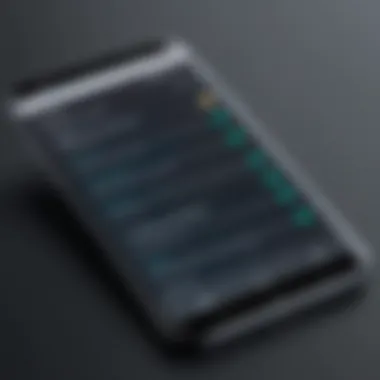
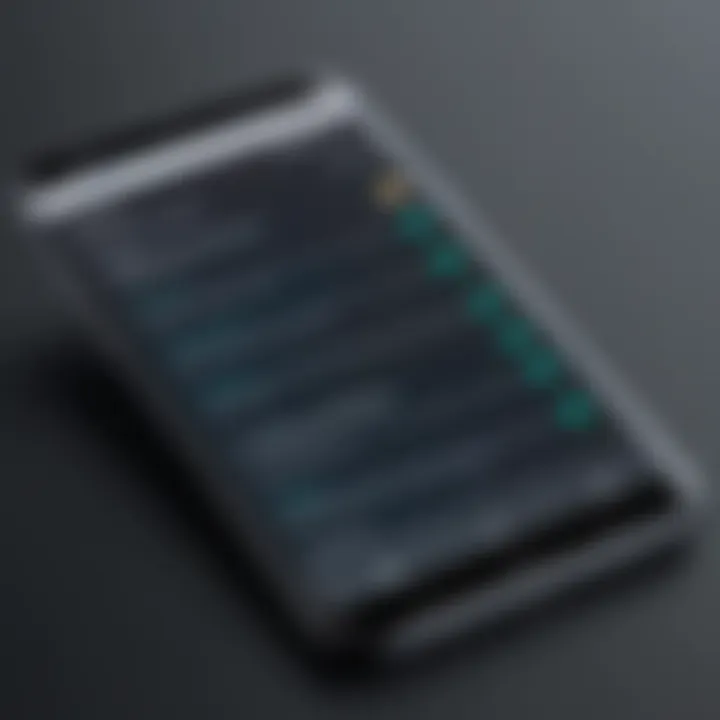
Overview of Topic
Blocking pop-ups on Android devices has become a significant concern for many users. As we navigate the complex landscape of the internet, encountering pop-ups—those pesky ads and notifications—can be a frequent nuisance. Not only can these interruptions detract from a smooth browsing experience, but they can also lead to accidental clicks, which may install unwanted apps or lead to phishing sites.
Preamble to the Main Concept Covered
This article delves into methods for effectively blocking pop-ups, thus enhancing usability on Android. We'll explore native settings within Android, leverage features of popular web browsers like Chrome and Firefox, and identify trustworthy third-party applications designed specifically for this purpose. By harnessing these methods, users can navigate the web with less distraction and a higher degree of control.
Scope and Significance in the Tech Industry
The significance of blocking pop-ups stretches beyond mere convenience. In an age where mobile browsing is ubiquitous, providing users with a hassle-free experience is paramount. With the increase in digital marketing and ads, the demand for effective ad-blocking tools has surged. This article aims to empower readers with strategies that not only improve their online experience but also protect their privacy and security.
Brief History and Evolution
The issue of pop-up ads isn't new; it dates back to the early days of the internet. Initially, they emerged as a marketing boon for advertisers but quickly became a bane for users. Over the years, as web technologies evolved, so did the methods employed to block these distractions. From simple browser settings to sophisticated apps that recognize and block a multitude of pop-ups, the landscape has dramatically shifted. Thus, understanding these developments is key to employing the right solutions today.
Fundamentals Explained
Core Principles and Theories Related to the Topic
At its core, blocking pop-ups hinges on understanding both user preferences and the underlying technologies at play. Techniques can range from simple browser settings adjustments to advanced methodologies employed by third-party software.
Key Terminology and Definitions
- Pop-Up Ads: Advertisements that appear in a new window or tab over the content currently viewed.
- Ad Blockers: Software applications designed to prevent ads from displaying in a web browser.
- Privacy Settings: Options that help users control the data shared while browsing, which may include pop-up settings.
Basic Concepts and Foundational Knowledge
Knowing the various types of pop-ups is essential. There are benign notifications, which provide relevant content or alerts, and malicious ads aimed to deceive users. Also, being familiar with the settings and preferences in your browser can pave the way for a proactive approach to handling these interruptions.
Practical Applications and Examples
Real-World Case Studies and Applications
Consider a user browsing a news site that repeatedly serves unwanted pop-up ads. By adjusting the settings in their Chrome browser to block pop-ups or installing an application like AdGuard, this same user can visit the same site without disturbance. This real-life application exemplifies the immediate benefits of effective pop-up blocking.
Demonstrations and Hands-On Projects
Here's a straightforward approach to blocking pop-ups using Android settings:
- Navigate to Settings
- Select Apps & Notifications
- Choose Chrome or your preferred browser
- Open App Permissions
- Toggle Block Pop-Ups on
Implementing these changes can greatly enhance the browsing experience, making it smooth and uninterrupted.
Advanced Topics and Latest Trends
Cutting-Edge Developments in the Field
The tech community has seen the rise of AI-enhanced ad-blockers which analyze user behavior to fine-tune their blocking capabilities. These advanced tools not only block ads but also evolve based on emerging digital advertising tactics.
Advanced Techniques and Methodologies
For power users, configuring browser extensions or even using VPNs with ad-blocking capabilities can deepen one’s control over what appears on the screen. It may take some time to understand and implement these advanced options, but the payoff is often worth the effort.
Future Prospects and Upcoming Trends
As digital advertising continues to innovate, the battle between advertisers and users will evolve. Increased focus on privacy will likely encourage further development of more sophisticated blocking techniques that ensure users can maintain control over their digital spaces.
Tips and Resources for Further Learning
Recommended Books, Courses, and Online Resources
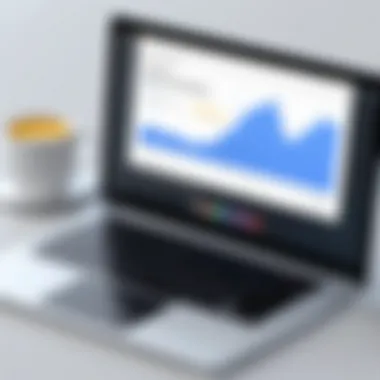

- Books: "Ad Blocking: A User's Guide" on Amazon.
- Online Resources: Websites like Wikipedia and Britannica.
Tools and Software for Practical Usage
Apart from using native features, tools like AdBlock Plus and uBlock Origin are popular choices among users looking for extensive pop-up blocking capabilities. These tools not only prevent ads but also support smoother browsing across multiple platforms.
"In a world increasingly plagued by unwanted digital interruptions, taking control levels up the overall experience."
Through adjustments and utilization of the right apps, the navigation of the digital landscape can become much pleasant.
Understanding Pop-Ups
Pop-ups are sneaky little nuisances that can annoy any user gliding across the screen of their Android devices. A thorough grasp of what pop-ups actually are is crucial if one’s intention is to shake off those persistent interruptions. Understanding pop-ups helps users recognize different kinds and their functions, giving them the tools to deal with these digital pests effectively.
The importance of this section cannot be understated. It lays the groundwork for all subsequent discussions on how to block these distractions by delving deep into their nature. Grabbing hold of this knowledge not only enhances one’s browsing experience but also protects invaluable time and concentration.
Definition of Pop-Ups
At its core, a pop-up is a graphical user interface display that suddenly appears in the foreground of the screen. These windows may appear for various reasons, including advertisements, alerts, or even legal agreements like cookie consents. The key characteristic of pop-ups is their unexpected nature, often demanding immediate attention when a user is trying to focus on other content.
Pop-ups can be compared to someone interrupting a conversation you’re having; it’s usually unwelcome and often at the wrong time. Their sudden presence is mainly designed to draw your focus away from important tasks.
Types of Pop-Ups
Pop-ups come in several flavors, each serving different purposes. Knowing the different types helps users tailor their blocking strategies accordingly.
- Advertisement Pop-Ups
Advertisement pop-ups are like the digital equivalent of someone shouting a sale announcement in your ear just as you’re getting comfortable. Their primary function is to catch your eye and persuade you to click on something, typically an ad for products or services. The key characteristic of these pop-ups is their persuasive nature; they are designed to convert viewers into customers.One significant advantage of blocking these pop-ups is an uncluttered browsing experience. However, it�’s important to recognize that not all ads are bothersome; some can actually provide useful information or offers, meaning a blanket ban might restrict potential opportunities for savings or discounts. - Alert Pop-Ups
Alert pop-ups function more like an urgent announcement; they deliver important messages that require user attention. This could include warnings about potential security risks or crucial alerts about ongoing applications. The main feature is their informative aspect, often serving as notifications or reminders.While these are often necessary for user safety, one must consider whether the frequency of alerts is warranting the annoyance. Users can often adjust settings to balance necessary alerts without overwhelming their online presence. - Cookie Consent Pop-Ups
Cookie consent pop-ups are a legal must-have for many websites, asking users for permission to track their browsing through cookies. These pop-ups remind users to give consent before they can dive into the website’s content. They’re noteworthy because compliance with legal regulations often necessitates their existence on many sites.The benefit of these pop-ups lies in maintaining user privacy and transparency regarding data usage. However, their repetitive nature can become a user’s worst nightmare if they are forced to deal with them time and again on multiple sites.
Why Pop-Ups are Disruptive
Pop-ups are notorious disruptors of the user experience. They create interruptions that can derail the original intent of browsing; imagine trying to read an article when suddenly an ad or alert snatches your attention away. This constant pulling of focus can lead to frustration and loss of productivity, particularly for those who need to absorb information efficiently.
Moreover, some users are prone to clicking on a pop-up out of reflex, exposing themselves to potential scams or malware. This risk highlights the urgent need for effective blocking strategies. By understanding the disruptive nature of pop-ups, users can better appreciate the importance of investing time in techniques and tools to keep their digital environments clear and functional.
"Understanding the nature of pop-ups is the first step towards a distraction-free browsing experience."
Native Android Settings
Understanding how to adjust settings on your Android device plays an essential role in effectively blocking pop-ups. These native features establish a robust first line of defense against unwanted interruptions. Users can harness built-in options that not only enhance the browsing experience but also improve overall device security. While third-party applications and browser settings are crucial, native Android settings can consolidate these efforts seamlessly. By leveraging these fundamental settings, users can streamline their approach and tackle pop-ups with relative ease.
Adjusting Browser Settings
- Chrome Browser Settings
When it comes to the Chrome browser, one of the cornerstones is its intuitive settings interface. You can easily navigate through the options, allowing you to hone in on critical areas such as blocking pop-ups. A standout feature of Chrome is its site-specific settings. This means you can permit pop-ups for certain trusted sites while restricting them globally. This flexibility can significantly enhance user experience by allowing necessary notifications while curbing intrusive ads. However, some users find the option buried deep within the settings, which can be confusing. Not everyone is tech-savvy enough to navigate these intricate settings. - Firefox Browser Settings
Mozilla Firefox comes with an inherent strength in user privacy, making it a popular choice for many Android users. The built-in tracking protection and options for customizing pop-up behavior can be game-changers. Within Firefox, users can block both pop-ups and trackers in one fell swoop. The granular control it offers allows users to sift through permissions based on individual sites instead of a broad brush approach. Yet, this could also lead to over-permissiveness if users aren't attentive, thus justifying the need to review settings periodically. - Samsung Internet Settings
For those utilizing Samsung devices, the Samsung Internet browser presents specific advantages. Featuring features like Smart Anti-Tracking and a dedicated pop-up blocker, it aims to provide a comprehensive shield against online disruptions. Samsung’s settings give users an easy toggle for blocking pop-ups, simplifying the process for those who might find pinpointing them in Chrome or Firefox overwhelming. On the flip side, successive updates often change these user interfaces, which can confuse even the most diligent of users. Staying updated with the latest features and settings becomes imperative to maintain optimal performance.
Enabling Pop-Up Blocker
Enabling the pop-up blocker within the browser settings is another straightforward step. This feature can often go unnoticed or may even be toggled off by default in many browsers. By manually activating the pop-up blocker, users can alleviate much of the interference encountered while browsing. It's an essential measure, especially when visiting unknown sites or those infamous for displaying excessive ads. Keeping this feature active not only creates a smoother browsing session but also fortifies defenses against potential phishing attempts that pop up in disguise.
Managing App Permissions
An underappreciated aspect of blocking pop-ups lies in managing app permissions effectively. Many users overlook the access granted to various applications on their devices. By carefully dissecting what permissions each app has, you can prevent unwanted ads that sometimes creep in through supposedly trustworthy apps. It's wise to regularly check which apps are allowed to show notifications and take action to revoke access where necessary. This practice is particularly relevant for third-party apps that may harvest data and bombard users with ads outside of the browser context.
Taking a methodical approach in managing these permissions ensures a comprehensive strategy against pop-ups. By adjusting both browser settings and app permissions, Android users can fortify their defenses significantly.
Popular Browsers and Their Features
When it comes to surfacing the web on Android, the type of browser you choose can greatly influence how effectively you can block those pesky pop-ups. Each browser brings its own set of tools and features to the table, catering to different needs and preferences. Whether you favor sleek designs or robust blocking mechanisms, understanding what your browser offers can help you tailor your experience—putting you firmly in the driver’s seat of your digital journey.
Google Chrome
Built-In Pop-Up Blocker
Google Chrome, probably the reigning champion of web browsers, delivers a built-in pop-up blocker that’s designed to keep unwanted distractions at bay. This feature shines through its straightforward functionality: once enabled, Chrome prevents most pop-ups from appearing, quietly working in the background. One key characteristic is that it's automatically active by default, so users don’t need to jump through hoops to get started.
While it's generally effective, there are shortcomings; some sites may still slip through this digital net, especially those that have important features disguised as pop-ups. Understanding these nuances helps users navigate their browsing better.
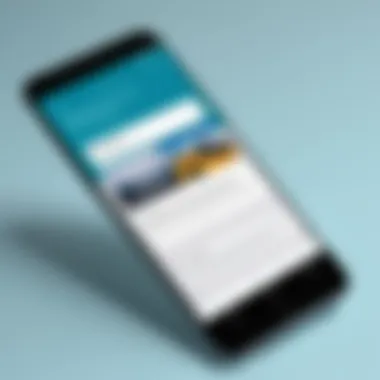
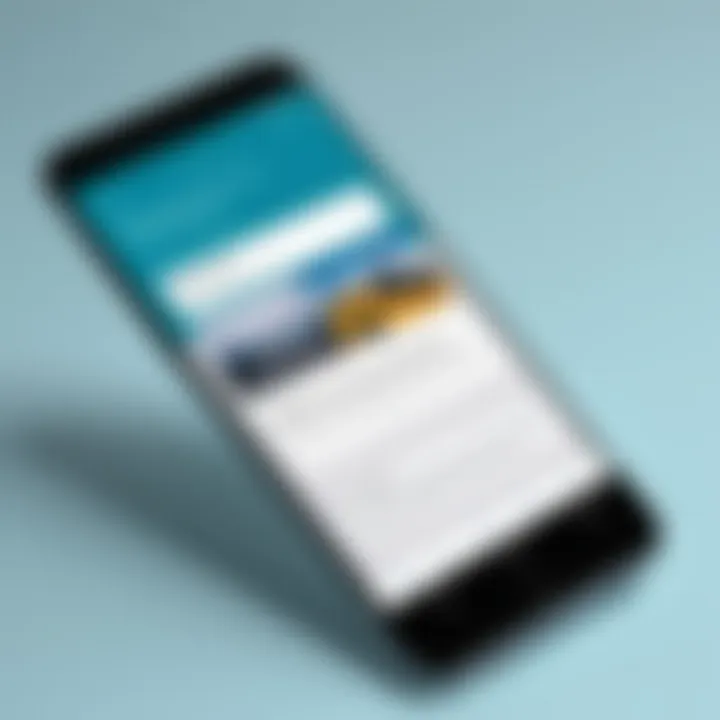
Customizing Privacy Settings
Beyond pop-up blocking, customizing privacy settings in Chrome adds another shield against disturbances. Users can choose how they want their data to be handled, including options like disabling third-party cookies. A major benefit is the increased control it gives to users over their exposure to tracking methods, thus enhancing overall privacy. However, diving too deep into customization without fully understanding the implications could result in some features being unintentionally disabled. Being aware of the balance between privacy and functionality plays a crucial role here.
Mozilla Firefox
Enhanced Tracking Protection
Mozilla Firefox has carved out a reputation for taking user privacy seriously, and its Enhanced Tracking Protection is a prime example of this commitment. This feature actively prevents trackers and ads from following your online movements, which can lead to a significant reduction in unwanted pop-ups. By blocking scripts that would typically collect your data, it indirectly lessens the number of pop-ups you might encounter. For users who value control over their personal information, this makes Firefox a compelling alternative. It's important to note that while this feature is beneficial, it may occasionally disrupt legitimate site functionality. Some sites rely heavily on trackers to provide personalized content, leaving users with trade-offs to consider.
Using Block Site Extensions
When it comes to customizability, Firefox allows users to install Block Site extensions, further empowering them to decide what they see. This characteristic is essential for users who may continue to encounter frustrating pop-ups even with standard protections enabled. Users can specify domains to block, creating a tailored browsing experience. However, relying on extensions means there's an added step of managing these tools. Occasionally, an extension can conflict with site functionalities, creating a challenging balance between blocking unwanted content and accessing desired information. Still, for persistent pop-up dilemmas, this can be a worthwhile investment.
Opera Browser
Integrated Ad Blocker
Opera browser enters the fray with an Integrated Ad Blocker that's built right into the browser, making it a one-stop shop for users looking to eliminate pop-ups. One of the standout features is that it offers users the ability to customize how aggressively they wish to block ads—ranging from minimal to aggressive filtering. This means you can tailor your experience based on how much interference you want.
However, some users may find that aggressive blockers can impact page loading times or even website functionalities, leading to unexpected hiccups. Balancing speed with a pop-up-free experience is something users of Opera may have to navigate on their own.
Settings Adjustments
In addition to its built-in features, Settings Adjustments in Opera play a key role in enhancing the browsing experience. Users can fine-tune their browser settings not just for ad blocking but for privacy controls too. This characteristic allows individuals to personalize their browsing to fit their unique needs.
Yet, the downside here is the requirement of some technical know-how. For those who aren't particularly tech-savvy, the multitude of settings can seem daunting. But once grasped, they can truly upgrade the level of protection users experience.
Understanding how specific browsers handle pop-up blocking not only enhances user experience but empowers individuals to make informed choices on their preferred online platform. The goal is to personalize your browsing space while minimizing interruptions.
Third-Party Applications
When it comes to preventing pop-ups on Android devices, native settings and built-in browser features are one side of the coin. The other side includes third-party applications that add an extra layer of defense against intrusive ads and unwanted interruptions. These applications play a crucial role in customizing the browsing experience, as they offer more granular control and additional functionalities that default settings might lack.
The advantages of using third-party applications include robust ad-blocking capabilities, filtering techniques to enhance load times, and customization options tailored to individual user needs. However, it's essential to understand that these applications come with considerations such as compatibility, privacy policies, and battery consumption. Choosing the right app is vital for achieving the ultimate goal of seamless browsing.
Ad-Blocker Apps Overview
Ad-blocker apps serve a clear function: they minimize the number of pesky pop-ups and advertisements that can clutter the experience. Such applications function by filtering out unwanted content before it even reaches your screen. Many ad-blocker apps focus not just on ads, but also on tracking cookies and scripts that could invade your privacy while browsing.
Using ad-blockers can lead to faster loading times, reduced data usage, and an overall more enjoyable browsing experience. They often offer additional features as well, allowing users to fine-tune what to block based on personal preference. However, a downside to be aware of is that some websites rely on ad revenue, and blocking ads may affect the site's performance or accessibility.
How to Install and Configure Ad Blockers
Installing an ad-blocker app on an Android device is typically straightforward and doesn’t require a tech degree, but careful steps must be followed to maximize effectiveness:
- Choose a reputable ad-blocker - Research using user reviews and ratings to find an app that aligns with your needs.
- Download and Install - Visit the Google Play Store or the official site of the chosen ad-blocker app. Download and install it as you would with any other application.
- Grant Permissions - On first launch, the app will typically request permissions to operate in the background or manage settings. Don’t skip this step, as those permissions enable the app to block unwanted content.
- Configure Settings - Open the app and dive into its settings. Here, you can customize what to block, whitelist particular sites, and adjust other helpful options.
- Monitor Performance - After installation, keep an eye on its effectiveness. Adjust settings as necessary based on your browsing habits.
Evaluating Popular Options
When it comes to choosing an effective ad-blocker, there are several popular options that have gained the trust of users. Here are three notable mentions:
AdGuard
AdGuard is noted for having a good balance between performance and effectiveness. It blocks not only ads but also tracking and analytics scripts that can infringe on privacy. One key characteristic of AdGuard is its comprehensive approach to filtering both in-app ads and browser-related ones, making it versatile across all usage scenarios. Its unique feature is the ability to create custom filtering rules, which can be handy for more advanced users looking for tailored solutions. While it’s robust, some users might find that it drains battery quicker than simpler alternatives.
Block This
Block This stands out for its straightforward interface, making it easy for anyone to pick up and use without hassle. Its main characteristic is effective ad-blocking that focuses on the browser experience. One of its unique features is the ability to block pop-ups while allowing essential site functionalities to work seamlessly, keeping the browsing experience smooth. The drawback, however, could be its limited options for customization when compared to comprehensive blocks like AdGuard.
Blokada
Blokada brings a unique approach by working on a system-wide level, meaning it can block ads and trackers across all apps, not just browsers. This is particularly useful because an abundance of spammy ads can appear not only during web browsing but within other applications as well. A significant advantage of Blokada is its open-source nature, meaning that it’s constantly updated by a community of users and developers, making it reliable. However, some users may find that its setup process can be a bit confusing if they are unfamiliar with how application permissions work on Android.
Troubleshooting Pop-Up Issues
Troubleshooting pop-up issues is a pivotal aspect of maintaining a smooth and pleasant browsing experience on Android devices. Pop-ups can be a real headache, interrupting tasks and potentially compromising security. Hence, knowing how to troubleshoot effectively not only restores your peace of mind but also ensures that your device operates optimally without the frustrating interruptions caused by unwanted pop-ups.
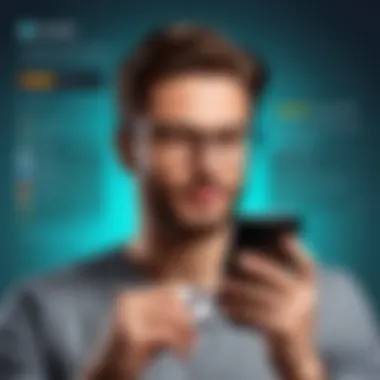
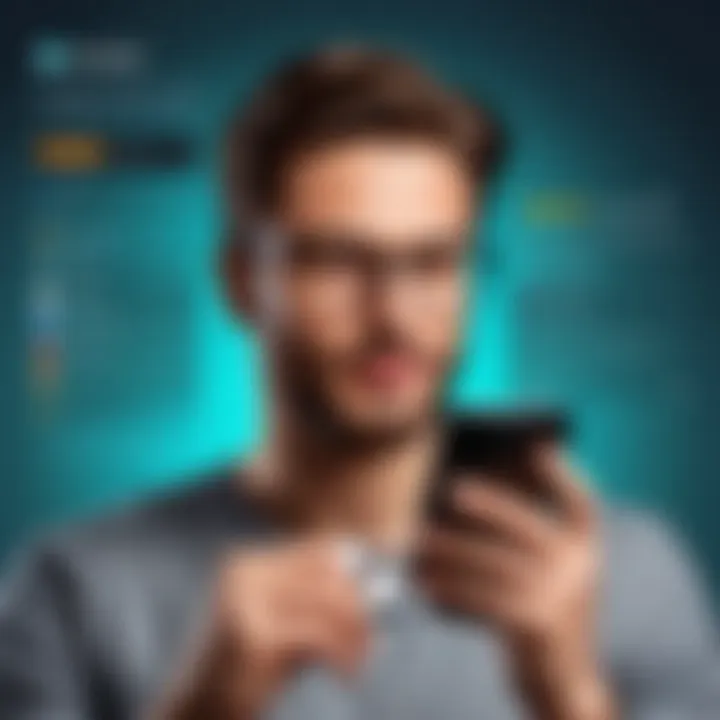
Common Problems with Pop-Up Blockers
Pop-up blockers usually function as a shield against unwanted digital distractions, yet they can sometimes miss the mark due to a variety of factors. Understanding common problems that arise can help you refine your blockage tactics. Here are some key issues:
- Inconsistent Blocking: Not all pop-ups are created equal. Some may slip through the cracks due to variations in detection algorithms.
- Browser Compatibility: Certain browsers may not fully support pop-up blocking features, leading to discrepancies in performance.
- Interference from Other Apps: Some installed applications might interfere with pop-up blockers, either overriding settings or generating their own pop-ups.
- Outdated Software: Running outdated versions of browsers or the Android system can lead to ineffective blocking.
Identifying the specific problem is the first step towards resolution. Keeping collective track of your experiences with these blockers can also offer insight into recurring issues.
Adjusting Settings for Specific Apps
Sometimes, the issue lies not just with your general settings but also with app-specific configurations. If you're plagued by persistent pop-ups from certain applications, consider looking into their individual settings. Follow these steps:
- Navigating App Settings: Go to the app that’s causing trouble and check for any notification or pop-up settings.
- Enabling Blocker Options: Some apps offer their own pop-up blockers that may need to be enabled directly within the app's settings.
- Reviewing Permissions: Look into what permissions are granted to the app, as excessive permissions might expose you to unwanted ads.
By thoughtfully configuring these settings, you can create a more custom-tailored experience that minimizes distractions and enhances usability across the board.
Resetting Browser Settings
If you're still facing frustrations after attempting the previous steps, it might be time to hit the "reset" button on your browser settings. This can often resolve various issues, including lingering pop-ups. The process usually follows these guidelines:
- Open Browser Settings: Depending on the browser you’re using, find the settings option from the main menu.
- Look for 'Reset settings': You’ll generally find reset or restore options under advanced settings.
- Confirm the Reset: Be sure to read any warnings about loss of data or customization, then proceed to confirm.
"Always back up any essential information before resetting browser settings, as this can wipe out saved data."
Resetting can be akin to giving your browser a fresh start—banishing irritations accumulated over time. Post-reset, check whether your pop-up issues have subsided.
By systematically addressing common problems, adapting app settings, and leveraging browser resets, you can dramatically improve your ability to manage pop-ups effectively on your Android device. This knowledge not only empowers you but can also enhance overall online security and browsing ease.
Best Practices for a Pop-Up Free Experience
Creating a browsing environment free from pesky pop-ups is like crafting a serene garden in the middle of a bustling city. While you can rely on tools and settings to block these interruptions, adopting best practices plays a pivotal role in enhancing your overall experience. Best practices not only ensure that your device runs smoother, but they also protect your personal data and maintain your digital peace of mind.
Regularly Updating Browsers and Apps
In the realm of technology, updates are like a fresh coat of paint on a classic piece of furniture. They not only improve aesthetics but also enhance functionality and security. Browsers and apps frequently release updates to patch vulnerabilities that might be exploited by annoying pop-ups or worse—malware. Keeping your browser up to date fortifies your defenses, reducing the likelihood of encountering unwelcome ads or scams.
- Check for Updates Regularly: Make it a habit to check for updates at least once a month. The settings menu in each browser often provides an easy way to ensure you’re using the latest version.
- Enable Automatic Updates: On most devices, turning on automatic updates reduces the need for manual checks and ensures you have the latest features and security enhancements.
Educating Yourself on Scams and Malicious Pop-Ups
Knowledge is power—especially in the digital world. With a little education under your belt, you can spot malicious pop-ups from a mile away. Cyber scammers love to disguise their hopeful messages as legitimate notifications. A pop-up that’s too good to be true often is!
- Identify Red Flags: Learn to recognize suspicious elements in pop-ups, such as poor grammar, generic greetings, or unrealistic offers. This knowledge can save you from a world of trouble.
- Research Common Scams: Websites like Wikipedia can provide insights into common scam tactics used by cybercriminals.
"An informed user is the best user. The more you know about safe browsing, the less likely you are to fall into traps."
Assessing Security Settings for Enhanced Protection
Diving into your security settings can feel like rummaging through a cluttered attic. However, it’s essential to sift through this mess for the gems that can keep your browsin experience safe. By carefully reassessing your current security settings, you can bolster your defenses against pop-ups.
- Review App Permissions: Often, apps can request permissions to send notifications. Check if any apps are misusing this feature, as it might lead to unnecessary pop-up annoyances.
- Adjust Browser Privacy Settings: Most browsers offer an array of privacy settings—don’t be shy to play around. Consider increasing your privacy levels and blocking third-party cookies, helping to keep unwanted ads at bay.
Closure
Blocking pop-ups is no longer just a nicety but a necessity for anyone trying to navigate the vast expanse of the internet on Android devices. With an influx of ads, alerts, and even security warnings that often distract and disrupt, it becomes paramount for users to take active steps to manage their browsing experience better.
Summary of Techniques
Throughout this article, we’ve delved into a variety of techniques designed to help you reclaim control. Firstly, the adjustments within native Android settings bring immediate benefits. Learning to tweak browser settings, whether in Google Chrome, Firefox, or Samsung Internet, can provide quick wins in reducing unwanted pop-ups.
Moreover, the discussion surrounding the popular ad-blocker apps offers another layer of defense. Tools like AdGuard and Blokada are specifically built for those who want a more robust solution against pop-ups. Installing and configuring these apps also opens up additional customization options.
Final Thoughts on Pop-Up Management
Pop-up management is not about laying down rules but rather cultivating an environment where browsing is more focused and efficient. As you implement the tips discussed, remember that the digital landscape is ever-evolving. Regularly updating your browsers and applications can ensure that you’re equipped with the latest defenses against the shifting tactics of advertisers and malicious sites.
To truly master pop-up blocking, one must stay informed, adapt strategies as needed, and continually educate themselves about the risks lurking in the digital shadows. This not only enhances your browsing experience but also protects personal information from possible threats.
"An ounce of prevention is worth a pound of cure." Keeping pop-ups at bay may seem tedious but can save significant time and frustration in the long run.







