Comprehensive Guide to FileZilla: Configuration & Usage
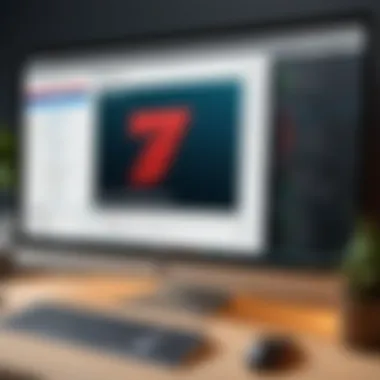
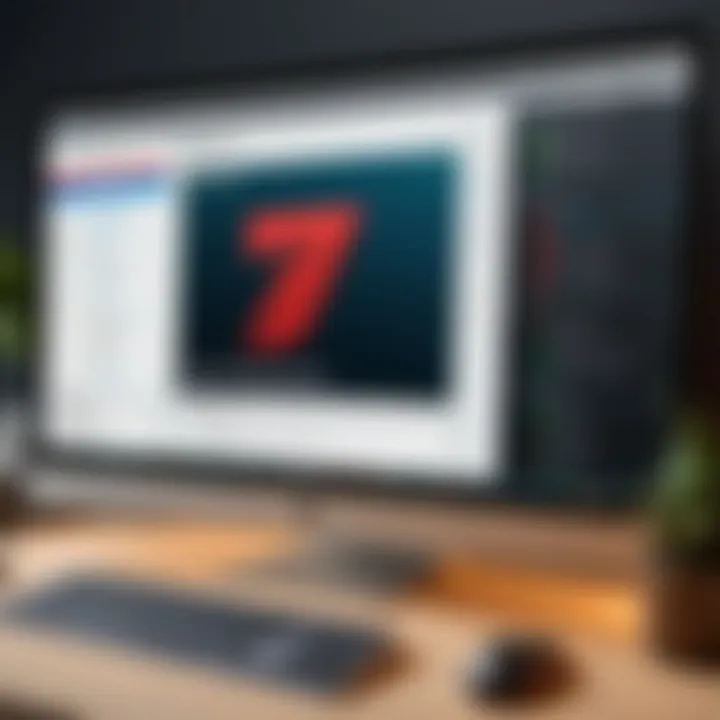
Overview of Topic
Prelims to the Main Concept Covered
FileZilla is a versatile FTP (File Transfer Protocol) client that allows users to securely transfer files between a local and a remote server. It is a crucial tool for web developers, IT professionals, and anyone who needs to upload or download files efficiently.
Scope and Significance in the Tech Industry
In today’s digital world, efficient file transfer is vital for seamless connectivity. FileZilla's features extend beyond just transferring files; it supports transferring of different types of data, backup processes, and more. Its relevance grows day by day as website management needs become more sophisticated.
Brief History and Evolution
Originally launched in 2001, FileZilla was created to offer a reliable open-source alternative to commercial FTP clients. Over years, it has solidified its position as a leader in its field, consistently updated to address evolving technology and user demands.
Fundamentals Explained
Core Principles and Theories Related to the Topic
Understanding FileZilla’s operations requires the foundational concept of FTP. FTP relies on a client-server model, displaying how data transfers happen in discrete steps. FileZilla stands out by providing simplicity without sacrificing functionality.
Key Terminology and Definitions
- FTP: A protocol used for transferring files.
- SFTP: An extension of SSH (Secure Socket Shell) that aids in secure file transfer.
- Local Directory: A folder on the user's computer where files are kept.
- Remote Server: The target server that receives the files from the local directory.
Basic Concepts and Foundational Knowledge
To start using FileZilla, it helps to learn basic client operations, the UI layout, and the significance of toggle buttons used within the interface. Familiarization with configurations is essential, making it easier for users to manage multiple sites.
Practical Applications and Examples
Real-World Case Studies and Applications
For instance, a web developer can use FileZilla to upload website content, making real-time updates accessible. Stores like WooCommerce make use of FileZilla for maintaining their product data.
Demonstrations and Hands-on Projects
Whenever you upload a file, you have to match the local directory with the proper folder on the remote server. This ensures that files go where they are meant to be stored, making it systematic and clear.
Code Snippets and Implementation Guidelines
Follow these simple steps to connect with a server:
- Open FileZilla.
- Go to
Prolusion to FileZilla
FileZilla stands out as a pivotal tool for file transfers across devices and servers. It allows users to navigate complex networks with ease, providing a straightforward interface and robust functionalities. In this section, we will delve into the fundamentals of FileZilla and its significance in file management for tech enthusiasts and professionals alike.
Understanding how FileZilla operates broadens your perspective on file transfer protocols. Its capabilities are essential for various sectors, from web development to IT support and more. Being familiar with FileZilla not only facilitates efficiency but also ensures secure data management.
Overview of FileZilla
FileZilla is an open-source FTP client that can manage file transfers using various protocols. Originally launched in 2001, it supports File Transfer Protocol (FTP), FTP over SSL/TLS (FTPS), and Secure File Transfer Protocol (SFTP). One of its best attributes is the interchangeable nature across multiple operating systems, including Windows, macOS, and Linux, allowing users not to be limited by their platform choice.
FileZilla's structure includes simple components, such as the local and remote file panes, providing users dual views for easy file movement. This layout enhances usability, further commanding efficiency in file management tasks. Users can drag and drop files seamlessly, review transfer queues, and set up scheduled tasks to automate transfers—all significant selling points for this FTP client.
Historical Context
The inception of FileZilla relates to the growing needs of internet users in the early 2000s. As the use of the web expanded, so did the demand for reliable tools that support the transfer of files. The release of FileZilla registered starting in 2001 outlined key advancements in connectivity and accessibility.
FileZilla's continued development reflects technological changes, catering to evolving security measures and connectivity requirements. For instance, the introduction of FTPS and SFTP demonstrates how it adapts to contemporary standards for secure file transfers. As developments in data privacy continue to rise, FileZilla positions itself as a go-to solution for professionals seeking a dependable tool that keeps their information transfer secure.
In today's digital age, understanding and leveraging tools like FileZilla for effective file transfer is no longer optional; it's essential.


Overall, the focus on FileZilla allows professionals to skillfully manage file transfers while adhering to best practices for network security.
Key Features of FileZilla
FileZilla undoubtely stands out in the realm of FTP clients, presenting a myriad of key features that significantly enhance its usability. Understanding these features is crucial for effectively navigating and leveraging FileZilla. This section explores three core facets: the user interface, cross-platform compatibility, and support for multiple protocols. With this comprehension, users can maximize their experience and optimize their file management tasks.
User Interface
One of the standout elements of FileZilla is its intuitive user interface. The layout is designed for efficiency. Users find a simple yet comprehensive arrangement that displays local files on one side and remote files on the other. This split-pane view streamlines file transfers, as dragging and dropping files become simple operations. Additional elements like the status bar at the bottom provide useful feedback on file transfer speeds and statuses, allowing users to maintain awareness of ongoing processes without cumbersome navigation.
Moreover, customization options further cater to individual preference. The interface can be tailored with features like changing font sizes, colors, and window orientations. This flexibility ensures that the user experience can align with diverse needs and preferences.
Cross-Platform Compatibility
FileZilla’s ability to function across different operating systems is another critical feature. Available for Windows, macOS, and Linux, it allows users to maintain consistency in their FTP access regardless of the platform anxiety. This multiplatform availability proves beneficial, especially for developers and IT professionals who may switch devices or collaborate across different environments.
Additionally, cross-platform functionality can be productive in mixed-OS workplaces. Teams using FileZilla across various systems can enjoy harmonized workflows without hindrance. This ease of integration contributes to FileZilla’s reputation as a go-to solution for FTP management globally.
Support for Multiple Protocols
Perhaps the most significant aspect of FileZilla is its support for multiple protocols. Notably, FileZilla supports standard input/output file transfer protocol such as FTP, SFTP, and FTPS. Each protocol has its own strengths:
- FTP: Primarily used for standard file transfers; simple and efficient for large data movements though not inherently secure.
- SFTP: Provides secure file transfers over Secure Shell (SSH); ideal for sensitive data handling as it encrypts the data in transit.
- FTPS: Adds SSL/TLS encryption to FTP, offering a layer of security while maintaining the traditional FTP structure.
This broad support for protocols makes FileZilla a flexible tool for various file management scenarios. Users can select the most appropriate method for their specific needs, allowing for both efficient operations and necessary security protocols. As a result, it caters to different audience levels, from beginners to advanced users, facilitating a diverse range of practices effectively.
The versatility of FileZilla’s features supports a seamless file management experience across different systems and protocols.
Overall, these key features encapsulate why FileZilla remains a preferred choice in the crowded domain of FTP clients. Understanding its user interface, cross-platform capabilities, and protocol support heightens the overall proficiency of managing file transfers.
Installation Process
The installation process of FileZilla is crucial for users to ensure the application runs smoothly and provides the desired functionality. Getting FileZilla installed correctly means users can start leveraging its capabilities to streamline file transfers between local and remote systems. Proper installation addresses compatibility issues and sets up the application with the necessary features to operate effectively across different environments. Although installing an application can seem simple, understanding the specific steps, system requirements, and where to download the software can greatly affect the overall user experience.
Downloading FileZilla
To begin with, downloading FileZilla is straightforward but requires careful consideration of the right version to obtain. Users can access the official FileZilla website where the latest version is available for download. While there are often many sources for downloading software, it’s best to prioritize official channels to avoid potential security risks from third-party sites. The website typically offers different options including FileZilla Client and FileZilla Server, depending on the user's requirement.
By selecting the client version for FTP file transfers, users can ensure they are choosing the relevant software.
Steps for Download:
- Visit the official FileZilla website at filezilla-project.org.
- Navigate to the downloads section.
- Choose
Configuration and Settings
Configuration and settings are fundamental to maximizing the operability and effectiveness of FileZilla. Proper setup can significantly enhance user experience, enable efficient connection with servers, and ensure that file transfers proceed without hitches. Here, we explore critical elements such as server connections, user preferences, and file transfer settings to provide insights into how best to configure FileZilla for your needs.
Connecting to a Server
Establishing a reliable connection to a server is the first step in using FileZilla efficiently. To get started, you will need the following information:
- Hostname or IP Address: The address of the server you wish to connect to.
- Username: Your unique identity on that server.
- Password: Security credential essential for access.
- Port: Most commonly, FTP operates through port 21, whereas SFTP uses port 22.
To connect to a server, follow these steps:
- Open FileZilla.
- Enter the required information in the
Using FileZilla: Basic Functions
Using FileZilla for file transfers is crucial. It serves as a user interface that simplifies the tasks of uploading and downloading files while managing transfer processes efficiently. This section outlines the basic functions, addressing the significant role they play in ensuring simple and effective file management.
Uploading Files
Uploading files using FileZilla is straightforward yet pivotal. This process often involves transferring local files to a remote server. One of the distinct benefits is the drag-and-drop feature that allows users to move files directly into the FileZilla window. This can significantly reduce the time need to select files through menus. To successfully upload files, a stable internet connection is necessary.
- Establish your connection to the remote server through FileZilla by filling in the required server details. Your FTP credentials must be jist right to connect.
- Once connected, select the local files that need to be uploaded. You can locate the required files on the left pane of FileZilla.
- Drag the files from the left pane to the right pane, where the server files are displayed. You will see the progress of your transfer at the bottom.


This simplicity facilitates a smoother workflow, especially for developers or individuals needing regular file updates on servers.
Downloading Files
The ability to download files is as essential as uploading. FileZilla allows users to efficiently download files from a remote server to their local system. This function helps in recovering files or obtaining back-ups.
- To download, begin by connecting to the FTP server. Locate the file you wish to download in the right pane.
- Click on the file and drag it into the left pane that displays local directories.
- Alternatively, you can right-click the file, select “Download,” and watch the transfer progress at the bottom.
Downloading maintains a consistent workflow and ensures that users have necessary files on their local systems.
Managing File Transfers
Managing file transfers effectively is crucial for optimizing the upload and download processes. FileZilla equips users with a transfer queue that keeps track of all active file transfers.
- FileZilla displays a real-time list of files being transferred. Users can view any failed or successful transfers.
- If a transfer fails, users can right-click on the entry to attempt to transfer again without needing to locate the file again.
- For large files or many file transfers, pauses can also be implemented to moderate the bandwidth consumption by regulating transfer rates.
This management feature helps in ensuring files are properly sent or received, significantly reducing workflow interruptions. Users can monitor what is active which maintains a clear overview of ongoing professional tasks.
Using FileZilla's basic functions empowers students, programmers, and IT professionals to manage their file operations with ease.
Advanced Features of FileZilla
Understanding the advanced features of FileZilla is essential for users who want to maximize their efficiency and effectiveness when working with file transfers. As a widely used FTP client, FileZilla offers more than basic upload and download functionalities. These advanced options help streamline processes, optimize performances, and provide greater control over operations.
Site Manager Functionality
The Site Manager function in FileZilla plays a critical role in organizing connections to various FTP servers. Users can save their connection details, preventing the need to re-enter information each time they access a server. This function notably increases operational efficiency, especially for those who frequently interact with multiple servers.
Advantages of Site Manager:
- Convenience: Users can easily switch between stored connections, speeding up the process.
- Customization: Each site can be individually configured with varying parameters. For example, different protocols like FTP, SFTP, and FTPS may require distinct settings.
- Secure Information Storage: Site Manager securely stores sensitive data like passwords, using strong encryption to protect user information.
Utilizing Site Manager becomes essential for maintaining organization. Connections can be categorized by project or client, aiding clarity in complex workflows.
“Efficiency is doing things right. Effectiveness is doing the right things.”
Transfer Queue Management
Transfer Queue Management is an advanced feature designed to improve file handling processes in FileZilla. Users can manage multiple file transfers simultaneously, inserting files into a queue while retaining control over their priorities. This enhances workflow, as it allows files to be efficiently uploaded or downloaded one after the other based on their importance.
Key Benefits:
- Batch Processing: Users can select numerous files for transfer and let them process in order without needing continuous oversight.
- Cancel and Resume Options: If a transfer is interrupted, users can resume it later without needing to start over, saving time and bandwidth.
- Status Monitoring: FileZilla provides real-time status updates for each transfer, enabling users to track progress and diagnose any issues immediately.
Being proficient in Transfer Queue Management mitigates risks associated with file transfer disruptions and provides a framework for efficiency.
Ending
Understanding these advanced features, i.e. Site Manager Functionality and Transfer Queue Management, significantly enhances the user’s experience and makes FileZilla a powerful tool for professionals. As technology progresses, mastering these aspects can help users keep pace with fast-growing data management needs.
Best Practices for Secure File Transfer
Secure file transfer plays a critical role in today’s digital landscape. In an environment where data breaches are common, executing file transfers with a keen awareness of their security is paramount. Not only does adhering to best practices mitigate risks, but it also instills confidence among users about the integrity and confidentiality of their data.
When utilizing file transfer protocols, employing secure methods should be non-negotiable. The core elements that secure file transfers revolve around effectively protecting data during transmission and ensuring the authentications are robust. Overall, adopting best practices can save individuals and organizations from pain after potential breaches or loss of sensitive information.
Using SFTP and FTPS
Using SFTP and FTPS is essential for any file transfer operation that prioritizes security.
- SFTP, or Secure File Transfer Protocol, is built on the SSH protocol, focusing on not just the secure transfer of files but also the secure connection for all exchanges. Its benefit comes from end-to-end encryption, making it a safer choice, particularly for remote servers where data exposure risks may escalate.
- FTPS, on the other hand, augments the existing File Transfer Protocol by adding a layer of TLS or SSL support. This means data is encrypted during transmission, ensuring protection against eavesdroppers and ensuring password transactions are secure.
Both protocols address crucial vulnerabilities intrinsic to data swapping. Organizations should analyze trends in their usage and specific infrastructure needs while choosing between them—there really isn't a one-size-fits-all answer.
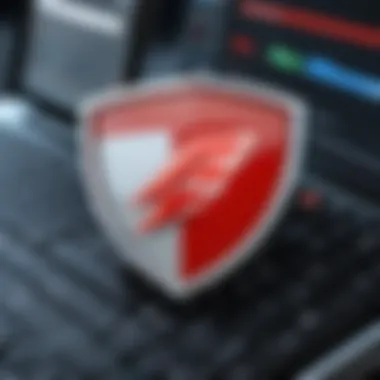

Authentication Methods
The security of file transfers doesn’t rely solely on protocols. Authentication methods are crucial as well. When sending or receiving files, implementing strong user authentication enhances security significantly. Common methods include:
- Username and Password: Though common, they can be insufficient alone without safe management practices.
- SSH Keys: These are considered especially robust owing to their complex string structure. SSH keys replace the need for passwords on secure connections.
- Two-Factor Authentication (2FA): Implementing 2FA involves an additional layer by requiring a second verification step. Even if a password is compromised, there’s one more hurdle to breach.
Whenever weighing the option of a file transfer protocol, remember: the more layers of security integrated, the lesser the chance of a misstep occurring.
Troubleshooting Common Issues
In the realm of file transfers, particularly with an FTP client like FileZilla, unnexpected issues can arise, leading to frustration and delays. Understanding how to address these common problems is essential for ensuring smooth operations. Not only does effective troubleshooting save time, it maintaints productivity. Given the reliance on file transfers in many areas of technology, grappling with issues directly can prevent downtime.
Connection Problems
Connection issues can occur for various reasons, and identifying the root cause is key. Here are some likely factors to consider when troubleshooting connection problems with FileZilla:
- Firewall Settings: Firewalls can often block connections crucial for FTP transfers. Ensure that the FileZilla application is permitted through your firewall settings.
- IP Address or Hostname Errors: A typographical error in the server's IP address or hostname will result in an unsuccessful connection attempt. Always double-check this entry.
- Protocol Mismatch: Use the appropriate protocol. FileZilla supports different methods like FTP, SFTP, and FTPS. If the server is configured for a specific protocol, using the wrong one can prevent a connection.
- Payment Issues: Some hosting services require an active subscription. Should payment laps, access to the server could be suspended.
A simple test is to try connecting to the server using an alternative FTP client. If the other client performs correctly, it may indicate an issue with FileZilla's configuration rather than the server itself. It is beneficial to consult the documentation for additional insights into connection issues, typically comprehensively outlined in the official FileZilla documentation.
File Transfer Errors
File transfer errors can impede workflow and lead to significant inconveniences. Knowledge of potential causes will aid in quick resolutions. Here are some common shortcomings that lead to these errors:
- Permissions Issues: If files are being rejected during the transfer, it may stem from improper file permissions on the target server. Confirm that adequate permissions are assigned to the intended file or directory.
- Insufficient Disk Space: If the server or client has no space left, transfer processes will fail. Always verify that upload and download locations have adequate storage.
- Timeouts: A transfer operation may exceed time limits set by the server, causing it to terminate unexpectedly. Adjust the preferences accordingly to allow more time during high-load conditions.
- Passive Mode Configuration: If passive mode is not configured correctly, the server may be unable to handle data connections. Enable this feature for better outcomes in many network environments.
A good approach to diagnosing file transfer errors is to enable detailed logging in FileZilla. By reviewing logs, users gain insights about errors, which often simplify finding solutions. Adopting this practical troubleshooting mindset goes a long way in efficiently managing file transfers and sustaining workflow integrity.
FileZilla Alternatives
When working with FTP clients, exploring alternatives to FileZilla is vital. Different situations call for different tools. Therefore, understanding the options empowers users to choose solutions fitting their unique requirements while considering aspects like usability, feature set, and specific protocols.
In the evolving tech landscape, various FTP clients provide alternative pathways for file transfer needs. Considerations such as operating systems, user experience, and specific features must be prioritized to enhance efficiency. By examining FileZilla alternatives, users may discover customized functionalities that simplify workflows.
Comparative Analysis of FTP Clients
Several FTP clients exist in the market. Evaluating them can help users identify their strengths and weaknesses. Here are a few notable options:
- WinSCP: This Windows client is especially beneficial for secure file transfers, providing both SFTP and SCP support. Users appreciate its intuitive interface and capabilities for automation through scripting.
- Cyberduck: Favored for its total compatibility across macOS and Windows, Cyberduck offers seamless integration with cloud storage services. The interface remains user-friendly with features for bookmarking and swift access.
- Transmit: Created specifically for the macOS ecosystem, Transmit shines with its speed and an elegant user interface, making file management straightforward and attractive. The app supports various protocols, including FTP, SFTP, and WebDAV.
- SmartFTP: This feature-rich Windows client supports FTP, FTPS, SFTP, and many more protocols. While SmartFTP may be more suitable for advanced users seeking robust management streaming options, some beginners may find it overwhelming.
While all of these alternatives have their distinct advantages, a potential downside is the learning curve they possess. For users accustomed to FileZilla, a transition to a new client may take time. However, familiarizing oneself with alternate tools can broaden one’s skill set.
Choosing the Right Tool for Specific Needs
Understanding individual needs is crucial for effective tool selection. Always evaluate criteria such as:
- Compatibility: Ensure the selected FTP client functions optimally with your operating system.
- Protocol Support: Determine which protocols you require for secure and efficient transfers. Some projects may specifically need SFTP or FTPS.
- User Interface: Depending on the level of technical expertise, the user experience can be fundamental. A cleaner, more straightforward UI may suffice for beginners, while advanced users could highly benefit from deeper feature sets.
The process of choosing may require extended consideration, especially in professional environments where the stakes are higher. Cost might be another factor, as some tools are free while others require a subscription. Total cost of ownership calculates productivity along with financial metrics.
Closure
The significance of the conclusion section in this article goes beyond a mere summary of what was discussed. It serves as a crucial encapsulation of the key insights gained from the detailed exploration of FileZilla. Those looking to enhance their knowledge about file transfer and server connections will find this section beneficial.
By clarifying the advantages of utilizing FileZilla, this conclusion contributes to reinforcing the usability of the discussed tools and techniques. FileZilla is not simply an FTP client; it signifies efficiency and reliability in managing file transfers. Especially for IT professionals and users engaged in various aspects of tech, understanding how to maximize FileZilla’s features can mean increased productivity and better system management.
Summary of Key Takeaways
- FileZilla is a powerful FTP client that excels in ease of use and functionality.
- Key features include its user-friendly interface, cross-platform support, and compatibility with multiple protocols like FTP, SFTP, and FTPS.
- Security aspects are crucial; utilizing SFTP and FTPS can safeguard data during transfers.
- Troubleshooting common issues, such as connection problems or transfer errors, is crucial in maintaining a seamless workflow.
- FileZilla also has viable alternatives which can suit specific user needs or preferences.
As a whole, these points illustrate the core benefits an in-depth knowledge of FileZilla can bring to various tech environments.
Future Developments and Trends
The future landscape of file transfer solutions appears promising for FileZilla and similar tools. Increased focus on security protocols will likely influence how ftp clients evolve, considering the growing importance of data protection in today's digital environment.
Enhancements in cloud integration are expected to streamline and modernize workflows, making file transfers even more intuitive. Users might see advancements in automation features within file transfer protocols, reducing manual intervention and enhancing performance.
The inclination toward collaborative environments will lead to new functionalities where multiple users can manage and share files securely.
Overall, as technology marches forward and demands on file transfer increase, FileZilla and its counterparts will need to adapt to emerging trends to remain viable options in an expanding market.







