How to Connect Two PDF Files: Methods and Tips
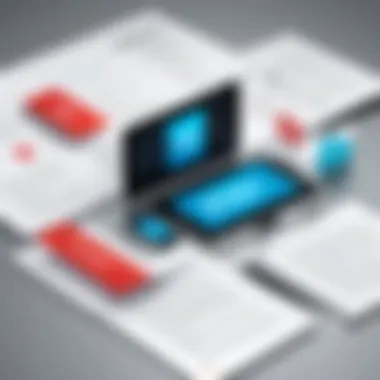
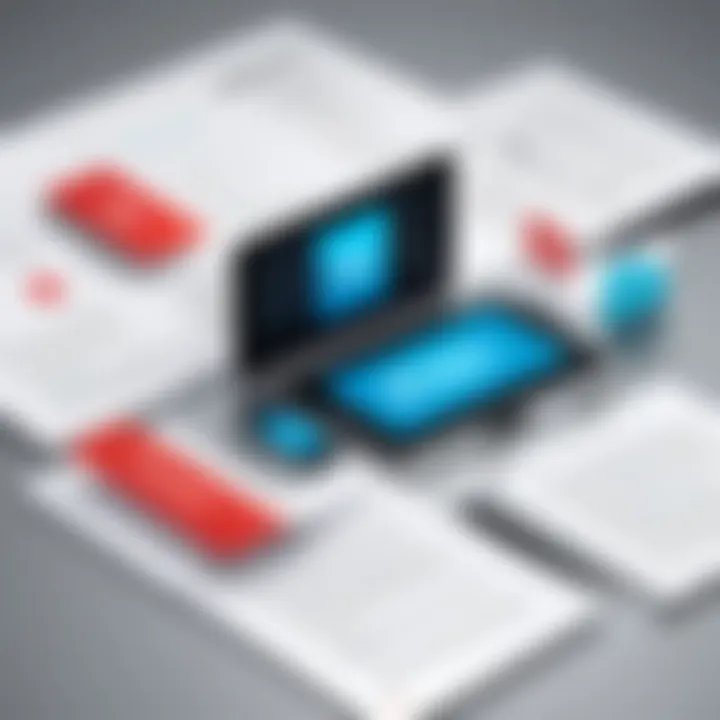
Overview of Topic
Connecting two PDF files is a task that many users encounter in their digital lives. With documents often shared and stored in PDF format, knowing how to merge these files is crucial for organization and efficiency. In the context of academic research, business documentation, or even personal use, the ability to connect PDFs helps in consolidating information into a singular, accessible document. This guide aims to provide a thorough exploration of various methods and tools available for merging PDF files, highlighting the key points of each approach and ensuring that readers can choose the best solution for their specific needs.
The significance of this topic spans across various sectors within the tech industry. As digital documentation continues to dominate, the methods for managing and manipulating these files must be explored thoroughly. Over time, PDF management tools have evolved significantly, moving from basic functionalities to more advanced features that cater to a diverse user base.
Fundamentals Explained
Understanding the core principles behind PDF merging is essential for effective utilization of available tools. PDF, short for Portable Document Format, is a file format created to present documents in a manner independent of application software, hardware, and operating systems. This versatility makes PDFs popular, but it also brings challenges when it comes to connecting multiple files.
Key terminology related to this topic includes:
- Merging: The act of combining two or more PDF files into one.
- Compression: Reducing the file size of a PDF, which may be necessary post-merging to maintain efficiency.
- Metadata: Information about the properties of the PDF which may need careful consideration to ensure document integrity during the merging process.
Familiarity with these terms aids users in navigating the more technical aspects of PDF management.
Practical Applications and Examples
Real-world applications of merging PDF files are abundant. For instance, a student may need to combine various research papers into a single document for submission. Similarly, businesses often compile reports from multiple departments into cohesive presentations. Here are some practical examples of where connecting two or more PDF files is beneficial:
- Academic usage: Combining lecture notes and research articles into one document for streamlined studying.
- Business functions: Merging invoices and financial statements for comprehensive record-keeping.
- Legal purposes: Consolidating documents for a case file in a single PDF for easy access.
A practical demonstration using Adobe Acrobat might involve uploading two PDFs, selecting the "Merge Files" option, and rearranging the order of combined documents before saving. This straightforward approach serves as a standard process most PDF tools follow.
Tips and Resources for Further Learning
To enhance your skills and understanding of PDF merging, several resources can be utilized:
- Books: "PDF Hacks" by David Siegel provides insights into PDF manipulation techniques.
- Courses: Online platforms like Coursera and Udemy offer courses focusing on document management.
- Online Tools: Websites such as smallpdf.com and ilovepdf.com provide user-friendly interfaces for easily merging PDFs.
Speaking of practical usage, here are some popular tools for connecting PDF files:
- Adobe Acrobat: Known for its comprehensive features but comes with a cost.
- PDFsam: A free and open-source tool with essential merging functionalities.
- Sejda: An intuitive online tool that offers basic merging options for quick tasks.
Important Note: Always consider maintaining a backup of original PDF files before merging. This ensures that you can revert to the original files if any issues arise during the merge process.
Understanding PDF Files
In today's digital environment, the Portable Document Format (PDF) has become a fundamental file type used across various industries. Understanding PDF files is essential for anyone looking to work efficiently with document management. This section will outline the core aspects of PDFs including their definition, common uses, and their structure. By grasping these elements, readers can better comprehend the importance of connecting PDFs.
Defining PDFs
PDFs, or Portable Document Format files, were developed by Adobe Systems in the 1990s. The format was designed to enable users to present documents in a manner independent of software, hardware, or operating system. A PDF file can contain text, images, and even interactive elements like forms. This versatility makes it a popular choice for both personal and professional use.
When you create a PDF, the document retains its formatting no matter where it is viewed. This is critical in maintaining the integrity of documents, such as contracts or reports.
Common Uses of PDFs
PDFs serve a broad array of purposes. Some common uses include:
- Business Reports: Companies often use PDFs for reports that require standardized formatting.
- E-Books: Many books are formatted as PDFs for easy distribution and access.
- Forms: PDF forms can be filled out electronically, simplifying data collection.
- Legal Documents: The legal industry favors PDFs for their fixed format, ensuring terms and signatures are preserved.
The adaptability of PDFs makes them an essential part of both personal and professional life. Their ability to maintain formatting while being shared between different platforms is a significant benefit.
Basic Structure of a PDF
A PDF file consists of several key components:
- Header: Contains information about the PDF version and other metadata.
- Body: This section contains the actual text and images. Text can be encoded in different ways, allowing for various languages and symbols.
- Cross-Reference Table: This tracks the locations of objects in the file, which is crucial for efficient access.
- Trailer: This final part indicates where the document begins and contains metadata.
By understanding this structure, one can appreciate the complexity of PDF files and the importance of proper management techniques, such as connecting multiple PDF files. Each component plays a critical role in ensuring the document's functionality and integrity.
Reasons to Connect PDF Files
Connecting PDF files can provide significant advantages for both personal and professional tasks. The ability to merge documents enhances organization and efficiency. Understanding the reasons for connecting PDF files is important for maximizing productivity and improving information flow.
Organizing Information
When dealing with multiple related PDFs, it often becomes necessary to consolidate them. Keeping information together in a single file can facilitate easier access and retrieval. This is especially useful for students and professionals who frequently handle reports, research documents, or project materials. Instead of sifting through numerous files, one connected PDF can streamline information management. Using merging techniques also reduces clutter on devices, making workspaces more organized and less overwhelming.
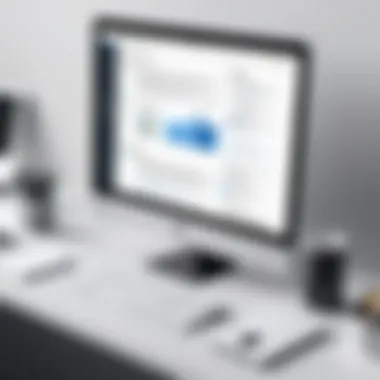
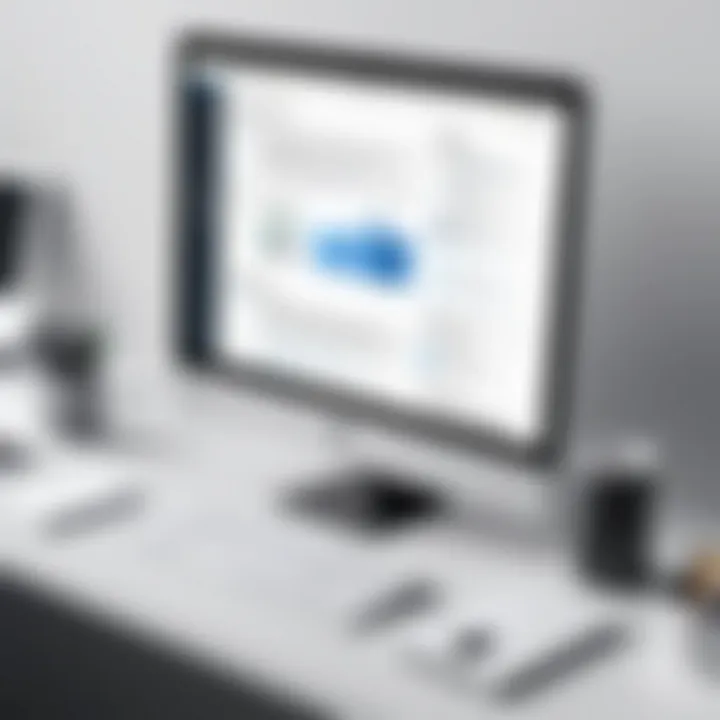
Creating Comprehensive Documents
A significant reason for connecting PDF files is to create comprehensive documents. In various fields, such as academia and business, it is common to have separate reports, data sheets, and presentations that require unification. By merging these files, users ensure that all relevant content is in one place, which aids in comprehension and makes for a more professional presentation. A single document with combined insights can significantly impact how information is perceived and utilized by others.
Simplifying Sharing Processes
Connecting PDF files can greatly simplify the sharing processes. Sending a single linked file is far more efficient than distributing multiple attachments. Many email clients limit the number of files that can be sent at once, and managing several attachments can lead to confusion for both senders and receivers. By merging PDFs, users can ensure that recipients receive all necessary materials in one attachment. This not only saves time but also enhances the user experience, making collaboration smoother and more effective.
Merging PDFs not only organizes your information but also improves clarity and accessibility for your audience.
Methods to Connect PDF Files
Connecting PDF files demands both clarity and purpose. Understanding various methods ensures that the process of merging documents runs smoothly. There are multiple options, each with its own pros and cons. This flexibility caters to diverse user needs, including ease of use, accessibility, and affordability. Each method can be chosen based on the user's context, whether they prefer online tools, desktop software, or built-in features of commonly used applications.
Using Online PDF Tools
Online PDF tools present a convenient way to merge files without the need for software installation.
Overview of Online Services
Different online services specialize in PDF manipulation. These platforms offer an accessible way to connect PDF files directly through a web browser. The key characteristic is their ease of access; users can quickly upload files and complete tasks on the go. A notable feature of online tools is real-time processing, which often allows users to see instant results. The downside includes potential privacy concerns, as sensitive information may be uploaded to third-party servers.
Popular Online Tools
There are several popular online tools available that facilitate the merging of PDF files. Examples include Smallpdf, PDF Merge, and iLovePDF. These platforms boast user-friendly interfaces and efficient processing capabilities. Their main advantage lies in the free services they offer, which makes them very accessible for users seeking quick solutions. However, some limitations regarding file size and the number of merges per day may restrict usability, particularly for larger or more frequent tasks.
Evaluating Online Tools
When choosing an online PDF tool, evaluation is crucial. Key aspects to consider include user interface design, file size limits, and privacy features. A strong user interface ensures ease of navigation, while understanding file size limits prevents frustration during the upload process. Additionally, examining terms regarding data handling can safeguard users' privacy during file merging. Not every tool prioritizes security, so this assessment can significantly affect the quality of the overall experience.
Using Desktop Software
Desktop software provides robust solutions for connecting PDF files, often featuring advanced functionalities.
Benefits of Desktop Software
The advantage of using desktop software lies in their powerful capabilities, which allow for detailed editing beyond just merging. Programs like Adobe Acrobat or Foxit PhantomPDF support redaction, annotation, and even OCR. Using desktop software tends to enhance performance when dealing with larger files, thus avoiding issues like slow internet speeds. The primary downside is that these tools often require a purchase or subscription, which may not be ideal for casual users.
Popular Software Options
Adobe Acrobat remains the most prominent desktop application for PDF management. Other notable options include PDFelement and Sejda PDF. Each software provides unique features catering to specific user needs. For instance, Adobe Acrobat excels in its comprehensive editing capabilities, while PDFelement focuses on affordability for users looking for effective features at a lower price point. However, cost can be a barrier for some, affecting their broader adoption.
Installation and Setup
The installation of desktop software is typically straightforward, with most applications guiding users through the process. Key characteristics include step-by-step instructions and intuitive interfaces. This ease of setup means users can transition smoothly into the merging process soon after installation. However, some programs might require additional setup for certain features, which can extend the time before users fully access the software functionalities.
Using Built-In Software Features
Many familiar applications have built-in features useful for merging PDF files.
Adobe Acrobat
Adobe Acrobat's integration of PDF merging is a hallmark feature. Users benefit from a recognized brand that delivers reliability and high-quality results. A standout feature is its ability to combine multiple files into one cohesive document while preserving layout integrity. The main disadvantage is that it requires a subscription, which may not be accessible for everyone.
Microsoft Word
Microsoft Word offers PDF merging capabilities by importing PDF files as editable documents. This feature is beneficial for users seeking both merging and editing functions. The unique aspect is that it allows for manipulation post-import, giving users the flexibility to adjust content as needed. One downside is that formatting may not always reflect perfectly, requiring further adjustments by the user.
Preview on macOS
For macOS users, the Preview application provides a built-in method to connect PDFs. This tool is easy to access and does not require additional software installation. Its key characteristic is its simplicity—just drag and drop files to merge them. However, it lacks advanced features found in dedicated software, which can limit more complex tasks.
Step-by-Step Guide for Online Tools
In today's digital landscape, numerous online tools exist to connect PDF files. This guide aims to simplify the process, making it accessible for various users from students to IT professionals. Using online tools can be advantageous due to their ease of use, no need for installation, and often free options.
Choosing the Right Tool
Selecting an appropriate online tool is pivotal. Factors such as functionality, user interface, and speed can vary significantly between tools. It is wise to consider the following when making a choice:
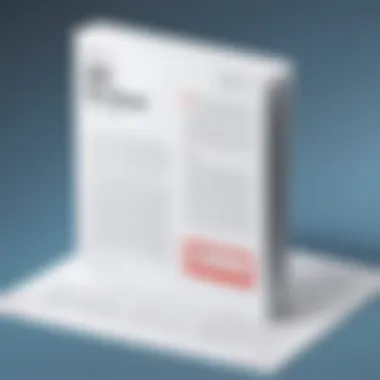
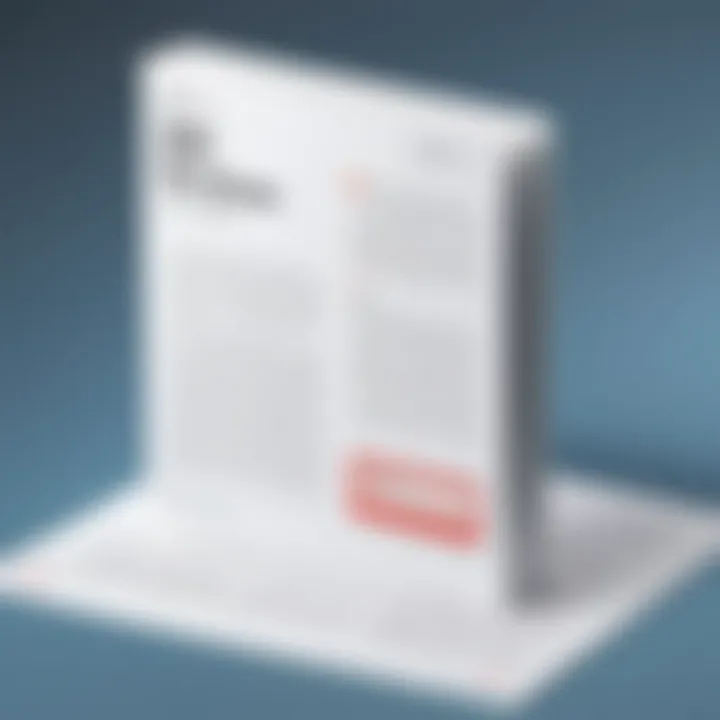
- User Reviews: Insights from other users can indicate which tools are reliable and efficient.
- Features Offered: Look for tools that provide not just merging, but also options for editing or compressing PDFs.
- Privacy Policies: Ensure the tool prioritizes user confidentiality, especially for sensitive documents.
Before settling on a tool, try a few different options to determine which most suits your needs. Popular tools like Smallpdf and PDF Merge are often recommended due to their user-friendly features and robust performance.
Uploading PDF Files
Once you have selected your online tool, the next step is to upload your PDF files. This process is generally straightforward:
- Locate the Upload Feature: Most tools have a prominent button that indicates the upload function. This could read as "Choose Files" or "Upload Here".
- Select Your Files: Click the button and navigate to the location where your PDFs are stored. It’s possible to select multiple files at once if the tool supports batch uploading.
- Check the File Size: Be mindful of any limitations on file sizes. If your files exceed these, you may need to reduce their sizes or opt for a different tool.
Uploading is the critical step that sets the stage for merging, so ensure your selections are accurate.
Merging and Downloading Files
After the files are successfully uploaded, the actual merging process usually requires just a few clicks:
- Select the Order: Many tools allow you to rearrange the files before merging. Take time to confirm the desired sequence, as this can affect document flow.
- Initiate the Merge: Look for a button labeled "Merge" or similar. This action combines your files into a single PDF. Depending on the tool, this might take a few seconds to a couple of minutes.
- Download the Resulting File: Once merging is complete, a download link will appear. It is recommended to save the file directly to your device. Ensure you keep track of the file location for easy access later.
Online tools are often the quickest option for merging PDFs, provided you choose wisely and follow the proper steps.
Following this guide should enable you to connect PDF files efficiently. Understanding each stage further allows for troubleshooting and maximizing the tool's capabilities.
Step-by-Step Guide for Desktop Software
The use of desktop software for connecting PDF files offers several distinct advantages. It often provides more robust features compared to online tools, enabling deeper control over document handling and editing. This guide walks you through the process using software options commonly available today. Understanding this process can significantly enhance your efficiency in managing PDF documents, especially if you handle large files or sensitive information regularly.
Launching the Software
To begin, locate the PDF software installed on your computer. Common choices include Adobe Acrobat, Foxit PhantomPDF, and Nitro PDF. Depending on your operating system, you can usually find the application in your program list or applications folder. Once you launch the software, you will notice an interface designed to streamline document management. It will often feature options for opening, editing, and saving files.
It is advisable to familiarize yourself with the main features available. Typically, you will have options for creating new PDF documents or opening existing ones directly. This is a key step, as having an understanding of the layout and functionalities will ease the merging process.
Importing PDF Files
After successfully launching the software, the next step involves importing the PDF files you wish to connect. Usually, you can do this by selecting the 'File' menu or using a direct import button often labeled as 'Open' or 'Import'. Navigate to the location of the files on your computer, select them, and ensure they load correctly.
When selecting files, keep in mind that the connection process can vary significantly based on file size and content. Large PDF files or those containing intricate graphics may take longer to import. It is also wise to check for any incomplete or corrupted files while importing, as these can affect the final output. If an issue occurs, review your files and attempt importing them again.
Finalizing the Connection
Once the PDF files are imported, it is time to finalize the connection. Most desktop software will provide a seamless way to merge the imported files. Look for a function labeled something like 'Merge', 'Combine', or 'Join' within the editing options. Selecting this function typically opens a dialog box where you can adjust the order of the files and set preferences regarding page layout. This step is critical, as it ensures that the final document reflects the intended structure and flow.
After configuring your settings, proceed by executing the merge command. The software will process the files and generate a single PDF, which you can review for accuracy. Take a moment to check the newly created document for formatting consistency and overall quality. If satisfied, remember to save the final document to a secure location.
Properly finalizing the connection not only improves the usability of the PDF but also maintains the integrity of the content throughout the process.
By following these steps carefully, you can effectively utilize desktop software to connect PDF files. This method is particularly beneficial for those who have regular interactions with PDF documents, providing a reliable solution tailored to your needs.
Common Issues and Solutions
In dealing with PDF files, users often encounter specific challenges during the connecting or merging process. Addressing these issues is crucial not only for effective document management but also to ensure the quality and integrity of the final product. Understanding common problems such as file size limitations, corrupted files, and quality loss during merging empowers users to navigate the PDF landscape with confidence. This section details these issues, providing potential solutions that can be implemented readily.
File Size Limitations
One significant concern when connecting PDF files is the file size. Many online tools impose strict limits on the size of the files that can be uploaded. This limitation can hinder your ability to merge larger documents efficiently. To avoid frustration, it is essential to be aware of the specific size restrictions of the tool or software in use.
Strategies to Handle Size Limitations:
- Compress Files: Use compression tools before merging. Software like Adobe Acrobat can reduce file size while maintaining quality.
- Split Larger Files: If possible, break down larger PDFs into smaller sections. You can merge them afterward if the tool supports it.
- Explore Alternative Tools: Some desktop software, such as PDFsam or PDF-XChange Editor, may handle larger files better than online options.
Corrupted Files
Corruption of PDF files is another issue that can create significant setbacks. Corruption might result from an improper download, an interrupted transfer, or software glitches. When a PDF file is corrupted, it may not open or behave unpredictably when merging with other documents.
Approaches to Resolve Corruption Issues:
- Re-download the File: If the source is available, try downloading the PDF again to ensure it is intact.
- Repair Tools: Use built-in repair functions in software like Adobe Acrobat to attempt recovery of the corrupted file.
- File Recovery Software: If the built-in function fails, consider specialized PDF recovery software that might restore your document's integrity.
Quality Loss during Merging
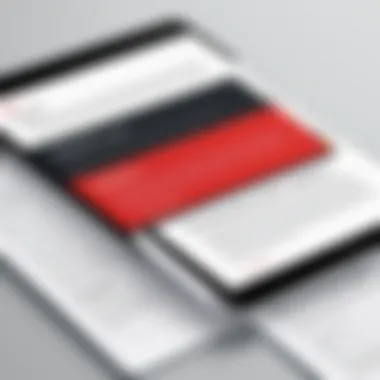
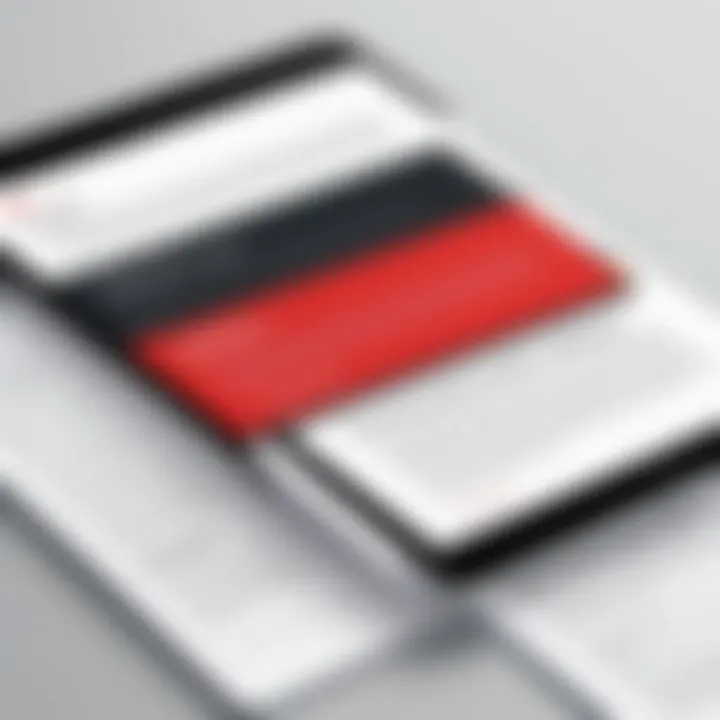
Quality loss can occur when merging PDF files, especially if the involved files have different resolutions or formats. This can be particularly problematic if the documents include images, graphics, or sensitive formatting that need to be preserved.
Maintaining Quality During the Merging Process:
- High-Resolution Formats: Always try to work with high-resolution files for images. Merging low-resolution images into high-quality PDFs can lead to a noticeable loss in quality.
- Check Settings Before Merging: Some software allow users to set quality preferences. Ensure these settings are adjusted to suit your needs prior to merging.
- Preview Before Finalizing: Utilize the preview feature many PDF tools offer to identify any changes in quality before completing the merge.
"Understanding these issues will lead to more efficient management and a smoother workflow when connecting PDF files."
By being aware of these common challenges and applying the suggested solutions, you will enhance your PDF management experience. Equipped with this knowledge, users can anticipate potential problems and take proactive measures to mitigate them.
Maintaining Document Integrity
Maintaining document integrity is crucial when connecting two PDF files. It ensures that the content remains intact, readable, and visually consistent after the merging process. This topic covers essential elements that contribute to the stability and reliability of the resulting PDF.
Preventing Data Loss
Data loss can occur during multiple operations, such as merging and saving PDF files. It is vital to take specific precautions to mitigate this risk. Here are some strategies to remember:
- Backup Important Files: Before merging, always create a backup of the original PDF files. This step is critical in case the merging process encounters problems.
- Use Reliable Tools: Not all merging tools are trustworthy. Selecting reputable software or online services can significantly reduce the risk of data loss. Look for tools with good user reviews and security features.
- Check For Errors: After merging, perform a thorough review of the final PDF. This step ensures that no content is missing or corrupted. Highlight and note any sections that seem incorrect or altered.
- Export in Stable Formats: If possible, export documents in formats known for better stability. This action minimizes the likelihood of encountering data corruption issues.
Implementing these practices will help ensure that data remains intact throughout the merging process.
Ensuring Formatting Consistency
Formatting consistency is another crucial factor in maintaining document integrity. It can significantly impact readability and presentation. When connecting PDFs, it’s important to consider the following elements:
- Font Compatibility: Different PDF files may use various fonts and styles. When merging, it’s best to ensure that the fonts in both files are compatible. If not handled correctly, merging can lead to unexpected changes in font size and style, detracting from the overall appearance.
- Layout Alignment: Documents may differ in layout, such as margins and spacing. To achieve a uniform look, review and adjust the layout settings before finalizing the connection. This attention to detail will yield a more professional finish.
- Image Quality: Check images for loss of quality during the merge. In some cases, images may become distorted or pixelated. Maintaining a consistent image resolution across all documents helps prevent this issue.
- Consistent Headings and Subheadings: Ensure that headings maintain a uniform style throughout the connected document. Inconsistent headings may confuse readers and disrupt the flow of information.
By focusing on these areas, users can create PDFs that are not only intact but also visually appealing and easy to navigate.
Maintaining document integrity is not just about preserving data; it is about delivering a polished and professional final product.
Best Practices for PDF Management
Managing PDF files efficiently is essential for users who regularly work with documents. The right practices ensure that your files remain intact, accessible, and organized. Adopting best practices for PDF management minimizes the risk of data loss and enhances productivity, especially in professional settings.
Regular Backups
Regular backups are crucial in maintaining the integrity of your PDF files. Data loss can occur due to various reasons such as accidental deletion, hardware failure, or software corruption. To avoid the consequences of losing important documents, here are some tips for implementing regular backups:
- Schedule Backup Tasks: Use automatic backup features available in many software applications. This ensures that backups occur at set intervals without manual intervention.
- Use Multiple Storage Options: Relying solely on one storage solution can be risky. Utilize a combination of cloud storage solutions like Google Drive or Dropbox along with physical storage devices such as external hard drives.
- Keep Versions: When backing up, save multiple versions of your PDF files. This allows for reverting to previous versions if needed, protecting against unwanted changes.
To create a backup plan tailored to your needs, identify the most critical documents and decide how often you need to back them up based on your workflow requirements.
Organizing Files for Easy Access
Organizing PDF files is another essential aspect of efficient management. When files are well-organized, accessing important documents becomes quicker and easier. Here are some strategies to consider for effective organization:
- Create a Folder Structure: Develop a logical hierarchy of folders based on categories such as projects, clients, or document types. This helps in quickly locating files without digging through long lists.
- Descriptive Filenames: Use clear and descriptive file names for your PDFs. Instead of a generic name like "Document1.pdf," consider naming it "2023_Product_Brochure.pdf." This practice allows for instant recognition and searchability.
- Implement Tags or Keywords: If your software supports tagging, use this feature to categorize files based on content. This enhances search functionality and helps retrieve documents more efficiently.
"Proper organization leads to more productive work habits and reduces frustration during document retrieval."
By prioritizing organization and backups, users can ensure their PDF management practices are robust and effective, preventing unnecessary stress and helping maintain document integrity.
Closure
The conclusion of this article summarizes the core aspects of connecting PDF files. It wraps up essential points made throughout the guide, solidifying the knowledge gained from each section. Understanding how to effectively connect two PDF files is crucial for anyone working with digital documents, especially in professional environments where clarity and coherence are paramount.
In this article, key themes include various methods for merging PDFs, ranging from online tools to desktop software. Each method has its unique advantages and potential drawbacks. Knowing when to use each tool can directly influence productivity and ease of information management.
Moreover, we must emphasize the importance of maintaining document integrity during the merging process. Readers should be aware of the risks associated with file corruption and data loss. By following best practices discussed in earlier sections, the likelihood of these issues occurring can be significantly reduced.
"The ability to manage PDFs efficiently is a vital skill in today’s tech-driven world."
Lastly, the exploration of troubleshooting tactics addresses common problems encountered when working with PDF files. This additional support empowers users to tackle obstacles independently, enhancing their understanding and capabilities when merging documents.
Recap of Key Points
In recap, this guide counterbalances the technical aspects of connecting PDF files with practical advice. Here are the key takeaways:
- Familiarization with fundamental PDF concepts is essential.
- Methods for connecting PDFs include online tools, desktop software, and built-in application features.
- Each method has specific benefits, limitations, and suitability, depending on user needs.
- Troubleshooting common issues like file size limitations and document quality loss minimizes frustration.
- Maintaining document integrity through careful management preserves the quality of merged content.
Encouragement for Further Exploration
Finally, we encourage readers to delve deeper into the realm of PDF management. By expanding their knowledge, users can discover additional tools and techniques that may enhance their workflows. Exploring resources such as tutorial videos, forums on Reddit, or articles on Wikipedia can further aid in understanding more advanced PDF manipulation techniques. Whether for academic, professional, or personal use, proficiency in handling PDF files can greatly improve efficiency and communication.
Enhancing one's skills in this area allows for seamless document integration, ultimately leading to more effective information sharing and presentation.







