Crafting a Powerful Power BI Dashboard
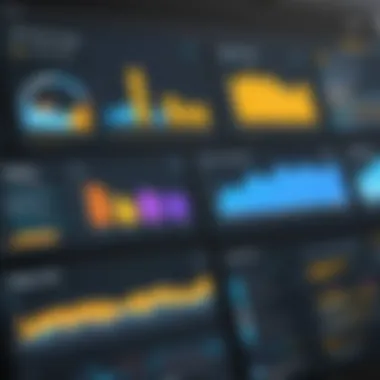

Overview of Topic
Preamble to Power BI Dashboards
In today’s data-driven world, the ability to transform raw data into insightful visual representations is pivotal. Power BI dashboards serve as a vital tool for this transformation. They encapsulate key metrics and convey complex information in a manner that’s digestible for decision-makers. By designing effective dashboards, we empower users to make informed decisions based on tangible data points rather than gut feelings.
Scope and Significance in the Tech Industry
The significance of Power BI dashboards in the tech industry cannot be overstated. Businesses increasingly rely on visual data analysis for operational efficiency, forecasting trends, and strategic planning. By optimizing dashboard design, professionals can highlight essential insights that ultimately drive business performance. The buzz surrounding data analytics and business intelligence reinforces the need for effective dashboard design methods.
Brief History and Evolution
Power BI is Microsoft’s response to the burgeoning demand for data analytics tools, introduced in 2013. Its journey started with simple data visualization tools, but with each update, it has evolved tremendously, incorporating advanced features like DAX (Data Analysis Expressions) and Power Query. This evolution reflects the growing complexity of data sets and the industry’s need for more sophisticated analytical capabilities.
Fundamentals Explained
Core Principles and Theories
At the heart of effective dashboard design lies a few core principles. These include clarity, simplicity, and user-centric design. A good dashboard should strip away unnecessary clutter, focusing instead on critical information and guiding the viewer’s attention where it’s needed most.
Key Terminology and Definitions
When discussing dashboards, it’s crucial to familiarize ourselves with specific terminologies:
- Data Visualization: The graphic representation of data.
- KPIs (Key Performance Indicators): Measurable values that demonstrate how effectively a company is achieving its key business objectives.
- Interactivity: The degree to which users can engage with the dashboard to explore data and gain insights.
Basic Concepts and Foundational Knowledge
Creating a Power BI dashboard involves understanding its components, such as charts, matrices, and slicers. The effective use of these components can greatly enhance the dashboard’s utility. Concepts such as layout design and color scheme also play a pivotal role in dictating how easily data can be understood.
Practical Applications and Examples
Real-world Case Studies
Many organizations have successfully utilized Power BI dashboards to transform their data operations:
- Retail Sector: A major retailer used a Power BI dashboard to track sales metrics in real-time, leading to a 20% increase in sales in under six months by adapting strategies based on data insights.
- Healthcare Providers: By implementing dashboards that monitor patient outcomes and resource allocation, healthcare facilities have improved their service delivery, resulting in better patient care and increased efficiency.
Demonstrations and Hands-on Projects
To get hands-on with Power BI, one can create a basic dashboard by importing a dataset, selecting appropriate visualizations, and arranging them for clarity. This practical experience reinforces theoretical knowledge and is crucial for mastering the tool.
Code Snippets and Implementation Guidelines
Here’s a simple DAX formula example to create a calculated column, which can provide additional insights:
This code can be a starting point for building more complex metrics within dashboards.
Advanced Topics and Latest Trends
Cutting-edge Developments
As data analytics advances, Power BI showcases intriguing features such as AI-driven insights and real-time dashboards. These enhancements enable organizations to react to market changes almost instantaneously.
Advanced Techniques and Methodologies
Implementing row-level security can safeguard sensitive information while still providing customizable access within dashboards. This is a critical consideration for organizations that handle confidential data.
Future Prospects and Upcoming Trends
The future of Power BI dashboards likely lies in its integration with more sophisticated AI algorithms, predictive analytics, and deeper machine learning capabilities, which will be instrumental in providing unparalleled insights.
Tips and Resources for Further Learning
Recommended Resources
For further exploration, consider these:
- Books: "The Definitive Guide to DAX" offers comprehensive insights into DAX functions.
- Courses: Websites like Coursera and edX offer specialized courses in Power BI and data visualization.
Tools and Software
Using tools like Power Query in conjunction with Power BI amplifies the dashboard creation process. Mastering these tools is essential for any serious BI developer.
"A well-designed dashboard is like a compass; it points you in the direction of informed decision-making."
Engaging with the topics outlined above will not only illuminate the path toward designing effective Power BI dashboards but also enhance your comprehensive understanding of business intelligence as a whole.
Preface to Power BI Dashboards
In the ever-evolving realm of data analytics, Power BI stands out as a prominent tool, enabling users to visualize and interpret complex datasets with relative ease. The section on Power BI dashboards is crucial because it lays the groundwork for understanding how to transform raw data into actionable insights. A dashboard not only consolidates key performance indicators (KPIs) but also serves as a communication tool that facilitates decision-making processes. With stakeholders demanding data that is easy to digest, a well-structured dashboard becomes imperative for the success of any data analysis endeavor.
What is Power BI?
Power BI is a powerful business analytics service offered by Microsoft that allows users to visualize data and share insights across an organization, or embed them in an app or website. Its core functionality revolves around its ability to connect to various data sources—whether they are cloud-based or on-premise—and to convert that data into interactive and intuitive visualizations. With features like drag-and-drop simplicity and customizable dashboards, Power BI empowers users who might not possess deep technical skills to create rich analytics dashboards. Thus, it demystifies data for a broader audience, allowing everyone from data scientists to business analysts to make sense of the numbers and trends.
Importance of Dashboards in Data Analysis
Dashboards hold significant value in the landscape of data analysis. They synthesize very large amounts of information into a single view, making complex data sets accessible and understandable. Here’s why this is so crucial:
- Simplified Data Interpretation: Dashboards condense information, transforming it from intricate charts into simple visuals that help users quickly grasp the essence of the data.
- Real-Time Monitoring: Users can track metrics in real-time, allowing for quicker responses to trends or anomalies. This immediacy can mean the difference between seizing an opportunity or stumbling into a setback.
- Guided Decision Making: By focusing on key metrics, dashboards provide clarity. Decision-makers can concentrate on what matters most without getting lost in an ocean of data.
"Embracing dashboards in data analysis allows organizations to move from mere data collection to informed action."
In a world where information overload is a common challenge, dashboards function as beacons amid chaos, guiding organizations toward better, evidence-based decisions. For students, IT professionals, and those learning programming languages, understanding how to design an effective dashboard using Power BI not only enhances technical skills but also boosts overall analytical thinking.
Defining the Dashboard's Objectives
Defining the objectives of a Power BI dashboard is akin to charting a course before setting sail. Without clear objectives, one risks getting tangled in a sea of data confusion, rendering the dashboard ineffective and underutilized. The importance of this foundational step cannot be understated, as it lays the groundwork for every subsequent decision in the dashboard design process. The sweet spot lies in addressing not just what data to present, but how it relates to broader business needs and user expectations.
Identifying Key Metrics
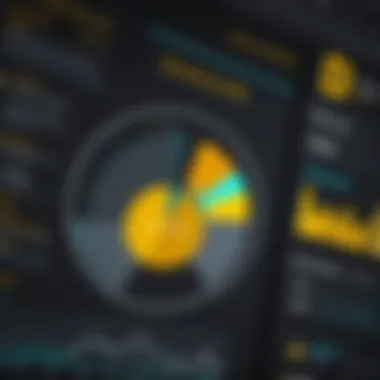

Identifying key metrics serves as the compass for your dashboard creation journey. It's essential to focus on metrics that yield actionable insights and effectively measure performance against the established objectives. This selection process necessitates a thorough understanding of the data landscape available, as well as the goals of the stakeholders involved.
When determining which key performance indicators (KPIs) to include, consider the following:
- Relevance: Metrics must directly correlate with the business objectives. For instance, if a retail company aims to increase sales, metrics such as conversion rates or average transaction value should be prominent.
- Understandability: Aim for metrics that can be easily interpreted by your audience. A complex metric may bewilder users rather than inform them.
- Timeliness: The metrics should be relevant to current conditions. Historical data is useful, but real-time data can offer immediate insights.
It may be helpful to use brainstorming sessions with key stakeholders, wherein they can express priorities. This dialogue can help sharpen focus on what truly matters, moving from a laundry list of data to a streamlined selection that resonates with user needs.
Aligning with Business Goals
Once the key metrics are identified, the next step is to ensure these align with overarching business goals. This alignment is vital for gaining buy-in from users and ensuring that the dashboard effectively drives desired outcomes. A disjointed dashboard can create confusion and frustration rather than clarity.
To bolster alignment with business goals, consider these strategies:
- Mapping Metrics to Goals: For each key metric, articulate how it connects to a specific business objective. For example, if one aim is to improve customer satisfaction, metrics like Net Promoter Score and customer retention rates can be directly aligned.
- Involve Stakeholders: Engaging relevant parties during the objective-setting phase helps you stay grounded in real-world needs. Regular check-ins can ensure that the dashboard continues to meet business expectations over time.
- Stay Flexible: Business landscapes can shift rapidly, and it’s essential that dashboard objectives remain adaptable. Keeping abreast of strategic changes allows for timely adjustments that ensure continued alignment.
"A dashboard is not a static entity; it should evolve as the business needs themselves evolve."
Creating a dashboard with a clear purpose and alignment with measurable goals fosters better decision-making and sharper insights across the board. When objectives are explicitly defined, the pathway becomes clearer, ensuring that the dashboard is not merely a collection of data, but rather a powerful tool for business intelligence.
Understanding Your Audience
Who Will Use the Dashboard?
To design a dashboard that is truly effective, you must first answer the fundamental question: Who will use the dashboard? Users can range from high-level executives needing quick insights to data analysts digging into deep analytics.
- Executives often prefer high-level overviews, so presenting KPIs in a concise manner would be essential. They might be keen on visualizations that track overall company performance, like revenue growth or customer satisfaction metrics.
- Data Analysts might require more granularity and the ability to interact with data, looking to dive into specifics like customer behavior or sales trends by region.
In each scenario, your approach must shift. For instance, executives don’t want to wade through complicated visuals or technical jargon. Instead, they look for clarity and simplicity. On the other hand, analysts may favor dashboards with extensive filters and deep-dive capabilities. Your dashboard should thus meet these varying needs effectively.
Tailoring Content to User Needs
Once you’ve identified your audience, the next step is tailoring content to meet their specific needs. This requires a thoughtful selection of metrics and visualizations based on user preferences and familiarity with data.
- User Personas: Develop user personas to represent the typical users of your dashboard. By understanding their goals, challenges, and what kind of information they value, you can better tailor the dashboard's content. A persona who focuses on efficiency will want to see trends at a glance, whereas another who loves details may appreciate the depth of interactivity.
- Relevant Metrics: Choose metrics that resonate with real-world applications. For instance, if you're presenting data to a marketing team, insights on campaign performance and customer engagement will matter more than production metrics. Make sure every piece of data has a purpose.
- Visual Design: Keep in mind that different users have different expectations of visual design. An accountant may appreciate a straightforward pie chart, while a marketing professional might love bright colors and eye-catching infographics. Use color schemes and styles that cater to their tastes and expectations.
Here’s a pro tip: gather input through surveys or informal chats with potential users before finalizing the content. It’s a great way to not just get a feel for their needs but also to build a sense of ownership and buy-in towards the dashboard.
"A dashboard is not just a canvas to drop data onto; it’s a narrative that should speak to its viewers, imparting information in a manner they understand."
In summary, understanding your audience and tailoring to their needs is not merely a box to check but a foundational skill that can make the difference between a dashboard that gathers dust and one that is actively used to inform important decisions.
Data Collection and Preparation
Data collection and preparation form the backbone of any effective Power BI dashboard. Without the right data, no dashboard can provide valuable insights; it’s like trying to build a house without a solid foundation. Getting this part right can mean the difference between a dashboard that simply looks good and one that genuinely informs decision-making.
Connecting to Data Sources
Connecting to data sources is the initial step that sets the stage for your entire dashboard. Power BI allows users to connect to a variety of sources, be it databases, online services, or even flat files like Excel spreadsheets. The options range broadly: you can link to Microsoft SQL Server, Oracle databases, or even cloud solutions like Azure.
When setting up these connections, consider the following:
- Type of Source: Ensure they align with the data needs of your organization.
- Accessibility: Check user permissions—do you have the rights needed for data extraction?
- Real-Time vs. Static Data: Understand whether you need live data or if periodic updates suffices. Live data can enhance the dashboard by ensuring users always work with the latest information.
Getting the connection set up is often easy, but keeping it updated is where the challenge lies. Regular checks can prevent data from aging, allowing you to maintain data relevancy.
Data Transformations and Cleaning
Once you’ve established the connections, the next step involves data transformations and cleaning. Raw data is often messy—think of it as fabric that needs tailoring to fit your design. In Power BI, you can perform several transformations to refine your data so it accurately reflects the information you wish to display.
Key considerations for this stage include:
- Eliminating Duplicates: Duplicate data can skew analytics, leading to incorrect insights.
- Normalization: This involves adjusting values to a common range so that comparisons can be made more effectively. For instance, transforming sales data across multiple regions to a unified metric.
- Handling Missing Values: Decide whether to fill in missing data, remove incomplete records, or find another way to address these gaps.
By meticulously cleaning and transforming your data, you create a robust canvas from which to create insightful visualizations. It’s essential to take time in this phase; rushing can lead to mistakes that could impact findings downstream.
Utilizing Power Query
Power Query is a fantastic tool integrated within Power BI that offers an assortment of functionalities for data collection and transformation. It allows users to define the data preparation process with a user-friendly interface, thus eliminating the need for extensive coding skills.
Some features that make Power Query invaluable include:
- Easy Data Import: It allows for straightforward importing of data from various sources.
- Transformational Capabilities: Users can easily reshape their data into the format required for analysis through local filtering, grouping, or pivoting.
- M Language: This scripting language allows for advanced data manipulation on a more technical level, which can be advantageous for those with programming expertise.
Utilizing Power Query effectively can lead to cleaner data while saving a hefty amount of time, allowing you to focus more on analysis instead of correction.
"Data is often likened to oil: it's valuable when refined."
Design Principles of Effective Dashboards
Designing effective dashboards in Power BI hinges on fundamental principles that govern how information is presented and perceived. These principles are not mere suggestions but crucial components that can significantly enhance how users interact with data. A well-designed dashboard does more than just display data; it transforms complex data sets into clear, actionable insights. This section delves into three key aspects of dashboard design: simplicity and clarity, the impact of color theory, and the choice of appropriate visualizations.
Simplicity and Clarity
The first principle to consider when crafting a dashboard is simplicity. A cluttered dashboard can confuse users, diluting the very insights it aims to deliver. In a world where time is a rare commodity, clarity is king. Users should be able to understand the dashboard at a glance without wading through a jungle of data points and cryptic symbols.
To achieve simplicity and clarity:
- Limit Information: Aim to showcase only essential metrics. Think of it like packing a suitcase: you don't throw in every single piece of clothing, just the ones that suit the trip best.
- Use Clear Labels: Labels should be straightforward and jargon-free. A user shouldn't need a manual to decipher what they see.
- Logical Layout: Arrange elements in a way that tells a story. This could mean positioning key metrics at the top and supporting data beneath.
By focusing on a clean and concise layout, the user can grasp critical information swiftly, leading to more informed decisions.
Color Theory and Its Impact
Colors play a subtle yet powerful role in how information is conveyed. Understanding the psychology behind colors can elevate a dashboard from just functional to aesthetically pleasing and effective. The choice of colors affects how users interpret data and can even influence their emotional response.
To leverage color theory, consider:
- Consistency: Stick to a color palette throughout the dashboard. This approach eases recognition and does not over-stimulate the viewer’s senses.
- Meaningful Colors: Use colors with intent. For example, red might indicate a warning, while green can signify success. Being strategic about color choices enhances intuitive understanding of information.
- Accessibility: Keep color-blind users in mind. Relying solely on color to relay critical information can exclude a segment of users.
"Good design is not just what it looks like and feels like. Good design is how it works."
Choosing Appropriate Visualizations
Once the principles of simplicity and clarity, along with effective color theory, are in place, the next step is selecting suitable visualizations that clearly communicate the underlying data. Visualizations allow complex datasets to be broken down into digestible forms. However, not every type of visualization is fit for every kind of data.
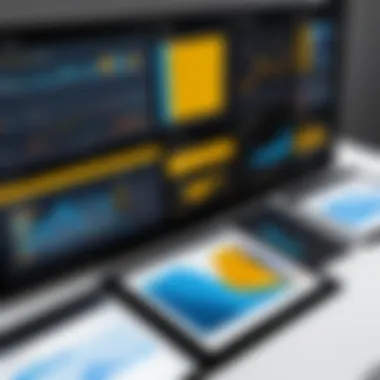

When choosing visualizations, keep the following in mind:
- Data Type Matters: Different data types (like categorical vs. continuous) work best with specific types of visuals. For instance, a bar chart is often a better choice for comparing discrete categories, while line charts excel at exhibiting trends over time.
- Avoid Overcomplication: Complex visuals that require significant explanation may frustrate users. Select visuals that convey information without extensive description.
- Interactive Elements: Include interactive elements such as hover effects or drilldowns to allow users to explore the data further without overwhelming them initially.
By paying careful attention to these design principles, your Power BI dashboard can effectively serve its intended purpose. The ultimate goal is to create a tool that not only displays data but empowers its users, enabling informed decisions and driving business outcomes.
Layout Considerations
When designing a Power BI dashboard, the layout isn’t just a matter of aesthetics; it lays the groundwork for user experience. An effective layout can guide users, help them to grasp insights quickly, and ultimately make data analysis a smoother journey. If we picture it like a well-cooked meal, the layout sets the table; it ensures that what’s being served can be enjoyed without hiccups or distractions.
Organizing Information Hierarchically
The order in which information is presented plays a pivotal role in how easily users can digest the data. Think of it as telling a story: if your plot is out of order, you lose your audience’s attention. Organizing data hierarchically requires you to identify which metrics are critical to your users and placing these at the forefront. For instance, if you’re creating a dashboard for a sales team, you might want to position total sales and key performance indicators at the top while additional details can fall lower in the hierarchy.
- Here’s how you can approach this:
- Identify key performance indicators based on user needs.
- Use visuals like charts or widgets that naturally attract attention.
- Group related information together to promote logical understanding.
"Effective data visualization is about reducing complexity through hierarchy and clarity."
By prioritizing visibility of crucial data points, you allow users to quickly gauge performance at a glance before diving deeper.
Utilizing White Space Efficiently
White space often gets a bad rap, sometimes seen as wasted space when, in fact, it’s fundamental to clarity. Efficient use of white space can prevent your dashboard from becoming chaotic. Too much cramped information can overwhelm users and obscure the message you are conveying. Think about a well-designed website; it uses white space to ease navigation and enhance focus on key elements.
To make the most of white space in your dashboard:
- Separate distinct sections visually with ample spacing.
- Use margins effectively to frame visualizations.
- Avoid clutter by making sure each element has room to breathe.
Ultimately, white space doesn’t diminish the content; it enhances it, offering your audience the clarity they need to engage with data efficiently.
The Role of Grid Alignment
Grid alignment provides structure to your layout and influences how users interact with data. Aligning visuals and text to a grid system gives a sense of order, making the dashboard feel cohesive. When every element is properly aligned, the whole dashboard seems more polished and professional. Misaligned elements can create visual confusion, akin to a crooked picture hanging on the wall.
To implement grid alignment:
- Establish a grid system at the beginning of your design process.
- Ensure that all visuals, charts, and text boxes adhere to this grid layout.
- Consistency across your dashboard enhances the user’s ability to process information smoothly.
In summary, Layout Considerations in a Power BI dashboard go beyond mere visual flair. They require a strategic approach that includes:
- Organizing information hierarchically to present key insights clearly.
- Utilizing white space in a manner that reduces clutter and enhances readability.
- Employing grid alignment to promote cohesion across the dashboard elements.
Incorporating these strategies helps create an efficient and user-friendly dashboard that fulfills the primary objective: enabling users to make informed decisions based on rapid insights.
Incorporating Interactivity
Incorporating interactivity in your Power BI dashboard serves not just as a nice touch but as a critical element that enhances user engagement and the depth of insights you can glean from your data. Interactivity allows users to dive deeper into data by manipulating it through various controls, finding personalized insights without the need for complex data requests. This is where the beauty of well-designed dashboards comes into play; when users can interact with their data, they become explorers instead of mere observers. Let's explore specific components that can enhance this interactivity.
Adding Slicers and Filters
Slicers and filters are foundational tools in creating a dynamic dashboard experience. A slicer is essentially a visual control that lets users filter data on one or more fields easily. Think of it like having a remote control for your data; you can quickly change what information is displayed, allowing you to focus on what’s truly important.
- User Control: With slicers, users directly influence what data they see. For instance, a sales dashboard can have a slicer for different regions, enabling users to only see transactions for their specific territory. This control can significantly enhance user satisfaction; no one likes sifting through mountains of data when they can just click a few buttons.
- Visual Appeal: Filters can also be designed to look sharp and be visually appealing. Customizing slicers with colors and fonts keeps the dashboard engaging and tailored to the brand’s aesthetics.
- Real-time Data Updates: When a user changes a slicer, the data visualizations instantly update. That feels almost magical, no?
Do note, though, that while interactive features enrich the user experience, it’s essential not to overwhelm users with too many options. The key is balance—offering enough interactivity while keeping the dashboard intuitive.
Drillthrough and Tooltip Features
Drillthrough and tooltips can elevate the interactive capabilities of a dashboard. These features enable users to access detailed views without cluttering the main dashboard presentation. Here’s how:
- Drillthrough Functionality: With drillthrough, users can right-click on a data point and navigate to a more detailed report related to that specific data. Let’s say you have a dashboard tracking yearly sales data. A user clicking on a particular region may drill through to see a breakdown of monthly sales—something that adds valuable granularity without complicating the main interface.
- Tooltips: Tooltips provide contextual information when users hover over different visual elements. This is like a whisper of insight, conveying essential details without taking space or adding clutter. For instance, hovering over a chart bar could display the exact value, percentage change, or even last year's figure, allowing users to glean more insight in a snap.
Incorporating these advanced interactive elements serves dual purposes: improving user engagement and enabling data storytelling. As the adage goes, "A picture is worth a thousand words," but with interactivity, a single dashboard can tell a million stories, empowering users to extract exactly what they need, ultimately fostering a data-driven culture.
Advanced Features of Power BI
When diving into the realm of Power BI, it’s crucial to understand the advanced features that elevate a mere data visualization tool into a powerful business intelligence platform. These features not only streamline the reporting process but also enhance the insights derived from data, leading to informed decision-making.
DAX Formulas for Enhanced Insights
DAX, or Data Analysis Expressions, is a powerful formula language used in Power BI to create custom calculations. DAX can be likened to the Swiss Army knife of Power BI; it has multiple functions that can dissect and analyze data in different ways. The importance of mastering DAX cannot be overstated, as it helps users manipulate data beyond its raw form, offering deeper insights that are tailored to specific business needs.
For instance, if a company wants to analyze sales figures, a simple sum of total sales might suffice. However, utilizing DAX formulas allows for more complex calculations, such as year-over-year growth or comparing sales against market trends. With DAX, one can easily create measures and calculated columns which can automatically update based on current filters applied to the data, personalizing the insights without extensive reworking.
"DAX is not just a formula language; it’s the key to unlocking deeper insights within your dataset."
It’s worth noting that when getting into the nitty-gritty of DAX, practice is paramount. Start with the basics and progressively tackle more advanced formulas, building up a repertoire that can transform your dashboard into a strategic asset.
Integration with Other Tools
The ability to integrate Power BI with other tools is what truly rounds out its capabilities. Power BI is not a standalone feature but rather a part of an ecosystem that allows it to interact fluidly with various applications. This aspect is critical because businesses often utilize different tools for data storage, CRM, marketing, and more.
Some key tools and services Power BI can integrate with include:
- Microsoft Excel: Easily import data from spreadsheets, allowing users to build on existing reports.
- Microsoft Azure: For businesses storing large volumes of data or using cloud services, Azure provides a seamless connection.
- Salesforce: Helps in aggregating customer interaction data directly into Power BI, enhancing sales reports.
- Google Analytics: Ideal for marketing teams, integrating website traffic data with performance metrics.
Each of these integrations allows for a more holistic view of business operations. When data flows freely between tools, you empower your dashboards to provide comprehensive insights. However, ensure that the integration is done thoughtfully; consider the relevance and quality of the data being pulled to avoid muddying insights with irrelevant information.
In summary, the advanced features in Power BI are game-changers in the data landscape. Mastering DAX formulas paves the way for custom insights, while effective integration with other tools enhances the data richness and relevance in your dashboards. As data continues to proliferate, harnessing these features positions you on the cutting edge of business intelligence.
Testing and Iteration
Testing and iteration are crucial phases in the development of a Power BI dashboard. Think of it as tuning a musical instrument; even the finest dashoboard requires adjustments to hit the right notes. When you've crafted your dashboard based on initial insights and designs, it's time to put it under the microscope. This process involves multiple facets that can enhance its effectiveness and ensure it truly serves its intended purpose.
Gathering User Feedback
Gathering user feedback is like getting reviews on a new restaurant. The chef can cook a masterpiece, but if the diners don't enjoy it, the meal falls flat. Similarly, in Power BI, the final users—whether they're executives, team members, or data analysts—are the best judges of how well the dashboard meets their needs. This feedback loop is invaluable; it highlights what is working and what isn’t.
You can utilize surveys, interviews, or even informal chats to collect insights about the dashboard. Asking specific questions can direct the feedback toward areas where you believe improvements are needed. For example:
- Does the dashboard provide the information you need at a glance?
- Are there any metrics that are confusing or redundant?
- How does the layout engage your attention?
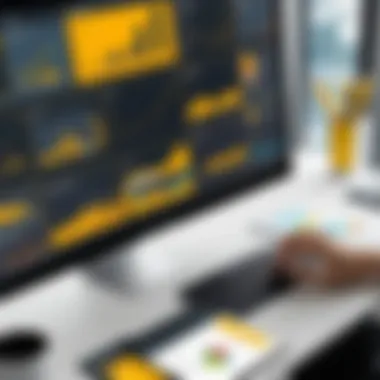

Collecting this feedback with both an open mind and a willingness to adjust your design can result in improved user satisfaction.
Making Necessary Adjustments
Once you've gathered feedback, the next step is to make necessary adjustments. This is where the rubber meets the road. You might find that users are struggling with complex visualizations or that some key metrics are missing. Each piece of feedback is a keyhole that gives you a glimpse into how to refine the overall experience.
Consider this process in steps:
- Analyze the Feedback: Look for common themes and issues that multiple users raised. If many people find a particular chart difficult to read, it’s a sign you might want to alter it.
- Prioritize Changes: Not all feedback calls for dramatic change. Use your judgment to decide what alterations will yield the most significant impact.
- Implement Changes: Make the adjustments in Power BI. This may involve tweaking DAX formulas, adjusting layouts, or refining the kinds of filters available.
- Test Again: After making the changes, return to the testing phase to ensure that the updates address the issues raised and improve the user experience.
Iterating based on user feedback is not just about tweaking the dashboard; it symbolizes an ongoing commitment to improving and optimizing visual tools that aid in decision-making.
Through this cycle of gathering feedback and making adjustments, you ensure that your dashboard evolves in sync with its users. It's like a well-fitted suit; it may look good off the rack, but a few custom tweaks make all the difference.
Publishing and Sharing the Dashboard
Publishing and sharing a Power BI dashboard is a crucial step in ensuring that the insights captured resonate with the intended audience. It's not just about creating a visually appealing interface; it's about effectively disseminating the data-driven narratives that can drive decision-making. This section discusses the various avenues for sharing dashboards and the pivotal elements to consider to maximize visibility and usage.
Options for Sharing Dashboards
When it comes to sharing dashboards, Power BI provides a variety of options tailored to different needs and user environments, each with its own benefits:
- Power BI Service: This is perhaps the most popular choice, allowing users to publish dashboards directly to the cloud. From here, other users can access them through a web browser or mobile app, providing easy on-the-go access.
- Embedding in Applications: For organizations with custom applications, embedding dashboards into a web app or internal tool is an excellent way to integrate data insights seamlessly into the user experience. This helps maintain context while users interact with data.
- Public Sharing: If you want to showcase dashboard capabilities without restrictions, sharing it publicly can be an option. While this is great for demo purposes, it exposes your data to the whole internet, which might not be suitable for sensitive information.
- Exporting to PDF or PowerPoint: Sometimes users prefer static presentations for reports or meetings. Power BI allows for the export of dashboards into PDF or PowerPoint formats, though this approach doesn't retain interactiveness, a drawback to consider.
- SharePoint Integration: If your organization uses SharePoint, integrating dashboards into SharePoint sites makes it easier for teams to find and utilize them.
Understanding these options aids organizations in strategizing their approach based on the target audience's needs and the nature of the data.
Maintaining Dashboard Security
While sharing insights is essential, maintaining security measures is paramount. With the ease of sharing comes the responsibility to ensure that sensitive data remains protected. Here are some prominent considerations:
- Row-Level Security (RLS): Implementing RLS allows organizations to restrict data access based on user roles. This feature ensures that users only see data pertinent to their function, safeguarding sensitive information from unauthorized access.
- Secure Sharing Settings: Power BI offers various settings that can help control who has access to dashboards, be it through publishing to web options or directly sharing links. It’s vital to carefully select these settings to prevent unintended exposure.
- Tenant Settings: For organizations utilizing a corporate Power BI tenant, admins can configure settings that dictate sharing capabilities. This can restrict dashboard sharing outside the organization, which is crucial for data privacy regulations.
- Monitoring Access: Keeping track of who accesses what dashboards can provide insights into usage patterns and potential security breaches. Power BI provides monitoring tools to ensure all access is accounted for.
Adopting a proactive stance on security helps not just in protecting data but also in building trust within your user base.
The act of sharing and publishing dashboards in Power BI is not merely a technical necessity; it incorporates a blend of strategy and foresight. By weighing the benefits of different sharing options alongside security considerations, one can create an environment where informed decisions thrive.
Case Studies of Successful Dashboards
Utilizing case studies in the realm of Power BI dashboard design proves not only essential but also enlightening. These examples offer real-world insights into the complexities and intricacies of dashboard implementation. By studying various approaches, IT professionals, students, and programming enthusiasts can grasp the nuances that contribute to a dashboard's effectiveness. Notably, each case study serves as a practical demonstration of theory in action, providing valuable lessons along the way.
Industry-Specific Examples
Different industries have unique data needs, and this is reflected in the design of their Power BI dashboards. For example, the healthcare sector often prioritizes patient outcomes and operational efficiency. A case study worth noting is the use of Power BI dashboards at a regional hospital. Their dashboard effectively visualized patient flow, wait times, and resource allocation. By displaying these metrics in an accessible format, the hospital was able to identify bottlenecks and improve patient care outcomes significantly.
Another powerful example comes from the retail sector, where a leading clothing brand implemented a dashboard to track inventory levels and sales trends. The company utilized a combination of geographic maps and trend charts, allowing them to see not just how products were performing, but where these trends were occurring. This addressed regional preferences and helped the brand make data-driven decisions about stocking and promotions.
Lessons Learned from Real-World Applications
Diving into real-world applications of Power BI dashboards uncovers several valuable lessons. First, simplicity reigns supreme. Taking cues from a case study involving an educational institution, the design team opted for a minimalist approach. They found that too much information displayed at once overwhelmed users, leading to poor engagement. Instead, focusing on the most relevant KPIs provided clarity and improved decision-making processes.
Another insight stems from user feedback, which is paramount in design iterations. A financial services company learned the hard way: initial designs did not meet user expectations. Through continuous feedback loops, they gathered necessary insights that shaped their dashboard into an intuitive tool that accurately reflected the metrics that mattered most to their clients.
Moreover, interactivity within dashboards significantly enhances user engagement. A tech startup incorporated drill-through capabilities, allowing users to delve deeper into data layers. This approach led to increased user satisfaction as individuals were empowered to explore datasets relevant to their specific roles, creating a more tailored experience.
Overall, case studies not only illustrate the hands-on application of conceptual principles but also highlight potential pitfalls and best practices. Analyzing these successful dashboards encourages a culture of learning and adaptation, important traits in today's fast-evolving tech landscape.
Future Trends in Power BI Design
In the rapidly evolving world of data analytics, recognizing the future trends in Power BI design is not just advantageous—it's essential. As businesses continue to rely on data-driven decision-making, understanding how these trends will influence the development and utilization of Power BI dashboards can arm tech enthusiasts and professionals with the insights needed to stay ahead of the curve. By delving into these future trends, one can uncover potential strategies for implementation, the benefits they bring to data presentation, and important considerations to keep in mind during the design process.
Artificial Intelligence Integration
The integration of artificial intelligence (AI) into Power BI is revolutionizing how data visualization and analytics are approached. AI features within Power BI can significantly enhance data analysis capabilities by identifying patterns, trends, and anomalies that may go unnoticed by the human eye. One key feature is the AI Insights pane, which assists users in generating more powerful reports through automated suggestions.
With AI, users can utilize natural language processing (NLP) to create data queries through conversational language. This means, rather than sifting through menus and selections, a user can simply ask a question like "What are my top-selling products this quarter?" This capability equates to a more intuitive interface that can save time and promote engagement.
"AI isn't just a tool; it's a partner in the decision-making process, offering insights that are both profound and actionable."
Additionally, machine learning algorithms can be harnessed to predict future trends based on historical data. By deploying these predictions in dashboards, businesses can make proactive operational adjustments and foster a culture of foresightedness instead of merely reacting to data after the fact.
However, integrating AI requires careful consideration of data privacy and security practices. Organizations need to ensure compliance with regulations while harnessing this power. Thus, while AI integration is beneficial, it must be approached responsibly and thoughtfully.
The Growing Importance of Mobile Dashboards
The trend towards mobile dashboards in Power BI reflects the increasing reliance on smartphones and tablets for professional data access. As remote work and mobile project management gain traction, having a dashboard that performs seamlessly on mobile devices is becoming a non-negotiable requirement for many stakeholders.
Mobility allows decision-makers to gain insights on-the-go, fostering flexibility and responsiveness in today's fast-paced environments. For instance, a sales manager can check real-time sales figures, evaluate performance against targets, or monitor inventory levels from just about anywhere, ensuring they remain in touch with day-to-day operations, regardless of their physical location.
Key factors contributing to the rise of mobile dashboards include:
- User Experience: The interface must be optimized for smaller screens while remaining intuitive and engaging.
- Real-time Data Access: Users should receive live data that is updated automatically to make informed decisions on the spot.
- Responsivity: Dashboards need to adapt to various screen sizes without losing functionality or aesthetics.
As organizations embrace mobile functionality, Power BI's capabilities in this arena will likely continue to expand, integrating features such as push notifications for KPIs, which can alert users to important changes or anomalies.
By keeping a close eye on these trends, developers and organizations can ensure that their dashboards not only meet contemporary demands but are also primed for future challenges and opportunities. The integration of AI and the emphasis on mobile dashboards are just two examples of how Power BI is evolving to handle the sophisticated needs of its users.
Culmination
Bringing things to a close, the conclusion of our discussion on Power BI dashboards is not just a mere wrap-up; it's where the crux of understanding truly crystallizes. Throughout this article, the overarching theme emerges that effective dashboards are not simply about flashy visuals, but more about driving relevant insights that help in decision-making processes.
When we recap the key takeaways, we can see how every aspect discussed—from identifying key metrics and understanding the audience to the importance of interactivity—plays a significant role in crafting a dashboard that is not just functional, but impactful. A successful Power BI dashboard streamlines information in a way that's not overwhelming yet incisive, enabling users to grasp insights swiftly. With that in mind, the benefits of a well-designed dashboard are manifold:
- Improved decision-making capability
- Better alignment with business objectives
- Enhanced user engagement through interactivity
Recapping Key Takeaways
In order to distill what we’ve explored, here's a quick recap of the essential points:
- Define Objectives: Establish a clear purpose for the dashboard, rooted in key business metrics.
- Know Your Audience: Tailor the dashboard experience according to who will consume the data.
- Design Principles: Use clarity, simplicity, and effective visualizations to avoid cognitive overload.
- Interactivity Matters: Integrate interactive elements to engage users and allow them to dig deeper into the data.
- Advanced Features: Utilize DAX formulas and Power Query to enhance the dashboard with deeper data insights.
These takeaways highlight the necessity for balance: combining solid analytic practices with an approachable design, so that stakeholders can make sense of the numbers that matter.
Encouraging Continuous Learning
While the world of Power BI is laden with technology and data improvements, it is also a field that keeps evolving. Continuous learning is pivotal. The tools and methodologies are rapidly changing, and staying on top of new features can vastly improve dashboard designs. Here are a few recommendations for maintaining that knowledge:
- Stay Curious: Engage with communities on platforms like Reddit or Facebook, where professionals share experiences and solutions.
- Online Courses: Look out for new modules on sites like Coursera and LinkedIn Learning—can be beneficial.
- Experimentation: Keep trying your hand at new features or functions in Power BI; practical experience often solidifies knowledge.
"The only constant in tech is change." This adage is more relevant than ever in the context of BI tools. By fostering a mindset of continuous learning, you ensure that your dashboards don’t just remain relevant but also insightful places for decision-making.
This transition from merely learning to continuously adapting one's skills will ultimately equip students, budding programmers, and IT professionals with the tools they need to stay ahead in this dynamic field.





