Mastering Floor Plans in Excel: Your Complete Guide

Overview of Topic
Creating floor plans is a fundamental activity in architecture, interior design, and space planning. Traditional design software like AutoCAD or SketchUp is often the tool of choice for this task. However, Microsoft Excel offers an unconventional yet powerful alternative due to its versatile functionalities. This article explores the potential of Excel to design floor plans, an unexpected but practical application that has been largely overlooked.
Excel might not be the first tool that comes to mind for design purposes. Yet, its grid system, ability to insert shapes, and robust formatting options make it suitable for developing floor plans. In recent years, as remote work and flexible office spaces gain popularity, interest in easy and cost-efficient design tools has risen.
Though initially Excel was engineered for accounting and data analysis. Over time, user adaptability found strategies to use it for design purposes—representing a significant evolution in use cases.
Fundamentals Explained
Floor plans convey spatial arrangement. Understanding core principles can enhance the design process:
- Grid System: This provides structure to your layout, establishing precise dimensions and placements.
- Shapes and Sizes: Various shapes represent walls, furniture, and other essential elements. Knowing how to manipulate these shapes helps in gaining clarity on the layout.
- Measurements: Knowledge of real-world measurements aids in creating scale representations, essential for the feasibility of designs.
Key Terminology and Definitions
- Blueprint: A scaled drawing often used as a reference in construction projects.
- Elevation: A view of a property at right angles to the walls, giving clearer insight into dimensions.
Familiarity with this lexicon is critical to avoid confusion and effectively communicate design intentions.
Practical Applications and Examples
While creating floor plans in Excel can feel unconventional, several real-world examples showcase its effectiveness:
“Using Excel for floor planning is not about replacing advanced tools; it’s about improvising and achieving functional objectives.”
- Case Study 1: A small startup employing Excel to design their office layout found it efficient for rearranging team spaces quickly. This allowed for iterative feedback from stakeholders while minimizing budget constraints.
- Interactive Demonstration: Participants can interact with pre-made floor plans found online, enhancing their hands-on experience learning this under-utilized tool.
Advanced Topics and Latest Trends
As technological advancements continue, cross-platform functionalities are emerging, allowing tools to integrate better.
- Cloud Technologies: Saving Excel files online has emerged as a vital feature for flexibility in access.
- Collaborations: New developments promote sharing designs among team members and gaining collective insights.
Exploring these advanced techniques can significantly empower users in realizing their design objectives.
Tips and Resources for Further Learning
To further enhance one’s skills in Excel for design, consider the following resources:
- Books:
Understanding the Basics of Excel for Design
Creating a floor plan in Excel requires an understanding of the program’s fundamental functionalities. This knowledge is crucial for effectively utilizing Excel's features to achieve a precise and beautiful design. Many users overlook Excel as a design tool, yet it holds immense potential when approached with intention. Here, the focus will be on elements that can assist in design tasks, from the manipulation of cells to employing charts and shapes for user convenience. The intention is to highlight how a seemingly basic spreadsheet program can transform into a viable platform for visual planning.
Prelims to Excel’s Functionalities
Excel serves not only as a tool for data and numbers but also as a surprisingly potent software for crafting floor plans. With its variety of functionalities, users can take advantage of grid systems, cell dimensions, and shapes. Different features like cell merge, conditional formatting, and even data validation can enhance the visual storytelling of your floor plan. Understanding how to employ these functionalities will directly affect the design process, thus enabling a more efficient layout.
For instance:
- Grid System: Use the grid to create precise measurements for rooms and furniture.
- Cell Merging: Combine cells to create larger spaces that represent open areas.
- Shapes and Lines: Insert standard shapes for doors, windows, or furniture layouts.
- Text Boxes: Incorporate annotations and labels to clarify purpose and features.
Adopting a strong grasp of these Excel functions, enhances not just usability but creativity in the design.
Why Use Excel for Floor Plans
Excel possesses certain notable benefits when compared to specialized design tools. Though such programs have their merits, Excel offers unique advantages:
- Familiar Interface: Many users already have proficiency in Excel due to its commonality in workplaces. There is a shorter learning curve compared to new design software that could take time to explore and understand.
- Accessibility: Excel is often included in common software bundles such as Microsoft Office, which lowers the barrier to entry. This accessibility allows more individuals to experiment and design without needing significant financial investment.
- Data Analysis Capabilities: Excel’s strength in data manipulation means accurate measurements can be plotted easily, ensuring that every design aspect works spatially and financially.
- Version Control: It is easier to track changes over time within workbooks, allowing users to revisit old designs as needed without losing any data.
Because of these points, using Excel for creating floor plans is practical. Understanding the basics will help users take full advantage of what the application can do and encourage confidence in tackling design projects effectively.
Although Excel might not be regarded as a conventional design tool, its wide array of functionalities offers a solid foundation for crafting detailed floor plans.
Setting Up Your Excel Spreadsheet
Setting up your Excel spreadsheet is the foundation of creating effective floor plans. The way you organize your spreadsheet will direct the workflow. A poor setup can lead to confusion and wasted time. Key considerations include the clarity of your layout, accessibility of tools, and ease of adjustment.
The layout of your spreadsheet influences your design process. A well-structured worksheet allows for smooth transitioning between tasks. To obtain the most from Excel, approach this stage methodically.
Creating a New Workbook
Initiating a new workbook is straightforward. Open Excel and select File, then New. From there, click Blank Workbook. This will provide a clean slate for your project. Always remember to save your workbook frequently. You can save it by clicking on the save icon or pressing Ctrl+S. Choose a clear file name so that it’s easy to locate later.
Specifying a clear identification strategy at inception Serves for easier project management, especially if different revisions are involved.
Adjusting Cell Sizes for Design
Excel cells are taller and wider to suit typical accounting data. However, designing floor plans requires more specific dimensions. By adjusting cell height and width, you customize the grid to work as a design canvas. Start by selecting the entire spreadsheet by clicking the triangle icon at the top left corner. Then right-click and choose Row Height. Set it to a preferred size, for example, 20. Similarly, you can adjust column width in the same way, selecting a size that fits your needs, perhaps 30 or more depending on graph specifications.
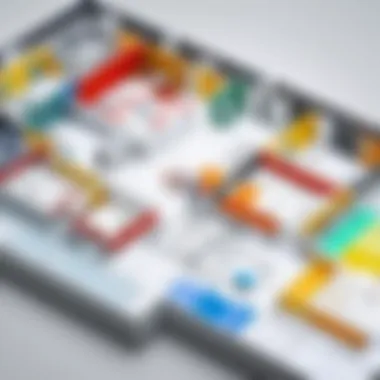

When cells are uniform, it aids in aligning shapes and lines accurately. Hence, considering both vertical and horizontal cell sizes can lead to a more organized exhibit. It’s crucial to constantly check the scale of your design, aligning cells to measurements in real-world terms to enhance realism and usability.
Setting up your workspace diligently is a step toward mitigating issues in the design process.
With everything set up, you allow your creativity to flow freely without disruptive distractions. This foundation impels proceeding onto larger design specifics.
Designing the Floor Plan Layout
Designing a floor plan layout involves careful consideration and deliberate choices. This process ensures that the final design is functional, welcoming, and reflective of the intended use. A well-designed layout can enhance space efficiency, flow, and aesthetic harmony. Transitioning from abstract concepts to concrete plans can be an intricate journey, but with the tools available in Excel, this task becomes more manageable.
Understanding how to effectively determine floor plan dimensions and utilizing a grid framework for accuracy are pivotal elements of this aspect. Proper dimensioning aligns the layout with real-world measurements, which is crucial for both residential and commercial spaces. Additionally, grids help architect and visualize the placement of walls, windows, and furniture precisely within a given area.
Defining the Floor Plan Dimensions
Defining floor plan dimensions is about establishing the scope of each room and area. Without clear dimensions, a design can lead to confusion and inefficiency. To achieve this clarity, begin by collecting measurements of the place you are working on. Be thorough; measure every wall, door, and window that influences the dimensions of the space.
Consider the following elements while setting the dimensions:
- Room size limits for its intended use (e.g., a bedroom may require a minimum width for bed placement).
- Space between furniture for movement and accessibility.
- Door and window positions must follow logical placements that enhance light and utility of each room.
Staying organized from the beginning is important. You can place your measurements directly into cells in Excel to establish a straightforward reference. When you assign accurate dimensions, it will bring a structured approach to your design process. This groundwork will provide confidence as you continue adding further details like walls and sections.
Incorporating Grids for Precision
Utilizing grids effectively is essential for ensuring design accuracy. A well-structured grid provides visual boundaries that aid in aligning elements symmetrically. In Excel, you can leverage the grid system through a strategically adjusted spreadsheet. Here are steps to help integrate grids into your design:
- Create a Grid Background: Centers your work on transparent, visually discretely lined cells that represent a plan view.
- Adjust Rows and Columns: Resize rows and columns to a uniform measurement to sync with your dimensional requirements. Small squares often make excellent reference points, ensuring every inch gets its attention.
- Snap to Grid: When using shapes for drawing, align them according to the grid layout for maintaining consistency. This eliminates misalignments that can disrupt the entire design.
Using grids ensures exact replications of transformed plans out of the model into reality, remaining faithful to every originated piece. The visual consistency paired with practical dimensions can result in effective designs pleasing structurally.
Employing these strategies in Excel positions oneself for a clearer and more defined view of space, ensuring that all aspects of layout and measuring draft are checked and verified.
By focusing on precise dimensions and a structured grid system, the design starts to take shape. This preparation sets the environment for a coherent and advanced layout, smoothly leading to further enhancements with shapes and visuals up ahead.
Utilizing Excel Shapes and Lines
Utilizing shapes and lines in Excel is essential for those looking to create effective and accurate floor plans. Excel offers a surprising range of tools that allow users to visualize their designs in a structured manner. Being able to manipulate shapes and define spaces accurately is key, as it aligns with the core purpose of a floor plan; to present a clear and organized layout. This section will delve into how to use the various shape and line features within Excel, illustrating their benefits and several considerations for best practices.
Inserting Shapes for Walls and Furniture
Inserting shapes is one of the primary ways to begin constructing a floor plan in Excel. The software provides diverse shapes that represent different elements, such as walls, furniture, and fixtures. To start, follow these simple steps:
- Navigate to the Insert tab on the ribbon.
- Select Shapes from the menu.
- Choose from options like rectangles, circles, and other relevant forms to represent the walls and furniture items.
Shapes allow for an easy visualization of spatial relationships in your design. For instance, rectangles can serve well for walls, while circles or ovals might better indicate tables or round furniture. The benefit here is both functional and aesthetic; a well-crafted shape places the emphasis on spatial arrangement and enhances the room's overall appeals.
Considerations for Using Shapes
- Proportions: Ensure that the shapes reflect the actual dimensions of the furniture and walls. Misrepresentation can lead to confusion and an inaccurate plan overall.
- Sizing and Rotation: You can click and drag to resize the shapes. To rotate, simply use the rotation handle that appears when a shape is selected.
- Color and Fill: Different colors or fills can be used to indicate different types of rooms or functions, providing a quick visual navigation tool.
By appropriately using shapes, a clearer and more meaningful structure emerges from the initial, flat representation of a floor plan. The capacity to insert and customize these forms is crucial for effective design.
Using Lines to Define Spaces
After establishing walls and furniture through shapes, using lines is equally important to further define the spaces within a floor plan. Lines can delineate different rooms, signify walkways, or even show connections between furniture.
Implementing lines in your design follows this pathway:
- On the Insert tab, again, select Shapes.
- Choose the line tool to draw the needed lines for your plan.
The Role of Lines in Your Floor Plan
Lines serve various purposes in creating floor plans:
- Clear Boundaries: They visually establish boundaries of spaces, indicating where one area ends and another begins.
- Indications for Flow: Lines also portray the flow within a space—important for inviting layout interactions.
- Adding Notes: Basic lines can be honed to include annotations, like recommended uses or future modifications.
Throughout the drawing, you can amend the color and style of the line to ensure it fits cohesively with your overall design aesthetic. Visible distinctions can guide viewers through planned atmospheres.
Clearly articulated separations enhance functionality and allow for an intuitive experience in shared spaces.
Ultimately, mastering the integration of shapes and lines within Excel as design tools can vastly improve the clarity and functionality of any floor plan. Following the guidance shown here leads to superior structuring that appears not only professional but also helps in refining practical performances in real-life applications.
Applying Colors and Styles
In the realm of floor plan design within Excel, applying colors and styles plays a crucial role in enhancing the overall presentation and clarity of your layouts. Utilizing the correct color palette and style dramatically assists in conveying the purpose of different spaces, which is essential for effective communication, especially when sharing designs with others. Furthermore, stylistic elements make the visual aspects appealing, thus allowing the plans to stand out. Color differentiation can also significantly improve user comprehension of your overall design decisions.
Choosing Appropriate Colors
Color selection is not merely an aesthetic choice; it significantly impacts how information is perceived. For effective floor plans, it is crucial to select colors that not only look good together but also convey meanings that align with the intended use of the space. For instance, using warm colors such as reds and oranges can invoke feelings of warmth and coZiness, while cooler colors, like blues and greens, can provide a sense of calmness.
You should consider the following factors:


- Functionality: Different colors can represent various functions. For example, blue can indicate water sources or bathrooms.
- Consistency: Consistent color coding enables easy navigation through the plan. Use specific colors for walls, furniture, and other elements to maintain coherence.
- Accessibility: Ensure that your color choices are accessible. Check for color blindness compatibility to cater to all users effectively.
In Excel, you can apply colors to cells and shapes easily by selecting them, then using the Fill Color option from the formatting menu.
Formatting Cells for Improved Visuals
Proper cell formatting is vital in elevating the visual appearance of your floor plans. In Excel, a variety of tools are available to enhance the readability and attractiveness of your designs.
- Cell Borders: Use borders to provide clear divisions between different areas within your floor plan. This not only clarifies information but also adds to the overall aesthetic appeal.
- Merge Cells: For wider sections like living rooms or kitchens, merging cells can help showcase these areas effectively. When done well, it enhances the flow of the layout.
- Text Alignment: Align text within cells properly to ensure that labels are clear and legible. Center align the names of rooms to maintain a professional look.
- Font Selection: Choose a clean, professional font. Consistency in font choice across your design will add to your plan's coherence.
- Conditional Formatting: This advanced feature allows you to create automatic formatting rules based on certain criteria, helping visualize important information faster.
Utilizing these formatting options enables you to create polished and comprehensive designs. Always consider what is most visually effective and easy to understand for the audience.
Utilizing colors and styling in Excel can seem trivial, yet its impact on clarity and user experience is profound.
Advanced Features for Enhancing Designs
The exploration of advanced features in Excel unlocks further possibilities for individuals interested in creating detailed floor plans. Knowing how to utilize these functions expands the tool's capacity well beyond conventional spreadsheet use. Features such as conditional formatting and the incorporation of hyperlinks are essential for not only elevating the designs but for also enhancing the usability and interactivity of the creations.
Using Conditional Formatting
Conditional formatting in Excel is a powerful feature that allows users to apply specific formatting to cells that meet certain criteria. This means, for designers, it can be crucial for visually distinguishing different areas or components of a floor plan. For instance, by implementing conditional formatting, you can automatically fill cells to indicate the usage or status of various spaces such as rooms or sections marked for renovation.
Benefits of Using Conditional Formatting:
- Enhanced Visualization: Quickly identify rooms or areas associated with specific conditions.
- Dynamic Updates: Automatic changes in formatting keep the visual information current as data changes.
- Efficient Organization: Users can maintain clarity between living spaces, furniture, and other utilities with simple color coding.
To set up conditional formatting in Excel, follow these key steps:
- Select the cells encapsulating the area of your floor plan.
- Go to the Home tab, click on Conditional Formatting.
- Use either rules or color scales to apply your desired formats based on how you want to distinguish areas.
- Review how these formats appear in the layout and adjust as needed to screenshots clarity.
Incorporating Hyperlinks and Notes
Integrating hyperlinks and notes into your floor plan can boost the user experience by providing additional information or resources directly linked within the design. This can facilitate access to related materials or further explanatory content without cluttering the visual portion of the layout. Hyperlinks can lead to other files, spreadsheets, or even websites containing the necessary details relevant to a specific area.
By adding notes, users can place pertinent reminders or details directly onto the floor plan, making it easier to track modifications, brainstorm ideas, or provide reminders about specific features. This is particularly valuable in collaborative settings where multiple people might refer back to the same design.
Steps for Incorporating Hyperlinks and Notes:
- To add a hyperlink, right-click on the cell you want to link and select Hyperlink. You can then designate targets, whether they’re certain sheets within the file or external resources.
- For notes, right-click the desired cell and choose New Note. Type in any relevant information for quick reference.
Properly employing advanced Excel features allows for more organized, interactive, and user-supportive floor plans. Moreover, these features empower designers to add layers of understanding and access directly within their designs, transforming static layouts into living documents.
Advanced functionalities are not just enhancements; they create a functional workspace, making details clear and adding effectiveness to the design process.
Testing Your Floor Plan
Testing your floor plan is a crucial step in the design process, often overlooked by some users. It is not merely about making pretty shapes on a screen; it’s about validating your layout for functionality and practicality. At this stage, you can uncover issues related to dimensions and overall organization. Including this testing phase will save time and resources later on, especially when adjustments during or after implementation become costly or time-consuming.
Reviewing Dimensions and Spacing
When reviewing dimensions and spacing, the aim is to ensure every element of your floor plan aligns proportionately and functionally. Start with a thorough examination of your dimensions against standard specifications. If a room is intended to accommodate furniture, desk spaces, or other elements at a specified size, confirm that the dimensions in your plan reflect those needs.
- Check door openings and pathways: Ensure that entries aren’t obstructed by furniture and that pathways allow for smooth traffic flow.
- Use Excel’s cell format: Adjust cell sizes for various sections. The perfect scale will vary according to the design’s complexity. Remember, accurate spacing helps to avoid overcrowding a room and promotes an airy atmosphere in your plan.
The precision of dimensions and space in your design reflects the clarity of your idea.
Making small adjustments at this point can dramatically improve the usability of your floor plan. Performing this thorough encounter fosters a clearer perspective on the final design.
Simulating Space Usage
After reviewing dimensions, the next step involves simulating space usage. This simulation serves to visualize how occupants may interact with the physical space within the layout. Consider activities planned for each area within the design and imagine movement sequences through the environment.
A straightforward method of simulating usage is through scenario creation. Define specific activities for the spaces provided in the layout.
- For residential plans: Visualize daily routines. For example, consider how easily someone moves between a kitchen and dining area.
- For commercial layouts: Flesh out the usage of shared office spaces. Imagine how employees interact among workstations, meeting rooms, and communal areas.
This perspective shifts your design from just simple dimensions and elements to a system functioning harmoniously within the given space.
Testing your floor plan—with careful evaluation of dimensions and simulation of usage—provides a solid foundation for a streamlined and effective design process. This practice ultimately contributes to a final product that is not just visually appealing but terminally useful.
Exporting and Sharing Your Floor Plan
Exporting and sharing your floor plan is a crucial step in the design process. After countless hours spent crafting, adjusting, and perfecting each detail in Excel, it's vital to ensure your hard work can reach others effectively. The outcome of your design work can only be impactful if it can be seen, discussed, and utilized by others. Importantly, being able to share your floor plan in various formats can increase accessibility, enhance collaboration, and facilitate feedback. This is invaluable for those studying design principles or working within professional settings.
Saving Your Design in Various Formats
Excel provides several file formats appropriate for different sharing needs. Most users primarily utilize the XLSX format, which retains all design fidelity and allows others to edit your work. However, sometimes sharing needs dictate converting the file. Commonly used formats include:
- PDF: Ideal for maintaining the layout and look of your design without allowing others to alter it. It’s a universally acceptable format.
- PNG or JPG: Graphics formats that can be useful if you need to insert images directly into a presentation or share them on social media. Images also make designs easy to view without software requirements.
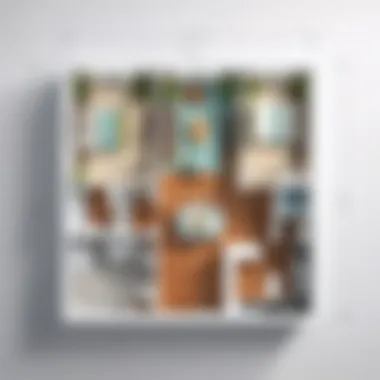

To save your design in another format, simply navigate to -> and choose from the available options.
Establish criteria for choosing formats: Think about how the recipient will use the design and any potential problems in sharing that particular format might cause. A balance between editability and preservation is key.
Presenting Your Work Effectively
Once saved, the challenge moves to presentation. Effectively sharing your floor plans can increase the clarity of your design intent. When presenting a floor plan, consider these elements:
- Context: Always accompany your floor plans with explanations when sharing. Describing the intention behind the design aids others in understanding the layout.
- Visual Aids: Utilize annotation tools while presenting digital files. Highlight significant elements for discussions or reviews.
- Audience Consideration: Tailor your presentation style based on your audience. For instance, colleagues familiar with Excel may need less explanation compared to clients new to this approach.
"A well-prepared presentation can change perception and reception of design work entirely."
79858382385003828
Overcoming Common Challenges
In creating floor plans with Excel, users often encounter certain hurdles. Understanding and navigating these challenges is crucial for anyone aspiring to design an effective layout. This section addresses common obstacles and offers practical solutions, ensuring that your floor planning experience in Excel is productive and efficient. Keeping these considerations in mind can greatly enhance the quality of your design.
Addressing Alignment Issues
Alignment issues are a common frustration when working in Excel. It may seem that drawing lines or placing shapes leads to uneven designs. Misalignment not only affects the appearance of your plan but can also impact how your layout functions when viewed and shared with others. Accuracy in placement helps to ensure clearer, more professional results.
To tackle this, using alignment tools in Excel is essential. Select how many shapes you want to align, and Excel allows you to align them to specific sides. Choosing Tools within Excel enables you to quickly distribute shapes evenly. Here are some tips to address alignment issues:
- Utilize Snap-to-Grid Feature: This can enhance precision as it snaps objects into place on the grid.
- Adjust Grid Settings: Fine-tuning your grid settings can facilitate spatial awareness and improve precision in alignment.
- Group Related Shapes: If you have multiple objects needing precise alignment together, a group can prevent potential misplacement.
Misalignment may seem minimal, but mastering precision sets apart basic layouts from polished designs.
Dealing with Grid Limitations
Excel’s grid system is both helpful and limiting. While it provides a structured environment conducive for orderly designs, users may feel confined by the fixed dimensions. Sometimes, users find it hard to create unique design elements due to these limitations. Recognizing how to overcome this challenge can allow for more creativity within that framework.
One effective method is to use merged cells to create larger spaces. Temporarily merging cells can provide flexibility in design without being hindered by grid size. Additionally, combining shapes can create more complex design layers, augmenting the grid-based structure. To navigate this limitation:
- Experiment with Merged Cells: Merging cells can increase space where detailed shapes are needed.
- Use Layers: By overlaying multiple shapes or finding design trick outside the scale, complex structures can emerge.
- Create Custom Grids: Drawing your grid pixels may further unleash your creativity. Defining smaller sub-grids within the standard may engage an entirely new organizing standard.
Ultimately, circumventing grid limitations with strategic adjustments encourages innovative use of Excel for designs in a way not typically utilized in architectural planning.
Practical Examples and Case Studies
The practical implementation of skills gained in creating floor plans using Excel exemplifies the real-world applicability and versatility of the tool. In this article, we highlight practical examples and case studies relevant to both residential and commercial designs. Understanding these applications allows learners to connect theoretical knowledge with practical usage. Concrete examples set a foundation for overcoming challenges and innovating on design concepts.
Utilizing practical cases enhances the learning journey. It offers clear guidance on navigating common pitfalls during the design process. For example, working on a residential floor plan involves layout intricacies that require both aesthetic and functional consideration. Conversely, designing commercial spaces incorporates additional elements related to workflow and space optimization. By analyzing the features from both contexts, users cultivate a multifaceted skill set that enriches their design capabilities.
Residential Floor Plans
In residential floor plans, individuals aspire to create detailed layouts that accommodate everyday living while reflecting personal style. Excel's adaptable grid serves as a canvas to systematically allocate spaces, such as rooms, hallways, and furniture arrangement. By customizing allotted dimensions, users refine their approach to achieving comfortable living environments.
To embark on designing a residential floor plan in Excel:
- Begin by setting accurate room dimensions to ensure a realistic representation. Information like lengths and widths should harmonize with actual measurement standards.
- Incorporate essential living spaces such as bedrooms, bathrooms, and open areas. Ensuring the right proportions conveys usability when drafting.
- Enhance clarity through the use of color cues to differentiate spaces or highlight specific sections. Considerations like traffic flow and multifunctional areas deepen usability assessment.
- Annotate with notes detailing furniture specifications, window placements, and any desired functionality.
This practical journey in residential floor planning is feasible with consistent practice and critical observation of space dynamics.
Commercial Space Designs
With commercial space designs, the complexity escalates due to both functional and regulatory constraints. Excel allows designers to draft layout plans that reflect best practices in maximizing commercial utility while ensuring compliance with local building codes. Understanding the nuances of design fosters an environment conducive to business goals.
When strategizing a commercial layout:
- Prioritize flow efficiency, working towards ease of movement for employees and clients. Careful measurement of aisles and workspaces ensures adequate provision for both traffic and workspace dimensions.
- Include the required operational areas relevant within the business context, like break rooms, meeting areas, and client-facing spaces.
- Consider operational needs like supply access and emergency exits. Ensuring that utility pathways are clear is a crucial aspect of effective layout planning.
- Use Excel features like layering or grouping tools for complex assemblies that allow for easy reconfiguration as future needs change.
In summary, practical examples from both residential and commercial sectors culminate in a profound understanding of the principles inherent in designing functional spaces. Practicing how to navigate these distinct areas through Excel will arm users with indispensable skills that translate beyond software confines.
End and Future Considerations
The final part of this guide aims to encapsulate the key takeaways of making floor plans in Excel while contemplating future enhancements in design methodologies. Understanding how to effectively harness Excel for layout design is not merely about creating a visual representation of a space, but it’s about fostering a deep familiarity with an accessible yet powerful tool. By mastering Excel, users can achieve professionalism and accuracy in their designs, whether for personal use or more formal project proposals.
It is vital to respect the fundamental steps that this guide has outlined. Each phase contributes significantly to crafting a functional and aesthetically pleasing floor plan.
Recapping Key Steps in the Process
- Understanding Benefits: At the outset, recognizing why Excel is suitable for creating floor plans differentiates users who can simply visualize floor designs from those who leverage software functionalities.
- Setting Up the Spreadsheet: Proper setup includes choosing relevant dimensions and grid settings. Failing to diligently adjust these parameters complicates subsequent stages.
- Design Anticipation: Investing effort in plotting your layout on paper first can provide impetus. By the time you reach the Excel format, significant obstacles have already been addressed on a preliminary framework.
- Using Shapes Strategically: Shapes and lines play essential roles. Differentiating walls from furniture necessitates careful consideration about how shapes interact.
- Enhancing Visuals: By integrating styles and colors, the designs shift from basic structures to compelling representations ready for presentations and discussions with stakeholders.
This retrospect helps to stress that thoughtful preparation combined with Excel’s capabilities can lead to successful projects.
Exploring Additional Tools for Design
While Excel is a superb medium for design, considering complementary tools can enhance overall workflow. Here are some worth exploring:
- Visio: Specialized programs focus on layouts and enable clearer representations, alongside imports and exports from Excel.
- AutoCAD: A go-to for much professional design works, coupling AutoCAD with Excel facilitates a shift from basic layout planning to detailed engineering diagrams.
- Online Layout Planner Tools: Websites like RoomSketcher or Floorplanner offer user-friendly alternatives for simpler visual design needs that don’t require Excel’s granularity.
These tools, in conjunction with your newfound skills in Excel, reinforces the effective layout creation process. Users must embrace such tools to adapt to their specific requirements. Keeping an eye on new programs and methodology aligned with technological updates can only facilitate growth in proficiency.
In an age where rapid developments exist, continually learning new skills fosters not only individual proficiency but also aligns with future professional requirements and trends.
By considering future opportunities and tools, individuals ensure they remain adaptable and relevant in the ever-evolving design landscape.







