Mastering Marker Creation in Google Maps


Overview of Topic
Creating markers in Google Maps is a fundamental task that combines the beauty of geographic visualization with practical application. Markers serve as pivotal indicators, helping users pinpoint specific locations across the globe. From businesses marking their spots to individuals sharing favorite hidden gems, the uses of markers span a wide array of purposes.
In tech, Google Maps has emerged as a game-changer. It owes its popularity to the user-friendly interface and rich capabilities that allow both casual users and professional developers to engage creatively. The evolution of mapping software has come a long way from paper maps and atlases. The arrival of digital mapping reshaped how we navigate the world, and Google Maps has stayed at the forefront of that change since its inception in 2005.
Fundamentals Explained
At the core of using markers in Google Maps lies a solid understanding of its underlying principles. Markers, simply put, are the small icons that appear on the map, indicating a particular geographical point. When you hover over or click on these markers, additional information pops up, often enhancing the overall user experience.
Key terminology related to markers includes:
- Latitude and Longitude: The coordinates that determine where a marker can reside on the map.
- Info Windows: These are popups that provide more details about the location represented by the marker.
- Custom Markers: This refers to the ability to change the standard marker icon to something bespoke, allowing for personalization.
Understanding these fundamentals is crucial as you start crafting your own maps and markers.
Practical Applications and Examples
Imagine a local food blog wanting to showcase their top ten sushi spots across the city. By creating a custom Google Map with unique markers, they can provide readers with an interactive view of the best places to grab sushi.
A few practical applications of markers might include:
- Tourism: Marking historic sites and attractions.
- Real Estate: Displaying properties for sale on a geographical basis.
- Event Planning: Helping to visualize venue locations for gatherings.
Demonstration
Here’s a simple snippet to create a basic marker in Google Maps using JavaScript:
This code creates a map centered at a specified latitude and longitude, placing a marker right at that point.
Advanced Topics and Latest Trends
As technology continues evolving, so do the functionalities offered by Google Maps. Recent trends include:
- Integration with Artificial Intelligence: This helps in predicting traffic and suggesting optimal routes based on real-time data.
- Augmented Reality: Bringing a fresh dimension to user experience, providing real-time navigation overlays when exploring cities.
- Customizable APIs: These allow businesses to tailor map functionalities to uniquely suit their operational needs.
As developers dive deeper into these features, the degree of personalization and effectiveness in using maps continues to expand.
Tips and Resources for Further Learning
For those inclined to expand on Google Maps capabilities, several resources can solidify your understanding and skills:
- Books: "GIS Tutorial for Python Scripting" for integrating GIS with Python.
- Online Courses: Platforms like Coursera and Udemy offer courses specifically about Google Maps API.
- Documentation: The official Google Maps API documentation is invaluable for reference.
- Community Forums: Engage in discussions on sites like reddit.com that cater to programming and mapping topics.
With these resources under your belt, you're well on your way to becoming proficient in utilizing Google Maps, and creatively marking locations like a pro.
Prelude to Google Maps Markers
Markers on Google Maps serve as digital flags that pinpoint specific locations or areas of interest on the map. This basic, yet crucial feature can turn a mere map into an informative tool. In an era where sharing precise locations is key in both our personal and professional lives, understanding how to effectively utilize these markers becomes hugely beneficial.
Whether you’re a small business owner aiming to direct customers to your storefront or someone planning a road trip and wanting to highlight your favorite stops, markers are essential in making maps not only useful but also engaging. The process of creating and customizing these markers can seem daunting at first, but once you break it down into simple steps, it becomes clear how accessible and impactful this feature really is.
Understanding the Concept of Markers
Markers can be more than just dots on a map. They're visual cues that add context and meaning, guiding users to understand geography quickly and efficiently. When you place a marker on a map, you’re basically telling a story about that location.
Think of a marker as a mini-window that gives a glimpse into what’s at that spot. Each marker can hold various types of information, making them particularly handy for a range of purposes:
- Business Locations: For stores or service-based businesses, displaying the exact location is crucial for foot traffic.
- Event Highlights: Perhaps you’re organizing a concert or festival, you can mark the venue so attendees know where to go.
- Travel Guides: For those with a wanderlust, using markers can help plan out routes with sights worth visiting along the way.
Understanding markers involves recognizing not just their use but the nuances of how they enhance the map experience.
The Importance of Using Markers
Using markers is like having a toolbox specifically designed for navigation. It’s not just about putting a pin on a location; it’s about creating an interactive experience that informs and guides.
- Navigational Aid: Markers simplify the process of navigating through unfamiliar areas by offering visual guidance.
- Enhanced User Engagement: When you customize a marker, it can grab attention more effectively than plain text on its own.
- Information Density: A single marker can hold multiple pieces of data such as addresses, contact info, and even links to websites or social media.
In the digital age where information overload is a common issue, markers serve as a concise way to deliver essential information while still allowing for exploration. As we dive further into this guide, remember: mastering markers makes for a user-friendly mapping experience, whether for personal fun or professional endeavors.
"Markers not just indicate a spot on a map; they narrate a journey, bringing life to coordinates."
By grasping the fundamentals of markers in Google Maps, readers will be better equipped to harness their capabilities towards varied projects.
Navigating the Google Maps Interface
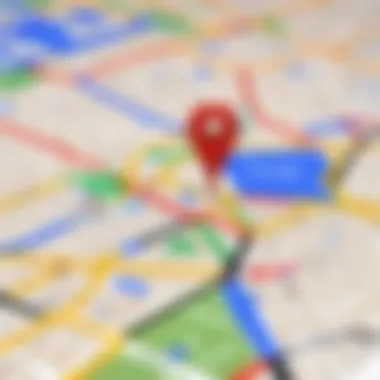

Understanding the Google Maps interface is like mastering the map before you set off on a journey. Navigating this digital landscape is essential for anyone looking to create and manage markers effectively. The way the layout is organized, how features are accessed, and the functionality offered can significantly affect how successful you are with your projects.
Familiarizing with the Layout
To put it bluntly, getting cozy with the layout of Google Maps is a game changer. At first glance, the interface might seem to be a straightforward map, but there’s a lot going on underneath the surface. The layout includes a map view, a side panel for details, and a toolbar that enables various functionalities. Instead of feeling overwhelmed, it’s worthwhile to take time to explore.
The left panel usually displays your saved places, and here’s where you can find your marked locations. The right side is where the action happens—the map itself. By zooming in and out, you can control what part of the world you want to view. Understanding how to manipulate this layout allows for a smoother experience when adding markers and accessing other features.
Another valuable observation is the search bar at the top. This nifty tool allows users to jump directly to specific locations without navigating through the map manually. So, if you’re looking for a busy street in London or your favorite local coffee shop, typing it in is the quickest route.
Utilizing Search and Filter Functions
Now, let’s break down how to make the most of the search and filter functions offered by Google Maps. Both functionalities are indispensable for those looking to work efficiently, especially when dealing with numerous markers.
Important Tip: Leveraging the search and filter options can save you copious amounts of time and streamline your experience.
The search function is straightforward. Just type in what you're looking for and watch as Google Maps does the heavy lifting. But it doesn’t stop there; filtering results based on categories, conditions, or even opening hours can help you find exactly what you need. For instance, if you’re in a new city and searching for a restaurant, filtering for dining options that are open at the moment can be invaluable.
In addition, there are specific terms to keep in mind, like adding keywords relevant to your search that can lead to even more pinpointed results. You can also search by landmarks or specific features to get various options. Filter options can vary from activities to accessibility, ensuring a rounded experience.
Creating Your First Marker
Creating your first marker in Google Maps might seem like a walk in the park, but it holds significant importance. Markers serve as the navigational cornerstones of your map. They allow users to pinpoint locations, share experiences, and even tell a story through geography. It’s not just about dropping a pin and calling it a day; it’s about making that marker resonate with the audience. Whether you're crafting a personal travel log or designing a detailed business map, every marker you create enhances the clarity and accessibility of your information.
This section delves into the essentials of marker creation, providing you with the tools to ensure your markers are not only functional but also visually compelling. Beneath the surface, there’s a lot to discuss—how to do it, what options to consider, and what unique elements can elevate the experience.
Step-by-Step Guide
Creating a marker is a straightforward process. Here’s how you can do it:
- Open Google Maps on your device.
- Navigate to the specific location where you want to place your marker.
- Right-click on the exact spot and select “Add a marker.”
- Fill in the necessary details, such as the name and description of the marker.
- Customize your marker with colors or icons if needed.
By following these steps, you can effortlessly place your first marker and start your mapping journey.
Understanding Marker Options
Once you grasp the basic process, the next step is to explore the various options that can help tailor your marker to suit your needs. Here, we break down the significance of three key aspects: color customization, icon selection, and labeling options.
Color Customization
When it comes to Color Customization, this aspect can significantly impact how your markers are perceived. Choosing the right colors can convey different messages or emotions. For example, using red might indicate urgency or danger, whereas blue can suggest calmness and stability. This allows you to instantly communicate the purpose of your markers to your audience.
A unique feature of color customization is its flexibility; you can easily adjust colors based on the context of your project. However, one must be cautious about color combinations, as clashing colors can detract from your map’s overall appeal. A well-thought-out color scheme can enhance clarity and make navigation smoother for users.
Icon Selection
Icon Selection plays a pivotal role in enhancing the visual impact of your markers. The icons you pick should align with the type of information you’re presenting. For instance, a restaurant could use a fork and knife symbol while a historical site might opt for something more indicative of its significance, like a monument icon.
The advantage of tailored icons is that they help in quickly associating a marker with its intended purpose, which is especially beneficial in dense maps where clarity is vital. Yet, choosing an overly complex icon might confuse users. Keeping your icons simple and relevant is usually the recommended route.
Labeling Options
Labeling Options are equally important when considering the functionality of your markers. A label serves as a quick reference, helping users understand what each marker represents at a glance. It is not just a form of identification; it can also provide essential context.
The benefit of effective labeling lies in its ability to keep the information organized and easy to navigate. A specific feature of labeling options is that it allows customization to include additional information, such as addresses, phone numbers, or even brief descriptions. However, overloading a marker with too much text can lead to a cluttered appearance, so it’s advisable to keep it succinct yet informative.
Advanced Marker Customization
When it comes to utilizing Google Maps, advanced marker customization stands out as one of the most vital aspects for both personal and professional purposes. Markers are not merely dots on a map; they can be tailored to enhance communication and convey deeper meanings. By diving into the specifics, users can significantly improve how their maps are perceived and interacted with.
The importance of advanced marker customization lies in its ability to provide context. Something as simple as color choices or iconography can change the entire ambiance of the information being presented. Users can address varying needs, whether it's for a business presentation or a family trip, simply by customizing markers to reflect their intentions.
Additionally, the capability of adding descriptive information and rich media attachments not only makes the markers informative but also interactive, creating a more engaging experience for the viewer. This customization can lead to better user retention of the information associated with each marker, fostering a more effective way to share experiences and insights.
Adding Descriptive Information
Descriptive information serves as the backbone of effective marker usage. By providing context, users can enhance the marker's relevance, making it easier for others to understand what a particular location signifies.
This could range from basic elements like a title or brief description to more detailed insights about hours of operation or special features. For instance, a marker indicating a restaurant can have the name, type of cuisine, star ratings, and even special dishes highlighted in the description. Such an approach makes it possible for anyone viewing the map to grasp the essential details in just a quick glance, thus saving time and effort in gathering information elsewhere.
Implementing Rich Media Attachments
Rich media attachments can elevate the marker experience significantly. Each type of media brings something unique to the table, enhancing how information is consumed and understood.
Images
Incorporating images into markers is a popular choice as it can convey messages faster than text alone. Images are beneficial because a singular picture of a beautiful destination can inspire someone to visit before they read a single word about it. A remarkable feature of images is their ability to showcase vibrant colors and details that words could often struggle to encapsulate.
Nonetheless, one should keep in mind that image quality is paramount. Blurry or poorly lit photographs can deter interest rather than attract it, undermining the purpose of the marker.
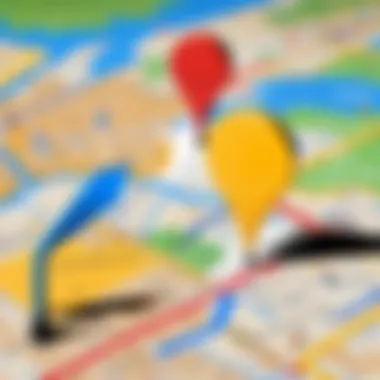

Links
Links provide a pathway for users to dig deeper into the information associated with a marker. Whether it leads to a business's website or a virtual tour, links serve as an efficient way to expand knowledge without cluttering the map with too much text. They are particularly advantageous in terms of networking potential—the right link can connect your audience to services, products, or additional content that heightens their interest.
A key characteristic of links is their flexibility; they can drive users to myriad resources. However, users must also be cautious: broken or irrelevant links can lead to frustration and diminish the credibility of the map creator.
Videos
Videos can take marker interactivity to the next level. Visual storytelling can encapsulate an experience in a way that static images and text often cannot. A video highlighting a destination can evoke emotions, providing a sense of place that remains unachievable through mere descriptions.
That said, the quality of the video should not be overlooked. Poor production values can detract from the intended experience, overshadowing the marker itself. Therefore, ensuring high-quality video material is crucial for successful integration.
The fine line between informative and overwhelming should stay in focus. Adding too much descriptive information or media can cloud the message rather than clarify it. Striking a balance in advanced marker customization is what makes the final product not just good, but remarkable.
Saving and Sharing Your Markers
In the world of Google Maps, markers serve as beacons that help users navigate unfamiliar terrains or highlight points of interest. But creating a great marker isn’t the end of the journey. Saving your markers and sharing them with others is just as crucial. This section delves into how you can seamlessly ensure that your marker stays put after creation and how you can extend that knowledge to friends, family, or colleagues, enhancing collaborative and personal projects alike.
Think of saving as putting your favorite family recipe in a cookbook. Without it, you could lose that special touch, but with it, the memories—and the flavors—live on. Similarly, sharing makes your maps more vibrant, allowing others to connect with your insights. So, let's jump into this vital process.
Saving to Your Google Account
When you create a marker in Google Maps, the first thought might be, "Where is it gonna go now?" The answer lies in your Google account. By saving your markers here, it's not just a cozy safety net, but a chance to access your customizations from any device with Google Maps loaded up.
Here’s a detailed look into the saving process:
- Access the Marker: After completing your marker, click on it to bring up the details.
- Save Options: Look for the option labeled “Save” or “Add to My Maps.” This will vary slightly based on your view, either in the desktop version or mobile app.
- Organize Your Data: Here you can create collections or simply use existing ones to categorize different projects or interests. Keeping your markers organized could save your bacon when there’s a plethora of records piled up.
- Automatic Sync: Don’t forget, every time you save a marker to your account, it automatically syncs with your other devices. So whether you're on a desktop or phone, your work is at your fingertips.
This simple act of saving not only secures your markers but also allows you to edit them later if needed. Additionally, when you change devices or platforms, everything follows you—like a trusted sidekick in your navigation adventures.
Sharing with Others
Saving markers provides a foundation, but what good is that if you can't share your experiences and discoveries? Sharing your markers transform a personal endeavor into a collaborative journey. Whether you’re working on a business project, planning a trip with friends, or organizing a community event, sharing these markers can be the secret sauce.
Here’s how sharing works and why it’s beneficial:
- Direct Sharing Options: After creating your marker, look for a “Share” option. This can usually be found in the details pop-up of the marker. You can share via a direct link or simply send the map via email or social media.
- Collaboration Tools: For those who are working together in groups, Google Maps allows users to collaborate simultaneously on a shared map. You're basically building a roadmap together! Just ensure everyone has editing access if required.
- Event Planning and Gatherings: Sharing markers becomes especially relevant for events or outings. For instance, if you're planning a get-together at multiple venues, send your friends a map with all the locations pinned. It just makes everything smoother.
- Creating Public Guides: Depending on your goals, consider making your markers public. This can help others who are searching for similar interests or events discover your work. Sharing could even turn a personal marker into a community guide.
In summary, saving and sharing markers in Google Maps enhances both the efficiency and effectiveness of your mapping endeavors. It allows for seamless access across devices, and the beauty of sharing expands the utility of your markers, making navigation a community affair rather than a solo journey.
Remember, every marker you save is a story waiting to be told, and every share turns that story into an experience for someone else.
Here’s to making both your saved markers and your collaborative efforts shine in the vast realm of Google Maps!
Common Issues and Troubleshooting Tips
Understanding common issues and the troubleshooting steps related to markers in Google Maps is crucial for ensuring an effective mapping experience. Users may encounter a variety of challenges, from visibility problems to synchronization errors. Addressing these concerns not only saves time but also enhances overall user satisfaction. Let’s explore some typical problems you might face and how to resolve them.
Marker Visibility Problems
One of the more frequent issues users face is markers not displaying as expected on the map. This can often lead to frustration, especially if you’ve invested time customizing your markers for a project. Some potential reasons for this visibility problem include:
- Incorrect Zoom Levels: Sometimes, markers may be placed at a location that becomes invisible due to the current zoom level. Always double-check that you're zoomed into the area where you placed the marker.
- Overlay Conflicts: If there are multiple layers or overlays (like traffic or satellite images) active, they might obscure your markers. Try toggling these off to see if the markers become visible.
- Browser Issues: Occasionally, a browser's cache may not display the latest changes. Clearing your cache can resolve this. Also, switching between browsers might help you identify if the issue is browser-specific.
Making sure your markers are visible may require a bit of patience, but it's often a simple fix. Don't hesitate to troubleshoot these common issues as they arise.
Synchronization Issues
Another challenge that can throw a wrench in the works is synchronization problems. Markers and maps should sync seamlessly across your Google Accounts and devices, but this isn’t always the case. Here are some common reasons for synchronization troubles:
- Internet Connectivity: If your internet connection is unstable or slow, it might lead to incomplete data syncing across devices. Ensure that you are connected to a reliable network.
- Account Mismatches: Sometimes users inadvertently log into the wrong Google account, leading to confusion about which markers have been saved. Double-check that you’re logged into the correct account before creating or accessing your markers.
- App Updates: If you're using mobile apps for Google Maps, make sure to keep them updated. Outdated versions can lead to bugs and syncing issues. Regular updates help in resolving such problems quickly.
In summary, recognizing and addressing marker visibility and synchronization issues can immensely improve your experience with Google Maps. It's all about keeping your tools and techniques in check, ensuring a smooth navigation and mapping journey. Knowing these tips will prevent hiccups in your projects.
Practical Applications of Markers
Markers on Google Maps aren’t just decorative pins flung mindlessly across the digital landscape. Their applications span various fields, serving both personal and professional goals. Understanding how to effectively use these markers can enhance usability, improve communication, and streamline project management. This section delves into practical applications, spotlighting contexts in which the strategic use of markers can truly shine.
In Business Contexts
When it comes to businesses, markers come into play in several crucial ways. They assist companies in not only promoting their brands but also in forging stronger connections with clients and customers. Let’s break down the importance further:
- Location-Based Marketing: Savvy businesses use markers to pinpoint their locations on maps, making it easier for potential customers to find them. A café, for example, might create markers detailing its menu specials and operational hours.
- Event Coordination: Businesses hosting events can scatter markers across specific venues to guide attendees. Each marker could hold information like event schedules, speakers, or even special promotions.
- Data Visualization: Markers allow companies to visualize sales performance by location. Instead of sifting through data sheets, a sales team might plot successful store locations on a map, presenting a clearer picture of market reach and consumer preferences.
Application of markers in businesses isn’t just about functionality; it’s about creating experiences. Markers can enhance customer interactions, foster loyalty, and provide important insights into consumer habits.
For Personal Projects
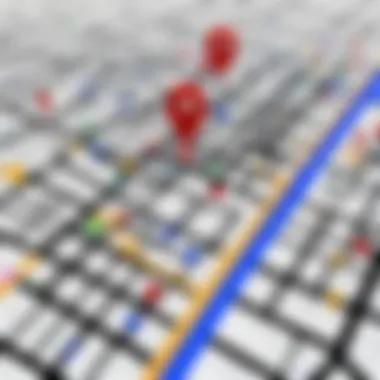

Using Google Maps markers isn’t confined to businesses alone; personal projects reap noteworthy benefits too. From planning a road trip to managing personal tasks, here are some applications to consider:
- Travel Planning: Picture planning an epic cross-country road trip. By placing markers at each stop, you can not only map your journey but also add notes about attractions, hotels, and dining spots, ensuring no surprise detours.
- Event Planning: Family gatherings or weddings often include multiple locations—from the ceremony to the reception. Markers can help keep everything organized, showing guests where to go and the timeline of events.
- Creative Projects: Individuals pursuing hobbies, whether it’s bird watching or photography, can benefit from markers too. Imagine documenting various locations where you’ve spotted unique birds or snapped stunning pictures; each marker can represent an experience, complete with photos and anecdotes.
Utilizing markers translates to clarity and organization. They help codify personal experiences and make them accessible at a glance, allowing for better planning and execution of ideas.
"Markers provide more than directions; they bring structure to chaos."
Integrating Markers with Other Google Services
Integrating markers with other Google services stands as a crucial aspect in the broader context of utilizing Google Maps effectively. This integration not only enhances the functionality of markers but also streamlines various processes that users may encounter. By connecting markers with other tools, users can bridge information across platforms, make their maps more interactive, and ensure that data is seamlessly managed.
When implementing markers on Google Maps, it’s beneficial to understand how these markers work in conjunction with other Google services. This allows for a richer mapping experience—be it in personal projects or professional settings.
Linking with Google Earth
Linking your markers with Google Earth takes your mapping capabilities up a notch. Google Earth offers a more immersive experience, providing 3D visualization of locations, which can be particularly useful for presentations or detailed analyses. Here’s how this integration can play out:
- Enhanced View: When you create a marker in Google Maps and link it to Google Earth, users get a more vivid representation of the location. This can help in understanding geographical contexts or features.
- Data Transfer: You can easily transfer data regarding your markers from Google Maps to Google Earth. This ensures that all added information, such as images, links, and descriptions, can be visualized in a more interactive manner.
- Presentation Aid: If you are preparing a project or presentation, integrating with Google Earth can enrich your displays, captivating your audience with aesthetically pleasing imagery and detailed maps.
It’s worth noting that the compatibility between Google Maps and Google Earth facilitates a unified experience that is beneficial for users looking to leverage both platforms to their full potential.
Syncing with Google Drive
Syncing your maps and markers with Google Drive presents another avenue of efficient data management. This integration serves as a central hub for organizing projects and information, making it easier to access and share. Here are some key points to consider:
- Storage and Back-up: By saving your maps and markers to Google Drive, you ensure that your data is securely backed up. This can prove invaluable should any technical issues arise or if you need to access previous versions of your maps.
- Collaborative Work: Google Drive allows for collaboration among multiple users. By sharing your maps, others can add their markers or notes, enhancing the overall project through collective input. This can be particularly useful in academic projects or team assignments for IT professionals.
- Accessibility: Syncing with Google Drive permits access from various devices. Whether you’re on a smartphone, tablet, or computer, your markers can be viewed and edited on the go.
Best Practices for Effective Marker Use
Using markers effectively within Google Maps is essential for any individual looking to convey information clearly and concisely. When you hit the nail on the head with marker placement and design, your map transitions into an easy-to-understand visual tool that serves its purpose well. There are several elements to consider, from aesthetics to usability, that significantly impact the overall effectiveness and engagement of your markers.
Design Considerations
Color Choices
Color choices in marker design isn't just a matter of preference; it's a critical component that can make or break how users interpret the information presented on your map. Each color conveys different emotions and meanings, which is why it's vital to choose wisely. For instance, red often signifies caution or important notices, while green is typically associated with positive indicators, like safe or successful actions. This strategic use of color can enhance message clarity.
A key characteristic of color choices is their ability to grab attention. Bright colors will pop against a map's backdrop, ensuring markers are easily spotted. Likewise, too many vivid colors in one area might create visual chaos. Hence, it's advisable to limit the palette while ensuring that each color utilized serves a purpose.
Moreover, different cultures perceive colors differently. In Western contexts, white is often seen as a symbol of peace, while in some Eastern cultures, it can indicate mourning. This nuance is crucial for an audience that spans geographies.
In summary, color benefits include easy visibility, mood setting, and cultural significance, making thoughtful color choices essential for effective marker use.
Iconography
The icons you choose to represent your markers can significantly influence how users interact with your map. Iconography serves as the visual shorthand that can quickly communicate a concept or idea without the need for lengthy explanations. For example, a small building icon may instantly signal a business location, while a pin could indicate a noteworthy point of interest.
A remarkable feature of effective iconography is simplicity. Users appreciate clear, uncomplicated symbols that don’t overwhelm them. A complex icon may confuse viewers and distract from the information being conveyed. Thus, opting for universally recognized symbols is. a beneficial strategy; they allow even first-time users to grasp the intended message quickly.
Additionally, maintaining a consistent style throughout your markers not only aids in visual harmony but also reinforces branding or thematic elements of your project. To that end, it’s wise to think of each icon as part of a cohesive visual language, which can enhance user experience and engagement.
That said, users with disabilities or visual impairments may have difficulty with certain icon designs, making accessibility a point of concern. Incorporating additional textual labels or tooltips can mitigate potential issues.
In essence, effective iconography combines simplicity, recognizability, and visual consistency, playing a pivotal role in enhancing the cognitive load for users navigating your map.
User Engagement Techniques
Engaging users with your markers requires not just functional design, but also thoughtful interaction methods. One effective technique is to incorporate storytelling elements in marker descriptions. Rather than only stating facts, you can weave a narrative that adds context to the marker’s significance.
Encouraging user interaction through feedback mechanisms can also deepen engagement. Users appreciate being part of a community. Simple prompts for reviews or ratings related to a specific location can increase user interaction with the marker itself—this not only provides valuable insights but also makes the experience feel collaborative.
Future Developments in Google Maps Features
The rapidly evolving landscape of technology pushes Google Maps to consistently improve and enhance its features. This is particularly true for its marker functionality, which plays a vital role in how users interact with the mapping interface. Understanding what changes are on the horizon can offer valuable insights for anyone relying on Google Maps for personal or business needs. Users should pay attention to potential updates because they can transform how markers are utilized, enhancing both the tool's practicality and user engagement.
Anticipated Updates to Marker Functions
As Google continuously refines its platform, several expected updates to marker functions could make creating and managing markers more intuitive. Some of these updates might include:
- Enhanced Customization Options: Users can expect finer control over the appearance of markers, allowing for gradients in colors or even the use of images as markers instead of standard icons. This would help in personalizing markers to fit specific themes or branding requirements.
- Real-time Data Integration: There's anticipation that Google will incorporate real-time data into markers. Imagine being able to have markers that display live traffic conditions or nearby events automatically. This would provide an informative aspect to maps, transforming them into dynamic displays that are constantly updated.
- AI-Powered Suggestions: Google has been investing significantly in artificial intelligence. Future updates may include AI suggestions for marker placements based on user behavior or historical mapping data. This intuitive feature could guide users to optimize their maps without needing deep knowledge of the area.
Incorporating these upgrades will likely engage users more, ensuring markers do not simply serve as points on a map, but as gateways to richer, contextual information.
Potential Impact on User Experience
The evolution of marker functionalities does not end with just adding features; the overall user experience can be significantly affected as well. Here’s how:
- Improved Usability: Simpler interfaces and clear instructions on new marker features can make the mapping process smoother for everyone, from novice users to seasoned programmers. If the learning curve is gentle, users are more likely to explore all that Google Maps has to offer without feeling overwhelmed.
- Enhanced Visual Communication: With the arrival of richer visuals, users can better communicate ideas or data through maps. For businesses, this is a game changer—it becomes easier to present geographical information in a way that is clear and engaging.
"Markers are more than just dots on a screen; they are essential touchpoints that can guide decisions, inform travels, and enhance storytelling."
- Contextual Relevance: As Google fine-tunes its algorithms, it may begin to present markers based on contextual relevance—meaning the markers would adjust based on user habits or locations. For instance, a user frequently visiting coffee shops may find markers for those establishments highlighted during their searches, offering a personalized touch to the mapping experience.
These enhancements can make navigating Google Maps a more intuitive experience, ultimately increasing user satisfaction and engagement. The better the platform aligns with users' needs, the more it fosters trust and reliance on its capabilities.







