Mastering Pie Charts in Excel: A Complete Guide

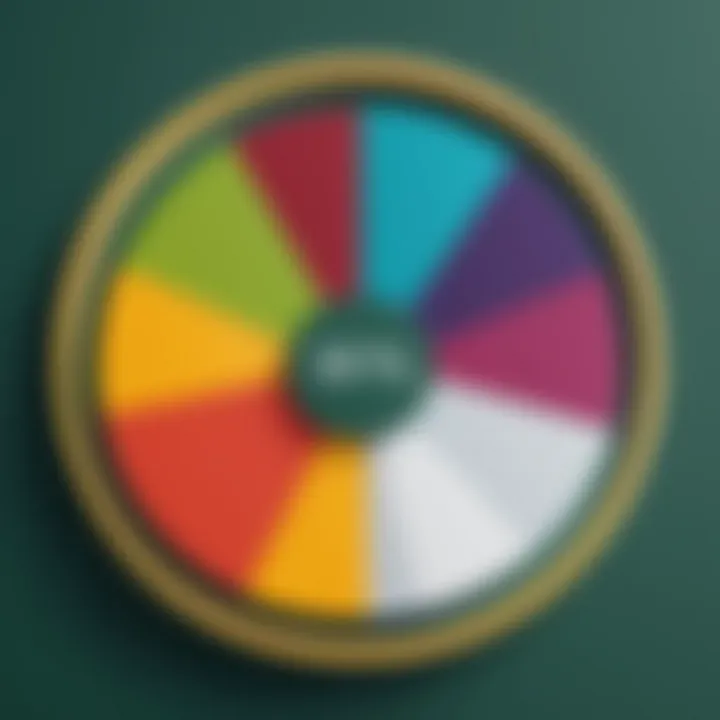
Intro
This article explores the process of creating pie charts in Excel. It is helpful for both newcomers and seasoned users. Pie charts are essential for visualizing data in a comprehensible way. They represent parts of a whole and facilitate quick understanding of proportions.
Overview of Topic
Creating pie charts in Excel combines visual appeal with practical functionality. It allows individuals in data-oriented roles to present findings clearly. In today’s tech-centric world, data analysis and visualization play significant roles. Businesses depend on accurate presentations for making decisions.
Historically, pie charts stemmed from the need to interpret statistical data effectively. As data collection methods have evolved, so has the way data needs to be visualized. Excel, since its inception, has stood out as a user-friendly tool in preprocessing and presenting this data efficiently.
Fundamentals Explained
To create pie charts effectively, users should grasp some core principles.
Core Concepts:
- Data Representation: Pie charts represent how parts relate to a whole. Each slice signifies a category's contribution.
- Visual Clarity: It is crucial for the represented segments to be visually distinct. Using contrasting colors helps.
Key Terminology:
- Slices: These are the individual segments of the pie chart.
- Data Series: The set of numerical values that the chart depicts.
- Legend: The information denoting what each slice of the chart means.
Basic knowledge of how numerical data translate into visual representations is paramount. Users must recall that pie charts are best for categorical data, not continuous data points.
Practical Applications and Examples
The practical implications of pie charts in Excel abound. They function across various industries, from marketing to finance.
Real-World Applications:
- Marketing Analysis: Displaying sales distribution of products can clarify which items drive performance.
- Budgeting: Showing how much of a budget goes to specific categories facilitates quicker understanding amongst stakeholders.
Demonstration
Follow this straightforward process to create a pie chart in Excel:
- Open Excel and provide your data in columns.
- Highlight the relevant range that contains your data.
- Click on the “Insert” tab.
- From the Chart section select “Pie Chart.”
- Choose your preferred pie chart style.
- Customize legends and colors as needed through the Chart Tools menu.
Advanced Topics and Latest Trends
Staying updated with the advancements in data visualization is vital. Trends in pie charts involve tools integrated into Excel.
Advanced Techniques:
- Incorporating dynamic elements enables charts to reflect real-time data.
- Using 3D pie charts can enhance visualization but often distract from clarity.
Future Prospects: Innovations in data visualization software continue to emerge. Learning these advancements is beneficial for users eager to improve presentations.
Tips and Resources for Further Learning
For readers seeking to bolster their skills in creating pie charts, numerous resources exist:
Recommended Resources:
- Books: “The Visual Display of Quantitative Information” by Edward Tufte.
- Online Courses: Microsoft offers home study on using Excel.
- Forums: Participating in discussions on Reddit can provide practical insights.
Tools for Usage:
- Dashboards in Excel should be utilized for advanced completion. Creating interactive dashboards can significantly raise data interpretation quality.
- Cloud-based platforms are increasingly becoming necessary for collaborative data setups.
Having the knowledge and skills to create pie charts effectively not only enhances your report but demonstrates a keen understanding of data presentation.
Through this guide, users will transition from being novice creators of pie charts to knowledgeable data visualizers, capturing insights with clarity.
Prologue to Pie Charts in Excel
Pie charts serve as a fundamental tool for visual data representation, offering immediate insight into proportional relationships within a dataset. This section explains the significance of mastering pie charts in Excel, a commonly used application for data analysis.
Understanding how to create pie charts is essential for any individual or organization looking to elevate their data visualization skills. By converting complex datasets into far simpler visual aids, pie charts enable users to highlight trends and patterns quickly, capturing the audience's attention.
Benefits of Using Pie Charts in Excel:
- Simplicity: Pie charts distill data into clear, easily digestible segments.
- Comparison: They allow for a straightforward comparison of parts to a whole, which enhances understanding.
- Visual Appeal: A well-designed pie chart can make reports and presentations more engaging.
While creating pie charts, considerations must be taken into account. Choose the right data to visualize, ensuring it is relevant and easy to interpret. Moreover, the accuracy must be paramount; incorrect data can lead to misleading representations and, ultimately, poor decision-making processes.
In essence, being proficient in pie chart creation with Excel not only contributes to better data storytelling but also empowers users to make informed decisions stemming from visual data analyses.
"Good charts are like good art: they tell a story simply, they must only reflect the essential".
Understanding the Importance of Data Visualization
Data visualization plays a critical role in simplifying complex data into more digestible formats. The ability to present data visually can greatly enhance understanding and engagement with the content. It transforms abstract numbers into something that people can easily interpret and act upon. The significance of this aspect becomes evident in various fields. Organizations rely heavily on data to drive decisions; thus, the manner in which this data is represented influences insights, strategies, and outcomes.
Role in Data Analysis
In data analysis, visualization acts as a bridge between raw data and actionable insights. Often, raw numbers communicated through tables can become overwhelming. This is where data visualization steps in. It enables analysts and decision-makers to identify patterns, trends, and anomalies that may not be immediately obvious. For instance, showing market share distributions as a pie chart instead of listing figures can quickly highlight dominant sectors, providing an instant understanding of market dynamics.
- Clarity of information: Visualization simplifies the digestion of data, clarifying complex information.
- Spotting trends: It allows quick identification of trends over time, vital for effective decision-making.
- Highlighting correlations: Relationships between datasets can become easily visible, enabling deeper analysis.
“Data speaks; visualization interprets.”
Using charts like pie charts helps lessen cognitive load and make the information accessible to a broader audience, including those who might not have strong analytical backgrounds.
Benefits of Pie Charts
Pie charts hold unique advantages over other visualization forms. They convey categorical data neatly, enabling immediate recognition of relative sizes without continually referencing numbers.
Some key benefits include:
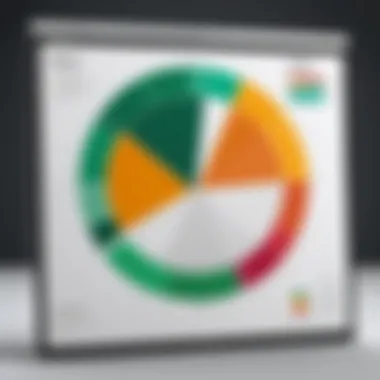
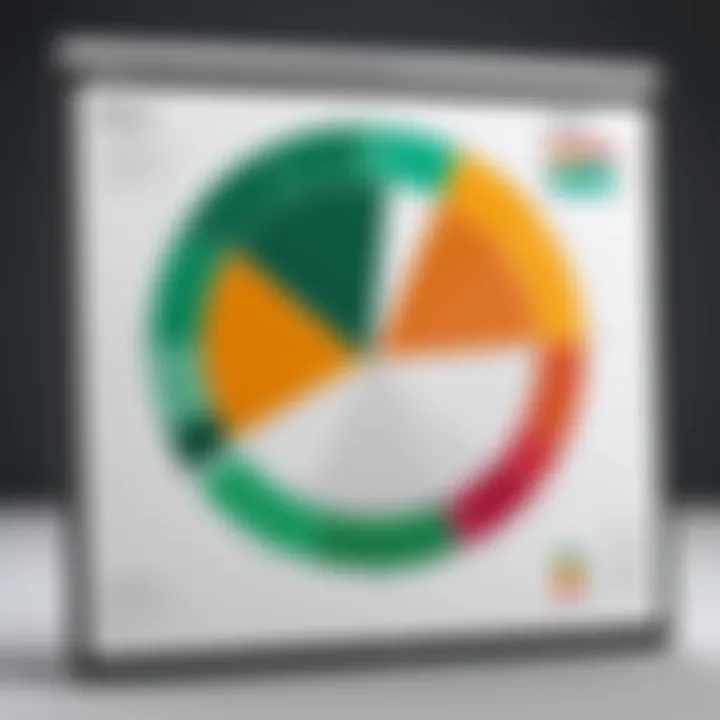
- Immediate comparison: Pie charts instinctively show relationships among parts of a whole. Users can glance at the chart to quickly assess proportions.
- Engagement: Their visual appeal can engage audience interest better than traditional tables, fostering audience interaction and attention.
- Accessibility: For non-experts, pie charts are intuitive. Viewers can comprehend the intended message swiftly, making data discussions far more productive.
Types of Pie Charts in Excel
Understanding the different types of pie charts in Excel is crucial for effective data representation. Each variant offers distinct features that can enhance the clarity and impact of your visuals. When choosing a pie chart type, consider the nature of your data and the message you want to convey. Here are detailed descriptions of the three main types of pie charts available in Excel.
Standard Pie Chart
A standard pie chart is the most common form. It illustrates proportions of a whole as slices of a circle. Users find it beneficial because it offers a simpleistic view of how various categories contribute to a total. Standard pie charts visually communicate data effectively when you have limited categories, ideally less than five or six. Excessive slices may clutter the chart and reduce clarity.
To create a standard pie chart:
- Select your data range in Excel.
- Navigate to the Insert tab and select the Pie Chart option.
What makes the standard pie chart appealing is its straightforward layout. This design allows for an immediate understanding of the majority versus minor components without the requirement for elaborate color coding. However, label placement becomes critical in ensuring the audience accurately perceives data insights.
3D Pie Chart
The 3D pie chart adds depth and dimension to the classic representation. While aesthetically pleasing, be cautious using a 3D pie chart. It can distort the perception of data. The viewer might misinterpret slice sizes due to perceived depth variations.
When leveraging a 3D pie chart:
- Construct the 3D variant by selecting the '3D Pie' option from the chart types.
- Position your slices to avoid confusion during interpretation; emphasizing key slices could reduce depth distortion.
Audience typically appreciates a 3D chart when presenting marketing data or other visually-driven reports. The extra visual arrow often captures attention but demands thoughtful implementation to maintain your audience's understanding.
Doughnut Chart
Doughnut charts are similar to pie charts; however, they feature a blank center. This design does permit multiple data series. Audience interpretation is simplified as it allows pie slices to form separately and conveys data relationships over time. Users must remember though that while more categories offer more data insights, clarity may decrease when too many categories are attempted simultaneously.
Creating a doughnut chart follows the same intuitively simple process:
- Highlight your data and select the chart options again.
- Look for the Doughnut version in the list of options.
This specific type caters to nuanced data series while offering the attractive appearance of a standard pie. Users can add
labels directly to slices, enhancing their idenfiity in presentation without further embellishment.
In summary, when others present data, let you decide which pie chart type best meets specific the presentation demand. Each type has its own proper use case that can lead to effective text or observational data analysis. By exploring these visually impactful variations in excel, along with understanding their influence on data clarity, one can maximize advantages for compelling visuals.
Collecting the Data for Your Pie Chart
When it comes to pie charts, the first and one of the most critical steps is collecting data. This part cannot be overlooked, as the integrity and clarity of the information you display will fundamentally shape the chart's efficiency and effectiveness. Understanding how to gather and format your data accurately sets the foundation for a well-structured pie chart. Inadequate data selection or poor organization can lead to ineffective visualizations that may misrepresent the story you intend to share.
Data Selection Techniques
This section focuses on the methods used to select data for pie charts. Start with identifying the purpose of your chart. Knowing what message you want to convey can significantly narrow down your selection. For example, if you are analyzing sales data, identify the pertinent sales categories that need to be represented visually. Always ensure that your total data set can easily convert into smaller segments. Here are some practical techniques:
- Relevancy: Choose data that is relevant to your audience's needs. Irrelevant data may lead to confusion.
- Clarity: Opt for clear categories. Each slice must represent an understandable part of the whole, so take time to list straightforward segments.
- Quantifiability: Data should be quantifiable to derive meaningful proportions in the pie chart. If you have qualitative data, think about changing it to quantitative forms for better visualization.
Consider employing Excel’s filtering tools to assist with data selection. These tools help in summarizing larger data sets into segments suitable for pie charting. Also, programming languages like R or Python can be justified for advanced data analysis — particularly if the data set is extensive or complex.
Organizing Data in Excel
Organizing your data properly is just as important as selecting it carefully. After you identify which data sets you will utilize, format them within Excel sheets for optimal chart creation. Consistency is key during this process. Consider these organizational essentials:
- Row and Column Alignment: Always use specific rows and columns to represent different data dimensions.
- Headers: Use clear and concise headers for all data columns. This common standard assists with identification and later presentation.
- Data Format: Excel has multiple options for data formats. Opt for numerical formats when possible — mainly if you will deal with percentage representations in the pie chart.
- Remove Duplicate Values: Ensure that there are no duplicates which might misrepresent the size proportion of the pie chart slices.
To demonstrate, imagine having sales data segmented by regions. Each region should get its dedicated cell location in pockets of tidy rows for clarity. Use Excel features like sorting and auto-filtering to refine your choices further. That way, when it’s time to insert your pie chart, everything is orderly and intuitive. Taking these steps will lead to cleaner pie charts that function as intended, serving your analytical purpose truly.
A well-organized data set allows for the most impactful pie chart, thus optimizing the use of visual data representation tools such as Excel.
Step-by-Step Guide to Creating a Pie Chart
Creating a pie chart is an essential skill when it comes to effective data visualization. This section outlines the process clearly, enabling users to see how to create a pie chart in Excel step by step. Understanding this process is vital because pie charts are one of the most commonly used forms of data representation. They allow individuals to determine how different parts unite to create a whole quickly. A well-constructed pie chart can display complex information efficiently, making analysis more accessible and understandable.
Selecting Your Data
The first step a user must take when creating a pie chart in Excel involves selecting the appropriate data. The dataset should be easy to understand and summarize into parts that will be represented visually. Each category selected will dedine a slice of the pie, thus ensuring the proportions visualize meaningful information. When choosing data, opt for categories that reflect meaningful segments of the whole. Common sources include Excel tables and structured data lists, such as sales figures or survey results. Remember optimal data for pie charts tends to opportune an effectiveness in what is showcases. Keep clear the number of categories manageable since too many slices may confuse the visuals instead of elucidating them.
Inserting the Pie Chart
Inserting the pie chart into your Excel sheet is straightforward. After your data selection has occurred, navigate to the Excel ribbon. Find the 'Insert' tab. Click on it, and a variety of chart options will become visible. Select the pie chart icon, which usually appears like a small circle divided into sections. Then, Excel will automatically generate the pie chart based on the data selected previously. If desired, adjust the chart’s size and placement. Taking care about these changes is essential so that the newly created visual fits well within the overall layout of your document. This process should take a few spontaneous clicks of your mouse.
Choosing the Right Chart Type
Executing steps properly includes understanding direct choices concerning the type of pie chart to use. Excel provides several formats, such as standard pie charts, 3D pie charts, or doughnut charts. The standard pie chart easier presents data proportions and remains the most popular. If a more dynamic and visually appealing chart is needed, opting for a 3D pie chart might prove useful; however, complications can occasionally raise concern regarding clarity. Avoid unnecessary confusion and stick with preferences depending on the context your chart lives. Evaluate your intention. Is clarity essential, or is the visual appeal the primary focus? Having an awareness for situational needs boosts whether selecting a pie chart affects overall data understanding.
Important Point: Planning and undertaking data selection wisely cultivates a solid base; without this step, inaccuracies may confuse your visual data presentation.
Creating an effective pie chart in Excel simplifies the process of conveying information. By focusing on data selection, the mechanics of insertion, and understanding different chart types, users are equipped to communicate information clearly across various contexts. In this way, one might lead a vast audience towards enhanced comprehension when using Excel tools.
Customizing Your Pie Chart
Customizing your pie chart is a critical aspect of data visualization in Excel. It allows you to tailor the presentation of data specific to your audience or objective. Customization enhances clarity and ensures that your message is conveyed accurately. By modifying various elements, you not only make your chart visually appealing but also improve interpretability.
When you customize a pie chart, consider several key factors. Understanding your audience is essential. Different audiences may prefer varying styles or details in visualization. Additionally, maintaining consistency across your charts in reporting creates a cohesive understanding for viewers. The benefits are significant. Customized charts can reveal insights that might go unnoticed in standard formats.
Editing Chart Elements
Chart elements comprise key components of a pie chart, such as the title, legends, and data series. Editing them addresses multiple needs. A informative title is essential. It sets the context for the data displayed. Thus, users quickly grasp the chart’s purpose.
- Adjusting Titles: Make sure titles are descriptive but to the point.
- Modifying Legends: Place legends where they do not obstruct critical details. Consider altering size as needed.
- Changing Data Series: Use slices or percentages that genuinely reflect the data, ensuring accuracy.
Mastering the editing of these elements can transform a simple pie chart into an insightful commentary. Make each piece relevant to the data's subject for the most impact.
Changing Colors and Styles
Color choice is a pivotal aspect of pie chart customization. Colors not only make the chart attractive but can also alter interpretation significantly. Using a consistent color scheme aids in visual familiarity as the audience becomes accustomed to particular patterns.

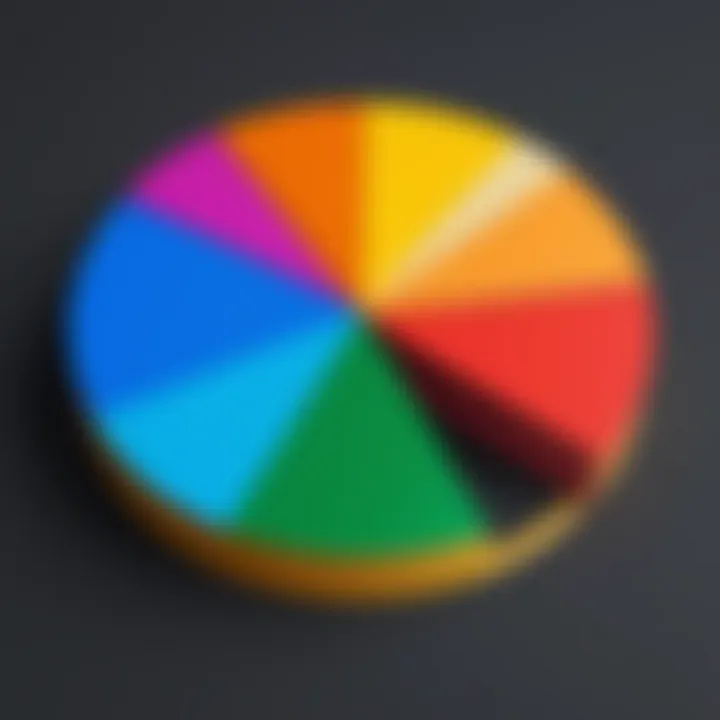
Consider these approaches when changing colors:
- Use Color Contrast: Ensure that there is enough difference in colors to distinguish between segments clearly.
- Limit Colors: Avoid overwhelming the viewer with too many colors, which can confuse the main message.
- Align with Branding: If applicable, use colors that align with your brand’s identity for a professional appearance.
Styles
Styles enhance the pie chart's overall visual structure. You can alter borders and shading to distinguish between sections more effectively.
Overall, a well-thought-out color and style selection guides effective communication of your data.
Adding Data Labels
Data labels present numerical values directly on the chart, which greatly aids in interpretation. Most viewers prefer to see exact numbers rather than estimating based on slice sizes. Thus, providing labels simplifies information consumption and supports thorough analysis.
To effectively add data labels:
- Position Appropriately: Ensure labels do not overlap slices, maintaining clarity.
- Choose Format: Use simple, round percentages or actual figures aligned with the dataset.
- Focus on Key Information: Present important values only, avoiding clutter.
“Data labels elevate a pie chart by providing immediate access to key figures, thus improving understanding.”
Analyzing Your Pie Chart
Analyzing your pie chart is essential for making sense of the data you present. This phase involves interpreting the visualized information, drawing insights and offering a solid ground for business decisions or academic conclusions. Proper analysis enhances the effectiveness of your pie chart by ensuring that viewers properly understand the data's implications.
Interpreting Pie Chart Data
Interpreting data from a pie chart involves recognizing trends, patterns, and key messages within the visualization. When you look at a pie chart, pay close attention to the proportional sizes of the slices. The size of each slice relative to the whole indicates the portion of each category represented in the data set. This can lead you to several conclusions.
For example, when observing sales data, a larger slice might indicate that a product is favored. On the other hand, a smaller slice may highlight potential areas for growth. You may also encounter overlapping trends that allow comparisons between different data points.
Consider using the following steps when interpreting pie chart data:
- Identify Key Themes: Focus on the largest slices first, as they usually present predominant trends.
- Examine Category Relationships: Look for how categories potentially compare against one another within the data set.
- Gather Depth of Information: Try to understand why certain data behaves a particular way and consider external factors influencing these results.
It is critical to avoid over-concluding based on a single representation of the data, which leads to their common misinterpretations.
Common Misinterpretations
Many individuals misinterpret pie charts. Common errors often relate to the visual complexity or data's comparative nature within the chart. Here are some prevalent misunderstandings that can affect analysis outcomes.
- Assuming Proportions Indicate Importance: Just because a category has a larger slice, does not always mean it is critically important. Contextual relevance needs assessing.
- Neglecting Total Representation: Only analyzing a part without considering the complete data set can lead to flawed conclusions. Remember that the chart is just one piece of a broader story.
- Ignoring Small or Equal Sized Slices: Dismissing smaller slices can overlook significant insights they may provide, especially when these portions represent niche markets.
Thus, careful attention to detail is vital for accurate and effective pie chart analysis. Quality understanding of both general and nuanced data interpretation strengthens arguments in reports or presentations. Always bear in mind that clarity and context promote understanding, disengaging errors during examinations of this fundamental visualization tool.
Exporting and Sharing Your Pie Chart
Exporting and sharing your pie chart is significant for several reasons. First, it allows stakeholders and audiences to view and interact with your visual data. Pie charts can persuasively present your findings, especially in business settings or presentations that thrive on visual aids. Understanding the various methods to export and share your visualizations enhances your communication of data.
Among the highlights of exporting charts is minimizing the loss of data integrity when transferring files across platforms. Files such as Excel sheets and images can experience alterations or formatting issues. Therefore, selecting the right suitable file format is essential for ensuring consistent representation.
When sharing mindfully, it is again crucial to consider compatibility. Recipients should have the capability to open the file and engage with contained charts fully. Making sure others understand the context of your data is key for maximal impact. Overall, grasp how to export and share effectively can showcase your analytical capacity and orchestration well.
Saving Formats
When it comes to saving your pie chart in Excel, multiple formats are available. Each format offers distinct advantages depending on your end goal. Here are common formats to consider:
- Excel Workbook (.xlsx): Retain all features, data points, and formatting for future editing.
- PDF (.pdf): This preserves the visual appearance and is ideal for sharing, as it's widely accepted.
- Image Formats (.png, .jpeg): Useful for incorporating your pie chart directly into slides or documents.
To save your chart in Excel:
- Click on the pie chart.
- Go to “File” then select “Save As.”
- Choose the format from the dropdown menu you wish to use.
Using the right format eases future presentations and ensures that the recipient can view your data without formatting issues. This choice of file has tangible effects in influencing how your audience interprets your visual information.
Embedding in Reports and Presentations
Embedding a pie chart into your reports or presentations enhances your argument significantly. It incorporates visualization directly related to a specific context, driving home your points effectively. Programs like Microsoft PowerPoint or Word afford smooth integrations of Excel charts.
For embedding your chart, follow these steps:
- In Excel, select your pie chart and right-click.
- Click on “Copy.”
- Navigate to your destination document (e.g., PowerPoint or Word) and paste it.
You may encounter the option of pasting as an “Embedded Chart,” which lets you edit directly from the document surfaces, or as a “Linked Chart” that updates dynamically with changes back in Excel. Each form of embedding serves its unique purpose. When embedding, ensure your chart maintains its readability with respect to document structure and targeted focus.
Consider your audience as well while blending visuals with text; visual appeal complements the textual argument effectively.
Ultimately, well-integrated pie charts within your reports or presentations support your data narratives clearly and powerfully.
Common Issues and Troubleshooting
Understanding how to identify and troubleshoot common issues while creating pie charts is essential. Even experienced users may encounter problems that can hinder their ability to present data effectively. Recognizing these issues can help maintain clarity and effectiveness of the visuals. This section dives into how to deal with challenges regarding data recognition problems and display errors.
Data Recognition Problems
Data recognition problems often arise due to formatting errors within Excel sheets. Excel needs data to be organized in a specific manner to accurately create a pie chart.
Here are common reasons for recognition issues:
- Incorrect data format: Numbers stored as text can prevent Excel from processing the values correctly.
- Empty cells: Gaps in data can also lead to confusion and inaccuracies in the pie chart.
- Inconsistent data entry: Variations in data labeling can cause Excel to treat certain values differently. For example, “Apples” vs “apple”.
To resolve these issues, ensure data is appropriately formatted and ranged. You might need to clean or organize it before attempting to create the chart. Sometimes a simple data refresh can solve the problem as well.
Display Errors
Display errors are multi-faceted and can occur for various reasons when depicting a pie chart in Excel.
Notable factors contributing to display errors include:
- Chart Size: A small pie chart may lead to overlapping data labels making them hard to read.
- UI Issues: An out-of-date version of Excel might create compatibility problems or errors.
- Wrong Data Range: Selecting an incorrect data range can lead to misrepresentations in the chart visualization.

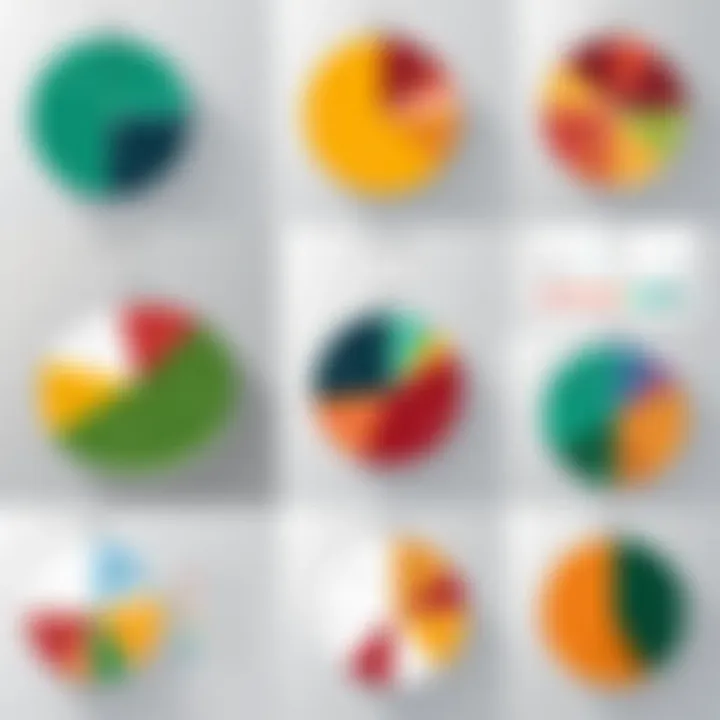
To troubleshoot display errors, one can:
- Review all chart elements to ensure they accurately reflect the data provided.
- Adjust the chart size to enhance visibility of data labels.
- Regularly update Excel to ensure optimal performance and error-free functioning.
Correcting these common issues helps not only in pie chart creation but also in enhancing data storytelling.
Effective navigation through these problems ultimately improves both the visualization process and the confidence in data representation. Addressing these issues promptly can ensure clearer and more informative pie charts. It becomes essential to not disregard situations that affect the accuracy and impact of visualizations.
Best Practices for Pie Chart Creation
Creating a pie chart is not merely about selecting data and applying a chart style. Best practices in pie chart creation play an essential role in enhancing clarity and providing actionable insights from data analysis. This guide emphasizes the significance of adhering to these best practices to ensure that the insights offered by pie charts are accurate, compelling, and easy to interpret.
Maintaining Clarity
Clarity is vital in any form of data visualization, and pie charts are no exception. A well-designed pie chart should allow the audience to grasp the information with minimal effort. When opting for this type of chart, avoid cluttering it with numerous slices. The general guideline is to limit the number of segments to five or six at most. More slices can lead to confusion, making it challenging for viewers to distinguish differences.
Keep the labels concise and informative. Direct labeling on the slices enhances clarity as it affords immediate comprehension of each segment's purpose. Additionally, ensure that the text is legible, choosing fonts that are easy to read at various sizes.
Effective Use of Colors
Colors in pie charts serve not just an aesthetic purpose but can significantly influence clarity and interpretation. Consistency in color usage across different charts within the same presentation creates a cohesive theme and aids in comparisons. Regarding color choices, select a palette that is distinct for each slice yet harmonious as a whole.
Utilize color to emphasize critical data points without overwhelming the viewer. Color blindness is a widespread issue, affecting approximately 8% of men and 0.5% of women globally. Therefore, consider using textures or patterns in addition to colors for slices where differentiation is crucial. For example, representing two important segments in different hatched patterns can convey differentiation without relying solely on color.
Avoiding Overcomplication
Avoiding overcomplication is crucial for effective pie charts. Overly complex charts risk confusing viewers and obfuscating the data's core message. Stick to the main points that the data represents and avoid adding excessive imagery or background patterns.
In some cases, providing too many categories can dilute the chart's message. If certain segments are too small, consider aggregating them into a single slice labeled 'Other' to promote a clearer understanding.
A pie chart's effectiveness weakens if the complexity escalation diminishes the communication's primary goal.
Similarly, make sure that pie charts are not used excessively. For broader datasets, bar or line graphs may convey information better and offer clearer interpretability. Be pragmatic when choosing between chart types – ensure you present the data in the most effective manner.
Real-World Applications of Pie Charts
Pie charts offer an accessible and effective method for presenting data visually. Their visual nature helps summarize complex information in a multitasking world where clarity is key. Understanding how and where pie charts can be used in the real world enhances an analyst’s ability. There are numerous applications across different fields. It’s important to explore how pie charts are applied in business, education, and market research.
Business Reports
In businesses, pie charts play a crucial role in reporting financial and operational data. They succinctly represent budget allocations, sales performance, or profit distribution. A well-presented pie chart can convey the proportions or shares of various categories clearly.
Benefits of Using Pie Charts in Business Reports:
- Visual Clarity: Allows stakeholders to quickly grasp information.
- Comparison of Parts to Whole: This is essential when analyzing expenditures and revenue.
- Highlighting Key Points: Important figures stand out without overwhelming details.
For instance, if a company uses a pie chart to showcase its department budgets, stakeholders can visually compare how much is allocated to marketing versus operations. This ability to visualize proportions aids informed decision-making.
Educational Purposes
In education, pie charts can assist teachers and students alike by visualizing data for easy comprehension. They can illustrate concepts in student assessments, demographic data in social studies, or methods of data collection in statistical classes.
Key Usage in Education:
- Engaging Presentations: Students can create pie charts for projects.
- Performance Analysis: Teachers can analyze results across different assessments.
- Demonstrating Concepts: Making sure concepts, like fractions or percentages, are understood visually.
Using pie charts effectively spans many subjects, making data less intimidating and more interactive. For example, a student’s cross-sectional analysis of survey results can be better understood with a pie chart depicting the results visually, facilitating discussion.
Market Research
Pie charts are ubiquitous in market research for their straightforward visualization strategies. They offer insights into customer preferences, product performance, and market segmentation. By laying out how different segments contribute to a total, companies can fine-tune their strategies and campaigns.
Advantages for Market Research:
- Revealing Market Share Distribution: Understanding competitors' positions and the company's own stake.
- Customer Preference Visualization: Quickly shows what customers favor, facilitating targeted marketing.
- Competitive Analysis: Map market dynamics for strategy and operational improvement initiatives.
For instance, a pie chart displaying customer demographics helps marketers identify which group is most significant, streamlining targeting efforts. Consequently, pie charts become significant tools for visualizing and dissecting complex data sets, pertinent to business growth and market understanding.
In short, pie charts simplify the interpretation of data across various real-world scenarios, from ensuring better business intelligence to enhancing educational methodologies and rooting market strategies in clear visualization.
Future of Data Visualization in Excel
The realm of data visualization continues to evolve rapidly. As tools become more advanced, visualizing data with accuracy and flair becomes crucial. Emerson once said that the method is the maker's how. Traditions in preternatural analysis may not hold up in the way that buisiness processes shift in a hybrid work cultural, demanding fresh strategies. Companies can rely on strateguc data to share concepts and decisions effectively through comprehensive charts like pie charts.
Emerging Trends
Several fileds are seeing particular changes in data visualization which distinguish how data is perceived and utilized. Some of these trends include:
- Automated Analytics: Automation tools are capable of generating visual data representations with minimal user input. This reduces errors and streamlines the creation of pie charts.
- ** AI and Machine Learning**: The usage of AI can identify patterns in data and suggest optimal visualizations. This aspect allows pie chart data to feature in-app intelligence, improving overall user experience.
- Dynamic Visualizations: Users can expect more interactive and real-time update features. Generating pie charts that adapt based on incoming data fosters a more analytical approach like updating sales quotas online in a fraction of a second.
Adopting these trends means users will need to stay current and adaptable in the way they mutually relate their data representation methods, forecasting essential variables that impact the decisions made daily.
Integration with Other Tools
Excel is not alone in the data landscape. Many other tools can enhance the functionality of pie charts when incorporated with Excel:
- Power BI: This visualization companion to Excel provides powerful analytics. Users can export Excel charts to Power BI for advanced visualization techniques.
- Tableau: When used alongside Excel, it allows for robust visual storytelling. Data can be imported to create visualizations that surpass what standard Excel offers.
- Google Sheets: A different perspective allows collaboration in pie chart development that can reflect changing regional data effectively.
Adopting these integration techniques enhances user proficiency, investing themselves to create longer maintaining outputs of information clients keenly need.
Effective integration can yield a multidimensional view of data, facilitating more informed decision-making.
The End
In crafting an effective conclusion for this guide, we must underscore the significance of pie charts in the landscape of data visualization within Excel. Pie charts serve as a powerful tool, enabling users to communicate complex data in a visually appealing and understandable manner.
The conclusion reiterates the benefits that pie charts provide. They simplify the interpretation of data by breaking it down into clear segments, illustrating proportions and comparisons between categories in an intuitive format. This makes them not just useful but also essential for various purposes such as business reports, market analysis, and educational presentations.
It is important to consider user proficiency as well when utilizing pie charts. Novices may find value in basic templates provided in Excel, while more advanced users can explore deeper customization options to convey nuanced insights. Educating users on addressing common pitfalls, such as over-complicating designs or misrepresenting data, is equally crucial in maximizing the effectiveness of a pie chart.
By emphasizing the advantages and considerations highlighted throughout the guide, we can steer users toward a more informed application of pie charts. Those utilizing pie charts can ensure that their presentations hit the mark, promoting clearer communication and stronger decision-making.
"Understanding the impact of clear visualizations can transform how data is perceived and utilized in business and education."
Through familiarity with pie charts and best practices in creating them in Excel, users are better equipped to translate data into meaningful insights. Overall, employing a methodical approach to the powers of pie charts can significantly enhance analytics and differentiate effective presentations from the mundane.







