How to Edit Text in Images on Android Devices
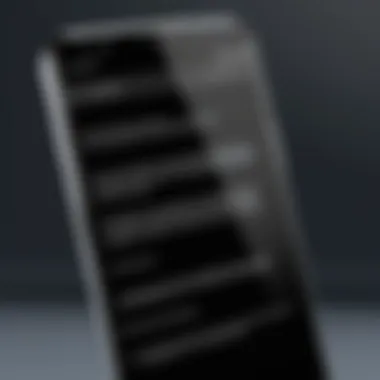
Overview of Topic
Editing text in images on Android is an increasingly relevant skill in today’s visually-driven world. With the rise of social media and digital content creation, the ability to modify texts in images can greatly enhance the visual appeal of posts and projects. This section explores the core concept and significance of image text editing within the technical landscape.
The importance of this topic lies in its practical applications. People now regularly share images with text on platforms like Instagram, Facebook, and LinkedIn. Consequently, learning how to edit text in images is essential for both personal expression and professional branding. From businesses needing to create marketing material to individuals posting personal content, understanding the available tools and techniques results in better communication and audience engagement.
Historically, image editing was confined to complex software applications on personal computers. However, with the advent of powerful mobile devices and sophisticated applications, these once-complex tasks are now at the fingertips of anyone with an Android device. The development of applications like Adobe Photoshop Express and Canva has democratized the art of content creation, making it accessible to everyone.
Fundamentals Explained
To effectively edit text in images on Android, certain key principles and terminologies must be understood. The core idea revolves around being able to layer text atop images, modify its appearance, and save the resulting product. Key terms in this context include 'layering', 'opacity', and 'formatting'.
Layering refers to the ability to manage various elements, such as images and text, within a single frame. Opacity determines the transparency of text, allowing for creative overlays. Formatting pertains to altering the font style, size, and color, which can significantly affect readability and aesthetics.
At a basic level, knowledge of a few fundamental concepts is necessary: familiarity with Android's interface, understanding how to download and install applications, and knowing how to upload images from devices. This foundational knowledge allows users to navigate the various tools they will use effectively.
Practical Applications and Examples
Image text editing has a breadth of real-world applications. Businesses frequently use edited images for marketing, while students often edit images for presentations and projects.
A practical project might involve creating an engaging social media post: 1. Select an image relevant to your content. 2. Use an app like Canva to add a catchy headline. 3. Adjust the text’s formatting for clarity.
Editing images with text not only captures attention but also conveys important messages succinctly.
For educators and students, apps that permit extensive manipulation, such as Adobe Spark, allow for hands-on practice. Following guided tutorials can build confidence and skill, turning simple tasks into advanced projects over time.
Advanced Topics and Latest Trends
Many leading-edge developments in mobile graphic design have revolutionized how text in images is manipulated. Features like Artificial Intelligence (AI)-based background removal are just a glimpse into the future of image editing. Users now can remove backgrounds or enhance image quality with just a tap, which significantly saves time.
Furthermore, the integration of augmented reality in apps is a growing trend. Some applications allow users to integrate text overlays into real-world environments, enhancing both fun and usability. Keeping pace with these advancements is vital for anyone serious about image editing.
Tips and Resources for Further Learning
For those looking to delve deeper into image editing, resources are readily available. Recommended apps include Adobe Photoshop Express and Snappa for advanced features.
Online platforms like Coursera and Skillshare offer comprehensive courses tailored to mobile graphic design. Books on image editing can provide context and theoretical knowledge. Furthermore, forums on Reddit and community resources enhance learning through peer support.
In summary, learning to edit text in images on Android can lead to improved personal and professional communication. The combination of applications and methodologies ensures that users stay current in a rapidly changing landscape.
Preamble to Image Editing on Android
Image editing on Android devices has become increasingly significant in today's digital landscape. With the prevalence of smartphones, users are continually looking to enhance their images, making editing tools critical for personal and professional use. Mastering these tools enables users to convert basic snapshots into visually striking content that resonates with their audience.
The accessibility of image editing applications plays a role in this, providing a wide array of features that cater to different needs. Users can choose from simple crop and filter options, or delve into robust functionalities like text editing within images. By understanding how to use these tools effectively, individuals can create polished images that reflect their style and intentions.
The Importance of Image Editing
Editing images serves as a fundamental aspect of visual communication. Many cases arise where the original image fails to convey the intended message or requires adjustments to better fit the context. With effective image editing, one can refine details, alter aesthetics, and enhance overall impact. This process is not just a matter of aesthetics; it can significantly affect a brand's perception or an individual's online presence.
Additionally, image editing promotes creativity. It provides users with the freedom to experiment with different looks and styles until they achieve their desired result. This leads to better engagement on social media platforms, where visuals play a crucial role in capturing attention. Hence, investing time in understanding how to edit images is worthwhile, as it opens opportunities for self-expression and professional advancement.
Purpose of Editing Text in Images
Editing text within images can serve multiple purposes. Often, images feature branding or captions that may need updating or altering to reflect current information. For businesses, this means being able to quickly respond to customers' needs by adjusting promotional materials without the need to start from scratch.
Moreover, educational materials can benefit from updated textual information, ensuring relevance and clarity. Users looking to refine their content can ensure the text aligns with their objectives. Whether for correcting typos, changing fonts, or modifying sizes, editing text provides a layer of flexibility that is essential in today’s fast-paced digital world.
Furthermore, in cases where text overlaps with background images, modifications can enhance readability. Increasing contrast and adjusting text placement can improve viewer engagement, especially when text emphasizes crucial points. As users become skilled in editing text in images, they empower themselves to create impactful visuals that serve their specific needs.
Choosing the Right Applications
Selecting the appropriate application for editing text in images on Android is foundational to achieving desired results. A well-chosen app can greatly enhance one's experience, streamline the editing process, and provide a range of functionalities that cater to specific needs. Given the variety of options available in the market, this section will explore popular applications and how to evaluate their features effectively.
Popular Image Editing Apps
The Android ecosystem boasts numerous apps designed for image editing, each offering unique functionalities. Some of the most recognized options include:
- Adobe Photoshop Express: This app delivers a robust range of tools that cater to both novice and advanced users. Known for its flexibility, it provides various functions from basic edits to advanced adjustments.
- Canva: Primarily recognized for its design capabilities, Canva also allows users to edit images and text easily. It is particularly useful for creating graphics while still offering text editing options.
- PicsArt: This app combines photo editing with advanced graphic design features. It is user-friendly and ideal for those who want to manipulate images creatively.
- PhotoDirector: It focuses on both photo editing and creativity, making it easier to edit text on images with its comprehensive set of tools.
These applications not only provide essential tools like cropping, filtering, and text addition but also offer cloud compatibility and user-friendly interfaces, which can be a deciding factor for many.
Evaluating Application Features
When choosing an app, one should consider features that align with their editing goals. Here are some key elements to assess:
- User Interface: A clean and straightforward interface ensures ease of use, particularly for beginners. If an app is overly complex, it may hinder the editing process instead of facilitating it.
- Range of Tools: Investigate whether the application provides the necessary tools for your tasks, such as text recognition, layers, and advanced editing functions. Having access to a variety of features enables a comprehensive editing experience.
- File Format Support: Check the formats that the app can handle. Support for common image formats like JPEG, PNG, and GIF ensures compatibility with other platforms and helps in maintaining quality.
- Performance: Look for performance reviews that discuss the app's speed and reliability. An app that crashes frequently can be frustrating, especially when working on important projects.
- Community and Support: Access to help resources or a user community is beneficial. Applications that offer tutorials or community forums can enhance your learning curve and help you solve issues quickly.
"A good image editing app is one that aligns features with user capabilities, ensuring both novice and experienced users can achieve their desired results."
Setting Up Your Device for Editing
Setting up your Android device properly for image editing is crucial for a smooth workflow. A well-prepared device ensures that you can access all necessary functionalities without interruptions. It simplifies the editing process, allowing users to focus on creativity rather than technical barriers. Moreover, knowing your device capabilities can enhance the overall editing experience.
System Requirements
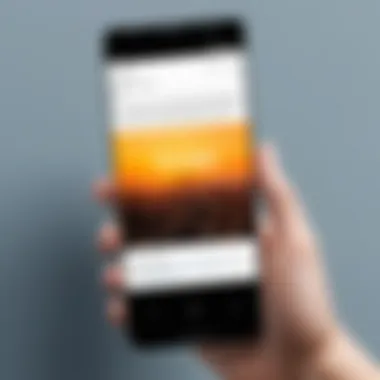
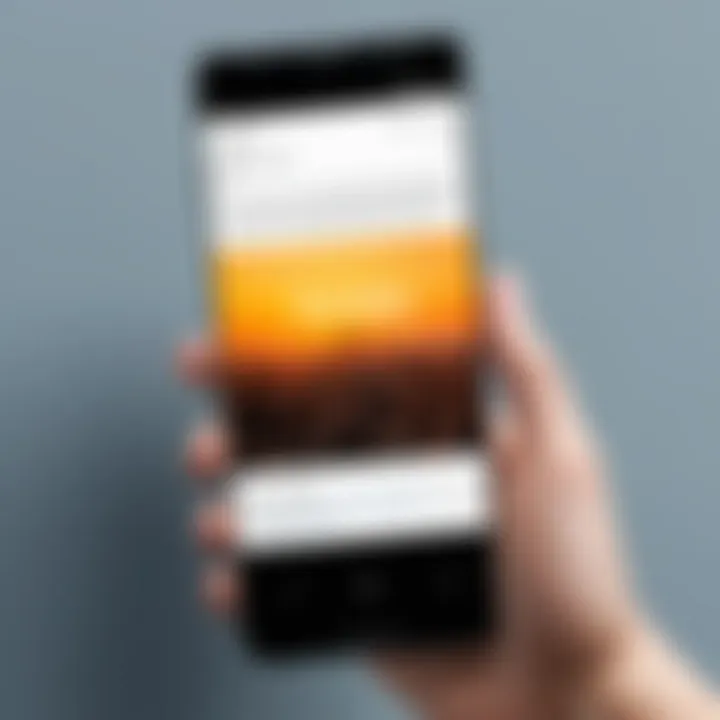
Before diving into image editing, it's important to check that your device meets certain system requirements. Each image editing application has its own specifications. A device with at least 3GB of RAM is generally advisable, as this allows for smoother operation of most editing apps. Additionally, having sufficient internal storage is key, since high-resolution images can consume a large amount of space.
- Android Version: Ensure that your Android version is compatible with the editing software you intend to use. Most apps require Android 7.0 (Nougat) or newer.
- Processor: A faster processor can contribute to quick rendering of images and reduced lag during editing tasks.
- Storage Space: Aim for at least 10GB of free space; this will accommodate the apps and any image files you work with.
An optimized device not only enhances productivity but also reduces frustration during the editing process.
Installing Necessary Apps
Once your device is set, the next step is to install the necessary applications for text editing in images. Android offers a diverse range of apps, each with unique features and user interfaces. You should choose apps based on your editing needs and familiarity.
- Research Available Apps: Before installing, take the time to read reviews and user experiences. Popular options include Adobe Photoshop Express, Pixlr, and Photo Editor by dev.macgyver.
- Download from Trusted Sources: Always download apps from the Google Play Store or trusted websites to avoid malware.
- Follow Installation Instructions: Once you choose an app, tap the "Install" button, then follow instructions on your screen to complete the installation.
- Run Initial Setup: Some applications may require you to create an account or adjust initial settings upon first use. This process can include selecting preferred editing styles or integration with cloud storage.
- Update Frequently: Keep your applications updated to access the latest features and bug fixes, which can significantly improve performance.
By carefully selecting and installing the right apps, you set the groundwork for an effective image text editing workflow. Understanding your device's capability and maximizing app functionalities allows for a more enjoyable editing experience.
Basics of Editing Text in Images
Editing text in images is a crucial skill in today’s digital age, particularly for those using Android devices. This process allows users to enhance visual messages, ensuring that the information presented is clear and current. Whether for social media posts, marketing materials, or personal use, editing text in images can significantly impact how the content is perceived.
One of the primary benefits of mastering the basics of editing text in images is its role in maintaining relevance. Outdated or incorrect text can confuse viewers, leading to miscommunication. By updating text, one can make sure that their message is not only accurate but also resonates with the target audience. Furthermore, this skill allows for greater creativity in visual storytelling. Users can combine various elements to produce eye-catching content that reflects their individual style and intention.
When considering the basics of editing text within images, it is important to prioritize ease of use and functionality in the applications chosen. Users should look for tools that simplify the editing process while offering robust features like text layering, font adjustments, and color changes. It is also beneficial to understand how different formats and sizes of text can affect visibility and readability, especially when placed over images.
"Editing text in images is not just about making changes; it is about enhancing communication and creating engaging visual narratives."
In summary, understanding the basics of editing text in images equips users with the ability to modify content effectively. This skill not only enhances the quality of visual projects but also empowers users to communicate ideas more effectively. A methodical approach, starting from opening the image to identifying areas for text change, sets the foundation for successful editing.
Opening Your Image
To begin editing text in an image on an Android device, the first step is to open the image you wish to modify. This can be done through various applications available on the platform. Choose a reliable app that supports photo editing with a focus on text editing features. Here’s how to proceed:
- Launch the App: Open the editing application of choice.
- Select the Image: Use the app’s interface to navigate to your image library. Tap on the desired image to load it into the editing workspace.
- Initiate Editing Mode: Most apps have an ‘Edit’ button or icon. This enters the editing interface where changes can be made.
Popular apps for this task include Adobe Photoshop Express, Pixlr, and Canva, which provide intuitive ways to open and edit images.
Identifying Text Areas
Once the image is opened, the next crucial step is identifying the areas where text needs to be edited. This can involve removing old text or adding new content entirely. Here’s how to approach this step:
- Zoom In: Pinch to zoom in on the areas with text. This allows for a clearer view and precise edits.
- Observe Background: Check the text against the background. Text readability is often affected by what lies behind it. It’s essential to notice if the background is too busy or takes away from the text.
- Highlight Text Fields: If your app allows it, highlight or outline areas around existing text. This can help in planning how to remove or adjust text effectively.
By carefully evaluating these aspects, users can prepare for the editing tasks ahead. Effective identification of text areas is key to a successful editing experience.
Methods for Editing Text
Editing text in images is a critical aspect of image manipulation, particularly in today's visually-driven world. The text overlays in images can influence perceptions, convey messages, or even enhance storytelling. The ability to edit these texts allows users to refine their images for various needs, whether it be for social media posts, professional presentations, or marketing materials. When one understands and implements effective methods to edit text, it significantly increases the overall quality of the visual content.
Additionally, knowing how to manipulate text within images brings several benefits. It helps in maintaining brand consistency, improving image clarity, and ensuring that the textual information is aligned with the intended message. Therefore, exploring the methods available for editing text becomes essential for anyone engaged in digital content creation.
Using Built-in Editing Tools
Most modern Android devices come equipped with built-in photo editing tools that offer basic yet effective ways to edit text in images. These tools are often user-friendly, designed to help casual users make quick adjustments without the need for complex software.
When utilizing built-in tools, here are several points to consider:
- Accessibility: These tools are readily available as part of the device's operating system. Users can access them quickly through their photo gallery or dedicated editing apps.
- Basic Editing Features: Users can commonly find features such as cropping, color correction, and adding or removing text. These basic functionalities are usually sufficient for straightforward editing tasks.
- User Interface: Built-in tools are typically designed with ease of use in mind. They often feature intuitive interfaces, making them suitable for users of all skill levels.
- Limitations: While convenient, built-in tools may lack advanced features like layering, precise font control, or custom graphic elements found in third-party applications.
Therefore, for simple changes or when time is of the essence, built-in editing tools can be quite effective.
Employing Third-Party Software
For users looking for more robust editing capabilities, third-party software provides extensive functionality beyond what built-in tools can offer. Several applications specialize in image editing and can effectively modify text within images.
Here are some critical factors to consider when employing third-party software:
- Feature Variety: Applications like Adobe Photoshop Express or PicsArt provide a vast array of features. Users can easily manipulate fonts, sizes, colors, and positioning of text, as well as apply advanced effects.
- Professional Quality: Third-party tools often yield higher quality results with more options to enhance the image. These applications can manage multiple layers and provide advanced editing functions that are necessary for professional-level work.
- Learning Curve: Many of these applications may come with a steeper learning curve. While they offer extensive features, users may need time to familiarize themselves with the different tools and their functionalities.
- Cost Considerations: Some applications may offer a free version with limited features while others may require a purchase or subscription for full access.
Advanced Techniques for Text Modification
In the realm of image editing, mastering text modification can dramatically enhance the quality and effectiveness of visual content. The ability to manipulate text in an image is not just about aesthetics but also about conveying the correct message. As users seek to customize images for personal branding, marketing, or social media, advanced techniques become essential. High-quality text editing allows one to maintain the integrity of the image while ensuring clarity and appeal.
These techniques help users overcome common limitations and improve overall image quality. Advanced modification aids in fine-tuning details like font, size, color, and positioning. This precision fosters a professional appearance. Understanding these aspects positions anyone as a capable editor.
Removing Existing Text
Removing text from an image can be more than just erasing it. This process often involves carefully reconstructing the background or adjusting adjacent areas to blend seamlessly. Android apps like Adobe Photoshop Express, PicsArt, and TouchRetouch equip users with sophisticated tools for text removal.
- Select the Area: Begin by choosing the text area you want to remove. Most applications will provide a brush or select tool. This step is essential for accuracy.
- Apply the Removal Tool: Use the app's removal functionality. Tools like clone stamps or healing brushes can help mimic the image's original background.
- Refine Positions: Adjust the surrounding areas if necessary. It may be required to further blend edges, ensuring a consistent look throughout the image.
"Removing text effectively requires practice. Users should approach with care to avoid noticeable alterations."
Adding New Text
Inserting new text into an image is straightforward but requires a strategic approach to maintain visual harmony. The selection of the right font and size plays a crucial role. Android users can utilize various apps that support custom text functionalities.
- Choosing the Right Font: Make choices that align with the image's theme. Fonts can be trendy, classic, modern, or playful. Selecting the right style affects viewer perception.
- Setting Size and Color: The text's size must be proportionate to the image dimensions. Similarly, color selection should contrast with the background for better readability.
- Position Wisely: Position the text where it complements the image without overpowering it. Experiment with placements until the balance feels right.
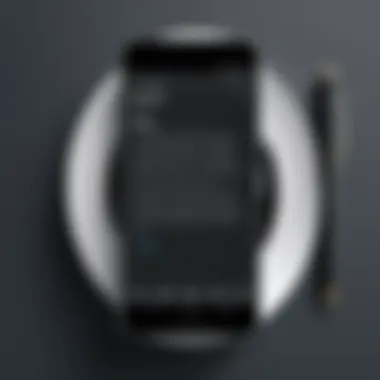
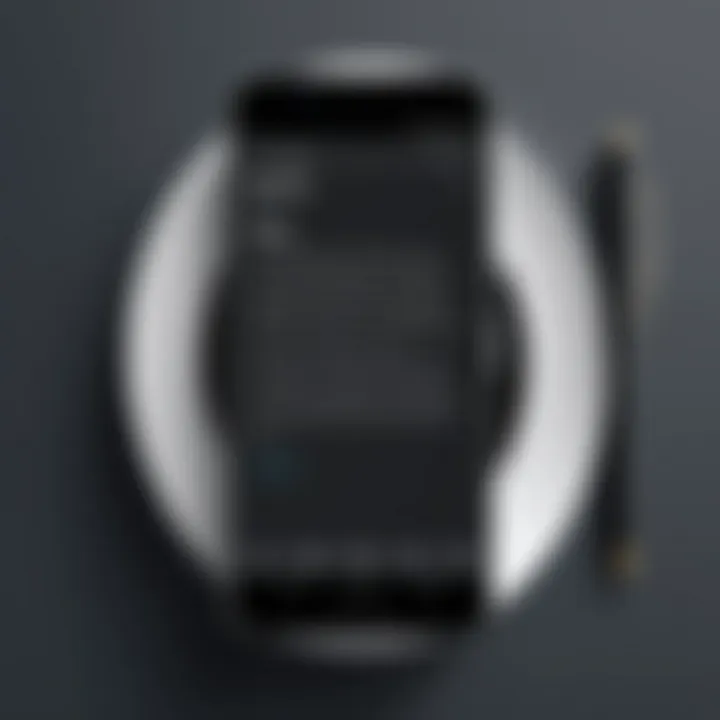
While adding text enhances the image, overloading it with information can detract from the visual appeal. Thus, simplicity often yields the best results.
Enhancing Edited Images
Enhancing edited images is crucial to the overall quality and effectiveness of visual content. After making modifications to text in an image, simply saving the edited version does not guarantee the best presentation. An enhanced image can significantly improve visual appeal and clarity, leading to better engagement. Factors such as clarity, color balance, and aesthetic appeal are essential considerations in this stage of the editing process.
Proper enhancement can also help to convey the intended message more effectively. For instance, improving text legibility by adjusting image quality or applying suitable filters can make information more accessible. In the digital age, where visual content plays a vital role, investing time in enhancing images can yield increased interest and interaction from the audience.
Adjusting Image Quality
Adjusting image quality is often the first step in enhancing edited images. High-quality images attract more attention and create a positive impression. Users can achieve better quality by focusing on several key factors:
- Resolution: Higher resolutions lead to sharper images. Consider editing images at their native resolution to avoid degradation.
- Brightness and Contrast: Adjusting brightness can improve visibility. Enhancing contrast can create more depth, making elements stand out.
- Sharpness: Applying sharpening can enhance fine details. However, be cautious to avoid introducing noise.
When adjusting image quality, it is vital to preview the changes. Frequent adjustments and comparisons can lead to optimal results. Applying changes gradually allows one to see the impact of each adjustment before finalizing image quality enhancements. Keep in mind that certain applications offer automated tools for quality improvement, yet manual adjustments often yield better outcomes.
Applying Filters and Effects
Applying filters and effects is a powerful technique for image enhancement. Filters can alter the mood and tone of the image, transforming its appearance entirely. Some effects can emphasize or downplay specific elements within the image, which is especially useful for edited text. Here are a few common filters and effects:
- Color Grading: Adjusting the color balance can evoke different feelings. For instance, warmer tones can create an inviting atmosphere, while cooler tones may impart a more professional feel.
- Blur Effects: Using blurs can help to focus attention on the subject and improve the background's aesthetic appearance. When applied judiciously, they can enhance message clarity.
- Vignettes: Adding a vignette effect can draw the viewer’s eye toward the center of the image.
Before settling on a filter, it is essential to consider how it complements the text modifications made previously. The goal is to create a cohesive visual narrative that captures the viewer's attention without overwhelming them. Experimenting with different filters during the editing process provides ample opportunity to find the perfect match for the project's objectives.
Remember: Effective enhancement can make a significant difference in how your edited images are perceived. Always preview and adjust as necessary to achieve the best results.
Saving and Sharing Edited Images
Saving and sharing edited images are crucial steps that carry significant weight in the editing workflow. Once you put effort into modifying an image, ensuring that your changes are preserved properly will make a big difference in how the image is used later.
One primary element to consider is file format. The right format can affect the quality, size, and usability of your images. Specific formats serve different purposes. For example, JPEG is common for photographs, while PNG works well for images requiring transparency.
Next, sharing options are fundamental, given the prominence of social media and instant messaging in today’s world. Being mindful of how you share ensures that your edited images reach the right audience effectively. This involves using appropriate apps and understanding the limitations of each platform might have on image quality and file size.
Choosing the Right File Format
In the realm of digital images, the file format is not merely a technical detail; it is a determining factor in how the image will be perceived and utilized. Different formats can have unique properties that cater to specific needs in editing and sharing.
- JPEG: Often the go-to for photographs, this format balances quality and file size. However, note its loss of data with each save.
- PNG: This is great for images where transparency is needed. It retains image quality but usually results in larger file sizes.
- GIF: Ideal for simple graphics and animations, GIF is relatively small but limited to 256 colors.
- TIFF: This format is preferred in professional environments due to its high quality and flexibility in layers but results in very large files.
Choosing the right format involves considering the needs of your project and what the final use of your image will be.
Sharing Options on Android
Sharing images on Android devices comes with various practical options that cater to different user needs. Each method has advantages, influencing how effectively and quickly your edited images can reach others.
- Social Media: Most photo editing apps offer direct sharing to platforms such as Facebook and Instagram. This method often compresses images to fit platform standards but is convenient for quick sharing.
- Messaging Apps: Apps like WhatsApp and Telegram allow direct sharing to contacts. Depending on the app and connection, image quality may vary upon sending.
- Email: If quality is key, sending images via email allows you to attach high-quality files without compression. However, file size limits may apply to some email services.
- Cloud Storage: Services such as Google Drive or Dropbox allow you to save and share links to your edited images. This method is effective for maintaining original file quality.
By understanding these various sharing options, users can decide how best to distribute their edited images according to context and audience.
Common Challenges and Solutions
Editing text in images can be a straightforward task, but various challenges may arise during the process. These challenges can hinder a user's ability to achieve their desired outcome. Understanding these obstacles is beneficial for anyone seeking to edit images using their Android devices.
By addressing common issues, users can enhance their editing skills, improve the quality of their finished products, and ultimately save time. Effective solutions to these problems are crucial as they facilitate a smoother editing experience. Below, we’ll delve into two prevalent challenges faced during text editing in images and provide practical solutions for each.
Dealing with Text Clarity
One of the most significant hurdles in editing text in images is maintaining clarity. When overlaying or altering text, it's vital that the result is readable and visually appealing. Often, users may encounter issues where the edited text appears blurred or does not align well with the background.
To mitigate these clarity problems, consider the following strategies:
- VPNize text quality: Before starting the editing, ensure that the original image's resolution is sufficiently high. A low-resolution image will result in blurred text after editing.
- Adjust text size and font: Use simple, clear fonts that enhance readability. Avoid overly fancy fonts that may reduce clarity. Making sure the text is large enough to read but not so large that it disrupts the overall composition is important.
- Change color contrast: Text that closely matches the background will often become unreadable. Utilize colors that stand out against the background, or apply a slight shadow or outline to the text for better definition.
"When editing images, clarity and readability should always be the priority. Always review and test your text on various devices to ensure uniformity in appearance."
Overcoming App Limitations
Another common challenge involves the limitations imposed by image editing applications. Not all apps offer the same capabilities or features, which can lead to frustration when trying to edit text. Users may find that essential tools for text editing are not available in their selected app, which can stall their workflow.
To navigate these limitations, here are some solutions:
- Explore multiple apps: Rather than relying on one application, consider testing several tools. Apps like Adobe Photoshop Express and Pixlr often have different features that might be better suited for specific editing tasks.
- Utilize app updates: Regularly check for updates on your preferred apps. Developers frequently add new features and improve functionalities, addressing previous limitations.
- Consider premium options: Many free apps provide limited features. Investing in paid versions, such as Snapseed or PhotoDirector, can unlock additional tools beneficial for text editing.
Identifying the right tools and adapting your choices based on app capabilities can significantly enhance your editing fidelity. Familiarizing yourself with available tools will effectively streamline your editing process and improve final outcomes.
Best Practices for Text Editing
Editing text in images demands precision and thoughtfulness. This process is essential to ensure that the final product conveys the intended message without compromising image quality. Best practices for text editing on Android improve the way one interacts with visual content. By adhering to certain standards and techniques, users can obtain optimal results.
Maintaining Image Integrity
When editing text in an image, the original quality of the image is crucial. Maintaining image integrity means that the alterations you make do not distort or degrade the original visuals. Here are some methods to consider:
- Use Non-Destructive Editing: Many editing applications offer layers or other non-destructive features. This allows you to modify text while preserving the base image.
- Choose High-Resolution Images: Always start with high-resolution images. Low-quality images can become pixelated or blurry when editing.
- Balanced Color and Contrast: Maintain the overall aesthetic of the image. Adjust colors only within a limited range to avoid an unnatural look.
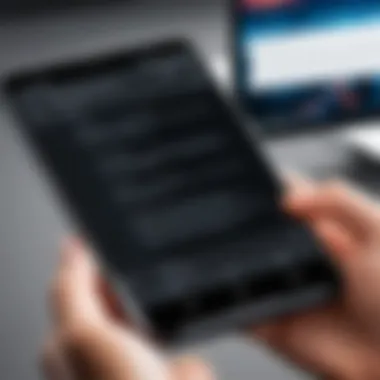
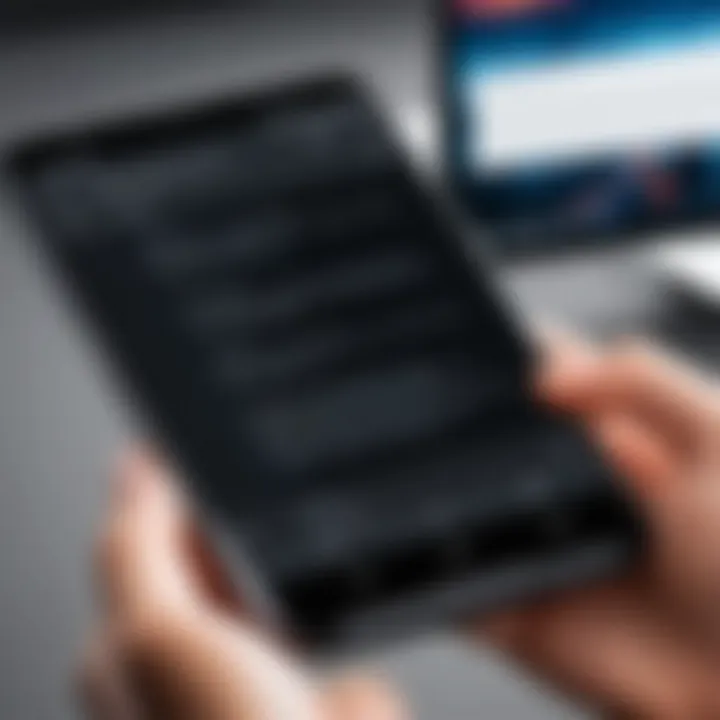
Practicing these methods ensures the edited image remains visually appealing while accurately representing the edited text.
Ensuring Readability
Readability is a fundamental aspect when editing text in images. Whether the text is a caption, label, or title, it should be easily understandable. Consider the following factors:
- Text Size: Ensure the text is large enough to read easily, but not so large it overshadows other important elements in the image.
- Font Style: Select clear fonts. Sans-serif fonts often provide better readability, especially on smaller screens.
- Contrast with Background: Text should stand out against its background. Use contrasting colors to make the text prominent.
- Simplicity: Avoid overcrowding the image with too much text. Brevity is key, as shorter messages are usually more impactful.
"Clear and readable text enhances the message of the image and keeps the viewer engaged."
Incorporating these best practices leads to effective text editing. It enhances both the aesthetics and functionality of the images created. It is possible to blend creativity with clarity, ensuring that the audience can grasp messages at once.
Exploring Trends in Mobile Image Editing
The realm of mobile image editing is rapidly evolving. As technology advances, new trends emerge that reshape how users interact with image editing tools and functions. Understanding these trends is vital not only for personal enhancement of images but also for professional applications where quality and effectiveness are paramount.
Emerging Technologies
In recent years, emerging technologies have significantly impacted mobile image editing. These innovations include artificial intelligence and machine learning, which enable apps to automate numerous editing tasks that previously required manual input. For example, tools that detect object boundaries or automatically suggest adjustments in lighting and color have gained popularity.
Another notable aspect is the rise of augmented reality (AR). Users can overlay text or effects on real-world images, enhancing creative possibilities. Moreover, cloud-based solutions deliver powerful editing capabilities without taxing mobile device resources. This shift provides flexibility and opens opportunities for seamless collaboration.
The integration of these technologies means users now have access to more intuitive editing solutions. The editing experience becomes not just easier but also more enjoyable and inspiring. Users can explore their creativity like never before.
The Future of Image Editing on Mobile
Looking ahead, the future of image editing on mobile platforms promises even greater advancements. With ongoing research into more sophisticated AI algorithms, future apps will likely offer even more personalized user experiences. Users can expect smarter suggestions based on previous edits, making workflows more efficient.
Additionally, there is a trend towards enhancing mobile interfaces for better user experience. Current designs often focus on simplicity and accessibility. Future developments could see interfaces become more adaptive, responding in real-time to user actions.
"The future of mobile image editing is not just about more features; it’s about smarter features that tailor to what users need."
Furthermore, as technology continues to improve, expect real-time collaborative editing. This will allow multiple users to work on the same image simultaneously, which is beneficial for teams and projects requiring immediate feedback.
The integration of blockchain technology may also surface, providing a way to authenticate original edits and control copyright issues more efficiently.
Comparative Analysis of Editing Apps
When it comes to editing text in images on Android, a careful analysis of available apps is crucial. This section delves into understanding how various applications stack up against each other, focusing on their features, usability, and target audience. By conducting a comparative analysis, users can make informed choices based on their specific needs for text editing. This is particularly beneficial for both professionals and amateurs wanting to achieve high-quality results without necessarily mastering complex software.
Feature Set Evaluation
In evaluating different editing apps, it is essential to look at their feature sets. Not all applications offer the same capabilities; thus, users should consider functionalities that cater to their requirements. Key features to focus on include:
- Text Editing Tools: This includes options to change font, size, color, and alignment. A diverse set of text options allows for better customization.
- Image Quality Settings: Some apps preserve the original resolution of photos better than others. This is important for maintaining the overall quality while editing.
- Layer Support: Advanced apps often provide support for layers. This feature enables users to add text without permanently altering the underlying image.
- Export Options: Different applications provide various formats for saving edited images. Choosing an app with flexible export options enhances sharing and further editing capabilities.
- Ease of Use: User-friendly interfaces help minimize the learning curve, especially for beginners.
User Experience and Interface
User experience plays a significant role in the effectiveness of image editing applications. An intuitive interface can significantly enhance productivity and satisfaction. When assessing user experience, consider these aspects:
- Navigation: Apps with clear menus and straightforward navigation are generally more effective. Users should quickly locate the tools they need without unnecessary frustration.
- Visual Design: Aesthetically pleasing layouts can make the editing process more enjoyable. Apps that prioritize a clean design tend to be easier to use.
- Speed and Responsiveness: The performance of an app is vital. Sluggish applications can hinder the editing workflow, leading to irritation.
- Tutorials and Help Sections: Comprehensive help resources can assist users in troubleshooting problems or learning new features. Apps that offer built-in tutorials or a clear help menu can significantly enhance the user experience.
"The right choice of an editing app can transform a tedious process into an efficient workflow."
Overall, a comparative analysis of editing apps for text in images is crucial for maximizing editing capabilities. Assessing feature sets and user experiences enables users to select tools well-suited to their intended use, whether it is for professional projects or personal projects. This careful consideration is the foundation for effective image editing on Android.
Community Resources and Support
In the realm of image editing on Android, community resources and support play a crucial role in enhancing user experience. Engaging with others who share similar interests can provide insights that are not often covered in formal documentation. Moreover, these interactions can foster a deeper understanding of techniques, tools, and updates relevant to image editing.
Online Forums and Tutorials
Online forums like Reddit and dedicated photography websites are invaluable platforms for users looking to refine their skills in editing text in images. These forums offer a wealth of information from past discussions, questions, and answers. Users can post specific questions and receive feedback from a global community of enthusiasts and professionals.
Tutorials, both written and video, serve as practical guides to improve one's editing abilities. Many content creators share step-by-step instructions on specific applications and advanced techniques for editing images. These resources help users stay updated with the latest trends and tools, allowing for enhanced creativity in their projects. Being part of a community also encourages experimentation, as users can see how others are approaching similar challenges.
Networking with Other Users
Networking with other users provides the opportunity to learn directly from peers. Building connections through social media groups or forums means that users can exchange tips, tricks, and personal experiences that enrich their understanding of text editing in images. This kind of interaction can lead to collaborative projects or even mentorship opportunities.
Furthermore, networking allows for the sharing of resources, such as lesser-known applications or editing techniques that can significantly enhance one’s output. Online connections can also lead to offline meetups, workshops, or seminars, enriching the learning experience even more.
"Connecting with a community can elevate your creativity and open doors to learning that you may not find in isolation."
Closure
In closing, the process of editing text in images on Android is an invaluable skill for both personal and professional use. This guide has explored not only the tools available but also the techniques essential to modifying visual content effectively. Understanding the specific steps in this process allows users to increase the quality of their images while ensuring that their intended message is clear. This is crucial in a world where visual communication is paramount.
Recap of Essential Steps
To summarize, the essential steps for editing text in images seamlessly include:
- Choosing the Right Application: Identify an app that suits your specific needs. Popular options like Adobe Photoshop Express and Pixlr offer various functionalities.
- Opening Your Image: Locate the image you wish to edit, either from your device's gallery or cloud storage.
- Identifying Text Areas: Pinpoint the text you want to modify, which may require some analytical skills to differentiate from background elements.
- Editing Text: Utilize built-in tools or third-party solutions to remove or alter the text as per your requirements.
- Enhancing the Image Quality: After editing, make adjustments to ensure clarity and appeal. This includes fine-tuning brightness and contrast levels.
- Saving and Sharing: Finally, select a file format suitable for sharing or saving, ensuring compatibility with platforms such as Facebook or Reddit.
Encouragement to Experiment
Users are encouraged to experiment with various applications and techniques. Each app has unique features that may work better in different scenarios. Trying out several methods will enhance skills and lead to better results. Adaptability is key; what works for one image may not apply to another. Therefore, do not hesitate to play with different editing options. By continually experimenting, users can discover new methods that improve their editing proficiency.
"The only limit to your impact is your imagination and commitment." – Tony Robbins
Engaging with this editing process opens up opportunities for learning and creativity. Ultimately, each experiment contributes toward a better understanding of image manipulation on Android.







