Establishing Your Jira Account: Step-by-Step Guide
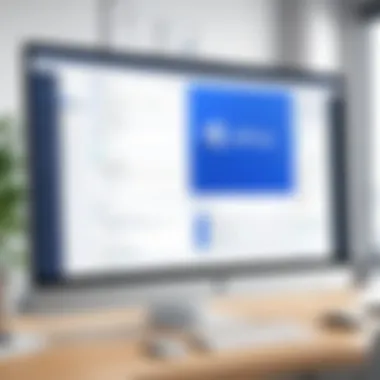
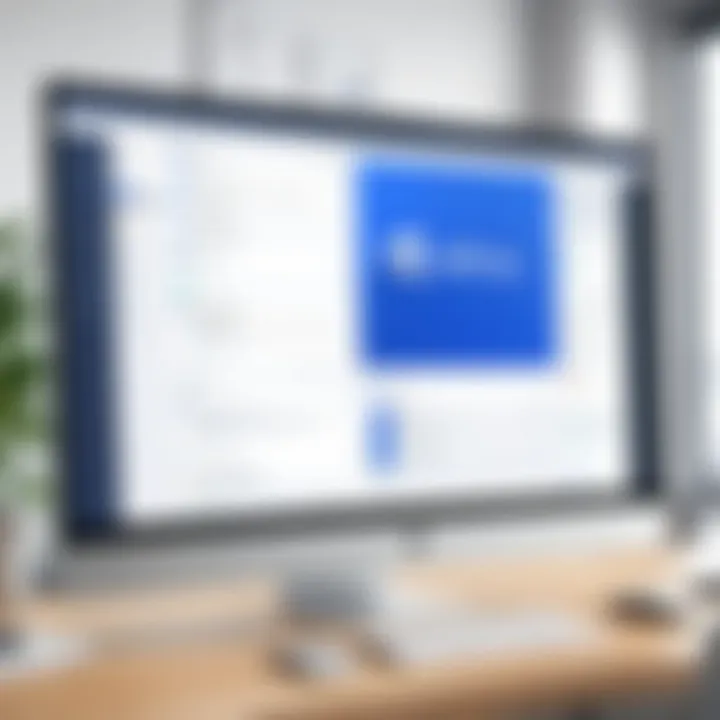
Overview of Topic
Establishing a new account on Jira is a critical skill for both project management and software development environments. As a tool designed for agile project management, Jira is widely recognized for its flexibility in supporting diverse workflows. Understanding how to set up an account effectively lays a robust foundation for users aiming to leverage its capabilities for efficient project tracking and collaboration.
In the tech industry, Jira's importance cannot be overstated. It streamlines project management, enabling teams to remain organized and focused on their goals. The software has evolved since its inception in 2002, transforming from a simple issue tracker to a sophisticated platform tailored for complex project needs.
Fundamentals Explained
To successfully establish a new account on Jira, users must grasp a few core principles.
- Project Management: Understanding project management methodologies such as Agile and Scrum can significantly enhance the user's experience.
- Key Terminology: Familiarity with terms like "issues," "boards," and "sprints" is essential.
- Foundational Knowledge: Users should be aware of the different Jira plans, such as Free, Standard, and Premium, and what functionalities each offers.
Practical Applications and Examples
Establishing a Jira account has various real-world applications. Consider a software development team needing to track bug reports and feature requests.
- Real-World Case Study: A software team at a startup used Jira to manage their product backlog effectively, leading to increased productivity and timely releases.
- Hands-On Project: Users can create a sample project to practice creating issues, assigning tasks, and tracking progress.
Advanced Topics and Latest Trends
With the rapid evolution of project management tools, it's critical to stay informed about emerging trends in Jira. For instance, integrations with other software such as Confluence or Slack can enhance team collaboration.
- Cutting-Edge Developments: Look into automation features that help streamline repetitive tasks.
- Future Prospects: The integration of AI for predictive analytics in project management appears promising.
Tips and Resources for Further Learning
For those looking to expand their knowledge beyond account establishment, several resources are available:
- Recommended Online Courses: Websites like Coursera and Udemy offer courses specifically on Jira.
- Useful Books: Titles like "Jira 8 Essentials" can provide deeper insights.
- Online Forums: Engage with the Jira community on Reddit or tech-specific Facebook groups for advice and tips.
"The ability to manage projects using tools like Jira can be a game-changer in competitive industries."
By understanding the fundamentals of setting up an account on Jira, professionals can enhance their project management capabilities, increasing both individual and team productivity.
Understanding Jira
Understanding Jira is crucial for anyone looking to establish a new account on this platform. Jira is not merely a tool for issue tracking; it is a robust project management solution that can significantly enhance workflow efficiency. As organizations increasingly embrace Agile methodologies, having a clear grasp of Jira's functionalities becomes even more relevant. It allows teams to collaborate better and manage tasks seamlessly.
Many users, especially those new to project management tools, may feel overwhelmed by the initial setup processes. Therefore, an understanding of what Jira is and the role it plays in a team's workflow can demystify the user experience. Knowing the environment can also help tailor the account setup to specific business needs or personal preferences.
Overview of Jira
Jira, developed by Atlassian, is a project management tool known for its versatility and adaptability. Launched originally for software developers to track bugs, it has evolved to support teams across various functions. Today, Jira is employed by product teams, marketing departments, and even human resources for project tracking and management. Its intuitive interface, combined with powerful features, makes it a favorite among tech enthusiasts and professionals alike.
Primarily, Jira operates on a system of projects, tasks, and issues. Users can create projects and then break them down into smaller tasks or issues. With this structure, teams can prioritize, assign, and follow through on tasks effectively. Jira's ability to integrate with a myriad of other tools further enhances its utility, providing various options for collaboration and reporting.
Key Features and Benefits
The features of Jira provide significant advantages for project management. Some key features include:
- Customizable Workflows: Teams can tailor workflows to suit their processes, ensuring that the tool aligns with how they work.
- Real-Time Collaboration: Jira allows team members to collaborate in real time, with updates and notifications keeping everyone informed.
- Reporting and Analytics: Jira includes a variety of reporting options that provide insights into project progress, team productivity, and bottlenecks.
One of the most significant benefits of using Jira is its ability to scale with organizational growth. Whether you're a startup or a large enterprise, Jira can adapt to your changing needs. Additionally, it supports Agile project management, promoting iterative development and regular feedback.
Prerequisites for Account Creation

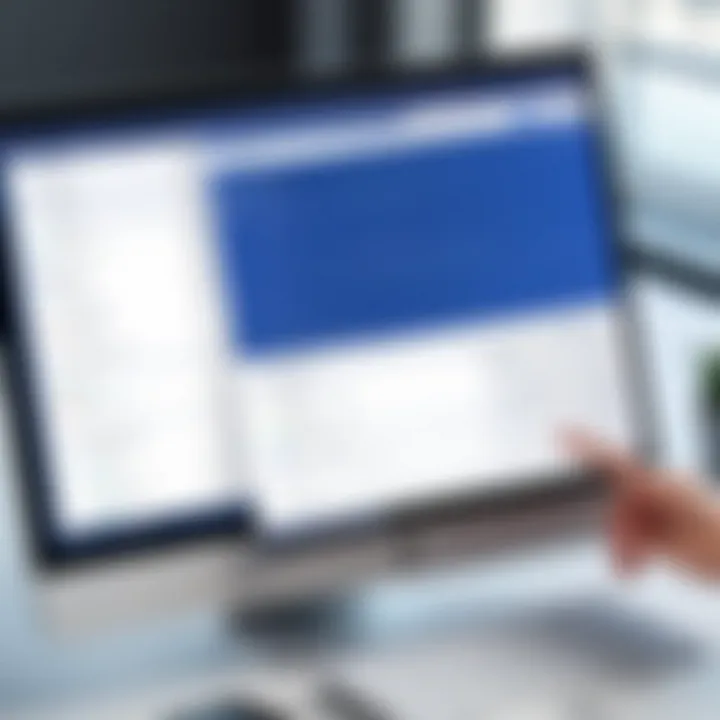
Understanding the prerequisites for creating a Jira account is a crucial step to ensure a smooth onboarding process. It allows potential users to evaluate their readiness before diving into the Jira ecosystem. There are specific user requirements and subscription options that one must consider prior to account creation. Proper consideration of these elements can lead to a more efficient use of Jira as a project management tool.
Assessing User Requirements
Before creating a Jira account, it is important for users to assess their requirements. Identifying specific project management needs can significantly influence one's experience with the platform. For instance, consider what types of projects will be managed. Will it involve software development, marketing campaigns or general task management? Also, the size of the team is a major factor.
- Individual vs. Team Use: Some users will need to set up accounts for personal projects, while others may find they need to collaborate with larger teams. Understanding this can guide configuration choices during setup.
- Skill Level: Assessing the technical proficiency of users who will be working in Jira helps determine if additional training may be necessary. This might shape how guidelines and features are utilized within the account.
- Integration Needs: Lastly, understanding existing tools that may need to integrate with Jira helps comprehensive planning. For users relying on platforms like Confluence or Bitbucket, developing a cohesive workflow is essential.
Understanding Subscription Plans
Jira offers multiple subscription plans with varied functionalities tailored to different user needs. Familiarizing yourself with these plans is critical for choosing the one that best fits your requirements. Each plan offers distinct features,
- Free Plan: Ideal for small teams. It includes limited functionality and is perfect for trial purposes.
- Standard Plan: This provides additional features suited for growing teams requiring enhanced reporting and support options.
- Premium Plan: Offers advanced features, including dedicated support and higher storage limits. This plan is suitable for larger teams or more complex project management needs.
Selecting the right plan ensures that users are not caught with inadequate features or excessive costs. Engage with the different subscription options available and align them with planned usage.
Creating Your Jira Account
Creating a Jira account is a pivotal step in harnessing the full capabilities of this powerful project management tool. An effective Jira account allows individuals and teams to streamline their workflow, enhance collaboration, and improve project tracking. It is essential to approach account creation with a clear understanding of its significance and the benefits it brings.
An account on Jira not only facilitates project management but also offers robust reporting features, customizable workflows, and seamless integration with various software tools. These capabilities are critical for tech enthusiasts and professionals who seek to manage tasks effectively. It can foster better organization among team members and track project progress over time.
Step-by-Step Guide to Account Creation
Setting up your Jira account requires a few simple steps. Each step is user-friendly and optimized for smooth navigation, ensuring that even novice users can complete the process effortlessly.
- Visit the Jira Website: Open your preferred web browser and navigate to the official Jira website.
- Select the Right Product: Decide whether you want to try Jira Software, Jira Service Management, or Jira Work Management. Each serves different purposes.
- Click on ‘Try for Free’: You should see a prominent button that says "Try for free". Hit that button.
- Fill Out the Sign-Up Form: You will be prompted to enter your email address and create a strong password. It's important to choose a secure password to protect your account.
- Choose Your Account Type: Determine whether you need a free plan or a paid subscription. This choice will depend on your project needs and team size.
- Verification Email: After completion of the form, you will receive a verification email. You must click the link inside to verify your email address.
- Configure Your Team Settings: Once verified, you can set up your team, inviting members and categorizing the roles.
- Complete the Setup: Follow the on-screen instructions to finalize your account setup, ensuring your preferences are configured correctly.
Each step is designed to guide you comfortably through the account creation process, ensuring optimal user experience.
Verification Process
Verifying your Jira account is a critical step before accessing all the features. This is a measure to ensure security and authenticity. Without verification, access to your newly created Jira account will be restricted.
The verification process typically involves checking your email for a message from Jira. This email will contain a link that prompts you to verify your email address. Once you click this link, your account will be activated, allowing you to log in.
It is crucial to be diligent about this step. If you do not receive the verification email, check your spam or junk folder, as it may be filtered there. If you still cannot locate it, you could request the verification email to be sent again from the Jira login page.
By completing the verification process, you will ensure that your account is secure and that you can take full advantage of Jira’s features for managing projects effectively.
Navigating the Jira Interface
Navigating the Jira interface is a crucial aspect of maximizing your use of the platform. Once your account is set up, familiarizing yourself with the interface will enable you to streamline project management, enhance team collaboration, and optimize workflow processes. Understanding how to effectively navigate Jira allows users to utilize its myriad features to their full potential, which can lead to increased productivity and successful project outcomes.
Understanding the Dashboard
The dashboard is the first point of interaction after logging into Jira. It serves as the central hub where users can access key information about projects, tasks, and team workload. Customization of the dashboard is a vital feature. Users can add or remove gadgets to display the most relevant data at their fingertips. This can include issue statistics, project summary, and charts representing team performance.
To set up your dashboard:
- Click on the dashboard settings icon.
- Select from the available gadgets to add.
- Arrange the layout according to your preference.
Using the dashboard effectively helps in tracking project health and allows for quick adjustments based on real-time information. Keeping it organized can greatly reduce time spent searching for updates or files.
Exploring Key Features
Jira offers a variety of features that cater to different aspects of project management. Being knowledgeable about these can enhance the overall experience and efficiency. Here are essential features to explore:
- Issue Tracking: Creating, assigning, and prioritizing tasks can be done smoothly. Each issue can contain specific details, deadlines, and comments from team members.
- Roadmaps: This feature allows users to create visual representations of project progress over time. It helps in setting clear timelines and monitoring milestones.
- Reports: Generating reports provides insight into performance metrics, identifying bottlenecks, and tracking progress made against project timelines.
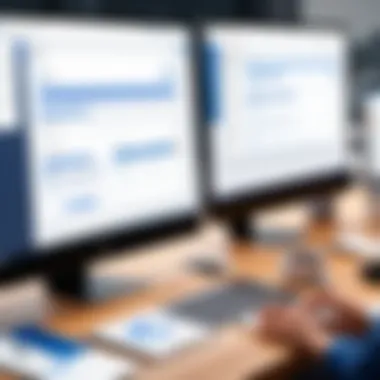
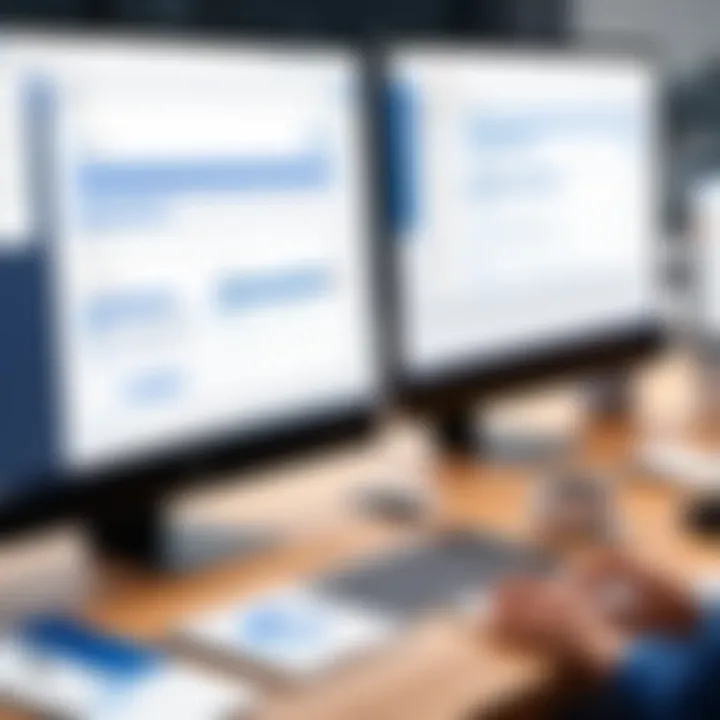
Utilizing these features effectively can increase not only personal efficiency but also collaboration within the entire team. Spending time to explore and understand these capabilities will pay off in terms of smoother project execution.
Remember: The more comfortable you become with navigating the interface, the more adept you will be at using Jira to meet your project goals.
Account Management and Settings
Effectively managing your Jira account settings is crucial for optimal project execution and team collaboration. This section delves into the specific elements of account management, highlighting its benefits and considerations necessary for users aiming to create an efficient workflow.
With proper account management, you ensure that your settings align with your team's productivity goals while maintaining security. This administration phase influences user access, project visibility, and overall platform integration, making it an area that requires careful attention.
Accessing Account Settings
To start managing your account, first, you need to know how to access the settings. Here’s a straightforward guide:
- Log In: Begin by logging into your Jira account.
- Navigate to Profile: Click on your profile icon in the top right corner.
- Select ‘Account Settings’: From the dropdown, choose the "Account settings" option. This section contains all the critical account management features.
Within this area, you can adjust personal information, update security settings, and manage billing information. For team leads or administrators, it has even more functionalities like customizing project settings and integrations.
Tip: Regularly review your account settings to keep your security up to date and manage user information efficiently.
Managing User Permissions
Now, let’s examine the importance of managing user permissions. This is essential for any team functioning in Jira. Mismatched permissions can lead to access issues, resulting in either too much or too little control over projects and tasks.
- Understanding Roles: Each user in Jira can be assigned different roles. For example, administrators generally have full access, while standard users may have restricted permissions. Understanding these roles helps in assigning appropriate access rights to avoid confusion and potential mishaps.
- Setting Permissions: Navigate to the management page to define which team members can view or edit projects. You might consider:
- Project Access: Who can create, edit, and view projects?
- Task Management: Determine who can move tasks through workflow stages.
- Integration Access: Control who can link other tools or apps to Jira.
Periodic review of user permissions is recommended. This process should align with any changes in team structure or project needs. It ensures that everyone has the right access they need to foster productivity while safeguarding sensitive information.
Integrating Jira with Other Tools
Integrating Jira with other tools is a vital aspect of maximizing its functionalities. Jira is manufactured to serve as a standalone platform for project management and tracking. However, the true power of Jira emerges when it is combined with other applications that meet various business needs. This can lead to streamlined workflows, improved efficiency, and better collaboration across teams. By integrating Jira with tools such as Slack, Confluence, and GitHub, users can foster seamless communication and data exchange, reducing the chances of errors and ensuring teams stay aligned throughout the project lifecycle.
Common Integrations Overview
Understanding the various tools that can integrate with Jira is important for users looking to customize their workflow. Here are some common integrations:
- Slack: This messaging platform allows teams to receive updates on Jira issues directly in their chat channels, promoting real-time communication.
- Confluence: This tool serves as a collaborative workspace where documentation is created alongside Jira issues, ensuring that all team members have access to the necessary information.
- Bitbucket: This source code management tool integrates closely with Jira to link commits and pull requests with related Jira issues, providing developers with context about the changes they make.
- GitHub: Similar to Bitbucket, GitHub integration allows teams to track code changes and link them to specific Jira issues effectively.
- Trello: For teams that prefer a kanban-style approach, integrating Trello with Jira allows users to manage and track tasks easily across different platforms.
These integrations offer users the ability to centralize their workflows, making it easier to manage tasks and collaborate effectively.
Setting Up Integrations
Integrating tools with Jira is a straightforward process, but it does require a methodical approach. To set up integrations:
- Identify the Tools Needed: Assess your team's specific requirements to determine which tools need to be integrated. Prioritize according to the functionalities that can enhance project management.
- Access the Integrations Menu: Navigate to the Jira settings dashboard. Look for the section marked "Integrations" or "Applications." This is where you will find available options.
- Select the Desired Tool: Click on the integration you wish to set up. Jira typically provides a guided setup process for each integrated tool.
- Authorize Access: You may need to log in to the external tool. Grant permissions as necessary to allow data exchange between Jira and the tool.
- Test the Integration: After setting up, verify that data is transferring correctly. Create sample issues in Jira and check if updates reflect in the other tool.
Integrating tools not only boosts productivity but also enhances user satisfaction by providing a more cohesive work environment.
When approaching integrations, consider potential impacts on the workflow. Be clear about user permissions and data security concerns. Improper configuration can lead to information silos or accessibility issues, which can hinder project success. For deeper insights into specific integrations, further study at Wikipedia or Britannica may be beneficial.
Troubleshooting Common Issues
When establishing a new account on Jira, users may encounter various challenges that can hinder their experience. Recognizing and addressing these issues is crucial for a smooth onboarding process. The ability to troubleshoot effectively can minimize frustration and ensure that users maximize the potential of the tool. Understanding common errors and login problems allows for faster resolutions, resulting in higher productivity.
Common Errors When Creating an Account
Some users may face trouble during the account creation phase. Here are several common errors that can occur:
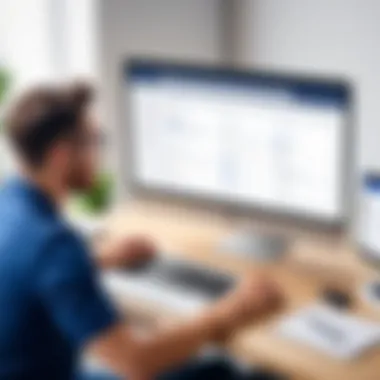
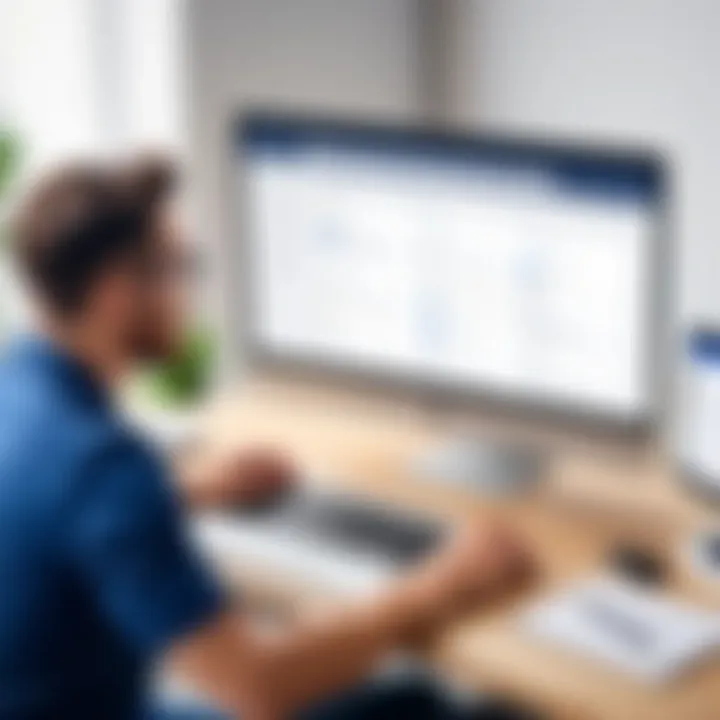
- Email Already in Use: This is a frequent issue. Users may attempt to create an account with an email that is already linked to another Jira account, whether current or past. Checking for existing accounts associated with the email can resolve this issue.
- Password Complexity Requirements: Jira has specific requirements for password strength. Users might create a password that does not meet these criteria. Ensure your password contains a mix of letters, numbers, and symbols as specified in the platform’s guidelines.
- Network Issues: Occasionally, problems with internet connectivity can prevent successful account creation. A stable connection is essential. If issues arise, refreshing the browser or checking network settings is advisable.
- Browser Compatibility: Not all browsers are equally functional with Jira. Using an outdated browser may lead to errors. Always use an updated version of browsers like Google Chrome or Mozilla Firefox for optimal performance.
Identifying and understanding these common errors can save time and enhance the user experience. Keep an eye on Jira’s official documentation for the latest updates and tips related to account creation.
Addressing Login Problems
After successfully creating an account, users may still encounter login issues. Here are a few strategies to mitigate common login problems:
- Incorrect Credentials: One of the most frequent issues is entering the wrong username or password. Double-check that the information entered matches the credentials used during account creation. Using the "Forgot Password?" link can help reset it if needed.
- Account Lockout: Multiple failed login attempts might lead to the account being temporarily locked. If this happens, wait a few minutes before retrying. In critical situations, contacting Jira support for assistance is the best course of action.
- Browser Cache and Cookies: Cached data can interfere with signing in. Clearing the browser’s cache and cookies can often resolve unexpected login issues. Users should try this if they face repeated logins problems.
- Two-Factor Authentication: If enabled, ensure that the second method of authentication is accessible. If users cannot access their mobile device, they may have difficulties logging in.
Utilizing these strategies can significantly enhance the efficiency of the login process. Users are encouraged to familiarize themselves with these common pitfalls and solutions to enhance their Jira experience.
"Understanding challenges that come with account setups can transform frustration into efficiency as users better navigate necessary systems."
Best Practices for Using Jira Effectively
Using Jira effectively can significantly enhance productivity and project management. This section articulates the best practices to ensure that users maximize their experience on this platform. Adopting these practices not only streamlines workflows but also improves collaboration among team members. Keeping in mind the collaborative nature of Jira, following structured guidelines is crucial for achieving desired results.
Setting Up Your First Project
Setting up your first project in Jira involves several key steps that lay the groundwork for successful project management. To begin, it’s essential to define the project scope clearly. Ensure that the project’s goals are well articulated and understood by all team members. This clarity comes from having a solid grasp of the deliverables and timelines.
After defining the scope, navigate to the project creation section in Jira. Select a template that aligns best with your project needs, be it Scrum, Kanban, or a simple task tracking format. Each template has its own features adapted to different project management methodologies.
While setting up the project, consider the following elements:
- Project Name: Choose a descriptive name that reflects the project's purpose.
- Team Members: Assign team members with appropriate roles and permissions.
- Set Up Issue Types: Decide on the different issue types you will need, such as tasks, bugs, or stories.
Once the project setup is complete, it is helpful to establish workflows that fit the team's processes. Configuring your workflow to represent the stages of your project allows for clear visibility and tracking of tasks. A well-maintained project encourages accountability and communication among team members, which is essential for successful project completion.
Leveraging Jira Automation
Automation in Jira is a powerful feature that can relieve users of repetitive tasks, allowing them to focus on more critical aspects of their projects. Leveraging this capability involves setting rules that execute specific actions based on triggers. This not only saves time but also minimizes the chances of human error.
To start using Jira's automation functions:
- Identify Repetitive Tasks: Look for tasks that occur frequently and can be automated. Common examples include setting due dates, updating statuses, or sending notifications.
- Create Automation Rules: Use the rule builder provided by Jira to design your automation flows. A typical rule might be to transition issues automatically when a specific criterion is met.
- Test Your Automation: Before deploying automation rules broadly, test them with a small set of tasks. This helps identify any adjustments needed.
By employing automation, teams can ensure consistency in their workflows. Automated reminders about deadlines or updates help keep teams informed and engaged without overwhelming them with manual processes.
"Automation is not just about replacing manual tasks; it's about enhancing the efficiency of your team efforts."
Finale
The conclusion of this article serves as a crucial piece, synthesizing the information effectively. Established with clear structure, it ties together the diverse aspects of setting up a Jira account and emphasizes the essential elements that contribute to utilizing Jira fully.
Understanding the key takeaways is vital. Various sections detailed the account setup intricacies, highlighted available features, and tackled common challenges. Each of these points builds a foundation for new users, providing them with not only technical knowledge but also strategic insights. Successful navigation of these elements can significantly enhance productivity and project management capabilities in a professional setting.
Recap of Key Points
In recent discussions, we explored many aspects of creating a Jira account:
- User Requirements: Understanding the specific needs of your team before starting.
- Subscription Plans: Familiarizing oneself with different options available.
- Step-by-Step Account Creation: Following precise instructions leads to smooth establishment.
- Account Management: Knowing how to adjust settings and permissions is crucial for security and workflow efficiency.
- Integrations with tools: Integrating Jira can streamline processes further.
- Troubleshooting: Addressing potential issues early on fosters positive user experiences.
These key points are critical for ensuring a seamless experience while working with Jira.
Future Considerations for New Users
As new users embark on their journey with Jira, several aspects warrant their attention:
- Continuous Learning: Jira is regularly updated. Staying informed about new features can enhance usage.
- Community Engagement: Participating in forums like Reddit can provide real-world tips from fellow users.
- Feedback Mechanisms: Providing feedback within Jira can help developers improve functionalities.
- Expanding Knowledge: Users might want to explore resources like Wikipedia or Britannica for broader understanding.
Adapting to an evolving platform requires ongoing engagement and a proactive approach to learning. The more users invest in understanding Jira, the more they will maximize its potential and improve their project management efforts.
"Knowledge is power. Sharing it can build strong teams across platforms like Jira."







