Unlocking Data Insights with Excel Power Pivot
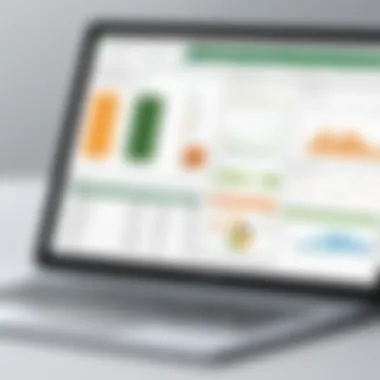
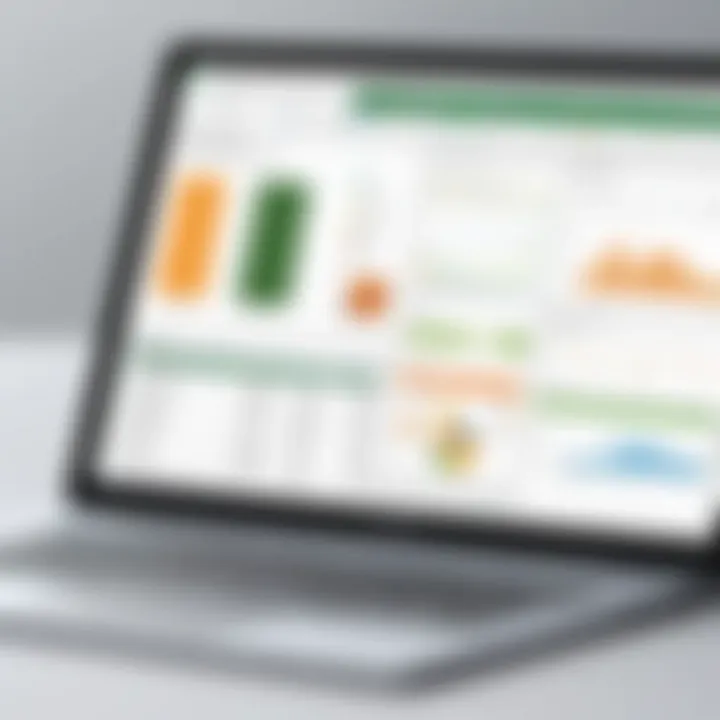
Overview of Topic
Excel Power Pivot is a powerful add-in for Microsoft Excel, which facilitates complex data analysis and modeling. This tool allows users to handle large datasets from multiple sources, providing a user-friendly interface for advanced data manipulation. The rise of data analytics has made tools like Power Pivot increasingly significant in both professional and academic settings.
Historically, Excel was primarily a spreadsheet program focused on basic calculations and data organization. With the evolution of data requirements, Microsoft integrated Power Pivot to cater to more sophisticated analytical needs. This transition marks a pivotal development in the ways data can be processed and interpreted within a familiar environment.
Fundamentals Explained
When discussing the core principles of Power Pivot, several key concepts need clarification. Some of the fundamental theories encompass data modeling, DAX (Data Analysis Expressions), and relationships between data tables. Understanding these elements is crucial for effective usage of Power Pivot.
Key terminology includes:
- Data Model: A collection of tables that are connected based on related information.
- DAX: A formula language used to create calculated columns and measures in Power Pivot.
- Relationships: These define how data from different tables relate to each other, enabling a comprehensive data analysis.
Mastering these basic concepts establishes a strong foundation that is essential for users aiming to fully leverage the functionality of Power Pivot.
Practical Applications and Examples
Power Pivot is utilized in various sectors for real-world applications. For instance, in finance, analysts use it to consolidate financial data from disparate sources to generate comprehensive reports. Additionally, in marketing, Power Pivot can analyze customer data, sales performance, and campaign effectiveness.
Case Study: Financial Reporting
In a practical example, a financial analyst could use Power Pivot to create interactive dashboards that analyze sales data from a main database combined with external data from social media. This allows for dynamic insights that drive decision-making.
Implementation guidelines for setting up a Power Pivot model involve several steps:
- Import data from various sources, such as SQL databases or Excel files.
- Establish relationships between the different tables.
- Create measures using DAX for insightful calculations.
- Visualize the data in summaries and dashboards.
"Power Pivot empowers users to model data like never before, enhancing analytical capabilities exponentially."
Advanced Topics and Latest Trends
Emerging trends indicate the growing integration of artificial intelligence with Power Pivot. Microsoft is continually enhancing Excel’s analytical capabilities with tools that support machine learning algorithms. These developments signify a shift toward more predictive analysis.
Advanced techniques now include using power query alongside Power Pivot, creating a seamless workflow for data retrieval and preparation. Discussing these advanced methodologies can expand user capabilities well beyond conventional analysis.
Tips and Resources for Further Learning
For those seeking to enhance their understanding of Power Pivot, several resources are available. Recommended books include The Definitive Guide to DAX and Power Pivot and Power BI. Online platforms such as Coursera and LinkedIn Learning offer curated courses specifically focused on Power Pivot.
Foreword to Excel Power Pivot
Excel Power Pivot is a powerful add-in available in Microsoft Excel that significantly enhances data analysis capabilities. This tool is not just a feature; it is an innovative solution for users who need to work with large datasets and complex data models. The importance of Power Pivot in today’s data-driven decision-making environment cannot be overstated.
One of the core benefits of Power Pivot is its ability to manage large volumes of data from various sources with ease. Users can import data from databases, spreadsheets, and online services, all within a single workbook. This seamless data integration allows for a more holistic view of information, which is crucial for generating actionable insights.
Moreover, Power Pivot employs a unique data model that supports relationships, hierarchies, and measures. This not only facilitates sophisticated analysis but also improves reporting efficiency. In an era where informed decision-making is pivotal, understanding Power Pivot becomes a prerequisite for data professionals, analysts, and even students entering the field.
Through using Power Pivot, individuals can utilize Data Analysis Expressions (DAX) to perform calculations and aggregations that go far beyond simple sum or average functions. DAX functions empower users to create calculated columns and measures, enabling deep, analytical capabilities that relate directly to business needs.
Power Pivot enables users to transform Excel into a powerful business analytics tool.
Moreover, with features like data compression and optimized performance, Power Pivot becomes an indispensable tool for analyzing trends and patterns quickly. It enhances the functionality of Excel, bridging the gap between standard spreadsheet capabilities and advanced data analysis tools.
In this article, we will explore the many facets of Excel Power Pivot, including its architecture, features, installation process, data loading techniques, and practical applications. Our aim is to equip readers, including those learning programming and IT professionals, with comprehensive knowledge to leverage this transformative tool effectively.
Understanding Power Pivot's Architecture
Understanding the architecture of Power Pivot is essential for grasping how this powerful tool functions within Excel. Power Pivot is not merely an add-in; it fundamentally reshapes Excel's data handling capabilities. By enabling users to create data models, Power Pivot extends the traditional worksheet into a relational database. This shift allows for more complex calculations and larger datasets than standard Excel functionality can support.
In the age of big data, organizations need efficient data analysis solutions. Power Pivot's architecture supports this need by allowing users to connect to various data sources, pull in substantial volumes of data, and create relationships between those datasets. This capability ensures that insights can be generated quickly and accurately, making it ideal for businesses looking to enhance their data analytics.
Overview of Data Models
Data models are the backbone of Power Pivot's architecture. They allow users to integrate different sources of data into a cohesive structure. In simple terms, a data model is a collection of tables that are related to each other, much like a database.
When you create a data model in Power Pivot, you import data tables, define their relationships, and structure calculations in a way that makes sense for your analysis. Users can create measures and calculated columns using DAX (Data Analysis Expressions), enhancing the analytical power of the dataset. This setup translates into improved performance because calculations are performed in-memory, rather than having to go back to the original data source each time.
Creating a data model can be seen as a strategic move for organizations. It not only streamlines the workflow but also supports better decision-making as it enables comprehensive analysis without the limitations found in traditional spreadsheets.
The Role of Data Relationships
Data relationships are crucial to building a robust data model. In Power Pivot, users can establish relationships between tables, linking them through keys such as primary and foreign keys. This cross-referencing facilitates a significant analytics advantage, providing a holistic view of the data.
The most common types of relationships used in Power Pivot are:
- One-to-Many: One record in the primary table relates to many records in the secondary table.
- Many-to-Many: Useful in scenarios where multiple records can relate to multiple records in another table.
Establishing these relationships enables users to create dynamic reports and analysis. When relationships are correctly defined, Power Pivot efficiently handles filtering and aggregating data, thus providing insights without overwhelming the user with complex calculations.
This foundation of Power Pivot's architecture aligns closely with business needs, allowing for practical applications in business intelligence and data-driven decision-making.
"Understanding the architecture of Power Pivot is a key step in leveraging its full potential in data analysis."
Key Features of Power Pivot
Excel Power Pivot is a powerful tool that enhances data analysis capabilities of Excel. Understanding its key features is essential for users aiming to leverage this tool effectively. The proper use of Power Pivot can lead to better decision-making and more insightful data analytics.
Data Compression Techniques
One of the most notable features of Power Pivot is its data compression techniques. This functionality allows users to work with large datasets without sacrificing performance. By compressing data, Power Pivot reduces storage needs and improves the overall speed of data operations. The storage engine used in Power Pivot is highly optimized for rapid data access. This is particularly beneficial for professionals working with large databases or extensive data models.
Data compression does not only save space but also enhances query performance. Users can analyze considerable amounts of data quickly, aiding in faster insights and decisions. By minimizing the amount of data that needs to be loaded into memory, Excel enables smoother operations even with complex calculations on vast datasets.
Unified Data Sources
Another important feature of Power Pivot is its ability to connect with unified data sources. Users can integrate multiple data sources into a single Excel workspace. This includes data from SQL Server, Access, and even web data sources. The ability to consolidate various datasets streamlines the analytics process. It saves time by allowing the user to see all relevant data in one view.
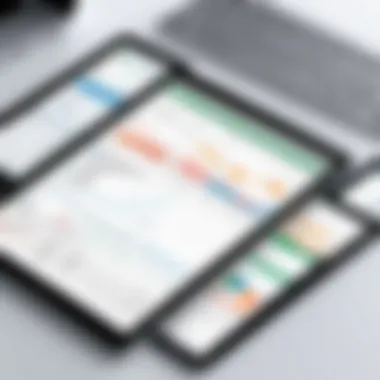
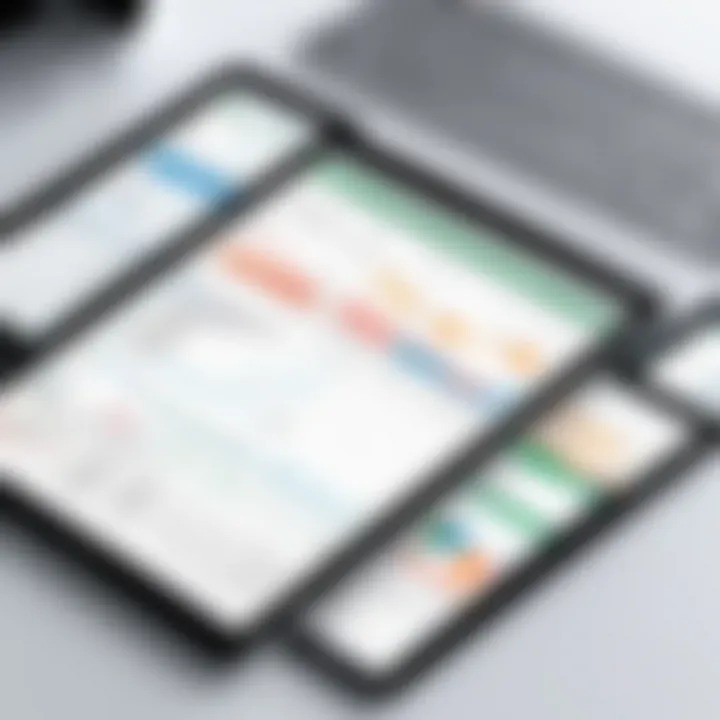
Being able to work with various sources increases the versatility of Power Pivot. Users can easily pull data from external databases, Excel files, and other sources. This flexibility ensures that users can create comprehensive reports informed by diverse datasets, helping in detailed analysis and informed decision-making.
DAX Functions and Calculations
DAX, or Data Analysis Expressions, is a formula language specifically designed for data modeling in Power Pivot. One of the key features of Power Pivot is support for DAX functions which enable complex calculations on data models. With DAX, users can create calculated columns, measures, and optimized queries. These functions enhance the analytical capabilities within Excel by introducing advanced calculations directly relevant to data analysis.
Some common uses of DAX include aggregating data, filtering, and creating logical tests. Users can derive insights that would be challenging to obtain using standard Excel formulas. Learning DAX can significantly increase the effectiveness of data analyses. The potential for robust analytical capabilities makes mastering DAX a worthwhile endeavor for anyone seeking to enhance their skills in business intelligence.
"Power Pivot transforms how users interact with data, making complex calculations easier and quicker to implement."
Installing and Enabling Power Pivot
Installing and enabling Power Pivot is an essential step for users seeking to utilize its robust data analysis capabilities within Microsoft Excel. Power Pivot extends Excel's default functionality, enabling advanced features such as data modeling and integration from various sources. Without proper installation, users cannot access these tools, which hinders their data analytics efforts. This section focuses on the methods to access Power Pivot in Excel, as well as the system requirements needed to run it efficiently.
Accessing Power Pivot in Excel
To access Power Pivot in Excel, users must ensure that they have the right version of Excel installed on their computer. Power Pivot is integrated into certain editions, notably Excel 2010 and later versions, including Excel for Microsoft 365. Here are the steps to enable it:
- Open Excel: Launch the application on your computer.
- Navigate to Options: Click on the File tab, then select Options from the menu.
- Add-ins Section: In the Excel Options dialog, click on Add-ins on the left side.
- Manage Add-ins: At the bottom, in the Manage box, select COM Add-ins, then click Go.
- Check Power Pivot: In the list of available add-ins, find and check the box for Microsoft Office Power Pivot. Press OK to enable it.
Once enabled, the Power Pivot tab will appear on the Excel ribbon, allowing immediate access to its features.
System Requirements
Before installing, understanding the system requirements is crucial to ensure optimal performance of Power Pivot. Here are the key requirements to consider:
- Operating System: Windows 7 or later versions, including Windows 10 and Windows 11.
- Excel Version: Excel 2010 (with the appropriate service pack) or later, including Microsoft 365.
- Processor: A minimum of a 1.0 GHz processor; however, Faster processors will yield better performance.
- RAM: At least 2 GB of RAM is recommended for smooth operation, with 4 GB or more providing better performance.
- Space: At least 2 GB of available hard-disk space for installation.
Ensuring these requirements are met will help users avoid common issues that may arise from insufficient hardware or software capabilities.
"Having Power Pivot working smoothly is crucial for anyone who regularly analyzes large sets of data within Excel. Make sure your setup meets the requirements before diving in!"
By taking these necessary steps to install and enable Power Pivot, users set the foundation for effective data analysis. Understanding how to access it and knowing the technical considerations ensures a smoother experience when leveraging Power Pivot’s capabilities.
Loading Data into Power Pivot
Loading data into Power Pivot is a critical step that significantly enhances the capabilities of Excel as a data analytics tool. This process not only enables users to integrate various data sources into a unified data model but also sets the foundation for powerful data manipulation and analysis. By efficiently loading data, users can ensure that they work with accurate and comprehensive datasets, which are essential for insightful decision-making and reporting.
In this section, we will discuss two specific methods of loading data into Power Pivot: connecting to external data sources and importing data from Excel workbooks. Each method has its own benefits and considerations that users should be aware of as they customize their data environments.
Connecting to External Data Sources
Connecting to external data sources allows users to enhance their Excel workbooks with data stored outside of the environment. This method facilitates access to a wide array of databases, servers, and online services such as Microsoft Azure SQL Database or SQL Server. The benefits include:
- Data Diversity: Users can pull in diverse datasets from various platforms. This improves data richness and the scope of analysis.
- Real-time Data Access: It enables users to work with the most current data, ensuring that insights and analyses reflect real-time developments.
- Scalability: Users can easily manage large datasets, minimizing performance issues when dealing with complex analyses.
However, connecting to external sources also requires consideration of several factors. These include understanding the structure of the external data, potential network limitations, and ensuring the security of sensitive information.
Importing Data from Excel Workbooks
Importing data from existing Excel workbooks is another way to load data into Power Pivot. This method allows for leveraging previously prepared data without needing to create new connections or queries. The primary benefits of this approach include:
- Familiarity and Ease of Use: Users are likely more familiar with their own workbooks, making this process more straightforward.
- Quick Setup: It saves time as users can quickly load data without needing to establish new connections.
- Data Cleaning Opportunities: It presents an opportunity to clean and organize data before integrating it into Power Pivot.
Nevertheless, users should keep in mind the limitations, such as potential data duplication and the need to maintain data consistency across different workbooks.
"Loading data efficiently is the first step toward leveraging the full power of Power Pivot for data analysis."
Data Transformation Techniques
Data transformation plays a critical role in the realm of Excel Power Pivot. This process ensures that the data you work with is not only accurate but also usable for analysis. By transforming raw data into a structured format, users can derive insightful information that supports informed decision-making. It encapsulates the practices of shaping, modifying, and preparing data for analysis which is essential for any analytics application. Effective data transformation can drastically enhance the efficiency and clarity of reports generated later.
When working with Power Pivot, understanding how to harness its data transformation capabilities becomes paramount. There are several specific elements to focus on:
- Data Standardization: This includes aligning data formats for consistency. For instance, ensuring that date formats are uniform can prevent errors in analysis.
- Data Aggregation: This process consolidates multiple data sources into a single dataset. Such aggregation allows for an overview of trends and patterns that would otherwise be difficult to ascertain.
- Data Filtering: Filtering out irrelevant data helps maintain focus on key metrics. It reduces noise and highlights critical insights.
The benefits of implementing strong data transformation techniques are multifaceted. First, they promote accuracy in the datasets used for analytics. Second, they save time by streamlining the data preparation phase. Moreover, transformed data leads to better visualization outcomes, making it easier to communicate findings.
However, there are considerations practitioners must bear in mind. First, poorly executed transformations can lead to data loss or misinterpretation. Second, relying on heavy transformations can complicate the overall analysis process if not documented properly. Therefore, it is advisable to maintain clarity during transformation steps and document what has been altered throughout this process.
Using Power Query with Power Pivot
Power Query is an integral feature of Excel that works seamlessly with Power Pivot to facilitate efficient data transformation. It acts as a data connector and preparation suite, aiding users in importing, cleansing, and transforming data from various sources.
Power Query's interface allows for a straightforward, user-friendly approach to data manipulation through its intuitive point-and-click style, making it accessible for users with varied levels of technical expertise. Users can perform actions such as:
- Importing data from external sources like databases and online repositories.
- Merging and appending datasets together to create comprehensive tables.
- Applying transformation steps like changing data types or creating custom columns without the need for complex code.
These transformations are recorded as steps within the Power Query interface, allowing users to review, modify, or delete them at any time. This makes experimentation easy and helps refine processes over time.
Applying Data Cleansing Methods
Data cleansing is essential for ensuring the integrity and reliability of analytics. This involves identifying and correcting erroneous, incomplete, or irrelevant data within your dataset. Power Pivot provides tools that make the data cleansing process manageable.
Common cleansing methods include:
- Removing Duplicates: Eliminate repeated records from datasets to maintain unique entries.
- Filling Missing Values: Power Pivot allows users to apply techniques like forward filling or using averages to replace null values.
- Standardizing Entries: Text values can be standardized to avoid discrepancies, such as ensuring that country names are consistent in their spelling and format.
Implementing these cleansing methods improves the overall quality of the data used in analysis, leading to more accurate insights. Thus, understanding how to apply data cleansing methods effectively complements your skills in Power Pivot, allowing for more robust modeling and analysis.
Creating Relationships between Tables
Creating relationships between tables is fundamental in Power Pivot. This function enhances the way data interacts across different tables. A well-structured data model relies on these relationships to provide meaningful insights. Without proper relationships, data analysis can become fragmented and uncomprehensible. Thus, understanding how to effectively create and manage these relationships can significantly improve the analytical capabilities of your data.
Defining Primary and Foreign Keys
In a relational database, a primary key uniquely identifies each record in a table. It acts as the anchor for establishing relationships with other tables. In contrast, a foreign key is a field in one table that links to the primary key in another. This connection allows data to be combined and compared meaningfully.
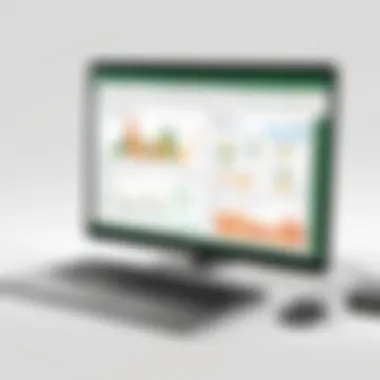

Establishing these keys involves careful planning. Each table should have a clear, unique primary key, often composed of non-repeating values. This might be an ID or a combination of fields that ensures uniqueness. Foreign keys should match the primary keys they relate to, maintaining data integrity and ensuring that relationships are accurately represented.
"Defining primary and foreign keys is a crucial step in effective data architecture. It ensures data integrity and strong relational functionality."
Establishing Cardinality
Cardinality refers to the nature of relationships between tables. It defines how many records in one table correspond to records in another. There are three main types of cardinality:
- One-to-One: Each record in Table A links to one record in Table B.
- One-to-Many: A record in Table A can be associated with multiple records in Table B.
- Many-to-Many: Records in Table A can connect to multiple records in Table B and vice versa.
Establishing cardinality correctly is vital for accurate data representation. Misunderstood relationships can lead to distortions in reports or analytics. Therefore, analyzing your data model and its relationships is necessary before drawing conclusions.
Ensuring each relationship is based on accurate cardinality will enhance your reporting and data analysis efforts significantly.
Visualizing Data in Power Pivot
Visualizing data within Power Pivot is crucial for translating raw data into meaningful insights. At its core, visualization aids in comprehending complex data sets. This process helps users discern patterns, trends, and outliers that might remain hidden within unformatted tables. Given the sophisticated offer of Power Pivot, leveraging data visuals can elevate not only reports but strategic decision-making processes as well.
Creating Pivot Tables
Pivot tables are one of the most powerful features in Excel Power Pivot. They enable users to summarize large amounts of data easily. By dragging and dropping fields into the appropriate areas, users can analyze data from multiple perspectives. This adaptability is one of the key reasons they are preferred in business analytics.
To create a pivot table in Power Pivot, follow these steps:
- Select the data you want to analyze.
- Go to the Insert tab, and click on "Pivot Table."
- Choose whether to create a new worksheet or use an existing one.
- Drag desired fields into the Rows, Columns, or Values areas.
Using slicers or filters can further enhance pivot tables. These tools allow users to refine their view according to specific criteria. It is also essential to consider the layout of the table. A clear, organized table ensures that the data is easily digestible.
Pivot tables allow for quick graphical representation, making data interaction seamless and efficient.
Building Dynamic Charts
Dynamic charts complement pivot tables by providing an interactive visual representation of the data analysis. In Power Pivot, charts can be connected directly to pivot tables. As a result, when the underlying data changes or when filters adjust, the charts automatically update to reflect these changes.
To create a dynamic chart:
- First, create a pivot table with your data.
- Highlight the pivot table.
- Go to the Insert tab and select the type of chart suitable for your data.
Dynamic charts are advantageous because they help to visualize trends over time or comparisons between different data sets. They allow users to communicate insights visually, making complex information more accessible for interpretation by stakeholders.
Advanced Analytical Techniques
Advanced analytical techniques are quintessential in the realm of data analysis. Excel Power Pivot offers several sophisticated methods to analyze data more effectively. These techniques bridge the gap between basic data operations and refined analytical processes. The main goal is to enhance decision-making through nuanced insights drawn from complex datasets. By utilizing these techniques, users can uncover patterns, trends, and correlations that would otherwise remain obscured in raw data.
Moreover, advanced analytical techniques empower professionals with tools needed to conduct deeper analyses without requiring extensive programming skills. This accessibility makes it especially advantageous for students, beginners, and those in IT professions who seek to elevate their data handling capabilities.
Utilizing DAX for Calculated Columns
DAX, or Data Analysis Expressions, is a powerful formula language designed specifically for data modeling in Power Pivot. It allows users to create calculated columns that enhance reporting capabilities and analytical depth. The flexibility of DAX means that users can define new data fields that reflect business rules or calculations, accommodating various analytical needs.
The importance of calculated columns lies in their ability to create new insights from existing data. For instance, a retail company can use DAX to compute sales margins by deriving values from sales and cost data. This calculated column can show profit calculations directly in PivotTables, simplifying reports.
Key benefits of utilizing DAX for calculated columns include:
- Customization: Users can tailor calculations to meet specific business needs.
- Dynamic Reporting: Adjustments in underlying data automatically update calculated fields, ensuring reports are current.
- Performance Optimization: Proper use of DAX can enhance processing speeds compared to traditional Excel formulas.
Implementing Time Intelligence Functions
Time intelligence functions in DAX are specifically designed to simplify calculations involving dates and times. They enable users to perform advanced calculations related to time without having to manually compute these figures every time data changes or updates.
These functions allow for effective comparisons across different time periods, facilitating analysis of trends, seasonality, and overall performance over time. For example, a user can calculate year-to-date sales or compare sales from the current quarter to the previous one easily.
Implementing time intelligence functions streamlines the analytical process, ensuring users maintain accuracy in their reporting. Moreover, these functions are instrumental for businesses that rely on historical data to forecast future trends.
“With time intelligence functions, the capability of data analysis is remarkably sharpened, allowing businesses to make informed decisions based on historical patterns.”
Sharing and Collaboration Features
The ability to share and collaborate effectively with Excel Power Pivot is pivotal in today’s data-driven environment. As teams become increasingly reliant on data analytics to drive decision-making, the need for robust tools that foster seamless collaboration becomes essential. Power Pivot offers various functionalities that allow users to publish, share, and collaborate on data models and reports with ease. This collaborative edge facilitates improved communication and collective insights within organizations.
Publishing Power BI Reports
Publishing reports from Power Pivot to Power BI is a significant feature that enhances collaboration. Power BI, as a cloud-based analytics service, enables users to visualize data effectively and share insights across organizations. Once a Power Pivot model is set up, it can be easily published to the Power BI service. This process opens up opportunities for interactive dashboards and broader access to analytics.
To publish reports, users can follow these steps:
- Open Power Pivot in Excel.
- Select the "Publish" button in the Power BI tab.
- Choose the workspace in Power BI where the model will be published.
- Set any required permissions for viewing or editing the report.
Benefits of publishing to Power BI include cloud accessibility, which allows team members to engage with the data in real-time regardless of their location. This process also supports automatic data refreshes, ensuring all stakeholders work with the most current information available.
Exporting Power Pivot Models
Exporting Power Pivot models is another crucial aspect of sharing features. Users have the capability to export their data models to different environments for further analysis or integration with other applications. This can be particularly useful for transferring data to more advanced analytical tools or collaborating with teams that utilize various software solutions.
The export process generally involves:
- Saving the Power Pivot model as a file type that can be imported into other applications. Common formats include .xlsx or .pbix.
- Sharing the exported files via email or cloud services for project collaboration.
Users should consider data security and access rights when exporting sensitive information. Careful management of export files helps maintain confidentiality and ensures compliance with data protection regulations.
Effective sharing and collaboration using Excel Power Pivot not only enhances team productivity but also allows for diverse insights that can significantly shape strategic decisions.
In summary, the sharing and collaboration features in Excel Power Pivot serve as fundamental tools for businesses aiming to leverage their data assets efficiently. By utilizing the capabilities of Power BI integration and export options, teams can create a more interconnected and informed working environment.
Performance Optimization Strategies
Performance optimization is critical when working with Excel Power Pivot. It ensures that data models function efficiently and swiftly. With large datasets, even minor lags can reduce productivity. Therefore, optimizing performance leads to better user experiences and more accurate data analysis.
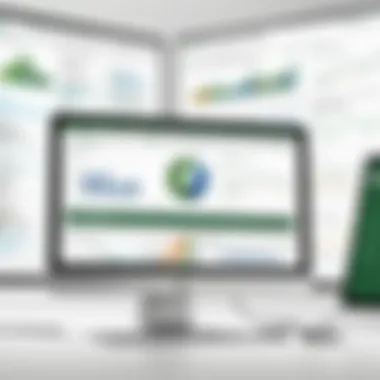
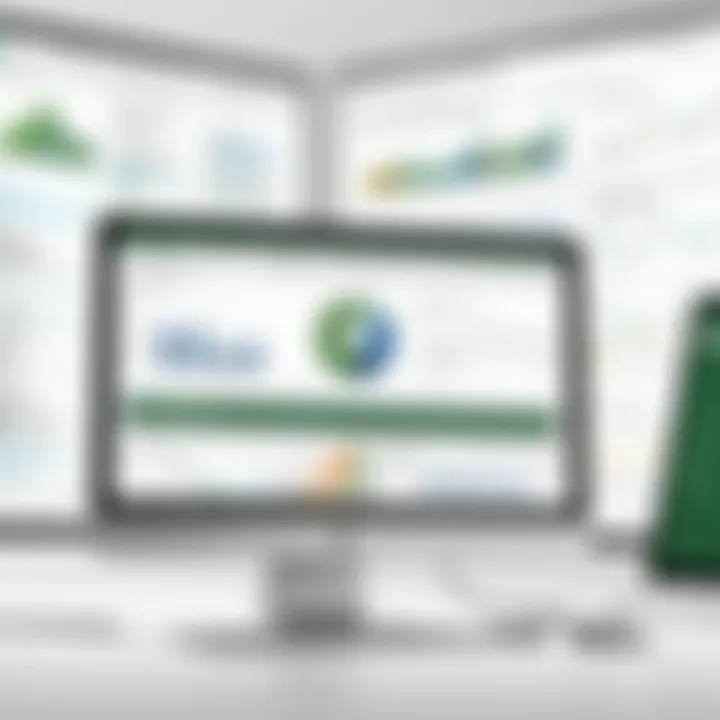
The significance of performance optimization strategies lies in their ability to enhance the responsiveness of Power Pivot. Users can leverage optimized solutions to manage intricate data models that consist of numerous tables and relationships. Furthermore, optimization contributes to effective resource management. This is especially vital for larger organizations that expect quick analysis reports.
Efficient Use of Memory
Memory efficiency directly influences the performance of Power Pivot. The tool employs an in-memory engine to handle data, which is advantageous for speed. However, understanding how to manage and allocate memory across different data models can drastically improve efficiency. When Power Pivot uses too much memory, it can slow down the application.
To maximize memory efficiency, consider the following practices:
- Eliminate Unnecessary Columns: While importing data, examine the fields carefully and exclude any unnecessary columns. This reduces the overall memory footprint.
- Utilize Data Compression: Power Pivot has in-built data compression techniques. Familiarize yourself with these features to optimize storage.
- Handle Data Types Wisely: Choosing efficient data types can greatly impact performance. For example, using Integer instead of String for numerical values can save memory.
By implementing these strategies, you can enhance memory usage effectively, ensuring that your data models run smoothly and efficiently.
Improving Calculation Speed
Calculation speed is another crucial aspect regarding performance within Power Pivot. When analyzing large datasets, slow calculations can cause frustration and hinder the decision-making process. DAX (Data Analysis Expressions) is a powerful calculation language, but inefficient DAX formulas can lead to longer processing times.
To boost calculation speeds, consider these strategies:
- Optimize DAX Formulas: Write DAX formulas that are less complex and more efficient. Review existing formulas for redundancies or possible simplifications.
- Reduce Relationships: Too many relationships between tables can lead to slower calculations. Simplifying your model might yield better performance. Assess your data model and try to minimize the number of relationships where feasible.
- Aggregate Data Smartly: Create summary tables for large databases, which allow for faster calculations as opposed to working directly with all raw data.
Effective optimization of calculation speed dramatically reduces report generation time and thus enhances workflow.
By concentrating on efficient memory usage and enhanced calculation speed, Power Pivot users can significantly improve performance. Such optimizations support swift data analysis and empower users to focus on critical insights rather than waiting for processes to complete.
Troubleshooting Common Issues
Power Pivot is a powerful tool within Excel; however, users may face challenges while utilizing its functionalities. Addressing these common issues is important as it ensures a smoother user experience, enhances productivity, and aids in effective data analysis. Understanding how to troubleshoot common problems can save time and resources, making it vital for both students and IT professionals.
Resolving Data Refresh Errors
Data refresh errors can be particularly frustrating when working with Power Pivot. These errors often arise due to compatibility issues between the data source and Excel, changes in the structure of data sources, or problems with connections. Users should first ensure that the connection to the data source is still valid.
To resolve data refresh errors, consider these steps:
- Check Connection: Verify if the data source remains accessible and that the credentials are correct.
- Format Consistency: Ensure that the format of the data in the source aligns with what Power Pivot expects. Any mismatch can cause refresh failures.
- Error Messages: Pay attention to any specific error messages. Excel often provides details that can guide users to the root cause of the problem.
- Re-establish Connections: Sometimes, simply removing and re-establishing the connection can fix underlying issues.
Gaining a systematic approach to resolve these errors will mitigate delays in analyses and help maintain an uninterrupted workflow.
Addressing DAX Syntax Errors
DAX, or Data Analysis Expressions, is integral to performing calculations within Power Pivot. Syntax errors in DAX can lead to incorrect results or prevent formulas from executing. When users encounter such errors, it is often due to typos, missing elements, or incorrect function usage.
To effectively address DAX syntax issues, users should follow these strategies:
- Proofreading Formulas: Carefully check for misspellings or misplaced characters in the DAX formulas.
- Use IntelliSense: Excel's built-in IntelliSense feature assists with function names and syntax, which can prevent errors at the typing stage.
- Debugging Tools: Utilize Power Pivot's debugging tools to test individual components of the formula rather than entire calculations at once.
- Refer to Documentation: Microsoft’s official documentation on DAX provides a valuable resource for understanding correct syntax and usage.
By mastering how to troubleshoot these common DAX syntax errors, users can enhance their data analytics capability and ensure the reliability of their insights.
Case Studies: Power Pivot in Action
Case studies provide concrete examples of how Excel Power Pivot can be utilized in real-world scenarios. These lessons offer valuable insights on its adaptability and efficiency in various fields, particularly in business intelligence and financial modeling. Understanding these applications helps users appreciate the tool's full potential and its benefits in process improvement. It showcases how organizations leverage data analysis techniques to enhance decision-making capabilities. This exploration will examine two primary domains: business intelligence applications and financial modeling scenarios.
Business Intelligence Applications
Excel Power Pivot is a powerful component in the realm of business intelligence (BI). Organizations adopt Power Pivot for its capability to consolidate vast amounts of data from different sources. It allows users to create comprehensive reports that enable informed strategic decisions.
- Data Integration: By connecting various data sources, such as SQL databases, Azure, and Excel files, Power Pivot facilitates a unified view of critical data. For example, a retail company can integrate sales data with inventory information to assess product performance across multiple locations.
- Enhanced Reporting: Businesses generate insightful reports using the extensive analytical features of Power Pivot. Visual representations of data enable stakeholders to grasp trends and make data-driven decisions faster. Using pivot tables combined with Power Pivot's DAX functions, analysts create dynamic reports that update automatically, reflecting the latest data.
- Scalability: Power Pivot can handle large datasets without compromising performance. This scalability means organizations can analyze massive quantities of data effectively. A financial services firm may use Power Pivot to analyze millions of transaction records, gleaning insights into customer behavior and trends.
These capabilities provide a framework for executives and analysts to improve their performance and operational efficiency, making it indispensable in a business context.
Financial Modeling Scenarios
In the financial domain, Power Pivot plays a pivotal role in creating accurate and flexible financial models. Financial analysts utilize Power Pivot to develop scenarios that reflect real-life situations, enhancing strategic planning and risk management.
- Forecasting: Analysts can build robust forecast models using historical data. By utilizing DAX functions, they calculate trends over time, adjusting assumptions to create various scenarios. This aids businesses in predicting revenues based on historical performance.
- Budgeting: Power Pivot helps streamline the budgeting process. Users can consolidate data from multiple departments, allowing for a comprehensive view of the organization’s financial health. The ability to create rolling forecasts means they can adjust figures based on real-time data, ensuring accuracy.
- Scenario Analysis: Different financial scenarios can be modeled to understand potential outcomes. Companies can examine "what-if" scenarios, assessing how changes in variables affect the overall financial health of the organization. For example, evaluating the impact of increased operating costs or changes in sales volume is vital for risk assessment.
"Data is a precious thing and will last longer than the systems themselves." - Tim Berners-Lee
Future Prospects of Power Pivot
Understanding the future of Excel Power Pivot is essential for any professional looking to enhance their data analysis capabilities. As businesses increasingly depend on data-driven decision-making, tools like Power Pivot will undergo continuous enhancement to meet these evolving needs. The integration of Power Pivot with new technologies and its relevance in the landscape of data analysis tools will shape how data is managed and analyzed in the coming years.
Integration with Emerging Technologies
The integration of Excel Power Pivot with emerging technologies presents significant opportunities for users. For instance, artificial intelligence (AI) and machine learning (ML) are becoming integral parts of modern data analysis. These technologies can automate data processing and help uncover hidden patterns and insights. In this context, Power Pivot will likely incorporate AI features that assist users in making informed decisions based on predictive analytics.
Additionally, cloud computing is a major trend reshaping how data is stored and shared. Excel’s integration with cloud services like Microsoft Azure allows for better collaboration and accessibility. Users can connect Power Pivot with data sources in the cloud to analyze data in real-time, enhancing productivity. With continuous advancements, we can expect Power Pivot to expand its capabilities to integrate with various emerging technologies, creating a more powerful analytical environment.
Trends in Data Analysis Tools
Data analysis tools continue to evolve, adapting to new data challenges. One notable trend is the push towards greater user-friendliness. Power Pivot has already simplified complex data tasks, but ongoing advancements aim to make data modeling even more accessible to non-technical users. Intuitive interfaces, guided processes, and more visual aids will enable users to navigate data analysis effortlessly.
Moreover, the integration of real-time data processing is becoming a standard expectation. Users demand timely insights that can inform agile decision-making strategies. Future iterations of Power Pivot are likely to focus on enhancing real-time analytics features, allowing for immediate data processing and instant feedback. This aligns with the increasing importance of agility in today’s fast-paced business environment.
As organizations aim to democratize data analysis, Power Pivot may incorporate functionalities that facilitate self-service analytics. Such changes would empower employees at all levels to utilize data effectively without relying heavily on data teams, fostering a culture of data literacy. Additionally, incorporating collaboration features will help teams work together more efficiently when analyzing data sets, making Power Pivot a crucial tool in collaborative environments.
"The evolution of data analysis tools like Power Pivot is not merely about additional features; it's about transforming how users interact with data."
Understanding these trends in data analysis tools enables users to anticipate changes and maximize the benefits of Power Pivot. As advancements continue, keeping up with these trends will ensure that users can leverage Power Pivot effectively to enhance decision-making and analytics proficiency.
Culmination
The conclusion serves a crucial role in summing up the insights gained from this exploration of Excel Power Pivot. This article articulated how Power Pivot transforms traditional data analysis into a more dynamic and powerful avenue for users across various sectors. Understanding the nuances of this tool is essential, as it enables more effective data modeling, robust analysis, and insightful visualizations.
One key element highlighted is the ability of Power Pivot to handle vast amounts of data without compromising performance. Users can connect to multiple data sources and integrate them seamlessly, providing a comprehensive view of data flows. This capability is particularly beneficial in business settings, where timely decision-making based on accurate data is vital.
Benefits of Power Pivot include:
- Improved data processing speed
- Enhanced analytical capabilities through DAX functions
- Simplified data transformations with Power Query
Also, this article discussed the importance of relationships in data modeling. Properly defining these relationships is paramount to unlocking deeper insights. Cardinality and data integrity play a pivotal role in ensuring that the information analyzed is reliable.
Overall, the conclusion reiterates that mastering Power Pivot is not just about utilizing the tool. It is about enhancing one's analytical capabilities to derive actionable insights and make informed decisions. For students and IT professionals alike, developing proficiency in Power Pivot can be a game changer in their data analytics journey.







