Exploring Adobe Tools for Modern Design Practices
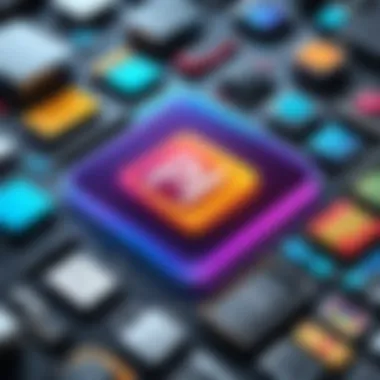
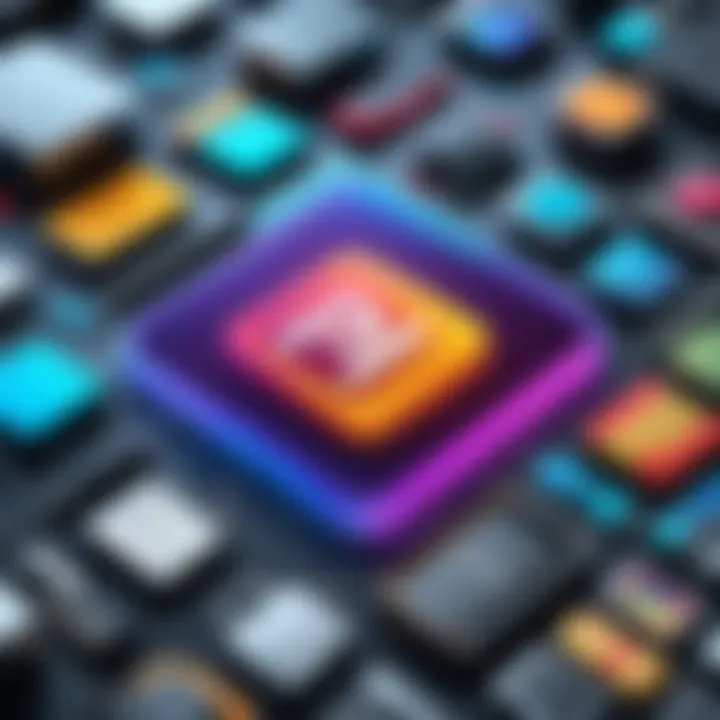
Overview of Topic
Intro to the Main Concept Covered
When it comes to design, whether it's graphic, web, or motion, Adobe tools have become synonymous with creativity and professionalism. At the heart of many design workflows lies Adobe Photoshop, Adobe Illustrator, and Adobe InDesign. Each software excels in its domain, empowering artists, marketers, and companies alike to breathe life into their visions. Understanding these tools not only enhances creative expression but also streamlines the collaborative processes within various fields.
Scope and Significance in the Tech Industry
In an age where visual impact can often determine the success of a project, the significance of Adobe's suite cannot be overstated. From digital marketing campaigns to book layouts, Adobe's offerings are integrated into the daily operations of countless creatives. The rise of online platforms and social media has further expanded the need for skilled professionals adept at using these tools.


Brief History and Evolution
Adobe's journey began in the early 1980s when it launched its first product, PostScript, aimed at revolutionizing the printing industry. As technology advanced, so did Adobe’s offerings, culminating in the release of Photoshop in 1987. This software made waves in photography and design, paving the way for Illustrator’s debut in 1987 and InDesign's introduction in 1999. Each evolution marked significant milestones in digital design, reflecting the changing needs of creators and the industry.
Fundamentals Explained
Core Principles and Theories Related to the Topic
The crux of effective design begins with understanding the core principles of design: balance, contrast, emphasis, movement, pattern, rhythm, and unity. Each principle plays a role in creating visually striking and coherent works. Adobe tools are built to facilitate these principles, allowing users to manipulate elements freely while adhering to these foundational concepts.
Key Terminology and Definitions


To engage deeply with Adobe software, it’s imperative to be familiar with certain terminology:
- Raster vs. Vector: Raster graphics (Photoshop) are pixel-based, while vector graphics (Illustrator) are based on mathematical expressions.
- Layers: Used extensively in Photoshop to separate different elements of a design while retaining the ability to edit them independently.
- Typography: The art of arranging text, crucial in InDesign for creating compelling layouts.
Basic Concepts and Foundational Knowledge
Understanding how to navigate the user interface of Adobe tools is essential for beginners. Each software has its own set of features, often including:
- Selection Tools: To select and edit specific parts of your work.
- Brush and Shape Tools: For adding artistic elements or creating designs from scratch.
- Text and Typography Tools: Facilitate the integration of effective text within visual content.
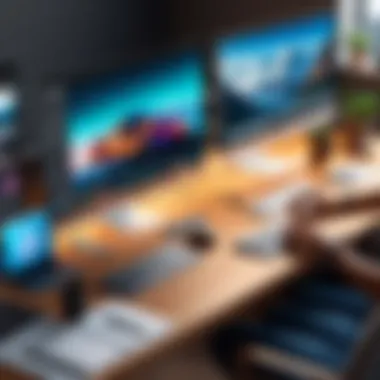

Practical Applications and Examples
Real-World Case Studies and Applications
Take, for example, a startup showcasing its brand through social media. Using Photoshop, the marketing team crafts eye-catching visuals for ads, while Illustrator helps design the company's logo. InDesign becomes useful when laying out a comprehensive guide for customers. This approach highlights how each tool complements the others to form a cohesive design strategy.
Demonstrations and Hands-On Projects
To illustrate, let’s consider creating a simple poster using Photoshop.
- Open Photoshop and create a new document with desired dimensions.
- Use the Text Tool to add the poster title, adjusting the font and size accordingly.
- Incorporate images by dragging them into the canvas and using the Layer feature to arrange them.
- Apply filters and effects to enhance visual appeal.
- Save and export the project in appropriate formats for print or online use.
Code Snippets and Implementation Guidelines
While code may not play a direct role in Adobe products, one can certainly use HTML and CSS for web projects that incorporate Adobe graphics. Below is an example snippet for embedding a graphic created in Illustrator on a webpage:







