File Extension Changer: A Deep Dive into Practices
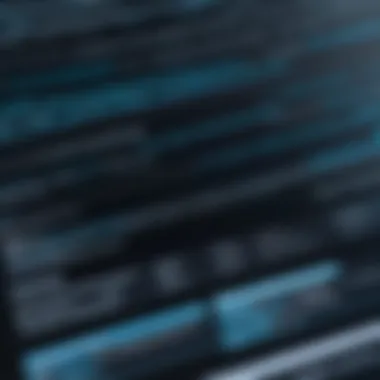

Overview of Topic
In a world where digital files are the lifeblood of information exchange, understanding file extensions becomes critical for everyone from students to IT professionals. At its core, a file extension is the suffix at the end of a filename that indicates the file type and the associated program needed to open it. For instance, the humble document may end in ".docx" for Microsoft Word, while an image might sport the extension ".jpg". These extensions not only help systems sort files but also guide users on how to interact with them.
The significance of file extensions extends deep into the tech industry. They affect how software interacts with the files we create and share routinely. With the evolution of computer systems—from the early days of DOS to today’s advanced operating systems—file extensions have adapted. This adaptability highlights their importance in seamless file management.
Fundamentals Explained
Core Principles
At the heart of file extensions lies the belief that clarity and order are vital. Each file type comes with a set of rules and properties, dictating how data is stored and presented. Failing to get these extensions right can lead to a cascading series of errors, ranging from minor inconveniences to significant data loss.
Key Terminology
- File Type: A classification of files based on their contents, represented by their extension, which indicates how they should be handled.
- Format Conversion: The process of changing the actual data structure of a file, not just its extension. For example, changing a file from .jpg to .png.
- Changing Extensions: This can be likened to putting a different label on a jar. While it may appear to change the contents at first glance, it does not alter what’s inside the jar.
Basic Concepts
A foundational aspect of dealing with file extensions is knowing when it's appropriate to change them. Simply renaming a file can mislead programs about how to interpret its contents, leading to errors or crashes. Thus, understanding the inherent risks before making such changes is essential.
Practical Applications and Examples
Real-World Case Studies
Consider a scenario where a video editor receives clips saved but labeled incorrectly—files ending in .mp4 that are actually in .mov format. This could lead to significant delays in post-production, as the software may not recognize the media type.
Demonstrations and Hands-on Projects
Code Snippet
Here’s a very basic illustrative code snippet for altering file extensions using Python:
Advanced Topics and Latest Trends
As technology strides forward, so too do the approaches to file management. Emerging trends include automation in file handling through AI. This shift aims to reduce human error in file naming and categorization.
In the realm of cloud computing, the need for file conversion tools is on the rise. Services are utilizing advanced algorithms to not just change extensions but to ensure that files retain their integrity regardless of how they are used across various platforms.
Tips and Resources for Further Learning
Recommended Resources
- Books: "File System Forensic Analysis" by Brian Carrier provides in-depth knowledge about how file systems operate, including extensions.
- Online Courses: Websites like Coursera and Udacity offer courses focusing on data management, where file handling is often a key component.
- Tools: Utilities like File Renamer and Notepad++ can assist in changing file extensions safely without data loss.
Tools and Software
For the practical aspect, software solutions such as Automator (for Mac) or bulk renaming tools for Windows can streamline the process of changing file types without the hassle of manual edits.
Understanding File Extensions
Understanding file extensions in today’s digital landscape is akin to finding your way through a maze with signs leading you safely to the exit. File extensions are not just arbitrary labels; they serve critical functions in identifying, managing, and interacting with data. They can dictate which applications a file will work with and how users will engage with its content. A reliable grasp of file extensions is essential for not only tech professionals but also students and anyone delving into programming.
Definition and Functionality
File extensions are the suffixes at the end of a filename, usually consisting of a few letters following a dot. They are vital for the operating system to recognize the file type and decide how to handle it. For instance, a document with a extension is typically linked with Microsoft Word, while an image file ending in signifies it’s likely a graphic. Thus, they act as critical road signs indicating what kind of file it is and which software can open it.
The functionality of file extensions extends beyond simple identification. They can also provide insights into the content and organization of files within our computer systems. When saving a file, a program usually suggests a default extension. This behavior helps minimize user errors, guiding them in optimal file management. However, this ease can lead to complacency; overlooking the causes and implications of changing file extensions can have significant consequences down the line.
How File Extensions Affect Data Recognition
The impact of file extensions doesn’t stop at identification—they play a significant role in how data is recognized and processed by software. An operating system relies heavily on these suffixes for effective file management. When you double-click a file, the OS checks the extension to determine the appropriate program to handle it. If the extension is altered incorrectly, the system might struggle to find an application that can interpret the data, resulting in errors or failure to open the file altogether.
In practice, it’s not uncommon for users to incorrectly rename a file extension, thinking it will convert the content into a different format. For example, renaming a image to doesn't convert it to a PDF; it just misleads the operating system. This potential for confusion calls attention to the importance of understanding file extensions. Therefore, knowing the actual functionality and limitations of file extensions truly equips users in navigating their digital environments with greater confidence.
"The dots tell more than just a story in our files; they narrate how we interact with our digital world."
By recognizing the fundamental role of file extensions in data management and application software, users can make smarter decisions about file handling, compatibility, and security. This understanding forms the groundwork for further exploration into the complexities of changing file extensions, exploring how to navigate potential pitfalls and best practices in managing our digital assets.
The Importance of File Extensions
Understanding file extensions is crucial for anyone diving into the digital landscape, whether you're a budding programmer, a seasoned IT professional, or simply trying to manage files on your computer. File extensions function as tiny labels attached to our digital documents, guiding software on how to read and interact with that file. The relevance of this can't be underestimated; they dictate compatibility, safeguard data integrity, and ultimately determine the effectiveness of your workflow.
File Compatibility and Software
Consider this scenario: You receive an email attachment with a .docx extension and plan to review it on your computer. If you're using software that only recognizes .doc files, you'll be left scratching your head, unable to open, edit, or even view the document. This isn’t just a minor inconvenience; it highlights a significant aspect of file extensions: compatibility with software.
When saving or transferring files, it's imperative to understand which extensions your applications can support. Different software may use different extensions for similar content types. For example, Adobe Photoshop uses .psd for project files, while many other graphic programs might only recognize .jpg or .png for image viewing.
- Remember:
- Always check that the software you plan to use can interpret file extensions correctly.
- If you need to share a document, opting for widely accepted formats (.pdf, .txt) can save you a lot of headaches, ensuring that all parties can access it without a hitch.
Impact on Data Integrity
Not every change is harmless. Adjusting file extensions improperly can lead not only to compatibility issues but also to malfunctions that jeopardize data integrity. This is where you have to tread carefully. For instance, changing a .jpg image file to .txt might seem innocent enough, but it would render the image unreadable by any program expecting a text file format.
It's essential to recognize that a file's extension is more than just a name; it often conveys critical information about the file's actual structure and the data it contains. Altering it doesn’t change the internal content. If you save a .mp3 audio file as a .wav file without actual conversion, the underlying format hasn’t changed, even though the extension indicates otherwise.
"Change the extension, not the essence."
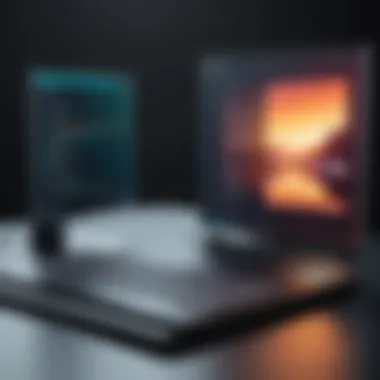

This principle speaks to the core of the matter—file extensions should align with the actual data type contained within. A mismatch could lead to data corruption or issues in reading the file altogether. It's advisable to always convert files properly instead of hastily renaming the extensions.
Changing File Extensions vs. File Format Conversion
Understanding the distinction between changing file extensions and performing file format conversion is crucial for anyone working with digital files. While they might seem synonymous, especially to the uninitiated, each process serves a distinct purpose. Changing a file extension alters how the operating system recognizes a file, yet it does not transform the underlying data structure itself. In contrast, file format conversion involves modifying the file's internal format to render it compatible with different software or devices, often allowing for enhanced functionality or adaptability.
Understanding the Difference
When dealing with files, clarity about the difference between changing file extensions and file format conversion cannot be overstated. Picture the file extension as a signpost—it tells the operating system what kind of file it is and which program should open it. For example, renaming a file to doesn’t magically turn your text document into an image; it simply confuses the system.
On the other hand, when you convert a file from one format to another, you change both its extension and its data structure. This involves a process that usually entails reading the content and re-encoding it into a different format. An example of this is converting a Word document, initially saved as , into a PDF format. Unlike changing the extension, conversion guarantees that the document maintains its integrity and can be opened by the appropriate program without confusion.
Here’s a quick rundown:
- Changing a File Extension: Just renames the file but doesn't change the file's format or content.
- File Format Conversion: Alters the actual data, making it usable in different software or devices with the risk of data loss if not done properly.
It's fundamental for users to recognize this difference to avoid data corruption or loss. A misstep could lead to an app trying to open a file it doesn't recognize, generating frustration and potential data emergencies.
When to Change File Extensions
Changing file extensions can sometimes seem like a quick fix, especially if you're in a bind. You might find yourself needing to switch a file after downloading it incorrectly, or perhaps trying to convince your operating system to treat your file differently. However, knowing when to do so is just as essential as how.
Here are a few scenarios where changing file extensions might be appropriate:
- Correcting a Misleading Extension: If a downloaded file has an incorrect extension (say, an image file mislabeled as text), changing it back to the correct extension can allow you to access the content properly.
- Compatibility Test: Sometimes you might want to quickly check if a file will work in a different software without going through the full conversion process. This is more of a temporal measure.
- Access Experimentation: If you're troubleshooting why a file isn’t opening, it might warrant a quick change to see if another program can handle it with the right extension.
While these methods can save time, they carry risks. Changing an extension doesn’t guarantee that the file will be functional, and if the content hasn’t been encoded correctly, it may still be unusable. A wise approach includes backing up the file before altering its extension, thus providing a safety net against unforeseen mishaps.
Methods of Changing File Extensions
Changing a file extension might seem like a rudimentary task. However, this seemingly simple action can have a profound impact on how files are recognized and utilized across different platforms. Understanding the methods of changing file extensions allows users to navigate their tech landscape with confidence and ensures data integrity remains intact. Moreover, mastering these techniques equips users with essential skills for troubleshooting, problem-solving, and optimizing their workflows.
Using File Explorer on Various Operating Systems
File Explorer is a familiar tool for many users, serving as the backbone for file management across different operating systems. In Windows, for instance, altering a file extension is straightforward. Start by locating the desired file, then proceed to right-click and select 'Rename'. Users can then modify the extension portion of the filename, such as changing '.txt' to '.doc'. However, it's crucial to ensure that Windows settings allow displaying file extensions. This can typically be adjusted in the Folder Options under the View tab.
On macOS, the process is similarly user-friendly. Users can select a file, then press the 'Enter' key to rename. It's worth noting that Mac offers a warning prompt to alert users about changing a file's extension, emphasizing the importance of the action. For Linux, the method may vary slightly depending on the desktop environment but generally involves selecting the file through the file manager and renaming in a like manner. Utilizing File Explorer across these systems enhances efficiency and minimizes the risk of incorrect file handling.
Command Line Tools for Advanced Users
For those comfortable with a more hands-on approach, command line tools present a robust alternative to graphical interfaces. On Windows, the command prompt allows users to use the command followed by the original file name and the new name with the desired extension. For instance:
This straightforward command changes the file extension effectively.
On macOS and Linux, the terminal serves a similar function. The command can be employed to rename files in a similar manner. Such methods not only cater to batch operations but also streamline the process for advanced users who prefer scripting or automating tasks.
Utilizing File Management Software
File management software offers a more feature-rich environment for users looking to change file extensions regularly. Programs like Total Commander and FreeCommander provide user-friendly interfaces that facilitate batch renaming of files. These tools often come equipped with options that allow previewing the changes before committing them, making it easier to avoid errors.
Moreover, many of these programs include additional features like file comparison, FTP client support, and advanced filtering, which can be particularly beneficial for users managing large volumes of documents or coding files. Utilizing dedicated file management software elevates the skill set of any user, offering enhanced capabilities and greater control.
"In the fast-paced world of technology, having the right tools at your disposal can make all the difference."
Best Practices for Safe File Extension Changes
When it comes to modifying file extensions, it’s akin to navigating a tightrope. One misstep might lead to a tumble that could compromise the data you intend to protect. Taking the time to implement best practices not only safeguards your data but also streamlines the process, allowing seamless transitions between formats. This section emphasizes the significance of working with file extensions responsibly. Let’s explore some essential practices that ensure safe changes and mitigate potential issues.
Creating Backups Before Modification
Before diving into any changes, think of yourself as a cautious sailor checking the weather forecast. Creating backups is foundational. A backup acts like a safety net. In case something goes awry—like unexpected results or corrupted files—you can always revert to the original state.
- Methods for Backing Up:
- Best Practices for Backups:
- Utilize cloud storage services like Google Drive or Dropbox to save an additional copy.
- Employ external drives to keep an offline backup of files. Basically, keeping the originals tucked safely away is a smart move.
- Regularly update your backups to include any recent changes.
- Clearly label your backup files. It’s easy to lose track if there are multiple copies floating around.
In the realm of file extensions, unexpected errors can surface, especially when dealing with unconventional or lesser-known formats. Having a backup means you won’t be left high and dry.
Recognizing Risk Factors
Changing a file's extension is not without its challenges. Ignoring the risk factors is akin to walking through a minefield blindfolded. Familiarity with possible pitfalls can save a lot of unnecessary headaches down the line.
Common Risk Factors:
- Incorrect File Types:
People sometimes change an extension but overlook the actual file format. For instance, renaming a file to won’t magically make it an image. In reality, it remains a text file but ends up being useless for what you intended. - Software Compatibility:
Not all applications can handle every type of file. Ensure that the program you use can open the file type post-modification. A file may appear intact, but the software might not recognize it. - Data Loss Risks:
In rare cases, the process can lead to complete data loss if the system malfunctions during the change. Paying attention to the above factors could protect against developing complications.
Making informed choices and recognizing these risks allows individuals to navigate file extension changes with a level head, minimizing those troublesome surprises around every corner.
"An ounce of prevention is worth a pound of cure." - Benjamin Franklin
Ultimately, adhering to these best practices sets up a reliable framework for safely modifying file extensions, fostering confident and efficient file management.
Common Errors When Changing File Extensions
When dealing with file extensions, even seasoned professionals can trip over a few common errors. The significance of understanding these mistakes cannot be understated, as one small oversight can lead to an avalanche of problems—such as data loss or corruption. Recognizing and troubleshooting these issues is essential for maintaining both the integrity of your files and the efficiency of your workflow.
File Not Recognized Error


The File Not Recognized Error can be a real headache. This issue frequently arises when changing file extensions without converting the file format. For instance, if you were to change a .jpg file to a .doc extension without actually converting it into a document format, the system simply wouldn't know what to do with the file. Here are some points to keep in mind:
- File Format vs. Extension: Remember, changing only the extension does not alter the underlying file data. So, a .mp3 renamed to .txt is still an audio file in disguise.
- Application Compatibility: Often, the application associated with the new file type does not support the format of the original file. This mismatch can cause programs to throw a fit, stating the file is unrecognized or even damaged.
To mitigate this error, always check the compatibility of the file type you are working with. When in doubt, it can be helpful to revert to the original file and attempt a proper format conversion through reliable software.
Inability to Open File Error
The Inability to Open File Error is another common pitfall that users encounter. When a file is renamed with an incorrect extension or without proper conversion, applications often refuse to open it. Consider the following reasons for this error:
- Mismatched Extensions: If you mistakenly rename a .exe file to a .pdf, it's not going to open in a PDF reader. The application simply looks for data it understands; mismatched extensions lead to failed openings.
- Corruption During Rename: Changing a file's extension doesn’t inherently corrupt it; however, if you happen to interrupt the renaming process or alter it incorrectly, the file can become corrupted.
To avoid this mishap, always have a backup of the original file. If you find yourself unable to open a file, consider the possibility that the extension has been improperly changed and attempt to revert to its original name. Tools designed for extension changes can assist in preventing such problems.
"An ounce of prevention is worth a pound of cure." – Benjamin Franklin
In summary, being cautious about common errors when changing file extensions can save a lot of time and frustration. Both the File Not Recognized Error and the Inability to Open File Error can often be avoided by adhering to proper file handling methods and understanding the implications of what a simple name change entails.
Working with Multiple File Extensions
In today's digital age, where information often comes at a dizzying pace, managing multiple file extensions efficiently is crucial. The concept stretches far beyond simple file manipulation; it encompasses the need for organization, compatibility, and efficiency across various operating systems and applications. Whether you're a student juggling different formats for assignments or an IT professional handling diverse projects, understanding how to work with multiple file extensions can ease your workflow while preventing potential headaches.
Batch Renaming Strategies
Batch renaming is a life-saver when working with large volumes of files that need the same type of extension change. Imagine you have hundreds of images from a recent project, and they're in *.jpeg format, while your software only supports *.png. Instead of going through each file one by one, there are methods to rename them all in a single go.
This can be done through various tools, including built-in functions in operating systems or dedicated renaming software. For instance, on Windows, you can simply select all files, right-click, and rename the first file with your desired extension. Add a number in parentheses, and voila! The system will automatically enumerate the remaining files.
Benefits of batch renaming include:
- Time-saving: You can change hundreds of files in mere seconds.
- Ease of use: Most renaming tools have user-friendly interfaces.
- Reduced error: A bulk action minimizes the risk of manual mistakes.
Using command-line tools like scripts in Linux can also help in batch renaming more complex files. A simple command such as:
This command loops through all the files and changes their extensions to , streamlining the conversion process seamlessly.
Utilizing Scripts for Automation
For those who are comfortable dabbling in a bit of coding, automation through scripts is a potent method to manage multiple file extensions. Whether it’s Python, Bash, or PowerShell, writing a small script allows you to tailor your changes specifically to your needs.
Imagine a situation where a developer must frequently convert a range of file types during their tasks. A customized script not only automates the process but also handles issues like file type checks before making any changes. Here's a straightforward Python script to give you an idea:
This script scans a directory for files and changes their extension to —a fine demonstration of how powerful automation can be.
The beauty of scripting lies in its versatility; once you set it up, you can reuse it across different projects without the need to reinvent the wheel. This not only makes you more efficient but also allows for consistent management of your files, preserving your sanity amidst a flurry of formats.
File Extension Changer Tools
In the realm of managing files, knowing which tools to employ can make all the differnce. File extension changer tools serve as pivotal assets in navigating the complex waters of file formats. They not only facilitate the smooth transformation of file extensions but also hold the potential to prevent data loss that may arise from incorrect alterations. With a good file extension changer tool at your disposal, users can manipulate their files accurately and efficiently, maintaining compatibility without breaking a sweat.
These tools come in various shapes and sizes, each tailored with unique features that can cater to different user needds. From novice users who simply want to rename a handful of files, to seasoned IT professionals aiming to automate bulk renaming tasks, there’s a solution designed just for you. Notably, using dedicated tools can streamline workflows, thus saving precious time and effort.
When contemplating the use of file extension changers, it’s important to consider the credibility of the tools as well as their ease of use. As much as they are designed to assist, some tools may harbor vulnerabilities that can jeopardize your data's security.
Overview of Popular Tools
Diving into our toolbox, one can find a variety of file extension changers that are highly regarded in the community. For instance, Bulk Rename Utility not only allows the batch renaming of files but also provides filters for extension changes, enhancing user control over file management.
Similarly, File Renamer Basic emerges as a user-friendly option for those who prefer simplicity yet demands effectiveness. This tool is particularly favoured by those who may not be tech-savvy, making it accessible to a wider audience.
Here’s a closer look at a few popular file extension changer tools:
- Advanced Renamer: Ideal for bulk renaming with extensive customization options to target specific file formats.
- FileRenamer: A lightweight option targeting simple renaming tasks and quick alterations.
- Renamer: A tool that focuses on scripting capabilities, perfect for more advanced programers.
Comparative Analysis of Features
When evaluating file extension changer tools, a thorough comparative analysis of features really goes a long way. Each tool carries its own strengths, making some more suitable for certain tasks than others. For example:
- Ease of Use:
- Customization Options:
- Compatibility:
- Bulk Rename Utility has a steep learning curve but offers comprehensive functionalities.
- File Renamer Basic is straightforward but less powerful in bulk operations.
- Advanced Renamer shines here with customizable rules that can be adjusted according to the user's specific requirements.
- Renamer also boasts a scripting option for those looking to dive deeper into automation.
- Most tools run smoothly on Windows, while only a few manage to cater to Mac or Linux systems effectively. Advanced Renamer tends to be more adaptable across platforms.
Deciding which tool to use should be guided not only by features but also the user's specific use-case scenarios and technical expertise.
"Choosing the right file extension changer tool is akin to using the right tool for the job; it can save you from much hassle down the line."
In this landscape of file management, understanding the available tools and their distinctive offerings can dramatically affect one’s productivity and efficiency. Therefore, it is imperative to choose wisely and tailor your choice according to the tasks at hand.
Troubleshooting File Extension Changes
In the realm of file management, the ability to troubleshoot file extension changes stands as a vital skill. This section delves into the nuances and benefits of understanding how to resolve issues related to file extensions. When one changes a file extension without due diligence, it can lead to a host of problems: from files becoming completely unrecognizable to software errors that hinder productivity. It's essential to navigate these challenges effectively to ensure smooth operations and safeguard data integrity.
Assessing File Properties
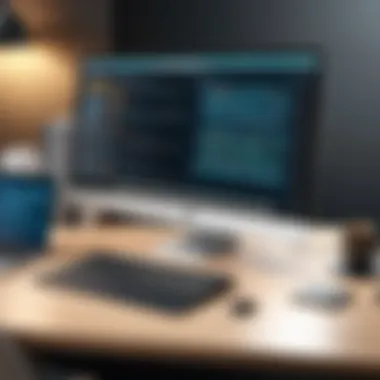

Assessing the properties of a file can unveil critical information about its structure and compatibility. Before diving into any troubleshooting steps, take the time to examine these properties closely. In Windows, right-clicking on a file and selecting "Properties" opens up a treasure trove of details. Here, you can identify the current file extension, the type of file (like image, text, or executable), and the program associated with it. On macOS, these details can be accessed through "Get Info" in the Finder. This simple step can often highlight potential incompatibilities, help you determine if the extension you want to set is suitable for the file type, and indicate whether the software you are using supports that specific file extension.
Remember: Any modification should consider not just the desired outcome but the existing properties of the file to avoid unnecessary headaches.
Restoring Original Extensions
Life can throw a curveball when a file has suffered from an ill-fated extension change. Restoring original extensions is a practice worth mastering, as it serves as a safety net in the ever-evolving digital workspace. The first course of action involves remembering the original extension—this usually requires good record-keeping or, ideally, backing up the files beforehand.
Once you know the original extension, restoring it is as straightforward as changing it back via file properties, much like how one would undo a typo. For those more technically inclined, command-line tools can expedite the process for bulk file operations. However, it’s crucial to verify that the underlying file is indeed compatible with its intended application.
Practical Tip
To avoid future mishaps, maintain a list of commonly used file types and their respective software. This will not only bolster your troubleshooting skills but also keep your workflow efficient and more organized. In essence, knowing how to effectively handle file extensions, assess their properties, and restore them when necessary can make a world of difference in managing your digital assets.
Security Risks Related to File Extension Changes
File extension changes are not just a technical task; they are fraught with security implications. Understanding these risks is essential, especially as technology becomes more entwined with our daily operations. Mistaking one file type for another or altering an extension without a second thought can open up a Pandora's box of challenges. People often think changing a file extension is harmless, but improperly handled files can lead to significant vulnerabilities. Here’s a breakdown of two primary security risks that take center stage in this discussion.
Malware and File Extensions
One of the most glaring security risks associated with file extension changes is the increased potential for malware. Depending on their intent, cybercriminals have become adept at using file name alterations to disguise malicious code. For example, you might receive an email with an attachment named . On the surface, it looks like a harmless PDF document. However, the hidden extension indicates it’s an executable file, which can run malicious software if opened.
To mitigate this risk:
- Always enable file extensions in your operating system settings. This allows you to see the full name of the file, safeguarding against these deceptive practices.
- Only open files from reputable sources and avoid clicking on links or downloading attachments from suspicious emails.
Educating users about the implications of file extensions can keep more people safe from malware. Also, using antivirus software to scan any downloaded files can serve as a fail-safe against such malicious attempts.
"Understanding file extensions is your first line of defense against security breaches."
Phishing Attempts Using Altered Extensions
Phishing attempts have also made their way into the world of file extension changes. Hackers often exploit the notion that users won't pay close attention to file extensions. For instance, a file might be named , attempting to convince users that it’s a legitimate document when it’s actually designed to compromise systems.
Some common tactics to be aware of include:
- Renaming files to look like genuine documents (e.g., invoices, receipts) while embedding malicious scripts.
- Using extensions that blur the line between true file types, making it difficult to discern what the file genuinely is.
Combating this type of threat requires vigilance. Users should always verify file authenticity, especially when unexpected documents arrive. If uncertain, opening documents in a safe environment like a virtual sandbox can help avoid direct exposure to malicious content.
Remember, just because a file looks innocuous doesn't mean it is. By understanding the security risks related to file extensions, users can better protect themselves and their systems from malware and phishing attempts.
Working with Different Operating Systems
Navigating file extensions isn’t just a one-size-fits-all affair. The operating system you’re using plays a critical role in how you can manage file extensions. Each system has its own quirks and methods for changing these extensions, which can be both an advantage and a challenge. Understanding these distinctions is vital. It not only fosters efficient usage but also helps in avoiding potential hiccups that can arise if one isn’t informed.
When you're comfortable with changing file extensions across various operating systems, it broadens your skill set significantly. This skill is not simply useful for IT professionals or programmers; anyone who deals with files daily stands to benefit. Given that there’s a myriad of file types, knowing how to manipulate file extensions can save you from compatibility issues, data loss, or frustrating error messages.
Changing Extensions on Windows
Windows often makes the process of changing file extensions fairly user-friendly, which can be a double-edged sword—it's easy to change extensions, but that simplicity can lead to mistakes. To change a file extension on Windows:
- Open File Explorer.
- Navigate to the file you want to change.
- Ensure that file extensions are visible. For this, click on the View tab and check the box next to File name extensions.
- Right-click on the file, select Rename, and modify the extension as needed. Press Enter, and Windows will usually prompt you with a warning, reminding you that changing extensions could affect the file's usability.
It's worth noting that Windows does not inherently convert file formats. If you simply rename a file from to , for instance, the file will remain a text file despite its new label. This confusion can lead to the infamous "file not recognized" error, so caution is critical.
Changing Extensions on Mac
In macOS, the process is similarly straightforward yet laden with unique considerations. This operating system often handles file extensions subtly in the background. To change a file extension on a Mac, follow these steps:
- Open Finder and locate the file.
- Click on the file once to select it, then press Return (or Enter).
- Now, you can change the extension. If extensions aren’t visible, go to Finder > Preferences > Advanced and check the box that says Show all filename extensions.
- After making the change, press Return again. If you’re changing a file type, macOS will sometimes issue a warning about the potential impacts of altering file types.
For Mac users, the nuances of how apps interpret formats can be somewhat forgiving, but one must be attentive to the real implications of altering file extensions.
Changing Extensions on Linux
Linux offers the most flexibility among the three operating systems, but that flexibility may come with a steeper learning curve. Changing a file extension in a Linux environment typically involves the terminal, although graphical interfaces are also available. The command in the terminal looks like this:
Here, stands for "move"—a term that can be confusing at first but is essential for renaming any file. Just replace with your original file and with your chosen extension. To change a file extension from the GUI, you can do the following:
- Open your file manager.
- Locate and select the file.
- Right-click and choose Rename or press F2.
- Change the extension and hit Enter.
Linux also emphasizes scripting for batch-renaming files, which can boost productivity significantly.
Understanding how to effectively manipulate file extensions in various operating systems provides a layer of versatility that can enhance your workflow significantly.
Culmination: Navigating the Complexities of File Extensions
In the realm of technology, the significance of file extensions often goes unnoticed until an issue arises. This article has navigated through the intricate world of file extension changers, shedding light on how vital it is to understand not only what these extensions are but also their function in identifying file types and ensuring compatibility across platforms. The core message resonates that file extensions serve as the first line of defense when it comes to data recognition and accessibility. Thus, understanding file extensions isn't just a tech nicety—it's a necessity.
Recap of Key Insights
To wrap up this exploration, let's highlight some of the critical insights we've covered:
- Functionality of File Extensions: Understanding how these suffixes influence the way software recognizes and handles files is paramount.
- Best Practices: Always create a backup before changing an extension to safeguard against data issues.
- Common Errors: Recognizing mistakes like "File Not Recognized Error" can save a considerable amount of time and frustration during file management.
- Tool Efficiency: Utilizing specialized file extension changer tools can streamline processes across different operating systems.
This overview reaffirms that file extensions are not simply a string of characters but a complex element that holds a lot of weight regarding data integrity and software compatibility.
Final Recommendations
As you move forward in your pursuits, whether in programming, IT management or any technology-related endeavors, consider these key recommendations:
- Educate Yourself: Familiarize with common file extensions and their respective functions. This knowledge is empowering for quick problem-solving.
- Practice Caution: If you find yourself in a situation where changing file extensions seems necessary, tread carefully. A good rule of thumb is to make no changes without a backup.
- Stay Up-to-date: Technology evolves constantly, and so do file types and their uses. Regularly keep abreast of the updates in software that might impact file handling.
- Utilize Community Resources: Platforms like Reddit become invaluable when you encounter peculiar issues. Engaging with online forums or user communities can provide immediate help from experienced users.
In summary, navigating the complexities of file extensions calls for awareness and informed action. By conceptualizing them properly, one can make more precise decisions, minimize errors, and ultimately foster a more efficient workflow across digital projects.







