How to Fix a Slow CPU: A Comprehensive Guide
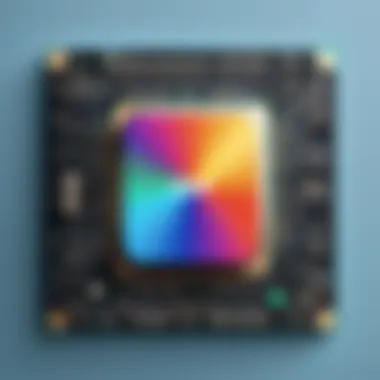
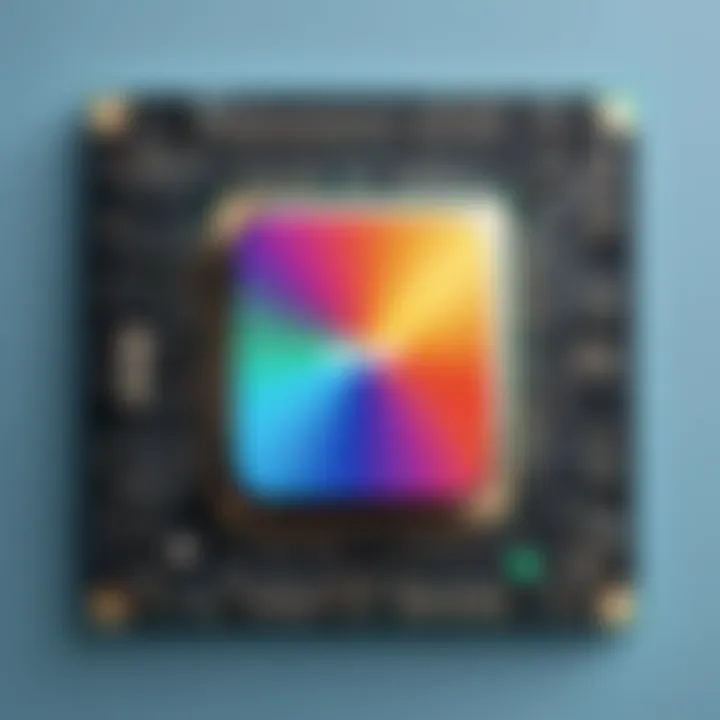
Overview of Topic
Slow CPU performance can significantly hinder productivity and overall user experience. Many users face this problem without truly understanding its root causes. This section aims to clarify key concepts associated with CPU performance and why it matters in today’s tech landscape.
The CPU, or Central Processing Unit, is often referred to as the brain of a computer. Its primary function is to process instructions from various software applications. When a CPU operates slowly, it affects the entire system, leading to delays and inefficiencies. As technology evolves rapidly, understanding CPU performance becomes more relevant to users—especially students, programming learners, and IT professionals.
Scope and Significance in the Tech Industry
The significance of CPU performance cannot be overstated. In various fields, from gaming to complex data analysis, a fast CPU is essential for executing demanding tasks. The performance of CPUs is a critical area of research and development in the tech industry. Continuous advancements lead to more efficient processors that can execute instructions quicker and handle multiple tasks simultaneously.
Moreover, users regularly encounter slow CPUs due to various factors, prompting the need for effective solutions. Recognizing these factors allows users to troubleshoot performance issues and optimize their systems effectively.
Fundamentals Explained
To understand how to fix a slow CPU, it is essential to grasp some core principles.
Key Terminology and Definitions
- CPU Clock Speed: Measured in gigahertz (GHz), this speed indicates how many cycles a CPU can execute per second. Higher clock speeds usually mean better performance.
- Cores: Modern CPUs often have multiple cores, enabling them to perform multiple tasks simultaneously. More cores typically enhance multitasking capabilities.
- Thermal Throttling: When a CPU gets too hot, it reduces its speed to cool down. This can lead to noticeable performance drops.
Basic Concepts and Foundational Knowledge
Understanding the basic architecture of a CPU can aid in recognizing potential performance issues.
- Layers of Cache: A CPU has multiple layers of cache which store frequently accessed data. A larger cache can speed up processing by reducing the time it takes to access data from RAM.
- Instruction Set Architecture (ISA): The ISA defines the set of instructions the CPU can execute. Compatibility with software applications can significantly impact performance.
Practical Applications and Examples
Understanding theory is not sufficient. Practical applications are equally important for diagnosing and fixing CPU performance issues.
Real-World Case Studies
One common scenario is a gaming user experiencing lag. In this case, inadequate CPU speed could hinder performance, especially in resource-intensive games. Addressing factors like background processes and thermal throttling can drastically improve game performance.
Demonstrations and Hands-On Projects
To illustrate the impact of CPU performance, consider a simple project:
- Monitor CPU Usage: Use a tool like Windows Task Manager or Linux top command to check CPU usage.
- Terminate Unnecessary Processes: Identify processes consuming excessive resources and consider terminating them.
- Check Temperatures: Using software like Core Temp can help monitor CPU temperatures.
Code Snippets and Implementation Guidelines
When coding, optimizing algorithms to use fewer CPU cycles is essential. For instance, using more efficient sorting algorithms can save processing time. Here’s a simple example in Python:
Advanced Topics and Latest Trends
The field of CPU performance is ever-evolving. Users must keep abreast of the latest trends to optimize their systems effectively.
Cutting-Edge Developments
Emerging technologies, such as integrated graphics and hybrid architectures, are reshaping the landscape of CPU performance. For example, AMD's Ryzen processors offer impressive multi-threading capabilities that appeal to gamers and creators alike.
Advanced Techniques and Methodologies
Utilizing overclocking techniques can also enhance CPU performance but should be approached with caution. Overclocking can lead to overheating and potential damage if not managed appropriately.
Future Prospects and Upcoming Trends
As artificial intelligence and machine learning applications grow, CPUs equipped with specialized architecture will likely become standard. These advances will push performance boundaries, making it crucial for current users to adapt and upgrade as necessary.


Tips and Resources for Further Learning
For those looking to deepen their understanding and improve their skills, various resources are available.
- Recommended Books: "Computer Architecture: A Quantitative Approach" provides in-depth insights into CPU design and performance factors.
- Courses: Online platforms like Coursera offer courses on computer science fundamentals, including CPU performance.
- Tools and Software: Monitoring tools like HWMonitor and stress-testing applications like Prime95 can help users analyze their CPU performance more effectively.
Understanding CPU Performance Factors
Understanding CPU performance factors is crucial for anyone seeking to enhance a computer's functionality. The Central Processing Unit (CPU) acts as the brain of the computer, handling calculations and executing instructions. This section will explore key elements affecting CPU speed and performance, enabling users to identify issues more effectively.
What is CPU Speed?
CPU speed is a measure of how quickly a processor can execute tasks. It is often indicated in gigahertz (GHz), representing billions of cycles per second. Additionally, speed is linked to the architecture of the CPU, number of cores, and thread count. A higher clock speed typically translates to better performance, but it is not the sole determinant.
Each CPU has specific capabilities, and some tasks may benefit from higher speeds while others depend on multiple cores. Therefore, it is important to understand that a higher number in gigahertz does not always mean a substantially better experience.
Common Reasons for CPU Slowdown
Many reasons can contribute to a sluggish CPU. Here are some common causes:
- Overheating: Excess heat can cause the CPU to throttle, reducing its speed to prevent damage.
- Insufficient RAM: Limited memory can force the CPU to work harder, causing delays.
- Malware and Viruses: Infections can consume resources and drastically slow down performance.
- Outdated Drivers: Old drivers may create compatibility issues, adversely affecting CPU efficiency.
- Excessive Background Applications: Running multiple applications simultaneously can overload the CPU, leading to slowdowns.
Identifying these issues early can greatly aid in restoring CPU performance.
Impact of Background Processes
Background processes are programs that run without direct user interaction. While some are essential, others might unnecessarily tax CPU resources.
When too many background tasks run:
- The CPU divides its attention, which can lead to slower performance in actively used applications.
- System resources become constrained, causing delays in response times.
To mitigate this impact, it is common practice to use task managers to check which processes are running. Disabling irrelevant applications from starting with the system can lighten the load on the CPU.
Overall, understanding the performance factors impacting a CPU can empower users. Not only does this knowledge help in diagnosing issues, but it also assists in implementing strategies to boost performance effectively.
Initial Diagnostic Steps
Addressing a slow CPU begins with systematic diagnostic steps. This phase is crucial because it helps identify the root causes of performance degradation. Neglecting this step may lead to misguided efforts in troubleshooting, potentially wasting time and resources. A well-defined approach can uncover hardware limitations or excessive software demands, streamlining the process towards an effective solution.
System Requirements Assessment
Understanding the system requirements for specific applications is essential. Each software application comes with its own set of demands, which can change based on updates. If your hardware is incapable of meeting these requirements, it naturally leads to a slowdown. This is especially true for graphics-intensive applications or software requiring significant processing power. To start this assessment, verify the minimum and recommended requirements for your frequently used applications.
By comparing these requirements against your system's specifications, you can determine if an upgrade is needed. If your CPU or other components fall short, implementing upgrades like additional RAM or a more powerful CPU can greatly enhance performance.
Performance Monitoring Tools
Using performance monitoring tools is another integral part of diagnosing CPU slowdowns. Tools like Task Manager on Windows or Activity Monitor on macOS provide insights into CPU usage. They show you which applications take up the most processing power.
These tools allow you to track performance over time, enabling you to identify spikes in CPU usage during particular tasks. Some useful tools are:
- Process Explorer (Windows): A more advanced version of Task Manager that provides detailed insights.
- CPU-Z: Offers in-depth CPU and RAM information.
- HWMonitor: Tracks system health including temperatures and voltages.
Gathering this data helps you make informed decisions on what applications or processes might need to be managed or uninstalled, thus optimizing CPU functionality.
Analyzing CPU Usage Trends
Analyzing CPU usage trends is a vital step in understanding your system's performance. By examining usage patterns over time, you can spot anomalies that may indicate underlying issues. For instance, consistent high CPU usage without apparent reason may point to malware or misconfigured applications.
Look for the following signs when analyzing trends:
- Peaks in CPU Usage: Identify when the CPU usage spikes and correlate it with specific applications or tasks.
- Idle Processing Time: Notice how often the CPU remains underutilized. Excessive idle time might suggest that some applications could be shut down.
- Frequent Crashes or Freezes: This can indicate performance bottlenecks that need to be addressed.


Collecting and analyzing this information fosters a deeper understanding of how effectively the CPU operates, leading towards an efficient troubleshooting approach.
Understanding CPU performance is not just about raw speed. It's about how well your system manages resources.
Hardware Considerations
Addressing hardware considerations is a crucial part of improving CPU performance. Often, the limitations of physical components hinder the speed and efficiency of your CPU. Knowing which hardware aspects to evaluate can lead to significant performance enhancements.
It is essential to consider thermal management, memory capacity, and the possibility of hardware upgrades.
Assessing Thermal Throttling
Thermal throttling happens when a CPU reduces its speed to prevent overheating. High temperatures could be due to inefficient cooling solutions or dust accumulation in the system. Check the CPU temperature with tools like Core Temp or HWMonitor. If the temperature exceeds safe limits, you might need to improve your cooling setup. This can include cleaning dust from fans, reapplying thermal paste, or even upgrading to a more effective cooling unit.
Memory and Storage Effects on CPU
The relationship between CPU performance and memory cannot be overlooked. Insufficient RAM frequently leads to slowed operations, forcing the CPU to use slower disk storage. Evaluate your RAM capacity to see if it matches your tasks. Upgrading to DDR4 memory can offer a noticeable boost. Likewise, if your storage is a traditional hard disk drive (HDD), consider switching to a solid-state drive (SSD). This can significantly reduce loading times and speed up data access for the CPU, enhancing overall system responsiveness.
Upgrading Hardware Components
Upgrading hardware can be a game-changer for CPU performance. Assess whether your current components are outdated.
Selecting a Suitable CPU
Choosing the right CPU is important. Not all processors are alike; they come with different architectures and speeds. Years of AMD Ryzen and Intel Core competition have given consumers choices. Look for CPUs with more cores and threads for multitasking, such as AMD Ryzen 5 or Intel i5. These models are often considered great bang for your buck, striking a balance between cost and performance. However, compatibility with your motherboard is a key consideration, as not every socket fits every CPU.
Evaluating RAM Specifications
When evaluating RAM specifications, consider speed and capacity. Faster RAM, such as 3200 MHz, can lead to improved system performance. A higher capacity allows more applications to run without slowing down the CPU. Dual-channel setups can enhance memory bandwidth and are generally recommended. If your system struggles with multiple open applications, an upgrade might be necessary to enhance multitasking capabilities.
Software Optimization Strategies
Optimizing software configurations is a critical aspect of addressing CPU performance issues. Software optimization strategies focus on improving how applications interact with the CPU, thereby enhancing overall system efficiency. By managing software components effectively, users can mitigate resource drain, reduce processing lag, and ensure that the CPU operates at its peak potential. It is essential for both casual users and professionals to understand how software impacts CPU performance. This section will provide insight into key practices that contribute to a more responsive system.
Managing Startup Programs
Startup programs can significantly influence CPU performance. When numerous applications are set to launch at startup, they compete for CPU resources, often leading to slow boot times and sluggish system responsiveness. To manage these programs effectively, follow these straightforward steps:
- Identify Startup Programs: Use Task Manager on Windows or System Preferences on macOS to view which programs start automatically.
- Disable Unnecessary Applications: For any application that does not need to run at startup, right-click and select "Disable" in Task Manager or uncheck the boxes in System Preferences.
- Reassess Regularly: Conditions and needs change over time, so it is prudent to review these settings periodically.
By limiting the number of startup applications, resource allocation can be optimized, resulting in a more efficient CPU operation.
Reducing System Bloatware
Bloatware refers to pre-installed software that occupies storage space and consumes CPU and RAM resources, often without providing useful functionality. Reducing bloatware is essential for enhancing system performance. Here is how to approach it:
- Uninstall Unused Applications: Regularly check for and remove software that you do not use frequently. On Windows, this can be done through "Apps & Features," while macOS users can simply drag applications to the Trash.
- Use Streamlined Softwares: Where necessary, seek lightweight alternatives to large applications that consume excessive system resources.
Reducing bloatware can lead to a noticeable improvement in CPU performance and system responsiveness.
By eliminating wasteful programs, your CPU can focus on essential tasks, improving its efficiency.
Optimizing Application Settings
Fine-tuning application settings can directly impact how much CPU resource is utilized. Here are some strategies to consider:
- Adjust Resource Usage: Many programs have preferences that allow users to allocate fewer resources under high-demand scenarios. This can involve lowering the quality settings in games or graphic design tools, for example.
- Update Applications Regularly: Keeping software up to date ensures that performance patches and optimizations are applied, helping the CPU avoid unnecessary workload.
Optimizing application settings is a proactive measure. It ensures that applications function efficiently, allowing for better overall CPU performance.
Operating System Maintenance
Operating system maintenance plays a crucial role in maintaining the performance of your CPU. An optimized OS can significantly enhance processing speed. Neglecting system upkeep could lead to reduced CPU efficiency, which often manifests as slow application response times or system hangs. This section focuses on key maintenance strategies that every user should implement regularly.


System Updates and Patches
Keeping your operating system updated is vital for security and performance. Software developers frequently release updates to fix bugs, patch vulnerabilities, and optimize performance. Installing these updates ensures your system runs smoothly with the latest enhancements.
- Security Improvements: System updates often include patches that fix security vulnerabilities, protecting your system from threats.
- Performance Enhancements: Updates can improve the efficiency of your OS, leading to better CPU utilization. This means your computer can handle tasks more effectively.
- Compatibility: Some applications require the latest version of the OS to function optimally. Keeping your system updated guarantees compatibility with various software.
Failing to update your OS can lead to complications and security risks. Schedule periodic checks for updates to ensure your system is always current with the latest patches and improvements.
Disk Cleanup and Defragmentation
Disk cleanup and defragmentation are essential components of operating system maintenance. Over time, temporary files and unused applications can accumulate, consuming valuable CPU resources. Regular disk cleanup can free up space and optimize processing.
- Disk Cleanup: This process removes unnecessary files from your system, including temporary files, system files, and emptying the Recycle Bin. By regularly employing disk cleanup, you can enhance your CPU's performance by minimizing clutter.
- Defragmentation: If you are using a traditional hard drive (HDD), defragmentation rearranges fragmented data so that your system can access files faster. This efficiency can lead to noticeably quicker system performance. However, note that defragmentation is not necessary for Solid State Drives (SSDs).
Performing both tasks regularly can help maintain system speed and responsiveness.
Virus and Malware Scans
The presence of viruses and malware can severely degrade CPU performance. These malicious programs can consume resources, causing slowdowns. Regular scanning for viruses and malware is essential in safeguarding your system's integrity.
- Scheduled Scans: Set up daily or weekly scans for malware, using reputable antivirus software. This recurring vigilance helps detect and remove threats before they can impact your CPU's functionality.
- Real-time Protection: Many antivirus programs offer real-time scanning options that monitor your system continuously for suspicious activity. This adds a layer of protection that can keep your CPU running smoothly.
In summary, maintaining your operating system is not merely a suggestion; it is a necessity. From system updates to cleaning disk space and ensuring protection against malware, each aspect plays a critical role in ensuring your CPU remains efficient.
Advanced Troubleshooting Techniques
Advanced troubleshooting techniques are crucial when dealing with a sluggish CPU. These methods delve deeper into the root causes of performance issues. Often, surface-level optimizations do not address fundamental problems. Hence, techniques such as reinstalling the operating system, testing alternative operating systems, and analyzing system logs provide insights that support more effective solutions. Approaching these advanced methods equips users to identify and rectify underlying issues that often escape casual observation, offering a clearer path toward system efficiency.
Reinstalling the Operating System
Reinstalling the operating system is a significant and sometimes necessary step in troubleshooting CPU performance. Over time, operating systems accumulate data, files, and applications that can lead to slowdowns. Corrupted files or system conflicts can detrimentally impact CPU performance. Reinstalling can eliminate these unwanted elements, thereby restoring performance.
The process usually involves backing up all critical data first. Users must ensure they have access to essential installation media and drivers. After initiating the reinstall, one can often expect an immediate enhancement in responsiveness and speed. Still, this method necessitates caution, as losing vital files can occur if not carefully managed. This strategy is particularly critical for users constantly facing persistent performance issues or system crashes.
Testing with Alternative OS
Testing with alternative operating systems can reveal whether a CPU issue stems from the current platform. Distinct operating systems may handle resources and processes differently. For instance, switching from Windows to a lightweight Linux distribution can provide insight into whether the original system's overhead is the problem.
This method can also indicate if specific software conflicts with the existing operating system. Users can boot from a USB drive or use virtual machines for testing purposes. Not only does this approach help identify the problem, but it also opens doors to better optimization by using a more suitable environment tailored to hardware specifications.
"Testing with an alternative OS can serve as an effective diagnostic tool for identifying systemic issues behind CPU sluggishness."
Analyzing System Logs
Analyzing system logs is an often-overlooked yet powerful tool for troubleshooting CPU performance. These logs record various system events, applications, and errors. By reviewing them, users can pinpoint patterns or specific incidents that coincide with performance issues.
For instance, if the CPU seemingly slows down after specific updates or installations, the logs can provide clarity. Tools like Windows Event Viewer or Linux log analysis tools can detail which processes are consuming excessive CPU cycles or causing system hangs. This information is invaluable for targeted troubleshooting, enabling users to address exactly what may be hindering performance.
Additionally, correlating system events with CPU usage spikes can highlight poorly optimized applications or rogue processes. By utilizing these logs, one can draw conclusions that lead to more informed decisions rather than guesswork when seeking resolutions.
Preventive Measures for CPU Longevity
Maintaining a CPU is crucial for its longevity and overall performance. Many users often overlook routine preventive measures, which can lead to unanticipated slowdowns and failures. By understanding the importance of proper care, you can enhance the operational lifespan of your CPU. Preventive measures can not only improve performance but also save you money in the long run by reducing the frequency of repairs or replacements.
Regular Maintenance Schedules
Establishing a regular maintenance schedule is an effective way to ensure your CPU operates at its best. This could involve periodic cleaning, software updates, and performance checks. Here are some essential tasks to include in your maintenance routine:
- Dust Removal: Dust can accumulate in your computer case and lead to overheating. Use compressed air to clean vents, fans, and other components.
- Thermal Paste Replacement: Over time, the thermal paste that conducts heat from the CPU to the cooler can degrade. Reapplying thermal paste every few years can help maintain efficient cooling.
- Update Drivers and Software: Keeping your drivers and software up to date ensures compatibility and stability. Regular updates help fix bugs that could slow down your CPU.
Keeping a calendar or reminder for these tasks is beneficial. A consistent approach creates a comfortable environment for your CPU to function optimally.
Monitoring System Health
Monitoring the health of your system is essential for identifying potential issues before they escalate. Implementing tools designed to track CPU performance can provide valuable insights into how well the system is performing. Consider the following methods:
- Performance Monitoring Software: Use tools like CPU-Z or HWMonitor. They help track CPU temperature, clock speed, and load percentages. Monitoring these variables can alert you to problems early.
- System Resource Usage: Regularly check Task Manager or Resource Monitor to see what processes are consuming the most resources. This can help you identify unnecessary applications that may slow down performance.
- Hardware Diagnostics: Run periodic hardware diagnostics to assess your CPU and other components. Many systems come with built-in diagnostics that can be accessed during startup.
In summary, taking preventive measures and ensuring the regular upkeep of your CPU will lead to enhanced performance and longevity. Adopting regular maintenance schedules and actively monitoring system health creates a proactive environment for your device, minimizing the risk of decline in productivity over time.







