Free Excel Tutorials in PDF for Beginners: A Complete Guide
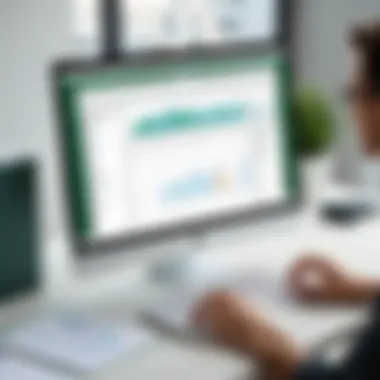
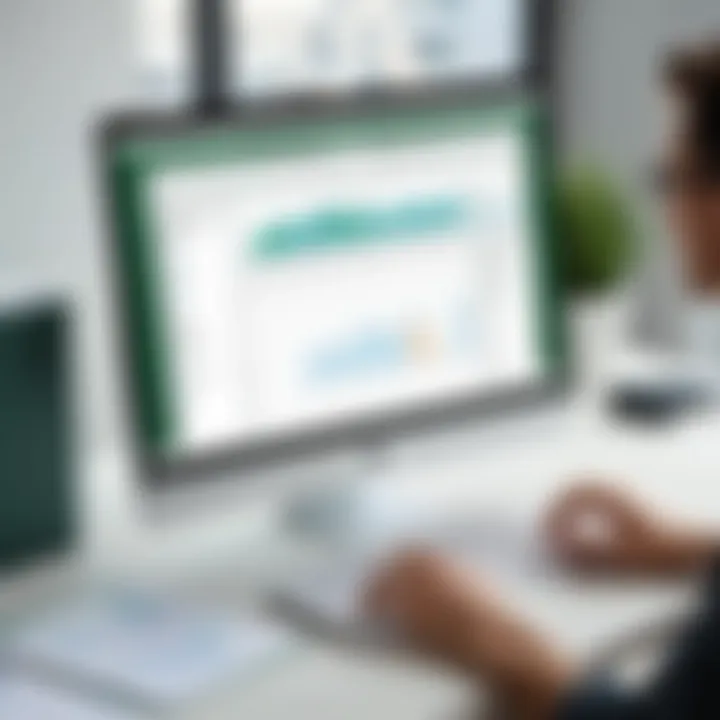
Overview of Topic
When it comes to skill-building in today’s fast-paced digital world, Excel stands out. For many novices, the daunting features and complexities of this powerful spreadsheet tool can put them off. However, the reality is that mastering Excel can turn a mundane task into a streamlined process. This article takes a close look at the free resources available in PDF format, specifically crafted for beginners. Understanding these tutorials not only makes learning easier but also instills confidence in using Excel for various needs—ranging from budget management to data analysis in professional settings.
With technology evolving at lightning speed, grasping the basics of Excel becomes increasingly significant. Excel has become a staple in numerous industries—finance, marketing, education, and project management, to name a few. Consequently, being well-versed in its capabilities can enhance one’s employability and efficiency.
Prologue to the main concept covered
The core concept revolves around accessing free Excel tutorials in PDF format, which provide step-by-step learning. They encompass everything from basic functionality to advanced techniques, ensuring that learners get a comprehensive grasp of what Excel offers.
Scope and significance in the tech industry
In the tech landscape, the ability to analyze data is invaluable. Excel is a vital tool that aids in the organization, analysis, and presentation of data. Many companies seek individuals with these skills, making Excel knowledge an essential career asset.
Brief history and evolution
Excel began its journey in 1985, emerging as a formidable rival to Lotus 1-2-3, which dominated the market at the time. Over the years, Excel has evolved significantly. New features have been introduced, aligning the software with consumer demands and technological advancements. Each version has incrementally improved user experience and functionality.
Fundamentals Explained
To effectively leverage Excel, one must understand several core principles, terminologies, and foundational know-how.
Core principles and theories related to the topic
At its core, Excel functions as a tool for data manipulation, calculation, and visualization. Key principles include efficiently structuring data within rows and columns, utilizing formulas and functions for calculations, and creating visual representations of data through charts and graphs.
Key terminology and definitions
Understanding some terms is essential for navigating Excel. Definitions include:
- Cell: The basic unit of a worksheet where data is entered.
- Function: A predefined formula for performing calculations. Examples include SUM, AVERAGE, and VLOOKUP.
- Worksheet: A single page in an Excel file containing data.
Basic concepts and foundational knowledge
Beginners should familiarize themselves with concepts like data types, formatting cells, and entering formulas. The foundation lays the groundwork for more advanced operations and usage.
Practical Applications and Examples
Diving deeper into the real-world application of Excel can showcase its versatility.
Real-world case studies and applications
Consider a small business owner managing expenses. Using Excel, they can track income and expenses efficiently, create budgets, and even forecast cash flow. For students, assignments requiring data collection and analysis can be simplified with well-structured Excel sheets.
Demonstrations and hands-on projects
With the right tutorials, users can undertake projects like creating a personal budget tracker or a grade book. Such projects make learning engaging while cementing newfound knowledge.
"Learning with practical applications lays a strong foundation for theory to stick."
Code snippets and implementation guidelines
In Excel, implementing formulas can be straightforward. For instance, if you want to sum a range of cells, you would use:
This formula adds all the values from cell A1 to A10, showcasing a practical example of using a function.
Tips and Resources for Further Learning
Recommended books, courses, and online resources
To enhance learning, consider exploring books such as "Excel for Dummies" or online platforms like Coursera and Khan Academy that offer free courses. PDF tutorials from sites like Microsoft and educational platforms can also be beneficial and easily accessible for self-paced learning.
Tools and software for practical usage
Alongside Excel itself, tools like Google Sheets or LibreOffice Calc can provide additional resources for practice. Engaging with community forums such as Reddit and Stack Overflow can also help learners troubleshoot and seek advice on specific challenges they face.
By investing the time to explore these resources, beginners will unlock the potential of Excel, transforming it from a simple spreadsheet tool into a gateway for complex data analysis and management.
Foreword to Excel Tutorials
Excel is more than just a spreadsheet application; it's a gateway to effective data manipulation and analysis. For beginners stepping into the digital realm of spreadsheets, understanding Excel is essential. But where to start? This guide aims to shed light on the importance of Excel tutorials, especially specifically tailored free ones in PDF format. Tutorials not only serve as an introduction to the functions and features of Excel but also provide a structured pathway for individuals looking to enhance their skills systematically. The goal is to turn the seemingly complex world of Excel into an accessible and manageable topic for all.
Purpose of Excel Education
The primary purpose of learning Excel is to empower people to manage and analyze data efficiently. In an era where data is dubbed the new oil, having strong Excel skills can open significant doors in both personal and professional spheres. Most individuals approach Excel with a basic understanding, often only using it for simple calculations. However, as one delves deeper into the nuances, they uncover powerful features that allow for advanced data analysis, visualization, and automation through macros.
Learning Excel can present valuable skills such as:
- Data Management: Understanding how to organize and manipulate data effectively.
- Analytical Thinking: Enhancing one's ability to think critically about data trends and insights.
- Valuable Career Asset: Excel is a universally recognized skill sought after across various industries.
Ultimately, Excel education isn't just about mastering a software tool; it's about fostering a mindset geared towards efficiency and productivity.
Importance of PDF Format for Learning
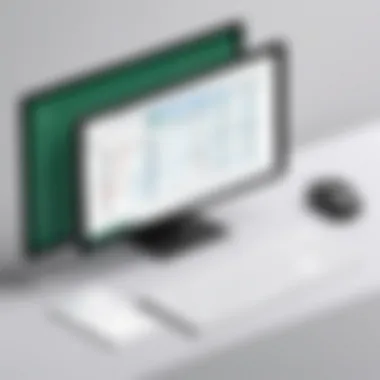

PDF format plays a crucial role in accessible learning, particularly for people who prefer a structured approach. Unlike interactive tutorials that require constant internet connectivity or software installations, PDFs can be downloaded and accessed anytime, anywhere. This flexibility makes it easier for learners to revisit concepts at their own pace without the distractions that often accompany online learning.
Some key reasons to focus on PDF tutorials include:
- Easy Accessibility: No internet required once downloaded, making it great for learning on the go.
- Print-Friendly: Nice for those who like a physical copy to annotate during their learning process.
- Structured Formats: PDFs often maintain a clean layout, which can make complex information more digestible.
With these advantages, it’s clear why those embarking on their Excel journey should seek out free tutorials in PDF format. They combine the simplicity of learning with the flexibility that modern learners crave.
"A well-learned skill is the foundation for future success; Excel is one of those skills that marks the pathway for many."
By laying out the purpose behind Excel education and emphasizing the importance of the PDF format, we pave the groundwork for a comprehensive exploration of the subsequent stages of mastering this essential tool.
Identifying Quality Excel Tutorials
When diving into the world of Excel, not all tutorials are created equal. It's crucial for beginners to identify quality resources that genuinely contribute to their learning. The right tutorial can make a world of difference in understanding concepts and applying them effectively. Finding content that not only simplifies complex ideas but also engages the learner is essential for a fruitful learning experience.
Criteria for Selection
Clarity of Content
One of the hallmarks of a top-notch tutorial is its clarity of content. A tutorial that presents information in a straightforward manner allows learners to grasp concepts without getting lost in jargon. Clear explanations, along with visual aids and step-by-step instructions, enhance comprehension. For instance, if an Excel tutorial explains how to use formulas, the best ones will break down each component of that formula clearly, showing exactly how and why it works.
Having clarity means avoiding ambiguity. When tutorials use simple language and structure their lessons logically, beginners can follow along without backtracking. In this article, we emphasize how clarity aids in building a solid foundation in Excel, which is vital for tackling more advanced topics later on. However, a potential downside might be overly simplistic content that could bore those who already have some extent of knowledge.
Depth of Material
Another key aspect is the depth of material covered in the tutorial. Depth doesn't just mean the quantity of information provided but also the quality and relevance. A comprehensive tutorial should cover essential functions, advanced features, and practical applications without overwhelming the learner. The importance of learning about data types, formula auditing, and even Excel's unique functions cannot be overstated.
A well-structured tutorial dives deeper into Excel’s capabilities, giving users confidence to experiment and apply what they've learned in real-life situations. Therefore, depth in material nurtures both knowledge and ability. However, tutorials that overextend into unnecessary detail might confuse beginners rather than illuminate the path.
User Reviews
User reviews play a pivotal role in identifying quality Excel tutorials. By examining feedback from other learners, one can gain insights into the effectiveness of a tutorial. A highly-rated tutorial often reflects a blend of clarity and depth, revealing how well it resonates with its audience.
Researching user reviews helps learners avoid poor-quality resources that may not meet their learning needs. One caveat is to be cautious of biased or fake reviews; discerning genuine user experiences is crucial for informed decision-making. Nevertheless, understanding the common praises and criticisms shared by users can guide a beginner toward making a wise choice.
Recommended Tutorial Sources
To further assist beginners in their Excel journey, it's essential to explore recommended tutorial sources. Not all platforms are equal, and knowing where to find reliable tutorials can save time and effort.
Educational Platforms
Educational platforms offer structured courses curated by experts. These tutorials typically provide a blend of theoretical knowledge and practical exercises, creating an optimal learning environment. A major advantage of educational platforms is the formal structure they offer, which can guide learners from beginner to advanced levels seamlessly.
However, not all educational platforms are free. Some may charge for advanced content. For those just starting, the challenge lies in distinguishing between free and premium offerings, as some platforms place valuable materials behind paywalls, limiting accessibility.
Online Course Websites
Online course websites are a great treasure trove for Excel tutorials. These sites often house a vast range of materials that can cater to every learning style. They may offer downloadable resources, video lectures, and interactive quizzes that help reinforce concepts. The flexibility of these platforms fosters independent learning, allowing users to level up their skills at their own pace.
The downside is that with so many options available, it can become overwhelming. Beginners might find it difficult to sift through countless courses and materials to find the most effective. It's essential to prioritize user ratings and course outlines to help hone in on quality content.
Understanding Excel Interface
The Excel interface serves as the gateway for beginners embarking on their spreadsheet journey. Understanding how to maneuver through this organized chaos of cells, rows, and columns can set the foundation for effective and efficient use of the software. Familiarity with these elements can save time and prevent frustration down the line. Beginners must grasp the important components of the interface, as this knowledge will empower them to easily create, manipulate, and analyze data.
Navigating the Excel Environment
Navigating the Excel environment is not just about clicking buttons; it involves understanding where to find the tools you need and how they can help you in completing your tasks.
Ribbon and Toolbars
The Ribbon and Toolbars are the backbone of Excel’s user interface. The Ribbon is a large bar at the top of the Excel window that organizes commands into groups for easier access. Each tab—such as Home, Insert, and Data—hides a treasure trove of features, each designed to enhance productivity.
One of the key characteristics of the Ribbon is its intuitive layout. It allows users to find commands without having to dig through menus endlessly. This straightforward arrangement contributes to a more seamless workflow, especially for those learning the ropes of Excel.
However, one unique feature about the Ribbon is its customization options, enabling users to personalize their workspace by adding or removing commands based on their preferences. This advantage can greatly benefit individuals working on specific projects or tasks.
One upside: it minimizes confusion for beginners; however, the abundance of options can be overwhelming at first glance.
Worksheet Layout
Worksheet layout dictates how users interact with data. It is essential to understand that the default worksheet setup can significantly affect your experience and ease of data entry.
This layout's key characteristic lies in its grid structure comprising rows and columns. Each cell acts like a tiny box ready to hold valuable information. Beginners find this structure beneficial, as it allows for organized data management.
A unique feature of the worksheet layout is the ability to label columns and rows, thereby giving context to the data within. This can facilitate a clearer understanding and better communication of findings. The organized setup eases the user into data entry.
On the flip side, beginners might struggle to grasp the nuances of merging cells or applying various formatting options initially. It takes some patience and practice to see the full potential of the worksheet layout.
Basic Excel Functions Overview
Understanding basic Excel functions is key to maximizing the software's potential for any beginner exploring Excel. These foundational elements aid efficient data management and analysis.
Formulas and Functions
Formulas and functions are the stars of the Excel show. They allow users to perform calculations, analyze data trends, and transform raw data into actionable insights. The key characteristic of formulas is their ability to update automatically when data changes.
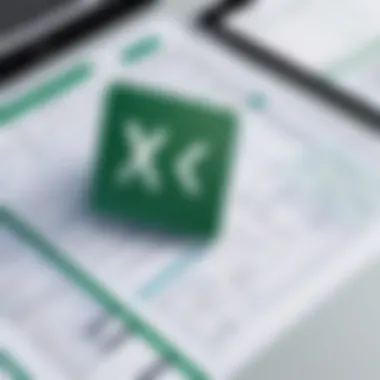
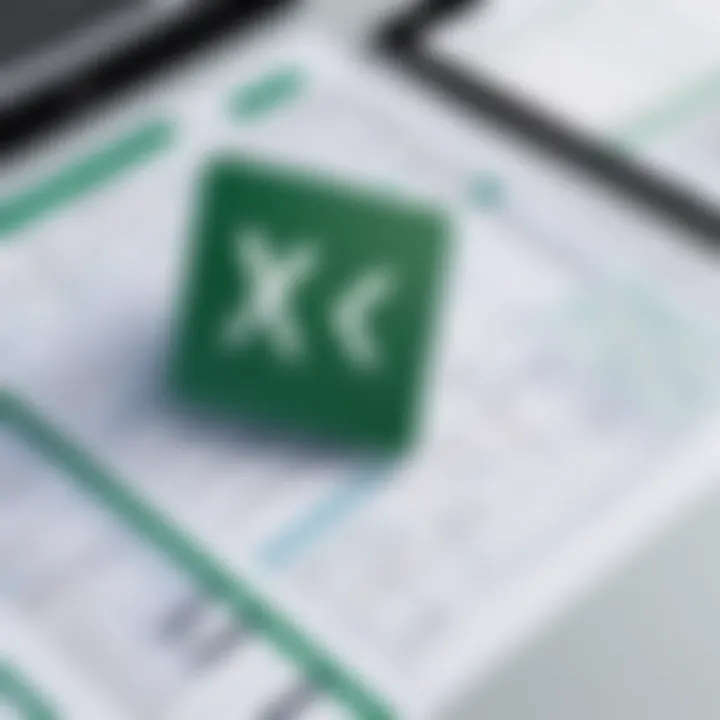
The beauty of this aspect is undeniable, fostering accuracy in data management and reducing errors often encountered when performing manual calculations. For beginners, exhibiting familiarity with common functions like SUM, AVERAGE, and VLOOKUP not only enhances their skillset but also instills confidence.
Unique to formulas is the concept of nesting functions, which can further simplify complex calculations. Nonetheless, this complexity can also present challenges for those just starting out. Mastering the balance between simplicity and complexity is an ongoing journey for many learners.
Cell Referencing Techniques
Cell referencing techniques play a crucial role when dealing with formulas and data analysis. Knowing how to properly reference cells can prevent errors and improve efficiency. In Excel, there are three types of referencing: relative, absolute, and mixed.
The key feature of these techniques is their ability to either change or remain constant when copied across cells, essentially allowing for dynamic calculations. This aspect is tremendously beneficial when constructing complex sheets that rely on data from various sources.
A unique advantage is the capability to manage large datasets efficiently by using relative references in formulas. However, it can be confusing for beginners to remember which reference type to use in different situations. Misplacement of a reference can lead to incorrect data outputs and require further corrections down the line.
"Excel makes it easy to manipulate and visualize data, but understanding its interface and core principles lays the groundwork for true mastery."
Mastering the Excel interface coupled with strong grasp of basic functions provides newcomers the practical tools needed to efficiently navigate their tasks, whether they are budgeting, tracking expenses, or handling project management. Each element discussed contributes to a solid foundation, allowing users to build their skills and tackle more advanced concepts with confidence.
Key Features of Excel for Beginners
Understanding the key features of Excel is crucial for newcomers who wish to harness its full potential. Mastering these functionalities lays a solid groundwork for effective data handling, report creation, and analytical tasks. Excel is more than just a spreadsheet; it's a robust tool that can cater to various needs from simple budgeting to advanced data visualizations. Let's delve into two major features: creating and managing worksheets, along with efficient data entry and formatting.
Creating and Managing Worksheets
Adding and Deleting Sheets
Adding and deleting sheets within an Excel workbook is a fundamental skill that eases organization for users at all levels. The ability to add a new sheet is essential when handling multiple datasets or segments of information. Each worksheet acts much like a folder, allowing users to maintain separate but related data in one file. This design is particularly beneficial as it keeps related information together, minimizing the need to juggle multiple files.
On the other hand, when you find yourself with unnecessary sheets, the option to delete them is equally important. Keeping your workbook tidy by removing extraneous sheets can help maintain focus, especially when you're knee-deep in data analysis.
A unique feature is the ability to rename sheets. This small tweak can significantly enhance the clarity of a workbook. Imagine using "Sales_2023" instead of the default name; it makes finding the right sheet a breeze. While this functionality is often underappreciated, practicing good sheet management is one of the first steps toward becoming an Excel power user.
Organizing Data
Organizing data well is akin to crafting a well-structured essay—it’s what helps convey your point clearly and effectively. In Excel, organizing data involves categorizing and structuring information thoughtfully across sheets. This practice makes retrieving data easier over time and enhances analysis effectiveness.
A key characteristic of effective data organization is using consistent naming conventions and logical groupings. This can significantly reduce time spent searching for data and also minimizes errors when inputting or referencing data later. The ability to create tables, apply filters, and sort data extends Excel’s capabilities even further, allowing users to create a more streamlined workflow.
However, while organizing data has myriad advantages, it does require upfront effort and a bit of planning. Users initially might feel overwhelmed trying to classify their datasets. Yet, once this groundwork is laid, the long-term gains in efficiency and productivity can’t be overstated.
Data Entry and Formatting
Text and Number Formatting
Formatting in Excel is not just for aesthetics; it plays a crucial role in data readability and comprehension. Ensuring that texts and numbers are clearly displayed helps not only the person entering the data but also anyone who might interact with the workbook later.
Text and number formatting enables users to highlight important data, apply color codes, or even set specific number formats like currencies or percentages. This customization factor makes complex information more digestible. For instance, using bold for headers makes them stand out in a simplified report.
The unique advantage of understanding formatting techniques lies in the ability to present complex data succinctly, enhancing both appeal and clarity. However, the downside can be that over-formatting may lead to a cluttered appearance which distracts rather than aids comprehension.
Using Templates
Templates can be a game-changer for beginners, providing ready-made structures that cater to various tasks, from financial tracking to project management. The prevalent use of built-in templates is beneficial as they enable users to dive right into task completion without starting from scratch.
The standout feature of templates is their ability to save time. Instead of developing formats, formulas, and styles each time, users can leverage existing templates and modify them to fit their needs, allowing for efficiency that many new learners appreciate. However, one must be cautious, as inadvertently relying too heavily on templates may lead to a lack of understanding and mastery of Excel's features.
Practical Applications of Excel Skills
Excel has long been recognized not just as a spreadsheet application, but rather a powerful tool that can significantly streamline everyday tasks, both personal and professional. Its versatility is key, offering a wide array of functions that cater to various needs.
The importance of understanding practical applications of Excel skills stems from their ability to enhance productivity. Individuals from all walks of life can benefit from the simplicity Excel brings to data management and analysis. By tapping into the various capabilities of this software, users can make informed decisions based on their data. This section will shed light on how different domains utilize Excel effectively, enhancing its value as a learning tool.
Excel in Personal Finance
Managing personal finances can often feel like herding cats. However, with Excel, the task becomes not just manageable, but also insightful. Let’s explore two primary applications: budgeting tools and expense tracking.
Budgeting Tools
Creating a budget is more than simply noting income and expenses; it’s about planning for the future. Excel budgeting tools allow users to create a custom financial plan. A key characteristic of these tools is their flexibility. Unlike generic budgeting apps, Excel lets users tailor their spreadsheets according to unique financial situations.
One unique feature of Excel’s budgeting tools is the ability to incorporate formulas. This capability allows users to automatically calculate totals and visualize spending patterns with charts and graphs. The advantages are clear: users can easily adjust their budgets and see real-time impacts without extensive rewrites or overwriting. However, the downside could be the initial steep learning curve for those unfamiliar with creating formulas or using Excel effectively.
Expense Tracking
Keeping tabs on daily expenses can spiral into one giant headache if not organized. Excel shines in this domain with its structured approach to expense tracking. The simplicity of this tool offers users a clear view of where their money goes each month. A standout characteristic of Excel for expense tracking is its capacity to categorize expenses.
Users can create custom categories—be it dining out or bills—and link them to visualization tools such as pie charts that illustrate spending habits. This can remarkably inspire better financial decision-making. However, it’s important to note that manually inputting each expense can be time-consuming and may require dedication to maintain accuracy.
Using Excel in Professional Settings
In the corporate world, the ability to analyze data and generate reports is crucial. Excel provides significant advantages in these domains, notably through data analysis and reporting.
Data Analysis
Data is the new oil, and Excel is a refinery that turns raw data into valuable insights. Data analysis with Excel allows professionals to sift through vast amounts of information to identify patterns or trends. A major advantage is the inclusion of functions like VLOOKUP, pivot tables, and advanced filtering options, which turn what could be a tedious task into efficient analysis.
Secretly, this feature empowers professionals to make quicker, data-driven decisions, ultimately enhancing productivity. However, the challenge arises when users try to grasp these advanced features without adequate training, which can lead to inefficient use of the application.
Reporting and Visualization
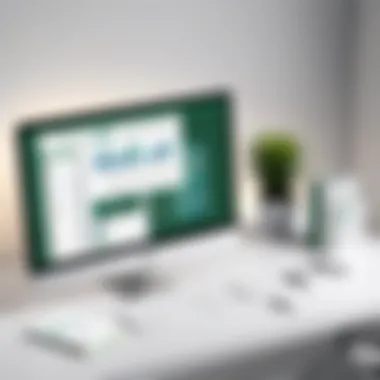

When it comes to presenting data findings, reporting is where Excel truly soars. Excel’s reporting tools are user-friendly and robust, making it a popular choice for professionals across industries. The capability to convert data into visual formats like charts and graphs makes data presentations not just informative but engaging.
A unique feature of Excel’s reporting capabilities is the option to customize reports using templates. These not only save time but also enhance the professional aesthetic of the documentation. However, one must keep in mind that over-relying on complex visualizations without a solid understanding of the underlying data can lead to misinterpretation of results.
To sum it up, Excel equips individuals with skills to manage personal finances and enhances professional capabilities, leading to improved decision-making and efficiency.
Best Practices for Learning Excel
Understanding how to utilize Excel effectively can profoundly influence personal and professional productivity. To navigate the complexities of Excel, adopting best practices is crucial. These practices not only refine skills but also encourage efficient learning methods that align with individual goals. In this section, we cover setting learning goals and utilizing practice exercises, both of which serve as foundational pillars in developing proficient Excel skills.
Setting Learning Goals
Setting clear learning goals is essential in maintaining focus and motivation throughout your Excel learning journey. This practice helps break down daunting tasks into manageable chunks, leading to better retention of information and increased confidence in using Excel.
Short-Term Objectives
Establishing short-term objectives makes the learning process less overwhelming. These objectives are practical, often achievable within a week or a month, which helps students see tangible progress. For instance, mastering basic functions like SUM or AVERAGE within a week can foster an early sense of achievement.
The key characteristic of short-term objectives is their immediate payoff. Goals can be as simple as creating a basic budget spreadsheet or learning how to apply cell formatting effectively. The beneficial aspect of this approach is the motivational boost gained from accomplishing smaller tasks, which enhances overall learning momentum.
However, one unique feature of short-term objectives is that they can lead to a tendency to focus too narrowly, missing out on the bigger picture. Balancing these with long-term goals can offset this disadvantage, ensuring comprehensive skill acquisition.
Long-Term Mastery
Long-term mastery refers to setting broader, more challenging goals that guide your learning over an extended period. This approach encourages deeper understanding and advanced skills, such as data analysis or creating complex formulas.
What makes long-term mastery a popular choice is the clear direction it provides. Having a target like "becoming proficient in pivot tables within six months" gives learners a structured pathway to follow. This practice is especially valuable for those looking to leverage Excel in their careers, as it aligns learning efforts with professional development.
The unique feature of long-term mastery is its capacity to cultivate resilience and patience. While short-term wins boost confidence, long-term objectives instill the tenacity necessary to tackle sustained challenges. Nevertheless, without regularly revisiting and adjusting these goals, learners may find themselves on a winding road with no clear end.
Utilizing Practice Exercises
Practice exercises are crucial for reinforcing newly acquired knowledge. Engaging in hands-on activities helps solidify understanding and fosters practical skills that extend beyond theoretical knowledge.
Mock Projects
Mock projects simulate real-life scenarios and provide learners the chance to apply their skills in a non-threatening environment. These projects are invaluable, as they mimic tasks one might find in actual work settings.
The defining characteristic of mock projects is their practicality. For instance, creating a mock sales report allows learners to understand how to present data effectively. This form of practice cultivates essential skills like data visualization and analytical reporting.
One disadvantage of mock projects is that they can sometimes feel contrived, which might not capture the true essence of a real-world situation. Nevertheless, by incorporating real data, learners can bridge this gap. It's about finding the right balance between simulation and authenticity.
Real-World Scenarios
Working with real-world scenarios bridges the gap between theory and practice. Engaging in exercises that reflect actual work situations can be profoundly enlightening. For instance, analyzing employee performance data involves using functions that professionals rely on daily.
The unique aspect of real-world scenarios is that they deepen understanding and prepare learners for the challenges they’ll face in their careers. However, these exercises may sometimes be resource-intensive to create or time-consuming to complete. Yet, the investment in time often pays off significantly in building robust Excel skills that can set individuals apart in the job market.
Learning Excel effectively requires a combination of setting clear goals and consistently practicing with both mock and real-world scenarios. Embracing these best practices can make the difference between a novice and a proficient user.
Troubleshooting Common Excel Issues
In any learning process, especially with a tool as vast as Microsoft Excel, encountering problems is almost as inevitable as death and taxes. Understanding how to troubleshoot common Excel issues becomes essential for beginners. This section not only addresses the frequent errors encountered but also empowers users to resolve these issues independently. The skills gained in troubleshooting foster confidence and proficiency, key ingredients for mastering Excel.
Common Errors and Fixes
Formula Errors
Formula errors in Excel can be like a thorn in your side. They appear as a crucial barrier for many novice users, often dampening one’s enthusiasm. A hallmark of a formula error is the dreaded , which signals that the formula's computation is somehow off. These errors can stem from several factors such as incorrect cell references or inappropriate data types. The importance of understanding formula errors cannot be overstated—they represent learning opportunities that can clarify the intricacies of Excel.
When you encounter formula errors, it’s vital to dissect them. For example, let’s say you want to calculate the total expenses but see instead. This might mean you're trying to divide by zero, which is impossible in math. Tackling this error leads to deeper comprehension of Excel's mathematical functions. Furthermore, mastering these fixes can lead to wider understanding of not only the formulas themselves but also the underlying logic of Excel, enhancing your overall skills.
"Errors are proof that you are trying."
Data Formatting Issues
When it comes to data formatting, the challenges can be as slippery as an eel. Misformatted data often leads to inaccurate calculations or poor presentation, making it a pitfall for mitutorialaries. For instance, if you meant to analyze sales data and improperly formatted numbers end up as text, you’ll find that your computations yield surprising—and often unwelcome—results.
Data formatting issues can also include mixing date and numerical formats or inconsistencies in font styles. Diagnosing and correcting these issues can improve both the functionality and aesthetics of your worksheets. It's essential to maintain consistency in your data entries to avoid confusion and to ensure that functions operate correctly without unnecessary hitches.
Whether incorrect date formats lead to skewed timelines in your project or textual entries disrupt math formulas, the ability to resolve data formatting challenges is integral to utilizing Excel effectively.
In summary, tackling common formula and data formatting errors is not just an exercise in frustration; it’s a gateway to genuine learning. By mastering these issues, beginners can pave their way toward becoming competent users, ready to take on the more complex aspects of Excel. As the journey continues, these troubleshooting skills will serve as invaluable tools, fostering independence and confidence in the vast world of data management.
Ending and Next Steps
In crafting a thorough understanding of Excel through this guide, we have traversed the various layers of the software. The insights gained from the lessons outlined in the free PDF tutorials are paramount for those new to Excel. The journey through learning is an ongoing process, yet concluding this guide serves as a launchpad for further knowledge exploration. Each section presented has built a solid foundation, but the real mastery of Excel demands continual practice and engagement.
The key takeaway here is that learning Excel isn't a one-off task; it's a journey that unfolds over time.
Recap of Learning Journey
Looking back on the learning journey, we have explored the essential functions and features of Excel, focusing on its user-friendly interface and manageable learning curve. By honing in on practical applications, we discussed how Excel can pivotally support personal finance management, project planning, and data visualization tasks in professional environments. Equipping oneself with this knowledge enhances one's ability to analyze data critically and make informed decisions, whether that be in budgeting personal expenses or creating comprehensive reports at work.
Additionally, the quality of chosen tutorials has been a recurring theme. Quality resources ensure the clarity of concepts and practical applicability, making the learning process smoother and more effective. Remember, the goal is not only to complete the tutorials but to actively utilize the skills acquired thereafter in real-world scenarios.
Exploring Advanced Excel Concepts
As you stand at this learning crossroads, diving into advanced Excel concepts is a natural next step. Familiarizing yourself with tools such as pivot tables, advanced charts, and the use of macros will expand your functional capacity significantly. These elements are not just sophisticated features; they are game-changers for anyone serious about leveraging the full potential of Excel.
- Pivot Tables: These allow for dynamic data analysis, letting users summarize large datasets in seconds.
- Conditional Formatting: You can enhance your spreadsheets by visually segmenting data based on rules, helping to quickly spot patterns.
- Financial Analysis Functions: Familiarity with functions such as IRR or NPV can be a bonus for those looking to refine their financial skills.
Moreover, pursuing online forums, like those found on Reddit, or educational resources on platforms such as Wikipedia or Britannica can provide additional insights and community support as you navigate these complex functions. Engaging with these resources can foster a deeper understanding and additionally augment learning through shared experiences and solutions.







