Utilizing Free Virtual Machines with Ubuntu


Overview of Topic
Prologue to the main concept covered
When we talk about virtual machines, we’re diving into a playground of technology that lets you run different operating systems within your computer. For many, Ubuntu stands out due to its user-friendliness and robust community support. Setting up a free virtual machine with Ubuntu not only saves you the hassle of dual-booting but also opens doors to explore various projects without compromising your main operating system.
Scope and significance in the tech industry
The significance of utilizing free virtual machines in today’s tech landscape cannot be overstated. As more companies shift to remote working environments and cloud solutions, understanding how to manage virtual systems becomes essential. Whether you’re an IT admin tasked with server management, a developer testing applications, or a student learning programming, the knowledge of running Ubuntu in a virtualized setup is a valuable asset.
Brief history and evolution
Ubuntu itself has come a long way since its first release in 2004. The evolution of virtualization technology parallels this journey. Initially, running multiple OSes was a cumbersome process, needing specialized hardware. However, advancements like KVM and VirtualBox have simplified this process, making it accessible for anyone with basic tech skills. Today, virtually anyone can create an isolated environment on their machine, thanks to these free platforms.
Fundamentals Explained
Core principles and theories related to the topic
At its core, a virtual machine (VM) acts as a digital computer that runs on a host hardware environment. This virtualization allows users to create instances of operating systems and test software as if they were on separate physical machines. Understanding how virtualization abstracts hardware resources is critical to grasping the full potential it offers.
Key terminology and definitions
- Hypervisor: The software layer that enables virtualization, managing the guest VM and its interaction with the host.
- Guest OS: The operating system running inside the virtual machine — in our case, Ubuntu.
- Host OS: The primary operating system on which the hypervisor runs.
Basic concepts and foundational knowledge
Setting up a virtual machine involves deploying a hypervisor, configuring it, and then installing the Ubuntu OS as the guest operating system. Key concepts include understanding hardware resource allocation, image files, and network configuration. Each detail plays a role in ensuring the smooth functioning of your virtual environment.
Practical Applications and Examples
Real-world case studies and applications
Imagine a developer working on a web application across different operating systems. With a virtual machine running Ubuntu, this developer can easily configure a Linux environment without altering their primary Windows or macOS setup.
Demonstrations and hands-on projects
Let’s say you want to set up a LAMP server on your Ubuntu VM for testing web applications. You’d simply install Apache, MySQL, and PHP, all within the virtual environment, keeping your development tidy. Just picture it: seamless deployments and simplified batch testing without the fear of messing up your main system.
Code snippets and implementation guidelines
Here’s a basic command to install Apache in Ubuntu:
This single command lays the groundwork for your web server, showcasing how easy it is to start working in a virtualized setting.
Advanced Topics and Latest Trends
Cutting-edge developments in the field
As technology advances, so does the scope of virtualization. Recent developments have introduced containerization with tools like Docker, which initially sound similar but operate on different principles. These kinds of technologies can complement virtual machines by offering lightweight alternatives.
Advanced techniques and methodologies
Using orchestration tools like Ansible or Terraform with your virtual machines can further streamline the deployment of complex applications. This automation allows for consistent environments and reduces the manual overhead typically required when managing multiple VMs.
Future prospects and upcoming trends
With the rise of cloud computing, the use of virtual machines will likely continue to grow, integrating even more deeply with DevOps practices. Understanding how to set up and manage these VMs is not just valuable; it’s essential for anyone looking to thrive in the tech world.
Tips and Resources for Further Learning
Recommended books, courses, and online resources
- Books: "Ubuntu Unleashed" by Matthew Helmke
- Courses: Consider enrolling in a course on Coursera or Udemy about Linux and virtualization.
- Online resources: Check out Wikipedia for an overview of virtualization technologies.
Tools and software for practical usage
- VirtualBox: A free, open-source virtualization platform that’s user-friendly.
- KVM: A Linux kernel-based hypervisor, preferred for server setups.
- VMware Player: Another option for running free VMs on your PC.
Just diving into the universe of virtual machines with Ubuntu can be quite the adventure. Learning the ropes now will pay off in spades as you navigate through your tech projects.
Preamble to Virtual Machines
In our increasingly digital world, the concept of virtual machines (VMs) stands as a cornerstone in the realm of computing. With resources often limited and requirements frequently evolving, VMs offer users an efficient means to run multiple operating systems on a single physical machine. This capability not only maximizes hardware utilization but also allows for environments that are entirely isolated from one another. Think of it as owning several computers without the hassle of physical space and clutter.
The importance of virtual machines in this article is multifaceted. For buzz-savvy students and budding IT professionals, understanding VMs can provide a competitive edge. These tools lay the groundwork for experimenting with software development, system administration, and much more, all without the fear of breaking something critical on a primary system.
Definition and Purpose
At its core, a virtual machine is a software emulation of a physical computer. This emulation acts like a real computer with its own CPU, memory, network interface, and storage. The purpose? To create isolated environments that can run different operating systems concurrently.
This means that someone could run Ubuntu, Windows, and macOS side by side, each in their own space. For many, this opportunity is invaluable, whether for testing software across different platforms or developing applications in a safe space.
"Virtual machines allow you to expand the capabilities of a single physical machine, giving you more bang for your buck when it comes to computing resources."
Historical Context
The seed for virtual machines was planted back in the 1960s, primarily for mainframe computers. IBM introduced virtualization technologies that permitted multiple users to share a single mainframe system. As technology progressed, the advent of personal computers pushed virtualization out of the shadows, transforming from a niche academic tool into a widely accessible method for enhancing productivity.
By the late 1990s, companies such as VMware emerged, offering robust solutions that democratized access to virtualization. Today, platforms like VirtualBox and KVM have made it easier than ever for everyday users to create and manage their own virtual environments. This evolution marks a significant shift in how we perceive personal and enterprise computing, reflecting the necessity and functionality of virtual machines in twenty-first-century technology.
Understanding Ubuntu as a Virtual Machine Host
Understanding Ubuntu as a virtual machine host is pivotal when exploring the world of virtualization. As an operating system, Ubuntu offers a robust foundation that supports various applications and tasks. It’s especially suitable for tech-savvy individuals, such as students learning programming languages or IT professionals seeking effective tools for innovation.
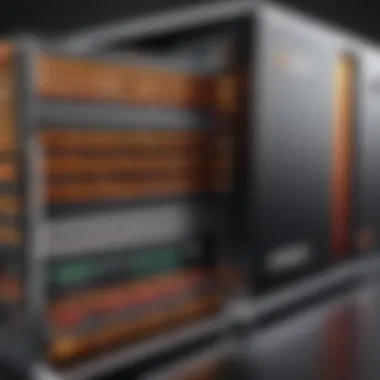

First off, it’s essential to grasp what a virtual machine (VM) actually is. In layman's terms, a VM is a software-based emulation of a physical computer. This means it can run different operating systems, apps, and services in isolated environments on a single hardware system. Utilizing Ubuntu for this purpose is significant for several reasons, which I’ll detail below.
Overview of Ubuntu
Ubuntu, a popular distribution of Linux, is widely recognized for its user-friendliness and strong community support. It’s often referred to as the "go-to" OS for many tech enthusiasts and developers. The OS has a vibrant ecosystem that encourages innovation, making it an attractive option for setting up virtual machines. There’s a certain charm to its open-source nature, which means multiple users can freely contribute to its improvement. This aspect not only widens its application spectrum but enriches the overall user experience.
Moreover, Ubuntu's regular updates ensure it's equipped with the latest features and security patches. Whether you’re a newbie or a seasoned pro, Ubuntu simplifies the learning curve while still offering powerful capabilities. Its stability and performance make it a reliable choice for hosting VMs, thus empowering users to experiment without worrying about their primary environments.
Key Features of Ubuntu for Virtualization
Ubuntu brings a suite of features tailored expressly for virtualization. Here are some key points to consider:
- Lightweight Nature: Ubuntu can run effectively even on lower-spec hardware, which is essential for virtualization. This aspect allows for a more extensive deployment of multiple VMs on a single host machine without breaking a sweat.
- Diverse Virtualization Support: It supports various virtualization technologies like VirtualBox, KVM, and VMware. This flexibility enables users to choose what best fits their needs, whether it’s for development, testing, or production environments.
- Robust Community and Documentation: The community behind Ubuntu is fiercely active, contributing guides, forums, and tutorials. Good documentation is pivotal when you hit a snag during the VM setup, saving precious time and energy.
- Security Protocols: Ubuntu emphasizes security, which is critical when you’re managing multiple VMs. It incorporates built-in firewall features and regular updates that keep security concerns at bay.
- Ease of Management: Tools like make managing your virtual machines straightforward. Users can allocate resources like CPU and RAM with a few clicks rather than delving into complex code or commands.
"Embracing Ubuntu as a virtual machine host can lower barriers and elevate opportunities for tech exploration."
This overview of Ubuntu lays the groundwork for appreciating its role as a host for virtual machines. By leveraging its robust features and supportive ecosystem, you can craft a virtual setup that meets your project requirements effectively and efficiently.
Benefits of Using Free Virtual Machines
Using free virtual machines brings a multitude of advantages, especially for those exploring Ubuntu within a virtualized environment. Understanding these benefits can greatly impact how students, programmers, and IT professionals approach their tech projects.
Cost-Effectiveness
One of the most attractive aspects of free virtual machines is their cost-effectiveness. Most platforms that support Ubuntu virtualization, such as VirtualBox and VMware Workstation Player, are entirely free for users, meaning you can spin up your own computing environment without breaking the bank. You won't need to purchase licensing fees or subscriptions, which is not only great for personal projects but can also ease the financial burden for startups or educational purposes.
Just think about it: you could deploy multiple Linux distributions to test code or create development environments without spending a dime. In everyday terms, that's like getting premium software features for the price of a cup of coffee. With higher education costs pressing down, this becomes a powerful option for budget-conscious learners.
Resource Management
Resource management is another compelling reason to opt for free virtual machines. When you run a virtual machine, you have a clear line of sight into how your resources—like CPU, memory, and storage—are being utilized. This is particularly vital when running Ubuntu since it allows you to allocate resources according to the specific demands of your tasks.
For instance, if someone's working on resource-intensive programming or testing applications, they can allocate more RAM and CPU cores to the virtual machine. Conversely, for lightweight tasks, they can dial it back, preventing resource wastage. This fine-tuning capability is invaluable in a world where efficiency counts. Here are some practical points about resource management:
- Efficient Use of Hardware: Maximize the capabilities of your existing machine.
- Flexibility: Adjust resources on the fly without needing to reboot.
- Isolation: Develop in a controlled environment without affecting the host system.
Security Benefits
Security is an ongoing concern in today’s digital landscape. When you use virtual machines, especially free ones with Ubuntu, you're inherently adding a layer of security. Each VM operates in its compartment, meaning that if something goes awry, it’s confined within that virtual environment.
This compartmentalization acts like a safety net. For instance, when testing new software or running potentially harmful scripts, the host machine remains unaffected. In a nutshell, if an issue arises within the VM, it won’t spill over to compromise your main system or sensitive data. Some key security considerations include:
- Sandboxing: Keep risky operations isolated to safeguard your host environment.
- Easy Restores: Quickly revert to a previous state in case of a security breach or system failure.
- Testing Grounds: Safely experiment with new software or configurations without any repercussions.
"Using free virtual machines is not just about saving costs. It's about expanding capabilities, controlling resources, and enhancing security.”
Popular Virtualization Platforms for Ubuntu
Selecting the right virtualization platform can make or break your experience with Ubuntu as a virtual machine host. This section digs into some popular choices that users often turn to. Each platform comes with its nuances, tailored capabilities, and unique advantages that cater to various needs. Knowing the strengths and limitations of these platforms is vital for anyone trying to leverage Ubuntu for both personal and professional endeavors. Understanding these tools can ease the burden of managing multiple environments and enhance productivity.
VirtualBox
Installation Process
The installation process for VirtualBox is often regarded as straightforward. Users can quickly download the installer from the official website and follow a simple series of prompts to set it up on their Ubuntu system. One of the standout qualities of this process is its compatibility with various Linux distributions and the support for multiple guest operating systems. What makes it beneficial is the abundance of community-driven resources available for troubleshooting and guidance. However, some might find the initial setup daunting, particularly when handling extensions for additional functionalities.
"VirtualBox not only allows you to experiment freely but also gives you the power to switch between different OS environments with a snap."
Key Features
VirtualBox boasts several key features that enhance its usability. Noteworthy is the seamless mode, which integrates guest and host systems visually. This feature is particularly beneficial for developers who need to switch between their main environment and testing environments quickly. Another significant characteristic is its snapshot capability, allowing users to save the state of a virtual machine. While these features certainly add value, they may consume a substantial amount of system resources, particularly during intensive operations.
Common Use Cases
Common use cases for VirtualBox span across many disciplines and skill levels. Developers routinely use it for creating isolated development environments, where they can test applications without endangering their host system. Students might utilize VirtualBox to run educational software that may not have Linux counterparts. Additionally, it serves as an excellent choice for running legacy software that requires outdated operating systems. The flexibility offered here enriches the overall experience but demands careful attention to ensure adequate resource allocation.
VMware Workstation Player
Installation Guide
Getting VMware Workstation Player up and running is just as seamless as VirtualBox, but presents its peculiarities. The installation process involves downloading the .bundle file and executing it through the terminal. This method may intimidate less experienced users, but it offers a direct way to set up the environment. The guiding documentation from VMware makes it easy to follow along, which helps to alleviate some of that anxiety. However, some find that the installation takes longer than expected due to dependency checks.
Capabilities Overview
VMware Workstation Player is known for its powerful capabilities in running multiple operating systems simultaneously and providing snapshots. A key highlight is its enhanced performance when compared to its competitors, thanks to the optimized resource allocation. This platform is particularly useful for professional users needing to run complex simulations and applications. Still, its free version is somewhat limited in features, which might require an upgrade for advanced functionalities.
Benefits and Drawbacks
The pros and cons of VMware Workstation Player demand careful consideration. On one hand, its robustness and superior user experience make it ideal for intensive professional use. On the other, users pointed out its limited support for common file formats when compared to its rivals. It can also be a bit pricey if users wish to upgrade for full functionality. Yet, for everyday use and educational purposes, the free version is usually more than sufficient.
KVM (Kernel-based Virtual Machine)
Integrating KVM with Ubuntu
Integrating KVM with Ubuntu can be a game changer for users who prefer leveraging the full potential of their hardware. This built-in virtualization tool is tightly coupled with the Linux kernel, allowing for high performance and near-native speed. Users can install KVM through terminal commands, making it accessible for those comfortable with Linux. A notable characteristic is its support for multiple architectures, making it flexible for different setups. However, newcomers may find it slightly challenging to grasp the configuration nuances at the start.
Advantages of KVM
KVM's core advantages lie in its performance and scalability. This platform can efficiently manage resources and supports a variety of guest operating systems. Its integral compatibility with existing Linux utilities allows for a seamless integration into users' existing workflows. One unique benefit is its ability to allocate resources dynamically, optimizing performance depending on the host machine's capabilities. The downside, however, is that it may require a steeper learning curve for complete mastery.
Performance Considerations
When evaluating performance considerations, KVM stands out for its efficiency in resource use. The allocation of CPU, memory, and storage can be managed with granular control. This direct interaction with hardware is something that users deeply appreciate, particularly in resource-heavy applications. However, users must pay careful attention to ensure their hardware is compatible and adequately powerful to handle KVM's demands, as performance might falter if those parameters aren't met. Keep an eye on the host machine's resources at all times.
Setting Up a Free Virtual Machine with Ubuntu
Setting up a free virtual machine with Ubuntu is a crucial step for many tech enthusiasts and professionals. It serves as a gateway to a myriad of applications and environments, allowing users to explore, experiment, and develop in a controlled setting. By virtualizing Ubuntu, you can separate your experiments from your main operating system, providing a safe sandbox where mistakes won’t impact your primary system. This process not just enhances your learning but also allows for efficient testing and development without the need for additional hardware resources.
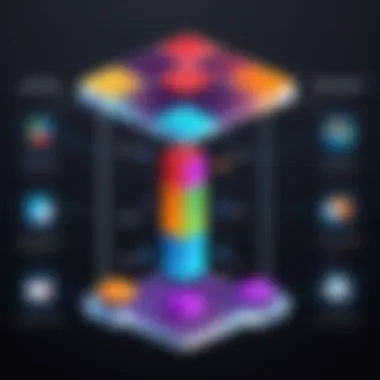
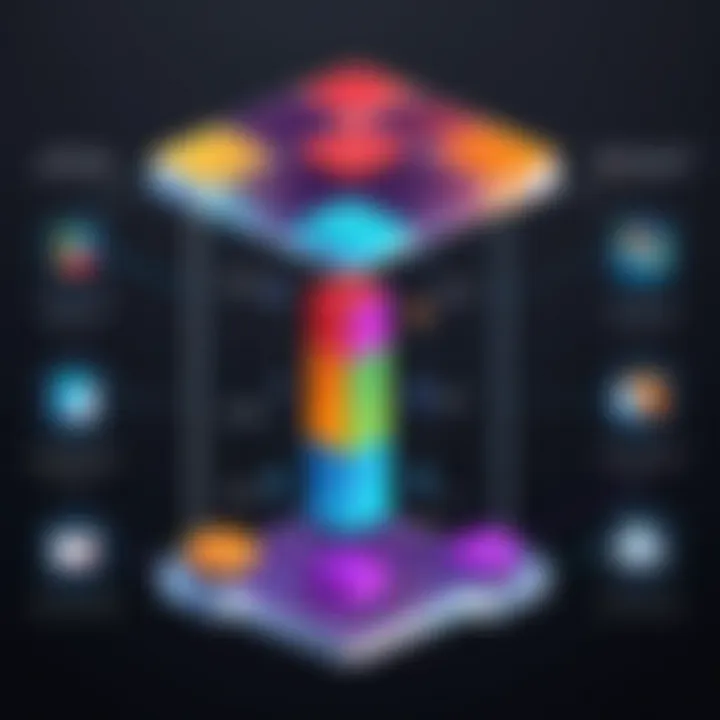
Requirements for Setup
Before diving into the installation, it’s vital to clarify the requirements needed to set up a virtual machine successfully. First and foremost, you need a reliable host system. This could be a computer running a version of Windows, macOS, or even another flavor of Linux. Ideally, your host machine should have at least 4GB of RAM and a multi-core processor for decent performance.
Specifications Check:
- CPU: Dual-core or better is recommended.
- RAM: At least 4GB. More is better, especially for memory-intensive applications.
- Disk Space: Sufficient space to accommodate the Ubuntu installation and any software to be tested. A minimum of 20GB is often suggested.
- Virtualization Support: Make sure hardware virtualization is enabled in your BIOS settings.
This groundwork sets the stage for a smooth installation of Ubuntu within your chosen virtualization platform.
Step-by-Step Installation Guide
Now that the groundwork is laid, let’s walk through the steps to get Ubuntu up and running in a virtual machine. The process can seem daunting at first, but with clear instructions, you’ll have your Ubuntu VM running in no time.
Downloading Ubuntu ISO
The first step in this installation journey is to download the Ubuntu ISO file. This is the disk image of the operating system that will be used to create your virtual machine. Retrieving the ISO is straightforward; visit the Ubuntu webpage, navigate to the downloads section, and select the version that suits your needs. Typically, the latest LTS (Long Term Support) version is the most stable and widely recommended.
By downloading the Ubuntu ISO file, you are ensuring that you have the latest features and security updates, which is really important when you're testing software or learning new programming languages. One unique feature about the ISO download process is that it provides options for different types of packages such as desktop, server, or even minimal installations, which allows for flexibility based on your goals.
Advantages of downloading the ISO directly:
- Flexibility: Choose the version that best fits your needs.
- Future-Proofing: Using the latest releases helps avoid compatibility issues.
Configuring the Virtual Machine
With the ISO in hand, it’s time to configure the virtual machine. This step involves creating a new VM in your chosen virtualization software, such as VirtualBox or VMware. You'll usually start by specifying the memory (RAM) allocation and choosing the downloaded ISO as the boot disk. The configuration also includes setting the virtual disk size which should typically be at least 20GB for a comfortable environment to work within.
A key aspect of this step is understanding resource allocation. If you allocate too few resources, Ubuntu may run slow or encounter issues during operation. Giving it too much, however, could strain your host machine and result in performance degradation. It’s a balancing act, but with a little trial and error, you’ll find the sweet spot.
Why this configuration is important:
- Performance: Enough resources means smooth operation.
- Safety: Proper configurations help prevent host system overloads.
Installing Ubuntu
Now we come to the final piece of the puzzle: starting the installation process. Once your virtual machine settings are configured, boot from the ISO. The Ubuntu setup process is user-friendly, generally guiding you through partition selection and user configuration in a step-by-step manner. You’ll need to select the option to install Ubuntu, and the installer will automatically format the virtual disk as needed.
This aspect of the installation provides user-friendly features that help users of all skill levels feel comfortable during the setup. It typically asks if you want to install third-party software, which can be beneficial if you plan on using your VM for development purposes.
In a nutshell, thoughtful installation sets the stage for future productivity. It’s like laying the groundwork for a successful project; you wouldn’t want to skip the planning phase, right?
Overall, setting up a free virtual machine with Ubuntu empowers users to create a tailored environment for their needs, be it testing new software, developing applications, or simply learning about Linux in a hands-on manner.
Optimizing Virtual Machine Performance
When it comes to utilizing free virtual machines, optimizing performance can mean the difference between frustration and fluid efficiency. Understanding how to squeeze the most out of your virtual environment is essential, particularly for those reliant on Ubuntu-based systems. Proper optimization involves not just speed but also resource management and user experience. By honing in on a few key areas, you can significantly elevate the capability of your virtual machine.
Adjusting Resource Allocation
To truly harness the power of virtualization, it’s vital to allocate resources wisely. The amount of CPU, RAM, and storage you assign can dramatically influence the machine’s performance.
Here are some points to consider:
- Assess Your Needs: Whether you’re developing software or testing configurations, your resource needs will vary. For a lightweight application, you might not need as much RAM as for a full-scale server setup.
- Resource Limits: Placing hard limits on resources can prevent a single VM from hogging all the resources, ensuring that others run smoothly. This approach is particularly useful in scenarios where multiple VMs are running concurrently.
- Dynamic Allocation: If your virtualization platform supports it, look into dynamically adjusting resource allocation based on real-time performance data. This allows the virtual machine to respond promptly to changing workloads.
By thoughtfully distributing your resources, you can foster an environment where efficiency thrives.
Utilizing Guest Additions
Another tool at your disposal for performance optimization is the installation of Guest Additions. This set of drivers and utilities enhances the overall performance of guest operating systems, such as Ubuntu, running within a virtual machine.
"A lightweight addition can yield heavyweight results."
Here’s how Guest Additions can help:
- Improved Graphics Performance: The integration significantly boosts graphics rendering, enabling a smoother experience when working with graphical applications.
- Seamless Mouse Integration: With guest additions, you won’t have to switch between mouse modes, making navigation simpler.
- Shared Folders: This feature allows easy access to files on the host from the guest machine, streamlining workflows.
Implementing Guest Additions simplifies interactions and augments the usability of your virtual setup.
Network Configuration
Lastly, network configuration plays a critical role in optimizing virtual machine performance. A well-structured network setup ensures that your applications can communicate effectively, whether they're isolated for testing or utilized as part of a larger network.
Consider the following aspects:
- Adapter Settings: Choose the right network adapter type depending on your needs. Bridged mode is often preferred for real network access, while NAT might be suitable for testing scenarios.
- Bandwidth Management: Make sure to regulate bandwidth usage on virtual NICs to prevent any one VM from overwhelming the network resources.
- Firewall and Security Settings: Properly configuring firewall and security policies can help avoid bottlenecks caused by unnecessary traffic filtering.
In summary, fine-tuning the network settings contributes significantly to the overall speed and reliability of your virtual machines.
By integrating proper resource allocation, leveraging Guest Additions, and configuring your network efficiently, your Ubuntu virtual machines can perform at their peak. Remember, the goal is to strike the perfect balance between performance and resource usage.
Troubleshooting Common Issues
In the world of virtualization, challenges often pop up when least expected. Whether you're setting up for the first time or managing ongoing operations, addressing common issues can save you a heap of headaches. Troubleshooting is the compass guiding you through problems that may arise during your virtual machine setup with Ubuntu. Grasping these challenges early on can smooth the pathway toward optimizing your virtual experience and ensuring it runs like a well-oiled machine.
Installation Challenges
As one embarks on the journey to create a virtual machine, installation challenges often rear their ugly heads. These issues might range from incompatibility with hardware to errors during the installation of Ubuntu itself. It's imperative to check the system requirements and compatibility of your hardware well ahead of time.
- Ensure virtualization is enabled in your BIOS settings, as some machines have it turned off by default.
- Watch out for error messages that might indicate missing drivers, especially if you're working with a particularly new or uncommon piece of hardware.
If you land in a tangled mess, don't worry. Look for community forums and resources, like Reddit or Ubuntu's forum pages, where others might have faced the same issues and found solutions.
Performance Bottlenecks
Once you've navigated through the installation waters, performance bottlenecks may poke their heads out. Virtual machines often share resources with the host system, meaning if your host isn't well-equipped, your virtual machine may suffer. Common signs include sluggishness, high CPU usage, and long load times.


- Watch Resource Allocation: Allocating too little memory or CPU to your virtual machine can choke its performance. A good rule of thumb is to allocate at least 20-30% of your total resources to the VM.
- Monitor Load Levels: Utilize system monitoring tools to keep an eye on resource usage. Tools like htop can be extremely handy in monitoring processes effectively.
Taking proactive steps can often mitigate these performance woes before they grow into bigger headaches.
Virtual Networking Problems
When it comes to a virtualized environment, networking often goes through the wringer. Virtual machines need network access for updates, downloading packages, and much more. If your VM can't connect to the network, it can create significant roadblocks.
- Check Configuration Settings: Ensure your network settings within the virtualization platform are correctly configured. Bridged modes are common, but NAT (Network Address Translation) can also provide a solid connection depending on your needs.
- Firewall Settings: Sometimes, the firewall on your host can block the connections needed for the VM to communicate with the outside world. Always check your host firewall settings if all else fails.
A sound network configuration can often be the difference between a smoothly running VM and one that’s continually floundering.
Troubleshooting these common issues ensures you turn your virtual machine into a powerful tool rather than a source of frustration. Equipped with the right knowledge, addressing these bumps in the road can lead to a more robust and effective use of your Ubuntu environment.
Best Practices for Virtual Machine Management
Managing virtual machines effectively is crucial for maintaining a robust and efficient IT environment. Adopting best practices not only ensures the longevity and performance of your VMs but also mitigates risks associated with data loss and system failures. These practices can be thought of as a set of guiding principles that help you navigate the complexities of virtualization, especially when leveraging Ubuntu. Below we’ll discuss some of the essential strategies you should consider.
Regular Backups
When it comes to virtual machines, the mantra "back it up before you mess it up" rings particularly true. Regular backups are vital for data integrity and recovery. By having a reliable backup routine, you can safeguard against accidental deletions, data corruption, or system crashes. With Ubuntu, there are various ways to create backups. One approach is using the rsync command for incremental backups. This can be automated using cron jobs, which can help ensure that backups occur at regular intervals without manual intervention.
- Create snapshots: This allows you to save the current state of a VM, providing a quick way to revert changes if necessary.
- Store backups off-site or in cloud storage to avoid loss from physical damage.
- Test restoration processes from backup regularly to make sure you can recover swiftly when the need arises.
"An ounce of prevention is worth a pound of cure." Backing up your VMs is a preventive measure that can save a lot of heartache later.
Maintaining Updates
Staying current with system updates is another fundamental aspect of virtual machine management. Updates for both the operating system and applications within the VM can patch security vulnerabilities, enhance features, and improve overall performance.
- Enable automatic updates: With Ubuntu, this is a straightforward process. You can set your system to download and install updates automatically, reducing the risk of running older versions that may be vulnerable to attacks.
- Monitor release notes: Stay informed about new features or significant bug fixes that can impact your workflow.
- Schedule update reviews: Make a habit of periodically checking that your VMs are properly up-to-date, especially after major OS releases.
Keeping everything current can feel like busy work at times, but it's less of a hassle than dealing with technical issues down the road.
Monitoring Resource Usage
Resource management in a virtualized environment is essential. An underperforming VM can bottleneck your operations, so it's crucial to keep an eye on how much CPU, memory, and disk space each VM is utilizing. Ubuntu provides several tools for monitoring resource usage.
- Use tools like htop: This utility provides a dynamic real-time view of running processes and their resource consumption. Getting acquainted with its interface can help you catch any unusual spikes in resource usage.
- Set up alerts: Use monitoring solutions that can notify you of resource thresholds being exceeded, allowing for proactive management.
- Analyze performance data: Regularly reviewing metrics helps to understand usage patterns and optimize resource allocation accordingly. This practice can lead to improved VM performance and more efficient use of resources across the board.
In today’s IT landscape, effective virtual machine management can make all the difference in a system’s reliability and efficiency. By adhering to these best practices, you’ll position yourself and your organization for smoother operations and greater peace of mind.
Exploring Use Cases for Ubuntu Virtual Machines
Using virtual machines is becoming more and more pertinent in today's tech-savvy world. Ubuntu, being a robust and versatile operating system, offers a fantastic platform for a variety of use cases. The beauty of deploying Ubuntu in a virtual environment lies not just in its adaptability but also in the cost-effectiveness it brings for developers, IT professionals, and learners alike. Whether you're looking to create development environments, test configurations safely, or run servers, Ubuntu virtual machines serve as indispensable tools.
Development Environments
When diving into software development, having a dedicated environment can save a whole lot of headaches. With Ubuntu as the heart of a virtual machine, coders can experiment freely without the fear of messing up their main system. The separate environment acts as a sandbox where you can install different programming languages, libraries, or frameworks. Node.js, Python, or Ruby on Rails? No problem! You can set up all these tools and more without the hassle of altering your primary OS.
Furthermore, this setup helps in maintaining clean project folders. By utilizing Ubuntu virtual machines, programmers can create a structured environment tailored specifically to the needs of their projects. This keeps everything organized and, importantly, mitigates the risk of dependency conflicts.
Moreover, with tools like Docker and Kubernetes integrating seamlessly into Ubuntu, managing microservices and containerization becomes a walk in the park. Development teams find it easier to collaborate and ensure that everyone is working on the same version of a project, hence, streamlining productivity.
Testing Configurations
Testing is a crucial phase in the software development lifecycle. The virtual machines running Ubuntu provide the perfect testing ground. Before releasing software to the general public, developers can run it in a controlled environment, replicating various user settings to see how well it performs under different conditions.
Some benefits here include:
- Rapid Provisioning: Setting up different testing environments with varying configurations can be accomplished quickly.
- Snapshot Functionality: Ubuntu virtual machines allow you to take snapshots of the system before making significant changes. This way, if something goes awry, you can easily revert to a previously stable state.
- Testing Across Various Ubuntu Versions: If a project must support a range of Ubuntu distributions, you can spin up whatever version you need on-the-fly.
In turn, this accelerates the testing process, giving teams a much-needed edge. The utilization of virtual machines alters the testing landscape drastically, making it safe and economical.
Server Hosting
Virtual machines are not just confined to development or testing; they can also shine in server-hosting scenarios. Many enterprises prefer running Ubuntu on their servers, thus leveraging its lightweight nature and robust performance. With a virtual machine, businesses can host multiple servers on a single physical machine, maximally utilizing their hardware.
For instance, you could run a LAMP stack on one virtual machine while hosting a mail server on another — all on the same Ubuntu system. Here's a quick rundown of the benefits of using Ubuntu for server-hosting:
- Resource Efficiency: By consolidating services onto a single server, organizations can save on costs without sacrificing performance.
- Scalability: As the business grows, society often requires scaling. Using virtual machines makes it easier to meet increased demand without overhauling your entire setup.
- Security Layers: Each virtual machine operates independently. This isolation adds a layer of security; if one VM gets compromised, the rest remain unaffected.
In a world where technology is ever-evolving, being adaptable and resourceful becomes key. Ubuntu on virtual machines embodies that principle beautifully.
Future Trends in Virtualization
The landscape of virtualization is ever-evolving, and keeping up with the future trends in virtualization is crucial for anyone engaged in technology, programming, or IT management. As we look ahead, several significant elements stand out that are transforming how we perceive and implement virtual machines, particularly with Ubuntu at the helm. Understanding these trends can directly influence efficiency, cost-effectiveness, and overall performance in tech projects.
Advancements in Software Solutions
In the quest for efficient resource management and operational capabilities, advancements in software solutions play a pivotal role in the virtualization space. Virtual Machines are no longer just about running different operating systems on the same hardware. Cutting-edge solutions are enhancing scalability and ease of use. Tools like Docker have taken the concept of containers to a new level, allowing devs to package applications with everything needed to run them in any environment. This encapsulation leads to effective resource utilization and mitigates the so-called "it runs on my machine" problem.
Furthermore, enhancing the User Interface of virtualization tools has made them more accessible to novice users, thus widening the scope for experimentation and learning. New virtualization solutions are adopting AI-driven optimizations, anticipating needs and adjusting resource allocations in real-time, which leads to smoother operations. It's a fast-paced world, and software is keeping stride.
Impact of Cloud Computing
Cloud computing has fundamentally altered how organizations and individuals approach virtualization. The flexibility and scalability provided by cloud services make it easier to deploy and manage virtual machines without worrying about underlying hardware constraints. For instance, using Amazon EC2 or Google Cloud enables users to spin up Ubuntu virtual machines in just minutes, lowering the barrier to entry significantly.
The shift from local to cloud-based virtualization comes with its own set of benefits:
- Cost Reduction: No need to invest in expensive hardware.
- Accessibility: Accessible from anywhere, making collaboration easier.
- Scalability: Instantly scale resources up or down as needed.
Yet, it's essential to remain aware of the challenges that come with this shift. Dependence on a stable internet connection is key, and the question of data security becomes ever more pertinent in cloud environments. Ultimately, the impact of cloud computing on virtualization is transformative, and understanding its nuances helps navigate future projects effectively.
Emerging Technologies
Emerging technologies are the secret sauce shaping the future of virtualization. Innovations such as edge computing and 5G connectivity hold the potential to enhance virtual machine performance significantly. As data processing moves closer to the source of data creation, responses become almost instantaneous, thus improving user experiences and minimizing latency.
Moreover, the integration of Virtual Reality (VR) and Augmented Reality (AR) into virtualization solutions is becoming more prevalent. Envision collaborative workspaces where teams can interact with 3D models in real time, reducing the need for physical presence and accelerating project timelines. This blending of virtualization with immersive technologies makes for a compelling future in IT.
Emerging technologies also emphasize automation. With the rise of AI and machine learning, not only will virtual machine management become more efficient, but security protocols will also see rapid advancements, effectively safeguarding environments from potential threats.
"The future belongs to those who prepare for it today.”







