Creating Gantt Charts in Excel: A Step-by-Step Guide
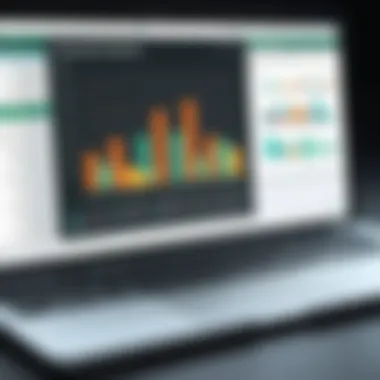

Overview of Topic
Creating Gantt charts using Microsoft Excel is a highly valuable skill in the realm of project management. For tech enthusiasts and professionals alike, understanding how to build these visual aids enhances their ability to plan, execute, and track project timelines effectively. Gantt charts provide a clear snapshot of both the project phases and the interdependencies between tasks. This clarity is crucial when juggling multiple responsibilities or meeting tight deadlines.
In recent years, the role of Gantt charts has gained prominence in the tech industry, especially as projects have become increasingly complex and collaborative. The onset of remote work and distributed teams has made visual project management tools essential. Gantt charts are not just a trend; rather, they have evolved into a fundamental component of project planning and communication.
Historically, the concept of Gantt charts can be traced back to the early 20th century, attributed to Henry Gantt, an American engineer. He introduced the chart as a method to visualize tasks against time, but its relevance transcends historical timelines. Gantt charts have adapted over the decades, especially with the rise of digital tools, making their creation and manipulation more accessible.
Fundamentals Explained
To truly grasp how to create a Gantt chart in Excel, one must first understand some core principles. At its essence, a Gantt chart is a type of bar chart that visually represents a project schedule. Each task is represented by a horizontal bar; the length of the bar indicates the duration of the task, while the position reflects its starting date.
Key terminology is vital for effective communication around Gantt charts. For instance, terms like milestones, which indicate significant checkpoints in the project, and dependencies, which show how tasks rely on one another, are foundational to a sound understanding of the chart's structure.
Fundamental concepts also include task breakdown and the total project timeline. Breaking tasks into manageable units helps streamline the chart's usability, making it easier to track progress.
Practical Applications and Examples
Gantt charts find themselves at home in various industries. For instance, software development teams use them to plan sprints, ensuring everyone is on the same page about timelines and deliverables. A practical example could involve a digital marketing project: teams could break down tasks into research, content creation, editing, and publication, mapping out how each phase overlaps and which tasks are dependent on others.
Hands-on projects are a great way to familiarize oneself with Gantt charts. Creating a Gantt chart for a personal project, such as planning a vacation or organizing an event, can provide practical experience. It helps visualize the timeline and clarify the dependencies.
Implementation Guidelines:
- Identify key tasks and milestones.
- Estimate the duration of each task.
- Map out dependencies to understand task relationships.
- Finally, visualize this information in Excel using bar representations for each task.
Advanced Topics and Latest Trends
As we move forward, new trends are shaping the way Gantt charts are used. Integration with project management software has become prevalent, enabling real-time updates and collaboration features. Tools like Microsoft Project have made it more intuitive to create complex Gantt charts. Another noteworthy development is the adoption of cloud-based solutions, allowing teams to access charts from anywhere and collaborate seamlessly.
Advanced methodologies include Agile Gantt charts, which accommodate changes in project scope or timelines. These charts adopt iterative planning techniques and can allow for flexibility while still providing structure.
Tips and Resources for Further Learning
For those eager to expand their knowledge and skills in project management, several resources can prove valuable:
- Books: "Project Management for Dummies" provides an excellent primer.
- Online Courses: Websites like Coursera and LinkedIn Learning offer courses tailored to project management.
- Tools: Familiarizing oneself with software like Microsoft Project, Trello, or Asana can be immensely beneficial.
To deepen your understanding of Gantt charts and project management, consider exploring resources such as Wikipedia, Britannica, or even discussions on Reddit. This rounded approach can help solidify both practical skills and theoretical knowledge, equipping you for various project demands.
Intro to Gantt Charts and Their Importance
Understanding Gantt charts is crucial for anyone involved in project management. These visual tools offer a clear and structured way to lay out tasks, timelines, and milestones, providing a roadmap for any project, be it in a corporate setting, academia, or even personal endeavors. Think of a Gantt chart as a visual guide akin to a treasure map, leading project teams to their final objective. Its significance extends beyond mere aesthetics. It fosters clarity, ensures accountability, and facilitates better resource allocation.
Understanding Gantt Charts
At its core, a Gantt chart is simply a type of bar chart that represents a project schedule. It's a graphical representation where time is measured horizontally along the x-axis and tasks or activities are listed along the y-axis. Each bar illustrates the duration of a task, indicating when it starts and when it finishes.
A well-structured Gantt chart does not just display tasks; it encapsulates the essence of project management itself. For instance, let’s say you're working on a software development project. You can include various tasks such as "Requirement Analysis," "Design Phase," "Development," and so forth. As each task progresses, the Gantt chart can be updated to reflect the current status, which helps in tracking the workflow effectively.
Historical Context of Gantt Charts
The concept of Gantt charts dates back to the early 20th century, specifically to the work of Henry Gantt, an American engineer and management consultant. Gantt introduced this tool around 1910, primarily for industrial production systems. Initially, Gantt charts were used in manufacturing industries to visualize project timelines and workflows. However, as project management evolved, the adaptability of Gantt charts extended to fields like construction, software development, and more.
A relevant example to consider is during World War II when Gantt charts were employed in various military operations, assisting in the planning and execution of complex logistics to keep everything running smoothly. They were particularly vital when coordination and precision were paramount, showcasing how deeply intertwined Gantt charts are with the evolution of modern project management practices.
Applications in Project Management
Gantt charts have become indispensable tools in the project manager's arsenal. Their versatility shines in numerous applications:
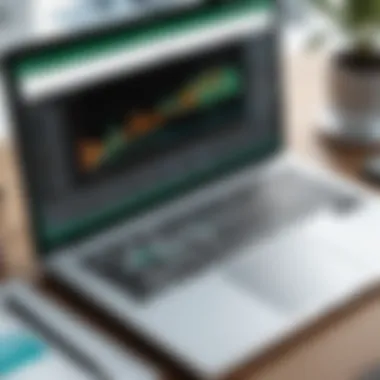
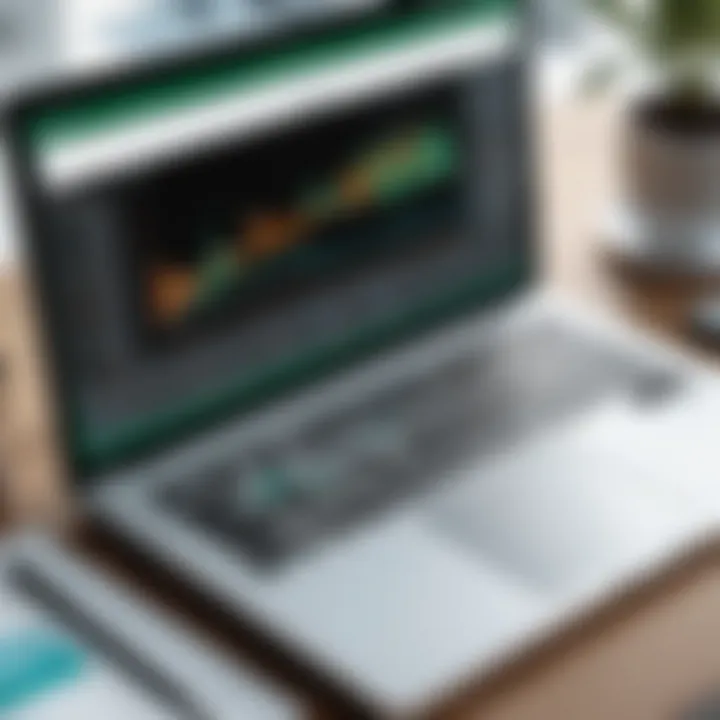
- Task Scheduling: Mapping out individual tasks makes it easier to assign responsibilities and set deadlines.
- Dependency Tracking: By visually laying out tasks, one can see which activities depend on others, allowing for better foresight in project execution.
- Budget Monitoring: Knowing how long tasks will take can assist in budget allocation and financial planning.
- Communication: They serve as great tools for communicating progress and timelines with stakeholders, ensuring everyone is on the same page.
Implementing Gantt charts can drastically enhance the efficiency of project management. They simplify complex project environments, which can otherwise cause confusion. In today's fast-paced world, being able to visualize progress quickly and clearly is invaluable.
Gantt charts are more than just a schedule; they are a powerful tool for aligning your project's objectives with tangible timelines.
Excel Features Relevant for Gantt Charts
When it comes to crafting Gantt charts, Excel offers a unique blend of features that can make your project planning either a walk in the park or a daunting task, depending on how well you understand its functionalities. Knowing the right tools can significantly elevate your project management game. Let’s dive into what makes Excel so handy for these kinds of visualizations.
Understanding Excel Workbooks and Worksheets
First things first, a grasp on how Excel organizes information is essential. Each Excel file you create is known as a workbook. Inside that workbook, you have worksheets. Think of a workbook like a binder, containing sheets which hold individual project data. This setup allows one to compartmentalize different aspects of projects efficiently.
To maximize your Gantt chart's usability, meticulous organization is key. For instance, dedicating one worksheet solely for tasks and timelines and another for resource allocations helps in managing complex projects. Practically, you can name your sheets something intuitive, like "Project Timeline" or "Resources," which clears up any confusion when bouncing around the workbook.
Key Tools and Functions
Now, let’s talk about the tools and functions that Excel provides. Knowing where to look allows you to harness the full potential of this software. One prominent feature is the Insert Chart functionality, allowing you to transform your data directly into a graphical representation:
- Stacked Bar Chart – This is arguably the backbone of creating a Gantt chart. The stacked format allows for clear representation of task durations and timelines.
- Conditional Formatting – This feature aids in visually distinct tasks or milestones, allowing you to code your projects color-wise. For instance, using red to signify overdue tasks can draw quick attention.
- Formulas – Learning basic functions such as , , or even statements can save time and enhance how you present your project data.
Knowing these basic yet powerful functions can be a game changer in creating clear and organized Gantt charts.
Data Organization Techniques
Lastly, let’s touch upon data organization. The way you set up your input can dictate the effectiveness of your Gantt chart. Here are some techniques to keep in mind:
- Create a Data Table – Using a structured table format can make handling data much simpler. Ensure your columns are clearly labeled—Task, Start Date, and End Date are must-haves.
- Utilize Freeze Panes – If you're working on larger projects, using the freeze panes option allows you to keep headers visible as you scroll through data
- Sort and Filter – Make extensive use of these tools to prioritize tasks easily and filter out unnecessary information anytime.
Understanding these techniques can transform your Gantt chart project from basic to brilliant. It’s not just about inserting bars on a chart; it’s about creating a functional, readable, and comprehensive tool that enhances project visibility and tracking.
"Excel is more than just a spreadsheet tool; it's a canvas for constructing plans that can lead to successful project execution."
By harnessing the vital features and functions of Excel, alongside effective data organization, building a Gantt chart moves from a daunting task to a strategic advantage, empowering professionals to manage their projects with clarity and efficiency.
Step-by-Step Guide to Creating a Gantt Chart
Creating a Gantt chart involves a methodical approach to visualizing task timelines, which can tremendously enhance project management. In this section, we will explore the essential steps required to construct an effective Gantt chart in Excel. This guide emphasizes clarity and organization, as well as the importance of precision when handling project data. A well-structured Gantt chart can serve as a roadmap for your project, allowing all team members to grasp their roles and priorities at a glance.
Setting Up Your Project Data
Before diving into the technical aspects of Excel, it's crucial to have your project data properly organized. A well-prepared data set forms the foundation of your Gantt chart. Start by identifying the key components of your project:
- Task Names: Each task should have a specific and clear name.
- Start Dates: Note when each task is scheduled to begin.
- End Dates: Specify when tasks need to be completed.
- Duration: Calculate how long each task will take, often expressed in days.
You can lay this out in an Excel spreadsheet. For instance, one effective approach is to dedicate five columns for Task Name, Start Date, End Date, Duration, and any dependencies. This structure aids in clarity and prevents future confusion.
Creating a Stacked Bar Chart
Once your data is in order, the next step is to translate that data into a visual format using a stacked bar chart.
- Highlight Your Data: Select the relevant cells in your Excel sheet with the project data.
- Insert Chart: Navigate to the Insert tab on the Ribbon, find the Bar Chart section, and select the Stacked Bar Chart option.
- Customize Data Series: You'll want the 'Start Date' series to be invisible since it essentially serves as a placeholder. To do this, format that series with no fill.
- Adjust Chart Data Range: Ensure that the chart accurately reflects the tasks based on their respective start dates and durations.
This method visually represents the timeline of tasks, making clear which activities overlap and how resources are allocated across the project duration.
Formatting the Gantt Chart
To ensure your Gantt chart is not only functional but also digestible at a glance, it’s time to delve into formatting. This step can make a world of difference in how your chart is perceived:
- Change Colors: Assign distinct colors for different phases or types of work to enhance visual comprehension.
- Adjust the Dates: Ensure the date axis accurately reflects your project timeline. You may want to format the date to reflect only the month and year.
- Resize Bars: Modify the size of bars to emphasize the duration or importance of particular tasks.
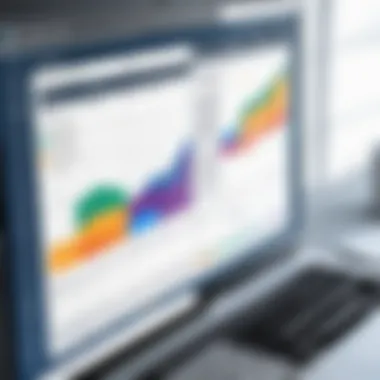

With these adjustments, your chart will not only provide information but also drive engagement and attention from team members.
Adding Milestones and Deadlines
Milestones act as crucial checkpoints within your project timeline and are significant for maintaining focus. To integrate these effectively:
- Identify Milestones: Determine which tasks serve as milestones and mark them visually—often represented with a diamond shape or distinct color on the Gantt chart.
- Add Deadlines: Incorporate vertical lines to mark important deadlines. This provides a stark visual cue that can help keep the team aligned.
- Annotations: If necessary, include text boxes for further explanations or to highlight particularly important milestones.
These features can transform a basic Gantt chart into a strategic tool that aids project tracking and accountability, ensuring everyone stays on the same page.
Proper setup and design of your Gantt chart can cleanse a convoluted project workflow and clarify task priorities.
Best Practices for Gantt Chart Design
Creating an effective Gantt chart requires more than just plotting tasks against a timeline. The principles of good design can significantly enhance a chart's utility and clarity, making it easier for stakeholders to grasp project status at a glance. Therefore, understanding best practices for Gantt chart design is essential for ensuring that these visual tools fulfill their intended purpose.
Clarity and Readability
One of the foundational elements of any Gantt chart is clarity. When someone looks at a Gantt chart, they should immediately understand what tasks are present, how long each task takes, and the overall project timeline. This can be achieved through clear labeling and organization.
Key Elements for Clarity:
- Font Choice: Utilize simple, sans-serif fonts. They not only improve readability but also maintain legibility in various situations, whether printed or viewed on screens.
- Task Naming: Make sure task names are concise yet descriptive enough to convey their purpose. Instead of labeling a task "Developing new software features," opt for something like "Feature Development: Login Module."
- Timeline Clarity: Include time markers for weeks, months, or specific milestones. This gives users a frame of reference for how tasks fit into the overall timeline.
Clarity is king, as it reduces the likelihood of misunderstandings within teams and ensures everyone is on the same page. A muddled chart can lead to confusion, wasted time, and ultimately, project delays.
Color-Coding Tasks
Color can be a powerful tool in any Gantt chart. It allows users to differentiate between various tasks, phases, or responsible parties at a glance. Color-coding is not just a matter of aesthetics; it serves a functional purpose as well.
How to Effectively Use Color:
- Establish a Color Legend: Create a simple legend that explains what each color represents, such as:
- Be Consistent: Once a color scheme is established, stick with it throughout the project. This consistency fosters familiarity.
- Avoid Overuse: Too many colors can result in visual clutter, detracting from the chart's overall effectiveness. Ideally, stick to a palette of three to five colors.
- Blue for research tasks
- Red for deadlines
- Green for completed tasks
Using color strategically can help in highlighting dependencies, identifying overdue tasks, and generally making the Gantt chart more insightful.
Regular Updates and Maintenance
A Gantt chart is not a static document. To serve its purpose effectively, it must be updated regularly to reflect the current status of a project. This means tracking progress, revising timelines, and accommodating changes.
Some tips to ensure effective updates include:
- Set a Review Schedule: Decide how often the Gantt chart will be reviewed and updated (weekly, biweekly, etc.). Regular check-ins help keep team members focused and accountable.
- Record Changes and Adjustments: Whenever a task is completed or a deadline shifts, immediately update the chart. This immediate action prevents confusion later on.
- Engage Team Members: Encourage all involved in the project to participate in updating the chart. This collective responsibility fosters ownership and promotes attention to project timelines.
By ensuring that the Gantt chart is a living document, teams can better navigate the complexities of project management and adjust quickly to unforeseen circumstances.
Remember: An accurate and regularly updated Gantt chart can be a game-changer in project management, making the difference between navigating challenges smoothly and becoming bogged down by miscommunication.
Common Errors When Creating Gantt Charts in Excel
Creating a Gantt chart in Excel can be a powerful tool for project management. However, it’s easy to stumble into some common pitfalls that can lead to inaccurate representations of your project's timeline and tasks. Identifying these errors early on is crucial to ensure clarity and usability in the charts you produce. Paying attention to these pitfalls can save both time and effort, making your project management process much smoother.
Data Entry Mistakes
One of the most fundamental areas where errors creep in is during data entry. A simple typo or misaligned information can completely skew the visual representation of a project.
For instance, if you enter a task's start date incorrectly, it could shift the entire timeline of your Gantt chart. A common mistake is mixing up days and months, especially in international contexts where date formats differ. If your team is primarily using a different format (like DD/MM/YYYY), and you input something in MM/DD/YYYY, it may lead to confusion.
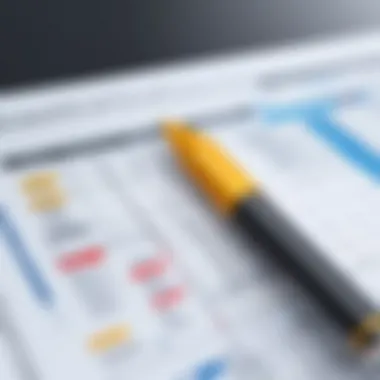

Here are some best practices to help mitigate data entry issues:
- Double-Check Entries: Always review your data before creating the chart.
- Use Consistent Formats: Keep date formats uniform to avoid misinterpretation.
- Validation Tools: Excel has features for data validation. Use these to ensure entries are correct.
Misinterpretation of Timelines
Another frequent error is the misinterpretation of timelines. Gantt charts are all about projecting when tasks are to be executed, but if not done correctly, they can create unrealistic expectations.
For example, take a construction project. If the task durations are underestimated, stakeholders might think the project can be completed sooner than it actually can. Or if dependencies between tasks are poorly laid out, it may appear that certain tasks can be done concurrently when they cannot.
To avoid this, keep the following considerations in mind:
- Check Dependencies: Clearly outline any dependencies; if one task must finish before another can begin, make that explicit.
- Be Realistic: Align task durations with team capabilities and realistic expectations based on past projects.
- Update Regularly: Mistakes in timelines can go unnoticed until it’s too late. Frequent updates help all stakeholders remain on the same page.
Overcomplicating the Chart
While it can be tempting to cram as much information as possible into your Gantt chart, too much detail can create confusion. Overcomplicated charts may include every single tiny task or too many layers of color-coding, which can detract from the overall usefulness of the chart.
Remember, a Gantt chart should communicate effectively and at a glance. Instead of showcasing every tiny task, focus on the key milestones that represent significant progress in your project. Some strategies to simplify include:
- Focus on Major Tasks: Only include significant deliverables or milestones in the chart.
- Limit Colors and Symbols: Use color strategically, but avoid making it a visual maze.
- Use Layers Wisely: Different layers can be useful, but they shouldn’t overwhelm the viewer.
In summary, being aware of common errors not only enhances the clarity of your Gantt charts but also promotes more efficient project execution. Keeping these points in mind can guide you in crafting more effective project visuals, thus ensuring the team and stakeholders are on the same page.
Alternatives to Excel Gantt Charts
When managing projects, Gantt charts are a fantastic tool for visualizing timelines and task dependencies. However, while Excel offers a solid starting point, various alternatives exist that can enhance your project management experience. Let’s look into some of these options, the reasons behind seeking alternatives, and the benefits they can bring to the table.
Project Management Software Options
There are a number of dedicated project management software solutions designed specifically to create and manage Gantt charts. These options often come with features that pick up where Excel leaves off, offering added functionality and user-friendliness. Some notable options include:
- Microsoft Project: A heavyweight in project management tools. It demands a learning curve but rewards users with extensive functionalities like resource management and advanced scheduling.
- Smartsheet: Known for its collaborative approach, this tool allows teams to work together on Gantt charts in real-time. It combines the familiarity of a spreadsheet interface with project tracking features.
- Trello with Gantt Chart Plugin: Trello is vibrant for task management, and with Gantt chart extensions, it can easily morph into a scheduling powerhouse suitable for visual-oriented professionals.
- Asana: While primarily a task management tool, Asana integrates timelines that resemble Gantt charts, helping teams visualize their workflow without overcomplicating the interface.
Using these options can improve clarity, providing functionalities geared towards collaboration, tracking, and reporting that Excel simply can't beat.
Online Gantt Chart Tools
For those who prefer flexibility and accessibility, there are a number of online tools available that focus solely on creating Gantt charts. Here are a few commendable choices that cater to various needs:
- TeamGantt: This online solution allows the user to manage all aspects of a project through its intuitive drag-and-drop interface. TeamGantt offers features such as time tracking, collaborative planning, and a completely free version for single projects, making it a great option for beginners.
- GanttProject: A free desktop application that emphasizes simplicity while still providing key functionalities like task management and resource allocation. Its ease of use makes it popular among small teams and independent contractors.
- ClickUp: As a versatile project management tool, ClickUp includes Gantt view as one of its many features. Its customization options enable teams to align the platform with their specific needs.
These online tools open a new world of convenience, enabling real-time collaboration and eliminating the reliance on specific devices. They are designed to function smoothly on various platforms without the need for complex installations.
"Exploring alternatives to Excel Gantt charts can lead you to tools that refine your project management process and enhance overall productivity."
Whether you are a novice when it comes to project management or a seasoned professional, understanding the landscape of available tools is crucial. Each alternative carries its unique set of benefits, allowing you to choose one that best suits your project requirements.
Finale and Future Trends
Creating Gantt charts in Excel serves as a critical component in modern project management. As businesses navigate the complexities of each project, the need for effective tools to visualize tasks, dependencies, and timelines becomes increasingly paramount. In this article, we dissected the process of crafting Gantt charts and explored their implications in facilitating not just project tracking but also strategic planning and resource allocation. The insights garnered from understanding best practices, common pitfalls, and alternative tools have laid the foundation for leveraging Gantt charts to their fullest potential.
Emerging Trends in Project Management
In the fast-paced world of project management, staying updated with emerging trends is crucial. One significant trend is the shift toward agile project management, which emphasizes flexibility and continuous improvement. Unlike traditional methodologies, the agile approach encourages iterative processes. Teams now break projects into smaller parts, which can be better managed using Gantt charts. This integration allows for real-time adjustments—a hallmark of successful agile environments.
Another noteworthy trend is the increased collaboration through digital platforms. Cloud-based tools are allowing teams to work together more seamlessly, irrespective of geographical barriers. This shift enables project managers to easily update Gantt charts in real-time, enhancing visibility among stakeholders. Moreover, the analytics capabilities of these platforms provide valuable data to help managers forecast potential delays and resource shortages.
Additionally, AI and automation are making waves in project management, heralding a new era of efficiency. These technologies can assist in generating Gantt charts based on existing project data and even predict timelines and task durations by analyzing historical information. This use of AI not only accelerates the project planning phase but also aids in risk management by identifying potential issues before they arise.
The Role of Technology in Enhancing Gantt Charts
Technology has revolutionized the way project managers utilize Gantt charts, making them more interactive and user-friendly. The introduction of software like Microsoft Project or Trello has expanded the capabilities of traditional Gantt charts. These tools offer enhanced features such as drag-and-drop functionalities, automated scheduling, and integration with other applications, making it easier than ever for teams to visualize tasks and timelines.
As mentioned earlier, cloud technology is instrumental in increasing collaboration. Teams can now access Gantt charts on various devices, ensuring that everyone stays on the same page. Paired with mobile applications, this accessibility means that project updates can occur in real-time, regardless of whether one is in the office or working remotely.
Furthermore, advancements in data visualization techniques have propelled Gantt charts into the data-driven age. Rather than a simple bar chart, project managers have the opportunity to present Gantt charts in more creative formats, such as interactive dashboards, which allow for richer insights.







