Mastering the Greatest Common Factor in Excel
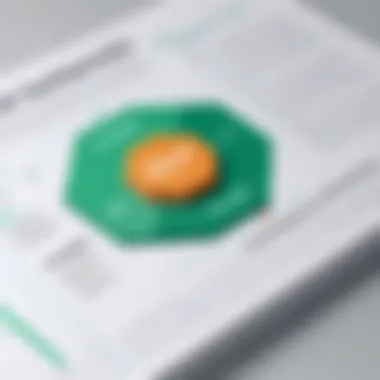
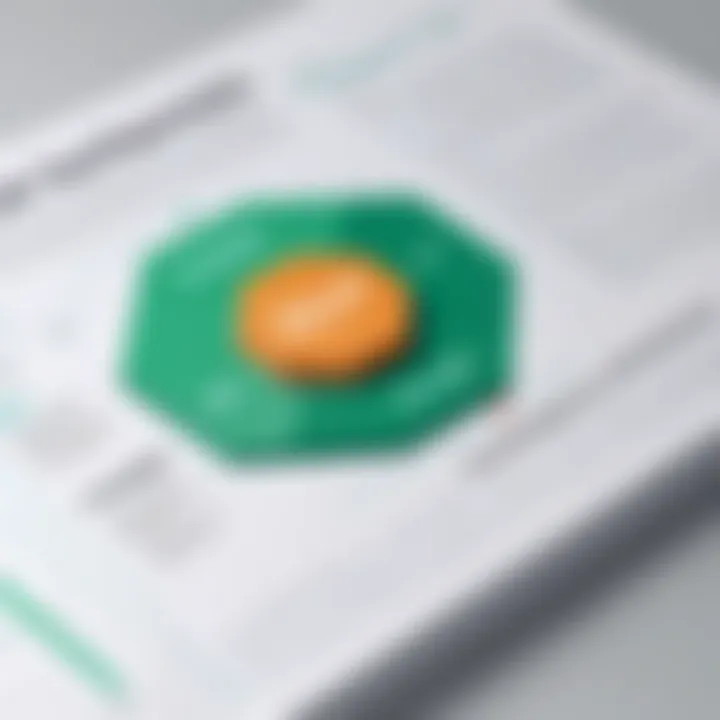
Overview of Topic
Intro to the main concept covered
The Greatest Common Factor, or GCF, is a vital mathematical concept, especially useful for educators, students, and IT professionals alike. It refers to the highest number that can evenly divide two or more integers without leaving a remainder. In stripping down complex problems, knowing how to compute the GCF can drive efficiency in various calculations. Now, integrating this concept into Microsoft Excel allows users to leverage powerful tools for mathematical solutions.
Scope and significance in the tech industry
Excel stands tall in the realm of data management and numerical analysis. Utilizing GCF within Excel not only enhances users’ mathematic capabilities but also streamlines processes that would otherwise consume noticeable time. Be it for financial modeling, statistical analyses, or educational environments, the applications of GCF in Excel ripple through the foundations of computational thinking in tech spaces.
Brief history and evolution
The notion of GCF has its roots in ancient mathematics, evident in early works by mathematicians who dealt with divisibility and factors. It wasn’t until the development of computational technology that calculating GCF became more accessible. Excel’s evolution from simpler spreadsheets to a multifaceted data powerhouse reflects this growth, positioning it as a go-to tool for anyone looking to solve mathematical conundrums effortlessly.
Fundamentals Explained
Core principles and theories related to the topic
Understanding GCF begins with grasping the fundamental properties of numbers. The approach to find GCF often involves the prime factorization of numbers. This means breaking down numbers into their prime components, allowing you to identify the largest shared factor. Another common method is the Euclidean algorithm, which systematically reduces the problem using division. Understanding these theories lays down the groundwork for applying GCF in Excel.
Key terminology and definitions
- Greatest Common Factor (GCF): The largest positive integer that divides each of the given integers without leaving a remainder.
- Prime Factorization: The process of expressing a number as a product of prime numbers.
- Euclidean Algorithm: An efficient method for computing the GCF of two integers based on division.
Basic concepts and foundational knowledge
Determining the GCF is often the first step in problems requiring simplification, such as reducing fractions or simplifying algebraic expressions. Familiarity with basic number theory can greatly enhance one’s ability to utilize GCF during complex calculations.
Practical Applications and Examples
Real-world case studies and applications
In real-world applications, consider someone working in financial analysis who needs to simplify investment ratios. Knowing the GCF aids in presenting clearer, more interpretable data. Likewise, educators can use GCF to create lesson plans that focus on teaching students how to simplify fractions effectively.
Demonstrations and hands-on projects
For hands-on experience, let’s do a little exercise. If tasked with finding the GCF of 36 and 48:
- Prime factorization method:
- Using the Euclidean Algorithm:
- 36 = 2 × 2 × 3 × 3
- 48 = 2 × 2 × 2 × 2 × 3
- The common factors are 2 × 2 × 3 = 12. So, GCF(36, 48) = 12.
- Divide 48 by 36, which equals 1 with a remainder of 12.
- Now, divide 36 by 12, which equals 3 with a remainder of 0. When the remainder hits zero, GCF = 12.
Code snippets and implementation guidelines
While Excel has functions to ease the calculation of GCF, understanding how to do it manually enhances one’s mastery. Below is how to implement GCF in Excel using built-in features:
This formula returns the GCF directly, using the numbers specified. Simplicity at its best!
Advanced Topics and Latest Trends
Cutting-edge developments in the field
As technology advances, Excel incorporates various functionalities that support more intricate data analyses. The integration of scripts and automation more broadly enhances the ability to compute mathematical concepts like GCF efficiently, tailoring solutions to meet specific data needs.
Advanced techniques and methodologies
A compelling advancement includes using array formulas or combining GCF with other statistical functions within Excel. For instance, creating macros can allow batch calculations of GCF for large datasets, spanning across multiple worksheets – a boon for data analysts.
Future prospects and upcoming trends
As the tech environment evolves, one can expect even more intuitive features within Excel. These developments will most likely emphasize user-friendliness and accessibility, ensuring that even those with basic math knowledge can confidently compute GCFs quickly.
Tips and Resources for Further Learning
Recommended books, courses, and online resources
To enrich your understanding, consider exploring:
- "Excel 2021 for Dummies" for practical applications in Excel.
- Online courses on platforms like Coursera or Khan Academy that detail mathematical principles, including GCF.
Tools and software for practical usage
Besides Excel, software tools like Google Sheets also support GCF calculations in similar ways. Exploring these tools can broaden one’s perspective on data computation capabilities.
Remember, mastering GCF not only helps in mathematics but also strengthens analytical thinking, a skill critical in today’s tech-driven world.
Understanding the Concept of GCF
The Greatest Common Factor (GCF) isn't merely a mathematical term to be glossed over. Instead, it serves as a cornerstone in embracing more advanced mathematical concepts, especially in areas connecting algebra, number theory, and even day-to-day calculations. When learners dive into the world of Excel, comprehending GCF becomes pivotal. It enriches their ability to manipulate numbers effectively by aiding in simplifying fractions or resolving problems involving ratios. GCF’s relevance stretches into realms beyond numbers as well. From data analysis to programming challenges, knowing how to calculate and apply GCF can make complex scenario handling far more straightforward.
Definition of GCF
The GCF, often interchanged with the term Greatest Common Divisor (GCD), represents the largest positive integer that divides two or more integers without leaving a remainder. For instance, consider the numbers 12 and 16. The factors of 12 are 1, 2, 3, 4, 6, and 12. In contrast, the factors of 16 are 1, 2, 4, 8, and 16. The GCF of these two numbers is 4, since it is the highest number present in both sets of factors.
Understanding this basic definition lays the groundwork for numerous applications, particularly when you encounter fractions and need a common denominator.
Importance in Mathematics

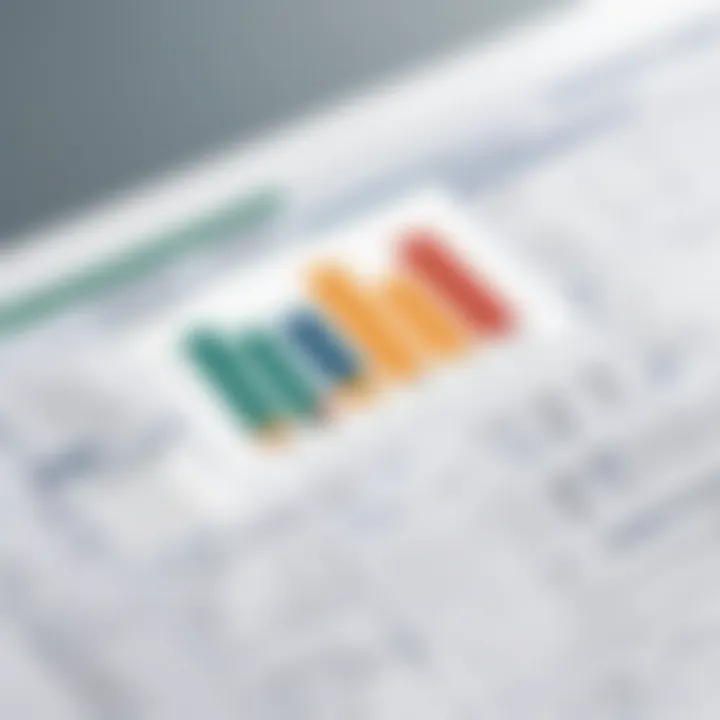
In the grand tapestry of mathematics, recognizing the GCF plays a crucial role. It helps in:
- Simplifying Fractions: By dividing both the numerator and the denominator by their GCF, fractions can be reduced to their simplest form. For example, to simplify 8/12, you first find the GCF, which is 4, and then divide both the numerator and denominator by 4 to get 2/3.
- Finding LCM: The GCF is instrumental in determining the Least Common Multiple (LCM). Once you have the GCF of two numbers, you can use it to compute the LCM via the formula: GCF × LCM = Product of the Numbers.
- Solving Mathematical Problems: Many word problems in math can benefit from GCF to find solutions relating to ratios or when evenly dividing items.
Overall, it’s a vital mathematical skill that enhances problem-solving abilities and understanding of relationships between numbers.
Real-World Applications
Understanding the GCF is not just an academic exercise. It has substantial real-world implications across various fields:
- Finance: Investors can use GCF when calculating ratios, helping them decide how to best divide their portfolios.
- Engineering: Professionals often apply GCF in material calculations, ensuring that resources are effectively shared or utilized without wastage.
- Computer Programming: Coders leverage the GCF when creating algorithms for task optimization or when developing functions that require evaluation of multiple input values.
Interestingly, even in culinary arts, recipes benefit from GCF when scaling ingredient amounts up or down to serve varying numbers of people. A keen understanding of GCF can lead to clarity in approach while tackling diverse scenarios.
"The beauty of mathematics cannot be overstated, as it guides us in making informed decisions, not just in academics but in everyday life!"
As you can see, the GCF extends beyond mere calculations; it's about grasping relationships among numbers and applying this understanding practically. Thus, as we traverse through Excel's functionalities for calculations, a solid foundation in GCF is not just beneficial but essential.
Mathematical Foundation of GCF
Understanding the mathematical underpinning of the Greatest Common Factor (GCF) is crucial for approaching its calculations effectively within Excel. Many students and professionals encounter GCF in various contexts, yet without a solid grasp of its foundations, computations can become daunting. The mathematical foundation establishes the principles that inform how GCF operates, allowing users to apply these principles about various methods in Excel. Furthermore, recognizing these foundational aspects can streamline calculations and prevent common mistakes in both academic and practical applications.
Prime Factorization Method
The prime factorization method is one of the oldest and most reliable techniques to determine the GCF. The essence of this method lies in breaking down numbers into their prime factors—these are the building blocks of all integers. For example, consider the numbers 18 and 24. By prime factoring, we find:
- 18 = 2 × 3 × 3 (or 2 × 3²)
- 24 = 2 × 2 × 2 × 3 (or 2³ × 3)
Next, the common factors are identified. Here, both numbers share the prime factors 2 and 3. To calculate the GCF, you multiply the lowest powers of these common prime factors together:
GCF = 2¹ × 3¹ = 6
This method becomes particularly useful when dealing with larger numbers or numbers that aren’t easily divisible, as it provides clarity on which factors to consider. Moreover, it sets the stage for understanding more complex algorithms and Excel functions designed for GCF calculations.
Listing Common Factors
Another straightforward method for finding the GCF involves listing out all factors of the given numbers and identifying the largest common element among them. While this method can seem simplistic, it’s often very effective, especially with smaller integers. Let’s examine numbers 30 and 45:
- Factors of 30: 1, 2, 3, 5, 6, 10, 15, 30
- Factors of 45: 1, 3, 5, 9, 15, 45
Once we list the factors, the next step is to find the largest number that appears in both lists:
- The common factors are 1, 3, 5, and 15.
Hence, the GCF here is 15. While this approach is quite clear, it also demonstrates its limitations, especially with larger numbers, where the lists can quickly become unwieldy. Understanding this method reinforces the importance of computational efficiency, especially when users start leveraging Excel for high-volume calculations.
Euclidean Algorithm
The Euclidean algorithm offers a sleek and time-efficient way to find the GCF, especially for larger integers. The method capitalizes on the mathematical principle stating that the GCF of two numbers also divides their difference. Essentially, by repeatedly applying this logic, one can arrive at the GCF without explicitly listing factors or performing prime factorizations. To illustrate:
Let’s take 48 and 18. The steps would be as follows:
- Divide 48 by 18, yielding a remainder of 12.
- Next, replace 48 with 18 and 18 with 12. Now, repeat the division:
- Repeat again. Divide 12 by 6, and the remainder is 0.
- Divide 18 by 12, yielding a remainder of 6.
Since we arrived at a remainder of 0, we conclude the last non-zero remainder, which is 6, is the GCF of 48 and 18. This method is elegant in its simplicity and showcases the power of algorithmic thinking. For users in Excel, this translates well into functions, especially when large data sets necessitate rapid calculations.
Using Excel for GCF Calculations
The ability to compute the Greatest Common Factor (GCF) efficiently is crucial for anyone working with numbers, especially in the realms of data analysis and mathematics. Leveraging Excel for GCF calculations not only simplifies the process but also enhances clarity and precision. Excel offers tools that can minimize manual calculations, reduce human error, and streamline analysis. Given the variety of Excel functions at one's disposal, understanding how to wield them effectively can take one's mathematical proficiency to the next level.
Overview of Excel Functions
Excel is home to a suite of functions that can assist in calculating the GCF of two or more numbers. The most notable among these is the GCD function, which directly computes the greatest common divisor, effectively giving you the GCF in one swift motion. Here’s a little taste of what you can do:
- GCD: Calculates the GCF of two or more integers. Ms. Excel runs this function like clockwork.
- LCM: While it primarily gives the least common multiple, knowing this can help in some advanced calculations where GCF is part of larger formulae.
- Math Functions: Beyond GCF, formulas like , or are mightier tools that, when combined strategically, can yield superb insights.
Overall, these functions serve as your toolkit in Excel, and understanding their place will set you on the path to mastery.
Step-by-Step Guide to Calculate GCF
Calculating the GCF in Excel can be done in a few simple clicks. Here’s how:
- Open Excel: Begin with a clean spreadsheet, ready for action.
- Enter Your Numbers: Place the integers in different cells. For instance, you could put 12 in cell A1 and 8 in cell A2.
- Input The GCD Function: In a new cell, type and hit Enter. Voila! Excel does the heavy lifting. You’ll see the result pop up in your selected cell, revealing the GCF in a jiffy.
- Expand Your Reference: If you want to calculate the GCF for more than two numbers, simply add more cell references. For example, .
This straightforward method showcases Excel’s power and promotes efficiency in number crunching.
Leveraging Array Formulas
Sometimes, you might face scenarios where you need to find the GCF across a range of numbers instead of just a handful. Here’s where array formulas shine. They allow you to work smarter, not harder. Here's how to set this up:
- Select a Cell: Choose the cell where you want your GCF to appear.
- Input Array Formula: Enter the formula like this: , assuming your range is A1 to A5.
- Confirm as an Array: Instead of pressing Enter, hit Ctrl + Shift + Enter to activate the formula. Excel will return the GCF of the numbers in that range.
Array formulas can look daunting at first, but once you get the hang of it, they're a fantastic asset in your Excel toolkit.
"Excel transforms your data from numbers to knowledge, providing clarity in calculations that other methods simply can't match."
In summary, using Excel for GCF calculations not only helps in efficiently tackling mathematical problems but also enhances your data analysis capabilities. The functions, step-by-step guides, and innovative techniques like array formulas make it an invaluable resource for students and professionals alike.
Excel Functions and Tools for GCF


The integration of Excel functions and tools for calculating the Greatest Common Factor (GCF) is not just a matter of convenience—it's a game changer. Proper use of these functions can save countless hours of manual calculation while ensuring accuracy. For those delving into data analysis, this becomes a pivotal aspect of ensuring that mathematical computations are both effective and efficient.
Understanding how to utilize Excel's capabilities in finding the GCF can greatly enhance analytical skills for students, programming learners, or IT professionals. The specific elements that will be discussed in this section include the GCD function, the LCM function, and the nuances in comparing these two powerful tools.
Using the GCD Function
The GCD function in Excel is straightforward yet powerful. It computes the greatest common divisor of two or more integers. To use it, one simply inputs the numbers into the function, and Excel does the heavy lifting.
For example, if you need to find the GCF of 8 and 12, you would write:
This will give you the result of 4, which is the largest number that can divide both 8 and 12 without leaving a remainder. You can also use this function for a range of numbers by listing them as:
Where A1 to A5 range contains your numbers.
Implementing the Function
Similar to GCD, the LCM function serves an essential role in factors related to multiples. The LCM, or least common multiple, helps identify the smallest multiple that two or more numbers share. In many analytical situations, understanding both GCF and LCM is vital, as it empowers users to tackle various mathematical problems effectively.
To find the LCM of two numbers, use:
Here, the answer would be 24. This function can also aggregate a series of numbers placed in a range, just like GCD, making it efficient for larger datasets.
Comparing GCD and in Excel
Understanding the difference between GCD and LCM within Excel can clarify many mathematical scenarios. While GCD identifies the largest number that can divide the inputs, LCM finds the smallest number that can be evenly divided by those same inputs. Their relationship is essential in numerous fields, such as number theory, algebra, and even practical applications in engineering and computer science.
Some key comparisons:
- Use Cases: GCD is often used in simplifying fractions, while LCM is critical in solving problems with ratios or scheduling.
- Formula: The formulas for GCF and LCM are related, expressed mathematically as:
LCM(a, b) = (a * b) / GCD(a, b)
- Practical Importance: Knowing when to apply which function can expose deeper insights into data relationships, particularly in areas where multiple conditions intersect.
In wrapping up this section, leveraging Excel functions like GCD and LCM can greatly simplify mathematical operations. Equipped with this knowledge, readers can tackle their data-driven problems with confidence and precision, enhancing both personal projects and professional endeavors.
Advanced Techniques for GCF in Excel
When it comes to calculating the Greatest Common Factor (GCF) in Excel, there is a wealth of techniques that go beyond the basics. Mastering these advanced techniques can significantly enhance your efficiency and accuracy, especially when dealing with large datasets or complex scenarios. Below, we’ll explore three salient strategies: creating custom functions, dynamic GCF calculation with Excel tables, and visualizing GCF results with charts. Each of these elements offers unique benefits that can cater to a range of needs, whether you are a student, programmer, or IT professional.
Creating Custom Functions
In Excel, custom functions can streamline repetitive processes, making GCF calculations smoother. Leveraging Visual Basic for Applications (VBA), you can design a function tailored to specific requirements. For instance, if you often compute the GCF for sets of numbers with shared characteristics, you can program a function to automatically handle these scenarios. Below is a simple example of how you might code a GCF function in VBA:
Once created, this function can be entered into any cell like a standard Excel function, allowing you to calculate the GCF of two numbers with ease. Not only does this save time, but it also minimizes errors associated with manual entries.
Dynamic GCF Calculation with Excel Tables
Excel Tables offer a powerful way to handle data dynamically. By utilizing structured references, you can make GCF calculations responsive to changes in your dataset. Instead of updating formulas each time you add or remove data, Excel tables allow for automatic updates, which can be a lifesaver in fast-paced environments. For example, if you have a table listing various numbers in one column, you can simply reference this table in your GCF calculations without needing to adjust the cell references manually.
To set this up, create a table and use functions like while referencing table column names directly. Here’s how:
- Highlight your dataset and select Insert > Table.
- Ensure your dataset has headers for clarity.
- In a new cell, type to calculate the GCF dynamically.
Thus, as your data changes within the table, your GCF results will refresh in real-time.
Visualizing GCF Results with Charts
Visual representation of data can significantly enhance understanding and analysis. Once you've calculated GCF values, consider employing charts to communicate results effectively. Excel provides a variety of chart options—from bar graphs to pie charts—to display your GCF findings, making them more accessible to those who may not be mathematically inclined.
For instance, after calculating GCF across various sets of data, you could generate a bar chart highlighting the comparisons between different groups. To create a simple chart:
- Select the GCF results you wish to visualize.
- Navigate to the Insert tab and choose your preferred chart type.
- Customize your chart with titles and labels to clarify your data.
A well-crafted chart not only conveys numerical information efficiently but also highlights trends and relationships that could be essential for decision-making.
In summary, advanced techniques for calculating GCF in Excel not only improve your proficiency but also can adapt to various professional requirements. By creating custom functions, leveraging the dynamism of Excel Tables, and utilizing charts for visualization, you will be in a prime position to orchestrate your data analysis tasks like a seasoned analyst.
Troubleshooting Common Issues
In any computational environment, including Excel, stumbling blocks are par for the course. Understanding and addressing these hurdles—especially when dealing with the Greatest Common Factor (GCF)—can be the difference between a smooth operation and hours of frustration. Even a seasoned Excel user can encounter unexpected results. Therefore, having the knack for troubleshooting can spell the difference between success and aggravation.
When working with mathematical calculations like the GCF, it’s paramount to recognize common pitfalls. This section captures key issues that can crop up, explores their origins, and helps to outrun them.
Incorrect Calculations
Incorrect calculations often lead to confusion and stress, particularly in environments where precision matters, such as financial analysis or data reporting. When you span your calculations over different ranges of numbers, you may get unexpected results. This can happen if a user mistakenly includes irrelevant data or if the GCF function references an incorrect cell.
Consider a scenario where you want to find the GCF of two sets of numbers, but one of the numbers is entered incorrectly due to a typo or a data entry error. The potential for mistakes is high. Here are some steps to troubleshoot:
- Verify Input Data: Always double-check the values you've input into the Excel cells. Any minor miscalculation can skew your results.
- Use Excel's Error Checking: Excel provides built-in error-checking tools that can highlight potential issues in your formulas when set up correctly.
- Break Down the Calculation: Instead of trying to calculate GCF for large data sets all at once, break your calculations into smaller chunks. This not only clarifies your process but also pinpoints where errors may occur.
Function Errors in Excel
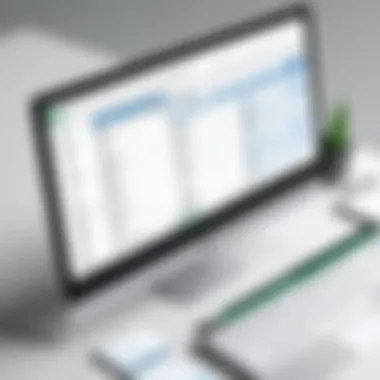
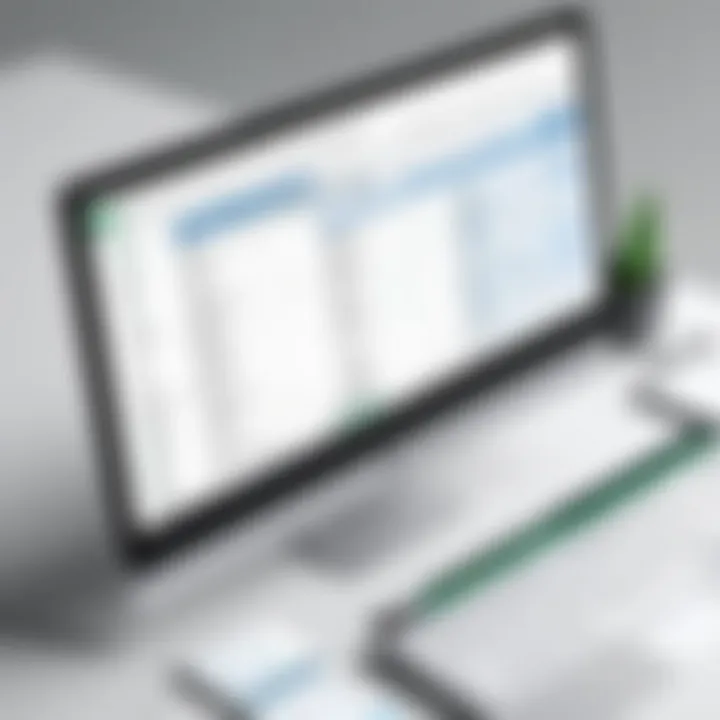
Function errors are a common annoyance that can arise from multiple sources. If you've used the GCD function and it’s returning an error instead of a numerical output, understanding the reasons for this malfunction is crucial. Here are some frequent contributors to function errors:
- Wrong Function Syntax: Ensure you’re using the correct syntax for the GCD function. For example, typing will work, while mistyping or using a non-existent range can lead to an error.
- Illegal Characters: Sometimes, a stray character or space in your range can throw a wrench into the works. It’s always wise to zoom in on your entry and confirm that there’s nothing out of place.
- Empty Cells: The presence of empty cells in your selected range can change the outcome of the GCF. It's advisable to highlight the cells that you intend to include, ensuring they contain relevant data.
Referencing Issues
Incorrect references can lead to miscalculations. When you refer to the wrong cells, it’s akin to navigating with a faulty compass—you're likely to steer off course. Common scenarios that necessitate attention include:
- Absolute and Relative References: Understand when to use absolute () versus relative () references. Failing to grasp the difference can lead to errors when you drag formulas down through rows or across columns.
- Cell Merging: Merged cells can complicate referencing. If your data is in a merged cell, Excel might have trouble parsing it properly. Adjust your data layout to avoid this pitfall, ensuring that cells remain unmerged when highly referenced.
- Named Ranges: If you've named your ranges for easy reference, double-check that the name corresponds correctly to the intended cells. A simple misstep there can lead you astray.
Key Insight: Awareness of the types of issues that can arise while calculating GCF in Excel plays a significant role in problem-solving. The ability to troubleshoot effectively is essential not only for immediate results but also for long-term mastery of Excel functions.
By keeping a keen eye on these common issues and the steps to rectify them, users can enhance both their efficiency and reliability in GCF calculations.
Best Practices for GCF Calculations
When diving into GCF calculations in Excel, it's not just about crunching numbers. Adhering to some best practices can significantly enhance the accuracy and efficiency of your work. In this section, we'll shed light on essential strategies for dealing with GCF calculations, ensuring that your Excel experience is both productive and effective.
Organizing Data Effectively
Effective organization of data is the cornerstone of successful GCF calculations. When your data is jumbled, it's like trying to find a needle in a haystack. You can make your life easier by dividing your data into well-defined categories. Here are some tips to organize your data:
- Use Clear Headers: Always use clear, descriptive headers for your columns. This will keep you and others on the same page about what each column represents.
- Consistent Formatting: Stick to a consistent format for numbers. This eliminates confusion down the line.
- Data Tables: Where possible, create data tables. Excel's built-in table functionality can enhance sorting and filtering capabilities.
Organizing data not only helps in finding errors quicker but also enhances collaboration when sharing files with others.
"Clear organization in data can save hours of headaches during analysis."
Documenting Formulas and Calculations
When working with formulas and functions in Excel, documentation is key. If you dive into complex calculations without a note, maintaining your work becomes a daunting task in the future. Here's how to document effectively:
- Comment Your Formulas: Take a moment to use the comment feature in Excel. This helps others (and future you) understand the purpose of complex formulas and reasoning behind choices made.
- Separate Sheet for Documentation: Consider maintaining a separate sheet within the workbook dedicated to documenting your calculations. This sheet can explain any assumptions, methodologies, or formulas used.
- Version Control: Keep track of changes in your formulas by saving versions regularly. This allows you to backtrack if mistakes creep in.
By documenting, you create a roadmap for anyone who comes after you, making the process transparent.
Optimizing Excel Performance for Complex Calculations
As your datasets grow larger, performance can take a hit if not managed appropriately. To keep Excel running smoothly, follow these optimization strategies:
- Limit Volatile Functions: Functions like or recalculate every time any cell is edited, which can slow down performance.
- Use Array Formulas Wisely: While array formulas can simplify your calculations, using too many can bog down your workbook. Consider breaking them down into smaller calculations when possible.
- Deactivate Unused Add-ins: Unused add-ins can consume resources. Periodically review and deactivate those that are unnecessary.
Optimizing performance is crucial to maintaining a seamless workflow, especially when dealing with complex calculations.
In sum, following these best practices can dramatically ease the process of GCF calculations in Excel, ensuring that you get accurate results quickly. By organizing data well, documenting thoroughly, and optimizing performance smartly, you set a solid foundation for effective data analysis.
Case Studies and Practical Examples
Understanding how the Greatest Common Factor (GCF) unfolds in real-world contexts is crucial. Case studies and practical examples serve not just as theoretical exercises, but as platforms to demonstrate the tangible benefits and applications of GCF in various fields. This section explores significant elements that highlight these aspects, showing how hands-on experiences can enhance comprehension of an abstract concept like GCF.
Real-World Scenario Analysis
Imagine a farmer planting two crops: rows of corn and rows of carrots. The corn rows can stretch 24 rows, while the carrot rows extend to 36 rows. To determine how many rows of each he can have without the hassle of cutting any plants, finding the GCF is key. Here, the GCF of 24 and 36 is 12. This means the farmer can plant them in sections of 12 rows, ensuring both crops align perfectly and resources are utilized effectively.
- Agricultural planning: This method of spacing can guide farmers in maximizing land use and following crops' growth phases.
- Event organization: In organizing seating for an event, if you have 30 chairs and 45 tables, utilizing the GCF of 15 helps in creating an arrangement that looks neat and functional.
- Time management: If you have a schedule of 18 different activities running in cycles of 6 days, applying GCF helps streamline planning.
Such scenarios ground the concept of GCF, turning it from abstract math into an invaluable tool for everyday decisions.
GCF in Business Applications
Businesses thrive on efficiency, and the GCF can help enhance operational processes. For instance, consider a company that produces widgets and gadgets. If widgets come in batches of 40 and gadgets in batches of 60, using the GCF can effectively determine how to best package their products to minimize waste. The GCF here is 20, leading to neat packaging of 20 goods at a time without leftover items.
- Inventory management: Finding common factors assists businesses in organizing inventory effectively.
- Supply chain logistics: Applying GCF in scheduling shipments can help optimize delivery loads.
- Budget planning: Companies can streamline expenses through budgeting seen in shared operational resources, allowing clearer visibility into cost efficiencies.
Understanding these applications not only boosts wholesale efficiency but also sets a precedent for financial savvy within organizations.
Educational Examples for Teaching GCF
In classrooms, teaching the GCF can be made engaging through relatable examples. Observing students compute GCF using their own lunchbox items adds context, like two sandwiches and three apples. When a class activity explores how these can be shared evenly among friends, it sparks discussions around fair sharing techniques.
- Interactive games: Games that require finding the GCF can solidify students' understanding through quizzes and team challenges.
- Community projects: Partnering with local organizations to teach calculations relevant to real-life community scenarios, such as distributing supplies, visualizes its value.
- Use of technology: Excel can be particularly potent in a tech-centric curriculum, allowing students to practice computations in a practical format.
In educational frameworks, connecting math to real life enhances learning and retention of complex concepts like GCF, pushing beyond rote memorization to active understanding.
In essence, case studies and practical examples enrich learning experiences, making the concept of GCF relatable and actionable.
Culmination
In wrapping up our exploration of the Greatest Common Factor in Excel, it’s essential to highlight the significance of mastering this concept. Understanding GCF not only helps in tackling mathematical problems but also enhances your data management skills, especially for those engaging with large datasets. This knowledge empowers you to condense numbers down to their basic components, providing clarity and efficiency in calculations.
Additionally, refining one's capability to compute GCF in Excel streamlines workflows and facilitates error reduction. You can rest easy, knowing that the methods and functions we discussed can save both time and tediousness. This is particularly beneficial in scenarios where quickly identifying commonalities among numbers is crucial, such as simplifying fractions or optimizing resource allocations in business applications.
Promoting consistent practices in GCF calculations can lead to a significant boost in your analytical proficiency.
"The essence of math lies not just in crunching numbers, but in the insights we glean from them."
In the landscape of technology, tools like Excel are ever-evolving. Staying abreast of these advancements means you are equipping yourself with not just current knowledge, but with foresight into where Excel applications might head next.
Summary of Key Takeaways
- Mastering GCF allows for clearer mathematical problem-solving and data management.
- Implementing GCF calculations in Excel can greatly enhance efficiency and accuracy.
- Familiarity with various Excel functions related to GCF fosters better analytical skills.
- Documentation and clear organization within worksheets optimize collaboration and sharing of data.
- Keep up with new features in Excel to remain ahead in calculations and data analysis.
Future Trends in Excel Calculations
As we look ahead, it’s clear that the realm of data analytics will keep evolving alongside technological advancements. Future trends in Excel calculations may include:
- Integration of AI and Machine Learning: These technologies are poised to further streamline calculations, offering predictive analytics to forecast trends based on past data. Imagine having Excel automatically suggest the most efficient calculations—saving even more time.
- Enhanced Visualization Tools: With data visualization increasingly becoming crucial in decision-making, Excel is likely to enhance its tools to allow better representation of GCF calculations and their implications. Charts could illustrate these factors in compelling ways, making data interpretation more intuitive.
- Collaborative Features: As remote cooperation becomes the norm, Excel may introduce even more robust features for real-time collaboration, allowing multiple users to engage in calculations together, which would naturally expand the utility of GCF in team-based settings.
- Cloud Integration: Expect a deeper integration of Excel with cloud services, making calculations more accessible from anywhere and facilitating easier data sharing among users.
Being aware of these trends positions you well not just for today’s analytics tasks but also prepares you for the ever-changing landscape of data management. The journey in mastering Excel continues—embrace it!







