Harnessing Google Hangouts for Effective Communication
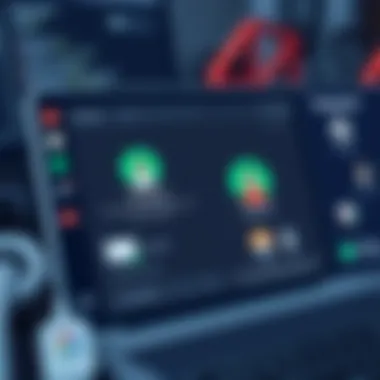
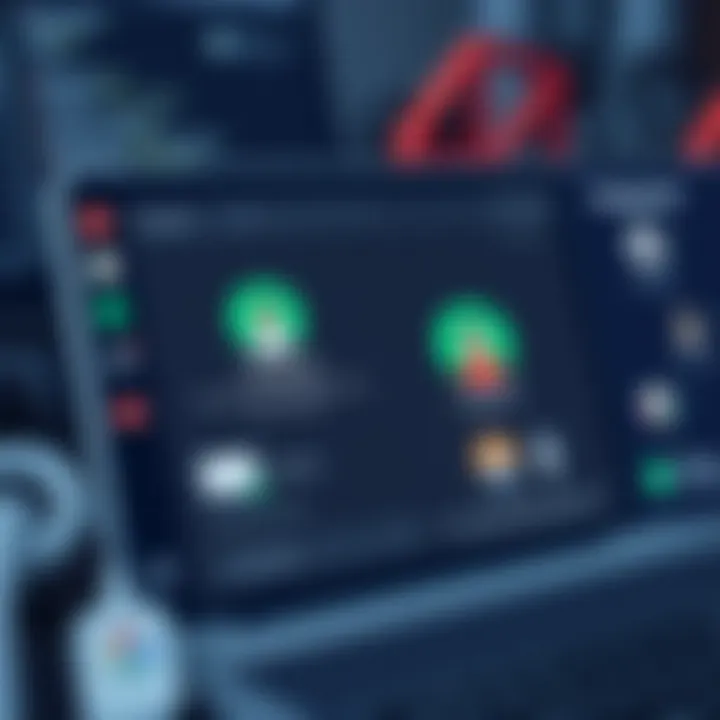
Overview of Topic
When it comes to modern communication, Google Hangouts stands as a pivotal tool that bridges the gap between professional and personal interactions. With the surge of remote work and global connectivity, the need for a reliable communication platform has never been more crucial. What makes Google Hangouts particularly appealing is its versatility. It's not just for video conferencing; it spans text messaging, voice calls, and even collaborative workspaces through Google Hangouts Chat.
In examining the significance of this tool, we see how it aligns with broader trends in the tech industry. Real-time communication demands are rising, and businesses seek solutions that foster seamless collaboration. Google Hangouts fits this bill, offering features such as integrating Google Calendar for scheduling meetings and sharing files through Google Drive. Its importance is further emphasized by the quick and adaptable nature of communication in this technological age.
The journey of Google Hangouts began in 2013, emerging from the merging of Google Talk, Google+ Messenger, and Hangouts on Air. It revolutionized virtual communication then, enabling users to connect with coworkers or friends effortlessly. From its humble beginnings, it has evolved, but its core mission remains unchanged: to streamline communication.
Fundamentals Explained
Understanding the basics of Google Hangouts is crucial for anyone looking to unlock its potential. One must grasp its core principles, which include:
- Communication Flexibility: Users can switch between text, voice, and video with a simple click.
- Integration: It ties in with various Google services, enhancing productivity.
- User-Friendly Interface: The platform's design is intuitive, making it accessible for even the most technophobic individuals.
Key Terminology
When exploring Google Hangouts, several key terms arise:
- Video Call: A live visual connection between users.
- Chat Room: A space for members to communicate via text.
- Invite Link: A URL created to allow others to join a Hangout.
Getting familiar with these terms sets a solid foundation for effective usage.
Practical Applications and Examples
Let's delve into the practical aspects of Google Hangouts and how it can be of service in day-to-day activities. For instance, a marketing team spread across different regions can utilize Hangouts to brainstorm campaign ideas without the need for physical presence.
- Case Study: A company faced with a project deadline can organize "stand-up" meetings using Hangouts, allowing team members to share updates without physically gathering.
Demonstration
If you're learning programming languages, using Hangouts for pair programming can be effective.
Here’s a simple implementation to facilitate code review:
- Create a Hangout.
- Share your screen.
- Use the chat feature to annotate the code.
Advanced Topics and Latest Trends
As technology continues to shift, so does the functionality of tools like Google Hangouts. Recently, many users have gravitated towards integrations with other platforms, such as Slack and Trello, offering a more enhanced workflow.
Future Prospects
Looking ahead, one can speculate about the rise of AI-driven features within Google Hangouts. Imagine having an AI summarizing meetings, ensuring every detail is captured for future reference. This could redefine productivity, making meetings infinitely more efficient.
Tips and Resources for Further Learning
Improving your Hangouts experience requires knowledge and practice. Here are some resources that can help:
- Books: "Remote: Office Not Required" by Jason Fried
- Online Resources: Check out Wikipedia for a deeper understanding.
- Courses: Many platforms offer courses on effective online communication which often include modules on tools like Google Hangouts.
Using Google Hangouts isn’t just about knowing how to operate it; it’s about leveraging it to its fullest. With the right knowledge and there should be no hitch in making your communication smooth and effective.
Prelude to Google Hangouts
In the modern world, effective communication is akin to oil in a well-functioning engine; it keeps everything running smoothly. Google Hangouts has emerged as a notable tool, allowing people to connect regardless of geographical barriers. Its significance stretches far beyond casual chats between friends; we see it making waves in business meetings, online classes, and more.
Understanding Google Hangouts is more than just knowing it enables video calls and messaging. It encompasses grasping how it fits into the broader communication landscape today. As remote work skyrocketed, tools like Hangouts quickly transitioned from optional to essential. By leveraging its features, one can transform conversations into productive engagements that drive results.
Understanding Hangouts
Now, let’s peel back the layers of Google Hangouts. Essentially, it offers a multi-faceted platform for communication. You can hop on a video call, shoot off a quick message, or even engage in a group chat—all under one umbrella. Users appreciate the seamless integration with other Google services, such as Google Drive and Google Calendar. This diminishes the need to scatter information across various apps, creating a unified experience.
One standout feature of Hangouts is its ease of access. Once you're in the ecosystem of Google, whether you're on a desktop or your mobile device, getting started is straightforward. Just a few clicks, and voilà, you're in touch! Moreover, Hangouts handles reasonable user limits, which proves useful for team meetings or client calls. Being able to conduct discussions without losing focus on the agenda is a significant perk, distinct in a market flooded with options.
The Evolution of Google Hangouts
The journey of Google Hangouts starts back in 2013. It was praised as a unified communication platform, merging functionalities from earlier products like Google Talk and Hangouts on Air. Over the years, it has changed considerably, reflecting the needs and demands of its user base. For instance, its makeover into Google Meet showcases a clear shift toward enhancing video conferencing capabilities, setting itself apart from competitors.
These changes underscore an essential truth: communication tools must evolve to meet growing demands. While Google Hangouts once reigned supreme, its later transformation into Google Meet signals a strategy focused on corporate users requiring an advanced suite of features for video conferencing. This evolution illustrates how Google adapts and re-aligns its offerings based on what users actually need, rather than what might seem appealing on paper.
In wrapping up this section, it’s vital to recognize that Google Hangouts is more than just a tool. It’s a bridge fostering collaboration and connection in an era where those attributes are both crucial and challenging to navigate. Transforming daily interactions into powerful exchanges can be achieved by thoroughly grasping the importance of Google Hangouts in today’s communication landscape.
Key Features of Google Hangouts
In exploring Google Hangouts, one cannot overlook the core attributes that make it a pivotal tool in both personal and professional communication. The key features not only enhance communication but also bring a level of convenience and efficiency that is often required in an increasingly digital world. Here, we will break down the essential elements of Hangouts, diving into its video call capabilities, chat functionality, and seamless integration with other Google services.
Video Call Capabilities
At the heart of Google Hangouts is its video calling feature, which is designed for high-quality communication irrespective of the physical distance between participants. This is particularly relevant for businesses that have adopted remote working or teams spread across different geographical locations.
The ability to host up to 25 participants in a video call makes it an ideal choice for group meetings, webinars, or virtual events. Some notable aspects include:
- High-definition video quality: This ensures that every expression and detail is captured, facilitating clearer communication.
- Screen sharing: Users can share their screens in real-time, making presentations and idea exchanges straightforward and effective.
- Recording options: Need to revisit a meeting? The recording functionality makes it easy to archive sessions for later reference, which is beneficial for training or onboarding processes.
In a fast-paced work environment, these features can be game-changers. Opt for Hangouts if your team values clear, direct communication without the hassle of long-distance travel.
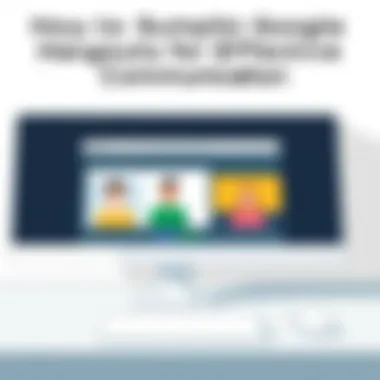
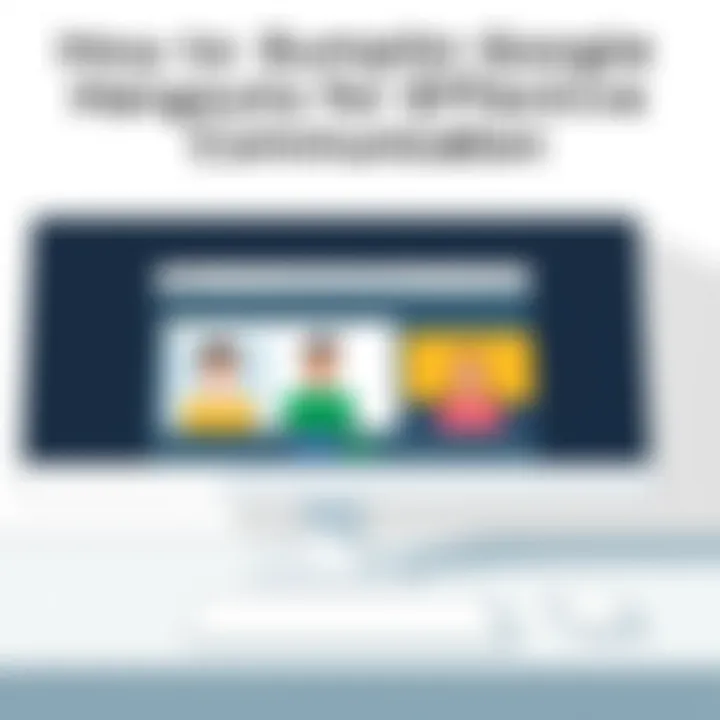
Chat Functionality
Further enhancing Hangouts’ appeal is its robust chat functionality. The instant messaging aspect fosters quick and informal exchanges that can significantly improve collaboration. This feature comes with its own set of advantages:
- Real-time messaging: Send and receive messages instantly, enabling seamless discussions between team members.
- Group chats: This allows for creating various threads based on projects or topics. It's like having a separate coffee chat for every idea!
- Emojis and reactions: A touch of personality can go a long way; adding emojis helps convey tone and sentiment, crucial in text-based communication.
- File sharing: Sending documents is a breeze. You can share files directly in the chat, eliminating the need to switch platforms or applications.
These perks stand to enhance responsiveness and keep all stakeholders on the same page, reducing misunderstandings and miscommunications.
Integration with Google Services
One of the standout features of Google Hangouts is its capability to integrate seamlessly with a range of Google services. This interconnectedness adds a layer of productivity that users might find invaluable. Some key integrations include:
- Google Calendar: Schedule and join meetings directly from Calendar invites, streamlining the process!
- Gmail: Instantly connect with colleagues via Hangouts from within Gmail, making it easy to pivot from email to video chat without losing context.
- Google Docs, Sheets, and Slides: Collaborate on documents in real-time during a hangout, which is beneficial for team-driven projects where input is needed on the spot.
The smooth integration with other Google tools means that users can work more efficiently. The time saved when switching between applications can be substantial, promoting a more organized workday.
In summary, the key features of Google Hangouts position it as a comprehensive communication platform tailored to meet diverse user needs, from casual chats to organized meetings. With tools designed for both individual and group interactions, its versatility shines through in various contexts, making it a strong contender for those seeking effective communication solutions.
Setting Up Google Hangouts
Setting up Google Hangouts is a fundamental step towards leveraging effective communication. When you want to connect with colleagues or classmates, having a well-configured setup is key to ensuring smooth interactions. Setting up your account, navigating the interface smoothly, and knowing how to initiate calls are crucial practices that make or break the experience.
Creating an Account
To start your journey with Google Hangouts, the first step is creating an account. If you already have a Google account, you're in luck—Hangouts is integrated with that. This means you don’t need to download extra software or create a new login. If you do not have a Google account yet, simply follow these steps:
- Go to Google Account Creation.
- Fill in the necessary information, such as your name, email, and password.
- Follow the prompts to complete your account setup.
Once your account is created, remember to verify your email address. This small step adds an extra layer of security and confirms that you control the account. You’re now ready to dive into the world of Hangouts, where group chats and video calls await.
Navigating the Interface
Understanding the interface is next on the list. If you've ever used a social media platform, you’ll find Hangouts intuitive, but a brief run-through can make a big difference. Here’s how to navigate it wisely:
- Home Screen: When you log in to Hangouts, you'll land on your home screen. Here you see contacts and existing conversations. You can start a new chat or video call easily.
- Contacts List: Your contacts, which are pulled from your Google account, will be displayed. You can search for specific individuals or teams, making it easier to connect swiftly.
- Chat Window: When you begin a conversation, a dedicated chat window opens. This space includes typing areas, emoji icons, and options to share images or files.
Getting familiar with these elements helps users to feel more at ease and reduces any possible friction during live communication.
Initiating a Call
Now that your account is set and you're comfortable with the interface, initiating a call is the next logical step. Here is a straightforward process that you can follow:
- Select a Contact: From the contacts list, choose the person or group you want to call. If it’s an informal chat, you can make a call right away. For meetings, consider sending an invite first.
- Start the Call: There is a video camera icon that you can click to start a video call. If you prefer audio only, select the phone icon.
- Wait for Acceptance: The chosen contact will receive a notification. Once they answer, the call will commence.
With just a few clicks, you're talking face-to-face, breaking down virtual barriers.
"Good communication is the bridge between confusion and clarity."
Knowing how to set up Google Hangouts effectively allows users to transform often clunky conversations into seamless dialogues—a vital skill in both academic and professional settings.
Best Practices for Effective Meetings
When it comes to conducting meetings using Google Hangouts, having a solid game plan can markedly improve efficiency and productivity. Meetings can sometimes become convoluted events, leading to miscommunication or wasted time. By embracing best practices, teams can steer their virtual discussions toward more meaningful and actionable outcomes.
Utilizing these strategies fosters a collaborative environment where participants can engage more fully while ensuring that objectives are met. Here’s a look at some key elements, benefits, and considerations that will help in conducting effective virtual meetings.
Setting an Agenda
Creating a well-defined agenda is the backbone of effective meetings. An agenda lays out the topics to be covered, sets the pace, and helps in keeping everyone focused. Without it, discussions can drift off course and important points may get lost amidst the chatter.
- Purpose: Clearly outline the purpose of the meeting. This informs all participants about the issues at stake, helping them prepare ahead of time.
- Timelines: Allocate specific time slots for each topic. This will keep discussions brief and on-topic, preventing digressions.
- Distribution: Send the agenda to participants in advance, preferably a day or two before the meeting. This allows everyone to come prepared, leading to more insightful discussions.
By creating an effective agenda, the meeting is likely to respect the time of everyone involved and enhance the quality of the conversation. People appreciate knowing what to expect and how they can contribute.
Establishing Ground Rules
Alongside a well-thought agenda, laying down a set of ground rules can transform the dynamics of a virtual meeting. Establishing these guidelines ensures that everyone engages constructively while respecting each other's viewpoints.
- Respectful Participation: Encourage participants to listen actively to others without interruptions. When everyone speaks, it not only improves collaboration but also fosters a positive atmosphere.
- Timekeeping: Set expectations about time management. A designated timekeeper can monitor the discussion, ensuring that every topic receives an appropriate amount of attention.
- Use of Technology: Remind attendees about proper usage of Hangouts features, like muting when not speaking. This will help in minimizing background noise which can be disruptive.
By articulating clear ground rules, meetings can become more structured and efficient. Team members will feel more valued and thus be more likely to engage meaningfully.
"A meeting without an agenda is like a ship without a compass."
Ultimately, establishing best practices for effective meetings in Google Hangouts makes them more than just casual exchanges of information. Instead, they become essential tools for collaboration and decision-making, enabling teams to maximize their potential.
Enhancing Video Call Experience
In today's digital landscape, the ability to communicate effectively through video calls is paramount. Enhancing the video call experience goes beyond just logging in and clicking a button to start a meeting. It requires understanding various factors that influence the quality and effectiveness of your communication. This section is tailored to help users make the most out of Google Hangouts, ensuring that every interaction is smooth and productive.
Technical Specifications for Optimal Use
To make the most of Google Hangouts, one must consider the technical specifications that can significantly enhance the experience. A strong internet connection, ideally a wired Ethernet connection or at least a reliable Wi-Fi signal, is crucial.
- Internet Speed: Aim for at least 1.5 Mbps upload and download speeds for standard video quality. Higher speeds, around 3 Mbps or more, will improve video clarity and stability, especially during group calls.
- Device Specifications: Ensure that your computer or device meets the threshold requirements. At minimum, a device should have a decent webcam (720p or higher) and a built-in microphone. For an improved experience, consider using external microphones and webcams to enhance audio-visual quality.
"A good connection is like a solid foundation; everything else is built on top of it."
- Browser Choice: Google Hangouts works best with Google Chrome or other mainstream browsers. Keep your browser updated to avoid bugs that might impact performance.
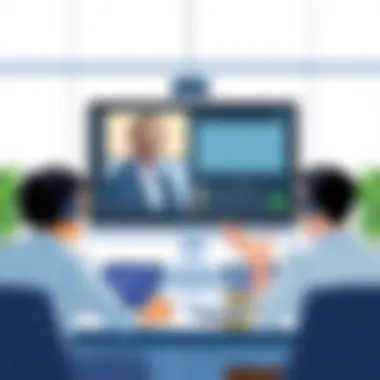
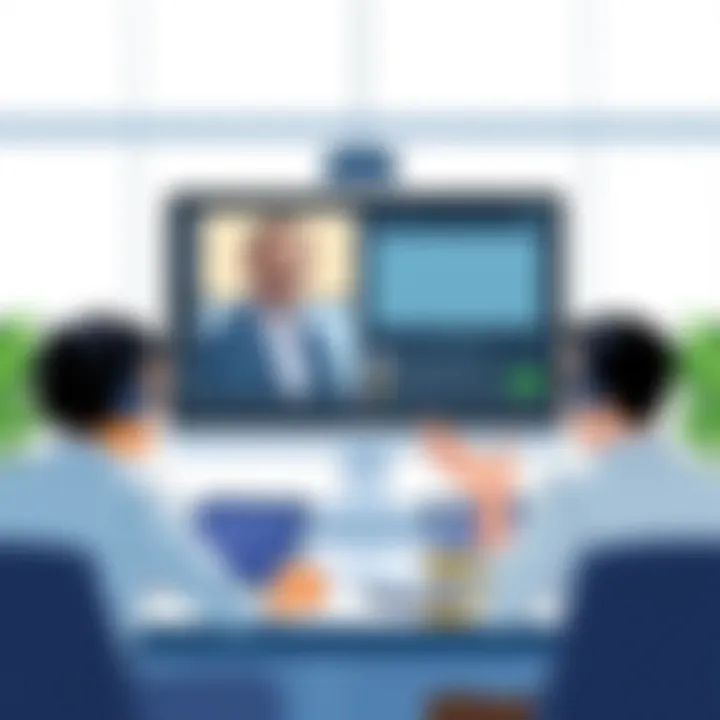
These specifications set the stage for a smoother video call. However, technical settings alone won't guarantee an effective communication experience.
Managing Audio and Visual Quality
Beyond the technical side, paying attention to audio and visual quality can make or break a video call. Nobody enjoys the frustration of poor audio or pixelated visuals when discussing important matters. Here are some strategies to ensure optimal quality in these areas:
- Camera Positioning: Place your camera at eye level. This positioning feels more personal and engaging. Too high or low can distort the image and make you appear disinterested.
- Lighting: Natural light works wonders. Position yourself facing a window to avoid shadows. If natural light isn't available, use soft LED lights to illuminate your face evenly.
- Microphone Use: Background noise can disrupt conversations. Use a cone-shaped microphone or a headset with a noise-cancelling feature to minimize distractions.
- Test Your Audio and Video: Before a call, test your audio and video settings in Google Hangouts. Familiarize yourself with the mute function to prevent inadvertent disruptions.
By combining suitable technical specifications with mindful audio and visual management, users can enhance their Google Hangouts experience significantly. Not only does this optimize communication, but it also creates a more engaging and productive dialogue. The synergy of these elements allows for seamless interactions, whether for business meetings or casual catch-ups.
Troubleshooting Common Issues
Troubleshooting common issues is a crucial part of ensuring that your communication remains seamless through Google Hangouts. With technology, things do not always run smoothly, and encountering problems can be frustrating. However, knowing how to tackle these issues quickly can save you valuable time and enhance productivity. In this section, we’ll address the typical challenges users might face, including connectivity problems, audio and video failures, and account access challenges. By understanding these troubleshooting techniques, users can maintain effective communication without getting bogged down by technical glitches.
Connectivity Problems
Connectivity issues might be the bane of many online meetings or casual chats. When users find themselves disconnected, waiting for a stable internet connection can feel like an eternity. Proper troubleshooting can help you get back on track.
- Check Your Internet Connection: Start by verifying your connection. Is it stable? Even a momentary dip can cause disconnection.
- Restart Router: A quick reset of your Wi-Fi router might just do the trick. Sometimes, devices need a little wake-up call.
- Switch Networks: If you're using Wi-Fi and experiencing issues, try connecting directly via ethernet if possible. Wired connections often offer more stability.
- Update Hangouts: Ensure that your app is up to date. Bug fixes in newer versions might resolve connectivity glitches.
Addressing connectivity issues right away can prevent disruptions in communication and lead to more productive interactions.
Audio and Video Failures
Audio and video failures can derail meetings in a heartbeat. Imagine preparing for an important presentation, only to find that nobody can see or hear you.
To troubleshoot these problems effectively:
- Microphone and Camera Settings: Double-check your settings before starting a meeting. Make sure the correct devices are selected in the Hangouts settings.
- Volume Adjustments: Sometimes it’s the simple things—ensure your volume isn't muted or set too low on your PC or in the app itself.
- Browser or App Permissions: Make sure you’ve allowed Google Hangouts to access your microphone and camera. This can often be toggled in your browser or app settings.
- Device Restart: Restarting your computer or device can resolve many underlying issues by refreshing the software.
Taking these steps can ease frustrations and ensure that everyone has a clear audio-visual experience.
Account Access Challenges
Encountering difficulties when trying to access your Google Hangouts account can throw a wrench in your plans, especially when your work depends on it.
To navigate these challenges, consider the following:
- Password Recovery: If you can’t log in, use Google’s password recovery tools. It’s often a quick fix.
- Two-Factor Authentication: Make sure you’re entering your authentication codes correctly if you use two-factor security.
- Browser Compatibility: Sometimes, browsers don’t play well with certain applications. Switching browsers may solve accessibility issues.
- Clear Cache and Cookies: Clearing cache and cookies from your browser can fix many loading problems.
Resolving access challenges quickly can keep your interactions seamless and efficient, helping you avoid unnecessary delays during important discussions.
Troubleshooting is not just about fixing problems; it's about enhancing user experience and ensuring smooth communication. Investing time in understanding these aspects paves the way for better communication.
Comparative Analysis with Other Tools
In this section, we explore how Google Hangouts lines up against other contemporary communication tools. This analysis is vital because it helps users make informed decisions according to their unique needs. Knowing the strengths and weaknesses of each tool means users can leverage them to their fullest potential for diverse environments.
Google Hangouts vs. Zoom
When comparing Google Hangouts to Zoom, several defining factors come into play. Both are widely used in both professional and personal settings, but they cater to slightly different demographics.
User Interface
Google Hangouts has a more straightforward interface, which speaks to its integration with other Google services. For those already immersed in the Google ecosystem, transitioning to Hangouts is seamless. It’s like putting on a pair of old shoes that still fit perfectly.
On the flip side, Zoom offers a more robust interface with many features. The layout can be daunting initially, but once users familiarize themselves, they find multiple features at their fingertips. For instance, Zoom's breakout rooms are fantastic for workshops or classes, whereas Hangouts' simplicity shines in more casual or smaller group settings.
Video and Audio Quality
Both platforms are competitive when it comes to sound and picture quality. However, Zoom typically edges ahead during high-traffic periods when connection stability matters the most. Users may notice that Zoom often handles multiple participants smoothly—like a well-tuned orchestra—while Hangouts can falter with larger groups, reminiscent of a band that’s lost its rhythm.
Cross-Platform Compatibility
Both tools function equally well across varied devices. However, Zoom shines slightly in webinars and larger-scale broadcasts. Hangouts, while functional, might leave users wanting more features for professional-grade presentations.
Hangouts and Microsoft Teams
The comparison between Hangouts and Microsoft Teams illustrates another layer of preference based on user needs and group dynamics. Microsoft Teams is considerably more than a video call tool; it functions as a comprehensive workspace for ongoing projects.
Integration with Productivity Tools
Google Hangouts connects effortlessly with other Google offerings like Drive and Calendar. This integration makes scheduling as easy as pie. Simply drop in meeting links, and everyone is good to go.
In contrast, Microsoft Teams is built to integrate not only with Microsoft Office 365 but also with numerous third-party applications. This makes it suitable for organizations that rely heavily on Microsoft services, creating a singular environment where communication and file sharing occur all in one space.
Security Features
While both platforms offer decent security features, Microsoft Teams has an edge with enterprise-level security controls. This makes it a more fitting choice for more significant organizations worried about confidential conversations. Hangouts does offer adequate security measures but doesn’t quite reach the same level as Teams in protecting sensitive information.
Summary
The choice between these platforms ultimately lies in context. Google Hangouts shines with its smooth integration and user-friendly interface, while Zoom and Microsoft Teams offer features that are a bit deeper, albeit with greater learning curves.
"Choosing the right tool can save a lot of time and effort, facilitating communication instead of hindering it."
Users ought to consider their specific requirements: how often they engage in larger meetings, which tools they already use, and their comfort level with various functionalities. By weighing these aspects, it can become clearer which platform will best serve their communication needs.
Use Cases for Google Hangouts
Google Hangouts serves as an effective channel for varying communication needs. The versatility of Hangouts shows through its diverse applications in both professional and personal settings. Users can harness its features for a multitude of purposes, from facilitating team collaboration to conducting interactive webinars. Understanding these use cases isn't just beneficial; it boosts productivity and enhances engagement.
Remote Team Collaboration
In an era where remote work is becoming the norm, platforms like Google Hangouts are pivotal. It allows team members scattered across different locations to connect seamlessly. Unlike traditional emails, Hangouts fosters real-time communication.
Teams can utilize video calls to replicate face-to-face meetings. This helps in building rapport and enhancing interpersonal relationships, which might often suffer in a wholly digital workspace. Scheduling regular check-ins through Hangouts can also keep everyone on the same page.
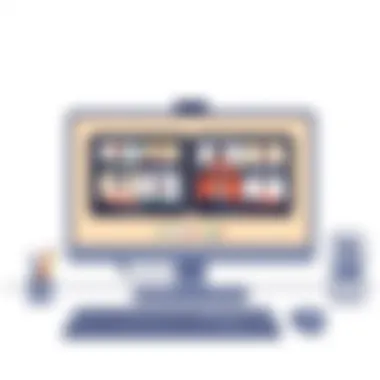
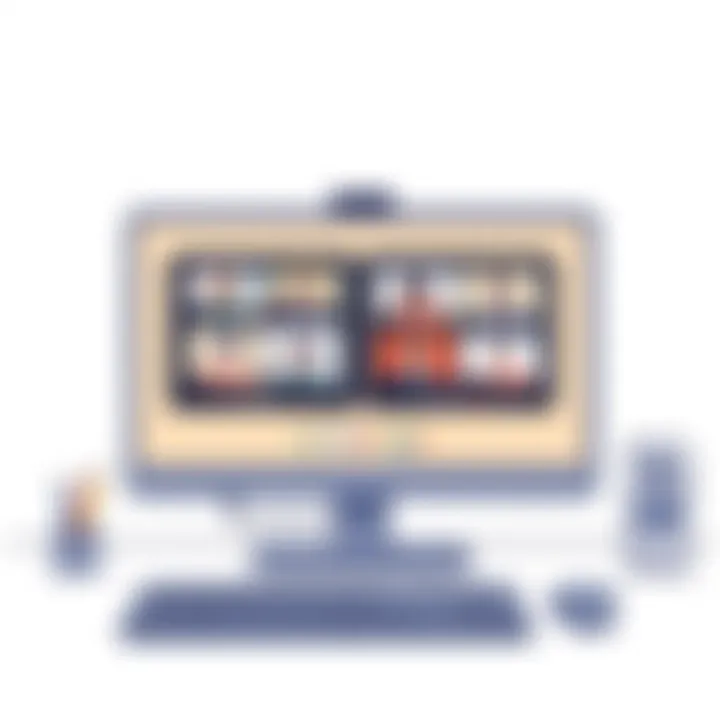
Moreover, the chat function coupled with video provides an easy means for brainstorming and problem-solving. File sharing enhances productivity, offering a single space to communicate ideas and share materials. Studies have indicated that visual cues during discussions can significantly improve understanding, making Hangouts a sensible choice when creative collaboration is needed.
Online Learning Environments
The pivot towards online education has brought Google Hangouts to the forefront as a teaching tool. Instructors can hold virtual classrooms, connecting with students in a more interactive manner than traditional online forums. With features like screen sharing, teachers can provide visual assistance right during their explanations.
Students, too, benefit from the interactive aspects of Hangouts. They can collaborate on group projects, share presentations, and even host study sessions at any hour of the day. This ease of access fosters a sense of community, reducing feelings of isolation often associated with remote learning environments.
It’s also worth noting that various educational institutions have integrated Google Hangouts into their curricula. Utilizing technology to enhance learning helps prepare students for future workplaces, emphasizing remote skills that are increasingly in demand.
Public Webinars and Events
Google Hangouts isn’t just for internal use; it’s also effective for hosting public webinars and events. By leveraging the platform, anyone can reach a broader audience, breaking barriers associated with physical attendance. Marketers, educators, and thought leaders can present their ideas or products while engaging directly with their audience.
Events can be planned to allow Q&A sessions, where participants can inquire and receive real-time responses, creating a dynamic interaction. The ability to embed a webinar on websites or share it through social media channels extends the reach even further. Hangouts can also record sessions, allowing those who couldn’t attend to view them later, thus maximizing engagement and learning opportunities.
Keeping in mind the potential security concerns, it is critical to manage access and privacy settings before launching public events. Careful planning ensures a smooth experience, leaving a lasting impression on participants.
By embracing Google Hangouts for various use cases, users tap into an adaptable tool that enhances communication, collaboration, and community engagement, adapting to the unique needs of different contexts.
Security and Privacy Considerations
When it comes to choosing a communication tool, security and privacy are critical factors that should never be brushed under the carpet. Google Hangouts delivers a variety of features that address these concerns, helping users maintain a safe environment for both personal and professional interactions. In a world where data breaches have become increasingly common, understanding how Hangouts safeguards your information can enhance trust in its usage.
Data Encryption
One of the standout features of Google Hangouts is its commitment to data encryption. In simple terms, this means that the data shared through Hangouts, be it video, audio, or messages, is scrambled during transmission. This scrambling makes it extremely hard for unauthorized parties to eavesdrop or gain access to sensitive information.
Encryption operates on several levels in Hangouts:
- In-Transit Encryption: As soon as your data leaves your device, it is encrypted, ensuring that it travels securely to the recipient.
- End-to-End Encryption: In cases where this is implemented, it ensures that only the sender and recipient can decrypt the content, offering an additional layer of security.
By utilizing these encryption methods, Hangouts minimizes risks associated with data interception, giving users peace of mind when engaging in discussions that contain confidential or sensitive material. It’s a bit like writing a letter and locking it away in a safe before sending it—only the intended person holds the key.
User Privacy Settings
Understanding how to navigate user privacy settings is vital in harnessing the full potential of Google Hangouts while safeguarding personal information. With a few clicks, you can configure how much of your data is shared and who gets to see it. This is especially relevant in environments where personal and professional lines blur, such as during remote work.
Here’s a quick overview of the user privacy settings you might want to consider:
- Profile Visibility: Decide whether your profile information is visible to everyone or just to your contacts.
- Chat History: Control whether your conversations are saved so you can access them later or not.
- Block Users: If someone is crossing the line, you have the option to block them. Prevent unwanted interactions easily.
In a nutshell, the right privacy settings help you maintain control over your information. In context, using the right settings is akin to drawing the curtains in your home. It allows you to decide who can peek in—creating a sense of security in your digital communication space.
Protecting your privacy and security while using Google Hangouts is not only a responsibility but a necessary practice in this era of digital communication.
Future of Google Hangouts
The phrase ‘future of Google Hangouts’ carries its weight in significance, particularly in a landscape that is ever-evolving and where communication channels are a dime a dozen. As the dynamics of virtual interactions shift, understanding how Google Hangouts is navigating through these changes is essential for users—be it professionals, students, or tech enthusiasts. The rise of remote work and online learning has placed a spotlight on tools that facilitate smooth communication, making the discourse surrounding the future of Hangouts both timely and relevant.
Transition to Google Meet
One of the pivotal changes in the realm of Google Hangouts is its transition towards Google Meet. This shift is not merely a rebranding; it signifies a whole new approach to video conferencing by integrating sophisticated features while striving for simplicity.
Benefits of this Transition:
- Enhanced Security: Built with advanced encryption methods, Google Meet prioritizes user security, offering robust protection for sensitive conversations.
- Improved Features: With more interactive capabilities, such as live captions and real-time layout adjustments, the focus is on user experience unlike any before.
- Compatibility with Mobile Devices: The ease of access via mobile devices opens doors for users who are always on the move, making it a versatile option.
This transition thus represents the commitment to meeting the demands of modern communication and ensuring that users are equipped with tools that foster effective collaboration in a variety of settings.
Potential Developments
Predicting future developments involving Google Meet (and thus indirectly Google Hangouts) requires looking through the lens of current trends in technology and communication. Some potential avenues worth monitoring include:
- AI Integration: Tomorrow's meetings could leverage artificial intelligence to schedule, transcribe, and even summarize vital points discussed, streamlining many processes.
- Virtual Reality Features: As VR technology matures, the possibility of creating immersive meeting environments could redefine how we collaborate online, making remote work feel more personal and engaging.
- Further Integration with Other Google Services: A seamless flow of information between various Google apps will likely take center stage, allowing for a more connected workspace without breaking a sweat.
"The future belongs to those who believe in the beauty of their dreams." - Eleanor Roosevelt
In summary, the evolution of Google Hangouts toward Google Meet symbolizes a blend of innovation, practical utility, and a focus on modern communication needs. By keenly observing these shifts, users can carve out a strategy to harness the capabilities of these platforms effectively, ensuring that they remain at the cutting edge of remote communication.
Finale
The significance of the conclusion in this article cannot be understated. As we wrap up the discussion on leveraging Google Hangouts for communication, it's crucial to reflect on the unique elements that have been touched upon throughout the text. The primary benefit lies in the ability to adapt Google Hangouts for various needs—whether professional meetings, online classes, or casual get-togethers. When used effectively, Google Hangouts can help streamline workflows and foster collaboration, making it a valuable tool in today's fast-paced, digital environment.
In this segment, we aim to distill the insights gained and consider how they can be practically applied. The importance of optimizing settings and understanding the available features isn’t just theoretical; it has real-world implications for productivity and engagement.
"Being prepared is half the battle. Using a tool like Google Hangouts effectively can be the difference between seamless communication and chaotic meetings."
Recap of Key Points
To summarize the pivotal aspects discussed:
- User-Friendly Interface: Familiarity with the layout enhances navigability, enabling users to dive into meetings without a steep learning curve.
- Integration with Google Services: Connecting Hangouts with Google Calendar and Drive can streamline prep for meetings, making it easy to share resources and manage schedules.
- Best Practices for Meetings: Setting clear agendas and guidelines ensures that discussions remain focused and productive.
- Troubleshooting Techniques: Familiarizing oneself with common issues and their solutions prevents interruptions, ensuring a smooth communication experience.
- Security Measures: Understanding the privacy settings and data encryption options adds an important layer of security in sensitive conversations.
By keeping these points in mind, users can maximize their experience with Google Hangouts, making the most out of every session, be it a formal meeting or a casual call.
Final Thoughts on Usage
In the end, the choice to leverage Google Hangouts is not merely about using a tool; it’s about enhancing the way we communicate. It's about recognizing its capabilities and unlocking its potential to foster better connections. For students and IT professionals alike, Hangouts serves as a bridge—linking ideas, facilitating dialogue, and inspiring creativity.
It’s essential to keep evolving with technology and experimenting with new features as they roll out. Make it a habit to explore, analyze and adjust your Hangouts setup based on feedback from team members or peers. One unassuming button might very well hold the key to transforming a good conversation into a great one.
So, whether you’re coordinating with remote teams, hosting webinars, or simply catching up with friends, embracing Hangouts allows for a flexible communication approach that can be tailored to fit any scenario. Stay engaged, stay connected, and let Google Hangouts work for you.







