Host Your Own Domain on a Personal Computer


Overview of Topic
Foreword to the Main Concept Covered
Hosting a domain on your own computer is akin to being the captain of your own ship in the vast ocean of the internet. By doing so, you are not just managing a piece of digital real estate but also gaining substantial control over the content, configuration, and accessibility of your website. This undertaking democratizes web management and gives rise to potential configurations that suit personal needs or professional ambitions.
Scope and Significance in the Tech Industry
The significance of self-hosting is paramount in the current era of digital dependence. Organizations are seeking tailored solutions that align with their specific requirements. Hosting your domain empowers users with autonomy over their data, making it a popular approach among developers, startups, and technology enthusiasts. Furthermore, understanding this process can provide a stepping stone towards more complex web application development and server management.
Brief History and Evolution
From the early days of the internet, where hosting was primarily a service provided by a handful of companies, we’ve seen a rapid evolution. The barriers to setting up a personal server have significantly lowered due to the advancements in both hardware and software. Today, many individuals use lightweight servers like Apache or Nginx on their personal computers, demonstrating a trend towards decentralized web hosting solutions.
Fundamentals Explained
Core Principles and Theories Related to the Topic
At its core, hosting a domain requires understanding the principles of web servers, DNS configuration, and network protocols. The web server acts as the intermediary between your computer and the rest of the internet, handling incoming requests and serving the appropriate content. DNS, or Domain Name System, translates user-friendly domain names into IP addresses, thus facilitating easy access to your hosted site.
Key Terminology and Definitions
- Web Server: Software that serves website content to visitors via the internet.
- DNS: The system that translates domain names into IP addresses.
- IP Address: A unique address identifying a device on a network.
Basic Concepts and Foundational Knowledge
To effectively host a domain, one must understand how these pieces fit together. Your computer acts as the server, processing requests, while DNS settings link your domain name to your public IP address. A solid grasp of networking basics, such as static vs. dynamic IP addresses and how to configure local firewalls, is essential for success.
Practical Applications and Examples
Real-World Case Studies and Applications
Consider a freelance developer who wants to showcase a portfolio online. Instead of relying on third-party services, by hosting their website locally, they retain complete control over updates, design changes, and security settings. This direct engagement can result in a more efficient workflow, ultimately enhancing the user experience.
Demonstrations and Hands-On Projects
For those keen to dive in, setting up a local server with software like Apache or Nginx offers hands-on experience. Once this is configured, you might deploy a simple HTML page to see how it operates in a real-world scenario.
Code Snippets and Implementation Guidelines
Here’s a straightforward example of configuring Apache to serve your website:
Advanced Topics and Latest Trends
Cutting-Edge Developments in the Field
Recent trends show a push towards containerization with platforms like Docker, allowing developers to create isolated environments for their applications. This innovation not only promotes modular development practices but also aids in easier deployment and scalability.
Advanced Techniques and Methodologies
Implementing HTTPS via SSL certificates is another advanced topic worth considering. Tools like Let’s Encrypt provide a free and automated solution for securing your website, thus instilling trust among users.
Future Prospects and Upcoming Trends
The future of optional domain hosting may likely center around improved integration between cloud services and home networks, making the entire process even more fool-proof and accessible for everyday users.
Tips and Resources for Further Learning
Recommended Books, Courses, and Online Resources
- Books:
- Courses:
- Online Resources:
- The Web Server Book by Paul O’Reilly
- Learning Web Design by Jennifer Niederst Robbins
- FreeCodeCamp.
- Codecademy.
Tools and Software for Practical Usage
- Apache HTTP Server: A widely-used web server software.
- Nginx: Known for its performance and stability.
- ngrok: A tool for exposing local servers to the internet.
Remember: Hosting a domain on your own computer requires diligence in maintaining security, performance, and uptime. Your digital presence is as important as your physical one.
Preface to Hosting Domains
In the realm of digital interaction, hosting a domain on your personal computer has gained traction among tech-savvy individuals and professionals alike. It’s not just about having an online presence; it's about empowering yourself to create, control, and mold that presence as you see fit. This section lays the groundwork for understanding the intricate world of domain hosting and its relevance in today’s internet landscape.
Understanding Domain Hosting
To start with, what does domain hosting actually mean? It refers to storing your website files on a server, which makes those files accessible via the internet. Think of it as renting a plot of land to build your digital abode. Hosting options vary, but here we focus on using your own computer as the server—a choice that grants you greater control over your site’s functionality.
When you host a domain, your computer acts as a server that delivers web pages to visitors around the world. This method offers distinct advantages: you aren't at the mercy of third-party hosting providers. Instead, you step behind the wheel, steering your digital vehicle with confidence. Furthermore, it can be cost-effective because you make use of existing hardware, avoiding monthly fees associated with traditional web hosting plans.
However, it’s key to highlight that hosting on your personal machine isn’t as simple as flicking a switch. There are considerations: ensuring your computer remains powered on, providing security, and correctly configuring your system. The good news is that this article will guide you through each step in the process, helping you to navigate the potential hurdles with ease.
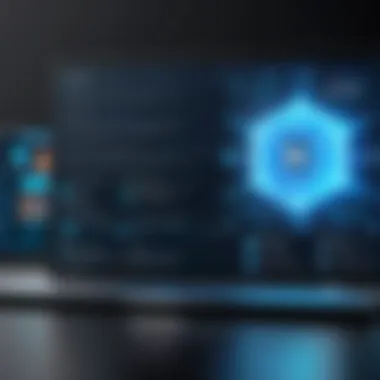
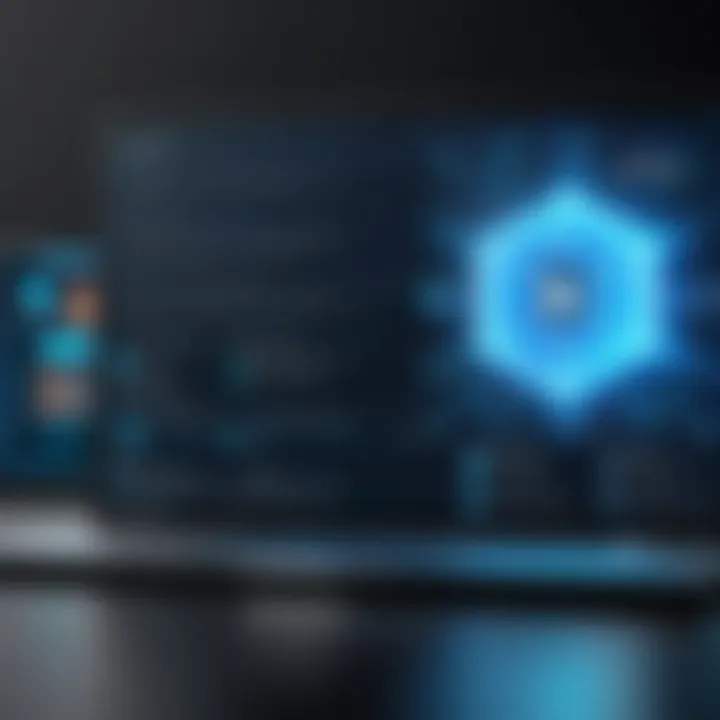
Why Host a Domain on Your Own Computer
Now, why would someone choose to host a domain on their own computer, instead of going with a commercial hosting service? Well, there are several compelling reasons. First and foremost, full control of your server means better customization. You can install and configure software to meet your needs without restrictions.
Moreover, it opens avenues for experimentation. If you're a student or a programming enthusiast, having your own server allows you to test websites or applications in an environment that mimics a live internet setting. Experiment without the fear of breaking something on a shared server—if you mess up your home setup, it's just a matter of hitting the reset button.
"The beauty of hosting your own domain is like crafting your own universe online, free to shape and play in it as you please."
Additionally, hosting your own domain can help build a firm understanding of server management and web technologies, which are invaluable skills in today’s tech-driven job market. Think of it as hands-on learning: as you troubleshoot issues that arise, you acquire knowledge that can bolster your professional profile.
In summary, hosting your domain on your own system is not merely a cost-saving approach; it’s a pathway to mastering web hosting fundamentals and developing technical prowess. It’s about being the architect of your own online dwelling, constructed brick by brick with the knowledge and experience you gain along the way.
Preparing Your System for Hosting
Setting the stage for hosting a domain on your computer requires careful preparation. This is not just about slapping some software on your system and calling it a day; it’s about laying a solid foundation that can handle traffic, run efficiently, and meet your specific needs. Ignoring these preliminary steps might lead to problems down the line, so let’s break down the essentials.
System Requirements
Getting your system ready means checking the specs. You can't expect a clunky old machine to handle the rigors of hosting effectively.
- Processor (CPU): A recent processor will ensure your web server can handle requests swiftly. A dual-core processor is usually the bare minimum for serving basic websites.
- RAM: Depending on your expected traffic, your system should ideally have at least 4 GB of RAM. More memory can improve load times and multitasking capabilities.
- Storage: SSDs are preferable as they provide faster access times compared to traditional HDDs. At least 20 GB of available storage should be your goal to accommodate the operating system and your web files.
- Network Connection: A stable Internet connection is crucial. Look for a high-speed broadband connection with a good upload speed; think of it as the lifeblood of your server.
Choosing the Right Operating System
Your Operating System (OS) can make or break your hosting experience. Different systems come with unique features and capabilities that can enhance or hamper your efforts.
- Windows: If you're already familiar with Windows environments, sticking to it eases the learning curve. Windows Server comes with robust support for .NET applications and a user-friendly interface.
- Linux: Many tech enthusiasts favor Linux because of its flexibility and security. Distributions like Ubuntu or CentOS are widely used for hosting due to their stability and a large community behind them.
- macOS: Although less common for server setups, macOS can still function as a host if you’re comfortable within its ecosystem. However, it might not be as efficient as Linux alternatives for web hosting tasks.
Installing Necessary Software
Once your system is set up and the OS is chosen, it’s time to install the necessary software. This is where the magic happens, turning your computer into a full-fledged web server.
Web Server Software
Web Server Software acts as the backbone of your hosting setup. Two popular choices are Apache and Nginx.
- Apache: Known for its versatility, Apache is one of the most popular web server software applications. Its modular structure allows for the addition of features, enabling you to tailor it to your specific requirements. The key characteristic of Apache is its configurability. However, it can consume more resources compared to other software when serving static content.
- Nginx: This software shines in handling multiple concurrent connections with low memory usage. It is highly efficient for serving static files and acts as a reverse proxy, which can improve site speed. While configuring Nginx might seem slightly complex at first, its performance benefits are hard to ignore.
Database Management Systems
For data-intensive applications, you'll need a reliable Database Management System (DBMS). MySQL and PostgreSQL are strong contenders in this space.
- MySQL: This is possibly the most popular choice for small to medium-sized applications, primarily due to its speed and reliability. It integrates seamlessly with various languages and platforms. However, its handling of complex queries can sometimes lead to performance issues, especially with large datasets.
- PostgreSQL: Often considered a more advanced option, it supports intricate queries and extended features like custom data types. It might have a steeper learning curve, but suitable for applications needing complex transactions.
Programming Languages
Your programming language of choice greatly influences how you code and manage your website. PHP, Python, and JavaScript are prevalent in web development.
- PHP: A go-to for backend development, it is easy to pick up and widely supported. The downside? Some developers find its inconsistent syntax a bane when it comes to larger projects.
- Python: With its elegant syntax and robust libraries, Python is excellent for both server-side code and rapid application development. However, it may not be as performant as PHP in web applications directly.
- JavaScript (Node.js): This is crucial for applications requiring asynchronous processing. It's gaining traction as a backend language, but its ecosystem can be dizzying with the variety of frameworks and tools available.
Bottom Line: Well-prepared systems, with the right OS and necessary software, are essential for a smooth hosting experience. Pay attention to the details for a more robust and efficient hosting setup.
Configuring the Web Server
Configuring your web server is like laying the foundation of a house; without a solid groundwork, everything that follows might tumble into chaos. This step is essential as it determines how well your hosted content will perform, how it handles incoming requests, and the overall reliability of your domain. When you get into specifics, it encompasses everything from selecting a suitable web server to adjusting its settings to match your needs. You may find the act of configuring can seem a bit intricate at first, but taking it one step at a time will pave the way for a functioning, efficient server.
Choosing a Web Server
When it comes to setting up your domain, the choice of a web server is critical. You have a few options available, but let’s get into two of the main contenders: Apache and Nginx.
Apache
Apache is often touted as the industry standard and for good reason. It’s been around since the dawn of web hosting and offers vast flexibility through its modular architecture. One of its standout features is the ability to customize configurations for individual users through the .htaccess files. This key characteristic makes it particularly beneficial for personal configurations and small projects, allowing for granular control. However, while Apache shines in handling a variety of tasks, its heavy module structure can lead to greater resource consumption compared to alternatives.
- Strengths: Highly adaptable, extensive community support, excellent documentation.
- Weaknesses: Can become resource-heavy, especially under high traffic.
Nginx
On the flip side, we have Nginx, known for its high performance and ability to handle thousands of simultaneous connections with ease. Its event-driven architecture is a game changer, especially when your focus is to keep loading times snappy. Given that it’s lightweight, it tends to require fewer resources than its Apache counterpart, making it a fantastic choice for those on limited hardware. One unique characteristic about Nginx is its capability as a reverse proxy server, which can boost your overall website performance by managing traffic before it even reaches your applications.
- Strengths: Exceptional speed, efficient resource usage, good for static content.
- Weaknesses: Configuration can be less intuitive for beginners, fewer modules compared to Apache.
Basic Server Configuration
Once you’ve chosen your web server, the next order of business is basic configuration. Start by ensuring your server is correctly installed and ready to go. This often involves modifying configuration files to set essential parameters, such as the server name, root directory, and port number. Make sure you delve into the different arguments that can tweak performance and security settings.
It’s wise to make a backup of default configuration files. Should things go awry, having that safety net gives you a quick path back to the starting point. Basic configurations also allow you to set up logging, which can be invaluable for tracking errors or monitoring traffic. By establishing a well-configured server from the get-go, you’re laying a solid groundwork for your hosting environment.
Setting Up Virtual Hosts
Implementing virtual hosts is like creating separate apartments in one big building; it allows multiple domains to be served from a single IP address while keeping them distinct. This is particularly beneficial for users intending to host several sites without incurring extra costs. In both Apache and Nginx, the setup process involves editing specific configuration files to define which domains link to which directories on your machine.
- For Apache, you’ll typically create separate files in the directory, followed by symlinking them to .
- For Nginx, configurations are handled within a single file or separate ones in the directory, specifying domain names and routes.
Having recorded your specific settings will streamline management in terms of updating or troubleshooting, should the need arise. Before you finish off, be sure to reload your server's configuration to see the changes in action. Your virtual hosts are now set, each ready to greet visitors when duty calls.
Managing Domain Name System Settings
Managing the Domain Name System (DNS) settings is a crucial step in hosting a domain on your computer. The DNS is like the phone book of the internet, directing visitors to the correct server when they type in your domain name. Without proper configuration, your domain could end up as lost as a needle in a haystack. Let's dive into the essentials of DNS and why it's particularly relevant for anyone serious about domain hosting on a personal level.
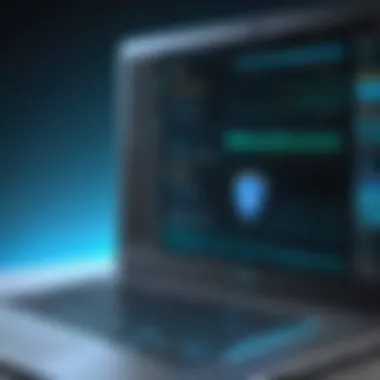

Understanding DNS Basics
At its core, the Domain Name System translates human-readable domain names into IP addresses that computers use to communicate. Imagine trying to remember all the IP addresses of the websites you visit regularly. That would be a colossal headache! Here are some key points:
- Hierarchical Structure: DNS operates in a hierarchical manner, with root servers at the top level, followed by TLD (Top-Level Domain) servers, and finally, authoritative servers that hold the actual IP addresses.
- Resource Records: DNS entries consist of resource records, which describe various types of records associated with that domain. Each record serves a specific purpose in directing traffic.
- Propagation Time: After making changes, it can take time for those changes to propagate across the internet. This lag can vary from a few minutes to up to 48 hours, depending on the Time to Live (TTL) settings of your records.
Understanding these basics is essential for effectively managing and configuring your DNS.
Registering Your Domain Name
Once you’ve grasped the fundamentals of DNS, the next step is registering your domain name. This action holds significance as it gives you ownership of a specific name on the internet. Here are a few points to consider:
- Choosing a Unique Name: Select a name that is easy to remember and accurately reflects your purpose. A unique name can set the tone for your online identity.
- Finding A Registrar: Look for a domain registrar that is reliable and offers good customer service. Companies like GoDaddy or Namecheap are recognized for their user-friendly platforms.
- Availability Check: Before registering, make sure the name you want isn’t already taken. Most registrars have search tools to help you check this.
Acquiring a domain name is the first step in establishing an online presence, making it vital to get this part right.
Configuring DNS Records
After registering your domain, it's time to delve into configuring DNS records. This step is central to directing internet traffic to the correct location. Here are some common types of records to focus on:
A Records
An A record (Address Record) links a domain to its corresponding IPv4 address. This record is critical because it tells the browser where to find the resources of your website. The key characteristics of A records include:
- Direct Linking: They provide a direct association between a domain name and an IP address, simplifying the user's experience.
- Popularity: A records are the most widely used type of DNS record. If you want to host your website on a server, this is usually the first record you will need to set up.
- Disadvantages: One downside is that if your server’s IP address changes, you will need to manually update the A record.
CNAME Records
A CNAME (Canonical Name) record is another powerful tool. It allows you to alias one domain name to another, making it simpler to manage multiple domains pointing to the same IP. Key aspects are:
- Alias Creation: Instead of needing multiple A records for various subdomains, a CNAME lets you point them all to the primary domain.
- Ease of Management: This means if your primary domain's IP changes, you only need to update the A record, leaving the CNAMEs unaffected.
- Drawbacks: On the flip side, too many CNAME records can slow down DNS resolution time.
Records
MX (Mail Exchange) records are critical for directing email traffic associated with your domain. They define which server will receive emails sent to addresses using your domain. Consider the following points:
- Email Routing: These records tell the internet which mail server handles incoming emails, ensuring that messages don't end up in limbo.
- Prioritization: MX records can have multiple entries with different priorities, allowing for redundancy in email delivery.
- Potential Issues: Setting them up incorrectly can lead to lost emails, making accurate configuration paramount.
From understanding the DNS structure to correctly configuring the necessary records, mastering this part ensures that your domain points to the right resources and operates smoothly. Proper management of these elements plays a pivotal role in your web presence’s functionality and reliability.
Testing Your Setup
Testing your setup is a crucial step when hosting a domain on your personal computer. This phase ensures that all configurations are operating as expected. It can be the make-or-break moment: if problems arise at this stage, they can complicate your future endeavors. Effective testing grants you peace of mind, knowing that your domain will be accessible to users without any hitches.
In this section, we'll cover two primary aspects: verifying your configuration using localhost and learning how to access your hosted domain externally. Both are vital to confirm that everything is set up correctly before going live. Let's dive deeper into each of these steps to solidify your understanding and ensure a successful hosting experience.
Using Localhost to Verify Configuration
Starting with localhost is like practicing in the comfort of your own home before hitting the road. You won’t need an internet connection to test the local setup. Essentially, localhost is a network address (127.0.0.1) that refers to your own computer. This lets you see how your web server will respond when someone types in your domain name.
To verify that your configuration is correct, follow these steps:
- Open your web browser: Launch your preferred browser.
- Type in : This address points the browser to your local machine.
- Check the landing page: If you've installed software like Apache or Nginx, you should see the default page or the content you have set up. This indicates that your web server is up and running.
- Look for errors: If you see a blank page or an error message, it’s time to check the server logs or configuration files, as that may signal something amiss.
Testing through localhost helps you fine-tune before exposing your site to external users. If all looks good here, you’re one step closer to a successful host.
Accessing Your Hosted Domain Externally
After getting your localhost verified, now it’s showtime. Accessing your hosted domain externally is about making sure that others can reach your setup over the internet. This can be a bit tricky since you have to account for external factors like network settings and firewall configurations.
Here’s how to test external access:
- Find your public IP address: You can use services like to determine your public IP. This is the address people will use to connect to your server.
- Accessing the domain: On a different device or network, open the web browser and type in your public IP address. This should ideally lead you to the same site you accessed via localhost.
- Navigate using your domain name: If you’ve already configured your domain name to point to your public IP, test it there too.
- Troubleshooting connectivity: If it doesn’t work, it might be due to firewall rules not allowing the connection, or the DNS might not be configured correctly.
Testing your external access is not just a formality; it’s a necessary part of ensuring the smooth delivery of content from your personal server to the world.
By carefully checking both localhost and external access, you set a strong foundation for managing your hosted domain. Each point of verification brings you a step closer to having a service that's reliable and accessible.
Ensuring Security for Your Hosted Domain
When you decide to host a domain on your own machine, security quickly becomes non-negotiable. Beyond the satisfying experience of bringing your own web server to life, there's a dark cloud of potential vulnerabilities hanging over self-hosting. From unauthorized access to data breaches, it’s crucial to fortify your setup before going live. Ensuring security isn’t just about protecting your data; it’s about safeguarding your reputation as well. A well-maintained, secure server reflects professionalism and commitment to quality. Let’s take a closer look at the various layers of security necessary for a safe and sound hosting experience.
Implementing SSL Certificates
In today’s digital landscape, using SSL (Secure Socket Layer) certificates is essential. When your site uses HTTPS instead of HTTP, it encrypts the data exchanged between your server and users, making it exceedingly hard for prying eyes to snoop. Not only does this protect sensitive information, but search engines like Google favor sites with SSL, giving them a slight boost in rankings.
- Obtaining an SSL Certificate: Many hosting solutions offer free SSL certificates through services like Let’s Encrypt. Obtaining one is straightforward, yet it still requires a few technical steps. If you haven’t set up your domain yet, now would be a good time.
- Installation: Once you have the certificate, you need to configure your web server to use it. For example, in Apache, you’d modify your configuration file, indicating your certificate file path.
- Testing: After installation, test your SSL setup using tools like SSL Labs to ensure it’s configured correctly—a misstep here could leave you exposed.
Firewall Configuration
A well-configured firewall serves as your first line of defense. It acts as a barrier between your server and unwanted external traffic, blocking malicious requests while allowing legitimate traffic to pass through.
- Identify Incoming Ports: Determine which ports need to be open. Typically, HTTP traffic passes through port 80, while HTTPS traffic uses port 443. Review server requirements before deciding.
- Use a Software Firewall: If you’re running on a home system, consider software firewalls like UFW for Linux. They allow for granular control compared to hardware firewalls, letting you set rules based on IP addresses or protocols.


- Regular Rules Review: Threats evolve, so regularly revisit your firewall rules. Test the configuration to ensure there are no unintended openings.
Regular Updates and Maintenance
Neglecting updates is akin to leaving a treasure chest open in a bad neighborhood. Software, including your operating system, web server, and any installed applications, frequently releases updates to patch vulnerabilities.
- Set Update Reminders: Implement a schedule for checking updates or enable automatic updates on your systems. Note that some updates might require server restarts, so plan these times accordingly.
- Security Patches: Focus on security patches first. These patches often address newly identified vulnerabilities that could be exploited by hackers.
- Monitor Logs: Regularly check your server logs for unusual activities. This can point to potential breaches or even attempts at attacks, allowing you to respond promptly.
Regular maintenance not only boosts security but also enhances server performance, ensuring a smoother experience for your users.
Troubleshooting Common Issues
Troubleshooting common issues is like having a toolkit for a DIY project; you can fix problems before they grow into bigger headaches. When hosting a domain on your own computer, problems can pop up unexpectedly. It’s not just about doing the setup right—it’s essential to know how to address hiccups along the way. Being prepared to tackle issues saves time and keeps your site running smoothly, which is critical if you want visitors to have a seamless experience.
Understanding how to diagnose and resolve common problems with your server can be the difference between a robust setup and one that leaves you tearing your hair out. Here, we’ll delve into the specific areas that often cause frustration for those hosting their own domains.
Diagnosing Connectivity Problems
Recognizing why users can’t access your site is the first step in fixing it. Connectivity issues may stem from various sources: your computer’s firewall settings, your Internet Service Provider (ISP), or even issues on the visitor’s end. Here's how you can approach diagnosing these problems:
- Check Your Internet Connection: Make sure your connection is stable. If your ISP is down, the fault doesn’t lie with your setup.
- Ping Tests: Using the command prompt, you can ping your domain to check its status. A failed ping can indicate that your server is not reachable.
- Test from Different Devices: Sometimes the problem is specific to one device. Check from a phone or another computer.
It’s worth noting that being able to pinpoint connectivity problems can save you hours of frustration.
Resolving Server Errors
Server errors can come in several flavors, two of the most common being HTTP errors and configuration issues. Understanding their impact can streamline your troubleshooting efforts.
HTTP Errors
HTTP errors typically present themselves with a status code, like 404 (not found) or 500 (internal server error). These codes can provide immediate insight into what is going wrong.
- Key Characteristic: They represent problems that users encounter when trying to access your server. An HTTP error can deter potential visitors and affect your site’s credibility.
- Popular Choice for Discussion: HTTP errors are often discussed because they are visible to any user, making them a primary concern for a majority of site administrators.
- Advantages and Disadvantages: Addressing HTTP errors can range from straightforward to complicated. For example, a 404 error might just mean a broken link, while a 500 error can signal deeper issues with server configurations or scripts. Solving these errors not only enhances user experience but also improves your site’s SEO rankings.
Configuration Issues
Configuration issues frequently arise from misconfigurations in your web server software or settings. These can be a headache to deal with but are often discoverable through a little patience.
- Key Characteristic: They usually arise from improper setups, affecting how the web server responds to requests.
- Popular Discussion Point: Misconfigurations are often in the spotlight simply because they are so prevalent among new hosts.
- Unique Features: Configuration problems can include incorrect directive entries in your web server’s configuration file, which can lead to the server not recognizing where to serve requests from.
Advantages: Catching and fixing configuration problems early can help avoid prolonged downtime and a slew of HTTP errors. Consider implementing strict guidelines when configuring your server initially to mitigate future issues.
"A stitch in time saves nine." This adage rings true when it comes to troubleshooting. Early diagnostics can prevent larger headaches down the line.
Maintenance and Best Practices
When it comes to hosting a domain on your computer, maintenance and best practices are crucial elements that cannot be overlooked. A well-maintained server ensures not just optimal performance, but also security, reliability, and a smoother user experience. Think about it like taking care of a car; regular oil changes and inspections go a long way in keeping things running smoothly. Every bit of upkeep contributes to the overall efficiency and longevity of your setup.
Monitoring Server Performance
Monitoring the performance of your server might seem a tedious chore, but it's like having a health check-up for your system. You want to catch any issues before they snowball. Utilizing tools such as Nagios or Munin can help you keep a constant watch on resource usage, uptime, and other vital metrics.
You might want to track:
- CPU Usage: Keep an eye on how much processing power your server consumes. If it's constantly maxed out, that’s a red flag.
- Memory Usage: Too much memory consumption can lead to slow responses and server crashes.
- Disk Space: Ensure that you're not running low on storage; it can cause unexpected issues in application performance.
Periodically reviewing logs and reports gives you insights that can help you fine-tune. Ensure that your tools send alerts for critical issues, allowing you to act swiftly, rather than waiting for your users to notice something is wrong.
Backup Strategies
Establishing a solid backup strategy is like having an umbrella on a cloudy day; it might not seem necessary, but when the storms hit, you’ll be glad you planned ahead. Make sure you have a reliable method to back up your data regularly. Here’s a few strategies:
- Automated Backups: Use software that can schedule backups at intervals that make sense for your needs. Daily backups are common for websites with regular content updates.
- Offsite Storage: Store backups in a different location, preferably on the cloud. This protects you against local disasters like fire or flooding.
- Versioning: Keep multiple versions of your backups. If something goes south, you want a recent copy that can still function correctly.
Implementing a backup strategy ensures that even in the unfortunate event of data loss or server failure, you can recover with minimal downtime. Regularly testing your backups is also essential; having a backup that doesn’t actually work is essentially useless.
Scaling Up Your Hosting Environment
As your needs grow, it's common to scratch your head, wondering how to scale up without causing chaos. This is where foresight comes into play. Understanding your future needs is key. Here are some options for scaling your hosting environment:
- Load Balancing: Spread the workload across multiple servers to ensure no single server becomes overburdened. This keeps your site responsive even during peak traffic.
- Vertical Scaling: If you prefer simplicity, consider enhancing your current server's resources—adding more RAM, a faster CPU, or larger disk space is usually an option.
- Horizontal Scaling: Add more servers to handle increased traffic or resource demands. It requires a bit more setup but pays off in robustness and uptime.
Planning for growth not only keeps things running smoothly but also enhances your preparedness for future demands. You'll find it easier to pivot when the time comes if you’ve laid the groundwork in advance.
In essence, regular maintenance and strategic planning are your best friends in managing a domain hosted on your personal computer.
By incorporating these practices, you're not just keeping your server running; you’re ensuring it thrives in an ever-evolving digital world.
Finale
In this digital age, hosting a domain on your personal computer can seem daunting, yet it holds numerous advantages. The culmination of set up, configuration, and ongoing maintenance creates a robust foundation of knowledge that not only empowers you but also allows for greater control over your web presence.
Recap of Key Steps
To ensure success in hosting your own domain, let's recap the key steps covered in this guide:
- Preparing Your System: Understand the requirements and select the right operating system and software needed for hosting.
- Configuring the Web Server: Choose a web server, like Apache or Nginx, and configure it effectively to suit your needs.
- Managing DNS Settings: Register your domain and configure DNS records accurately, ensuring external access to your site.
- Testing Your Setup: Verify your hosting through localhost and external access to confirm everything works as expected.
- Ensuring Security: Implement SSL certificates, configure firewalls, and commit to regular updates to protect your domain.
- Troubleshooting: Be ready to diagnose issues, particularly connectivity and server error problems, as they arise.
- Maintenance and Best Practices: Monitor performance, back up your data, and plan for scaling as needed to maintain an efficient hosting environment.
Future Considerations in Domain Hosting
As technology advances, hosting your own domain brings not only challenges but also new opportunities. Consider the following elements:
- Cloud Integration: With platforms like AWS and Google Cloud becoming mainstream, future setups may benefit from hybrid solutions that merge personal hosting with cloud capabilities, enhancing reliability and scalability.
- Serverless Technologies: The trend towards serverless architectures may influence how one thinks of domain hosting. While still linked to traditional methods, it allows for reduced overhead and potentially simplifies hosting dynamics.
- Emerging Security Protocols: Keeping an eye on the evolution of web security is crucial. Understanding protocols and compliance can save you from potential pitfalls down the road. The landscape of cybersecurity will continue to change, so staying updated guards against threats.
- Community Insights: Engaging with online communities, like those on Reddit or technical forums, can provide invaluable insights and experiences that might not be captured in this guide. The collaborative nature of these platforms often leads to quicker solutions and innovative ideas.
The endeavor of hosting a domain on your own computer isn’t merely a technical venture; it’s a gateway into a deeper world of learning and innovation. By grasping these principles and considering future trends, you position yourself strongly within an ever-evolving digital landscape.







