Mastering Computer Use: A Step-by-Step Guide
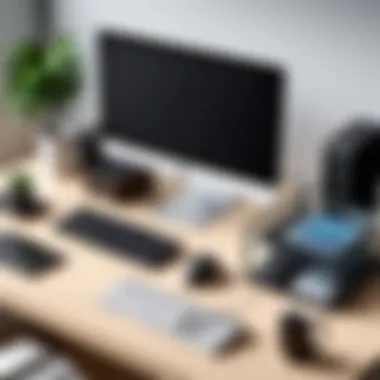

Overview of Topic
Using a computer astutely is an essential skill in today’s technology-driven world. Knowing how to leverage its capabilities can boost productivity, enhance learning, and support various professional tasks. This guide aims to provide an insightful exploration into the mechanics of computer usage from its foundational components to practical applications and more complex functionalities. Understanding computers enables individuals to navigate the digital landscape and can open doors to numerous opportunities in both personal and professional environments.
The scope encompasses basic operations relevant to beginner users while also appealing to professionals who may need to reinforce their existing knowledge. Comprehending the evolution of computers and their components is significant for several reasons. It allows for a greater appreciation of technological advancements and enables users to adapt more rapidly to new tools and software as they emerge.
Fundamentals Explained
To facilitate efficient computer usage, grasping core principles is vital. At its core, a computer is a machine that processes data through a series of steps, known as the information processing cycle: input, processing, output, and storage.
Key Terminology and Definitions
- Hardware: Physical components of a computer, including the CPU, RAM, and hard drives.
- Software: The instructions that tell the hardware how to operate, such as operating systems and applications.
- Operating System: The software that manages computer hardware and provides services for application software. Examples include Microsoft Windows, macOS, and Linux.
- File System: The method used by the operating system to store, retrieve, and organize data on storage devices.
Understanding these terms lays a foundation for further exploration into more advanced topics and applications relevant to real-world scenarios.
Practical Applications and Examples
In practical terms, utilizing a computer means engaging with both hardware and software effectively. For instance, creating documents, analyzing data, or even programming applications requires familiarity with both aspects of a computer.
Real-world Case Studies and Applications
Consider a basic example, such as using Microsoft Word to write a report. Along with understanding where to find the application, users must know how to format text, insert images, and save documents. Hands-on projects can greatly enhance learning. For example, creating a small budget spreadsheet in Microsoft Excel allows users not only to practice data entry but also to utilize functions such as SUM or AVERAGE.
"Practical experience is one of the most effective ways to cement your knowledge about using a computer."
Advanced Topics and Latest Trends
As users grow more confident in their basic skills, exploring advanced topics becomes pertinent. Current advancements in computer technology include efforts in artificial intelligence, machine learning, and cloud computing. These areas offer exciting opportunities for users who wish to specialize in tech.
For instance, grasping how cloud services like Google Drive allow for collaborative projects can enhance workplace efficiency. Engaging with these advanced tools requires a commitment to continuous learning given their rapidly evolving nature.
Tips and Resources for Further Learning
To expand knowledge and enhance computer skills, resources are available across various platforms. Recommended avenues include:
- Books: "The Pragmatic Programmer" by Andrew Hunt and David Thomas, offers insights into programming and development.
- Courses: Websites like Coursera and Khan Academy provide online courses tailored to different skill levels to bolster your computer literacy.
- Online Resources: Wikipedia and Britannica can be excellent starting points for understanding complex topics. For community insights and ideas, consider visiting relevant threads on Reddit or joining discussions on Facebook groups.
For practical usage, maintaining software such as antivirus, productivity tools, and continually updating systems is advisable to maximize efficiency and performance.
Preface to Computer Usage
Understanding computer usage is fundamental in today's technology-driven society. The ability to effectively operate a computer is a skill that impacts various aspects of both personal and professional life. This guide is designed to provide a framework that makes learning about computers accessible and structured. It is not just about knowing how to use a computer; it is about acquiring a set of competencies that can lead to increased productivity, enhanced communication skills, and improved problem-solving abilities.
The importance of this topic cannot be overstated. As we immerse ourselves in an era characterized by rapid technological advancements, being proficient with computer systems becomes essential for navigating modern life. From job applications to online education, and communication to daily transactions, computers are integral to our interactions. Engaging with this guide will help demystify computer concepts and empower users with the knowledge needed to tackle various tasks involving technology.
Purpose of the Guide
This guide aims to demystify the process of learning how to use a computer in a methodical way. It breaks down complex topics into easily digestible sections, making it suitable for both beginners and those looking to refresh their knowledge. The structure will lead readers step by step, allowing for an organized progression through essential concepts and skills. By the end of this guide, readers should feel confident in their ability to use computers effectively in various environments.
Importance of Computer Literacy
Computer literacy stands as a critical skill in the modern world. It goes beyond basic proficiency; it involves understanding how computers work and how they can be leveraged for personal and professional development. Individuals who are computer literate can navigate the digital landscape with ease, which opens doors to opportunities.
Moreover, computer literacy fosters better communication and connection in both personal and workplace settings. It equips people with the tools to access information, engage in collaborative work, and stay informed about technological trends. In an era where data is abundant, being able to critically analyze and utilize information becomes invaluable.
A profound comprehension of computer basics not only prepares individuals for the workplace but also enriches personal experiences by enhancing one's ability to understand and interact with the world in a digital context.
"Computer literacy is not just a necessity; it is a gateway to modern opportunities."
In summary, familiarity with computers is no longer optional; it is essential. By addressing computer usage comprehensively, we take a crucial step toward ensuring that everyone can participate meaningfully in our increasingly digital society.
Understanding Computer Components
Understanding computer components is vital for anyone aiming to effectively utilize technological devices. Each element plays a unique role in the performance of a computer. Therefore, grasping the functionality and purpose of these components can enhance both your user experience and your ability to troubleshoot issues. In this section, we will delve into both hardware and software fundamentals. This discussion provides insights into how these components interact to create a seamless computing environment.
Hardware Overview
CPU
The Central Processing Unit (CPU) is often referred to as the brain of the computer. It processes instructions and performs calculations needed to execute tasks. The CPU's key characteristic is its processing power, measured in gigahertz (GHz), which indicates how many cycles per second it can perform. A higher GHz means faster performance. This makes CPU choice crucial for high-demand applications, like gaming or data processing.
A unique feature of modern CPUs is multi-core technology. Multi-core CPUs allow for parallel processing, enhancing performance in multi-tasking conditions. However, more cores don’t always translate to better performance for all tasks, as some applications are not optimized for multi-threading, possibly creating inefficiencies in processing.
RAM
Random Access Memory (RAM) serves as temporary storage for data that the CPU needs to access quickly. The amount of RAM significantly affects overall system performance. A key characteristic of RAM is its speed. Higher speed RAM can improve system responsiveness.
Ultimately, RAM is a beneficial choice for maintaining smooth operations during tasks requiring quick data access, such as video editing or running multiple applications simultaneously. A unique aspect is that RAM is volatile, meaning it loses all stored information when powered off, a consideration to keep in mind.
Storage Devices
Storage devices are essential for long-term data retention. There are mainly Hard Disk Drives (HDDs) and Solid State Drives (SSDs). HDDs are traditional and often provide higher capacity at lower prices; however, they are slower compared to SSDs.
The unique feature of SSDs is their flash memory, which allows for significantly quicker data access and boot times. Although they come with a higher cost-per-gigabyte than HDDs, SSDs are increasingly popular due to their performance benefits, enhancing the computer’s overall speed and efficiency.
Input Devices
Input devices, such as keyboards and mice, allow users to interact with their computer. Their primary aspect revolves around user experience and efficiency in task completion. A key characteristic of modern input devices includes ergonomic designs that enhance comfort and minimize strain.
One unique benefit of some advanced input devices is customizable settings. For example, gaming mice often allow users to adjust button functions and sensitivity. This can enhance user performance in specific scenarios, but it may lead to a steep learning curve for new users.
Output Devices
Output devices convert data processed by the computer into a format that users can understand or use, with common examples including monitors and printers. The key characteristic that distinguishes output devices is the quality and resolution of the output produced.
Many monitors support high-definition resolutions, which provide clearer images and improve the overall viewing experience. However, some high-end output devices, such as 4K monitors or professional printers, can be cost-prohibitive for casual users, making their benefits less accessible.
Software Fundamentals
Operating Systems


An operating system (OS) is crucial as it acts like an intermediary between the user and the computer hardware. Its primary role is to manage hardware resources and provide a user interface. The OS is a fundamental aspect of computer usability because it determines overall user experience through features such as multitasking capabilities and security.
The unique feature that stands out in operating systems is their ecosystem. For example, Windows, macOS, and Linux have different support communities, applications, and security measures. Some OS’s like Windows provide a wide range of compatible applications that cater to diverse user needs, making it a popular choice. However, its resource consumption can lead to slower performance on older hardware.
Applications
Applications are software programs designed to perform specific tasks. Their importance lies in their ability to enhance productivity and functionality based on user needs. A key characteristic of applications is their versatility, ranging from simple text editors like Notepad to complex software such as Adobe Photoshop.
A unique feature of many applications is cloud integration, which allows for data access from various devices. This provides increased flexibility; however, it may introduce concerns related to data privacy and dependence on Internet connectivity.
Utility Software
Utility software is designed to help manage, maintain, and control a computer’s resources. It plays a supportive role, ensuring that hardware systems function properly. The key characteristic of utility software includes tools for disk management, antivirus, and backup solutions.
A unique aspect of certain utility software is automation features, which streamline repetitive tasks. For instance, automated backup software can protect data without manual intervention. Nevertheless, reliance on such tools may lead to complacency, where users fail to perform necessary manual checks.
Choosing the Right Operating System
Selecting an operating system (OS) is a critical factor for using a computer effectively. The OS serves as the backbone of the computer, directly impacting productivity, usability, and overall experience. Different systems offer unique features, functionalities, and compatibility options. Making an informed choice affects not just how you interact with your computer but also limits or enhances the applications you can use.
Choosing the right OS can optimize your user experience significantly. Here are key elements to consider:
- Compatibility: The OS must work well with your hardware. Check if your devices have drivers available for the OS you choose.
- User Experience: Each OS offers a different user interface. Choose one that suits your comfort level and workflow requirements.
- Software Availability: Some applications are designed only for specific operating systems. Assess which OS supports the software you intend to use.
- Security Features: Security varies across operating systems. Consider how each OS manages updates and protects user data.
In this section, we will explore the three most popular operating systems: Windows, macOS, and Linux. Each will be examined regarding its unique aspects and contributions to computer usage.
Overview of Popular Operating Systems
Windows
Windows is one of the most widely used operating systems globally, known for its versatility and user-friendly interface. The key characteristic of Windows is its broad software compatibility, making it a preferred choice for gamers, businesses, and general users alike. One unique feature is the Microsoft Store, which allows users to download applications safely.
Advantages:
- Vast selection of software programs available.
- User-friendly, making it suitable for beginners.
- Frequent updates enhancing security and features.
Disadvantages:
- Higher susceptibility to viruses compared to other OS options.
- Requires periodic maintenance to run smoothly.
macOS
macOS, developed by Apple, is known for its seamless integration with Apple hardware and services. The key characteristic of macOS is its emphasis on design and usability, which appeals to creative professionals. A unique feature is the tight integration of iCloud, allowing for easy data synchronization across devices.
Advantages:
- A sleek and intuitive user interface.
- Excellent support for creative software.
- Strong security features.
Disadvantages:
- Limited to Apple hardware.
- Higher costs associated with purchasing a Mac.
Linux
Linux represents an open-source operating system with numerous distributions available. The key characteristic of Linux is its customizable nature, catering to advanced users and developers. Its unique feature is the vast community support, which provides help and resources for troubleshooting.
Advantages:
- Highly customizable to meet specific user needs.
- Generally more secure and less prone to malware.
- Free to use, appealing to those on a budget.
Disadvantages:
- Steeper learning curve for beginners.
- Limited gaming support compared to Windows.
Selecting the Best OS for Your Needs
When determining which operating system suits you best, consider your specific needs. Assess your computer usage patterns. If gaming is a priority, Windows may be the most suitable option. For professionals in graphic design or video production, macOS could be the best fit. Alternatively, if you are a developer or someone interested in customization, Linux offers extensive flexibility.
Key considerations include:
- Your budget: Free alternatives like Linux can save money.
- Your familiarity: If you are experienced with one OS, transitioning may have a learning curve.
- Software requirements: Ensure the OS supports essential applications.
Always consider the potential for future needs. The right operating system today may not be the best choice years down the line. Stay informed about software advancements and user preferences to make an educated decision.
Setting Up Your Computer
Setting up your computer is a crucial step in maximizing its functionality. A proper setup not only enhances user experience but also ensures that the system operates efficiently. Taking the time to configure various aspects can lead to improved performance and security. Whether you are a beginner or a seasoned user, understanding the setup process makes using the computer more intuitive and enjoyable.
Initial Installation Process
The initial installation process involves turning on the computer for the first time and going through setup prompts. This step is essential, as it allows the user to get acquainted with the environment. You typically choose the language, connect to the internet, and sometimes create initial user profiles during this phase. Each brand has its unique initial setup, whether it’s Microsoft Windows, Apple macOS, or various flavors of Linux.
Commonly, an Operating System (OS) will guide you through these steps. Ensuring you follow the instructions carefully is vital for a smooth start. An initial hick-up can lead to settings being misconfigured, which might result in longer-term performance issues.
Connecting Peripheral Devices
Peripheral devices enhance the functionality of your computer. Key options include keyboards, mice, printers, and external storage. When connecting a peripheral, it is important to ensure compatibility with your computer’s operating system. Most modern devices connect via USB, which is convenient due to its widespread support.
To connect a device, simply plug it into the designated port and wait for the OS to automatically identify and install the necessary drivers. If the device does not work immediately, refer to the user manual for troubleshooting tips. This step is crucial for improving productivity and facilitating various tasks.
Configuring Basic Settings
Configuring basic settings helps tailor the computer environment to suit individual needs. This involves adjusting user accounts, network settings, and display settings. Each sub-step offers specific benefits that are valuable for an optimal user experience.
User Accounts
User accounts serve as individual profiles on a computer. They enable multiple people to access a shared device while maintaining privacy. Every user can set personal preferences, access specific files, and create unique settings. This is particularly advantageous in environments like families or shared offices. Managing these accounts effectively can prevent unauthorized access to data.
When setting up user accounts, opting for a standard user for daily tasks is advisable, while the administrator account can be reserved for system changes. This distinction adds a layer of security, reducing the risk of accidental damage to core system files.
Network Settings
Network settings define how your computer connects to the internet and other devices. Configuring these settings properly ensures smooth communication between your devices and enhances internet connectivity. A key characteristic of network settings is the ability to manage Wi-Fi connections, VPNs, and proxy settings based on your needs.
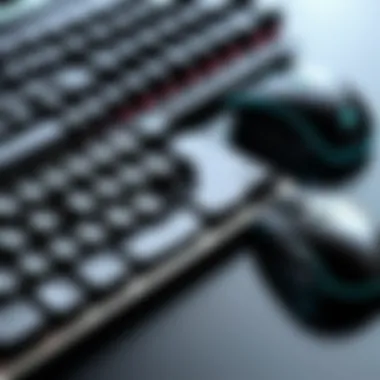

Setting up a secure Wi-Fi connection is vital. Enter the correct password and ensure encryption settings are up to date. This prevents unauthorized access and maintains your network's integrity. When using public networks, it is wise to know the risks and perhaps utilize VPN services to enhance security.
Display Settings
Display settings help customize how information appears on your screen. This includes screen resolution, brightness, and color calibration. Correctly configuring display settings ensures that visuals are clear and easy to read.
The main advantage of adjusting display settings is comfort. Users can reduce eye strain by lowering brightness or modifying contrast levels. Besides performance, the visual experience can directly affect productivity and focus. Keeping display settings optimal is important for sustaining long-term computer use.
Properly setting up your computer paves the way for improved performance, seamless operation, and overall satisfaction of the user experience.
Navigating the Operating System
Navigating the operating system is a crucial skill for anyone who uses a computer. The operating system serves as the backbone of the computer, facilitating communication between the hardware and the software applications. Understanding how to navigate it effectively can significantly enhance productivity and overall user experience. Familiarity with the operating system allows users to locate files, install applications, and customize settings according to their needs. Without this knowledge, users may feel lost and ineffective while using their devices.
Understanding the Desktop Environment
The desktop environment is the visual interface through which users interact with their computer's operating system. It comprises various elements such as the taskbar, icons, and menus. Understanding these components can streamline daily tasks.
- Taskbar: The taskbar, usually at the bottom of the screen, shows open applications and enables easy switching between them. Users can pin frequently used programs for quick access.
- Icons: Icons represent programs, files, and documents. Knowing how to find and organize these icons helps in maintaining an efficient workflow. Users can create folders to categorize similar items, reducing clutter.
- System Tray: The system tray on the right side of the taskbar displays important notifications and system statuses. Users can monitor updates or error notifications here.
With a clear understanding of the desktop environment, users will find it simpler to interact with their computer, improving productivity and reducing frustration.
Using the File Management System
The file management system is another essential aspect of navigating the operating system. It allows users to organize, store, and retrieve files easily. Mastering file management techniques contributes significantly to efficient and effective computer usage.
When using the file management system, consider the following:
- Creating Folders: Organizing files into folders helps keep similar documents together. For instance, a user could have separate folders for school, work, and personal files.
- File Names: Assigning clear and descriptive names to files aids in quick retrieval. Avoid vague names; instead, use meaningful titles that reflect the content of the file.
- Search Functionality: Most operating systems have a search bar allowing users to quickly find files. Utilizing this feature can save time, especially when dealing with large volumes of data.
- File Extensions: Understanding file extensions, such as .docx for Word documents or .jpg for images, is important. It informs the user about the type of file and which program can open it.
In summary, mastering the file management system is vital for maintaining order and efficiency on a computer.
"Efficient file navigation not only saves time but also reduces stress while working on important projects."
By getting familiar with both the desktop environment and file management system, users can traverse their operating systems with confidence.
Basic Computer Operations
Basic computer operations form the backbone of everyday computer use. Understanding these operations is vital for anyone looking to harness the full potential of modern technology. It includes tasks like creating files, installing software, and performing system updates. Each aspect plays a crucial role in maintaining the efficient functionality of the computer and enhancing user experience. In today’s digital age, proficiency in basic operations determines how effectively a person can interact with their device, impacting productivity and learning.
Creating and Managing Files
Creating and managing files is a fundamental skill in computer usage. Files serve as the primary means of storing information. The ability to create documents, spreadsheets, or presentations is essential for students, professionals, and casual users alike. When files are organized properly, finding information becomes easier.
- Creating Files: You can create new files using applications like Microsoft Word or Google Docs. Often, this is achieved through the "File" menu or by using shortcut keys such as Ctrl + N on Windows.
- Managing Files: Effective management involves naming files systematically, categorizing them into folders, and knowing how to move or copy them. Use consistent conventions when naming files. This practice ensures that files are easily identifiable.
- Deleting Files: Knowing how to remove unwanted files also contributes to a more efficient workspace. However, be cautious. Once deleted from the recycle bin, files may not be recoverable.
In summary, mastering file creation and management aids in productivity and ensures that your work environment is organized and efficient.
Installing and Uninstalling Software
Software installation and uninstallation are essential for customizing a computer’s capabilities. Depending on individual needs, users may want to add new applications for various purposes, or remove software that is no longer useful.
- Installing Software: Most applications can be installed by downloading an installer from a website, or using a physical disc. Following the on-screen instructions is usually straightforward, but it is important to read terms and agreements carefully.
- Uninstalling Software: Removing unwanted software is just as important. This can often be done through the control panel on Windows or by dragging the application to the trash on macOS. Keeping the system uncluttered improves performance.
Installing and uninstalling software efficiently ensures that users can tailor their systems to meet their needs, ultimately fostering a more personalized computing experience.
Performing System Updates
Performing system updates is integral to maintaining the security and performance of the computer. Updates provide patches for bugs and enhance system functions. Regular updates help guard against vulnerabilities.
- Checking for Updates: Operating systems typically have features that automatically check for updates. However, it’s wise to manually check updates periodically.
- Installing Updates: Updates can include major system overhauls or smaller patches. Always ensure that the system is backed up before installing significant updates, as they may cause unforeseen issues.
- Rebooting: Many updates require restarting the computer. Make sure to save work before initiating this process to prevent loss of data.
Internet and Networking Basics
The ability to navigate the internet and manage networking is essential in today's digital landscape. Understanding these concepts empowers users to access information, communicate effectively, and utilize a range of online services. This section will detail key elements and the benefits of mastering internet and networking basics, along with specific protocols that users should be aware of.
Connecting to Wi-Fi
Establishing a connection to Wi-Fi is an essential skill for anyone using a computer. Wi-Fi allows users to access the internet without the need for physical cables. To connect to a Wi-Fi network, follow these steps:
- Identify Available Networks: Click on the network icon in the system tray, usually located in the bottom right corner of the screen. This will display a list of available networks.
- Select Your Network: Choose your network from the list. If you are at home or work, this will typically be your own named network.
- Enter the Password: If the network is secured, enter the password. Ensure that you input the correct password, as they are case-sensitive.
- Connect: Click the connect button. Once connected, you will be able to access the internet.
Troubleshooting connectivity issues can involve checking the router, ensuring the Wi-Fi is enabled on your computer, or even resetting your network adapter settings in some cases.
"A strong Wi-Fi connection enhances productivity and allows seamless access to online resources."
Using Web Browsers Effectively
Web browsers are the primary tool for navigating the internet. Familiarity with their functions and features can greatly improve the online experience. When using a web browser, consider the following:
- Tabs Management: Most modern browsers allow tabbed browsing. You can open multiple web pages in a single window, making it easier to switch between tasks.
- Bookmarks: Bookmark frequently visited sites for easy access. This feature can streamline your browsing experience.
- Incognito Mode: Use incognito mode or private browsing for periods when you do not want your browser to record your history.
- Extensions and Plug-ins: Many browsers support extensions that can add functionality. For instance, ad blockers can enhance page loading times and improve the overall browsing experience.
- Security Features: Regularly check your browser's settings for privacy options. Keeping the browser updated is essential for protection against vulnerabilities.
By mastering these browsing features, users not only enhance their productivity but also ensure a safer, more efficient online experience.
Focusing on internet and networking basics provides a crucial foundation for anyone looking to enhance their computer literacy. Understanding these areas fosters better connectivity and improved access to the vast resources available online.
Understanding Security Protocols
Security protocols are vital in ensuring the integrity and safety of computer systems. In today’s increasingly digital world, understanding these protocols becomes essential. They protect personal information, secure sensitive data, and maintain the overall functionality of systems from unauthorized access. With the rise of cyber threats, investing time in grasping security protocols can prevent many common issues and data breaches.
Particularly for students and IT professionals, being well-versed in security protocols aids in maintaining a healthy environment for programming and development activities. Knowledge in this area can also enhance credibility and trustworthiness among peers, clients, and employers.
Managing Passwords
One of the primary aspects of security protocols involves managing passwords effectively. A weak password can serve as an open invitation for cybercriminals. Therefore, it is recommended to use complex passwords that incorporate a mixture of upper and lower case letters, numbers, and symbols. Here are some key points to keep in mind:
- Password Length: Aim for at least 12 characters.
- Unique Passwords: Avoid reusing passwords across different platforms.
- Password Managers: Consider using tools like LastPass or Bitwarden for storing and generating strong passwords securely.
Regularly changing passwords adds another layer of security. It is also advisable to enable two-factor authentication wherever possible, as this acts as an additional safeguard against unauthorized access.
Installing Security Software
Security software is a critical aspect of the computer's defense. This software acts as a barrier against threats such as viruses, malware, and other harmful entities. When selecting security software, consider the following:


- Antivirus Programs: Options such as Norton, McAfee, and Bitdefender are designed to protect against malware and other malicious attacks.
- Firewall Protection: Ensure your computer's firewall is activated. It acts as a filter between your computer and the internet, controlling incoming and outgoing traffic.
- Regular Updates: Keep your security software updated. Cyber threats are constantly evolving, and having the latest updates helps your software protect effectively.
Always perform regular scans to check for potential threats. Good security software will also help manage your passwords and monitor for unauthorized access, adding another reassuring layer to your security protocols.
Emphasizing the importance of understanding these protocols plays a vital role in enhancing both individual and organizational cybersecurity measures.
With these practices, individuals can better safeguard their information and maintain a secure computing environment.
Troubleshooting Common Issues
Troubleshooting common issues is a critical skill for any computer user. In this section, we focus on understanding how to properly identify and fix problems that can arise while using a computer. Being effective in troubleshooting not only saves time but enhances your overall computer experience. This knowledge is essential for students, aspiring IT professionals, and anyone wanting to grasp their technology better. Recognizing when an issue occurs and knowing how to address it can prevent minor annoyances from escalating into significant problems. Below we delve into two main aspects: identifying hardware problems and addressing software malfunctions.
Identifying Hardware Problems
Identifying hardware problems can be a daunting task, especially for those lacking technical expertise. This process begins with observing symptoms. Is the computer failing to start? Are there strange noises coming from the unit? These signs are valuable clues.
- Listen for Beeps: Many computers emit a series of beeps when there is a hardware failure. The meaning of these beeps can vary by manufacturer, so consulting the user manual is essential.
- Inspect Physical Connections: A loose cable or unconnected peripheral can cause significant issues. Check all connections thoroughly.
- Run Diagnostic Tools: Most operating systems have built-in diagnostic tools. For instance, Windows computers come with built-in troubleshooting features that can identify hardware problems quickly.
- Look for Red Flags in the Device Manager: In Windows, the Device Manager provides insights into your computer's hardware. Look for yellow caution signs next to devices. This indicates a problem that needs attention.
"Understanding hardware problems starts with careful observation and methodical checks. Never underestimate the power of simple diagnostics."
By following these steps, users can often pinpoint issues before seeking professional help, an essential aspect for improving self-sufficiency in tech.
Addressing Software Malfunctions
Software malfunctions can manifest in various ways such as slow performance, error messages, or applications failing to open. Addressing these issues systematically is crucial for maintaining an efficient workflow. Here are some effective strategies:
- Restart the Computer: This may seem basic, yet many software issues are resolved simply by rebooting. This clears temporary files and refreshes system processes.
- Update Software: Keeping applications and the operating system updated can prevent compatibility issues that lead to malfunctions. Enable automatic updates to stay ahead.
- Scan for Malware: Malicious software can severely impact normal function. Utilize reputable antivirus software to perform regular scans.
- Check System Resources: Open the Task Manager in Windows to view running processes. If an application consumes excessive resources, it may cause the system to stutter or freeze.
- Reinstall Problematic Software: If an application crashes repeatedly, consider uninstalling and then reinstalling it to rectify any corrupted files.
By implementing these strategies, users can address software issues proactively, ensuring optimal performance from their systems.
Enhancing Computer Efficiency
Enhancing computer efficiency is a vital aspect of effective computer usage. It involves various techniques and practices aimed at improving the performance and longevity of your computer system. Efficiency can lead to faster processing, smoother operation, and ultimately, a more productive experience. Poor efficiency can result in sluggish performance, frustrating lag time, and a host of productivity issues that hinder daily tasks.
Optimizing System Performance
Optimizing system performance includes several methods intended to streamline the functionality of your device. Some critical considerations involve the following:
- Regular Maintenance: Cleaning up unnecessary files and applications is crucial. This involves uninstalling software that is not used, clearing out browser caches, and deleting temporary files that can accumulate over time.
- Updating Software: Keeping your operating system and all applications updated assures better performance and security. Developers frequently release patches and updates to fix bugs and enhance software efficiency.
- Disk Cleanup: The Disk Cleanup tool helps remove unneeded files. Running this tool can free up significant storage space, enhancing the system's speed.
- Defragmenting Your Hard Drive: For hard disk drives, defragmentation can help organize fragmented data, leading to shorter access times. Solid State Drives usually do not require defragmentation.
- Utilizing Task Manager: The Task Manager allows users to see which applications consume the most resources. Identifying and managing these applications can prevent system slowdowns.
Implementing these strategies promotes not only well-structured data use but also a smooth computing environment. Efficiency is improved when users adopt these practices into their routine.
Backup Strategies
Backup strategies are essential in safeguarding your data against loss. Losing important files can have considerable consequences. Establishing a systematic backup process ensures your data is protected. Here are some strategies to consider:
- Internal vs. External Backups: Internal backups use the existing storage of the computer, while external backups rely on tools like USB drives or external hard disks. Using both methods offers double security for your documents.
- Cloud Backup Solutions: Services like Google Drive, Dropbox, and OneDrive provide excellent solutions for offsite storage. These platforms allow data access from anywhere, making them convenient for frequent travelers.
- Automated Backup Processes: Setting up automated backups can relieve users from the worry of forgetting to save their data. Most operating systems offer built-in backup features to automate the process at intervals that suit you.
- Regular Backup Schedule: Establishing a routine for backups ensures consistency. Creating a schedule can help users remember to back their data regularly, minimizing the risk of loss.
"Remember, it is not a question of if data loss will occur, but when. Be prepared."
Enhancing computer efficiency through performance optimization and robust backup strategies leads to a seamless user experience and a significant reduction in potential data loss. Such practices not only protect information but also maintain a smooth workflow in an increasingly digital world.
Exploring Advanced Computer Skills
Advanced computer skills are vital in today's technology-driven world. This section will guide you through essential concepts that provide a solid foundation for more specialized computer knowledge. Gaining these skills allows individuals not only to excel in various fields but also to adapt to an ever-evolving digital landscape. As technology becomes more integrated into all aspects of life, understanding advanced computer skills can empower one to be more productive and innovative, enhancing both personal and professional opportunities.
Prologue to Programming
Programming is the core of modern computing. It involves writing code that instructs computers on what tasks to perform. Knowing how to program opens avenues to create applications, automate tasks, and solve complex problems. For beginners, grasping programming concepts can seem daunting, yet the benefits far outweigh these initial challenges.
Programming Languages
Programming languages are the tools developers use to write code. They have unique syntax and semantics, making it easier to communicate with computers. Popular languages like Python, JavaScript, and Java offer extensive libraries, making development faster and more efficient.
One key characteristic of programming languages is their versatility. For instance, Python is often chosen for its readability and applicability in various fields, including data analysis and web development. A distinct feature of Python is its community support which provides vast resources for learning. A potential disadvantage, however, might be performance issues compared to lower-level languages like C++.
Development Environments
A development environment is crucial for coders as it provides the necessary tools to write and test code. Integrated Development Environments (IDEs) such as Visual Studio Code and Eclipse streamline the programming process, integrating features like code completion, syntax highlighting, and debugging capabilities.
The key characteristic of development environments is their capacity to enhance productivity. They allow developers to focus on coding rather than setup and configuration. A unique aspect of IDEs is their support for various programming languages, which aids in versatility across projects. However, some IDEs may be resource-heavy and could affect performance on less powerful machines.
Understanding Databases
Databases are systematic collections of data. They are vital for storing and retrieving information efficiently. Understanding databases is essential in many fields, particularly in software development and data analysis. SQL (Structured Query Language) is the standard language used to manage and manipulate databases.
The ability to design and interact with databases empowers one to build applications that require data storage and querying. Successful management of data can impact decision making in business and research. Therefore, grasping the fundamentals of databases is a crucial skill in progressing in the tech industry.
"In a world increasingly driven by data, advanced computer skills guarantee not only relevance but also leadership in technology-driven fields."
In summary, exploring advanced computer skills is vital for harnessing the full potential of technology. Skills in programming and database management allow individuals to design solutions that address modern challenges. Through self-paced learning and practical application, anyone can develop these skills and thrive in a digital environment.
The End and Future Learning Paths
In this article, we have explored the intricate world of computer usage and its significance in today’s digital age. The journey covered essential components, various operating systems, and practical applications. Each section aimed to equip readers with the necessary skills to navigate the complexities of computers effectively. The conclusion serves not only as a summary of these learning steps but also as a pathway for future exploration.
Understanding how to use a computer effectively is just the beginning. This knowledge creates a strong foundation for users to build upon. It inspires confidence and enables individuals to engage with technology more deeply. Each skill learned is a stepping stone toward more advanced proficiency.
Having a clear direction is crucial as one progresses. Reflecting on what has been learned helps to solidify knowledge and identify areas for further development. Learners should take the time to assess their understanding of the various skills covered. This might include basic operations, software management, or security protocols. Recognizing these reflections provides insight into personal growth and informs future study paths.
"The more you know, the more you realize you don't know."
Embracing curiosity will lead to new opportunities for education and skill enhancement. The field of technology is vast and continuously growing. Keeping abreast of changes can vastly improve one's expertise and capabilities. Therefore, users should remain proactive in seeking new information, tools, and techniques.
Reflection on Learning Steps
Reflecting on one's learning journey is an impactful tool for reinforcement. It offers a moment to consider not only what was learned, but also how to apply that knowledge practically. Take some time to analyze:
- What concepts have become clearer?
- Which areas still present challenges?
- How will these skills apply to real-life situations?
This kind of introspection can influence future learning paths. Encouraging a mindset of continuous improvement is essential. Consider setting specific goals related to the skills learned. This can include mastering new software, enhancing productivity, or exploring advanced programming concepts. Each goal should be realistic and measurable to help track progress.
Resources for Continued Education
To further your learning, it's valuable to access quality resources and materials. There are numerous platforms offering courses, tutorials, and forums for discussions. Consider the following options:
- Online Learning Platforms: Websites like Coursera, edX, or Udacity provide numerous courses on computer skills, programming languages, and more.
- Books and E-books: Titles that delve into both foundational and advanced topics can be beneficial.
- Communities and Forums: Engaging with like-minded individuals can provide support and motivation. Websites like Reddit or Stack Overflow offer forums to discuss challenges and share knowledge.
- YouTube Channels: Various educators share insightful content on programming, software training, and technology trends.
In summary, embracing learning as a lifelong endeavor is critical. The tools acquired through this guide can serve as a crucial foundation for future training and development in the ever-evolving landscape of technology.







