Comprehensive Guide to Installing Python on Ubuntu
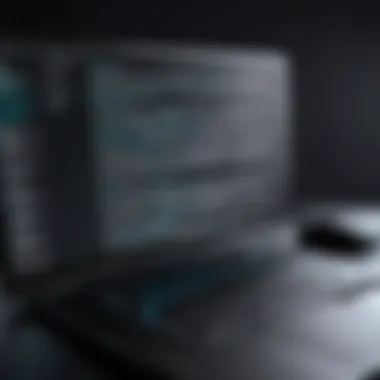

Overview of Topic
Python has emerged as one of the most popular programming languages in recent years, particularly among software developers, data scientists, and educators. Its simplicity and versatility make it a vital tool in the tech industry, allowing users to develop applications, analyze data, and automate tasks efficiently. Ubuntu, being a widely used open-source operating system, provides an ideal environment for Python development.
Understanding how to install Python on Ubuntu is crucial for anyone who aims to harness this powerful language. This guide will explore the various methods and options available for installing Python on Ubuntu, ensuring clear comprehension for both novices and seasoned professionals.
Fundamentals Explained
To successfully install Python, it is essential to grasp the core principles of the language and its environment. Python is an interpreted, high-level programming language known for its readability and broad standard library.
Key Terminology and Definitions
- Interpreter: A program that executes scripts written in Python, line by line.
- Package Manager: Software that automates the installation and removal of software programs. In Ubuntu, serves this purpose.
- Virtual Environment: A self-contained directory that allows you to install packages separately from the system-wide Python installation.
These fundamental concepts lay the foundation for effective installation and management of Python on Ubuntu.
Practical Applications and Examples
The installation of Python on Ubuntu can vary depending on user requirements. Here are a few methods:
Using APT Package Manager
- Open the terminal.
- Update your package list by running:
- Install Python with the following command:
This method is straightforward and recommended for most users.
Installing via Source
For advanced users, installing Python from source offers flexibility to customize the installation. The steps are:
- Download the desired version from the official Python website.
- Extract the files and navigate to the directory in terminal.
- Run the following commands:
This approach requires more setup but allows for a tailored installation that can meet specific development needs.
Tips and Resources for Further Learning
For those eager to expand their knowledge beyond installation, several resources are available:
- Online courses on platforms like Coursera and edX.
- Books such as "Automate the Boring Stuff with Python" provide practical insights.
- The official Python documentation is a critical resource for understanding Python's features.
"Learning Python is a rewarding endeavor due to its extensive applicability in numerous fields in technology."
For real-world applications, exploring repositories on GitHub can help one understand how to implement Python in various projects.
Culmination
The process of installing Python in Ubuntu is not only an important step for beginners but also a essential skill for IT professionals. Having a reliable Python setup opens doors to numerous programming opportunities. By following the methods outlined in this guide, users should feel competent in managing Python installations on their Ubuntu systems.
Prolusion to Python and Ubuntu
In the landscape of programming, Python shines as one of the most versatile languages available. It serves as a powerful tool for various applications, including web development, data analysis, artificial intelligence, and automation. Pairing Python with Ubuntu creates a seamless experience for both novice and experienced programmers. Ubuntu, being an open-source operating system, naturally supports a wide array of programming languages and tools, including Python.
Overview of Python
Python is known for its simplicity and readability. This makes it an excellent choice for beginners who are just stepping into the world of coding. The language promotes clean syntax, allowing programmers to focus on problem-solving rather than intricacies of the language itself. Python also has a rich set of libraries and frameworks, like Django and Flask, which further enhance its utility.
Each new version brings significant improvements, ensuring that Python remains relevant in the fast-evolving tech landscape. Its large community contributes to an abundance of resources, tutorials, and user-driven support, which is especially valuable for learners.
Why Use Ubuntu for Python Programming?
Utilizing Ubuntu for Python programming presents several advantages. First, Ubuntu is built on a Debian base, which is widely acknowledged for its stability and security. The operating system's repository contains precompiled binaries, making software installation straightforward and efficient.
Moreover, Ubuntu is a preferred choice among many developers due to its powerful command line interface, which enhances productivity. By using terminal commands, programmers can perform tasks more quickly than navigating through a graphical interface.
Developers often appreciate the extensive compatibility with development tools and environment setups, which streamline their workflow. Additionally, the active community surrounding Ubuntu means that help and resources are readily available, allowing users to overcome obstacles without excessive hassle.
In summary, Python and Ubuntu together create a formidable combination, facilitating a productive and efficient programming experience.
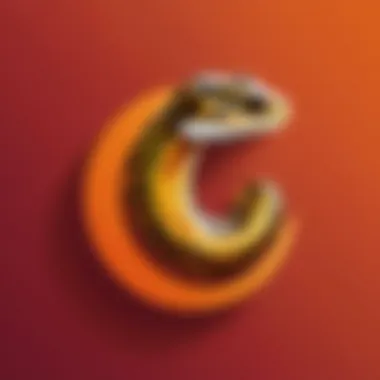
By understanding these core principles of Python and Ubuntu, users can better appreciate the steps and considerations for installation that follow.
Understanding Python Versions
Understanding the various versions of Python is crucial for anyone looking to utilize the language effectively. This section will explore the differences between Python 2 and Python 3 and guide you in making an informed decision about which version to choose. Being aware of the distinctions between these versions can not only aid in project compatibility but also ensure you are using the right tools for your development needs.
Differences between Python and Python
Python has gone through significant changes from version 2 to version 3. Here are some key differences:
- Print Function: In Python 2, printing is a statement, which means you can write , while in Python 3, it is a function that requires parentheses: .
- Integer Division: Python 2 performs integer division by default when dividing two integers. For example, results in . In contrast, Python 3 gives the correct floating-point result, so will be .
- Unicode Strings: In Python 2, strings are ASCII by default. To define a Unicode string, you must prefix it with a 'u', like . Conversely, Python 3 uses Unicode for string literals by default, simplifying text processing.
- Libraries and Support: Python 2 reached its end of life in January 2020. This means it no longer receives updates or support. Many modern libraries and frameworks have dropped support for Python 2, opting to focus on Python 3, which has a vibrant ecosystem with new features and advancements.
The significant differences between these two versions influence how you write code, manage libraries, and even choose resources for learning. Therefore, it is imperative to be aware of what you are working on to develop effectively.
Choosing the Right Version for Your Needs
When deciding which version of Python to use, several factors warrant consideration.
- Project Requirements: Assess if the project you are working on explicitly requires a specific version. Some legacy systems may not be updated to Python 3.
- Library Compatibility: Check whether the libraries and frameworks you intend to use support your chosen version. Since many popular libraries now only support Python 3, using version 2 can limit your options.
- Long-term Goals: If you plan to delve into Python programming for the long haul, adopting Python 3 will prove beneficial. This version is where ongoing development occurs, and it can provide the latest features and improvements.
Preparing Your Ubuntu System
Before installing Python, it is crucial to prepare your Ubuntu system adequately. This ensures that the installation process runs smoothly and any potential issues are minimized. Proper preparation involves meeting system requirements and updating existing packages to the latest versions. This creates a compatible and efficient environment for running Python programs.
System Requirements for Python Installation
Python can run on various hardware and software configurations. However, to ensure optimal performance, your Ubuntu machine should meet certain basic requirements. Generally, any recent version of Ubuntu supports Python installations. The following are the minimum recommendations:
- Operating System: Ubuntu 16.04 or later
- RAM: At least 2 GB (more is preferable)
- Disk Space: A minimum of 1 GB free disk space for Python and additional libraries
- Processor: A dual-core CPU or better for optimal performance
Meeting these criteria helps facilitate the installation process and avoid compatibility issues that may arise later.
Updating Ubuntu Packages
Keeping your system's packages up to date is vital for security and performance. Outdated packages can lead to conflicts during installation, making the process more complicated. Hence, updating your Ubuntu system should be one of the first steps.
Using the Terminal
Using the Terminal is a powerful way to manage your system in Ubuntu. It allows you to execute commands directly, providing a fast and efficient means to update your packages. You can perform the update by entering the following commands:
Here, checks for available updates, while installs them. The Terminal offers a level of granularity and control not always available through graphical interfaces.
Advantages of Using the Terminal:
- Faster updates through command-line execution
- Facilitates batch processing of multiple updates
- Provides detailed feedback on the update process
Disadvantages:
- Might be intimidating for those unfamiliar with command-line interfaces
Using the GUI
For those who prefer graphical interfaces, Ubuntu provides a Software Updater tool. This tool can be easily accessed through the system settings, allowing users to check for and install updates visually. It presents a user-friendly interface, showing available updates clearly without requiring command-line knowledge.
Advantages of Using the GUI:
- Intuitive interface for easier navigation
- Visual representation of updates and installed packages
- Good for users less comfortable with command-line usage
Disadvantages:
- Generally slower than command-line options
- May limit advanced options available in the Terminal
Overall, ensuring your Ubuntu system is updated before proceeding with installation optimizes your setup. This preparation step reduces chances of encountering common installation issues.
Installation Methods for Python
Installation methods play a crucial role in successfully setting up Python on Ubuntu. Understanding these methods not only helps ensure a smooth installation process but also provides insights into how Python functions within the system. Consequently, choosing the right method can significantly influence your development experience. The decisions you make during installation affect everything from version management to package management down the road. With that in mind, this section will explore three primary methods for installing Python on Ubuntu: using the APT package manager, compiling from source code, and employing Pyenv for version management.
Using the APT Package Manager
Utilizing the APT package manager is one of the most common and straightforward methods for installing Python on Ubuntu. This built-in tool simplifies package installation by managing dependencies and ensuring that all required libraries are installed concurrently. To start, you only need to open the terminal and execute a few commands.
To install Python via APT, you can use the following commands:
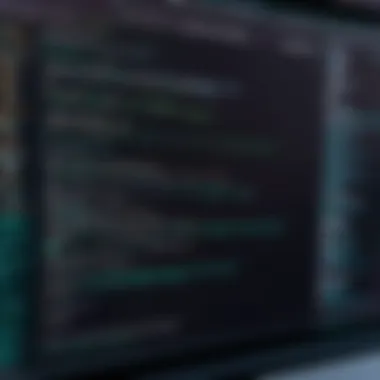

Using APT guarantees that you will receive a stable version of Python that is compatible with your version of Ubuntu. It's ideal for beginners who may not want to deal with more complex installation processes.
However, while APT makes installation easy, it may not provide the latest version of Python. It packages the version that comes with the system repositories. Therefore, if you need features from a newer release, APT may not be suitable.
Using the Source Code Method
Installing Python from source is for those who want complete control over the installation process. This method allows you to customize the settings and ensures that you install the latest version directly from Python's official website. Start by downloading the source code for the desired version of Python.
After downloading, navigate to the directory and extract the files. Run the following commands:
This ensures that Python is compiled with your system’s specific configurations. While it might seem intimidating at first, it allows advanced users to tailor Python according to their needs. However, this method also requires you to manage dependencies manually, which can lead to installation errors if not done carefully. It is worth noting that keeping your Python installation up to date might require additional maintenance efforts when using this method.
Installing via Pyenv
Pyenv is a powerful tool for managing multiple Python versions seamlessly. This method is particularly beneficial for developers who need to switch between different projects that rely on varying Python versions. By using Pyenv, you can easily install, update, and switch between Python versions without affecting the global system installation.
To install Pyenv, first ensure that you have the necessary build dependencies. Then, you can run the following command:
After setting it up, you can install a new version of Python as follows:
Using Pyenv can simplify your workflow if you need to experiment with different Python versions. It abstracts away many complexities and allows for a clean, organized way to manage Python on your system.
By understanding these methods, you are better equipped to choose the right one for your particular scenario. Whether you opt for the simplicity of APT, the control of source compilation, or the flexibility of Pyenv, each method has its advantages. Choose wisely based on your project requirements, and you will pave a smooth path for your Python development journey.
Setting Up the Python Environment
Setting up the Python environment is a critical step in the process of using Python effectively on Ubuntu. An appropriately configured environment allows both newcomers and seasoned developers to work efficiently and mitigate common pitfalls associated with dependencies and package management. This section will cover two essential components of the environment setup: creating virtual environments with venv and managing packages with pip.
Creating Virtual Environments with venv
A virtual environment is an isolated workspace that allows you to manage dependencies for different Python projects separately. Each project can have its own libraries and dependencies without interfering with each other. This isolation is especially beneficial when working on multiple projects that may require different versions of the same package.
To create a virtual environment using venv, follow these steps:
- Open a terminal: You can open the terminal by searching for it in the application menu or using the shortcut .
- Navigate to your project directory: Use the command to go to the folder where you want your virtual environment. For example:
- Create a virtual environment: Run the following command to create a new virtual environment named :You can replace with any name you prefer.
- Activate the virtual environment: To begin using the virtual environment, run:After activation, your prompt will change, indicating that you are now operating within the virtual environment. You can install packages and libraries without affecting the system-wide Python installation.
- Deactivate the environment: When finished, you can exit the virtual environment by running:
Using virtual environments is a best practice in Python development. It ensures that your projects remain lightweight and manageable.
Managing Packages with pip
Once the environment is set up, the next vital aspect is managing packages. The Python Package Installer, known as pip, allows you to install and manage additional libraries that may not ship with the Python standard library. While using virtual environments, pip becomes even more powerful, as it ensures the packages are confined to that environment.
To use pip effectively, follow these guidelines:
- Ensure pip is installed: Most Python installations come with pip by default, but you can check by executing:If it is not installed, you can easily install it using:
- Installing packages: With pip, you can install packages easily. For example, to install the popular requests library, use:
- Listing installed packages: You can see which packages are installed in your current environment by using:
- Upgrading packages: To upgrade a package to its latest version, use the command:
- Uninstalling packages: If you need to remove a package, you can do so by running:
Proper package management contributes to a healthier development environment, avoiding version conflicts and providing a level of flexibility that can significantly enhance the workflow.
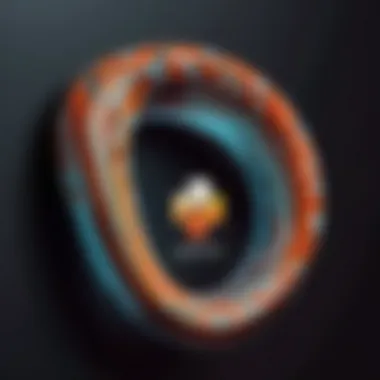
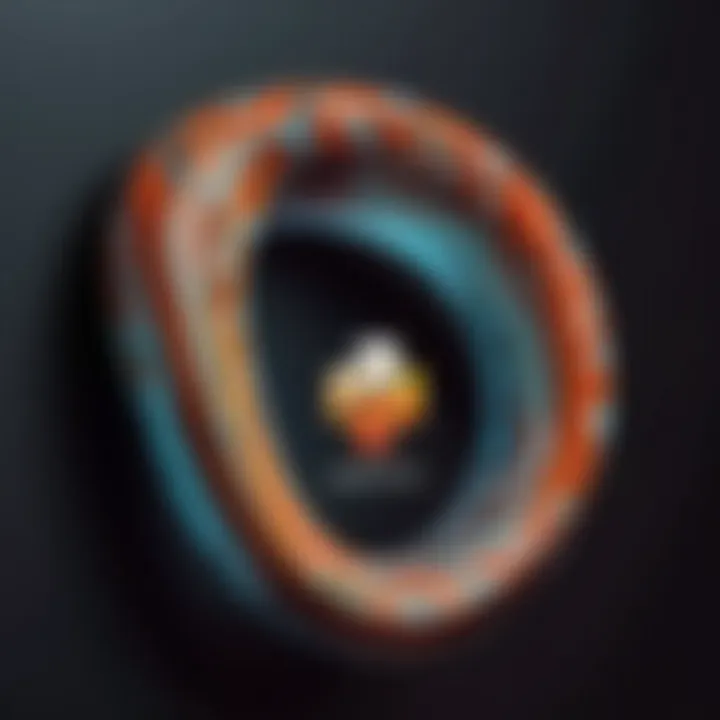
Effective environment setup & package management not only saves time but also effort while developing applications.
By following these best practices for setting up your Python environment on Ubuntu, you can create a robust platform for your Python projects.
Verifying Your Installation
After successfully installing Python on Ubuntu, it is crucial to verify that the installation was executed correctly. This step ensures that the Python interpreter is running seamlessly and confirms that the packages are functioning as intended. Verification can prevent future problems and save time during development. When issues arise, knowing Python is installed correctly allows you to focus on your code instead of environment problems.
Checking Python Version in the Terminal
To check if Python is installed and to confirm its version, you can use the terminal. Open the terminal application and type one of the following commands:
or for Python 3:
Upon executing either command, the terminal will display the installed Python version. It could be something like . This result indicates that your Python environment is set up correctly. If an error message appears, it generally suggests that Python may not be installed or there could be a problem with the PATH configuration.
If you specifically require a version of Python, such as 3.9, ensure you check that version directly.
Testing the Installation with a Simple Script
To further confirm the installation, creating and running a simple Python script serves as an effective method. Begin by opening your terminal and using a text editor to create a new file. For example, you can use Nano or Vim like this:
Next, insert the following lines in the script:
Save and exit the editor. Now, run the script with the following command:
or for Python 3:
If the output displays , your Python installation is confirmed to be functioning correctly. If not, reevaluating the installation steps or examining potential errors in your environment settings could be necessary. Verifying the installation through a simple script provides practical confirmation and ensures a smooth transition into programming tasks.
Common Issues and Troubleshooting
In any installation process, encountering problems is common. This section addresses issues with Python installation on Ubuntu. Proper troubleshooting ensures a smooth experience. It is essential not just for novices but also for experienced users who want everything functioning correctly. By understanding potential pitfalls, users can save time and avoid frustration. A grasp of typical errors and their solutions empowers the user and promotes a smoother development journey.
Resolving Common Installation Errors
When installing Python, users may face various errors. Here are some common ones:
- Package not found: This usually occurs when the package manager cannot find the Python package. Ensuring that your repositories are updated resolves this issue. Run to refresh the list.
- Permission denied: If you see permission errors, try running the install command with . This grants necessary privileges. For example, use .
- Missing dependencies: Sometimes, required libraries or packages may be missing. Make sure to read the terminal output carefully, as it often hints at what is needed. The command can sometimes fix broken dependencies.
Remember that not every problem has a straightforward solution. Each error might require specific commands or actions, sometimes varying with different versions of Ubuntu. Thus, thorough documentation and community forums can guide you.
Python Path and Environment Variables
Setting up the Python path and environment variables can be challenging, yet it is crucial for smooth operation. If your system cannot locate the Python executable, it hampers development. Here are some key points:
- Understanding the PATH variable: The PATH environment variable tells your system where to look for executables. Python must be included in this variable for it to run without specifying the full path.
- Setting the PATH variable: To temporarily add Python to your PATH for the session, you can use:For permanent changes, you can append this line to your or file.
- Verifying the setup: After adjusting the environment settings, always verify the installation by running . This command confirms that your system recognizes the Python executable.
Adapting the Python path and environment variables may seem complicated. However, they are necessary for operation, making troubleshooting less intensive in the long run. Having a correctly set up environment significantly increases efficiency in Python programming on Ubuntu.
End
The final section of this guide touches on the significance of effectively installing Python on Ubuntu. This process is not merely a technical task; it lays the groundwork for programming and software development in a powerful, versatile environment.
Recap of Installation Steps
Let’s summarize the main steps covered in the installation process:
- Updating your system: This ensures you have the latest packages and security features.
- Choosing the installation method: You can opt for APT, source code compilation, or use tools like Pyenv.
- Verifying your installation: Checking the Python version and running a simple script confirms that the setup is correct.
These steps are essential for establishing a stable Python environment. Knowing how to navigate them provides a sense of mastery over your programming setup.
Next Steps in Python Programming
Upon successful installation, the next phase involves practical application. Here are some suggestions to enhance your Python programming journey:
- Engage in online tutorials: There are many platforms like Codecademy or Coursera that offer free and paid courses.
- Join programming communities: Forums such as Reddit or specialized avenues on Facebook can provide support and inspiration.
- Work on projects: Apply your knowledge through small projects. This could be anything from developing scripts to create automation, to building full applications.
- Explore Python libraries: Familiarize yourself with libraries like NumPy, Pandas, and Flask to expand your capabilities further.







