Integrating Users into Groups in Linux: A Comprehensive Guide
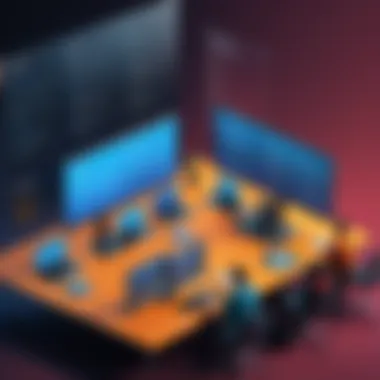
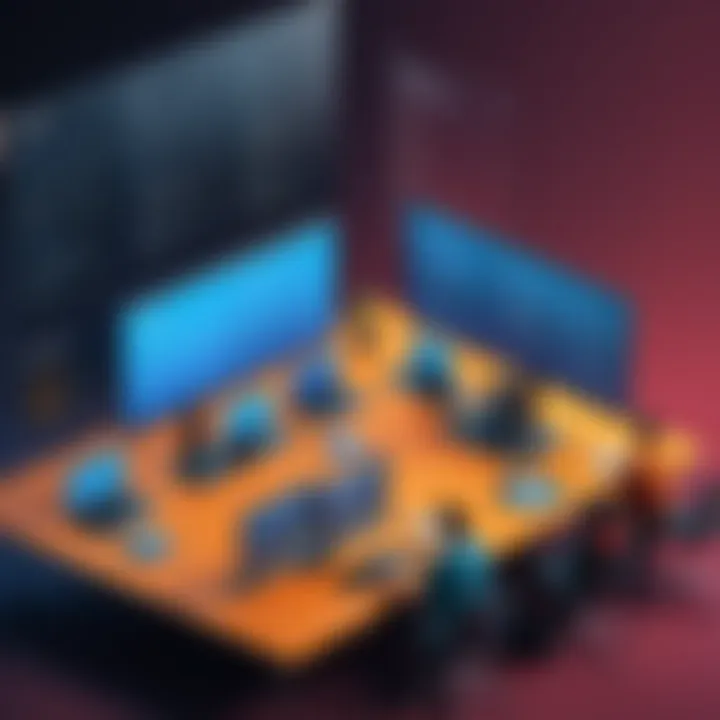
Overview of Topic
The management of users within groups is a critical component of operating systems, particularly in Linux environments. Understanding how to efficiently integrate users into groups is fundamental for system administrators, developers, and tech enthusiasts. This process not only promotes better security through controlled access but also improves organization within multi-user systems.
From its inception, Unix, the precursor to Linux, embraced the idea of user and group management. As Linux evolved, this core concept remained relevant, shaping how permissions and access rights are allocated to different users. Groups in Linux serve to simplify the management of permissions for multiple users, thus enhancing productivity in various environments, from small teams to large organizations.
Fundamentals Explained
To grasp the concept of integrating users into groups, it is essential to understand some core principles and terminology.
User: A user is an account that allows individuals to log into a system. Each user has a distinct identifier, known as a UID.
Group: A group is a collection of users that can be granted permissions as a unit. Each group is associated with a GID (Group Identifier).
Key Terms
- Primary Group: The default group for a user upon login.
- Supplementary Group: Additional groups a user can belong to, allowing access to resources that the primary group does not.
In Linux, the file contains user information, while the file holds details about groups. Knowing the difference between these files is crucial for effective user management.
Practical Applications and Examples
Integrating users into groups has multiple practical applications. In a collaborative environment, such as a software development team, it allows for streamlined access to shared resources. Below are some real-world applications:
- Access Control: Assigning different permissions to groups can limit access to sensitive information.
- Resource Management: Groups facilitate the management of resources like files and directories.
Implementation Example
To add a user to a group, the command is often used:
This command appends the user to the defined group without disrupting existing group memberships.
Advanced Topics and Latest Trends
The world of user and group management in Linux is constantly evolving. Sysadmins are increasingly leveraging automation tools such as Ansible and Puppet to manage users in large environments efficiently. These tools allow for consistent configuration across multiple machines.
Furthermore, as cloud computing gains traction, managing user access in cloud environments presents new challenges and trends. Understanding both the foundational and advanced techniques is vital for staying relevant in this field.
Tips and Resources for Further Learning
To deepen your understanding, consider the following resources:
- Books: "Linux Command Line and Shell Scripting Bible" is a valuable resource for beginners and experts alike.
- Online Courses: Platforms like Coursera and edX offer courses that cover user and group management in Linux.
- Forums and Communities: Engaging with forums like Reddit or Stack Overflow can offer insights and real-time solutions to complex problems.
Integrating users into groups in Linux is a significant topic that deserves attention. With proper understanding and tools, users can master the nuances of effective management, ensuring seamless operation within any Linux environment.
Prelude to User and Group Management in Linux
User and group management is a critical aspect of system administration in Linux. It affects security, resource allocation, and user collaboration. Understanding how users and groups function helps administrators ensure an efficient and secure environment.
Employees often need access to certain files or directories relevant to their work. Groups in Linux allow for collective permission settings. This flexibility avoids the need for repetitive permission assignments.
Managing users and groups efficiently can minimize risks associated with unauthorized access. Moreover, it simplifies user roles. By harnessing the power of groups, one can streamline the process of making changes to user privileges.
Understanding Users and Groups
In Linux, every account is identified as a user. A user can be anyone—from a system administrator to a regular end-user. Each user has unique permissions determining their level of access to files, processes, and system commands.
Groups act as a collection of users. When a user is added to a group, they inherit the permissions granted to that group. This shared access facilitates collaboration within teams while maintaining a structure of control and security. By organizing users into groups, system administrators can manage permissions more effectively.
"Proper understanding of users and groups in Linux can lead to better security and efficiency."
The Importance of Group Management
Group management is vital for several reasons. First, it enhances security. By assigning users to groups, only those authorized can access sensitive information or execute particular tasks. This is a best practice that minimizes potential security breaches.
Secondly, it simplifies administrative tasks. Instead of modifying permissions at the user level, administrators can change settings for entire groups. This saves time and reduces the chance of human error.
In addition, group management enables ease of resource sharing. Not only does it promote collaboration among users, but it also helps in organizing workflows around projects or departments.
Finally, understanding and applying effective group management practices supports compliance with organizational policies. This can be crucial for businesses operated under strict regulatory frameworks.
Key Concepts in Linux User Management
Understanding the key concepts in user management within a Linux environment is essential for effective system administration. Managing users and groups is not just about adding and removing accounts. It involves a thoughtful approach to controlling access, enhancing security, and organizing user roles efficiently. Being well-versed in user IDs and group IDs, as well as the distinctions between primary and secondary groups, provides the foundation needed for managing user permissions effectively. This section delves into these fundamental concepts.
User IDs and Group IDs
In Linux, every user is assigned a unique identifier known as a User ID (UID). This identifier is crucial in maintaining system security and ensuring proper user management. Similarly, each group has a unique Group ID (GID). When a user is assigned to a group, their permissions and access rights are defined by the group's ID. The significance of UIDs and GIDs cannot be overstated:
- They facilitate system-level security by linking files and processes to specific users and groups.
- Using unique identifiers simplifies the management of permissions across multiple files and directories.
- Admins often use UID and GID to troubleshoot user access issues, as erroneous ID assignments can lead to permission-related errors.
It is also important to note that the default UID for the first user created is usually 1000, while system accounts often have UIDs below this threshold. Understanding this allocation helps avoid confusion when managing user accounts.
Primary and Secondary Groups
All users in Linux belong to at least one group, referred to as the primary group. This group is determined at the time of user creation. However, users can also be part of multiple secondary groups. The distinction between these two types of groups plays a significant role in access control.
- Primary Group: The primary group is assigned directly to a user and defines the default permissions for files and directories created by that user. For example, if User A belongs to the "developers" group as their primary group, any files they create will default to being accessible by members of the "developers" group.
- Secondary Groups: This allows a user to inherit permissions from multiple groups. By adding users to several secondary groups, you greatly enhance their ability to access resources across departmental boundaries. For example, if User A needs to collaborate with the "design" group, they may be added as a secondary member.
The flexibility of having both primary and secondary groups allows for refined access control strategies tailored to organizational needs. It also reduces administrative overhead by making resource sharing more manageable.
Effective user group management facilitates a more organized and secure environment. It reduces the risk of unauthorized access and enhances collaboration within teams.
Command-Line Tools for User and Group Management
The efficiency of managing users and groups in Linux hinges significantly on command-line tools. These tools provide system administrators with powerful capabilities to create, modify, and manage user accounts and groups with precision. Leveraging the command line is essential since it allows for scripting and automation, expediting administration tasks, especially in larger systems. Understanding these commands is critical for maintaining user permissions and ensuring security. In a Linux environment, where resources can be managed effectively through shell commands, knowing how to use these tools enables tailored solutions that fit specific needs. Thus, mastering command-line tools is not just beneficial; it's indispensable for robust user and group management.
The 'useradd' Command
The command is the primary utility used to create new user accounts on a Linux system. It is a versatile and powerful command that can set various parameters for a user in a single invocation. When using , administrators can specify the home directory, user shell, and user ID, which is essential for integrating users effectively into groups.
To create a new user account, the command syntax is straightforward:
Options can include:
- : specifies the user's home directory.
- : creates the home directory if it does not already exist.
- : defines the login shell for the user.
For instance, if you want to create a user named "john" with a home directory and a specific shell, the command may look like this:
This creates a user 'john' with a home directory and sets their shell to bash. Understanding how to use the command effectively is foundational to user management in Linux.
The 'usermod' Command
Once users are created, there may be a need to modify their attributes. This is where the command comes into play. This command allows an administrator to change a range of user account properties post-creation. It is particularly useful in changing a user’s group membership, updating their home directory, or even altering their shell.
The syntax for is:
Common options include:
- : adds the user to the specified groups.
- : updates the user’s home directory.
- : appends the user to additional secondary groups when using the option.
Here's an example where you want to add the user "john" to the group "dev" while retaining their current group's memberships:
This command not only adds john to the dev group but maintains any previous groups they belong to as well. Mastery of is essential to adapt user permissions to evolving needs.
The 'groupadd' Command
Creating groups in Linux is facilitated by the command. This tool is essential for establishing new user groups, which can help in managing permissions and access control effectively. With , an administrator can ensure that users with similar functions are grouped together, enhancing administrative efficiency.
The command structure is simple:
Key options might include:


- : allows specification of a Group ID while creating a new group.
For example, to create a group named "devteam," the administrator would run:
This creates a new group that can then be populated with users as necessary. Understanding the command allows for a more organized and secure setup of user environments.
Steps to Add a User to a Group
Adding users to groups is a fundamental aspect of user management in Linux. Groups in Linux help in organizing users and controlling access to system resources. By integrating users into groups, administrators can streamline permission management, ultimately enhancing security and efficiency. This section explores the methods available to add users to groups and outlines key considerations, benefits, and implications.
Using 'usermod'
The command is a straightforward and powerful tool for changing user account information, including group memberships. This command allows administrators to edit existing user accounts rather than creating new ones. The primary option used for adding a user to a group is (append) along with for specifying the group name.
Here is a basic syntax for using :
In this command, replace with the name of the target group and with the actual username of the user to be added. Important to note is that using is necessary. Omitting it would lead to removing the user from any groups not specified in the command. This risk underlines the importance of caution when managing user group memberships.
Using 'gpasswd'
The command serves as another option for managing group memberships efficiently. Unlike , which interacts with user accounts, focuses directly on groups. This tool is particularly useful for modifying group members without altering any user account details directly.
For adding a user using , the straightforward command is:
Similar to , substituting with the appropriate user and with the target group is essential. This simplicity makes a popular choice among system administrators, as it reduces the chances of mistakes that could occur with more complex commands.
Using 'adduser'
The command provides yet another approach for adding users to groups. Not only can it create a new user, but it can also facilitate the addition of existing users to an existing group. This method differs from and in that it is a more interactive tool.
To add a user to a group using , the command structure looks like this:
In this case, is the existing user and is the group into which the user is to be added. The command will prompt for confirmation, adding an additional layer of verification that mitigates unintentional errors.
Ending
In summary, integrating users into groups is a critical component in managing a Linux environment effectively. Each command serves a specific purpose, giving system administrators options to suit their preferences. Understanding when to use , , or can significantly streamline user administrative tasks. This deep understanding transforms user management from a simple task into a more structured and systematic approach.
Verifying User Group Membership
Verifying user group membership is a crucial aspect of user management in Linux. Understanding who belongs to which group can help administrators maintain control over access permissions and system security. It can prevent unauthorized access to certain files or directories that are group-restricted. When managing users, knowing their group affiliations allows for effective streamlining of resource accessibility. Moreover, it aids in troubleshooting access issues linked to group memberships.
The act of verifying membership can be depended upon during routine audits or when investigating unusual behaviors in user activities. Without proper verification, a user might end up with the wrong permissions, leading to potential security vulnerabilities.
Using the 'groups' Command
The 'groups' command is a straightforward and efficient way to check a user's group membership. Executing the command with a username reveals all the groups to which that user belongs.
Usage Example:
This will provide an output similar to:
If no username is provided, it defaults to the current user. This command is beneficial for quick checks, especially if you need to assess membership at a glance.
Checking '/etc/group' File
Another method to verify user group membership is by consulting the file. This file holds information about group accounts. Each line in the file corresponds to a different group and includes the group name, password placeholder, Group ID (GID), and a list of members.
Viewing the File: To view the content of this file, you can use:


This command will display all groups and their associated members. You can search for a specific user within this file to see their group affiliations. This method is dependable for getting a complete overview and is often used in scripts or when managing user accounts in bulk.
It is essential to keep updated as users are added or removed from groups. Failure to do so can lead to discrepancies in group memberships.
Best Practices in User and Group Management
User and group management is critical in any Linux environment. Following best practices ensures security, efficiency, and system integrity. Correct user and group management plays a role in protecting sensitive data and maintaining a stable environment.
Maintaining Security with Group Permissions
Maintaining security through group permissions is essential. Each group in Linux can have a set of policies dictating who has access to what resources. Defining permissions clearly prevents unauthorized access to sensitive files. Managing group permissions should be a consistent practice.
Key Considerations for Group Permissions:
- Least Privilege Principle: Users should only have access to the resources necessary for their roles. This reduces potential threats.
- Role-Based Access Control: Create groups based on roles within your organization. This simplifies permission assignments and makes audits easier.
- Regular Evaluations: Continuously assess group memberships and permissions. This helps to eliminate unnecessary access, ensuring that only current employees have access to the resources.
"Proper group permissions can prevent many security-related issues in Linux systems."
Regular Auditing of User Access
Regular auditing of user access is another crucial practice. It helps in tracking who has access to what and ensures compliance with policies. This can also assist in identifying any gaps in security.
Auditing Steps to Consider:
- Keep Logs: Maintain detailed logs of user activities. This includes login attempts, file access, and permission changes.
- Review User Accounts: Regularly check for inactive or outdated accounts. Disabling unused accounts minimizes the risk of unauthorized access.
- Review Group Memberships: Periodically, review who belongs to which group. Ensure that users still need their group memberships.
Adhering to these auditing practices brings multiple benefits. It enhances security by mitigating risks through constant monitoring. It also aids in compliance with industry standards, which is increasingly important for organizations handling sensitive information.
Common Issues and Troubleshooting
Troubleshooting issues related to user and group management is essential in maintaining a smooth-running Linux system. Without effective troubleshooting strategies, managing users can quickly become a frustrating endeavor. Problems can arise for many reasons, including misconfigurations, user errors, or system malfunctions. This section covers some common issues that may occur when integrating users into groups, emphasizing the importance of understanding these potential complications and providing you with solutions for resolution.
User Not Added to the Group
One common issue administrators face is that a user does not appear as a member of a newly added group. Several factors can contribute to this situation. First, ensuring that the correct command was used to add the user is vital. If an administrator mistakenly uses an incorrect command or syntax, the user may not be added at all. It's important to check the command used, particularly when using the , , or commands.
Next, consider the possibility that the changes may not take effect until the user logs out and logs back in. Group membership is generally determined at login time. Therefore, if a user was logged in when changes were made, they might not reflect those updates until the session is refreshed.
When this issue occurs, you may want to verify group membership manually to ensure the user was indeed added. Utilizing the command gives a quick overview of the groups associated with a user. To check the groups, you can run:
If the user still does not appear in the group, it may be necessary to revisit the commands used or explore potential system-level issues related to the user or group configuration.
Permission Denied Errors
Another frequent complication users encounter is the "Permission Denied" error. This error arises when users try to perform actions they lack permission for, such as accessing files or running specific commands. Understanding the underlying reasons for these permissions issues is critical.
First, review the permissions granted to the group the user is part of. Each file and directory in Linux has permissions that define who can read, write, or execute. The command can display these permissions. If a user does not belong to a group with the appropriate access rights for a resource, they will encounter a deny message.
To address this, ensure that users have been added to the correct groups, and the group has the necessary permissions set on the intended resource. In some cases, administrators may need to change ownership or permissions using the or commands, respectively. Keeping in mind security implications when adjusting permissions and ownership is crucial.
Ultimately, addressing these common issues effectively requires a good understanding of user and group configurations in Linux. Ensuring proper command usage, understanding session management, and consistent permission auditing are essential to maintaining an efficient and secure environment.
Epilogue
In this article, we examined the multifaceted domain of user management in Linux, particularly focusing on integrating users into groups. The significance of group management cannot be overstated, as it streamlines administrative tasks and enhances security protocols. By understanding the principles of user and group dynamics, system administrators can create a more organized and efficient working environment.
Recap of Key Points
Throughout our guide, certain key points emerged as foundational for effective user group management:
- Understanding Users and Groups: Users are individual accounts whereas groups are collections of those accounts. Both play distinct yet interconnected roles in system access and permissions.
- Command-Line Operations: We explored various commands essential for user management, such as , , and . Mastery of these utilities is crucial for any system admin.
- Best Practices: Emphasizing the importance of maintaining security through group permissions and conducting regular audits, we outlined steps that can prevent unauthorized access and keep user data safe.
Recapping these points is vital, as they serve as the groundwork for any future actions involving user management in Linux.
Future Considerations for User Management
As we look ahead, several considerations can guide the evolution of user management.
Firstly, the landscape of IT is constantly changing. With the rise of remote work and cloud computing, ensuring that user access aligns with contemporary security needs is more important than ever. Organizations should focus on integrating advanced analytics that can monitor user behavior, detecting anomalies to preempt security breaches.
Secondly, as new Linux distributions emerge alongside evolving software technologies, training and education for users should remain a priority. This can mitigate risks associated with poorly configured user permissions.
Lastly, embracing automation tools and scripts can alleviate repetitive tasks associated with group management. By automating group assignments based on project needs or user roles, administrators can spend less time on mundane activities and more on strategic initiatives that drive the organization's goals.
In summary, future user management practices must adapt to changing environments and considerations to ensure a secure and efficient system.







