Exploring Linux From a Pendrive: A Complete Guide
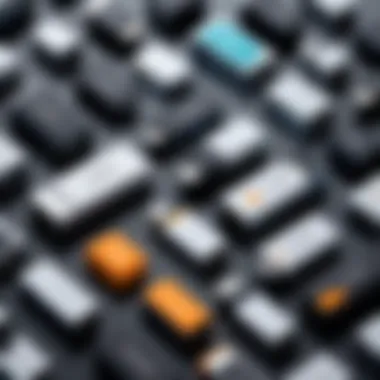

Overview of Topic
Running Linux from a pendrive has emerged as an appealing option for tech enthusiasts and professionals alike. With the capability to carry a fully functional operating system in your pocket, it presents a unique blend of portability and flexibility. The concept hinges on installing various Linux distributions onto USB drives, allowing users to boot into different environments on an array of hardware with minimal fuss.
This approach has gained traction in the tech industry due to its practical applications in diverse scenarios. Whether it’s for troubleshooting a malfunctioning system, experimenting with new distributions without altering existing setups, or setting up a lightweight system on older hardware, a portable version of Linux offers an efficient solution.
The history of Linux distributions and bootable USB drives interweaves significantly. It traces back to the early days of Linux itself, evolving from traditional installations relying heavily on hard drives to modern implementations that emphasize convenience and adaptability. Today, the variety of distributions available makes it easier for users to tailor their Linux experience.
Fundamentals Explained
To properly navigate the realms of running Linux from a pendrive, it’s essential to grasp some core principles. Primarily, the concept revolves around creating a bootable USB stick, configured to load a Linux operating system when plugged into a computer. The underlying technology relies on writing disk images to USB drives, which enables the drive to be recognized by the computer’s BIOS during the boot process.
Some key terminology you might encounter includes:
- Bootable USB Drive: A USB device that is configured to boot an operating system.
- Live USB: A portable version of Linux that runs directly from the USB drive without installation.
- Persistence: Refers to the ability of the Live USB to save changes or data across sessions.
Understanding these concepts lays the groundwork for more advanced topics and practical applications related to portable Linux installations.
Practical Applications and Examples
The versatility of Linux on a pendrive allows for numerous practical applications. For instance, many IT professionals use portable Linux for system recovery or maintenance tasks. A well-known use case is using a distribution like Rescatux for repairing broken systems or Knoppix for swiftly troubleshooting hardware issues.
To create a bootable USB drive, one of the popular tools is Rufus, which is highly effective for both Windows and Linux systems. Here’s a brief guide to using it:
- Download and install Rufus on your Windows machine.
- Insert your USB drive and open Rufus.
- Select your USB drive and choose the desired ISO image of a Linux distribution.
- Click Start to write the image.
This straightforward process allows users to leverage their USB drives for a range of tasks, enhancing productivity and exploration in the tech space.
Advanced Topics and Latest Trends
As technology evolves, so does the approach to running Linux from a pendrive. Presently, there's growing interest in lightweight distributions specifically designed for less powerful hardware. This trend caters to many users looking to rejuvenate old computers.
Notably, recent advancements have also introduced features such as cloud integration with portable Linux installations. Integrating cloud storage directly into the system enhances accessibility and collaboration. Furthermore, ongoing improvements in USB technologies, such as USB-C, are paving the way for faster data transfer and better overall performance.
Tips and Resources for Further Learning
For those eager to dive deeper into this realm, here are some top resources:
- Books: "Linux Pocket Guide" offers insights into Linux commands and more.
- Courses: Platforms like Coursera and Udemy provide various courses on Linux fundamentals and advanced topics.
- Online Resources: The comprehensive wiki on en.wikipedia.org can broaden your understanding of Linux distributions.
Additionally, hands-on experimentation is key. Using forums like reddit.com can connect you with a community of Linux enthusiasts who share tips and experiences.
"Linux is not just an operating system; it’s a way of thinking about computing."
Portable Linux installations present a myriad of opportunities. By understanding its fundamentals, practical applications, and keeping abreast of the latest trends, users can harness the full potential of this flexible operating system.
Preamble to Linux From Pendrive
Running Linux from a pendrive is like having a Swiss Army knife for your tech needs. It is not just about portability; it's about empowerment. As we delve into this topic, we’ll explore why this flexible approach to operating system usage matters in today’s fast-paced world.
When you hear the phrase "portable operating system," often you think of convenience. Imagine being in a situation where your computer runs slow, or you’re in a public space where you can’t install software. With a Linux installation on a pendrive, you can simply plug it into the computer and boot from it. This flexibility is invaluable. Not only does it allow for a consistent working environment, but it also avoids the clutter and potential issues of dual-booting or replacing existing systems.
Additionally, users gain access to a treasure trove of open-source software. The Linux ecosystem is vast, housing thousands of applications suited for various tasks. From programming to graphic design, the choices are abundant. This diversity makes it easy to experiment without commitment; users can test multiple distributions and environments without altering their current systems.
Moreover, in a world where data breaches loom large, the ability to carry an entire operating system and important files on a small pendrive introduces an added dimension of security and privacy. Your data, your system, and your configurations are literally in your pocket. This can be especially crucial for IT professionals and students who often require stable environments while on the go.
The freedom to boot Linux from a pendrive offers countless opportunities for exploration, education, and security.
Understanding the fundamentals of this approach sets the stage for an informed exploration of practical applications and best practices. Let’s break it down further.
Understanding Portable Operating Systems
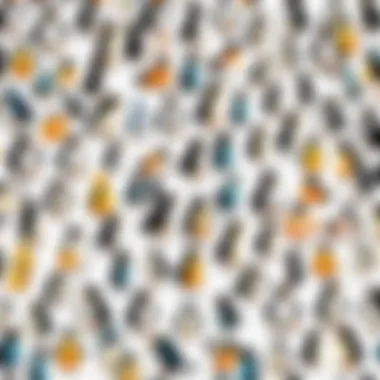

Portable operating systems are designed to be run from removable storage devices, such as USB drives. They differ from traditional operating systems, which are typically installed directly onto a computer’s hard drive. The advantage here is two-fold:
- Flexibility: Because these systems are not tethered to any hardware configuration, they can be used on various machines, assuming they support booting from USB.
- Mobility: Users can carry around their operating systems and files conveniently, making it easy to transition between different environments. Whether you’re at a library, a friend’s house, or your office, your personalized settings are always accessible.
Beyond mere portability, these systems often come with built-in utilities for troubleshooting. For instance, if a computer fails to boot correctly, a portable Linux system can be a lifesaver for recovery operations. It creates an environment where users can diagnose issues, back up files, or potentially restore a faulty system.
The Relevance of Linux in Today's Tech Landscape
Linux isn’t just a quirky alternative; it has carved itself an undeniable niche in the tech landscape. Its reputation as a robust and flexible operating system makes it popular among developers, system administrators, and even everyday users who prefer customization over limitations.
Several factors contribute to the growing relevance of Linux:
- Open Source Nature: Anyone can contribute to, modify, and distribute Linux. This freedom fosters a community of innovators and ensures continual improvement.
- Cost-Effective Solutions: Many Linux distributions are free or low-cost, making them appealing for budget-conscious users, organizations, and educational institutions.
- Diversity with Purpose: With various distributions tailored for specific tasks, users can choose systems focused on security, multimedia, gaming, or even businesses.
- Growing Industry Adoption: Major corporations, including Google and Amazon, utilize Linux as the basis of their operations, sending a clear message about its reliability and performance.
Benefits of Using Linux From a Pendrive
Running Linux from a pendrive offers various practical advantages that cater to both casual users and seasoned professionals. The very nature of Linux being open-source and flexible aligns beautifully with the concept of portability. This means anyone can not only use it on their main personal computer but also carry it around like a Swiss Army knife, adapting to various situations that require a reliable operating system. Understanding these benefits is crucial to fully utilizing this tech marvel.
Portability and Convenience
One of the standout features of using Linux from a pendrive is its portability. Just imagine, you can take your operating system and all your files with you, effortlessly sliding the pendrive into any compatible machine. It’s like having a personalized workspace that fits in your pocket! This can be particularly helpful for students or professionals who use different machines. Perhaps you are at school, then at a coffee shop, and finally at home; you can boot into your personalized Linux environment without missing a beat.
Convenience is also a big selling point. When you boot from a pendrive, you avoid the hassle of installing Linux on the internal hard drive. That means no need to partition your disk or overthink your current setup. Just plug in, select your boot device, and you’re in business.
"Life is like riding a bicycle. To keep your balance, you must keep moving." - Albert Einstein
Testing and Experimentation
Another benefit is the ability to test and experiment with different Linux distributions without committing fully to one. You can try out Ubuntu one day, then switch to Linux Mint the next, simply by downloading different images and restoring them to your pendrive.
This is a game-changer for programmers, students, or anyone who loves to tinker. It allows a hands-on approach to learning about various systems, tools, and commands. You can explore software in real-time without the risk of messing up a primary workstation. It’s a low-risk environment that encourages curiosity and self-improvement.
System Recovery Options
In times of trouble, having Linux on a pendrive can serve as a viable system recovery option. Imagine your primary operating system crashes or encounters a malicious virus. Instead of panicking or rushing to tech support, you can boot from your pendrive, access your files, and even use diagnostic tools to repair your main system. It’s a handy tool that can save you time and stress.
In sum, the benefits of using Linux from a pendrive cannot be overstated. They provide a blend of mobility, experimentation, and recovery options that can empower users at all levels. Whether you're a budding programmer or an IT professional, it opens doors that might otherwise remain closed.
Choosing the Right Linux Distribution
Selecting the right Linux distribution is a crucial step when running Linux from a pendrive. Each distribution comes with its own set of features, strengths, and weaknesses, which can significantly impact your user experience. With the vast array of options available, it’s essential to consider factors like ease of use, community support, software availability, and system requirements. In this section, we'll explore popular distributions suited for pendrive use, alongside their unique characteristics.
Choosing the appropriate distribution will not only enhance your performance but also make your journey in the Linux world much more enjoyable.
Popular Distributions for Pendrive Use
Ubuntu
Ubuntu is one of the most popular Linux distributions out there, and for good reasons. It's user-friendly, making it an excellent choice, especially for those who are new to Linux. You can say it’s the "people’s champ" of Linux! One of its outstanding features is the Software Center, which offers a plethora of applications that can be installed with just a few clicks.
The key characteristic of Ubuntu is its commitment to user-friendliness and regular updates. Since it’s widely used, community support is vast and easily accessible, so troubleshooting tends to be less of a hassle. However, it's a bit heavier on resources compared to some lighter distributions, which might not be ideal for older hardware.
Fedora
Fedora positions itself as a cutting-edge distribution. Every new version brings the latest technologies and innovations in the Linux realm. It’s a beneficial choice for those interested in utilizing the newest features. The fact that it is sponsored by Red Hat gives it a robust backing in the corporate space.
One unique feature of Fedora is that it focuses on free and open-source software, maintaining a strict policy against proprietary software. While this championing of open-source can be a boon for some, it may limit the functionality for users needing certain proprietary applications. Thus, having a clear understanding of your needs is vital when considering Fedora.
Arch Linux
Arch Linux is renowned for its simplicity and letting users build their systems from the ground up. It’s a distribution for those who prefer to roll their sleeves up and get their hands dirty. The key trait of Arch is its lightweight nature and the ability to customize every aspect of the environment.
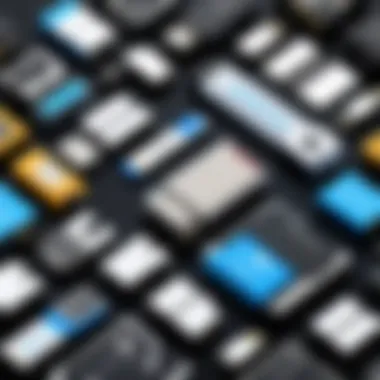
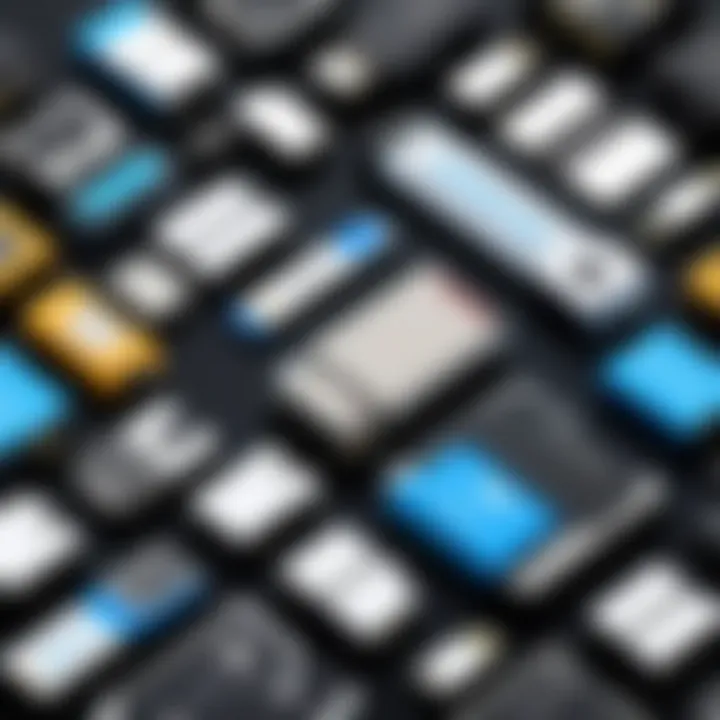
A standout aspect is the Arch User Repository (AUR), from which users can find virtually any application they desire. However, this flexibility comes with complexity, making Arch less appealing for beginners. Its steep learning curve is perhaps its biggest disadvantage, but for those who desire total control, it becomes a virtue over time.
Linux Mint
Linux Mint is often seen as the more comfortable alternative to Ubuntu, as it aims to provide a more traditional desktop experience. What makes it appealing is its simplicity and a fully integrated software base, which is excellent for everyday users and newcomers to Linux.
One notable feature of Linux Mint is its inbuilt tools, like the Update Manager, which streamlines performance monitoring and software updates. Its strong user support community provides ample resources for troubleshooting. However, while Mint has a clean interface and ease of use, it may not come with the latest features as quickly as other more bleeding-edge distributions.
Distinctions Between Desktop Environments
Selecting a Linux distribution goes beyond just the core system; one must also evaluate which desktop environment fits their workflow best. The primary desktop environments include GNOME, XFCE, and KDE, each offering a distinct way of interacting with the system.
GNOME
GNOME is designed to make things straightforward and clean. It offers a very streamlined user experience that emphasizes productivity. Its key characteristic is the user interface, which focuses on simplicity, often attracting new users who prefer functionality over excessive customization.
While many appreciate its elegance, some users might find it a bit limited in terms of customization, which can be a stumbling block for those who like to tweak their systems extensively.
XFCE
XFCE is known for being lightweight and fast. It’s an ideal choice for older hardware or users looking for improved performance. What sets it apart is its speed and low resource usage, ensuring that even the most basic of systems can run smoothly.
However, some might argue that its minimalism leads to a less visually engaging experience than other environments. XFCE excels in efficiency, though, sticking to the essentials—this can be both an advantage and disadvantage, depending on the user’s perspective.
KDE
KDE, famously robust and feature-rich, gives users the chance to personalize their experience to a great extent. The primary characteristic here is versatility—almost every aspect can be adjusted, from the interface to the behavior of applications. KDE’s Plasma desktop is particularly noteworthy for its visual appeal and practicality.
However, this level of customization can lead to complexities, making it less suitable for users who want an out-of-the-box experience. But for those who crave control, the richness of features presented by KDE can be a game-changer.
In essence, the choice of distribution and desktop environment is deeply personal and often influenced by the tasks that need to be accomplished. Take the time to explore various options to determine which aligns best with your needs.
Creating a Bootable Pendrive
Creating a bootable pendrive is like crafting a portable window into the world of Linux. It serves multiple purposes, making it a crucial aspect of running Linux from a USB device. First and foremost, a bootable pendrive allows users to install or try Linux distributions without altering their current operating system. This is especially key for those wary of switching from their familiar platforms. Secondly, it offers a convenient option for system recovery or troubleshooting when the main OS has issues. The simplicity of carrying an entire operating system in your pocket is, quite frankly, mind-blowing.
Required Tools and Software
Before diving headfirst into the intricacies of creating a bootable pendrive, let's take a peek at the tools you'll need. Using the right software can make the process smooth as butter. Here are three popular options:
Rufus
Rufus is often hailed as a top-tier choice for creating bootable USB drives. One of its standout features is its speed. It can format and create a bootable disk quicker than many other tools out there. What's more, Rufus supports a wide range of ISO files, including various Linux distributions, which boosts its versatility.
A key characteristic of Rufus is its ability to create drives that can boot in both UEFI and BIOS modes. This is particularly beneficial in today’s mixed-system environment. However, it’s worth noting that Rufus is Windows-exclusive. So, if you're a Linux user looking to create a bootable drive for your friend, you might have to seek alternatives.
UNetbootin
UNetbootin is another strong contender in the realm of bootable USB creators. One of its primary advantages is its cross-platform capability. Whether you're on Windows, macOS, or Linux, it gets the job done. UNetbootin allows users to download the ISO directly from its interface for many popular distributions, simplifying the process significantly.
However, it might not be as fast as Rufus when it comes to creating a bootable drive. Some users have reported occasional hiccups during installation. Still, its ease of use, especially for multi-platform users, makes it a favorable option for many.
Etcher
Etcher stands out with its user-friendly interface that resembles a child’s drawing app—intuitive and straightforward. This software is particularly appealing for those who may not be too savvy with tech. Etcher supports a wide array of image formats, ensuring the smoothest possible creation of a bootable pendrive. The validation process is another plus; after flashing, it checks for potential errors, giving users added reassurance of a proper setup.
However, Etcher does cater more towards those using Linux or Macs, as its Windows version can sometimes lag in performance compared to its competitors. Nevertheless, for those who prefer a clean and seamless experience, Etcher is well-regarded.
Step-by-Step Guide
To create your bootable pendrive, follow this straightforward guide:


- Download the desired Linux ISO from the official site or utilize UNetbootin to obtain it directly.
- Insert your USB drive into the computer. Make sure it's empty, as the process will erase all data.
- Choose your tool (Rufus, UNetbootin, or Etcher) depending on your operating system and preferences.
- Follow the prompts in your selected software to select the USB drive and ISO file.
- Initiate the process and wait for the tool to complete.
- Once done, safely eject the USB drive, and voila! You have a bootable pendrive ready for action.
Validating Installation Integrity
After your bootable pendrive is ready, ensure its reliability with a quick validation check. Most tools, particularly Etcher, will automatically validate the installation after the flashing process. However, if you're using another tool, you might want to consider verifying the checksums of the ISO you downloaded against what’s provided on the distribution’s website. This step guarantees the file isn’t corrupted or tampered with. It’s a small but critical step, ensuring a smooth experience when you eventually boot from your pendrive.
Always trust but verify. A little diligence here pays off in spades later on.
Booting from the Pendrive
Booting from a pendrive is not merely a technical hurdle; it’s a gateway to flexibility, experimentation, and portability in computing. The ability to utilize Linux on various machines without the need for installation on the hard drive is profound. It opens up a treasure chest of opportunities for users, whether they're students exploring programming, IT professionals needing quick access to troubleshooting tools, or anyone in need of a reliable, portable operating system. Understanding how to effectively boot from a pendrive becomes essential in leveraging the strengths of Linux.
BIOS and Boot Menu Access
Gaining access to the BIOS, which is fundamental for booting from a pendrive, can sound daunting for novices. Yet, it's quite straightforward once you know the ropes. BIOS, or Basic Input/Output System, is the first software that runs when you power up your computer, and it controls hardware initialization. To access it:
- Restart your computer.
- Look out for a prompt on the screen during the boot-up sequence (often it mentions pressing keys like F2, DEL, or Esc).
- Keep tapping that key until your BIOS menu appears, if necessary.
Inside the BIOS menu, users can navigate using keyboard arrows. It’s critical to locate the Boot Menu options. Here, the computer determines the first device from which to boot. The settings can vary depending on the manufacturer, but key options to consider include:
- Boot Order: Change the order to prioritize USB drives.
- Secure Boot: Sometimes disabling Secure Boot allows non-Windows operating systems to load.
- Legacy Mode: If your pendrive is not recognized, enabling Legacy Mode can help.
Every BIOS is unique, so if one encounters a dead end, don’t hesitate to dig into manufacturer documentation. It pays off to familiarize oneself with one’s specific BIOS settings prior to diving in. Knowing how to navigate these options is akin to possessing a map before embarking on a journey.
Selecting the Pendrive as Boot Device
Once you've accessed the boot options, it's time to select your pendrive as the boot device. This pivotal step is what allows your computer to draw its operating system from the pendrive rather than your internal storage.
After accessing the boot menu, users usually see a list of devices. The pendrive needs to be highlighted for the boot process to take place. Just follow these steps:
- Navigate with the Keyboard: Use the arrow keys to find your pendrive listed in the options. It might be labeled as something like "USB Drive" or may even show the brand name of your pendrive.
- Select the Pendrive: Once highlighted, you’ll usually need to press a specific key to select it - often Enter or similar.
- Save and Exit: For most BIOS interfaces, pressing F10 brings up the save and exit option. Confirm changes when prompted to make sure your selection is registered.
After these steps, the system will reboot. If all goes well, you should see the Linux splash screen as it starts to load from your pendrive. If the pendrive doesn’t boot, it’s a good idea to double-check connections, or possibly revisit the steps, ensuring that the boot order is set correctly.
Booting from a pendrive gives you a portable Linux experience. Getting through BIOS might seem tricky, but once you know your way around, it's just routine.
Booting from a pendrive is a practical skill that opens avenues for creativity, learning, and problem-solving in our tech-driven world. With the ability to operate Linux on the fly, the odds are stacked in favor of those who invest time in mastering this process.
Configuring Linux for Optimal Use
When running Linux from a pendrive, configuration becomes a focal point of your experience. An optimal setup directly impacts how effectively the system runs, how user-friendly it feels, and how personalized it can be. Whether you’re a student diving into programming, a developer needing a lightweight OS, or an IT professional requiring flexible configurations, finding the right balance of settings can transform your approach to work and learning. Let’s delve into the specific areas of configuration that can enhance your Linux experience.
User Interface Customization
Personalizing the user interface is often the first step for Linux users looking to create a comfortable workspace. The beauty of Linux is in its flexibility—users can adapt their desktop environments to suit their workflows and personalities.
Customizing themes, icons, and layouts not only makes the experience visually appealing but also functional. You can choose an interface that reflects your style, whether that’s sleek and modern or classic and straightforward. Popular desktop environments such as GNOME, XFCE, and KDE each come with unique customization options.
Here are some key elements to consider:
- Themes and Icons: Installing a new theme can drastically change the look of your system. Websites like GNOME-Look or Pling offer a plethora of visual options.
- Panel Arrangement: Position panels or docks in ways that maximize efficiency, placing your most-used applications right at your fingertips.
- Shortcut Configuration: Setting up keyboard shortcuts for frequently used applications can save time and streamline tasks.
By customizing your user interface, you not only improve aesthetics but also enhance usability—a worthwhile investment in your daily productivity.
Installing Additional Software
Linux distributions come with a base set of applications installed, but often, they lack specific tools that enhance functionality. Adding software is essential for tailoring your system to meet your unique needs. The process varies depending on the distribution, but it usually involves package managers like for Debian-based systems or for Arch-based ones.
To install software, follow these general steps:
- Open the Terminal: Most distributions allow installation via graphical package managers, but using the terminal can be quicker and often more powerful.
sudo apt install [package-name]# Debian/Ubuntu sudo pacman -S [package-name]# Arch







