Mastering Google Forms: Step-by-Step Survey Creation
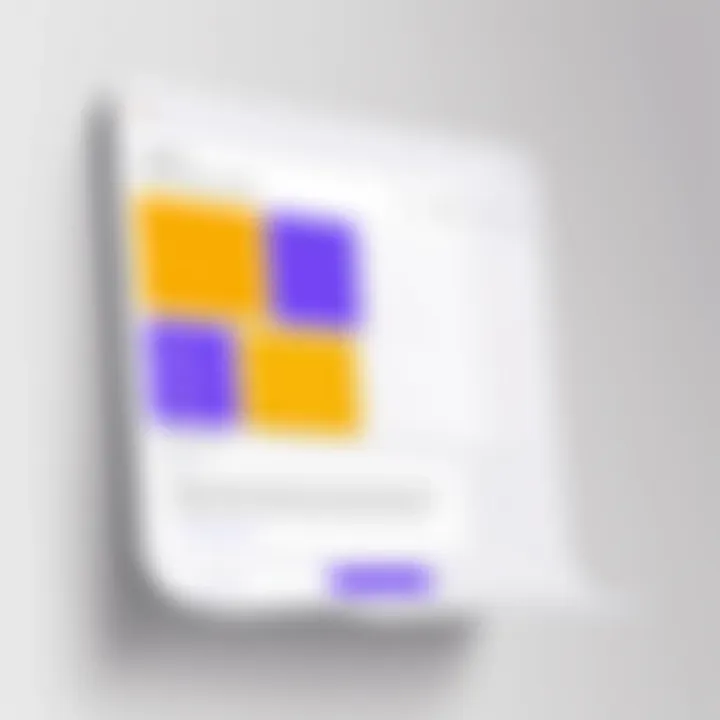
Overview of Topic
As we navigate the digital landscape, the ability to gather information effectively has become paramount. Surveys serve as a significant tool in data collection. Google Forms stands out among many digital tools designed for this purpose. This platform enables users to create surveys that are not just functional, but also user-friendly.
The significance of Google Forms in both the academic and professional spheres cannot be overstated. It provides an intuitive interface for constructing surveys, enhancing data gathering efficiency. Over time, Google Forms has evolved to incorporate various features that cater to different needs. The platform initially aimed at simple feedback collection has since expanded its capabilities, now supporting quizzes, event registrations, and more.
Fundamentals Explained
Understanding Google Forms requires some familiarity with its core principles. At its essence, Google Forms is a cloud-based application, which means it operates within the browser and does not require installation. This characteristic allows for easy access and collaboration.
Key terminology related to Google Forms includes:
- Survey: A method of gathering information from respondents.
- Responses: Answers provided by participants in the survey.
- Sections: Different parts within a form that group questions for clarity.
Basic concepts include how to create a form, add types of questions, and analyze the collected data. Each component is crucial for building an effective survey.
Practical Applications and Examples
Google Forms proves itself useful across various sectors. For instance, educational institutions utilize it for course evaluations and student feedback. Businesses may opt for employee satisfaction surveys or customer feedback forms. Some notable case studies include:
- University Feedback Forms: Colleges have improved course offerings based on systematic surveys using Google Forms.
- Event Registrations: Organizations streamline event planning by collecting RSVPs effortlessly.
Implementation guidelines suggest leveraging multiple-choice questions for clearer decision-making or open-ended questions for more qualitative data.
Advanced Topics and Latest Trends
The landscape of online surveys is constantly changing. Google Forms has introduced functionalities like branching logic, which directs respondents to different questions based on their previous answers. This advanced feature allows for a more personalized experience, resulting in richer data.
Looking towards the future, integration with AI may revolutionize survey creation. Predictive analytics in assessing responses could provide deeper insights, enhancing decision-making.
Tips and Resources for Further Learning
To master Google Forms, consider exploring the following resources:
- Books: "Google Drive & Docs In 30 Minutes" presents practical insights.
- Courses: Many platforms offer tutorials focusing on Google Forms.
- Online Resources: Websites like Wikipedia provide comprehensive overviews of digital tools and their functionalities.
Practical usage of tools is essential. Check forums like Reddit for community tips and discussions on optimizing Google Forms.
"Harnessing the capabilities of Google Forms can transform how we approach data collection and analysis."
In summary, well-crafted surveys using Google Forms can lead to refined data and informed decisions. Embracing this tool is a step towards systematic data management.
Prologue to Google Forms
The advent of digital tools has transformed the way surveys are created and administered. Among these tools, Google Forms stands out as a versatile platform capable of simplifying survey creation. This section lays out the significance of Google Forms, focusing on its user-friendliness and robust application across various sectors.
Google Forms is not simply a survey tool; it enables the creation of insightful questionnaires that can yield valuable data for decision-making. The importance of this platform can be quantified in its ease of use, allowing individuals and organizations alike to gather opinions and feedback efficiently. Moreover, it integrates seamlessly with other Google services, enhancing its utility in both academic and professional environments.
What is Google Forms?
Google Forms is an online application that facilitates the creation of surveys and forms. The platform is part of the Google Workspace, making it accessible to anyone with a Google account. Its simplicity is one of its notable strengths. Users can create surveys without needing advanced technical skills, which promotes inclusivity in data gathering.
The primary intent of Google Forms is to streamline the process of collecting data. Users can design surveys that cater to specific needs, thereby gathering essential information efficiently. As an increasingly valuable tool for businesses, educators, and researchers, Google Forms allows rapid deployment of surveys and real-time data collection.
Key Features of Google Forms
Google Forms boasts several key features that make it a go-to choice for survey creation.
Customization options
Customization in Google Forms is vital for aligning surveys with specific branding or personal preferences. Users can change themes, colors, and fonts to enhance aesthetic appeal and ensure the form resonates with the target audience. This attention to detail fosters greater engagement from respondents. A particular benefit of this feature is its ability to integrate images or videos, which can further clarify questions or increase respondent interest.
Collaboration tools
Effective collaboration features are integral to Google Forms. The platform allows multiple users to edit a form simultaneously, creating a dynamic space for real-time feedback and adjustments. Such collaboration is particularly useful in educational settings or team projects where wide input is valued. As such, this feature significantly mitigates the barriers of geographic distance and time constraints.
Integration with Google Suite
Google Forms integrates seamlessly with other applications in the Google Suite. This means users can easily manage responses collected in Google Sheets, enhancing data analysis capabilities. The key advantage of this integration is the ability to perform advanced analytics using familiar tools without exporting data to other platforms. Such a streamlined workflow enhances productivity significantly.
Response validation
Response validation in Google Forms adds a layer of reliability to the data collected. This feature ensures that the answers provided by respondents conform to specific formats or requirements. For instance, users can set rules for valid email addresses, numeric responses, or length of answers. Including response validation increases the quality of the data collected, minimizing errors and inconsistencies that could impact analysis.
Setting Up Your Google Forms Account
Setting up your Google Forms account is the crucial first step in the journey of survey creation. This phase not only facilitates access to various features within the platform but also provides a seamless experience in managing surveys. A well-configured account is instrumental for users seeking to harness the full capabilities of Google Forms for their specific needs, such as academic research or professional feedback collection.
Creating a Google Account
Before diving into Google Forms, one must create a Google account. This account serves as the gateway to various Google services. It is straightforward to set up. Go to the Google account creation page, fill in your information including your desired email address and password, and follow the prompts. Having this account is essential not just for Google Forms, but for accessing additional tools such as Google Sheets and Google Drive, which complement the data collection and analysis process.
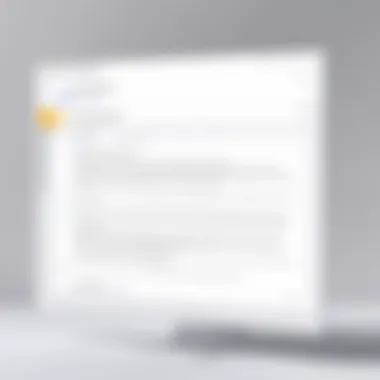
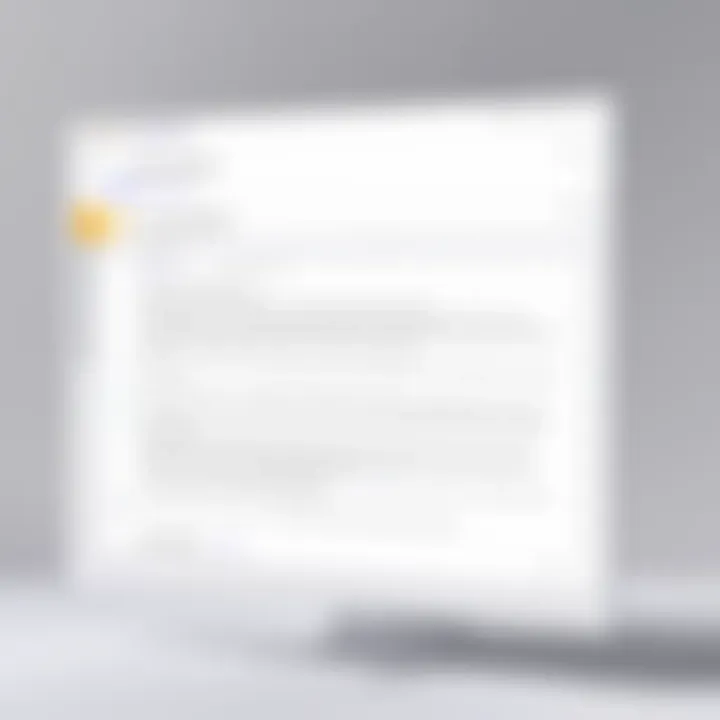
Navigating the Google Forms Interface
Accessing Google Forms
To access Google Forms, visit the Google Forms homepage. You can reach it directly through a search or by navigating through your Google Drive. This method is beneficial because it integrates seamlessly with your existing files and documents. The key characteristic of accessing Google Forms this way is the simplicity. Users can log in and start creating immediately without any convoluted steps. It also allows for easy saving and editing of forms directly from your Drive. One unique feature is the ease of sharing forms directly from this location which simplifies collaboration and feedback.
Familiarizing with the dashboard
Once in Google Forms, the dashboard presents a clean and user-friendly interface. This dashboard showcases your existing forms, templates, and options for creating new surveys. Familiarization with it contributes significantly to user efficiency. Knowing where to find tools and settings saves time and reduces frustration during the survey creation process. A highlight of the dashboard is its intuitive layout; it’s designed for easier navigation. The unique feature lies in its organized sections for current projects. This helps in managing multiple surveys simultaneously but could feel overwhelming when handling a larger number of forms, necessitating effective organization.
Understanding template options
Google Forms offers several templates to streamline the survey creation process. These templates range from event registrations to feedback forms. Understanding these options helps in saving time and energy, especially for those new to creating surveys. Choosing a template can make the design process faster and more structured. Notably, these templates are customizable, allowing for personalization according to the specific project needs. However, the downside may be a lack of creativity if one relies solely on templates without exploring customizations.
"Using Google Forms effectively begins with a solid understanding of its interface and capabilities."
Creating Your First Survey
Creating your first survey is quite a crucial step in utilizing Google Forms effectively. This section emphasizes how to seamlessly initiate your survey creation process and understand the foundational elements involved. An effective survey begins with the right approach to setting it up. Notably, choosing a template or crafting a new survey from scratch can significantly influence the structure and responses of your survey. Furthermore, knowing how to add various response types enhances the quality and depth of collected data.
It's vital to recognize the significance of simplicity and clarity when creating surveys. By effectively structuring the survey from the start, one ensures better engagement and comprehension for respondents. This directly correlates to the quality of data collected. An organized and thoughtfully designed survey will ultimately yield more reliable results and facilitate clearer analysis of the information gathered.
Choosing a Template or Starting from Scratch
When you embark on creating a survey, you are often faced with the choice of selecting a template or starting from a blank slate. Google Forms offers a variety of templates tailored for specific purposes, such as feedback, event registration, or research. Utilizing a pre-designed template can save time and provide a solid structure to your survey. It often comes with relevant example questions that relate to the chosen subject.
Conversely, starting from scratch affords complete creative control over your survey's design. This will help tailor your questions and format to fit the specific requirements of your subject matter. However, this route demands more effort and a clearer understanding of how to arrange questions and options properly. In essence, whether you opt for a template or the blank approach depends largely on your familiarity with Google Forms and the complexity of your survey goals.
Adding Questions and Response Types
As you advance to crafting questions, it is essential to be aware of the various response types that Google Forms offers. Each type serves distinct functions and aids in gathering specific data.
Multiple choice
Multiple choice questions are a common feature in surveys. They allow respondents to select one answer from a list of options. This format not only streamlines data collection but also simplifies analysis since responses can be quantified easily. The key characteristic of multiple choice questions is their clarity and simplicity, making them beneficial for quick decision-making processes. However, they may limit responses to predefined options, potentially missing nuanced answers.
Short answer
Short answer questions enable respondents to provide brief responses. This format encourages participant expression and is valuable when event-specific knowledge or opinions are required. The flexibility of the short answer format is one of its greatest strengths. However, responses can vary greatly in length and relevance, which may complicate analysis if not properly guided.
Linear scale
Linear scale questions offer a method to gauge attitudes or ratings. They require respondents to indicate their level of agreement or satisfaction on a scale, such as 1 to 5. The use of this question type is advantageous as it allows for a spectrum of responses, providing deeper insights into opinions. Nevertheless, it may not capture extremes adequately if confined to a small scale.
Checkboxes
Checkboxes allow respondents to select multiple options from a list. This question type is particularly effective for gathering preferences or behaviors, as it captures more comprehensive data sets. Their strength comes from the flexibility offered to respondents, enabling a richer understanding of their choices. However, presenting an overwhelming number of checkbox options can lead to confusion and diluted responses.
Understanding these various question types is fundamental for increasingly effective surveys. Each has its advantages and disadvantages, and the goal is to choose the best types that suit your specific research objectives.
Design Considerations for Effective Surveys
When creating surveys, it is essential to focus on design considerations. The way a survey is structured impacts the quality of the responses and the overall effectiveness of data collection. Poorly designed surveys can lead to ambiguous answers, low participation rates, and skewed data results. Thus, paying attention to design elements should not be neglected.
Crafting Clear and Concise Questions
Clear and concise questions are the backbone of any effective survey. Ambiguity leads to misinterpretation, resulting in unreliable data. To create clarity, do the following:
- Use simple language that all respondents can understand.
- Avoid jargon or complex terms that may confuse participants.
- Frame questions in a straightforward manner, asking only what is necessary.
For example, instead of asking, "Rate your satisfaction with our service in accordance to your last experience," you could simplify it to, "How satisfied were you with our service during your last visit?" This makes it more accessible.
Organizing Questions Logically
The order of questions has a significant impact on how respondents perceive the survey. A logical flow guides participants through the survey smoothly, enhancing responses quality. Here are some strategies:
- Begin with general questions to put respondents at ease.
- Group related questions together to maintain thematic focus. This could include personal information followed by satisfaction metrics.
- End with open-ended questions to encourage deeper insights.
Consider this:
- Start with demographic questions to gather baseline information.
- Follow with service-related questions.
- Finish with optional comments, allowing for elaboration beyond structured answers.
Using Required Questions Appropriately
Required questions serve to ensure critical information is collected. However, indiscriminately marking questions as required can frustrate respondents. A thoughtful approach is key:
- Only make crucial questions mandatory. This might include contact information or key service feedback.
- Offer optional responses for sensitive questions, allowing participants to skip without feeling uncomfortable.
The balance creates a respectful environment for respondents, encouraging their participation.
Always aim for clarity and respect. An effectively designed survey not only collects data but also values the voice of each participant.
Customization Options
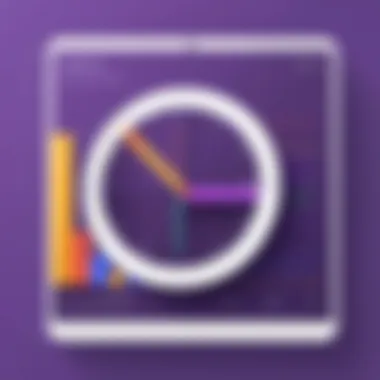

Customization options play a crucial role in creating effective surveys using Google Forms. They allow users to tailor the visual aspects and functionality of their surveys to better fit their target audience, ensuring that the surveys resonate more with respondents. Customized surveys can enhance user engagement, leading to higher response rates and more reliable data. Furthermore, effective customization can simplify navigation, guiding respondents through the survey in an intuitive manner.
Thematic Customization
Thematic customization in Google Forms enables users to apply specific themes to their surveys. This aspect is not merely aesthetic; it influences how respondents perceive the survey. A well-chosen theme can reflect the survey's purpose, making it feel more relevant and important. Google Forms offers a variety of themes, but users also have the option to create custom themes that align with their brand identity.
When selecting a theme, consider the following elements:
- Color schemes: Choose colors that represent the survey's tone. For example, calm tones may enhance trust, while vibrant colors may be more engaging.
- Fonts: Utilize fonts that are easy to read. This increases accessibility and improves user experience.
- Logos: Including a company or organization logo can help in establishing credibility.
Implementing these elements thoughtfully can significantly impact the survey's effectiveness.
Incorporating Images and Videos
Incorporating images and videos into surveys can increase engagement and provide additional context to the questions. Visual content can clarify complex questions, making it easier for respondents to provide accurate answers.
When adding multimedia elements, keep these considerations in mind:
- Relevance: Ensure that any image or video is directly relevant to the question. Irrelevant content may distract respondents and skew the results.
- Quality: Use high-resolution images and videos to maintain professionalism. Poor quality content can diminish credibility.
- Loading time: Optimize media files to ensure they load quickly. Long loading times can lead to frustration and abandonments.
In summary, the ability to customize surveys through thematic choices and multimedia integration enhances the user experience, increasing response rates and improving data quality.
Customization is not just about aesthetics; it is about creating an engaging experience that motivates participants to share their insights.
Distributing Your Survey
Distributing your survey effectively is crucial for gathering accurate and useful data. The method by which you share the survey can influence the number of responses and the quality of information you receive. A well-structured distribution strategy can make a significant difference in reaching your target audience and ensuring they engage with your survey.
Sharing via Email
Email remains one of the most effective ways to distribute surveys. When you share your Google Form via email, you can reach specific individuals or your entire mailing list. This direct approach allows for personalized invitations, which can increase response rates. You can include a brief message explaining the purpose of the survey and a call to action for recipients to participate.
To share a Google Form through email:
- Open your form in Google Forms.
- Click on the Send button at the top right corner.
- Choose the email icon ( 📧).
- Enter the email addresses of your recipients.
- Customize your message if needed.
- Press Send to distribute your survey.
Remember to follow up with a reminder a few days after the initial email. This can encourage those who may have forgotten to respond.
Generating a Shareable Link
Generating a shareable link is a convenient way to distribute your survey. A link allows for easy sharing across various platforms, such as social media, forums, or chat applications. Moreover, it can be included in newsletters or blogs for broader outreach.
To create a shareable link for your Google Form:
- Access your form in Google Forms.
- Click on the Send button.
- Select the link icon (a chain link).
- Here, you can shorten the URL if desired by checking the box.
- Click on Copy to retrieve the link.
You can now share this link wherever you find it suitable. However, before distribution, ensure that your survey settings allow everyone with the link to respond.
Embedding the Survey in a Website
Embedding your Google Form into a website or blog can significantly enhance visibility and access. Visitors can directly fill out the survey without navigating away from your site, which can lead to increased response rates. This method is particularly useful for organizations, businesses, or educational institutions looking to gather data from their audience seamlessly.
Here’s how to embed your Google Form:
- Open your Google Form.
- Click the Send button.
- Choose the icon for embedding.
- Adjust the width and height settings as needed.
- Copy the generated HTML code.
- Paste the code into the HTML editor of your website where you want the form to appear.
By embedding the survey, you keep users focused on your content, making it more likely they will complete the survey promptly.
Effective distribution methods can dramatically enhance your survey's reach and quality, leading to valuable insights.
Collecting and Analyzing Responses
Collecting and analyzing responses is a crucial segment of working with Google Forms. This step not only helps in gathering valuable data but also enables users to draw meaningful insights from the information collected. Understanding how to effectively process and analyze responses empowers users to enhance their surveys, leading to better data-driven decisions. This part of the guide aims to shed light on methods for efficient response collection, tools for viewing these responses, and ways to further analyze data using various software.
Real-time Response Collection
Real-time response collection refers to the process of gathering survey data as participants submit their answers. Google Forms allows creators to view submissions instantly. This feature is valuable for monitoring participation rates and assessing feedback immediately. For example, if you are conducting a feedback survey for an event, seeing responses in real-time can help you address any emerging concerns on the spot.
The advantage of instant data collection lies in adaptability. Analyzing results while the survey is active can highlight trends that might require immediate modification in survey questions or structure. To utilize this feature, simply have the form open during the collection period, and responses will populate in the designated response section within Google Forms.
Viewing Responses in Google Forms
Once responses are collected, accessing them is straightforward in Google Forms. Users can navigate to the 'Responses' tab where they will find a summary of all answers. The platform offers visual representations such as charts and graphs for easier comprehension. These graphical tools facilitate a quicker understanding of the collected data, making it easier to identify key trends.
Additionally, Google Forms provides options to switch between individual data views and summary views. This flexibility is important for fine-tuning analysis according to the needs of the audience. The ability to toggle between these formats supports users in conducting preliminary assessments or deeper dives into specific feedback.
Exporting Data for Advanced Analysis
Data analysis becomes more powerful when users export response data for further examination. Google Forms offers options to send data to applications like Google Sheets and Excel, allowing a broader range of analytical tools to be utilized.
Linking to Google Sheets
Linking responses to Google Sheets involves a simple process of connecting your form to a spreadsheet. This method stands out due to its seamless integration within the Google ecosystem. By linking the data, updates are made in real-time; any new response automatically appears in the linked spreadsheet.
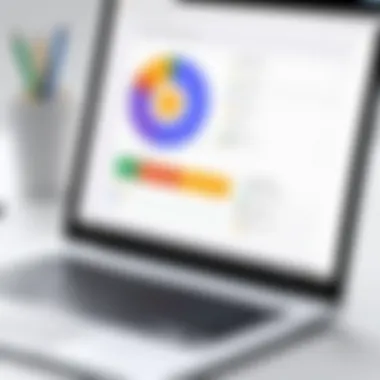
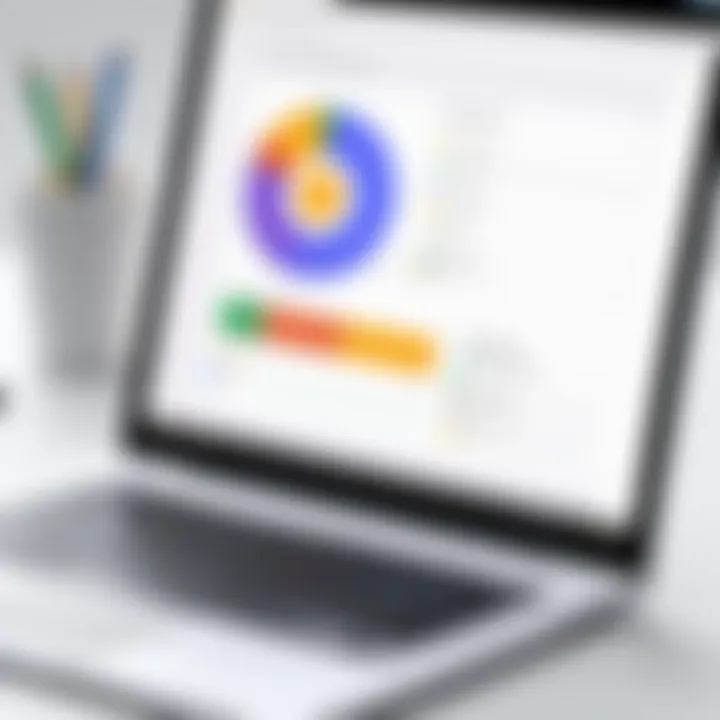
The key characteristic of this integration is that it provides advanced analytical tools. Users can employ features like pivot tables and conditional formatting to dissect data. This capability positions Google Sheets as a practical choice for deeper data analysis, making it accessible to users with varied levels of expertise.
However, a potential drawback includes the learning curve associated with using Google Sheets. Beginners may find some features overwhelming, requiring a period of adjustment to utilize the full range of tools effectively.
Analyzing in Excel
Analyzing data in Excel is another popular approach due to its robust features for data manipulation and visualization. Excel allows for more complex analyses than Google Sheets in some cases, offering pivot charts, advanced formulas, and extensive customization options.
One of the primary advantages of using Excel is its widespread use in professional environments, making it a familiar tool for many users. Furthermore, the extensive support and community resources provide ample assistance for those looking to delve deeper into data analysis.
The downside, however, is that exporting data between platforms can sometimes be cumbersome. Users must ensure that format issues are addressed to maintain data integrity. While Excel has a slight edge in analytical capabilities, the transition can create hurdles for some users not well-versed in the application.
"Data analysis is not just about numbers; it’s about understanding the stories those numbers tell."
In summary, collecting and analyzing responses using Google Forms opens avenues for insightful data-driven decisions. Proper utilization of real-time response collection, viewing in Google Forms, and exporting to advanced analytical tools enhance the overall effectiveness of surveys, enabling users to leverage their data comprehensively.
Best Practices for Effective Surveys
Creating surveys that yield valuable insights requires a carefully thought-out approach. The importance of implementing best practices cannot be overstated. When surveys are designed effectively, they maximize response rates and the quality of feedback. This section explores pertinent strategies that will enhance your survey's effectiveness.
Timing and Frequency of Surveys
Timing influences the likelihood of receiving responses. It is vital to consider when to distribute your surveys. Sending a survey during peak times, such as weekends or holidays, may result in lower response rates. Instead, aim for mid-week when individuals are likely to be more receptive.
Additionally, frequency is crucial. Surveys should not be sent too often. Overloading respondents can lead to survey fatigue, impairing the data quality. A balance is necessary. Consider the following points for effective timing and frequency:
- Identify the target audience: Understand their schedules. For instance, if your audience consists of students, consider their exam schedules.
- Maintain a reasonable regularity: If surveys are necessary on a recurring basis, establish a consistent schedule without overwhelming the audience.
- Utilize reminders strategically: If you want responses, sending gentle reminders can be helpful. Just don't annoy your audience.
Follow-Up Strategies
Following up after your initial survey can significantly enhance the quality of the data received. Effective follow-up strategies help cultivate engagement and demonstrate the value of respondents' insights. Here are some key points for successful follow-up:
- Express gratitude: Let respondents know their opinions are valued. Sending a thank-you message can foster goodwill and encourage future participation.
- Share results: When respondents see how their input has influenced decisions or improvements, they are more likely to respond to future surveys. Be sure to include a brief summary of the findings derived from their feedback.
- Adjust frequency based on feedback: Invite participants to share their preferences. Some may prefer longer intervals between surveys while others may want more frequent updates. Tailoring your approach will enhance engagement.
In summary, implementing best practices for timing, frequency, and follow-up can have significant impacts on survey effectiveness. By remaining responsive to your audience's needs and preferences, you can create a better survey experience while also gathering valuable insights.
Troubleshooting Common Issues
When creating surveys with Google Forms, it is critical to understand common issues that may arise during the process. Troubleshooting is essential not only for ensuring smooth operation but also for safeguarding the integrity of the data collected. Addressing problems swiftly can prevent loss of information and enhance user satisfaction. Hence, this section covers key areas to pay attention to when issues occur, focusing on two primary subsections: addressing technical difficulties and ensuring data integrity.
Addressing Technical Difficulties
Technical difficulties can vary from connectivity issues to problems with compatibility across devices. Here are a few common technical issues and their potential solutions:
- Internet Connectivity: Confirm that the device is connected to the internet. If the survey is not loading correctly, a slow or unstable connection could be the culprit.
- Browser Compatibility: Google Forms works best on updated versions of browsers like Google Chrome, Firefox, Safari, or Microsoft Edge. Check if the browser needs an update.
- Cookies and Cache: Sometimes, old cookies or cache data can interfere with the functionality of web applications. Clearing the browser's cache may resolve these issues.
- Device Issues: If a survey is not functioning on mobile devices, verify if the app or mobile browser is updated and functioning properly.
By being proactive and anticipating these common technical challenges, users can minimize disruptions. Documenting these issues and having ready solutions can help in resolving problems quickly and efficiently.
Ensuring Data Integrity
Data integrity is essential in maintaining the accuracy and reliability of responses collected through surveys. Here are considerations for ensuring data integrity:
- Verification of Responses: Regularly check that the responses are being stored correctly in the Google Forms interface. This includes monitoring for missing or duplicated entries.
- Response Validation Settings: Utilize Google Forms' response validation features. This can help prevent users from submitting incorrect data, such as letters in number fields.
- Consistent Survey Design: Make sure that the survey design remains consistent throughout the process. This includes ensuring that questions are clear and unambiguous.
- Safe Exporting Practices: When exporting data to applications like Google Sheets, ensure that the formatting is retained to avoid loss of context.
"Maintaining data integrity not only protects the research but also builds trust with respondents."
In summary, troubleshooting common issues is a crucial part of the survey creation process. By addressing technical difficulties effectively and focusing on data integrity, users can ensure their Google Forms surveys operate seamlessly, resulting in a more successful collection of meaningful data.
Culmination and Next Steps
In any educational or professional setting, the ability to create effective surveys is crucial. This guide has provided you with a comprehensive overview of Google Forms and how to utilize it effectively for survey creation. The conclusion and next steps are significant since they not only summarize the key points discussed but also help you to solidify your understanding and apply the knowledge gained.
Firstly, it is essential to recap the main functionalities you have learned about Google Forms. You now understand how to set up your account, create surveys from scratch or templates, customize your forms, and analyze the data collected. Familiarity with the Google Forms interface is a fundamental skill that will benefit you in many scenarios, whether for academic research, gathering feedback for projects, or even conducting market research for a business.
Key Benefits of Taking Further Steps:
- Enhanced Skills: The more you practice with Google Forms, the more proficient you will become in designing surveys that yield valuable insights.
- Advanced Features: Exploring additional functionality, such as conditional logic and advanced formatting options, can further improve your survey's effectiveness.
- Application of Knowledge: Applying your skills in real-world situations will help reinforce what you have learned and assist in developing confidence in your capabilities.
Considerations:
- Take time to review your surveys before distributing them. Ensure clarity and proper flow to enhance the respondent's experience.
- Always consider the ethical implications of data collection. Protect respondents' privacy and follow relevant guidelines.
- Continue to engage with others in your field or through various online communities for feedback and improvement.
"Effective survey design is not just about asking questions; it’s about asking the right questions."
As you move forward, consider looking into additional resources and courses that delve deeper into survey methodologies and data analytics. You might explore forums, professional associations, or online platforms dedicated to research methods.
Summarizing Key Takeaways
- Understanding the basic features and tools available in Google Forms.
- The importance of designing effective surveys that yield actionable results.
- Knowing how to distribute and analyze survey data effectively.
These takeaways will serve as a foundation as you continue to develop your survey creation skills.
Further Learning Resources
To further enhance your understanding of Google Forms and survey methodologies, consider the following resources:
- Wikipedia on Google Forms
- Britannica on Survey Methodology
- Forums on Reddit dedicated to sharing experiences and tips.
- Join groups on platforms such as Facebook that discuss survey strategies and Google tools.
By taking advantage of these resources, you will enrich your knowledge and refine your skills in survey creation, leading to more effective data collection and analysis.







