Master Jira: A Detailed Video Tutorial Guide
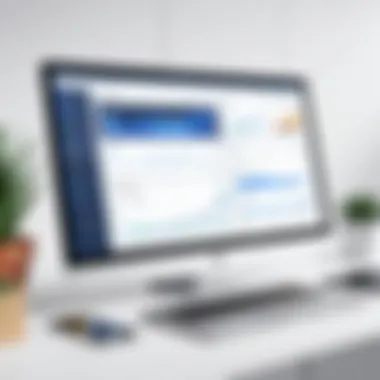

Overview of Topic
Jira is a powerful tool in the world of project management, widely used by teams looking to streamline their workflow and enhance productivity. At its core, it allows users to plan, track, and manage agile software development projects. With its versatile features, Jira has become a staple in the tech industry, particularly for software development teams.
The significance of Jira extends beyond mere task management; it embodies an agile mindset and promotes collaboration. Originally launched by Atlassian in 2002 to support bug tracking, it has evolved into a comprehensive tool that enhances team dynamics and project efficiency. Today, it integrates seamlessly with numerous platforms, reflecting the ever-changing demands of software development.
Fundamentals Explained
To truly leverage Jira effectively, it’s essential to grasp some core concepts and features. Here are a few principal elements that one must become familiar with:
- Issues: In Jira, everything revolves around issues, which could be tasks, bugs, or any work item that needs tracking.
- Projects: Each group of issues is categorized into a project. It’s crucial for organizing and maintaining clarity in handling tasks.
- Workflows: These define the lifecycle of an issue, from initiation to completion, showcasing how tasks move through various states.
Understanding these terms lays the groundwork for more advanced engagement with the platform, ensuring users can navigate it effectively.
Practical Applications and Examples
Jira's versatility shines through in various real-world applications. Many firms utilize it to:
- Streamline Development: By setting up a project in Jira, teams can assign issues, set deadlines, and track progress in real-time. The Kanban and Scrum boards work exceptionally well for this, brightly illuminating what’s in progress.
- Enhance Communication: With features like comments and mentions, team members can keep discussions centralized, minimizing the need for endless email chains or meetings.
For instance, a fictional case study of a tech startup, "AppSync," showcases how implementing Jira transformed their workflow. By adopting Jira’s sprint planning features, they reduced project completion time by 30%, allowing the team to focus on innovation rather than administrative overhead.
Advanced Topics and Latest Trends
In today’s tech-savvy world, staying ahead is imperative. Thus, it’s valuable to discuss some cutting-edge trends related to Jira and its functionalities, such as:
- Automation: Many teams now automate repetitive tasks within Jira to save time.
- Integrations: With tools like Slack, GitHub, and Confluence, Jira can further enhance a team's productivity by creating a cohesive workflow that encompasses development, communication, and documentation.
- Data Analytics: Advanced reporting features enable teams to analyze their performance metrics, driving data-informed decisions.
Tips and Resources for Further Learning
As one embarks on this journey of mastering Jira, here are a few resources that could be quite beneficial:
- Atlassian Documentation: Comprehensive guides on Jira’s functionalities are available directly from Atlassian.
- Online Courses: Platforms like Udemy and Coursera offer structured learning paths tailored for Jira users, whether beginners or advanced.
- Community Forums: Engage in discussions on platforms like Reddit for practical tips and shared experiences from fellow users.
Remember, becoming adept with Jira not only enhances individual productivity but also contributes to holistic team efficiency.
Prolusion to Jira
Understanding Jira is key for those strolling down the path of project management, especially in today’s fast-paced tech landscape. As project management software, it emerges as an indispensable tool for individuals and teams alike, guiding them through complex tasks while ensuring that every cog in the wheel turns smoothly. The significance of this section lies in its ability to lay the foundation for the comprehensive guide, connecting the dots between concepts and real-world applications.
Jira facilitates collaboration, permits transparency, and empowers teams to track their progress over time. Within this virtual playground, project management becomes less of a chore and more of an engaging experience, transforming chaotic workflows into organized, manageable flows.
This guide aims to unveil how to navigate these waters effectively, tailoring the information to suit both the greenhorns and seasoned pros. The beauty of Jira is its adaptability; it can morph to your project’s needs, whether you’re rolling out a new software iteration or managing a content marketing campaign.
In the following sections, we will explore the nuts and bolts of this powerful tool, right from the basic principles to advanced features, illuminating every step of the journey.
Understanding Project Management Software
When most folks hear the term ‘project management software,’ the mind tends to race towards endless spreadsheets and confusing Gantt charts. However, project management software is far more than that. It’s the backbone of collaboration, the thread that weaves teams together even when they are continents apart.
Imagine a bustling kitchen during dinner rush; without proper coordination and tools, order chaos reigns. Similarly, software like Jira organizes team dynamics, timelines, and tasks seamlessly. Here’s how:
- Centralized Information: Rather than relying on scattered emails and meetings, teams can consolidate all relevant data, updates, and feedback into one platform.
- Enhanced Communication: Built-in features allow for real-time discussions, reducing misunderstandings and speeding up decision-making.
- Time Management: With built-in tracking features, teams can monitor their time on tasks, which helps in assessing productivity and prioritizing better.
Understanding how project management software functions helps users leverage its potential accurately, avoiding the trial-and-error that often consumes valuable time.
Overview of Jira's Role in Agile Development
Agile development champions flexibility and adaptability, breaking apart traditional project management constraints that often lead to delays or disorganization. Within this framework, Jira takes center stage. While many tools ride the Agile bandwagon, Jira’s unique design and features hit the mark perfectly for Agile teams.
Here’s why Jira is particularly valued:
- Backlog Management: As teams accumulate tasks, Jira’s backlog function allows for easy sorting and prioritization, ensuring that the most important tasks are center stage.
- Sprint Planning: Jira streamlines sprint planning, allowing teams to break projects into manageable chunks, assess progress, and refocus as needed.
- Adaptability: Changes can be a constant in Agile environments, and Jira’s flexibility caters to that by easily accommodating shifts in project direction or scope.
Agile development is a living organism, continuously evolving. Jira provides the tools to navigate this evolution effortlessly.
In sum, Jira’s role in the Agile framework is not just functional; it’s transformative. By fostering collaboration and dynamic planning, it becomes an indispensable ally in today’s collaborative work environments.
Getting Started with Jira
Getting started with Jira isn’t just a formality; it’s a crucial step in harnessing the power of this project management tool. There’s a familiarity that comes with navigating any new software, and Jira is no different. This segment is about laying a solid foundation. It’s all about understanding how to hit the ground running so you can take full advantage of Jira’s tools and functionalities from the get-go.
Creating a Jira Account
To dive into the world of Jira, the first thing you’ll need is an account. Setting one up is as straightforward as pie. Here’s how to do it:
- Visit the Jira website – Head over to the official site and find the Sign Up button.
- Choose your plan – Jira offers different options, including free trials for those who want to test the waters before committing.
- Enter your details – Fill out the registration form with your email, a secure password, and other necessary info. Be careful, you don’t want to mix up your letters here!
- Verify your email – You’ll get a confirmation link in your inbox. Click it to activate your account.
- Login – Finally, log into your new account and enjoy the world of Jira.
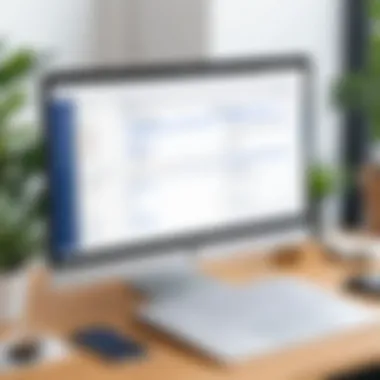

Having an account opens the door to a wealth of features, allowing you to create projects, manage issues, and collaborate with your team. It’s like unlocking a new level in a game where the real fun begins.
Navigating the Jira Dashboard
Once you're in, you’ll be greeted with the Jira dashboard, a hub where the magic happens. It might seem a bit overwhelming at first, like entering a bustling city without a map. But don’t fret; it’s actually quite user-friendly once you get the hang of it. Let's break it down:
- Header Navigation: At the top, you’ll find various options such as Projects, Issues, and more. This is your menu, leading you to different sections of your Jira experience.
- Sidebar: On the left, you’ll see your projects listed. This area offers quick access to the projects you’re currently working on.
- Main Panel: This is where you’ll spend most of your time. It displays project details, tasks, and updates. Everything you need is right in front of you.
A few tips for navigating:
- Customize your view: You can adjust how you see your tasks using filters, sorting, and grouping options.
- Use shortcuts: Familiarize yourself with keyboard shortcuts for quicker navigation. It’s like knowing the shortcuts in a video game helps you level up faster.
≥ "The key to mastering Jira is to explore and familiarize yourself with its interface. The more you use it, the more intuitive it becomes."
In summary, getting started with Jira is all about creating your account and comfortable navigating the dashboard. Once you’re past this initial stage, you’ll be in a much better position to delve into the tools it offers for managing projects with ease and clarity.
Setting Up a New Project
Setting up a new project in Jira is much like laying the foundation for a house; it's crucial to get it right from the start, as this informs how the rest of the project will be structured and managed. A well-defined project setup harnesses the full capability of Jira's features, making it easier to track progress, manage tasks, and enhance team collaboration. This section explores various aspects of setting up a new project, including choosing the right project template and configuring essential project settings. By focusing on these key elements, you’ll be able to create a streamlined workflow that suits your team’s needs and project goals.
Choosing a Project Template
When embarking on a new project in Jira, the first significant decision is what template to use. Jira offers a variety of templates tailored to different methodologies like Scrum and Kanban, each catering to specific project management styles. Choosing the right template can save time and effort down the road, ensuring your workflow aligns perfectly with how your team operates.
Here are some factors to consider when selecting a project template:
- Project Type: If your team is Agile-focused, a Scrum or Kanban template could work wonders. Similarly, if your project involves business processes, you might lean toward a Business project template.
- Team Size and Structure: A small team might thrive with a simpler setup, while larger teams with cross-functional requirements might benefit from a more complex template with multiple issue types.
- Future Scalability: Consider how the project may evolve. Picking a more flexible template could help accommodate future changes without requiring a complete overhaul.
Ultimately, the goal is to find a template that brings clarity and efficiency to your project, allowing everyone involved to hit the ground running.
Configuring Project Settings
After choosing the appropriate template, the next step is configuring your project settings. Think of this as fine-tuning your musical instrument before the big performance; it ensures everything works harmoniously together. In Jira, project settings allow you to customize various parameters that influence how your project runs.
Key settings you might want to focus on include:
- Issue Types: Select the types of issues (like bugs, tasks, or stories) you need for your project. This ensures all team members have a clear understanding of the types of work expected.
- Permissions: Set user roles and permissions carefully. This helps maintain control over who can view, create, and edit issues, preventing any unnecessary drama later on.
- Workflows: Customize workflows tailored to your team's processes. Establish clear pathways for how issues progress from one status to another, making it easier for everyone to track what's in the pipeline.
"Setting up the right project settings is the difference between chaos and clarity. It’s okay to adjust things as you go, but getting the basics right from the start pays huge dividends later on."
In sum, as you set up your project in Jira, take time to choose the right template and configure your settings to match your team's unique methodologies. With these foundations laid, you set yourself up for a smoother project experience, paving the way for effective collaboration and ultimately, successful project delivery.
Understanding Issues in Jira
In the realm of project management using Jira, issues stand as the cornerstone of effective task management and progress tracking. Understanding issues in this context isn't just about knowing how to create them; it encompasses a larger picture of how they function as a fundamental unit of work. In fact, each issue reflects a specific task, problem, or feature that needs attention. Grasping the significance of issues enables teams to maintain clarity and organization across their projects.
Learning how to navigate and manage these issues can provide numerous benefits. For starters, they serve as a communicative bridge between team members, facilitating discussions around ongoing work. Plus, each issue comes with its status, priority, and dedicated assignees, allowing everyone to see at a glance what's on the table and what's being tackled.
What is an Issue in Jira?
An issue in Jira is essentially any task or item that needs addressing within a project. It could be a bug that needs fixing, a feature request, or even a general task that does not fall under a specific category. To parse it down further, here are some key elements that define an issue:
- Types of Issues: You might encounter different types of issues like bugs, tasks, sub-tasks, and stories. Each type has its role within the project lifecycle.
- Customizability: The beauty of Jira lies in customization. Teams can tailor issue types, statuses, and workflows to suit their unique processes.
- Attributes: An issue carries attributes like assignee, priority level, labels, and attachments, among others. This metadata plays a crucial role in how teams interact with their tasks.
To illustrate, consider a software development project with a bug report issue. The issue would contain details of the bug, assigned developers, and relevant labels to categorize its severity. Such structure not only aids in resolving the issue but also tracks its journey through the various stages from identification to resolution.
Effective issue management is critical for successful project execution.
Creating and Managing Issues
The process of creating issues in Jira is straightforward yet fully customizable, catering to the varying needs of different teams. Follow these steps to create an issue:
- Select the Project: Begin by choosing the project where the issue will reside. This choice frames the context for the issue.
- Choose the Issue Type: Next, select the appropriate issue type that aligns with the task at hand. Remember, there’s no one-size-fits-all here.
- Fill in the Details: Input essential information like the summary, description, and priority. A succinct title and thorough description help others quickly understand the issue without needing to dig deeper.
- Assign the Issue: Designate a team member responsible for resolving the issue. This step adds accountability to the task.
Once the issue is created, managing it is just as vital. Here’s how to effectively keep tabs on issues:
- Update Status: Regularly update the status from 'To Do' to 'In Progress' and finally to 'Done' as work progresses. This ensures everyone is on the same page.
- Add Comments: Use the comment feature to facilitate discussions related to the issue. This creates a historical record that can be invaluable in future project evaluations.
- Utilize Filters: Leverage Jira's powerful filtering capabilities to track specific issues based on parameters like status, assignee, or priority. This feature can save considerable time during busy periods.
Overall, understanding and managing issues in Jira is crucial for maximizing productivity and ensuring that projects stay on track. Whether you're a student, a skilled programmer, or an IT professional, mastering this feature will yearn to refine your project management skills.
Working with Scrum and Kanban Boards
When it comes to effectively managing projects, understanding Scrum and Kanban boards is crucial. These tools are not just fancy charts; they are the backbone of agile project management, guiding teams to stay organized and focused. They help break down larger tasks into manageable chunks, allowing for a more streamlined workflow. Scrum and Kanban boards promote transparency, foster collaboration, and enhance accountability among team members. As you navigate this segment, grab hold of the tools that can supercharge your productivity.
Preamble to Scrum Boards
Scrum boards are a visual representation of work in progress, typically used to operate within a Scrum framework. A Scrum board divides tasks into manageable stages: To Do, In Progress, and Done, making it easy to see the current status of each task at a glance. This setup encourages teams to focus on delivering value incrementally rather than aiming for an all-encompassing final product.
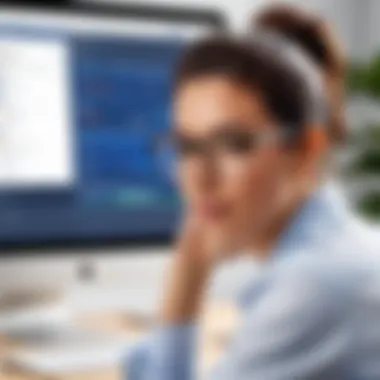

- Benefits of Using Scrum Boards:
- Clarity: Team members can easily identify their tasks without constant check-ins.
- Flexibility: Priorities can shift based on feedback, making it easier to adapt to changes.
- Velocity Tracking: Teams can monitor their progress over time, allowing for better estimates in future sprints.
Remember that a key piece of a Scrum board is the daily stand-up meeting, where team members share updates and discuss roadblocks. This ritual fosters communication and helps ensure everyone is aligned with the project's objectives. By capturing all these elements onto a board, Scrum methodology ensures no task falls through the cracks.
Using Kanban Boards Effectively
Kanban boards offer a slightly different approach compared to Scrum boards, focusing on continuous delivery rather than iterations. Rather than dividing work into sprints, Kanban emphasizes visualizing workflow to identify bottlenecks and optimize process efficiency. You might think of Kanban as a constantly flowing river, where you move prioritized tasks through various stages.
To utilize Kanban boards effectively, consider the following tips:
- Limit Work in Progress (WIP): By setting a limit on the tasks you take on, you can reduce the chances of overwhelming the team and ensure a consistent flow of throughput.
- Track Cycle Time: Measure how long it takes to complete a task from start to finish. Understanding cycle times can highlight areas needing improvement.
- Make It Visual: Use colors, tags, or labels to give quick context to tasks. For example, a red tag could indicate high-priority tasks that need immediate attention.
It’s essential to remember that while both boards serve similar purposes, the key difference lies in their approach to managing tasks. Scrum boards are iteration-focused, while Kanban boards aim for a constant flow.
By effectively using either a Scrum or Kanban board, you will not only make your workload more manageable but also enhance overall team productivity and satisfaction. The visual cues and structured flexibility inherent in these boards can be the difference between merely getting things done and truly excelling in project management.
Advanced Jira Features
Advanced features in Jira are essential for users who want to streamline their project management processes and enhance their team's productivity. These functionalities extend beyond basic task management and allow for sophisticated customization and integration with other tools, which can make a significant difference in how teams operate.
Understanding how to leverage these features can lead to better organization, effective communication, and ultimately, project success. Whether you are a project manager or a team member, tapping into these capabilities will enable you to tailor Jira to your specific needs, ensuring that workflows align neatly with your organizational goals.
Utilizing Jira Query Language (JQL)
Jira Query Language, commonly referred to as JQL, is a powerful feature that allows users to create custom queries for managing issues in Jira. This flexibility means users can drill down into data that's vital for their projects. For example, instead of sifting through endless lists of tasks, you can easily filter down to high-priority issues assigned to a specific team member. Here’s why JQL is crucial:
- Precision in Search: JQL gives users the ability to formulate complex queries, enabling you to search for issues based on various criteria like status, assignee, or components.
- Custom Reports: By utilizing JQL, teams can generate tailored reports that reflect the current project status, allowing for informed decision-making.
- Efficiency Boost: Instead of manually sorting through tasks, JQL can save significant time and effort.
For example, a query to find all unresolved bugs assigned to a specific developer might look like this:
This targeted approach ensures that developers like John can focus on what needs urgent attention without distractions from resolved issues that may clutter their view.
Integration with Other Tools
Integrating Jira with other tools is paramount for facilitating effective workflows. This ability to connect Jira with other applications enhances functionality and enriches the user experience, bringing together all the elements that contribute to project management. Here are some reasons to consider integration:
- Increased Productivity: Tools like Confluence, Bitbucket, or Slack can connect seamlessly with Jira, allowing for a smoother flow of information and fewer interruptions.
- Centralized Information: By integrating, teams can keep all relevant data in one accessible location, avoiding the hassle of flipping between various applications.
- Communication Enhancement: Integrating with communication platforms ensures that updates in Jira are shared promptly, keeping everyone in the loop without manual effort.
Some common integrations include:
- Confluence: Collaborate on documentation and link issues directly with the relevant pages in Confluence, ensuring transparency throughout the project.
- Bitbucket: Sync code updates and development tasks directly with Jira, simplifying the process for teams focused on software development.
By maximizing these advanced features in Jira, teams can tailor their project management approach, ensuring both functionality and effectiveness are at the forefront of their operations.
Jira Reports and Dashboards
When it comes to managing projects, data is king. That's where Jira Reports and Dashboards come into play, acting as the binoculars and compass for navigating the often tumultuous seas of project management. Understanding how to effectively utilize reports and dashboards can make the difference between smooth sailing and a shipwreck of tasks and deadlines.
Reports help project managers extract and condense relevant data into understandable formats, providing insights into team performance and project health. Dashboards, on the other hand, serve as the visual command center. They organize all relevant metrics in one place, ensuring team members can stay informed without sifting through piles of information. With the powers combined, these tools foster informed decision-making, efficiency, and collaboration.
Creating Custom Dashboards
Creating a custom dashboard in Jira is akin to designing your own layout for a dream living room—only this time, it’s about bringing to life the exact data and visuals you need. Jira enables you to tailor dashboards to specific roles or tasks, ensuring that team members see what matters most.
- Accessing the Dashboard: From the main navigation bar, head to your dashboard. You’ll likely see a default dashboard that Jira sets up for you.
- Choosing Layout: Click on the "Add Gadget" button. This action allows you to choose from a range of gadgets that display data visually—from pie charts showing workload distribution to lists detailing issue priorities.
- Selecting Gadgets: Perhaps you want to see the status of issues or the traffic of user stories. Select gadgets that resonate with your team's goals. Each gadget can be customized further, allowing you to adjust what information is displayed.
- Arranging Items: Drag and drop gadgets to arrange them in a way that tells your project's story at a glance.
- Saving Your Layout: Don’t forget to save your custom layout, so you can revisit it anytime.
This personalized approach not only ensures that everyone has the clarity they need but also enhances overall productivity as team members can quickly identify what tasks require focus.
Understanding Jira Reports
Reports are the backbone of any successful project oversight, offering a deeper look into the health of current undertakings. They transform raw data into actionable insights. In Jira, you have various types of reports at your disposal, including the burndown chart, sprint report, and velocity chart, each serving its unique purpose.
- Burndown Chart: This is a classic. It visualizes the amount of work left versus time, showing project progress—particularly important during sprints.
- Sprint Report: It helps teams analyze whether they completed the planned work in a sprint and understand any discrepancies.
- Velocity Chart: Helps predict how much work teams can manage in future sprints based on past performance.
Using these reports effectively requires more than just generating them. It’s crucial to interpret the data and react accordingly. For example, if a burndown chart reveals consistent leftover tasks, this could indicate that the team is overcommitting. Addressing these hitches early fosters an agile work environment.
Remember: Analyzing reports is as critical as creating them. They exist not just as a record of what you've achieved, but also as a roadmap for improvement and planning ahead.
Incorporating these elements into your project management strategy equips you and your team with the insights necessary to thrive. Jira Reports and Dashboards are not just features; they’re indispensable allies in steering towards project success.
Best Practices for Using Jira
Using Jira efficiently can make the difference between a chaotic project and a well-structured one. Learning and applying best practices not only enhances your own productivity but also fosters a collaborative environment for your team. Properly utilizing Jira's features can streamline workflows, manage team expectations, and maintain transparency about project progress.
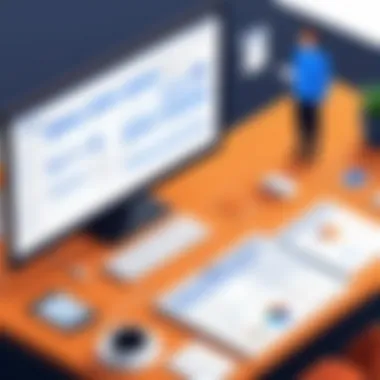

Optimizing Your Workflows
To make the most out of Jira, it’s crucial to optimize your workflows. Each team might have unique needs and dynamics, and customizing Jira to fit these can lead to significant benefits. Here are several key aspects to consider:
- Define Clear Work Stages: Start by identifying the key phases of your project and set explicit statuses in your workflow. Instead of generic terms, use terms that make sense to your team. For example, instead of ‘In Progress’, consider using ‘Review Needed’ or ‘Development Complete’.
- Limit Work in Progress: Having too many tasks open at once can create confusion. By limiting the number of tasks in the ‘In Progress’ stage, teams can focus on completing what’s currently on their plate before taking on new work.
- Utilize Automation: Jira allows for various automation options that reduce manual inputs and stop repetitive tasks from slowing your team down. Automating transitions or assigning issues can save time.
- Regularly Review and Adjust: Frequent reviews of your workflow will help identify what’s working and what’s not. If a particular step seems to be a bottleneck, don’t hesitate to revise it.
Optimizing workflows is not a one-time effort; it requires continuous evaluation and adjustment, ensuring that all team members are on the same page and that productivity remains high.
Tips for Effective Collaboration
Collaboration is at the heart of what makes Jira such a powerful project management tool. Without effective collaboration, even the most sophisticated tools are merely idle. Here are some strategies to enhance collaboration within your team using Jira:
- Use Comments for Context: When updating an issue, utilize the comments section to provide context. Instead of only stating what you did, mention why you did it. This practice creates a clearer understanding for all team members who may reference the task later.
- Assign Clear Responsibilities: Ensure that every issue has a designated owner. When everyone knows who is checking on what, it reduces confusion and overlaps in effort.
- Stay Transparent: Share progress and updates actively. Encourage team members to be open about delays or roadblocks. This transparency not only promotes trust but also generates solutions collaboratively.
- Leverage Jira Integrations: Connecting Jira with tools like Confluence or Slack can enhance teamwork. For example, updates in Jira can automatically notify your team via Slack, ensuring everyone is looped in without constant check-ins.
- Regular Stand-Ups: While Jira does a great job of illustrating progress, having regular stand-up meetings reinforces accountability. It allows for real-time sharing of updates and concerns, making it easier to pivot as needed.
Collaboration is not just about working together; it’s about creating a culture where every team member feels valued and informed. Jira is a tool that can facilitate this, but the intent must come from the team itself.
By integrating these practices into your Jira usage, teams can not only work more effciently but also cultivate an environment rich in collaboration and transparency.
Integrating Jira with Other Applications
Integrating Jira with other applications fundamentally enhances its functionality and allows for streamlined workflows. In today’s fast-paced tech environment, it’s important to not only have a robust project management tool like Jira but also to connect it with your existing software ecosystem. This integration allows teams to work more efficiently, minimizes the need to juggle multiple tools, and leads to improved collaboration and productivity. If you think about it, when different tools can exchange information seamlessly, it reduces the chances of misunderstandings or errors occurring during a project.
Connecting to Confluence
One of the most powerful integrations is between Jira and Confluence. These two Atlassian products complement each other well and together form a formidable project management duo. Confluence acts as a space to document everything related to a project, from meeting notes to design specs, while Jira manages tasks, bugs, and overall project progress.
Key Benefits of Connecting to Confluence:
- Centralized Documentation: All project-related documents can be easily linked to Jira issues, enabling team members to access needed resources without hassle.
- Enhanced Collaboration: The integration allows you to create project plans in Confluence and then convert them into Jira tickets, making sure everyone is aligned from the get-go.
- Real-Time Updates: Any change made in Confluence can be reflected in Jira, thus keeping all team members updated on the latest developments.
When you establish a link between these two applications, it feels almost like having a digital card catalog that organizes every important detail. This connection fosters a culture of transparency and accountability, critical in today’s collaborative environments.
Linking with Bitbucket
Linking Jira with Bitbucket is another crucial integration worth mentioning. Bitbucket, being a popular platform for Git code repositories, complements Jira perfectly for software development teams. Connecting these tools lets developers track the progress of their code directly in Jira, aligning coding tasks with the respective project management issues.
Advantages of Linking with Bitbucket:
- Visibility of Code Progress: Jira automatically updates issues based on commit messages in Bitbucket. This means project managers can see how far along their team is with tasks without diving deep into code.
- Streamlined Development: Developers can create branches directly from Jira issues, saving time and minimizing the need for context switching.
- Automated Workflow: You can automate certain processes, like transitioning issues from 'In Progress' to 'Done' based on code merges in Bitbucket.
The linkage between Jira and Bitbucket essentially provides a transparent visual of your software project’s health. You not only stay on top of the work being done but also ensure that the development process is aligned with business objectives, saving both time and effort.
In summary, integrating Jira with other applications, like Confluence and Bitbucket, provides enhanced collaboration, efficient workflows, and real-time updates. These integrations are cornerstones for teams that work in dynamic environments, continually seeking to improve their processes.
Troubleshooting Common Issues
When it comes to using Jira, every user, be it a novice or an expert, will eventually bump into a snag or two. That’s just the nature of tech. Hence, troubleshooting common issues is an invaluable skill. Whether it's misconfigured settings causing project delays or permission mismatches leading to access problems, knowing how to identify and fix these hurdles can be the difference between a smooth workflow and a chaotic project. Moreover, this section will guide you on how to become adept at resolving such issues, ultimately boosting your confidence in using Jira efficiently.
Identifying and Fixing Configuration Errors
Configuration errors can easily derail your progress in Jira. Imagine you’ve spent hours setting up a project, only to find that a crucial feature isn’t working properly. It's frustrating, to say the least. The importance of identifying these issues early cannot be overstated.
Here are key steps to help you track down and rectify common configuration mistakes:
- Check Settings Thoroughly: Dive into the project settings. Ensure that all parameters match your intended configurations, from issue types to notification settings.
- Review Workflow Schemes: A poorly configured workflow can lead to blocks in your project. Ensure each status is linked correctly and that transitions are clear. Missing workflows can also be a pain to navigate.
- Utilize Logs and Audit Trails: Jira has built-in logs that can help you backtrack changes. This historical insight can pinpoint what went wrong at a specific time.
- Testing Changes in Sandboxes: Whenever possible, test configurations in a staging environment before rolling them out to production. It may save a ton of hassle down the line.
And don't forget to leverage community forums. Places like Reddit can be a treasure trove for troubleshooting advice and personal experiences from other users.
Handling User Permissions
Permissions can be a tricky business in any collaborative tool, and Jira is no exception. Mismanagement of user roles can lead to restrictions or unauthorized access, resulting in frustration among team members.
Here’s how to handle these issues effectively:
- Map Out Permissions: Start by understanding the permissions needed for each role. Make a detailed list that suits your project workflow.
- Review Permissions Schemes: Just like you would a blueprint, periodically review your permissions scheme to ensure it aligns with team dynamics. Roles change, and your permissions should reflect that.
- Use Default Roles as a Guide: If you’re unsure how to structure permissions, Jira's default roles such as Developer and Project Manager can serve as a solid baseline. Adjust them to fit your specific needs.
- Audit Regularly: Conduct audits on user permissions regularly. A good practice is to utilize tools that Jira offers for tracking who has access to what, which can highlight any potential issues.
"Having the right people with the right access can make or break a project. It’s worth the effort to get it right!"
The End and Resources
In wrapping up our exploration of Jira, it’s pivotal to understand how the conclusion and resources section ties together all the threads of this comprehensive guide. A well-crafted conclusion not only reinforces the key themes discussed throughout the article but also elevates the learning experience for users at all levels. As we step back, we realize that mastering Jira is not merely about familiarizing oneself with its interface and functionalities. It’s about effectively leveraging the tool to enhance project management practices and team collaborations. The resources provided here enable users to deepen their understanding and apply the knowledge gained from the video tutorials.
Recap of Key Points
- Understanding Jira: Jira is a potent tool in Agile development, designed for efficiency and transparency. It serves as a hub for tracking issues, enhancing team communication, and managing projects.
- Creating and Managing Issues: The essence of Jira lies in its ability to break down tasks into manageable issues. Knowing how to create, assign, and track these issues is crucial for project success.
- Utilizing Advanced Features: Features such as JQL and customizable dashboards give teams the flexibility to tailor their experience according to their project needs.
- Best Practices for Collaboration: Effective usage of Jira promotes better collaboration among team members, ensuring everyone is on the same page and contributing to project targets.
- Integration with Other Applications: Understanding how to connect Jira with tools like Confluence and Bitbucket can vastly improve workflow efficiency.
Further Learning Options
For those eager to expand their knowledge further, numerous resources are at your fingertips:
- Atlassian's Official Documentation: A comprehensive resource filled with tutorials and tips that cater to both beginners and advanced users. This can serve as a reference point when tackling unfamiliar features.
- Online Courses: Platforms like Udemy or Coursera offer structured courses that guide learners through various aspects of Jira, from setup to advanced functionalities.
- Community Forums: Engaging on forums such as Reddit and Stack Overflow can provide insights from real users who’ve faced similar challenges. You can also pose questions or share solutions.
- Books on Agile Project Management: Consider diving into texts that emphasize the Agile methodology, as understanding this framework will augment your use of Jira in any project.
"Mastering Jira is not just about the tool, but how well you can align its capabilities with your team’s objectives."
Every step you take in learning Jira can transform the way you manage projects. By utilizing these resources and diving back into the tutorial materials provided, you set yourself and your team on the path to successful project execution. The journey does not end here; rather, it unfolds as you apply what you've gained and explore new avenues for improving your project management strategies.







