Mastering Computer Usage: A Complete Guide for All


Overview of Topic
In a world that increasingly relies on technology, mastering computer usage is not just beneficial; it has become essential. This guide serves as a comprehensive resource for individuals ranging from newcomers to seasoned professionals. The main focus lies in the effective and secure operation of computers, which are integral to various fields from education to business.
The significance of this subject is underscored by the rapid evolution of computers themselves. Initially bulky machines that filled entire rooms, today’s computers are sleek and highly portable yet immensely powerful. As their capabilities have expanded, so too has the need for users to adopt a breadth of skills and knowledge that reflect these changes.
Intro to Computer Usage
The journey into mastering computer usage begins with understanding both hardware and software. Hardware refers to the physical components of a computer—think of it as the body of a person—while software is akin to the brain that directs various functions and tasks. By grasping how these elements work together, users can navigate their computing environments more efficiently.
Scope and Significance in the Tech Industry
The range of computer use goes well beyond simple word processing or browsing the internet. In today’s tech-centered world, being adept with computers opens doors to new opportunities. Whether it’s developing software, managing data, or implementing cybersecurity strategies, the skills to use a computer effectively dictate career advancements and innovation within the tech industry.
Brief History and Evolution
To appreciate where we are today, it is crucial to look at the history of computers. The journey began with the ENIAC, one of the first electronic general-purpose computers, introduced in the 1940s. Fast forward to the 1980s, personal computers emerged, revolutionizing how individuals interacted with technology. Since then, we have witnessed rapid advancements such as the rise of the internet, the introduction of laptops, and finally mobile computing devices. Each leap in technology changed the fabric of how computers are used.
Fundamentals Explained
Understanding the basics of computer usage lays the groundwork for further learning. The essential principles and theories you will encounter can dramatically enhance your proficiency.
Core Principles and Theories
At its core, using a computer involves two main actions: input and output. Input refers to the data entered into the computer through various input devices like keyboards and mice, whereas output is the information displayed back to the user through monitors and printers.
Also, algorithms play a pivotal role in computer operation. Algorithms are precise sequences of steps that guide the computer in performing tasks. Grasping how these function can refine problem-solving techniques.
Key Terminology and Definitions
Familiarizing yourself with the terminology is key to understanding complex concepts. Here are a few terms:
- Operating System: The software that supports computer hardware and software operations.
- Application Software: A program designed to perform a specific task, such as word processing or spreadsheet calculations.
- Cloud Computing: Accessing and storing data and programs over the Internet.
Basic Concepts and Foundational Knowledge
Knowledge of how to navigate an operating system is fundamental. For instance, understanding file management—organizing files into folders and knowing their extensions like .docx or .jpeg—enables efficient access to needed resources.
Practical Applications and Examples
Theoretical understanding will only get you so far. Applying that knowledge in real-world contexts is where mastery develops.
Real-world Case Studies and Applications
Consider a student using Google Docs for group projects. By leveraging this application, they can collaborate with peers in real-time, demonstrating how technology facilitates teamwork. On another front, businesses adopt software like QuickBooks for accounting, showcasing practical applications of software in streamlining operations.
Demonstrations and Hands-on Projects
As a hands-on approach, one might engage in creating a basic spreadsheet in Microsoft Excel to track personal expenses. You initiate the program, enter your data in designated cells, apply formulas for summation, and visualize the information using charts.
Tools and Software for Practical Usage
To become adept at computer usage, explore tools like:
- LibreOffice: A free and powerful office suite.
- Visual Studio Code: A popular code editor for programming.
- Adobe Photoshop: Industry-standard for graphic design tasks.
Advanced Topics and Latest Trends
For those looking to push the boundaries of their skills, exploring advanced topics is the way forward.
Cutting-edge Developments in the Field
Today, topics like artificial intelligence and machine learning are at the forefront of computer science. These technologies leverage statistical methods and algorithms to find patterns in data, guiding informed decisions in fields as diverse as healthcare, finance, and marketing.
Advanced Techniques and Methodologies
Take, for instance, data visualization techniques, which transform raw data into understandable charts and graphs. Utilizing programming languages like Python with libraries such as Matplotlib can enhance these skills.
Future Prospects and Upcoming Trends
Emerging trends like quantum computing promise to revolutionize computation by leveraging quantum bits. Awareness of such advancements will prepare you for future technologies that may redefine computer usage as we know it.
Tips and Resources for Further Learning
Continuous learning is essential in the ever-evolving tech landscape. Here are some recommendations:
Recommended Books, Courses, and Online Resources
- Books: "Computer Science Distilled" - a great introductory text.
- Courses: Online platforms like Coursera and edX offer various courses, from beginner to advanced levels.
- Forums: Engaging in communities on platforms like Reddit can provide insights and peer support.
Tools and Software for Practical Usage
In addition to practical applications, consider utilizing tools and software that can aid your learning. For example, Khan Academy offers free online courses, while Microsoft Learn provides resources to navigate their software seamlessly.
In the end, mastering computer usage empowers individuals to navigate the complexities of modern technology and enhances their ability to adapt to new challenges.
Understanding the Basics of Computers
Understanding the fundamentals of computers is crucial for anyone intending to interact effectively with technology. Computers have become indispensable in our daily lives, from education to business and beyond. By grasping the basic concepts surrounding computers, individuals can enhance their skills and make the most out of these powerful tools.


Defining a Computer
A computer can be defined as an electronic device that processes data according to a set of instructions. At its core, a computer takes in input, processes it, and produces output. This process can be visualized as a simple cycle: a user enters data, the system manipulates and analyzes that data, and finally, it presents the results in a comprehensible format.
Computers come in various forms, from desktop machines to laptops and tablets. Their versatility enables users to perform a myriad of functions, making learning how a computer operates essential for anyone looking to navigate the digital world.
Components of a Computer System
The functionality of computers hinges on several core components that work in harmony to deliver performance and efficiency. Understanding these parts can demystify how computers operate and aid users in optimizing their experience.
Central Processing Unit
The Central Processing Unit (CPU) is often dubbed the brain of the computer. It executes instructions from programs and handles calculations. The relevance of the CPU in a computer system cannot be overstated; without it, the machine would simply not function.
A key characteristic of CPUs is their speed, measured in gigahertz (GHz). The faster the CPU, the more instructions it can process in a short time. For users who run heavy applications like programming or graphic design software, a robust CPU is a beneficial choice, granting smoother performance and quicker execution of tasks.
A unique feature of modern CPUs is their multi-core design, allowing multiple processes to run simultaneously. This reduces lag and enhances multitasking capability but could lead to increased energy consumption, which is worth considering.
Memory and Storage
Memory and storage are critical to a computer's performance. While they’re often mentioned together, they serve distinct functions. Memory, usually referred to as RAM (Random Access Memory), temporarily holds data that the CPU uses. This allows for quick access and, in turn, contributes to speed. More RAM typically allows for better handling of multiple applications and ensures smoother performance, especially during resource-intensive tasks.
Storage refers to where data is permanently saved. Traditional Hard Disk Drives (HDDs) are now competing against Solid State Drives (SSDs). SSDs are more popular due to their speed—they boot up faster and access files rapidly. However, they usually come at a higher price and may offer less storage capacity than HDDs.
Input and Output Devices
Input and output devices form the bridge between the user and the computer. Input devices include keyboards, mice, scanners, and microphones, while output devices encompass monitors, printers, and speakers. Their role is vital in facilitating interaction with the computer, where inputs allow users to communicate commands and outputs present the results of the computer's work.
One significant aspect of input devices is their variety; they can be tailored for different uses, from gaming peripherals providing enhanced sensitivity to accessibility tools designed for users with disabilities. Output devices also hold importance for their capability to deliver high-quality representation of information, such as 4K monitors that enhance visual detail.
Understanding these components lays the groundwork for a deeper appreciation of how computers function and empowers users to explore more advanced topics with confidence.
In summary, comprehending the basics of computers is the first step in mastering their use. Awareness of what defines a computer, accompanied by knowledge of its components—the CPU, memory, storage, and input/output devices—equips users with foundational insights that enrich their interaction with technology.
Exploring Operating Systems
Operating systems essentially serve as the backbone of computer functionality. Without them, a computer is akin to a sports car without an engine. They're not just software; they’re the foundational bedrock that permits users to navigate the complex web of hardware and applications. In this section, we delve into various operating systems, their distinctive features, and how they contribute to overall computer mastery. Understanding operating systems is crucial because they dictate how efficiently and effectively hardware resources are utilized and how applications run on a computer.
Common Operating Systems Overview
Knowing the different operating systems available can help users pick the right one that aligns with their needs. This section explores three prominent operating systems: Windows, macOS, and Linux, each offering unique characteristics and advantages.
Windows
Windows, developed by Microsoft, is perhaps the most ubiquitous operating system in the world. Its expansive compatibility with numerous applications makes it a favored choice for many households and businesses. One of its key characteristics is its user-friendly interface. Even those who are not tech-savvy can often navigate Windows with relative ease.
Windows' unique feature is its integration with the Microsoft ecosystem, which includes tools like Microsoft Office and OneDrive. This integration allows for a seamless experience, especially for productivity-focused users. However, it’s worth noting that this system gets frequent updates and sometimes users face compatibility issues with older software. Nevertheless, for many, the benefits of a wide variety of programs and regular support outweigh the cons.
macOS
Next on the list is macOS, Apple’s operating system, primarily used on Mac computers. One standout aspect of macOS is its polished interface and strong performance, particularly for creative tasks such as graphic design and video editing.
The unique feature of macOS lies in its stability and ease of use combined with robust security measures. This makes it a popular option for professionals in creative industries, who often value both functionality and aesthetic design. However, macOS tends to be less flexible in terms of hardware compatibility compared to Windows. Users might find themselves needing to stick with Apple products to ensure optimum performance.
Linux
Linux is another player worth discussing, especially among enthusiasts and IT professionals. It’s an open-source operating system, which means that anyone can modify and distribute the software. This characteristic fosters a robust community that continually improves upon existing distributions.
One of Linux’s key attributes is its customizability. Users can select from various distributions, such as Ubuntu, Fedora, or Debian, each catering to different needs and preferences.
The unique feature of Linux is its resilience and efficiency, especially in server environments or for programming tasks. However, the learning curve can be steep for newcomers since it often requires interaction with command-line interfaces. For those willing to invest time, though, Linux offers vast rewards in terms of flexibility and control.
Installing an Operating System
This task might seem intimidating but installing an operating system is a stepping stone to mastering computer usage. Instantly, after making a choice of the operating system that suits one's needs, understanding the installation process can demystify this essential skill.
What’s needed? Usually, a bootable USB or DVD containing the intended operating system to initiate the setup. Each operating system offers a straightforward installation guide, but generally, it involves the following steps:
- Back Up Your Data: Always ensure that you back up any important files before starting the installation. This is a critical step that can save heartbreak later.
- Choose the Installation Media: Depending on the OS you’ve chosen, insert your bootable USB or DVD into the computer.
- Adjust BIOS/UEFI Settings: You may need to configure your BIOS or UEFI settings to allow booting from the USB or DVD. This step varies by manufacturer.
- Follow the On-Screen Instructions: Each operating system will guide you through the installation process. Follow these carefully, making sure to select the right options.
- Customize Settings: After installation, customize settings according to personal preference and requirements.
Here’s a tip: Always consult the official documentation from the respective operating system websites for the best practices and guidance throughout the installation process.
Navigating Software Applications
Understanding how to navigate software applications plays a crucial role in mastering computer usage. Software applications are the tools that allow users to perform a myriad of tasks, from creating documents to designing graphics or editing videos. In the context of this article, exploring software applications aids in aligning one's skills with specific needs—be it in academia, leisure, or work. It ensures users can utilize computers as an extension of their cognitive abilities, enhancing productivity and creativity.
Types of Software Applications
There are various types of software applications tailored for different uses. Each category serves a unique purpose, providing tools that can greatly enhance efficiency and output.
Productivity Software
Productivity software connects closely to daily tasks, facilitating everything from simple note-taking to complex project management. Applications like Microsoft Word or Google Docs help users manage their written content effectively. One key characteristic of productivity software is its versatility; they often feature collaborative tools that allow multiple users to work together seamlessly.
The unique feature of cloud compatibility in programs like Google Docs means that documents can be accessed from anywhere with an internet connection. This advantage simplifies workflow, especially for users managing projects across different locations. However, one should consider potential disadvantages, such as reliance on internet access for full functionality. Also, users may occasionally find the transition between platforms cumbersome due to varying feature sets.
Graphic Design Tools
Graphic design tools like Adobe Photoshop and Canva play a vital role in visual communication. These applications empower users to create stunning visuals, be it for personal projects, educational purposes, or professional branding. A defining characteristic of graphic design tools is their ability to blend creativity with technical prowess. Users can apply a variety of effects, from simple photo adjustments to complex digital illustrations.
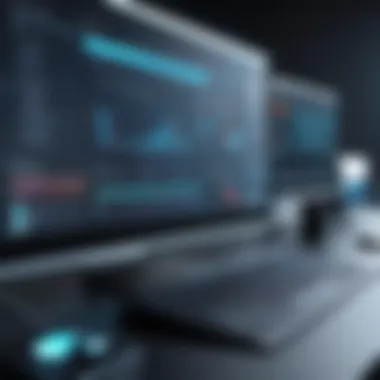

The standout feature of many graphic design tools is the extensive library of templates and stock images. This can notably ease the learning curve for beginners, making them more approachable for non-designers. On the flip side, the comprehensive feature sets can overwhelm novice users, and the cost of some licenses might be a hurdle for casual users without serious intentions.
Video Editing Software
Video editing software, such as Adobe Premiere Pro and Final Cut Pro, has reshaped how content creators approach video production. This software allows users to cut, arrange, and modify video clips, providing an avenue for artistic expression and storytelling. A pivotal characteristic of video editing software is the level of control it offers users; from precise cut points to layering audio tracks, every aspect is customizable.
One unique feature is the ability to handle various formats and resolutions, letting creators cater to different platforms ranging from YouTube to film screenings. However, it often comes with a steep learning curve, which can be daunting for beginners. Not to mention, high-performance hardware is generally required for smoother operation, potentially excluding users with lower-spec machines.
Installing and Uninstalling Software
Installing and uninstalling software is a fundamental skill in navigating applications efficiently. Knowing how to manage software installations ensures that your operating system keeps running smoothly without unnecessary clutter. It’s important to familiarize oneself with the installation process, which typically starts with downloading the application, followed by following prompts—these steps can slightly vary depending on the operating system in use.
On the other hand, uninstallation is equally crucial. Removing unused applications frees up valuable system resources and enhances computer performance. This usually involves accessing the appropriate setting on the operating system and following the prompts to remove the software completely.
"Managing software applications effectively is akin to maintaining a well-oiled machine—both require attention and understanding."
Leveraging Internet Connectivity
The ability to connect to the internet is a cornerstone of modern computer usage. In today's digital age, leveraging internet connectivity opens up a wealth of information, communication, and opportunities that enhance both personal and professional experiences. This section will delve into how internet connectivity expands the horizons of computer utility, discussing not just how to get connected but also the implications of different connection types—a crucial aspect for students, aspiring programmers, and IT professionals.
Setting Up Internet Connections
A solid understanding of internet connections is vital for effective computer usage. All computers now require a stable internet connection for various tasks, from browsing websites to accessing cloud-based applications. This can be done through either wired or wireless connections, each having its own perks and drawbacks.
Wired Connections
Wired connections, typically through Ethernet cables, are often favored for their reliability and speed. When you plug in an Ethernet cable, you're ensuring a consistent connection that usually trumps any wireless alternatives in terms of latency and bandwidth.
- Key Characteristic: Stability and performance. Wired connections provide less interference, meaning they are less prone to the disruptions that come with other devices interfering with the signal.
- Benefits:
- Speed: Wired setups often deliver faster speeds and are less susceptible to slowdowns during high traffic.
- Security: They have a natural security advantage because they aren't broadcasting signals that could be intercepted.
Nevertheless, you have to consider that mobility is limited. If you're working from a desktop, it's perfectly fine, but if you need to shift your computer around, that can be cumbersome.
Wireless Connections
On the flip side are wireless connections, which have gained immense popularity over the years. With Wi-Fi increasingly becoming the standard for home and office computing, it supplies flexibility to move freely without being tethered to cables.
- Key Characteristic: Portability and convenience. Wireless connections allow multiple devices to connect simultaneously without physical constraints.
- Benefits:
- Ease of Use: Setting up Wi-Fi routers is relatively simple, enabling users to get online in minutes.
- Enhanced Accessibility: With a good signal, you can connect from virtually anywhere in range, which makes this ideal for mobile devices.
However, the downside can be signal interference from other electronic devices, which may cause occasional drops or slow speeds. It's also essential to ensure proper security settings are in place to safeguard against unauthorized access.
Using Browsers to Navigate the Web
Once you're connected to the internet, using web browsers becomes your primary method for accessing online content. A web browser is a software application that enables you to seek out, retrieve, and view information across the web.
Choosing a Browser
Selecting a browser that fits your needs can greatly enhance your overall experience. Popular choices include Google Chrome, Mozilla Firefox, Safari, and Microsoft Edge. Each has unique features that appeal to different user preferences.
- Speed: Some browsers are optimized for faster loading times, making them ideal for users who prioritize speed.
- Extensions: Many browsers allow the installation of add-ons or extensions that can improve productivity, like ad blockers or password managers.
- User Interface: The ease of navigation can significantly affect user engagement. A clean and intuitive interface promotes easier browsing.
Navigating Effectively
To navigate effectively, familiarize yourself with browser features such as bookmarks, tabs, and privacy settings. This not only makes your browsing experience smoother but also helps in managing multiple tasks simultaneously.
"A robust internet connection transforms a computer from a simple machine into a gateway to the world, enabling learning, collaboration, and innovation."
Emerging Technologies and Applications
Emerging technologies in the realm of computing are akin to new frontiers opening up for exploration. They not only redefine problem-solving but also provide innovative solutions that can be integrated into various sectors. As computers become smarter, understanding these technologies isn't just helpful; it's essential for anyone looking to stay relevant in a rapidly evolving landscape.
Artificial Intelligence Software
Artificial intelligence, often referred to as AI, has transformed the way we interact with computers. In practical terms, AI software can analyze vast amounts of data, recognize patterns, and make decisions or predictions without human intervention. This capability has significant implications across diverse fields such as healthcare, finance, and even entertainment.
- Benefits:
- Efficiency: AI can automate repetitive tasks, freeing up human resources for more intricate work.
- Accuracy: With machine learning algorithms, AI can improve its performance over time, leading to better outcomes in areas like diagnostic procedures in medicine.
- Personalization: In marketing, AI algorithms analyze consumer behavior to tailor experiences, recommendations, and advertisements.
Consider platforms like IBM Watson, which uses AI to assist in everything from medical research to customer service. As this technology continues to evolve, individuals working with computers must embrace it, or risk being left behind.
Machine Learning Tools for Practitioners
Machine learning is a subset of AI that has made waves in practically every industry. This technology enables computers to learn and improve from experiences, ultimately allowing them to perform tasks without being explicitly programmed.
- Key Considerations:
- Data is Vital: Machine learning works on the principle of feeding algorithms quality data. Without good data, the output can be flawed or irrelevant.
- Continual Learning: These tools aren't static; they learn from new data continuously, so staying updated is essential.
- Accessibility: With user-friendly platforms like TensorFlow and scikit-learn, practitioners don't need a PhD to start diving into machine learning projects.
"As data grows, so do the possibilities. Machine learning appears to be key to unlocking insights that were previously hidden."
Incorporating machine learning into your toolkit can foster significant advancements in productivity and innovation. From automating mundane office tasks to developing predictive analytics solutions, the relevance of these technologies cannot be overstated.
In summary, understanding emerging technologies such as AI software and machine learning tools is paramount for any professional in the digital age. Staying informed about their applications, benefits, and challenges will ensure that users not only navigate the current computing landscape adeptly but also anticipate and leverage future advancements.
Troubleshooting Common Issues
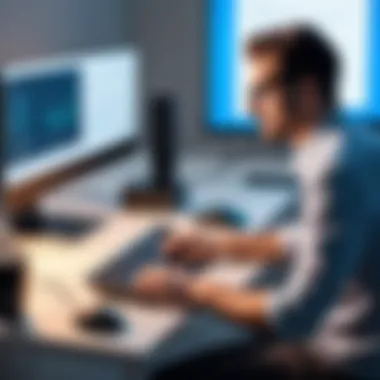
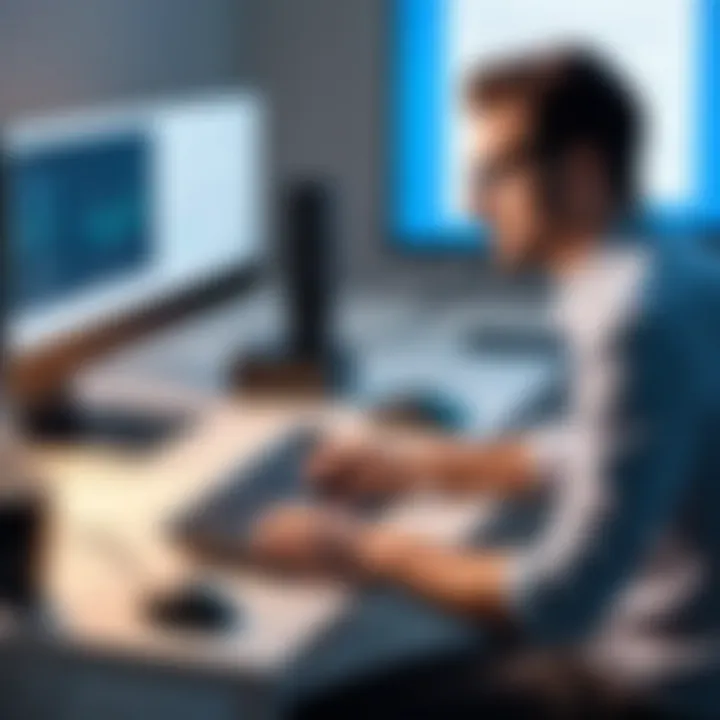
In the realm of computer usage, it’s not merely about knowing how to operate a system but also about effectively resolving the inevitable hiccups that come along the way. Troubleshooting Common Issues is a crucial part of mastering computer usage. Being able to identify and address problems promptly can save you time and frustration, making the experience smoother.
The process of troubleshooting involves systematically diagnosing and addressing complications that arise, especially when everything seems to be going awry. Not only does this enhance your computer's performance, but it also reduces downtime, thus ensuring you remain productive. More importantly, learning how to troubleshoot builds confidence; it transforms you from a passive user into an active problem solver.
Identifying Hardware Problems
When a computer isn't behaving as expected, the very first step is to determine if the issue lies within its hardware components. Hardware problems can manifest in various ways, often resulting in crashes, poor performance, or failure to boot. Here’s how to get to the bottom of it:
- Listen for Beeps: Many motherboards emit beep codes during startup. Different patterns usually point to specific issues, such as memory problems or graphic card failures.
- Check Connections: Ensure that all cables, such as power and display cables, are firmly connected. A loose cable can often lead to significant issues that seem bigger than they really are.
- Running Diagnostic Tests: Most systems come equipped with built-in diagnostics that can help pinpoint issues. For instance, on a Windows machine, you can access the Windows Memory Diagnostic tool to check your RAM.
- Inspecting Physical Components: Sometimes, you just need to pop the case and take a look inside. Dust accumulation can cause overheating. Also, check whether the fans are functioning properly.
- Peripheral Devices: At times, the problem could be with peripherals like printers or keyboards. Disconnect them individually to see if the main system stabilizes.
By employing these strategies, you can often identify the culprit behind hardware failures without needing to rush to a technician.
Resolving Software Glitches
Once you've ruled out hardware issues, the focus shifts to software glitches, which can be just as annoying but often more manageable. Software problems may result from outdated programs, conflicting applications, or even malicious software. Here’s a simple approach to resolving these issues:
- Update Your Software: Keeping your software updated can prevent many problems. Developers often release patches that fix known bugs and vulnerabilities.
- Check for Conflicts: If you’ve recently installed new software, it might not be compatible with existing applications. Uninstall the most recent additions to see if that solves the problem.
- Running Antivirus Scans: If your system is acting strangely, malware could be at play. Run a complete scan using trusted antivirus software to detect and remove any threats.
- Restore Your System: If everything else fails, consider using the system restore feature, which reverts your system back to a previous state when it was functioning correctly.
"The ability to troubleshoot and fix problems is more than a skill; it’s an essential mindset."
Being proactive about resolving such software-related issues is vital. Unlike hardware glitches that may require hands-on repairs, many software problems can often be fixed with a few quick adjustments or basic maintenance.
Ensuring Computer Security
In today’s digital age, ensuring computer security is not merely an option; it’s a fundamental necessity. As people navigate through various aspects of life via computers, be it for personal use, education, or professional responsibilities, the threat landscape keeps expanding. Online risks such as malware, phishing, and data breaches can wreak havoc on individuals and organizations alike. Therefore, understanding the facets of computer security can protect sensitive information and enhance overall digital resilience. It is not just about having robust security measures in place but also knowing how to identify potential vulnerabilities or attacks.
Understanding Cybersecurity Basics
Grasping the basics of cybersecurity is akin to understanding the rules of the road before driving. One essential element is recognizing the difference between various types of threats. There are viruses, trojans, ransomware, and a host of other malicious software that can enter a system without any notice. Furthermore, social engineering attacks exploit human behavior, tricking users into divulging sensitive information. Being informed about these threats forms the bedrock of cybersecurity.
Another critical aspect is realizing that security is a continuous process. Just because you have antivirus software installed doesn’t mean you can be complacent. Regular updates and being aware of the latest scams and threats is vital to stay a step ahead.
Implementing Security Measures
Antivirus Software
Antivirus software is a cornerstone in any toolkit aimed at ensuring computer security. It specifically works to detect, quarantine, and eliminate malicious files before they can cause disruption. One key characteristic of antivirus software is its real-time scanning ability, which enables the software to monitor files as they are accessed, downloading, or opened. This feature is pivotal in making antivirus software a popular choice for many users.
For example, software like Norton Antivirus or McAfee provides robust protection against various threats. A unique feature of many of these programs is their automatic update function, ensuring users always have the latest protection against newly discovered vulnerabilities. However, one must consider that even the best antivirus software can only offer limited protection if a user engages in risky online behavior, such as clicking on suspicious links or downloading from untrusted sites.
Firewalls
Firewalls play an equally crucial role in maintaining computer security by acting as a barrier between a trusted internal network and untrusted external networks. They control incoming and outgoing traffic based on predetermined security rules and help to thwart unauthorized access. A distinctive feature of firewalls is the ability to set specific policies that suit individual usage patterns, which makes them adaptable to various environments, whether personal or corporate.
Typically, there are two types of firewalls: hardware and software. Hardware firewalls are standalone devices, while software firewalls are programs installed on your computer. Each option offers its own advantages and disadvantages, depending on the context of use. A potential downside of software firewalls is that they may consume system resources, affecting overall performance. Instead, hardware firewalls can provide robust security without taxing the device's performance, but they may involve higher costs and require more technical know-how to operate effectively.
"An ounce of prevention is worth a pound of cure" - this old adage rings true in the realm of computer security. Investing time and resources in understanding and implementing these security measures can save significant headaches in the future.
By layering these security strategies, from antivirus software to firewalls, users can fortify their defenses against the ever-evolving landscape of cyber threats. This proactive approach not only safeguards personal data but also ensures that individuals feel confident in utilizing their digital resources without fear of compromise.
Specialized Computer Uses
In today’s fast-paced digital age, computers have become indispensable across various sectors. Specialized computer uses highlight the versatile applications beyond general usage—be it in classrooms, offices, or specialized fields like healthcare or engineering. Understanding these uses not only enriches one’s computer skills but also opens up opportunities for efficiency and innovation.
Computers in Education
Education has greatly evolved with the integration of technology. Computers are now essential tools in educational institutions, reshaping how knowledge is imparted and absorbed.
E-Learning Platforms
E-Learning platforms represent a significant stride in making education accessible and flexible. What sets these platforms apart is their ability to offer courses online, enabling students to learn at their own pace. For instance, platforms like Coursera and Udemy provide a plethora of courses across various subjects.
This is a beneficial choice for learners because:
- Accessibility: Students can access learning materials wherever they are, making it easier to fit education into their schedules.
- Variety of Resources: Besides simple video lectures, e-learning often includes interactive quizzes, group discussions, and real-time feedback.
However, there are challenges too. Many students may struggle with self-discipline when it comes to managing their time without the structure provided by traditional classrooms. Additionally, technical issues may arise in low-resource environments, affecting the learning experience.
Virtual Classrooms
Virtual classrooms take the online learning experience a step further by replicating the interactive feel of face-to-face classes. Here, educators can engage in real-time with students, ask questions, and prompt discussions. Platforms such as Zoom and Google Meet allow this seamless integration of teaching methodologies with technology.
A key characteristic is live interaction, which enhances engagement and immediate feedback. It's a popular choice because:
- Real-Time Collaboration: Students can work together on projects in real-time, fostering a sense of community, even over distances.
- Flexible Learning Environments: Learners can join from anywhere, making education accessible to those who may struggle to attend physical classes.
Still, reliance on stable internet connections and technology can be a double-edged sword. Not all students have access to adequate technology or consistent internet, potentially widening the educational gap.
Computing in Professional Environments
In the corporate world, the stakes are high, and computers are the backbone of productivity. Specialized computer applications streamline operations, enhance communication, and ultimately drive success.
Business Applications
Business applications are crucial in maintaining operational efficiency. Software like Microsoft Office Suite simplifies tasks, while QuickBooks aids in managing finances.
The key characteristics of these applications include their ability to automate repetitive tasks and track progress very effectively. They are popular because:
- Increased Productivity: Automation frees up time for employees to focus on strategic decision-making rather than mundane tasks.
- Data Management: These applications often feature robust analytics, helping businesses derive insights from data to improve decision-making.
On the flip side, the potential for over-reliance on such tools can arise. Without critical thinking and adaptability, employees may struggle when faced with complex problems that automation cannot solve.
Project Management Tools
Project management tools like Trello and Asana facilitate effective collaboration in teams. These applications can clearly outline tasks, deadlines, and responsibilities.
Their central feature is visual project tracking, allowing everyone involved to see the status of initiatives at a glance. This makes them a beneficial choice for referring back to project milestones quickly and efficiently.
The advantages include:
- Clear Communication: Everyone knows their tasks, which enhances accountability.
- Resource Allocation: Teams can manage resources seamlessly and ensure all members are engaged without being overwhelmed.
Nevertheless, there can be challenges with adapting to new software. Team members might resist changes, leading to disruptions during transition periods. Regular training and user-friendly interfaces can help ease these hurdles, making technology work for people instead of the other way around.
"Technology is best when it brings people together."
Through exploring these specialized uses, it becomes clear that computers are not just tools but enablers of significant change in our education and professional landscapes. Their effective application can significantly enhance learning and productivity when we embrace both their possibilities and limitations.







