Mastering Design with Canva: A Complete Guide


Overview of Topic
Introduction to the main concept covered
Canva has become a household name in the design world, especially for those who don’t have a background in graphic design. The platform allows anyone, from the college student to the busy corporate professional, to create eye-catching visuals without needing to dive into complex software like Adobe Illustrator or Photoshop. With a vast library of templates and an intuitive drag-and-drop interface, it’s no wonder many turn to Canva for their design needs.
Scope and significance in the tech industry
In an age where visual content reigns supreme, understanding graphic design basics is essential, not just for designers but for marketers, educators, and entrepreneurs too. This article aims to underscore the importance of Canva as a tool that enhances creativity and productivity. As businesses can no longer afford to ignore the impact of strong visual branding, Canva stands tall among the tools that can help achieve just that.
Brief history and evolution
Canva was launched in 2013, and its rise has been meteoric. Originally aimed at simplifying the design process, it has evolved over the years by incorporating user feedback and technological advancements. Today, it boasts millions of users worldwide and has added collaborative features, making real-time team efforts a breeze. The development of various integrations with other platforms has further solidified its position as a go-to tool for many.
Fundamentals Explained
Core principles and theories related to the topic
At its core, design is about communication. Good design conveys a message effectively, whether that be promoting a product, conveying a brand identity, or presenting information clearly. Key principles to remember when using Canva include alignment, contrast, repetition, and proximity. These are the building blocks on which excellent designs are built.
Key terminology and definitions
When diving into Canva, it’s important to get familiar with some basic terminology. Terms like "template", "branding kit", and "elements" come up frequently.
- Template: A pre-designed layout that you can customize for your own needs.
- Branding Kit: A feature that allows you to keep your brand’s colors, logos, and fonts consistent.
- Elements: Graphics, shapes, icons, and photos you can incorporate into your designs.
Basic concepts and foundational knowledge
Before jumping into complex designs, understanding how to navigate the Canva interface is critical. Familiarize yourself with the dashboard, explore the left sidebar for tools and resources, and practice using the toolbar at the top to manipulate your designs. Creating an account and exploring the free version can serve as an excellent starting point to gain hands-on experience.
Practical Applications and Examples
Real-world case studies and applications
Canva has proven beneficial for numerous sectors. For instance, a local bakery might use it to design enticing social media posts, while an NGO could craft informative infographics to spread awareness about their cause.
Demonstrations and hands-on projects
One of the best ways to learn is through doing. Start by choosing a template, maybe a report cover or social media graphic, and try customizing it: change colors, insert your text, and swap images. As you adjust elements, ask questions like "Does this align well?" and "Is there enough contrast?" to hone your skills.
"Practice makes perfect, and in design, practice fosters creativity."
Tools and software for practical usage
In addition to Canva, utilizing complementary tools can enhance your design experience. For example, using tools like Unsplash for high-quality images can elevate your Canva creations. You can also explore websites like istock.com or pexels.com to find stunning stock images that fit your projects perfectly.
Advanced Topics and Latest Trends
Cutting-edge developments in the field
In recent years, Canva has integrated artificial intelligence features that assist in design suggestions and automate repetitive tasks. With ongoing updates, it’s important to keep an eye on new functionalities that could unlock additional creativity.
Advanced techniques and methodologies
Exploring functions such as animation and presenting tools within Canva can set your designs apart. For those looking to create more interactive content, learning to implement animated graphics on social media posts can attract more viewer engagement.
Future prospects and upcoming trends
As virtual collaboration becomes increasingly commonplace, Canva’s focus on streamlining teamwork through shared folders and collaborative features is a promising path ahead. Expect to see more integration with emerging technologies like augmented reality, which could redefine how visual content is created.
Tips and Resources for Further Learning
Recommended books, courses, and online resources
A wealth of resources is available for those keen to deepen their understanding of design. Books like "The Non-Designer’s Design Book" by Robin Williams can offer foundational knowledge. Furthermore, platforms such as Coursera and Udemy host numerous courses specifically on Canva and graphic design fundamentals.
Tools and software for practical usage
Utilizing additional software alongside Canva can enhance your learning. Software like Adobe Spark offers unique functionalities for those looking to diversify their skills. Additionally, engaging with design communities on platforms such as Reddit or Facebook can provide valuable insights and real-time feedback on your work.
Preamble to Canva
When it comes to graphic design, the tools at our disposal can truly influence the results we produce. This section serves to lay the groundwork for understanding what Canva is and why it matters in today’s design landscape. With its combination of user-friendliness and powerful functionalities, Canva has become a go-to platform for budding designers, small business owners, and even seasoned pros looking for quick solutions.
The importance of this topic lies in its ability to demystify graphic design for those who might feel intimidated by it. Let’s dissect it to understand what makes Canva tick.
What is Canva?
At its core, Canva is an online graphic design platform that allows users to create a myriad of visual content, from social media posts to complex presentations. It caters to various skill levels, providing an array of templates suitable for both novices and experienced designers.
When you first log in, you’re greeted with a clean, intuitive interface that makes the design process feel less like a chore and more like an engaging activity. Its reliability in producing polished content quickly is one of its best features.
The Evolution of Graphic Design Platforms
Graphic design has come a long way since the days of manual typesetting and dark rooms. As technology advanced, so did the ways designers approached their work. Programs like Photoshop revolutionized digital design, but that often left everyday users in the lurch.
With the rise of easy-to-use platforms like Canva, design became accessible to the masses. Canva’s launch marked a significant shift in the graphic design landscape, bringing tools traditionally reserved for professionals within reach of anyone with an internet connection. This evolution reflects a broader trend towards democratizing creative expression, allowing everyone to have a voice.
Why Choose Canva?
Choosing Canva can feel like a no-brainer for many. Here are some compelling reasons:
- Ease of Use: Whether you’re creating a flyer or a presentation, the drag-and-drop functionality helps streamline the process, cutting out the technical headaches.
- Variety of Templates: With thousands of templates ranging from professional business cards to eye-catching Instagram stories, Canva caters to virtually any need.
- Collaboration Tools: Canva excels in enabling multiple users to work on a design simultaneously, making it ideal for teams.
- Cost-Effective: There’s a free version with a vast selection of features, while the Pro version offers additional resources at a reasonable cost.
"Canva brings the power of design into the hands of those who might not know the first thing about it, leveling the playing field for creators everywhere."
As we continue through this guide, you’ll discover the various aspects of Canva that help transform mundane ideas into visually captivating designs.
Getting Started with Canva
Embarking on your journey with Canva is akin to picking up a paintbrush for the first time. It marks the beginning of creativity, helping you cultivate design skills and craft visuals that communicate effectively. Getting started with Canva stands as a pivotal step in mastering design principles. Understanding how to set up your account, navigate the interface, and explore templates paves the way for skilled designing later on. Whether you're a novice or someone looking to streamline their workflow, these initial steps provide the foundation for producing impressive content in no time.
Creating a Canva Account
Before you can dive into the wealth of resources that Canva offers, you need to create an account. Opening a Canva account is a straightforward process that requires minimal effort. First, visit the Canva website and look for the "Sign Up" button. You can either use your email, Google, or Facebook account to register.
Once you've inputted the required information and confirmed your email, you'll find yourself in the vibrant Canva universe.
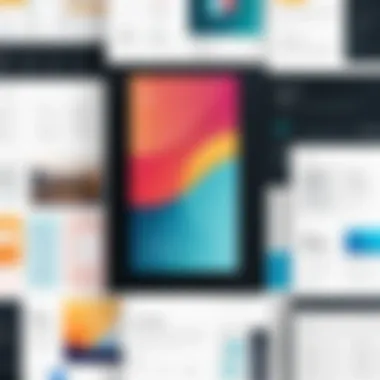
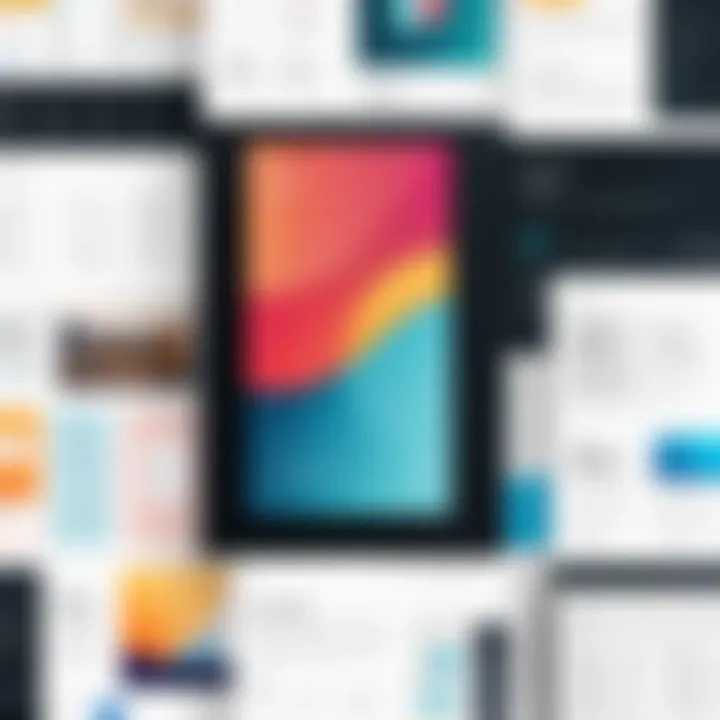
When setting up your profile, consider the following:
- Choose a username that reflects your passion for design.
- Fill in relevant details in your profile—this helps tailor your experience.
- Decide if you'd prefer a free plan or a paid subscription depending on your needs.
It's worth noting that the free version holds a treasure trove of features and templates, catering to those just starting or experimenting.
Navigating the Canva Interface
Getting the hang of the Canva interface is where the fun begins. Upon logging in, you’ll be greeted with a clean, user-friendly design that allows easy navigation. At first glance, you might feel overwhelmed, but give it a moment.
Let’s break it down:
- Home Screen: This area showcases your previous projects and template suggestions based on your interests. Think of it as your creative dashboard.
- Left Sidebar: This is where the magic happens. You’ll find options to create a new design, access your projects, upload files, and explore templates.
- Editor: Once you click on a template or create a new design, the editor opens up. Here, you'll manipulate elements, add text, and insert images.
A little tip: use the search bar to dramatically speed up finding templates or elements. It saves you from scrolling endlessly, enhancing efficiency.
Exploring Templates
Templates are the backbone of Canva’s appeal, offering a head start for those who might feel stuck creatively. Canva boasts an arsenal of templates tailored for virtually every scenario; be it a poster, social media post, or a business card.
When exploring this vast library:
- Use the search function to find specific designs that match your project needs.
- Filter templates based on style, color, or use case to hone in on the applicable options.
- Don't hesitate to explore multiple templates—sometimes inspiration strikes from unexpected places.
Designing doesn’t have to be a lonely journey. If you stumble upon a template that sparks something, leverage it as a starting point. Customize it to fit your voice, adding your images, text, and colors to make it your own.
Remember: Templates are not one-size-fits-all; they are meant to be adapted to suit your unique vision.
Ultimately, getting started with Canva is less about mastering every tool and more about finding your creative rhythm. When you combine an easy account setup, an intuitive interface, and a plethora of templates, you create the ideal environment to hone your design skills.
Understanding Design Principles
Understanding the fundamentals of design principles is crucial for creating effective and engaging visuals with Canva. These principles, which include balance, contrast, alignment, repetition, and hierarchy, form the backbone of graphic design. When you grasp these concepts, you can better manipulate the various tools Canva provides to create designs that not only catch the eye but also convey your intended message.
The benefits of mastering design principles extend beyond mere aesthetics; they enhance communication, ensuring your designs resonate with your target audience. Whether you're designing social media posts or marketing materials, an understanding of design principles helps you organize information clearly and logically, making it easier for viewers to absorb the content.
It’s essential to consider that design is not just about individual elements working in isolation but how they interact within the whole composition. This holistic view fosters unity in your designs, making them more professional and pleasing to the eye.
"Design is not just what it looks like and feels like. Design is how it works." – Steve Jobs
Fundamentals of Graphic Design
At its core, graphic design hinges on a set of established rules that guide visual communication. These fundamentals are the essence of conveying messages effectively. Here, we’ll break down the key components of graphic design:
- Balance: This refers to the distribution of visual weight in a design. Balance can be symmetrical or asymmetrical. Symmetrical balance offers a sense of formality, while asymmetrical balance, when done rightly, can create dynamic and engaging compositions.
- Contrast: Utilizing contrast draws attention to important elements, whether through color, size, or shape. High contrast can help certain features stand out, while subtle contrasts create a more understated elegance.
- Alignment: This principle ensures that elements are connected visually. Proper alignment aids organization within a layout, creating a cleaner and more cohesive look. Misalignment can lead to awkward spacing and chaotic designs.
Understanding these basics helps you not only communicate your ideas more clearly but also engage your audience effectively.
Color Theory and Application
Color theory is another pivotal topic in design. It delves into how colors interact and the feelings they evoke, playing a significant role in the effectiveness of your designs. Here’s a primer on its key aspects:
- The Color Wheel: This is the foundation of color theory and consists of primary, secondary, and tertiary colors. Understanding this wheel enhances your ability to create harmonious color schemes.
- Warm and Cool Colors: Warm colors like red and yellow can evoke energy and excitement, while cool colors such as blue and green often convey calmness and serenity. The right choice of color can significantly influence your audience’s emotional response.
- Complementary Colors: These are colors that sit opposite each other on the color wheel. Using complementary colors creates contrast and can make designs more engaging.
When utilizing color in Canva, take advantage of its color palettes and tools that suggest harmonious combinations. This can save time and improve your overall design impact.
Typography: Choosing the Right Fonts
Typography encompasses more than just selecting a font; it’s about understanding how type affects readability and communicating the tone of your message. Here are guiding principles for effective typography:
- Legibility: Ensure that your font choice is readable at various sizes. For instance, sans-serif fonts, like Arial or Roboto, tend to be easier to read on screens compared to serif fonts, like Times New Roman.
- Hierarchy: Establish a typographic hierarchy by using different font sizes and weights. This helps guide the reader’s eye and makes it easier to process information.
- Consistency: Stick to a limited number of typefaces throughout your designs. A good rule of thumb is to use no more than three different fonts to maintain visual harmony.
By mastering typography, you can elevate your designs in Canva, making them not just visually appealing, but also functional in conveying your intended message clearly.
Design Tools and Features in Canva
The design tools and features within Canva play a crucial role in shaping how users approach graphic creation. Understanding these tools goes beyond mere familiarity; it’s about utilizing them effectively to unlock creative potential. Canva’s range of tools is designed to cater to both beginners and seasoned designers, ensuring accessibility while providing sophisticated options that provoke inspiration.
Utilizing the Editor Tools
Canva’s editor is often the first stop for users embarking on their design journey. The editor is user-friendly yet packed with powerful functionalities. You can drag and drop elements like images, text boxes, and graphics with ease, minimizing learning curve woes. The workspace allows for layering of designs, letting you see what’s peeking from behind larger elements, much like a game of Tetris — where balance and alignment matter.
Moreover, the grid and snapping features help in keeping your layout organized. Design isn’t just about placing items randomly; it’s about creating visual harmony. Working with alignment aids streamlines this process, ensuring that every element has a purpose and holds its ground within the layout.
"The best designs are not just beautiful, they are purposeful."
Incorporating Images and Graphics
Visual appeal is paramount in design. Images can convey emotions or messages faster than text can, and this is where Canva shines. Incorporating images is straightforward, with options to upload your own or choose from Canva’s extensive library filled with stock photos and illustrations. The challenge lies in selecting images that resonate with your audience and the message you intend to portray.
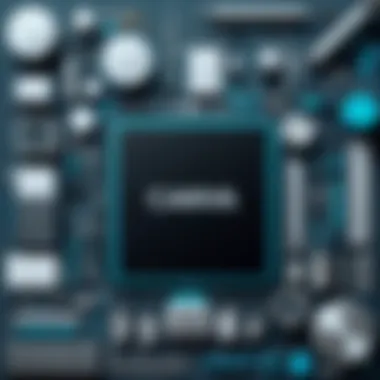
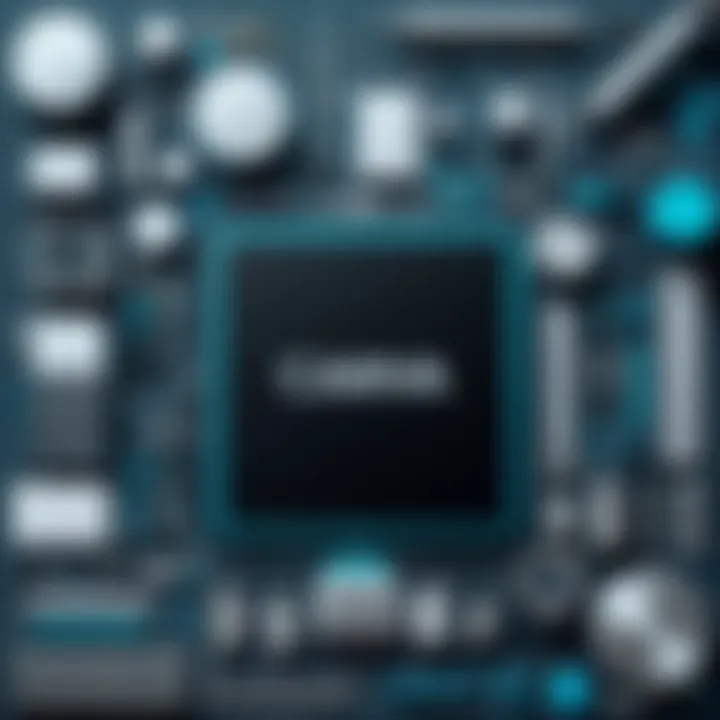
Here’s a tip: when choosing images, focus on relevance and quality. Low-resolution images can taint the overall appeal of your design. To enhance your graphics, consider the following:
- Image Filters: Adjust brightness, contrast, and saturation to maintain consistency throughout your design.
- Background Remover: Use this feature to isolate subjects and integrate them seamlessly into different backgrounds, adding versatility to your projects.
- Photo Frames: Use shapes to create a defined space for your images, resulting in an eye-catching layout that directs attention where you desire.
Using Icons and Illustrations
Icons add a touch of finesse and can simplify complex concepts into bite-sized graphics. Canva provides a plethora of icons that can be customized to fit your design’s color scheme and style. Using icons not only enhances visual storytelling but also promotes engagement among viewers.
While incorporating icons, it’s critical to maintain balance. Too many icons can clutter your design, but the right number can elevate it. Here are ways to effectively utilize icons in your designs:
- Choose Simple Icons: Opt for minimalistic styles that convey ideas without overwhelming.
- Consistent Style: Ensure all icons align in design language, whether they are thin line icons or filled rounded ones.
- Size Variation: Play with different sizes to add visual hierarchy in your designs.
Creating Custom Designs
Customization sets apart a great design from a good one. Canva lets you take the reins, allowing you to create custom designs that reflect your personality or a brand’s image. Start by selecting a blank canvas or modifying an existing template. From there, the sky’s the limit.
Consider the following aspects for custom designs:
- Custom Colors: Incorporate brand colors to instill a sense of identity.
- Unique Font Selection: Don’t shy away from experimenting with different fonts that resonate with your design’s message.
- Personalized Layouts: Don’t feel constrained by templates; adjust them until they cater precisely to your project needs.
Creating custom designs takes practice, but the satisfaction of showcasing an original piece proves rewarding.
Understanding the tools in Canva can empower users to craft compelling designs that serve various purposes, whether for business marketing, social media engagement, or personal projects. Not only does it enhance the visual appeal, but it also streamlines the design process, making creativity more accessible to all.
Advanced Design Techniques
In the realm of graphic design, advanced techniques hold remarkable weight. They can separate a casual project from something compelling and professional. Utilizing these methods in Canva allows users to maximize the platform's potential. Whether you’re looking to create a stunning presentation, an attractive poster, or a marketing brochure, understanding these elements can elevate your work significantly.
Advanced design techniques include layering elements for depth, implementing animations and transitions, and exporting your designs wisely. Each aspect enriches your final product, contributing to a more engaging and sophisticated visual narrative. Let's explore these components.
Layering Elements for Depth
Layering is a fundamental technique that brings dimension to your designs. By stacking images, text, and colors on top of each other, you can create depth and draw the viewer’s eye to focal points in your artwork. A well-layered design can guide attention, evoke emotion, or simply beautify a space.
While Canva simplifies this process, a few considerations can help unleash its full potential:
- Z-Index: Not all layers are created equal. Using Canva tools, you can manipulate the order of layers effectively. Elements placed higher on the Z-axis will overshadow those below, so consider which components need the limelight.
- Transparency: Adjusting transparency levels allows your backgrounds or base layers to complement foreground elements without overwhelming them. This creates a harmonious blend.
- Shadows and Highlights: Adding subtle shadows can provide a sense of reality. When text has a slight shadow, it often appears to float, inviting readers to engage.
Animation and Transitions
In any design, the way elements move can be just as vital as how they appear. Animation and transitions inject life into static presentations. Canva offers numerous options that can enhance storytelling through movement.
Key aspects to note:
- Purposeful Animation: Not every element should be animated. Choose which components carry critical information and can benefit from movement. A subtle fade-in can emphasize important data without distracting.
- Timing is Everything: The duration and sequence of animations count. Too fast, and viewers may miss out; too slow, and they'll lose interest. Finding an optimal pacing can be your golden ticket to a thrilling presentation.
- Consistency Matters: Maintain similar animation styles throughout your designs. If one slide jumps dramatically while another fades into view, it can create a disjointed experience for your audience.
Exporting Designs: Best Practices
After crafting a design, the final scroll of the mouse leads to a significant step: exporting. While it may seem straightforward, paying attention can save you headaches later.
Consider these best practices while exporting from Canva:
- Select the Right Format: PNGs are excellent for images with a transparent background, while PDFs work wonders for highly detailed or print-ready designs. Each format serves a unique purpose. Determining your end goal can dictate your choice.
- Resolution Considerations: Exporting at the correct resolution is crucial, especially for print projects where every detail matters. Aim for at least 300 DPI for printed materials; lower resolutions may appear sharp on screens but will disappoint on paper.
- Test Before Final Use: Always preview before you share or use your designs. Sometimes, colors appear different across various devices and mediums. Testing can prevent unpleasant surprises later.
"Designing is not just about aesthetics, but also about purpose and usability."
By implementing these advanced design techniques, you're not just using Canva; you are mastering it. This could transform your designs, helping you communicate effectively and make a lasting impression. Embedding these techniques into your practice equips you with tools to navigate any design demand with finesse.
Applying Canva in Various Contexts
Understanding how to apply Canva across different settings is crucial for maximizing its potential. The flexibility of this graphic design platform means whether you’re venturing into social media, shaping advertising materials, or anything else entirely, Canva has you covered. By leveraging its tools for specific contexts, you can create designs tailored to fit various audiences and purposes. This not only boosts your efficiency but also enhances the quality of the visuals you produce.
Creating Social Media Posts
Social media has become a visual battleground where eye-catching posts can be the difference between scrolling past and stopping to engage. Using Canva to create stunning social media graphics can elevate your online presence significantly. Here are some key considerations:
- Adaptability: Canva offers preset dimensions for each major platform, be it Instagram, Twitter, or Facebook. This way, you can focus on content rather than getting mired in formatting.
- Engagement: With customizable templates, you can attract your audience’s attention. For example, a bold, vibrant infographic on Instagram can lead to more shares compared to a dull post.
- Brand Cohesion: You can maintain visual consistency across your posts by using color palettes, fonts, and styles that resonate with your brand identity.
Make sure to use graphics that are both engaging and relevant to your audience’s interests.
Designing Marketing Materials
When designing marketing materials such as flyers, brochures, or posters, Canva’s templates simplify the creation process. Effective marketing relies heavily on visually appealing pieces to communicate the message clearly. Here’s what to keep in mind:
- Clarity: Your materials should convey information effectively. Canva allows for easy incorporation of icons and illustrations that can simplify complex ideas.
- Target Audience: Always design with your audience in mind. A vibrant, playful design may work for a children’s brand, while a sleek, minimalist approach may appeal to professionals.
- Call to Action: Ensure your marketing materials include a clear call to action. Use contrasting colors and bold fonts to make this stand out.
Using Canva for marketing enables you to generate professional-looking materials without the hefty price tag of hiring a designer.
Crafting Presentations


In an age where presentations are often the visual centerpiece of meetings, creating effective slides can mean the difference between a hit and a flop. Using Canva for presentations is beneficial for several reasons:
- Templates: Canva has an array of presentation templates that cater to different styles. This helps you find a design that suits your content while saving time.
- Visual Storytelling: Good presentations tell a story. Utilize Canva’s tools to create a narrative through infographics, diagrams, and imagery that support your spoken content.
- Accessibility: Presentations created in Canva can easily be shared and edited collaboratively. This is especially helpful for teams working across locations.
Don’t forget to rehearse with your slides to ensure that the visuals align seamlessly with your oral delivery.
Personal Projects and Portfolios
Whether you’re a budding designer or a seasoned artist, your personal projects and portfolio are crucial for showcasing your work. Canva enables you to present your creations in a visually appealing manner:
- Diverse Formats: From posters to online portfolios, Canva allows you to create a variety of formats that can reflect your unique style or personal brand.
- Personalization: Utilize Canva’s customization features to give your portfolio a unique touch. Different layouts can enhance the presentation of your work, ensuring it stands out.
- Ease of Use: Even if you're just starting, the drag-and-drop interface makes it simple to create eye-catching designs without extensive training.
Your portfolio is often the first impression potential clients or employers have of you, so make it count.
Effective use of Canva across various contexts can dramatically improve the quality and impact of your designs, showcasing both creativity and expertise at the same time.
Collaborating and Sharing Designs
In the digital age, the power of collaboration can’t be overstated, especially when it comes to design work. Collaboration not only fosters creativity but also helps streamline workflows. In the context of Canva, its tools make it possible for individuals and teams to come together in a shared design environment. This section fleshes out why collaborating and sharing in Canva is essential, covering the specific elements, benefits, and considerations involved.
Collaborative Features in Canva
Canva boasts a set of collaborative features that make teamwork a breeze. One prominent feature is the ability to invite team members to a specific design or project. This is accomplished through a simple share button, which lets you input email addresses or share via a generated link. Each team member can contribute in real time, which means you can bounce ideas around without the back-and-forth of emails.
Another noteworthy tool is the commenting function that allows users to add notes or suggestions directly on the design. This not only keeps discussions focused but also provides context for feedback. You can tag someone in a comment, drawing their attention to specific areas—imagine it like calling them over to your desk to discuss what’s not quite right.
Furthermore, Canva provides a version history feature. This handy tool allows you to track changes and revert to earlier designs if needed. Such transparency can alleviate creative differences, as it ensures that everyone is on the same page regarding the design evolution. You might end up saving yourself a headache if a collaborative effort leads you into a few bumps along the road.
Sharing Options for Designs
Once your design is polished and ready to be seen by the world, Canva offers various sharing options that cater to different needs. You can share a design directly through social media platforms, such as Facebook or Twitter, with a click of a button. This versatility helps reach audiences where they spend most of their time and can enhance engagement with your visual content.
If you prefer a more controlled distribution, you can also download the design in multiple formats. Formats include PDF for print, PNG or JPG for online visuals, all of which suit different purposes. It’s vital to choose the right format based on where and how the design will be used.
Moreover, Canva enables you to generate a shareable link that allows others to view or edit the design, depending on permissions you set. This can be particularly beneficial when working on presentations or marketing materials where input from various stakeholders is essential. Just ensure that you’re not tossing the link out to anyone who might lack a thoughtful sense for design, as it could lead to unexpected changes.
"The best way to predict the future is to create it." - Peter Drucker
This quote perfectly encapsulates the potential that lies in collaborative design. With Canva's features, you're not merely crafting a design; you're creating a collective vision.
In summary, Canva’s collaborative and sharing tools are not just add-ons but integral components that enhance the design process. They manage to keep the creative juices flowing while ensuring that teamwork doesn't fall flat. With features that promote real-time editing and convenient sharing, Canva empowers users to create remarkable designs collaboratively.
Tips for Maximizing Canva Potential
In a world where visual communication reigns supreme, understanding how to efficiently utilize design tools is key. Canva, as a versatile platform, offers numerous functionalities that can elevate your design game. As we delve into the subtleties of maximizing Canva's potential, it's crucial to recognize the significance of keeping pace with new features and engaging with communities. Here, we explore these essential aspects that can enhance your design experience and outcomes significantly.
Staying Updated with New Features
In a landscape where technology evolves at a staggering rate, staying updated with the latest changes can prove to be beneficial for any user looking to improve their designs. Canva frequently rolls out new functionalities, and having a handle on these features can give you an edge. Addressing updates not only optimizes your workflow but also introduces you to tools that may simplify complicated tasks.
Some notable features to keep an eye on include:
- New template categories that simplify the process for specific projects, e.g., infographics, presentations, or social media graphics.
- Advanced editing tools, enabling finer control over elements that may enhance visual appeal.
- Integration with other applications, allowing for better collaboration and resources management.
One notable example is the integration with Pexels, which provides access to a vast library of free images directly within the Canva interface. By utilizing such resources, you can significantly improve the quality of your designs while saving time.
Additionally, follow platforms like Reddit to keep abreast of user experiences and shared insights on newly launched features. Does anyone remember the release of the photomontage feature? It allowed users to create stunning visual stories by blending various images seamlessly. Such updates can reshape your approach to design, and as a savvy user, you should always be in the loop.
Leveraging User Communities
Engaging with user communities is another formidable strategy to unlock the full potential of Canva. The world of online resources can be a treasure trove of knowledge. Various platforms offer first-hand insights from experienced designers and enthusiasts alike.
- Facebook Groups centered around Canva often share tips, tricks, and hacks that might not be covered in official documentation.
- Online forums like those found on Encyclopedia Britannica, provide discussions about industry trends that may offer inspiration for your own projects.
- Reddit, with countless threads dedicated specifically to Canva discussions, allows you to interact with users tackling similar challenges. You can glean useful tidbits that often equip you with skills not taught in formal settings.
By being part of such communities, you put yourself in a position to not just learn from others but to share your own successes and challenges. Visibility in these spaces can often lead to constructive feedback, enhancing not only your design acumen but also enforcing networking opportunities. As the saying goes, "a rising tide lifts all boats"; collaborating and sharing knowledge within user circles fosters growth for everyone involved.
"Success doesn’t happen in isolation; it’s built on the shared experiences and insights of a community."
Finale and Future Directions
As we wrap up this exploration of Canva, it becomes clear that understanding its intricacies plays a vital role for anyone keen on creating visual content. The conclusion isn’t merely about summarizing what was learned; rather, it's an invitation to look toward the horizon. The future of design is evolving, and Canva is at the forefront of this transition. We’ve established throughout the article how various features can enhance your projects, from social media graphics to compelling presentations. However, acknowledging the continual growth of Canva is equally important. It’s a tool that not only simplifies but also democratizes graphic design for a diverse community of creators.
In considering the direction Canva is heading, it's essential to evaluate ongoing innovations. Canva thrives on user feedback, continuously improving its platform with new features and functionalities. It has become a central hub for the modern designer, allowing flexibility and creativity without needing extensive knowledge in design principles. The integration of AI tools, better automation features, and improved collaboration capabilities are just a few advancements to keep an eye on. These elements will surely shape the future of graphic design and community engagement through this platform.
"The best way to predict the future is to create it." – Peter Drucker
The Future of Canva in Graphic Design
The future of Canva in graphic design appears promising. As industries embrace remote work and digital presence, the demand for high-quality visuals is only going to increase. Here are several predictions for how Canva can continue to grow and impact the design landscape:
- Increased AI Integration: Canva is likely to enhance artificial intelligence features for smarter design suggestions, personalized layouts, and real-time feedback on design elements. This could streamline the creation process, allowing users to focus on their creative vision rather than the technical aspects of design.
- Cross-Platform Expansion: Expect Canva to extend beyond traditional graphic design into areas like video content creation, podcasting visuals, and infographics. This diversification will allow users to maintain a cohesive brand identity across various media types.
- Enhancements in Collaborative Tools: As teams become more decentralized, the need for robust collaboration features will be paramount. Future updates might include better commenting systems, shared workspaces, and live editing functionalities, making teamwork more efficient.
Continuing Your Design Education
While Canva provides an excellent platform for design, it’s essential to remember that the journey doesn’t end with mastering this tool. Design education is a continuous process involving learning broader concepts and theories that can enrich your understanding and application of design. Here are a few key elements for ongoing education:
- Explore Other Design Tools: Familiarity with other design software can round out your skills. Programs like Adobe Illustrator or Sketch can provide deeper insights into professional practices.
- Join Online Communities: Engage with forums on platforms like Reddit or Facebook. These spaces allow for knowledge sharing and peer feedback, fostering a learning atmosphere filled with inspiration.
- Stay Updated with Design Trends: Following design journals or websites can keep you informed about emerging styles, techniques, and technologies. Platforms like Behance or Dribbble showcase innovative work and serve as great inspiration.
- Enroll in Workshops or Courses: Look for classes that focus on various aspects of design, from color theory to branding. Continuous learning opportunities will enhance your capabilities and creativity.
In this evolving landscape, leveraging resources and accepting that learning never truly ends will set you on the path to design mastery in the context of Canva and beyond.







