Mastering Excel Formulas: A Comprehensive Guide for Efficiency
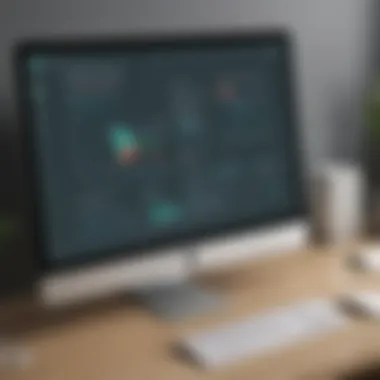

Overview of Mastering Excel with Formulas
In this detailed guide, we will explore the extensive capabilities of Microsoft Excel formulas, from fundamental functions to advanced techniques, enabling you to maximize efficiency and productivity in spreadsheet management. Understanding Excel formulas is crucial for anyone working with data analysis tasks, making this knowledge indispensable in various professional fields.
Fundamentals of Excel Formulas
To grasp the essence of Excel formulas, it is essential to delve into core principles and key terminology that underpin their functionality. Basic concepts such as cell references, mathematical operators, and logical functions serve as the building blocks for more complex formula constructions. By establishing a strong foundation in Excel fundamentals, users can navigate through intricate formulas with ease and precision.
Practical Applications in Excel
Real-world applications and case studies demonstrate the practical utility of Excel formulas in diverse scenarios. From financial modeling to statistical analysis, Excel serves as a versatile tool for handling complex calculations and data manipulation tasks. By exploring hands-on projects and practical implementations of formulas, users can gain a deeper understanding of Excel's capabilities and enhance their problem-solving skills.
Advanced Excel Techniques and Trends
Stay abreast of the latest advancements in Excel by delving into cutting-edge developments and emerging trends in spreadsheet management. Advanced techniques such as array formulas, data validation, and conditional formatting offer innovative solutions for complex data processing requirements. By exploring future prospects and upcoming trends in Excel formulas, users can adapt to evolving industry demands and leverage the full potential of this indispensable software.
Tips and Resources for Excel Mastery
Enhance your Excel proficiency by utilizing recommended books, online courses, and software tools tailored for practical usage. Whether you are a student, programming enthusiast, or IT professional, continuous learning and exploration of Excel resources are key to mastering formulas effectively. By accessing a range of educational resources and valuable tips, users can elevate their Excel skills and excel in data management tasks with confidence.
Introduction to Excel Formulas
In this sprawling article, we unravel the mysterious realm of Excel formulas - a crucial element in navigating the labyrinthine spreadsheets efficiently. Understanding the fundamental concepts and intricacies of Excel formulas is paramount for anyone delving into the data-driven world, be it students, programming novices, or seasoned IT professionals. By grasping the basics with a firm grip, you pave the way for unlocking Excel's full potential, streamlining your workflow, and bolstering your analytical prowess.
Understanding the Basics
Cells and References
Diving deeper into the underpinning foundations of Excel, we encounter the bedrock of Cells and References. These fundamental components serve as the building blocks upon which formulas operate, allowing users to input, manipulate, and analyze data with precision. The versatility of Cells and References lies in their ability to store information dynamically, facilitating seamless data integration within formulas. While Cells and References offer unparalleled flexibility, their reliance on accurate inputs and references is crucial for maintaining the integrity of computations.
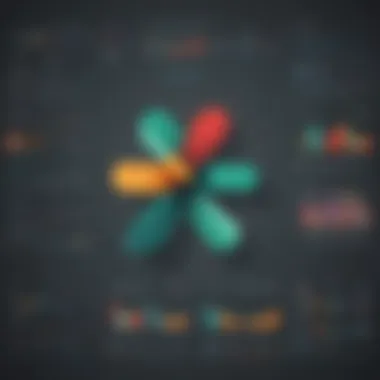
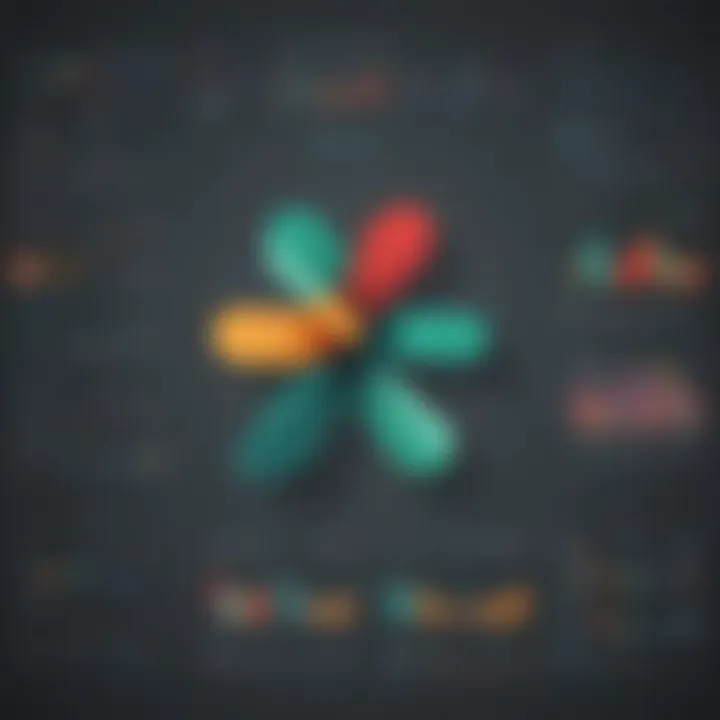
Operators and Functions
In the intricate web of Excel formulas, Operators and Functions play a pivotal role in executing calculations and logical operations. Operators such as +, -, *, and enable users to perform arithmetic operations, while a myriad of Functions like SUM, AVERAGE, and IF provide advanced functionalities for data analysis. Understanding the nuances of Operators and Functions equips users with the tools to manipulate data efficiently, make informed decisions, and derive valuable insights. However, the complexity of nested functions and operator precedence poses challenges that users must navigate skillfully to harness the full power of Excel formulas.
Commonly Used Functions
SUM and AVERAGE
Among the staple functions in an Excel user's toolkit are SUM and AVERAGE, indispensable for calculating totals and averages with ease. The SUM function aggregates a range of values, offering a quick solution for summation tasks, while AVERAGE computes the mean of a set of numbers, providing insights into central tendencies. The practicality and simplicity of SUM and AVERAGE make them go-to functions for quick data analysis and reporting. Though versatile, users must exercise caution when handling large datasets to avoid computational errors and inaccuracies.
IF and VLOOKUP
Delving into the realm of conditional logic, IF and VLOOKUP stand out as indispensable tools for decision-making and data retrieval. The IF function allows users to set conditions and define outcomes based on logical tests, enabling dynamic data processing. Meanwhile, VLOOKUP excels in searching and retrieving specific information from a table, streamlining data lookup tasks. Mastering the subtleties of IF and VLOOKUP empowers users to streamline workflows, automate processes, and enhance data integrity. However, handling nested conditions and optimizing VLOOKUP for efficiency require careful attention to detail and logical structuring.
Advanced Excel Formulas
In the realm of Excel proficiency, knowledge of advanced Excel formulas stands paramount. As we delve into the intricacies of Excel mastery in this guide, understanding and harnessing advanced formulas unlock a trove of possibilities. Advanced Excel formulas elevate your spreadsheet proficiency to a new height, enabling complex calculations and data manipulation with precision and efficiency. By exploring advanced functions like IFERROR and INDEXMATCH, users can streamline their data processing tasks, ensuring accuracy and reliability in their analyses. Logical Operators further enhance the functionality of Excel, providing users with the tools to make sophisticated logical comparisons and decisions within their worksheets. The utilization of these advanced formulas empowers users to optimize their workflow, reduce errors, and extract valuable insights from large datasets.
Logical and Lookup Functions
IFERROR and INDEXMATCH
IFERROR and INDEXMATCH functions are keystones in the arsenal of advanced Excel users. IFERROR allows for efficient error handling by providing alternate outcomes when errors occur, enhancing the robustness of your formulas. INDEXMATCH, on the other hand, offers a dynamic way to retrieve specific data points based on criteria, providing unparalleled flexibility in data lookups. The combination of these functions streamlines data retrieval and enhances the accuracy of your analyses, making them indispensable tools for extracting insights and building robust Excel models.
Logical Operators
Logical Operators within Excel serve as decisive tools for implementing conditional logic within formulas. By employing logical operators like AND, OR, and NOT, users can create complex conditional statements that drive data analysis and decision-making processes. These operators enable users to set up multiple conditions within a single formula, allowing for intricate data filtering and manipulation. The strategic use of logical operators enhances the efficiency and accuracy of Excel calculations, paving the way for insightful data exploration and analysis.
Text and Date Functions
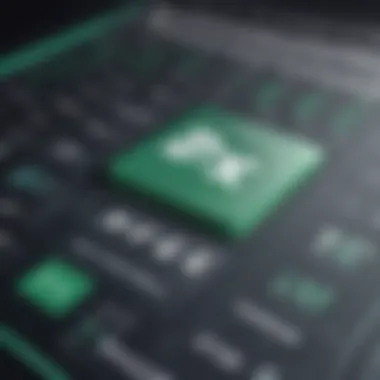
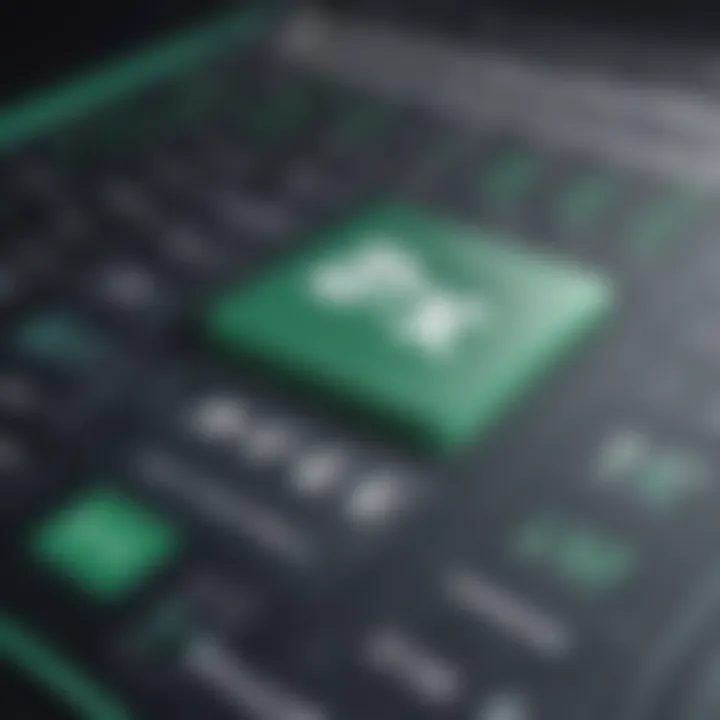
CONCATENATE and LEFTRIGHT
CONCATENATE and LEFTRIGHT functions offer powerful capabilities for manipulating text within Excel. CONCATENATE allows for the combination of text strings from different cells, facilitating the creation of customized output. Meanwhile, LEFT and RIGHT functions enable users to extract specific portions of text from cells, facilitating data restructuring and analysis. The versatility of these text functions streamlines text manipulation tasks, empowering users to format and organize textual data efficiently.
DATE and TIME Functions
DATE and TIME functions play a pivotal role in handling date and time information within Excel. The DATE function enables the seamless creation of date values, while the TIME function facilitates time-related calculations and formatting. Leveraging these functions empowers users to perform various date and time operations effortlessly, from calculating time durations to extracting specific date components. The precision and flexibility of these functions enhance data analysis and reporting, making them indispensable tools for managing temporal data within Excel.
Array Formulas
SUMPRODUCT and TRANSPOSE
SUMPRODUCT and TRANSPOSE functions enrich Excel's capabilities by enabling advanced array operations. SUMPRODUCT allows for the multiplication and summing of arrays, providing a powerful tool for complex calculations involving multiple datasets. TRANSPOSE, in turn, reshapes data arrays, facilitating easy manipulation and analysis of dataset structures. By harnessing these array formulas, users can perform intricate calculations, comparisons, and data transformations with ease, unlocking new possibilities for data analysis and interpretation.
Nesting Arrays
Nesting Arrays takes Excel's array functionality to the next level by allowing arrays within arrays, enabling multidimensional data processing. This advanced technique enhances data manipulation by offering a structured and systematic approach to handling complex datasets. Nesting Arrays empowers users to perform sophisticated calculations and analysis that would be challenging with standard formulas, allowing for the extraction of deeper insights and trends from intricate datasets. By incorporating Nesting Arrays into Excel workflows, users can elevate the depth and complexity of their analyses, achieving new levels of data-driven decision-making and problem-solving.
Optimizing Formula Efficiency
In the realm of Excel mastery, optimizing formula efficiency stands as a crucial pillar. Efficient formulas can streamline tasks, enhance accuracy, and ultimately increase productivity. By honing in on optimizing solutions, users can significantly reduce errors and save valuable time, making this facet of Excel expertise indispensable. It's imperative to understand the nuances of optimizing formula efficiency to harness the full potential of Excel's computational power. By delving into this aspect, users can fine-tune their formulas, making them more agile and responsive to diverse data sets and calculations.
Using Named Ranges
Creating Named Ranges
Creating named ranges plays a pivotal role in Excel functionality by allowing users to assign a specific name to a cell or group of cells. This feature simplifies formulas, making them more intuitive and easier to work with. Named ranges enhance clarity in complex spreadsheets, enabling users to refer to particular data sets by their assigned names, rather than complex cell references. This facilitates formula creation and understanding, reducing the chances of errors and increasing efficiency in data manipulation. Moreover, named ranges offer the benefit of easy navigation and editing, contributing to a more user-friendly Excel experience.
Benefits and Applications
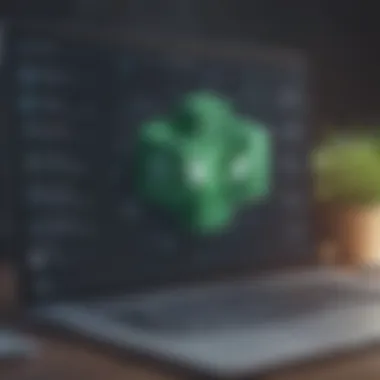
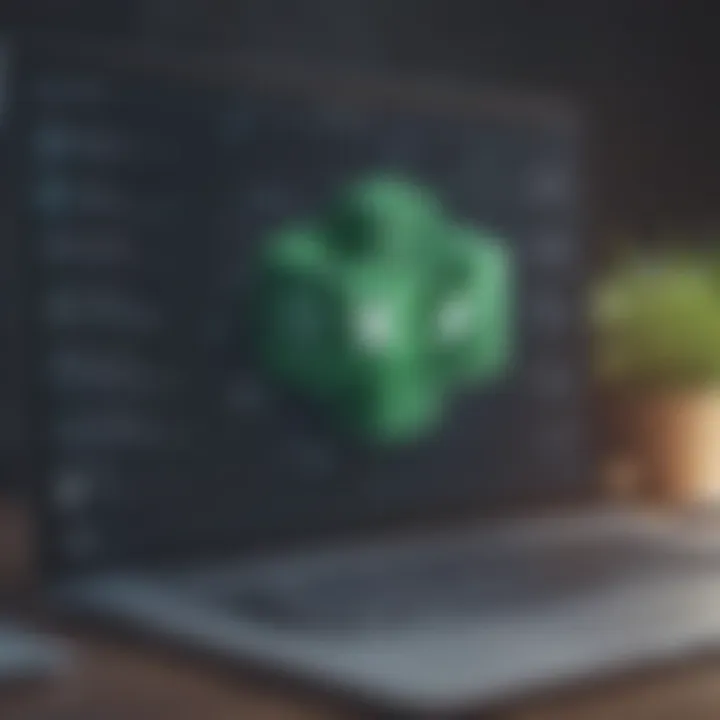
The benefits of named ranges in Excel are manifold. Apart from improving spreadsheet readability and organization, they aid in data validation and analysis. Named ranges enable users to quickly identify and reference key data points, promoting accuracy and streamlining formula creation. Additionally, by incorporating named ranges in charts and pivot tables, users can enhance the visual representation of their data, facilitating comprehensive data interpretation. The applications of named ranges extend to data auditing, where they play a crucial role in error detection and correction. Ultimately, the strategic use of named ranges optimizes formula efficiency and elevates Excel proficiency.
Formula Tips and Tricks
AutoFill and AutoSum
AutoFill and AutoSum are indispensable tools for simplifying repetitive tasks and accelerating data entry in Excel. AutoFill allows users to quickly fill cells with a sequence of data or formulas based on existing patterns, saving time and effort. On the other hand, AutoSum automates the summation of data in selected cells, providing instant total values with a single click. These features streamline spreadsheet management, enabling users to perform calculations efficiently and maintain data accuracy. By leveraging AutoFill and AutoSum effectively, users can expedite their workflow and optimize formula efficiency in Excel.
Conditional Formatting
Conditional formatting is a powerful tool that enhances data visualization in Excel. By applying specific formatting rules based on cell values or formulas, users can highlight trends, anomalies, and significant data points within a dataset. This feature aids in data analysis and interpretation, making it easier to identify patterns and outliers. Moreover, conditional formatting improves data presentation, adding visual cues that contribute to a better understanding of the information displayed. Overall, the strategic use of conditional formatting boosts the effectiveness of Excel formulas and enriches the user experience.
Error Handling
IFERROR Function
The IFERROR function serves as a key player in error handling within Excel formulas. By allowing users to replace error values with custom messages or alternative outcomes, IFERROR enhances formula robustness and resilience. This function is instrumental in preventing formula errors from disrupting spreadsheet calculations and output, ensuring data accuracy and integrity. Additionally, the IFERROR function simplifies error identification and troubleshooting, resulting in smoother data processing and analysis. Its versatility and efficiency make it a valuable asset in optimizing formula reliability and mitigating calculation inaccuracies.
Identifying and Resolving Errors
Identifying and resolving errors in Excel formulas is essential for maintaining data accuracy and integrity. By understanding common error types, such as #VALUE! or IV0!, users can effectively troubleshoot formula discrepancies and rectify issues promptly. Through meticulous error detection and resolution, users can ensure the precision of their calculations and the credibility of their spreadsheet data. By integrating effective error-handling practices, users can fortify the reliability of their Excel formulas, enhancing overall efficiency and productivity.
Conclusion
In this final section of the comprehensive guide to mastering Excel formulas, we encapsulate the significance of this journey into the world of spreadsheet sorcery. Drawing upon the foundations laid in the preceding sections, the Conclusion acts as the culmination of theoretical learning and practical experience. It serves as the compass guiding Excel enthusiasts towards proficiency and mastery. By delving into the intricacies of Excel formulas, readers not only enhance their computational skills but also cultivate a strategic approach to data manipulation. Whether for personal productivity or professional growth, mastering Excel formulas opens the door to a realm of limitless possibilities.
Mastering Excel Formulas
Practice and Application
Exploring the facet of Practice and Application within the realm of Excel formulas unveils a realm of hands-on learning essential for proficiency. This subsection emphasizes the transformative power of actively engaging with formulas, moving from theoretical knowledge to practical dexterity. The key characteristic of Practice and Application lies in its experiential learning approach, where users immerse themselves in real-world scenarios to grasp the nuances of formula implementation. This method proves highly beneficial, allowing individuals to bridge the gap between theory and execution effectively. While Practice and Application demand diligence and patience, their advantages manifest in the form of refined skills, increased efficiency, and a profound grasp of Excel's formula wizardry. Although challenges may arise during the learning process, the persistent practice reinforces understanding and instills confidence in wielding Excel formulas with finesse.
Continuous Learning
Turning the spotlight towards Continuous Learning underscores the perpetual evolution necessary for mastering Excel formulas. This section underscores the dynamic nature of Excel's functionalities, calling for a commitment to ongoing education and exploration. The hallmark of Continuous Learning lies in its role as a catalyst for innovation and growth within the Excel domain. By staying abreast of the latest trends, updates, and techniques, individuals equip themselves to navigate the ever-changing landscape of data manipulation effectively. Continuous Learning becomes a wellspring of inspiration, offering fresh perspectives, novel solutions, and heightened efficiency. While embracing Continuous Learning demands dedication and adaptability, its rewards unfold in the form of enhanced expertise, increased adaptability, and a holistic understanding of Excel's fluid formulaic potential.







