Mastering the IF Function in Excel for Decision Making
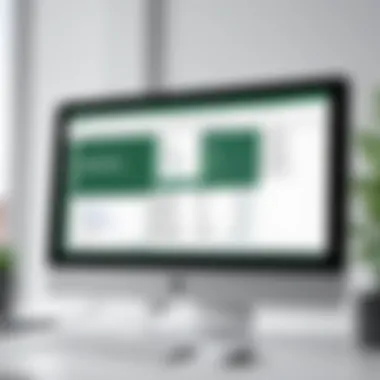

Overview of Topic
The IF function is a vital feature within Excel that enables users to perform logical tests. It essentially lets one evaluate a condition and return different values based on whether that condition is true or false. This functionality is critical in data analysis, allowing for swift decision-making and streamlined reporting.
Excel has been used for decades across various industries, from finance to education. As data continues to evolve, understanding how to manipulate it is more important. The IF function has evolved as well. Originally created to handle basic if-then scenarios, it now integrates with other functions to form complex equations that can analyze large datasets.
The significance of the IF function is evident in its versatility. Professionals in various fields utilize it to manage data effectively. By mastering the IF function, one can enhance their data management capabilities and deliver insightful analyses.
Fundamentals Explained
At its core, the IF function operates on a straightforward premise: it assesses a condition and returns a result based on the outcome of that assessment. The function follows this syntax:
.
Key terminology includes:
- Logical Test: This is the condition that is evaluated.
- Value If True: The result returned if the logical test is true.
- Value If False: The result returned if the logical test is false.
Understanding these principles forms the foundation for effective use of the IF function. It is essential to grasp that the logical test can encompass more than simple comparisons. It offers the ability to integrate multiple conditions using operators such as AND or OR.
Practical Applications and Examples
The applications of the IF function are vast. In a sales environment, for example, one might use it to evaluate whether sales targets are met. Here is a simple formula:
.
Real-world scenarios include:
- Budget Tracking: Setting alerts for overspending.
- Grading Systems: Determining student performance based on scores.
- Inventory Management: Flagging items that need reorder.
These examples illustrate how the IF function can automate and simplify decision-making processes.
Advanced Topics and Latest Trends
In recent years, the integration of the IF function with other Excel features has gained traction. Advanced users employ it in conjunction with functions like VLOOKUP or INDEX-MATCH to create multi-faceted analyses.
For instance, using nested IF statements allows for multiple conditions to be tested in one formula. This approach can quickly escalate in complexity, leading to more significant insights from datasets.
The future of data analysis is leaning towards artificial intelligence and machine learning. Excel, with its continuous updates, adapts to these trends, allowing users to incorporate advanced analytics alongside traditional functions.
Tips and Resources for Further Learning
For those looking to deepen their understanding of the IF function and its applications, consider the following resources:
- Books: "Excel 2021 Power Programming with VBA" by Michael Alexander and Dick Kusleika
- Online Courses: Platforms like Coursera and Udemy offer courses on Excel functions.
- Forums: Websites such as Reddit and various Facebook groups focus on Excel tips and tricks.
Understanding the IF Function in Excel
The IF function is one of the most vital features in Excel, playing a crucial role in data analysis and decision making. By utilizing this function, users can create logical statements that lead to specific outcomes based on given criteria. This capability enhances the efficiency of spreadsheet tasks and facilitates more informed decision-making processes.
In Excel, the IF function enables users to conduct evaluations that can return different results depending on whether certain conditions are met or not. This is particularly useful for students, IT professionals, and anyone dealing with data-heavy environments.
Definition of the IF Function
The IF function in Excel operates under a simple premise: it checks whether a condition is true or false. Based on the outcome, it executes actions defined in the formula. The basic structure of an IF formula generally looks like this:
.
- Logical Test: This is the condition you want to check. It can be anything from checking if a number is greater than another number to verifying if a cell contains a specific text.
- Value_if_true: This defines what gets returned if the logical test is true. It can be a number, text, or another formula.
- Value_if_false: This is what gets returned if the logical test is false. Like the previous argument, it can also be a number, text, or formula.
For example, means if the value in A1 is greater than 10, Excel will return "Above 10"; otherwise, it will return "10 or less".
Importance in Data Analysis
Understanding and utilizing the IF function can transform how analysts work with data. Here are several significant advantages of implementing the IF function:
- Customization: Analysts can customize their results according to specific criteria, enabling tailored outcomes that reflect data nuances.
- Automation: Instead of manual checks, the IF function automated, allowing users to process large datasets efficiently. This increases productivity and reduces the chance of human error.
- Decision Making: It aids in logical decision-making by categorizing data points based on defined conditions, helping users to identify trends and insights quickly.
- Dynamic Reporting: The IF function can make reports more interactive. For instance, using it in dashboards allows users to visually present data in response to user actions or input, thereby enhancing overall effectiveness.
The IF function stands as a cornerstone in Excel's analytical capabilities, allowing users to derive meaningful conclusions from their data with precision.
In summary, the IF function is not just a basic formula; it is an essential tool that empowers users to conduct comprehensive analyses and draw significant insights from their data. Understanding this function sets the foundation for more complex data operations and enhances one's ability to leverage Excel effectively.
Syntax of the IF Function
The syntax of the IF function is crucial for effectively utilizing this powerful tool in Excel. Understanding the structure and components enables users to optimize their decision-making processes within spreadsheets. The function allows for conditional evaluations, facilitating a logical flow in data analysis. Users can manipulate data intelligently when they grasp how to articulate conditions and outcomes accurately.
Basic Structure
The basic structure of the IF function involves three primary elements: the logical test, the value if true, and the value if false. This enables the function to evaluate a specific condition and return a corresponding result based on that evaluation. The syntax is straightforward:
This structure is simple yet powerful. It illustrates how versatile the IF function is in deciding what information to display based on given parameters. Each component serves a distinct purpose within the function's overall framework.
Common Arguments Used
Understanding the common arguments used in the IF function is essential for practical applications. These elements allow for nuanced decision pathways within data sets. The following subsections elaborate on these critical components:
Logical Test
The logical test is the foundation of the IF function. It defines the condition to be evaluated. This aspect is significant because it determines whether the result should lean towards the outcomes labeled as true or false. A well-written logical test can assess various scenarios, enhancing data insights.
One key characteristic of the logical test is its flexibility. Users can design tests using comparison operators such as equal to (=), less than (), or greater than (>) to shape their analysis. It is beneficial because it allows users to create detailed strategies in their data interpretation. However, a potential disadvantage is that complex conditions can lead to errors if not carefully constructed.
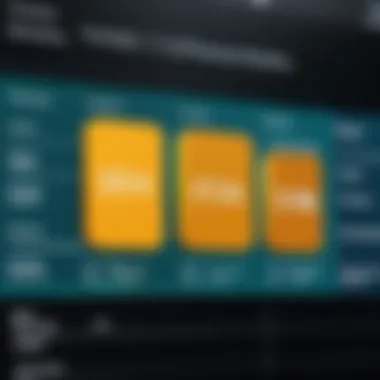

Value_if_true
The value_if_true parameter defines what result is returned when the logical test evaluates as true. This aspect is central to giving context to the data and is often where users derive meaningful conclusions. Its key characteristic lies in its capacity to provide clear outcomes based on specific criteria.
Choosing the right value_if_true can cultivate insightful results. Often, users might reference other cells or employ other functions within this parameter to expand their analysis. However, if the value_if_true is incorrectly defined, it can skew results, leading to misinterpretation of data.
Value_if_false
The value_if_false parameter serves as an alternative output when the logical test yields false. This component is equally important, as it completes the conditional framework established by the function. Its primary role is to offer a clear response when specific criteria are not met.
One unique feature of value_if_false is its versatility. Users can again use cell references or employ functions here, offering a layered approach to data analysis. The advantage lies in its ability to illustrate a complete picture of potential scenarios. Conversely, neglecting this component may leave users with incomplete insights, limiting the overall analytical capability.
In summary, the syntax of the IF function in Excel plays a pivotal role in data management and analysis. Knowing its basic structure and common arguments enhances usability, aiding in smarter decision-making and clearer insights.
Practical Applications of the IF Function
The practical applications of the IF function are vital to harnessing the full power of Excel. Its capacity to facilitate conditional operations greatly enhances data handling and analysis. Users find that leveraging IF functions allows for more precise outcomes based on given conditions. This section explores several key areas where the IF function delivers significant benefits, specifically in conditional formatting, data cleaning activities, and scenarios for decision making.
Conditional Formatting
Conditional formatting in Excel enables users to apply specific formatting to cells that meet certain criteria. The IF function can be crucial in determining these conditions. For example, if a user wants to highlight any sales figures below a certain threshold, the IF function can help create a formula that triggers a color change based on that condition.
In practical terms, applying conditional formatting using the IF function can help:
- Quickly identify trends by using color scales.
- Direct attention to outliers or critical values in large datasets.
- Enhance report clarity by visually guiding users to significant data points.
"Using the IF function in conditional formatting turns raw data into actionable insights with just a glance."
Data Cleaning Activities
Data cleaning is an essential process in any analytical task. Inconsistent data entries or errors can distort analysis outcomes. The IF function aids in data cleaning by validating entries and flagging anomalies. For instance, if a dataset includes customer ages and a user wants to find entries that are not logical, an IF function can easily identify non-numeric inputs.
Some notable usages in data cleaning include:
- Identifying blank entries in critical fields to ensure data completeness.
- Validating formats (like email addresses or phone numbers) to standardize data.
- Flagging duplicates by comparing values across rows.
By incorporating the IF function into data cleaning routines, users can maintain integrity in datasets and improve reliability in their analysis.
Scenarios for Decision Making
Decision-making often relies on data-driven insights, and the IF function excels in this domain. Users can automate decisions within Excel based on predefined conditions. For example, a sales manager can utilize an IF function to determine performance incentives based on achieving sales targets.
In various scenarios, the IF function can provide:
- Real-time insights for assessing whether a project is on track.
- Feasibility analyses to quickly gauge whether certain conditions are met for proceeding.
- Custom reports that generate tailored summaries based on criteria of interest.
Through these applications, the IF function empowers users to make informed decisions based on the analysis of data patterns, minimizing ambiguity and enhancing overall strategic planning.
Nesting IF Functions
Nesting IF functions in Excel signifies a significant advancement in the way users can employ the primary conditional logic offered by the IF function. This technique allows individuals to execute more complex decision-making processes within their spreadsheets. The necessity for nested IF structures arises when a single condition is not sufficient to derive the desired result. Instead, multiple conditions must be evaluated sequentially. Thus, nesting provides flexibility and increases the capability to handle varied datasets.
When utilizing nested IF functions, each layer can access different logical tests, which helps in delivering specific outputs based on those conditions. This is particularly beneficial in situations that require more than just binary results. Therefore, understanding how to effectively nest IF functions should be seen as an essential skill for users aiming to maximize the potential of Excel in data analysis and reporting.
What is Nested IF?
A nested IF function refers to placing one or more IF functions inside another IF function. This chaining permits multiple conditions to be checked in a single formula, thereby allowing for a broader range of outcomes. The basic idea is that if the first IF condition fails, the second IF condition is considered, and so forth. By stacking these functions, users can craft complex logical statements that yield different results depending on multiple scenarios.
For instance, one can categorize students’ performance based on their test scores. Rather than merely stating if a student has passed or failed, a nested function can specify grades from A to F based on score ranges.
Examples of Nested IF Functions
To clarify how nested IF functions work, consider the following examples:
Example 1: Student Grades
In this formula, A1 represents the score. The function checks the score and assigns the corresponding grade. This structure continues as long as conditions are not met.
Example 2: Tiered Pricing Model
In this case, B1 could be a number indicating total purchases. This function assesses the amount spent and categorizes the customer into different tiers, providing targeted pricing or rewards accordingly.
Example 3: Employee Bonuses
Here, C1 is the salary figure. The nested IFs evaluate the salary and designate the bonus percentage based on specific salary ranges.
The ability to nest IF functions enables users to effectively address complex scenarios without resorting to multiple formulas scattered across different cells. As such, mastering the nested IF structure is a crucial element for anyone involved in substantial data processing and analysis.
Combining IF with Other Functions
The power of the IF function in Excel is significantly amplified when combined with other functions. This approach allows users to conduct more complex evaluations, enabling detailed data analysis. By merging IF with functions such as AND, OR, and VLOOKUP, users can create robust formulas that improve decision-making capabilities. These combinations are vital in scenarios where multiple conditions or data retrieval processes require evaluation. This section explores three common combinations, showcasing their usefulness and advantages in real-world applications.
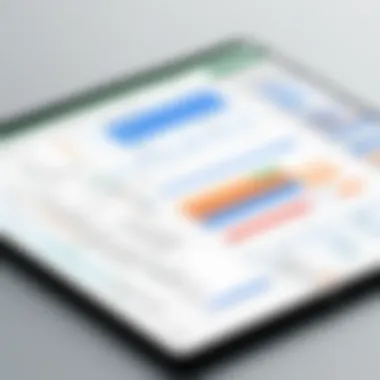

IF and AND Function
Combining the IF function with the AND function enhances the ability to evaluate multiple conditions within a single formula. The AND function returns TRUE only if all the conditions specified are true. This characteristic makes it a valuable companion to the IF function, especially in analytical scenarios demanding rigorous conditions.
Benefits:
- Multiple Criteria Evaluation: Utilize more than one Boolean expression in a single conditional test.
- Increased Accuracy: Ensure all conditions are met before returning a result.
- Streamlined Formulas: Reduce the number of formulas needed by consolidating checks into fewer cells.
Example:
Suppose you have an employee performance sheet. To determine if an employee is eligible for a bonus based on attendance and sales targets, the formula could be:
In this formula, A2 represents attendance percentage and B2 sales figures. Only if both conditions are satisfied, the employee will receive a bonus. The use of the AND function thus enhances accuracy in decision-making processes.
IF and OR Function
The OR function serves as another complement to the IF function, allowing users to check if any of multiple conditions are met. Unlike AND, OR returns TRUE if at least one of the conditions is true. This flexibility enables users to create more inclusive rules in their analyses.
Benefits:
- Flexible Conditions: Accommodate scenarios where any condition can trigger a result.
- Broad Applicability: Useful in diverse situations, from sales to customer satisfaction analysis.
- Detailed Insight: Extract more information by checking for different potential conditions without needing multiple calculations.
Example:
In a student grading system, an instructor wants to pass students who either achieved a high score on an exam or completed all assignments. The formula could look like this:
Here, C2 represents the exam score, while D2 shows assignment completion status. The combined use of IF and OR allows the instructor to provide a more lenient grading criterion, enhancing the evaluation process.
IF with VLOOKUP
The VLOOKUP function is another integral part of Excel's functionality that can be combined with the IF function for dynamic data retrieval. While IF evaluates conditions, VLOOKUP is used to search for specific data in a table. Their integration allows users to not only check a condition but also retrieve relevant data based on that condition.
Benefits:
- Dynamic Data Retrieval: Automatically fetch data from reference tables based on conditions.
- Enhanced Decision-Making: Quickly assess and act based on various criteria.
- Simplified Data Management: Centralize data and avoid redundancy by pulling relevant information through a lookup.
Example:
For instance, suppose you want to determine the price of a product based on its category. The formula might read:
In this case, E2 is the category of the product, and ProductList is the reference range containing product categories and their prices. This formula checks the price fetched via VLOOKUP and categorizes it accordingly.
By combining the IF function with other functions like AND, OR, and VLOOKUP, users can generate powerful formulas that support complex data analyses in Excel.
Error Handling in IF Functions
Error handling in IF functions is a critical aspect of working with Excel. The primary role of this functionality is to ensure that users can manage errors effectively, thus avoiding disruptions in their data analysis. This topic emphasizes the importance of maintaining data integrity, facilitating the smooth execution of logical tests, and enhancing overall user experience. Particularly, handling errors enables users to ensure their spreadsheets remain functional, even when unexpected data complexities arise.
In essence, error handling can mean the difference between a functional formula and one that leads to confusion. Errors can stem from various sources, including incorrect data types or misplaced arguments. Hence, recognizing how to address these errors allows for more robust analytical practices. Below are key benefits of mastering error handling in IF functions:
- Improved Data Quality: Adequate error handling ensures that incorrect data does not propagate through calculations.
- Time Efficiency: Less time spent troubleshooting errors allows users to focus on analysis instead of correction.
- User Confidence: Users gain confidence knowing their formulas can manage errors intelligently, fostering a more proactive approach to data manipulation.
Overall, understanding error handling within the context of IF functions provides essential tools that empower users to tackle analytical challenges head-on.
Common Errors and Their Solutions
Working with IF functions can sometimes lead to errors. Identifying these common pitfalls and knowing how to address them is essential. Here are several errors users may encounter:
- #VALUE! Error: This error occurs when one of the values in the formula is of an incorrect type. For example, trying to perform a mathematical operation on text will trigger this error.
- #NAME? Error: This error usually arises from misspelled function names or undeclared names.
- #N/A Error: This commonly happens when a formula references another cell that does not contain a valid entry.
- #DIV/0! Error: This indicates a division by zero, which can occur in logical tests.
- Solution: Check the cell references and make sure they contain the correct type of data required for the operation.
- Solution: Ensure that all functions and named ranges are correctly specified.
- Solution: Verify that the referenced cells contain valid data.
- Solution: Ensure the divisor is not zero or use IF function to avoid this case.
By addressing these common errors with appropriate solutions, users can maintain the integrity of their spreadsheets and further facilitate data analysis.
Using IFERROR Function
The IFERROR function is an elegant solution for managing errors in Excel. It specifically captures errors generated by a formula and enables users to define custom results for different conditions, thus enhancing the robustness of worksheets.
The syntax for the IFERROR function is as follows:
- value: The formula or expression to evaluate.
- value_if_error: The value to return if an error is found in the initial evaluation.
For instance, combining IFERROR with the IF function can streamline error management. Consider the following example:
In this formula:


- If A1 is greater than 10, it will return "High"; if not, it will return "Low".
- However, if there’s any error during evaluation, it returns "Error in calculation" instead.
Utilizing the IFERROR function enhances formula resilience, allowing users to produce cleaner outputs without exposing them to unnecessary disruptions caused by errors. This function ultimately fosters a more efficient workflow and reduces the potential for frustration during data analysis.
"Mastering error handling not only guarantees the accuracy of your findings but saves precious time, fostering a more confident approach for decision making."
By employing effective error handling techniques and integrating the IFERROR function, Excel users can significantly improve their experience and results in data analysis.
Case Studies: IF Function in Action
Examining real-life applications of the IF function in Excel provides readers with valuable insights into its effectiveness. This section focuses on case studies that demonstrate the versatility of the IF function in various fields. The goal is to show practical examples that highlight how the IF function can simplify complex decision-making processes, enhance analytical capabilities, and improve data management. Understanding these applications empowers users to implement these techniques in their work, making their analyses more efficient.
Finance Applications
The finance industry thrives on data-driven decisions. The IF function plays a crucial role in various financial analyses. For example, consider a scenario where a financial analyst needs to assess whether an investment is worth pursuing based on projected returns. Using the IF function, the analyst can create a formula that evaluates if the expected return exceeds a predefined threshold.
For instance:
In this formula, if the value in cell A2 (expected return) is greater than the value in B2 (investment threshold), it will return "Invest"; otherwise, it returns "Do not Invest". This simple yet powerful tool helps analysts make quick decisions based on concrete data, thus enhancing financial forecasting and budgeting.
Sales Analysis Scenarios
In sales analysis, the IF function is vital for evaluating performance metrics. Organizations often track sales representatives' performance against quotas. Using the IF function, managers can identify whether a sales rep meets, exceeds, or falls short of their targets.
An example could be:
Here, if the value in C2 (actual sales) is greater than or equal to D2 (sales target), the formula indicates the rep has met their target. Such an analysis not only fosters accountability but also drives motivation among sales staff. Leveraging the IF function in this way helps businesses make informed decisions on promotions and resource allocation.
Project Management Examples
In project management, the IF function can assess project progress and determine whether to continue, adjust, or stop a project. Project managers often rely on clear metrics to gauge the viability of ongoing initiatives. An example could involve evaluating whether a project is behind schedule.
For instance:
In this case, if the actual completion date in E2 is less than the planned completion date in F2, the output will be "On Track"; if not, the project management team can mark it as "Delayed". This ability to quickly assess project statuses allows teams to allocate resources efficiently and make adjustments when necessary.
Case studies of the IF function illustrate its importance in data analysis, offering businesses the power to make timely and informed decisions.
Best Practices for Using IF Functions
The IF function is a powerful tool in Excel, enabling users to make decisions based on conditions. To maximize its advantages, it is crucial to follow certain best practices. These not only enhance clarity for oneself and others but also improve the performance of spreadsheets. Proper use of IF functions can streamline data analysis, helping maintain accuracy and efficiency.
Clarity and Simplicity
Incorporating clarity and simplicity in your IF functions is essential. For anyone working with Excel, designing formulas that are easily understandable can reduce confusion. A clear formula allows users to quickly grasp what the function is doing. This becomes even more important if someone else will work with your sheets later.
To maintain clarity, try these strategies:
- Use descriptive names for cell references when making your IF function.
- Limit the complexity of the conditions you are checking. If necessary, separate logic into new columns for better readability.
- Organize your formulas using proper indentation. This helps in visualizing the evaluation order, especially in nested functions.
A well-defined formula not only reduces errors but also supports effective communication among team members. When others understand your approach, collaboration becomes smoother.
Efficiency in Formula Writing
Efficiency is another critical aspect when utilizing the IF function in Excel. Writing efficient formulas can save significant time and reduce the workbook’s computational load. An efficient structure leads to better performance especially when handling large datasets.
- Always strive to keep formulas concise. If a condition can be checked in a simpler way, opt for a more straightforward approach.
- Use array formulas where applicable. These can handle multiple calculations simultaneously without requiring numerous IF functions, enhancing speed and reducing clutter in your sheets.
- Avoid using overly nested IFs. If you find yourself exceeding three layers of nesting, consider alternatives like the SWITCH function or VLOOKUP for better results.
By focusing on efficient formula writing, you can significantly improve your productivity in Excel. Well-crafted formulas not only run faster but also make maintenance easier.
"The efficiency of your formulas is as important as their functionality."
In summary, adopting best practices for using IF functions is key in data management tasks. Balancing clarity and efficiency can elevate your data analysis skill set and ensure that your Excel workbooks are both effective and user-friendly.
Future of the IF Function in Excel
Understanding the future potential of the IF function in Excel is crucial as it continues to be a vital part of data analysis and management. As Excel evolves, so does the integration of more advanced capabilities, which enhance the relevance of traditional functions like IF. This section delves into the upcoming possibilities and enhancements that will likely shape how users engage with the IF function.
Integration with Artificial Intelligence
The integration of artificial intelligence into spreadsheet applications is an exciting development. As Excel incorporates AI features, the IF function will benefit from more intuitive data processing and decision-making capabilities. Leveraging AI can lead to quicker and more accurate outcomes based on embedded logical functions. This may involve optimized predictive capabilities where the IF function can utilize historical data to make informed guesses on next values or scenarios.
Users may see functionalities such as:
- Contextual suggestions: AI can analyze user data patterns to offer conditional logic suggestions, making the use of IF more efficient.
- Automated testing: AI can help identify weaknesses in logical expressions, allowing for improved formula accuracy without manual checks.
Potential Enhancements in Excel Updates
Excel updates often introduce new functionalities that can elevate the utility of traditional functions like IF. Future updates could focus on refining the IF function by incorporating features such as:
- Dynamic Arrays: This would allow for the IF function to return multiple results based on more complex conditions, enhancing data handling.
- Streamlined Syntax: Improvements in syntax could simplify complex scenarios where nested IF functions are currently necessary, reducing user errors.
- Enhanced Error Reporting: As users create more intricate formulas, better error identification can assist in pinpointing logical problems within IF functions.
Enriching the IF function with these enhancements would not only provide greater flexibility but also cater to a more expansive user base, from novice Excel users to seasoned professionals.
"The future of the IF function holds great promise, with AI and crucial Excel updates paving the way for more sophisticated decision-making tools."
The evolution of traditional functions like IF is imperative in the context of an increasingly data-driven landscape. Integrating advanced capabilities will undoubtedly make Excel a more powerful tool for analysis and problem-solving.







