Mastering the Linux Environment: A Detailed Guide
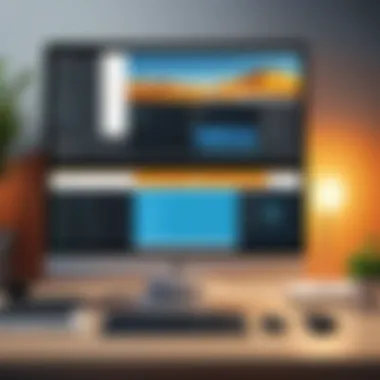

Overview of Topic
Navigating the Linux environment might sound daunting at first, but the rewards are as rich as the experience can be. Think of Linux as the inner workings of a watch: complex but beautiful, with every gear having its place and purpose. The beauty in using Linux lies not just in its open-source nature but also in its ability to empower users from all walks of technology.
Preamble to the Main Concept Covered
Linux, widely regarded as a robust and flexible operating system, is used across various realms—from embedded systems and personal computers to major servers that power the internet. While many individuals might automatically reach for commercial operating systems, Linux offers a suite of features that make it suitable for both casual users and IT professionals alike.
Scope and Significance in the Tech Industry
The relevance of Linux in today's tech landscape cannot be overstated. In an industry that constantly evolves, understanding Linux is akin to having a Swiss Army knife; it equips one with a versatile toolset necessary for modern software development, system administration, and cloud computing. Whether in server management or coding, knowledge of Linux principles is undeniably advantageous.
Brief History and Evolution
Tracing back to the early 1990s, Linux emerged from the visionary work of Linus Torvalds, whose aim was to create a free variant of the Unix operating system. Over the decades, Linux has expanded, much like a tree taking root to support different branches of usage—be it Debian, CentOS, or Ubuntu. Its growth is a testament to the community-driven philosophy of open-source software, evolving in various directions to serve myriad needs.
Fundamentals Explained
A solid foundation is a prerequisite for venturing deeper into any subject, and the Linux environment is no exception. Understanding its core principles will make the journey smoother and more comprehensible.
Core Principles and Theories Related to the Topic
At its heart, Linux operates on simplicity and modularity. Each component works independently but harmonizes with other parts of the system, akin to a well-conducted orchestra.
Key Terminology and Definitions
Familiarizing oneself with Linux-specific jargon is crucial. Terms like kernel, shell, command line, and distribution pop up frequently and understanding their meanings is key to efficient usage. Here's a brief rundown:
- Kernel: The core of the operating system that manages system resources.
- Shell: A user interface for accessing the services of the kernel.
- Command Line: A text-based interface to interact with the operating system.
- Distribution: A bundled package of the Linux kernel and software, ready for installation.
Basic Concepts and Foundational Knowledge
Before diving deeper, it's useful to know how Linux organizes its filesystem. Unlike Windows, which uses drive letters, Linux operates under a single-rooted hierarchy. This can be likened to a tree with branches—every file and directory emerges from the root directory, represented by a forward slash (/) in Linux.
Practical Applications and Examples
Navigating the Linux environment isn't merely an academic exercise; it has rich, practical applications.
Real-World Case Studies and Applications
Consider a scenario where a company decides to migrate its services from a proprietary OS to Linux. This transition not only cuts costs but also grants the organization greater control over its infrastructure, fostering innovation.
Demonstrations and Hands-On Projects
To get a feel for Linux, one could experiment with simple projects, like setting up a personal web server using Apache. A hands-on exercise like this not only cements concepts but also introduces one to the command line.
Code Snippets and Implementation Guidelines
Here’s a straightforward example where you can check your current working directory in the terminal:
This command is incredibly basic yet essential for understanding your position within the Linux filesystem.
Advanced Topics and Latest Trends
For those well-versed in Linux, the environment offers a wellspring of advanced topics waiting to be explored.
Cutting-Edge Developments in the Field
The emergence of container technologies, notably Docker, has shifted paradigms in application development. With Linux at its core, containers offer a way to deploy applications consistently across various computing environments.
Advanced Techniques and Methodologies
Techniques such as scripting in bash or employing tools like Ansible for automation elevate a user’s capability, allowing for efficient management of complex environments.
Future Prospects and Upcoming Trends
As cloud computing continues to gain traction, expect an upsurge in demand for Linux expertise. Mastery of cloud services, such as Kubernetes for container orchestration, is becoming a standout skill.
Tips and Resources for Further Learning
If you're eager to dive even deeper, here are some valuable resources worth your attention:
- Books: The Linux Command Line by William E. Shotts Jr. is a great starting point.
- Online Courses: Websites like Coursera and edX offer courses tailored to various skill levels.
- Tools and Software for Practical Usage: Explore software like VirtualBox for creating a Linux virtual machine.
The journey of learning Linux is ongoing; like riding a bike, the more you practice, the more comfortable you become.
This guide doesn’t end here but merely marks the beginning of your exploration into the extensive world of Linux. With the right mindset and resources, mastering this environment can unlock endless possibilities.
Foreword to Linux
Linux is important as it serves as the backbone for many environments, ranging from personal computers to large server farms. For anyone stepping into the world of computing, understanding Linux is crucial. Not only does it foster a community-driven approach that emphasizes collaboration, but it also supports an array of applications across industries.
The open-source nature of Linux brings several advantages. Users have the freedom to modify the operating system as per their needs. This flexibility creates a tailored experience, which is why you will see Linux being used in various venues, from development environments to embedded systems.
For beginners, the initial learning curve might appear steep. However, the benefits far outweigh the challenges. Grasping how to navigate the Linux environment not only equips users with essential skills but also instills a sense of confidence. With a rich ecosystem of distributions, there's something for everyone, regardless of skill level. Knowing where to start can vastly enhance one's productivity and versatility across tasks.
Historical Overview
Linux has an interesting historical background. It was started by Linus Torvalds in 1991 as a personal project to create a free operating system kernel. Unlike other systems like Windows or macOS, which are proprietary, Linux was made with the idea of sharing and collaboration at its core.
The journey began with the first version of the Linux kernel being released under the GNU General Public License, allowing anyone to use and modify the code freely. Over the years, this led to a proliferation of distributions and an ever-growing community. Today, articles or software updates can come from thousands of contributors around the globe, showcasing the power of collective effort.
Linux Distributions Explained
Different flavors of Linux, known as distributions, cater to various user needs and preferences. Understanding the characteristics of these distributions can help you select the right one for your situation. Here are some of the most notable distributions:
Debian
Debian is one of the oldest and most respected Linux distributions. It has a reputation for stability, making it a go-to choice for servers. Its large repository of software packages allows users to easily install and manage applications. The key characteristic of Debian is its commitment to free software principles, making it an ethical choice as well.
However, Debian may not be the easiest for beginners. The installation can be complex and not as polished as some other distros. Despite this, its stability and large community support are considerable advantages.
Ubuntu
Ubuntu, derived from Debian, aims to provide a user-friendly experience. With a focus on accessibility, it offers a more polished interface and a robust package manager. This distribution is popular among beginners and experienced users alike, thanks to its ease of installation and generally straightforward maintenance.
One of the standout features of Ubuntu is its strong community support. Tutorials, forums, and user groups make it easy for newcomers to find help. The downside, however, can be its heavier resource requirements compared to lightweight distributions.
Fedora
Fedora is often seen as a cutting-edge distribution that showcases the latest in Linux technology. Sponsored by Red Hat, it serves as a testing ground for new features that may eventually make their way into Red Hat Enterprise Linux. Its focus on free software and up-to-date applications attracts developers and tech enthusiasts.
The unique feature of Fedora is its rapid release cycle, which can be a double-edged sword. While users benefit from the latest software, they might also face instability if bugs are present in new releases. This can be daunting for newcomers who seek a more stable experience.
CentOS
CentOS stands as a community-supported alternative to Red Hat Enterprise Linux, offering stability without the cost associated with commercial support. It's suitable for server environments where a robust and dependable platform is needed. The key strength of CentOS lies in its binary compatibility with RHEL, allowing users to run enterprise-grade software in a free environment.
The unique feature of CentOS is its longevity in terms of support cycles, making it appealing for businesses that require long-term reliability. However, it may lag in terms of the latest features compared to other distributions, which could be a disadvantage for users eager for the newest software advancements.
Setting Up Your Linux Environment
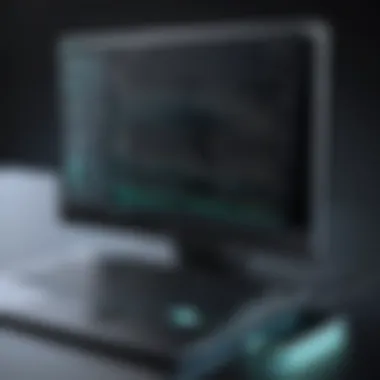

Setting up your Linux environment is a crucial milestone for both aspiring tech enthusiasts and seasoned professionals. It’s not merely a sequence of steps but a foundational experience that shapes how a user interacts with the operating system. The beauty of Linux lies in its versatility; your choices can greatly influence functionality and ease of use. By carefully selecting your distribution, installation method, and initial configurations, you can tailor the experience to suit your personal or professional needs.
Choosing the Right Distribution
Selecting the right Linux distribution is like choosing the right tool for a job; it can significantly impact your workflow and productivity. Each distribution comes equipped with its unique package of features, philosophies, and levels of community support.
Factors to Consider
When considering which Linux distribution to use, various factors can considerably influence your decision. One significant aspect is the intended usage. If you plan on using Linux for software development, distributions like Ubuntu or Fedora may be advantageous due to their extensive repositories and active community support. On the other hand, if your focus is on server management, a more stable option like CentOS could be your go-to choice.
A vital characteristic of these distributions is their ease of updates and security patches. The benefit here is clear: a regularly updated system reduces vulnerabilities and enhances the overall performance of your environment. Moreover, specific features, such as package managers and desktop environments, either simplify or complicate the user experience, thus influencing your day-to-day tasks.
- Advantages: Regular updates and strong community support.
- Disadvantages: Can involve a learning curve, especially for users shifting from other operating systems.
User Preferences
User preferences significantly steer the decision-making process in selecting a distribution. Some users might favor minimalist setups like Arch Linux for advanced customizability and control over their environment. Others could opt for beginner-friendly distributions like Linux Mint, which offers a user interface similar to what they might be used to.
Key characteristics of user preferences include individual workflow and comfort level with technology. This choice ultimately leads to either a more pleasing experience or a frustrating one, depending on familiarity with Linux nuances.
The unique feature of aligning distributions with user needs is that it fosters a sense of ownership and satisfaction, a feeling that they have configured their system exactly to their liking.
- Advantages: Tailored experiences enhance efficiency and comfort.
- Disadvantages: May limit exposure to a broader range of features in more comprehensive distributions.
Installation Process
Once you’ve chosen the right distribution, the next step is the installation process. How you opt to install Linux can have lasting effects on performance and usability.
From USB
Installing Linux from a USB drive is a popular method due to its simplicity and speed. Users can create a live USB, which allows them to try the distribution without installing it entirely. This process is generally more straightforward than using DVDs, especially since many modern laptops lack optical drives.
One of the key characteristics of using a USB is portability. Should you need to troubleshoot or work on another machine, you can easily carry your installation with you. Additional benefits include faster read/write speeds compared to traditional installation media.
- Advantages: Quick and efficient, multi-use across multiple systems.
- Disadvantages: Requires compatible USB drives and potentially extra software for preparation.
Virtual Machines
Another avenue for installation is utilizing virtual machines. This strategy allows users to install Linux on their existing operating system, creating a sandboxed environment. A key benefit of using virtual machines is safety. Users can experiment without the risk of damaging their primary system or losing data.
The flexibility here is noteworthy. Developers can work across multiple instances of Linux while maintaining the host system intact. However, running resource-intensive applications can be taxing on hardware, limiting performance.
- Advantages: Safe experimentation and the ability to run several systems concurrently.
- Disadvantages: Performance might lag depending on the host machine’s capabilities.
Dual Booting
Lastly, dual booting allows users to install Linux alongside their existing operating system, giving the option to choose between them at startup. This feature is particularly appealing for those who need to access both systems for specific applications or tasks.
The ability to fully utilize system resources without the overhead of virtualization is a defining characteristic of dual booting. This often results in a smoother user experience, especially for resource-heavy applications. However, some risks come with partitioning hard drives, including possible data loss if not done correctly.
- Advantages: Full performance for both operating systems.
- Disadvantages: Complex setup and potential issues with partitioning.
By understanding these different aspects and methods of setting up your Linux environment, users can make informed decisions that suit their specific needs, ultimately enhancing their overall experience.
Understanding the Linux File System
Grasping the Linux file system is crucial for anyone looking to confidently navigate the Linux operating system. Knowing how files and directories are organized and managed lays the groundwork for further exploration. The file system dictates not only where files are stored but how users interact with them. This understanding enhances efficiency and provides insight into system behavior.
Root Directory Structure
The root directory is like the spine of the file system. It's where everything starts, and it's structured clearly, enabling users to find what they need without getting bogged down. Each directory within this structure plays a specific role, contributing to the overall functionality of the system.
/bin
The directory holds essential user binaries or executable files. It contains the most crucial commands that are necessary for system startup and for users to operate the system effectively. Without it, you’d be left with a cumbersome situation—think of it as trying to navigate a map without the right landmarks.
This directory is popular because its contents are accessible even in single-user mode, which is vital for troubleshooting and recovery processes. The key characteristic of is that it contains commands like , , and that every user needs daily.
One unique feature of is that it remains system-independent, making it reliable across various distributions. However, having only command binaries there can lead to a bloated directory, which some users find overwhelming.
/etc
Next up is , a directory that's imperative to system configuration. This directory houses configuration files, thus serving as the control center for system and application settings. In essence, while equips you to act, outlines how you should act.
Its significance is largely tied to its key characteristic of storing configuration files for various programs and services, such as network settings and user authentication. Users appreciate the organized nature of , but the downside is that misconfigurations here can lead to significant issues, potentially rendering the system inoperable.
A unique aspect of is that it typically consists of plain-text files, allowing users to edit them with any text editor. Yet, this accessibility means caution is key—haphazard edits might lead to headaches.
/home
The directory is the heart of user data storage in Linux. Each user has their own subdirectory within , where personal files, documents, and configurations reside. Its structure is designed for ease, encouraging users to keep their files organized without stepping on others’ toes.
What’s so appealing about is its ability to separate user data from system files, enhancing security. However, users must be diligent in managing their space because massive, unorganized files can lead to clutter and confusion. The unique advantage lies in its user-centered design; it grants users the freedom to mold their space while ensuring the system remains intact.
/var
Last but not least is the directory, which stands for variable data. This includes files that change frequently during the system’s operation, such as logs and transient files. The importance of is primarily linked to its dynamic nature, so if you want to monitor system growth and performance, this is where to look.
What sets apart is its role in logging system operations—essential for troubleshooting and monitoring. However, because the contents of can grow rapidly, careful attention is required. If not maintained, this directory can balloon, leading to disk space issues, which can adversely affect system performance.
File Permissions and Ownership
Understanding file permissions and ownership is another cornerstone of managing files in Linux. It dictates who can read, write, or execute specific files, ensuring system security and user privacy. It also adds a layer of complexity that users need to master to prevent unauthorized access to sensitive information.
By learning about permissions and ownership, users will see how these principles work together to protect system integrity and user data, thus enhancing the overall security posture of the Linux environment.
Command-Line Basics
Navigating the command line is crucial for anyone delving into the Linux arena. It is the primary method for interacting with the system. While graphical interfaces have come a long way, the command line remains unparalleled in power and flexibility. Many tasks can be executed with mere keystrokes—a factor that is time-saving and efficient. Understanding this area fosters a stronger grasp of the operating system as a whole. When a user learns to maneuver the terminal adeptly, they unlock the capability to customize their environment to an extraordinary level. Thus, mastering the command-line basics is more than just a skill; it’s an essential part of becoming a competent Linux user.
Navigating the Terminal
Opening a Terminal
Opening a terminal might seem like an elementary task, but it's the gateway to the entire Linux system. On most distributions, you can usually find it in the applications menu or set a keyboard shortcut for quick access. The terminal displays a prompt, typically showing the user's name and the current directory, waiting for input. This simplicity is arguably the terminal's greatest trait. It's like a blank canvas, where commands translate directly into actions, making it a favorite among tech-savvy individuals. Unlike graphical user interfaces that can sometimes be overly cluttered, the terminal offers a minimalist environment that encourages concentration.
"The terminal doesn’t judge; it just responds."
However, it goes without saying that some may find it intimidating initially, requiring a touch of patience to unlock its potential.
Basic Commands
Understanding basic commands is fundamental when navigating the command line. It's akin to learning the alphabet before you can write a story. The most common commands, such as , , and , form the building blocks of your interaction with the system. For instance, lists files, changes directories, and copies files from one location to another. Grasping these commands provides a solid foundation for more advanced operations.
The beauty of basic commands lies in their efficiency. Rather than clicking through multiple folders to find a file, a user can quickly type a string of characters and reach their destination with unparalleled speed. But there’s a catch—if misused, these commands can lead to unintentional consequences, like deleting important files. Thus, while they are powerful tools, caution is paramount.
File and Directory Management
File management is essential in any operating system, and Linux excels in its command-line functionality. Users can create, move, and delete files effectively using various commands, which streamlines workflow and organization.
Creating Files
Creating files in Linux through the terminal is as simple as one-two-three, often using the command. This command instantly generates an empty file, paving the way for easy text editing. It’s particularly beneficial for scripting and programming, where a user might need to whip up a config file or another type of document quickly. This method reflects the Linux philosophy of simplicity and efficiency—allowing users to craft files swiftly without navigating through endless menus.


However, it can be considered a double-edged sword; a lack of familiarity with the command could lead to confusion, especially with file naming conventions, which can result in accidental overwrites if not paying attention.
Copying and Moving
When it comes to managing files, the ability to copy and move them efficiently is paramount. The commands for copying and for moving files are indispensable. Copying preserves the original file, while moving shifts it to a new location. This flexibility is crucial for organizing projects or managing backups.
The command, in particular, operates on a more granular scale, allowing users to rename files simultaneously, should they desire. Nevertheless, caution is required: if a file with the new name already exists, the original will be overwritten without a prompt. A clear understanding of these commands enables users to maintain a tidy and accessible directory structure effectively.
Deleting Files
Deleting files can be one of the most radical actions a user can take. The command allows for the quick removal of files, but it should be wielded with care. Once a file is deleted through this command, it is typically unrecoverable. This impermanence can be daunting for new users, emphasizing the importance of double-checking paths and filenames before executing the command.
The simplicity of the command underscores the necessity for knowledge and responsibility in file management. Effective deletion is key in maintaining a clean workspace, just like tidying up clutter keeps your living area presentable. An organized directory ensures users can find what they need without getting lost in digital chaos.
Advanced Command-Line Operations
In the realm of Linux, command-line proficiency isn’t just a feather in one’s cap; it often becomes the backbone of effective system navigation and management. Advanced command-line operations imbue users with the ability to automate tasks, manage system resources efficiently, and foster deeper interactions with their operating environment. Not only does this lead to increased productivity, but it also provides an understanding of system behavior that is simply not attainable through graphical interfaces. Mastery of these advanced techniques can set a user apart in various technical fields.
Using Shell Scripts
Creating Scripts
Creating scripts opens up a whole new avenue in the Linux environment. This not only helps in streamlining repetitive tasks but also serves as a gateway into the world of programming logic. The beauty of shell scripting lies in its versatility; from automating daily backups to complex configurations, the applications are virtually limitless. A key characteristic of creating scripts is that it gives users the power to write commands in a sequential fashion.
When diving into creating scripts, the most beneficial approach is to use a shebang followed by the path to the shell you intend to use, like . This clarity is crucial as it defines the script's execution behavior. Moreover, one unique feature of creating scripts is the ability to parameterize commands. This allows users to not only adapt scripts to different circumstances but also makes them reusable across various tasks.
However, there are some disadvantages. For instance, a poorly written script can lead to unintended deep dive into a maze of complex troubleshooting. This underscores the importance of maintaining clean and well-documented code.
Executing Scripts
Executing scripts is where the magic truly happens. The execution of a script can either be done directly or by invoking the shell. This flexibility is especially useful when dealing with various environments, as it allows adaptations depending on the user’s needs.
A prime characteristic of executing scripts is the capability to run them in a controlled manner. By using , for instance, users can monitor their script’s behavior closely from the get-go. This is a popular choice among professionals who must ensure scripts execute as intended without unforeseen hiccups.
One unique feature of executing scripts is debugging capabilities; for example, using within the script can help trace its execution line-by-line, revealing where things might be going south. However, it's worth noting that excessive debugging may cloud visibility on simpler errors.
Managing Processes
Viewing Processes
In the Linux environment, viewing processes is akin to having a backstage pass to the operating system's performance. By employing commands like or , users can monitor running tasks, manage system resources, and identify performance bottlenecks. The ability to see running processes helps to ascertain which applications consume the most resources and whether they behave as expected.
A crucial aspect is how real-time monitoring can aid in crisis management. If something’s gone awry, being able to view processes assists administrators in making quick decisions about resource allocation. The unique advantage here is proactivity; knowing what’s currently active can often preclude issues before they escalate.
Nevertheless, complexity can arise when interpreting process statuses, especially in larger systems, where many processes may seem to overlap. Thus, clarity in monitoring is paramount if one is to effectively manage processes in Linux.
Killing Processes
Killing processes is often an inevitable part of using Linux efficiently. Sometimes applications misbehave, causing system slowdowns that warrant urgent action. The ability to terminate these processes can restore system functionality and user productivity. This operation is especially relevant for power users who need direct control over applications and daemons running on their systems.
The key characteristic of killing processes is its immediacy. Using commands like followed by the PID (Process ID), users can quickly cease unwanted operations. This gives users a sense of control over their environment – an essential trait of advanced command-line users.
One unique feature in this context is the ability to send different signals, like or , to processes. This gives the user fine-grained control over how each process is terminated, which can be particularly important in environments where data integrity matters.
However, caution must be exercised. Abruptly killing a process can leave temporary files or cached data in a state of limbo, potentially leading to larger issues down the line. Striking the right balance between quick fixes and long-term stability is vital in this landscape.
System Administration Essentials
System administration is the backbone of any Linux environment. Without it, systems can become disorganized, unsecure, or even inoperable. In this section, we'll delve into key components that form the core of system administration, highlighting benefits, considerations, and practical insights.
The essence of system administration lies in the management of computer systems and networks. Effectively managing these resources ensures that systems run smoothly and securely. One critical aspect of system administration is user management, which encompasses adding and removing users, as well as managing user groups. This proces helps maintain a structured environment where user permissions and roles can be clearly defined.
User Management
Adding and Removing Users
Adding and removing users is a vital operation for any administrator. This task contributes significantly to security and resource management. Admins can control who accesses the system, which means limiting exposure to risks. For instance, when a new employee starts, adding them as a user allows them to access necessary resources while safeguarding sensitive data from unauthorized eyes. Conversely, removing a user promptly when they leave the organization prevents lingering access and potential security breaches.
The key characteristic of adding and removing users is its direct impact on system security. As such, it becomes a beneficial choice in maintaining a secure system integrity. One unique feature here is that every user has a unique identifier, enabling systems to track user activity effectively. This can be advantageous in auditing processes but may also have drawbacks, such as the overhead it incurs in larger installations where user changes are frequent.
User Groups
User groups are another essential tool in the arsenal of system administration. They allow for better organization and permissions management across multiple users. By grouping users, administrators can apply similar permissions in bulk, saving both time and effort. This method simplifies the management of user roles.
The key characteristic of user groups is how they streamline permissions. Organizations often benefit from this practice, especially when users require similar access rights. A popular approach in larger teams, user groups simplify changes: if a new member joins a team, they can simply be added to the corresponding user group rather than adjusting permission for every individual account. However, there’s a flip side; mismanagement of user groups can lead to excessive permissions being granted, which poses security risks when not adequately controlled.
Package Management
Using APT
APT, or Advanced Package Tool, is a powerful package management system that simplifies the installation and removal of software on Debian-based distributions, like Ubuntu. APT’s ability to automate the downloading, installing, and configuring processes is one of its standout features. This convenience contributes significantly to maintaining an efficient and manageable Linux environment.
The key characteristic of using APT is the ease with which it allows you to install software. Few commands dropped into the terminal can install entire applications, making it a benefit for users who want to quickly expand their system functionalities. However, while it is user-friendly, there could be drawbacks, such as potential conflicts when installing packages with different dependencies that could lead to system instability.
Using YUM
YUM, or Yellowdog Updater Modified, is another package management tool, primarily designed for RPM-based distributions like Fedora and CentOS. Its core functionality, similar to APT, revolves around simplifying the process of software installation and updates. YUM uses repositories, which enhances the process of installation significantly.
The key characteristic of using YUM is its ability to resolve dependencies automatically, thus alleviating many headaches associated with package management. This is a beneficial tool within system management as it ensures that all required dependencies are met before a program is installed. It could be a double-edged sword; while allowing seamless installations, it may also lead to interruptions if the repositories become unavailable or poorly configured.
Networking in Linux
Understanding networking in Linux is critical for anyone wishing to harness the full potential of this robust operating system. Linux systems are often deployed in various networking environments, from small home setups to large enterprise-grade data centers. The importance of this section lies in its capacity to illuminate how Linux handles networking tasks and offers users the tools needed to manage and configure network settings effectively.
Networking serves numerous purposes, including connecting devices, sharing resources, and ensuring secure communications. In today's age, when remote work and cloud services are prevalent, having a solid grasp of networking can be a game changer. It provides the ability to establish connections necessary for a multitude of operating protocols and applications.
Basic Network Configuration
Checking Network Status
When troubleshooting or fine-tuning a Linux machine, checking the network status is often the first stop. This process entails assessing connectivity and current configurations. The command or the newer command allows you to get a snapshot of available interfaces, their IP addresses, and status.
A key characteristic of checking network status is its immediacy. Users can quickly identify issues such as downed connections or misconfigured network interfaces. This is especially useful because, without a clear picture of your network setup, even the most skilled user can feel lost. It is a popular choice for both new and experienced users, as it simplifies the network management process.
"To understand the network is to understand your Linux box's soul—it's the vein through which data flows."
An advantage of employing these commands is their direct feedback. You can instantly see if there's a connectivity issue—be it from hardware failure, misconfigurations, or other hindrances. However, it's important to note that while these commands can give a high-level overview, they might not provide in-depth diagnostics, where tools like or would come into play.
Configuring Interfaces
Configuring interfaces lays the groundwork for the functionality of the Linux network stack. This process involves assigning IP addresses, setting up gateways, and enabling network protocols. Tools such as and file editing allow users to make these changes quite smoothly.
A salient feature of configuring interfaces is its duality: it can be performed through both command line and graphical user interface (GUI), offering flexibility depending on users' comfort levels. From a practical standpoint, configuring interfaces is crucial for establishing a network, enabling both static and dynamic addressing, among other settings.
On the downside, if misconfigurations occur—like incorrect subnet masks or default gateways—you might end up losing connectivity altogether. Careful administration and testing are essential to leverage the benefits while being aware of potential fouls.
Using SSH for Remote Access
SSH, or Secure Shell, has become the industry standard for remote management, providing encrypted access to your Linux machine from anywhere in the world. This technology stands out for its robust security features, making it a favored option for administrators and developers alike.
Using SSH effectively allows users to execute commands and manage systems from a distance, enhancing both flexibility and productivity. Notably, clients can be added to SSH for more streamlined connections, amplifying its usability.
The beauty of SSH shines when comparing it to older technologies like Telnet—SSH's encryption protects against eavesdropping, rendering sensitive data safe. However, SSH can be resource-intensive, requiring adequate server specifications to ensure smooth operations.


By grasping the basics of networking and mastering SSH, users lay the groundwork for a richly connected environment where systems communicate efficiently. In a tech landscape where dependencies on networked devices grow daily, these skills are not just handy but essential.
Troubleshooting Common Issues
In the vast landscape of Linux, troubleshooting is a crucial skill for anyone engaged with the operating system. The ability to identify and resolve common issues can prevent minor hiccups from snowballing into major setbacks. This section serves as a beacon for users, guiding them through the often murky waters of system errors and malfunctions. With Linux’s open-source nature, every user can confront challenges head-on, fortifying their skill set and understanding of their environment.
Identifying System Problems
To efficiently troubleshoot, one must first pinpoint what’s going awry within the system. Noticing irregularities is the first step, but harnessing specific tools like log files and interpreting error messages lays the foundation for effective problem-solving.
Log Files
Log files are the breadcrumbs of system activity. They provide an in-depth analysis of what the system has been up to, housing a treasure trove of information that can reveal both minor glitches and serious threats. The biggest draw of log files is their ability to chronicle a history of events.
They are often stored under and contain detailed records of messages related to various success and failure events within the system. For instance, when looking at the or , one can uncover critical information about hardware issues or system services.
The unique feature of log files is their comprehensive nature. They can tell you what happened before and after events, allowing users to correlate problems. However, too much data can be a double-edged sword—sifting through logs might feel daunting, and extracting relevant information can be time-consuming.
Error Messages
Error messages are akin to road signs on the information highway. They inform you when things go south, indicating the nature of the problem at hand. When Linux encounters issues, it doesn’t remain silent. Instead, it throws out error messages that, while sometimes cryptic, serve as crucial guides for troubleshooting.
A key characteristic of error messages is their specificity. For example, a message like "Permission denied" directly points to a permissions issue, steering users towards the root of the problem. This specificity makes them a valuable asset in the problem-solving toolbox.
The downside may lie in their technical jargon, which can intimidate those new to Linux. Thus, understanding error messages may involve some steep learning curves, but becoming proficient with them significantly enhances one's trouble-shooting capabilities.
System Recovery Techniques
Even the most seasoned users encounter situations where the system might become inexplicably unresponsive or corrupt. Knowing how to recover a system can be a game changer, and there are key approaches one can take—namely, boot recovery and rescue mode.
Boot Recovery
Boot Recovery is often the first line of defense when a system fails to start properly. This technique focuses on restoring the system to operational status, primarily using recovery modes provided by the Linux distribution. Generally accessed via the GRUB menu, boot recovery provides options to boot into a limited environment or perform system repairs.
The key characteristic of Boot Recovery is its ability to let users troubleshoot before the system fully loads. This is especially beneficial for resolving issues caused by a corrupt kernel or problematic drivers.
However, it’s essential to note that not every problem can be remedied here. In some cases, users might need to resort to more invasive methods, such as reinstalling the operating system—a reality check that every Linux user should anticipate.
Rescue Mode
Rescue Mode operates similarly to Boot Recovery but dives deeper into fixing system issues. It often allows users to access a minimal environment to repair damage without a complete boot of the operating system.
A prominent feature of Rescue Mode is that it provides utilities to check and repair file systems, which can be pivotal if your disks are failing. Users can also mount file systems and backup critical files before performing more drastic recovery procedures.
Nevertheless, users should be wary. The modifications made in rescue mode may lead to unintended consequences, especially if one isn’t well-versed in commands or the intricacies of the operating system. Thus, while it’s an invaluable tool, it comes with its own risks that should not be overlooked.
"Understanding how to troubleshoot is not just about fixing what's broken; it's about empowering yourself to manage technology more effectively."
In a nutshell, addressing common issues not only enhances your Linux experience but also cultivates a profound understanding of the system. Building a firm grasp of logs, error messages, and recovery techniques stands as a pillar for any IT professional or programming student aiming to excel in the world of Linux.
The Role of Linux in Modern Technology
Linux has become a cornerstone of modern technology. It acts like the backbone, supporting everything from small devices to massive server farms. This operating system is preferred for many reasons—cost, customization, and security being notably prominent.
In the current tech landscape, Linux powers the majority of web servers, supercomputers, and even ordinary consumer devices. Its open-source nature encourages collaboration and innovation, which continues to fuel its growth.
Use Cases in Business
Servers
When it comes to servers, Linux is often the go-to choice. Its stability and ability to run for extended periods without rebooting is a standout characteristic. Many enterprises prefer Linux servers because they don't incur additional licensing fees like some other servers. This can lead to significant cost savings.
Linux servers also offer substantial customization, allowing businesses to tailor the environment to their specific needs. This flexibility can be beneficial when companies require specific configurations to suit their applications or optimization needs.
Some unique features of Linux servers include:
- Robust security features: Advanced security measures help protect sensitive business data.
- Extensive community support: The large user base often leads to quicker solutions for problems that might arise.
However, managing Linux servers might require a learning curve for teams familiar with other operating systems, especially for those who are less accustomed to command-line interfaces. This makes understanding the operating system crucial for efficient operations.
Cloud Computing
The cloud computing realm is another area where Linux shines brightly. One of the key elements of cloud infrastructure is its ability to scale easily. Linux's lightweight nature allows for quick adjustments in resources based on demand, making it an appealing option for businesses with fluctuating needs.
Cloud platforms like AWS, Google Cloud, and Microsoft Azure predominantly run on Linux. This is indicative of its reliability and efficiency.
Unique features of Linux in cloud computing include:
- Open-source architecture: This allows companies to build scalable and cost-effective solutions.
- Access to numerous tools: A wide variety of software applications and server distributions designed specifically for cloud usage.
Though the initial setup might require some significant groundwork, once established, Linux-based cloud solutions are generally easy to manage. This might be a deterrent for some, but the long-term benefits often outweigh the initial challenges.
Linux and Software Development
Development Environments
As for development environments, Linux is preferred by developers for its versatility and the range of tools available. Many coding languages, frameworks, and tools are designed with Linux in mind, making it a natural match for software development tasks. Developers can choose from several Integrated Development Environments (IDEs) or use powerful editors like Vim and Emacs.
A defining feature of Linux in this domain is its compatibility with various programming languages, providing ample support for both web and software development. This often leads developers to work more efficiently, enhancing productivity.
However, the variety of tools can sometimes overwhelm new users, leading to a steeper learning curve when refining their environment tailored for their specific projects.
Version Control
Version control systems are crucial for collaborative programming efforts, and here again, Linux plays a vital role. Git is a prime example and has gained massive acceptance due to its robustness and decentralized nature. It facilitates seamless collaboration among programmers, tracking changes effectively.
A key characteristic of version control on Linux is how well it integrates with other tools and platforms, such as GitHub. This enhances collaboration and fostered community-contributed projects.
Despite having a barrier to entry for novice programmers, mastering version control on Linux can significantly enhance one's development workflow. The long-term benefits of efficient project management and reduced errors make it worth the investment.
"Linux isn't just an operating system; it's a platform where innovation thrives and community collaboration leads to endless possibilities."
In summary, Linux holds a pivotal role in shaping modern technology, particularly in business applications and software development. Its emphasis on security, customizability, and collaboration provides a robust framework for users ranging from novices to advanced professionals.
Epilogue
As we wrap up this extensive exploration of Linux, it's clear that mastering this operating system goes beyond just commands and file systems. The importance of understanding Linux can’t be overstated—whether it’s wielding its power for a sleek personal setup or deploying it within enterprise environments, the skills gleaned from this guide equip learners to navigate various challenges.
Recap of Key Concepts
This guide traversed numerous facets of Linux that are crucial for both novices and those looking to deepen their expertise. Key elements included:
- An understanding of the Linux file system, including critical directories and permissions.
- Mastery of command-line basics and advanced operations, which empower users to handle tasks efficiently.
- Insight into system administration essentials like user management and package handling, pivotal for maintaining system health.
- Exploration of networking that emphasized configuring networks and using SSH for remote access.
- Finally, we tackled troubleshooting, which highlighted strategies for getting around common hiccups.
These elements form the bedrock of competency in the Linux environment, enabling users to customize and optimize their systems effectively.
Future of Linux
With the ongoing evolution in technology, the future of Linux looks bright, fuelled by trends and community involvement that shape its trajectory.
Trends in Development
One major trend is the increased embrace of cloud-native technologies. Businesses are leaning heavily on this approach, redefining how software is deployed and managed. This trend is characterized by containers and microservices, making it easier for applications to run smoothly in diverse environments. For those delving into DevOps, it's a popular choice because it enhances the rapid development and deployment of applications. Moreover, it fosters collaboration between developers and operations, an essential aspect in today's fast-paced tech world. Unique features, like orchestration tools, provide significant advantages but might also introduce complexity for beginners navigating these concepts for the first time.
Community Contributions
Another pivotal aspect going forward is the active role of the open-source community. Contributions from users around the globe help to mold Linux’s development and ensure it remains adaptable to emerging needs. This community-centric approach encourages collaboration and innovation, making it a resource-rich environment for learners.
A key characteristic here is the variety of projects available for everyone to contribute to, from kernel tuning to application development. This diversity not only enhances the quality of the software but also fosters an atmosphere where anyone can dive in and make an impact. The unique feature of continuous updates ensures that Linux stays relevant but can sometimes lead to fragmentations that might confuse users who keep up with different distribution versions.
In summary, the ongoing development within Linux and the robust community backing it leads to a promising future. Users equipped with the skills highlighted throughout this guide will be well positioned to take full advantage of what Linux has to offer.







