Mastering the Nagios Client for Effective IT Monitoring
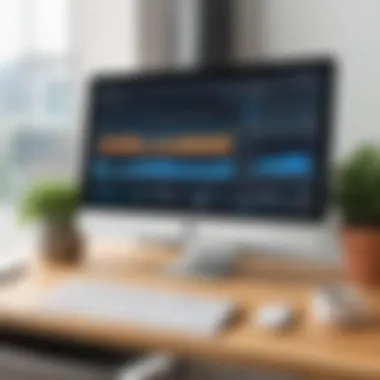
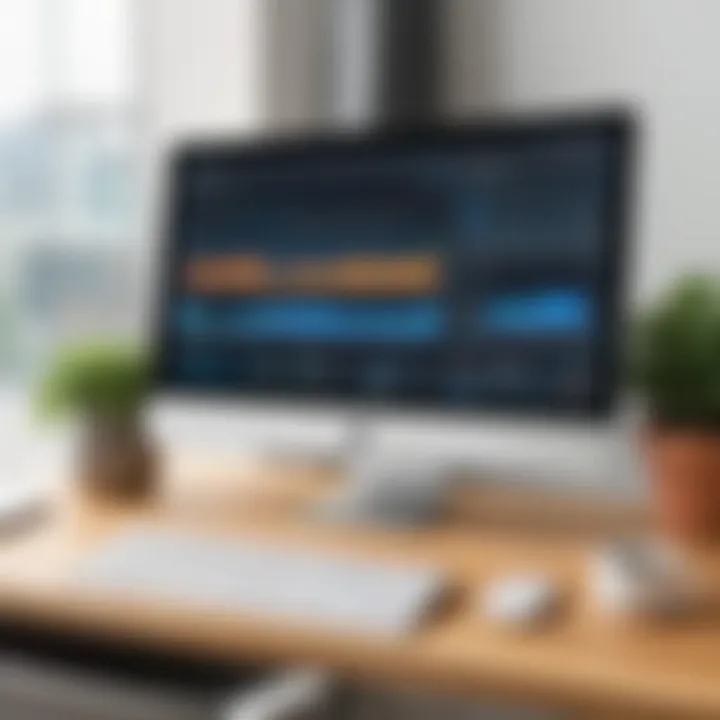
Overview of Topic
Nagios has made quite a name for itself in the IT world, serving as a powerful tool for monitoring systems, networks, and infrastructure. With the increasing complexity of IT environments, understanding the Nagios client is essential. The essence of this guide is not just to scratch the surface; instead, it takes a deep dive into what makes Nagios a vital component for effective IT management.
The significance of Nagios in the tech industry cannot be overstated. It's utilized by organizations of varying sizes, from startups to large enterprises, to ensure their systems run smoothly. The consistency that Nagios offers helps prevent outages and allows for proactive management of IT infrastructure.
Historically, Nagios emerged in the late 1990s, aiming to provide a comprehensive monitoring solution. Since then, it has undergone numerous upgrades and enhancements, which reflect the evolving needs of IT management in a digital-first world. Its journey from a basic tool to a fully-fledged monitoring suite exemplifies the rapid changes in technology and user requirements.
Fundamentals Explained
At the core of Nagios lies a few principles that guide its operational logic. One of the most critical concepts is its ability to monitor host resources and service checks. Essentially, it keeps an eye on whether services are running smoothly or if they’re facing issues. Here are some key terms often associated with Nagios:
- Host: A machine or device being monitored.
- Service: Functional units of a host that are monitored, like web servers or database connections.
- Check: The process of evaluating a host or service to report its current state.
Understanding this foundational knowledge equips users with the ability to navigate and utilize the Nagios client effectively. These basic concepts set the framework for practical use.
Practical Applications and Examples
The practical use of Nagios stretches into various realms. Companies rely on it to catch problems before they escalate into larger issues. For instance, a real-world application could be a small e-commerce firm using Nagios to monitor their web servers. If a server goes down, Nagios sends an alert, allowing the IT team to address the problem swiftly without affecting user experience.
Real-world case studies illustrate the importance of Nagios:
- A finance sector company that utilized Nagios drastically reduced downtime after implementing monitoring strategies, showcasing a direct correlation between monitoring and operational success.
- A tech startup implemented a Nagios watchdog for their databases, which improved database uptime by detecting potential failures early on.
Implementation Example
For those looking to set up Nagios, here is a sample snippet to get you started on monitoring a web service:
This little code snippet tells Nagios to check the status of a web service regularly.
Advanced Topics and Latest Trends
In terms of advanced topics, there’s a notable shift toward automation in monitoring. With the advent of new tech such as cloud computing, Nagios is evolving to adapt to services like AWS and Azure. More professionals are now integrating Nagios with other software stacks for enhanced functionality.
Moreover, the introduction of machine learning algorithms into monitoring systems offers exciting prospects. This integration allows for predictive analytics to foresee potential issues and automate responses.
Tips and Resources for Further Learning
For those interested in deepening their understanding of Nagios, several resources stand out:
- Books: "The Nagios Core Cookbook" provides a good foundation and is highly rated by readers.
- Courses: Platforms like Udemy often host comprehensive courses ranging from beginner to advanced levels about Nagios.
- Online forums: Engage with communities on Reddit, or visit dedicated platforms like Stack Overflow for practical advice.
Furthermore, keeping tools like Nagios XI for enterprise settings can greatly enhance usability and in-depth reporting features, providing a robust experience while using the Nagios client.
Understanding Nagios not only serves to enhance immediate monitoring capabilities but also sets a solid groundwork for troubleshooting and advanced IT management strategies. Embracing its knowledge leads to improved operational efficacy and can become a centerpiece in proactive IT governance.
Prologue to Nagios Client
The Nagios client serves an essential role in IT monitoring, acting as a sentinel for network health and performance. It allows organizations to keep their IT infrastructure in check. With today’s systems sprawling across various platforms, having a dedicated monitoring tool is no longer a luxury but a necessity. In this context, understanding Nagios becomes crucial. It’s not just about keeping a pulse on systems; it is about enhancing reliability, boosting efficiency, and ultimately providing quality service.
Nagios is built on a strong foundation, providing functionality that can be tailored to various organization needs. What's appealing is its flexibility and comprehensive range of features that cater to both small businesses and large enterprises. It helps identify potential issues before they snowball, ensuring that a minor hiccup doesn’t lead to a significant outage. This section will focus on the groundwork of what Nagios is and why it is a staple in IT monitoring today.
Understanding the Nagios Client
Understanding the Nagios Client is fundamental for anyone looking to navigate the complexities of IT infrastructure monitoring. As an integral piece of the broader Nagios framework, this client allows for seamless communication between the monitored systems and the Nagios server. By leveraging the Nagios Client effectively, organizations can gain insightful data on system health and performance, which can help preemptively address issues before they escalate.
In this section, we’ll delve into two pivotal aspects: the features of the Nagios Client and its architecture. By examining these elements closely, readers can better appreciate how the Nagios Client contributes to the overall efficiency of network monitoring and management.
Features of the Nagios Client
The Nagios Client comes packed with several standout features that make it a crucial tool for IT monitoring. Here’s a closer look:
- Real-time Monitoring: One of the highlights is the capability for real-time monitoring. This means as soon as a system deviates from its normal behavior, alarms can trigger notifications for immediate attention.
- Customizable Plugins: Users can enhance monitoring functions through various third-party plugins. These plugins extend functionality and offer specialized monitoring for diverse applications.
- Cross-Platform Compatibility: Whether your environment runs on Windows, Linux, or macOS, Nagios Client is designed to fit right in. This flexibility makes it adaptable to various network configurations.
- User-Friendly Interface: The client comes along with an intuitive interface that simplifies the configuration process. Even less experienced users can set things up without breaking too much of a sweat.
Understanding these features equips users with the knowledge necessary to effectively implement and utilize Nagios Client, thereby maximizing the benefits of their monitoring setup.
The Architecture of Nagios Client
The architecture of Nagios Client is simpler when you break it down into manageable parts, yet it remains powerful in functionality. Here's how it generally structures itself:
- Agent and Server Communication: At its core, the Nagios Client functions as an agent that communicates with the Nagios server. It sends performance data and alert notifications while retrieving commands and configurations.
- Check Execution Process: The client runs checks based on the defined configurations. When a check is triggered, it executes specific scripts to assess various services or hosts.
- Data Collection: The collected data is crucial for analysis. The Nagios Client captures metrics like CPU usage, memory load, and disk space, which then inform statistical evaluations.
- Notification and Reporting: Based on the evaluation of data, the client returns the results to the Nagios server, which interprets them, triggering notifications or logging the reports for future analysis.
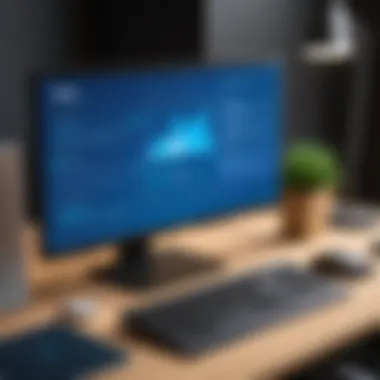
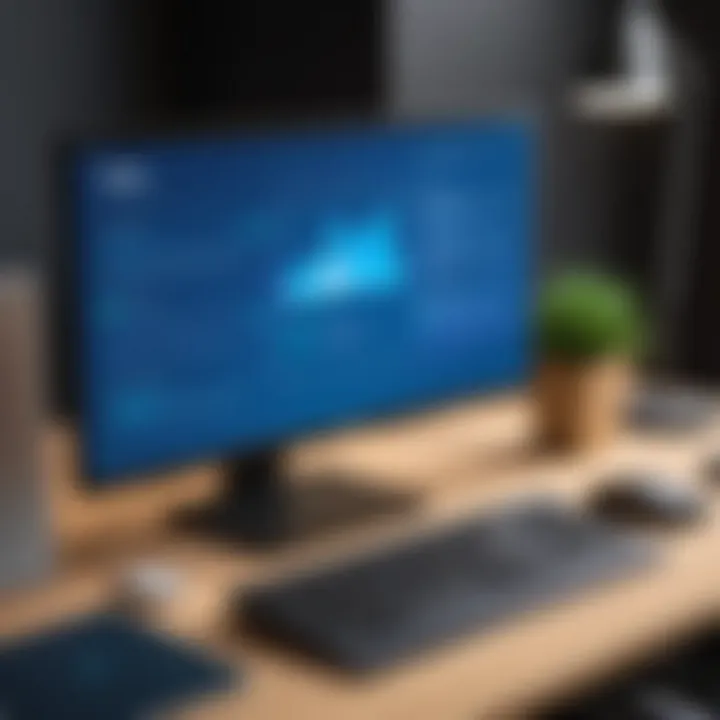
By dissecting the architecture in this way, users can appreciate the inner workings of the Nagios Client and understand how best to leverage its capabilities for effective network management.
"A problem well stated is a problem half solved."
Stepping through these basics prepares an individual for deeper engagement with Nagios. This understanding enables not only operational proficiency but also strategic decision-making in monitoring.
By recognizing the features and architecture of the Nagios Client, IT professionals can cultivate a robust monitoring infrastructure, ensuring they derive the most value out of their investments.
Nagios Client Installation
Getting the Nagios Client up and running is a pivotal step in managing your IT infrastructure. This section digs into the installation process, breaking it down to ensure a smooth experience. Understanding the nuances of installation not only saves precious time but also sets the foundation for effective monitoring. Key elements that'll be covered here include prerequisites, detailed steps, and what to do after you install the client—each segment building on the last to create a thorough grasp of the topic.
Prerequisites for Installation
Before you dive headfirst into installing the Nagios Client, it’s essential to have a healthy checklist of prerequisites. Making sure your system meets these requirements can save you from potential headaches down the line. Here’s what you’ll need:
- Operating System: Nagios Client is primarily designed for UNIX-based systems, especially Linux distributions like Ubuntu, CentOS, and Debian.
- Permissions: You need sudo privileges to install software packages and modify system settings.
- Packages: Ensure essential packages like GCC, make, and libc6-dev are already installed. These are fundamental for compiling software and running scripts effectively.
Tip: Take a moment to check your system's package manager. Many dependencies can be installed automatically with tools like or .
- Dependencies: Some plugins may require additional libraries or dependencies. Always refer to the documentation for specifics on what's needed.
- Network Configuration: You should have an understanding of your network settings to configure the client to communicate with the Nagios server properly.
Detailed Installation Steps
Once you’ve ticked off all the prerequisites, it’s time to roll up your sleeves. Installing the Nagios Client requires some step-by-step navigation through the command line. Here’s how to do it:
- Download the Nagios Client Package: Head over to the official Nagios website or use a direct link to get the latest tarball. You can use the following command:
- Extract the Package:
- Change into the Directory: Move into the extracted directory:
- Compile and Install: Run the installation commands:
- Start the Nagios Daemon: After installing, you can start the Nagios service using:
- Verify Installation: Visit your Nagios web interface to ensure everything's operating as expected. You should see a dashboard displaying your monitor progress.
Post-Installation Configuration
After you’ve gotten the client installed, the real work begins with configuration. It’s like setting up your new gadget—there’s more setup before it’s fully functional. Here’s what you need to know:
- Edit Configuration Files: The main configuration file, , can be found in . Modify this file to fit your specific monitoring needs.
- Add Hosts and Services: You should define which hosts and services you want to monitor. It involves creating files that outline the parameters for each entity.
- Set Up Notifications: Don't forget to configure how you want to receive alerts. You can set up email notifications or integrate with third-party notification tools to ensure you’re updated on issues in real-time.
- Testing Configurations: Always run a check on your configuration to catch any syntactic errors. This can be done through:
- Add entries for any servers, network devices, or services that are critical for your operations.
Once you’ve completed these steps, the Nagios Client should be set and ready to monitor your network effectively. The key to a successful Nagios Client lies in these meticulous initial configurations that can dramatically enhance your IT monitoring experience.
Configuring the Nagios Client
Configuring the Nagios client is a fundamental aspect of effective IT monitoring. It's where the rubber meets the road, ensuring that your monitoring tools are tailored to your specific environment. Without a proper configuration, even the most powerful monitoring system can fall flat on its face. Think of it as setting up a finely-tuned instrument; if you don’t get the settings right, you won’t hit the right notes when it counts. In this section, we will delve into the core elements of Nagios client configuration, the benefits of a thoughtful setup, and some considerations to keep in mind to optimize your monitoring efforts.
Basic Configuration Files
At the heart of Nagios client configuration lies a series of essential files. These files govern how Nagios operates, and understanding their roles can greatly enhance your control over the monitoring process.
- nagios.cfg
This is the primary configuration file for the Nagios system. It dictates all overarching settings for the monitoring process. From defining what resources to monitor to setting time limits on checks, this file holds the keys. - commands.cfg
This file details the commands Nagios will run to check the hosts and services you monitor. Whether you're pinging a server or checking the status of a web service, this is where those commands are defined. - contacts.cfg
Who gets notified when things go awry? This file outlines the contacts and notification methods, so make sure it has the right email addresses and phone numbers. You wouldn't want an important alert going unnoticed! - timeperiods.cfg
This configuration file sets the schedules for when checks are performed and when notifications are sent. For businesses operating outside of normal hours, this is key to avoiding unnecessary alerts when nobody's around.
When configuring these files, it’s crucial to work methodically. Backup your original configuration files before making changes. One wrong character can derail the whole thing, so clarity and precision are your allies.
Defining Hosts and Services
In the Nagios universe, hosts and services are the staples of what you monitor. Hosts typically refer to the machines themselves—servers, workstations, even routers. Services, on the other hand, pertain to the individual functionalities tied to those hosts, like HTTP service for a web server or the SMTP for a mail server.
To define these, you will add entries into the relevant configuration files, usually hosts.cfg and services.cfg. Here’s how that works:
- To define a host, you’ll generally include parameters such as IP address, host name, and any associated custom attributes. Example:
- For services, it’s a matter of linking a service to its host, defining the Check Command, and specifying parameters like notification alerts. Example:
Effective definitions keep everything organized and simplify troubleshooting. By laying a solid groundwork in your config files, you pave the way for easier management and clarity when scaling your monitoring requirements.
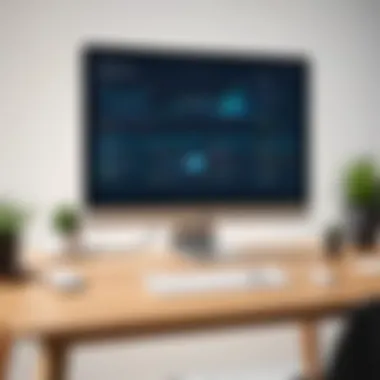

Setting Up Notifications
Nagios is only as useful as the information it communicates back to you. This is where setting up notifications comes into play. If you don’t set it up correctly, you could miss critical alerts or, conversely, get bombarded with notifications during non-critical times.
To configure notifications:
- Specify how you wish to be alerted, whether by email, SMS, or other methods in your contacts.cfg.
- Use the directive to control when notifications trigger. For example:In this line, stands for "down" (when a host is down), and for "recovery" statuses.
- Utilize time periods to ensure alerts only occur during operational hours in the timeperiods.cfg file, avoiding unnecessary interruptions.
Setting notifications up correctly might seem tedious, but it’s vital. The efficacy of your IT monitoring hinges on how quickly and accurately you can respond to issues as they arise.
Operational Aspects of Nagios Client
The operational aspects of the Nagios Client are critical for ensuring the effectiveness of network monitoring. Understanding how to manage and utilize these functions can make or break the reliability of your IT infrastructure. This section will look into three fundamental components: the monitoring process, interpreting alerts, and the logging and reporting mechanisms. Each one has its own unique considerations and benefits that, when utilized properly, will significantly enhance your monitoring capabilities.
Monitoring Process via Nagios
The monitoring process in Nagios is built around actively and passively collecting data from various services and hosts. It employs a mechanism called Active Checks, where Nagios queries the monitored services at regular intervals to gather real-time information. This setup allows administrators to see whether systems are functioning as they should or if any issues have arisen.
Moreover, Passive Checks can be utilized, which means that external applications can send check results to Nagios. This method is particularly beneficial for services that do not run frequently or need immediate reporting. An example would be a web application that might submit operational status after a defined event.
Here are some key points to consider:
- Flexibility in Monitoring: Depending on your requirements, you can mix active and passive checks to cover different scenarios.
- Custom Checks: Nagios allows you to create custom scripts for monitoring specific conditions that may not be covered by default checks.
- Thresholding: Setting thresholds for alerts can prevent unnecessary noise in monitoring reports, allowing users to focus on genuine issues.
Interpreting Nagios Alerts
Once Nagios detects an anomaly, it generates alerts. Understanding these alerts is crucial for prompt decision-making. Nagios breaks down alert states into different categories: OK, Warning, Critical, and Unknown. Each alerts the administrator to the specific level of urgency involved with the issue detected.
For instance, an alert showing that CPU usage is above a certain threshold may be reported as a Warning, while complete service outages will typically be flagged as Critical. Recognizing these distinctions helps IT teams prioritize their responses:
- Critical Alerts require immediate attention, possibly escalating to on-call engineers.
- Warning Alerts should be monitored and can often be addressed during routine checks.
- Unknown Alerts usually warrant further investigation to determine the correct state of the monitored service.
This categorization helps draw clear lines regarding urgency and facilitates an efficient response to problems. Being aware of the systems under your care and their state is the heart of effective monitoring.
Logging and Reporting
Another important operational aspect is how Nagios handles logging and reporting. All the actions and events in the Nagios environment generate logs, which serve multiple purposes:
- Activity Tracking: Logs track what checks were performed and their outcomes, providing crucial data for troubleshooting events.
- Audit Trail: Keeping logs allows organizations to maintain records for compliance and helps in audits.
- Performance Assessment: Regularly reviewing logs can lead to insights on performance trends over time, allowing for capacity planning and resource allocation.
Reports can be customized to suit various needs, whether for executive overviews or in-depth technical details. Utilizing the built-in reporting features or integrating third-party reporting tools can help produce actionable insights. Here's a list of common reports that may be useful:
- Performance metrics over time
- Historical alert trends
- Service uptime and downtime reports
In summary, the operational aspects of the Nagios Client form a vital backbone for effective IT monitoring. By mastering the monitoring processes, correctly interpreting alerts, and leveraging logging and reporting, IT professionals can develop a clear picture of their technological landscape and react accordingly.
Integrating with Other Tools
Integrating the Nagios client with other tools is an essential part of enhancing its functionality and ensuring a seamless monitoring experience. In a world where IT environments are becoming increasingly complex, collaboration between various software solutions is paramount. It enables organizations to create a comprehensive monitoring solution that not only identifies issues but also helps in resolving them swiftly. Moreover, effective integration can lead to improved efficiency and fewer blind spots in network oversight.
Compatibility with Third-Party Plugins
A significant aspect of the Nagios client is its ability to work well with third-party plugins. This compatibility is not just a feature; it's a vital component that allows users to extend the monitoring capabilities beyond what is offered out of the box.
- Flexibility: Many organizations have specific monitoring needs related to their unique infrastructure or specialized software applications. Third-party plugins can bridge the gap, making it possible to monitor various hardware and software from a single interface.
- Community Support: The community around Nagios has produced a plethora of plugins, some may say it's like having a Swiss army knife at your disposal. This means users can find reliable solutions for many problems without reinventing the wheel.
- Customization: Integrating custom plugins can tailor the monitoring process to fit organizations like a glove. This means that key performance indicators (KPIs) relevant to the unique business model can be effectively tracked.
Using plugins effectively involves careful selection. It’s crucial to vet plugins from trusted sources, ensuring they are actively maintained and compatible with your Nagios version. The process often requires testing in a controlled environment before deploying in production settings.
Collaboration with Configuration Management Tools
Another key area for integration is with configuration management tools. These tools, like Ansible or Puppet, automate the deployment and maintenance of software infrastructure. Integrating Nagios with these tools provides numerous advantages:
- Streamlined Deployment: Automating the deployment of Nagios configurations ensures that the monitoring setup is consistent across environments, something like baking identical batches of cookies every time.
- Real-Time Configuration Managing: Integrating Nagios with change management tools can instantly reflect configuration changes, thus ensuring that monitoring parameters are always up to date.
- Enhanced Visibility: By meshing Nagios with configuration tools, teams can have a clearer view of their network's state. This visibility is crucial for taking proactive measures before issues escalate.
In summary, effectively integrating Nagios client with third-party plugins and configuration management tools enhances its functionality and provides a more complete monitoring solution. These integrations not only improve visibility and response times but also allow for a tailored approach that can adapt to a rapidly evolving IT landscape.
Best Practices for Nagios Client Management
In managing the Nagios client, best practices play a pivotal role in optimizing monitoring efforts and ensuring robust IT infrastructure. These practices help not only reduce downtime but also enhance the efficiency and accuracy of alerts. Having a systematic approach laid out can enable IT professionals to diagnose issues promptly and maintain a healthy environment. Here are key practices to keep in mind:
Regular Updates and Maintenance


Regular updates and maintenance are vital to the longevity and reliability of the Nagios client. Just like a car needs oil changes, the Nagios client requires timely software upgrades and regular housekeeping. Keeping the system up to date ensures that you’re using the latest features and security patches available. Ignoring these updates might lead to vulnerabilities or software malfunctions, which could compromise the effectiveness of your monitoring efforts.
Some to check frequently include:
- Software Updates: Always apply the latest versions of Nagios and its plugins to take advantage of new functionalities and security enhancements.
- Configuration Backups: Create regular backups of your configuration files. This practice secures you from losing valuable data during unexpected failures or accidents.
- Health Checks: Periodically check the health of the Nagios services. Check for services that are failing silently. It’s a must to make sure everything operates as it should.
In the fast-paced tech world, staying ahead is the name of the game. Implementing a consistent update schedule can ease the stress of unexpected crises down the line.
Optimizing Performance
Optimizing performance is another cornerstone of efficient Nagios client management. A well-tuned Nagios client not only improves the monitoring capabilities but also reduces the load on system resources. Take heed of the following strategies to enhance performance:
- Streamline Configuration Files: Get rid of unused checks and hosts. A cluttered configuration can slow down processing and cause confusion during troubleshooting.
- Use Performance Data: Utilize performance data to gain insights into trends and patterns in monitored systems. This foresight can help predict potential issues before they escalate.
- Leverage Distributed Monitoring: In larger infrastructures, consider implementing distributed monitoring strategies. This can offload some responsibilities from a single Nagios instance and can enhance responsiveness and scalability.
- Limit Alert Volume: Configure thresholds wisely to avoid alert fatigue. Too many inconsequential alerts drown out critical alerts, leading to delays in response.
- Employ Passive Checks: For services that do not need constant monitoring, consider using passive checks. This approach can free up system resources, allowing for more efficient management of vital services.
"An ounce of prevention is worth a pound of cure." Applying these optimizations can evade greater troubles in the future, keeping your monitoring environment nimble and effective.
Troubleshooting Common Issues
In the realm of IT monitoring, having a responsive system is crucial. Even a slight hiccup can cause system downtime and lead to the kind of productivity loss that those in the tech industry dread. Here, we focus on troubleshooting common issues related to the Nagios Client, as this aspect is vital for maintaining continuous and effective monitoring. Being able to pinpoint function faults swiftly and applying the necessary solutions can make a substantial difference in workflow efficiency and reliability.
Identifying the Source of Errors
When an error occurs, the first step is to identify its source. Like a detective sifting through clues to solve a case, you need a systematic approach to uncover what's gone sideways. Errors may stem from a range of issues - misconfigurations, network disruptions, or even problems with the Nagios software itself. To streamline this troubleshooting process, consider the following methods:
- Review Log Files: Nagios logs provide insight into what went wrong. Access these logs by navigating to . Look for any messages that pinpoint failures or system alerts.
- Check Configuration Files: A simple typo in configuration files can throw a wrench in the works. Use the command to validate configuration files for errors.
- Ping Test: Run a ping command to verify network connectivity to monitored hosts. Knowing the lay of the land in terms of network status can help narrow down issues significantly.
"A stitch in time saves nine." – This saying holds true in IT; identifying problems early saves time and resources.
Recognizing whether the issue is a result of service dependencies can also save a lot of guesswork, as one failure can cascade effects to other services.
Solutions for Frequent Problems
Now that you've identified the source of the errors, it’s time to tackle them head-on. Below are some common issues encountered with the Nagios Client and their respective solutions:
- Service Not Running: If a service isn’t running as expected, check the service status via the command . If it’s inactive, a simple restart with may solve the problem.
- Configuration Errors: Misconfigurations are a common pitfall. If you receive alerts about configuration errors, run the aforementioned validation command. Upon finding errors, consult the documentation for the specific directives that are causing issues. Fix them accordingly.
- Network Issues: Should you find that Nagios cannot connect to a host, ensure that firewall settings are not blocking traffic. Use or an equivalent command to review active rules and confirm that Nagios has permission to reach the remote host.
- Resource Limitations: If Nagios has performance issues or crashes, it may be due to exceeding resource limits. Consider adjusting file handle limits and ensuring sufficient memory allocation in the Nagios configuration.
By being prepared for these frequent problems with simple, effective solutions, administrators can ensure that the Nagios Client continues to operate smoothly. Consistent monitoring, quick response times, and a thorough understanding of these troubleshooting practices can greatly minimize downtime in your IT infrastructure.
Case Studies and Real-World Applications
In the ever-evolving landscape of IT monitoring, the use of practical examples can shed light on the effectiveness and versatility of the Nagios client. Understanding the real-world applications helps professionals see beyond theoretical knowledge. It underscores the adaptability of Nagios in diverse environments and how it can be tailored to meet specific needs. By examining these case studies, IT enthusiasts and professionals can glean insights into best practices and the tangible impacts of using Nagios in operational settings.
Successful Implementations of Nagios Client
The success of any software implementation often hinges on the context within which it is deployed. Let's delve into a couple of notable instances that illustrate how the Nagios client has been utilized effectively in different fields:
- Corporate IT Infrastructure Management: A major bank decided to integrate Nagios into its infrastructure for real-time monitoring. They required a solution that not only alerts them of server issues but also tracks compliance with regulatory requirements. By utilizing Nagios, the bank achieved comprehensive monitoring of 1,000+ servers and services. This implementation not only expedited response times to outages but also facilitated compliance reporting, showcasing how Nagios can meet complex, stringent demands.
- Education Sector: A university deployed Nagios to monitor its expansive network of servers supporting online courses. With thousands of students relying on a stable digital environment, downtime was not an option. The Nagios client allowed their IT team to monitor bandwidth usage, server health, and application performance. This proactive monitoring led to a marked decrease in outages and significant improvement in user experience.
"In a world driven by technology, the performance of our systems is critical. Nagios without a doubt helped us identify issues before they escalated into costly downtime." – IT Manager at Major Bank
These examples highlight how the Nagios client can adapt to varying needs across sectors, improving operational efficiency.
Lessons Learned from Deployments
Every successful implementation also provides valuable lessons that can guide future deployments. Here are some insights drawn from various experiences:
- Customization is Key: Customizing the Nagios monitoring templates to fit the specific needs of an organization can significantly enhance its effectiveness. While default settings are a great starting point, tailoring alerts and reports to reflect organizational priorities is crucial.
- Training and Documentation: Ensuring that IT staff are well acquainted with Nagios is essential. Documenting processes and providing training is not just important for technical efficiency but also for fostering a culture of proactive monitoring within the organization.
- Integration with Other Tools: Companies that embraced integration with other monitoring and management tools often saw a smoother operational flow. For example, integrating a configuration management tool made it easier to maintain consistency across systems, reducing manual intervention.
- Regular Reviews and Updates: An ongoing review of the monitoring setup is pivotal. As environments grow and evolve, so should the monitoring parameters. What worked a year ago may not be sufficient today.
Through these lessons, it becomes clear that while the Nagios client offers powerful monitoring capabilities, the effectiveness of its deployment hinges on strategic planning and continuous improvement.
Future Developments in Nagios Client
The realm of IT monitoring is an ever-evolving landscape. As technologies emerge, the necessity for tools like the Nagios client to adapt and grow becomes paramount. Staying abreast of future developments in the Nagios client is vital for IT professionals who rely on this tool to manage their infrastructure. Enhancing monitoring capabilities can not only streamline operations but also prevent potential mishaps in an increasingly digital world. Understanding the trajectory of Nagios client advancements helps users not only to anticipate changes but also to leverage them effectively.
Emerging Trends in IT Monitoring
The future of IT monitoring is shaped by several key trends. One salient trend is the increasing emphasis on automation. With the overwhelming complexity of modern IT systems, manual monitoring is fast becoming a daunting task. Automation in monitoring allows for real-time data analysis, proactive issue resolution, and ultimately a more efficient use of resources.
Another notable trend is the integration of AI and machine learning. These technologies are being woven into monitoring tools to enhance predictive capabilities. Imagine having a system that learns normal behavior patterns of your infrastructure and can alert you without manual intervention when anomalies occur. This not only saves time but also improves the accuracy of monitoring efforts.
Moreover, the shift towards cloud-based monitoring is gaining traction. Cloud technology offers scalability and flexibility, critical for organizations that experience fluctuating workloads. As businesses transition to cloud environments, SasS solutions like Nagios may offer tailored monitoring applications that can easily integrate with cloud services, thus making remote monitoring even more accessible.
"To thrive in a technology-driven environment, leveraging these trends is essential for any IT professional."
Potential Enhancements for Nagios Client
Looking ahead, there are several enhancements that could significantly benefit the Nagios client. One prime consideration is improving user interface (UI) design and usability. A more intuitive UI can empower users with varied experience levels to utilize all the functionalities of Nagios without extensive training.
Furthermore, enhanced reporting capabilities hold great potential. Continuous insights into system performance are critical for decision-making. If Nagios could offer more comprehensive and customizable reporting features, it would enable organizations to better align their monitoring activities with their strategic goals.
Additionally, the integration of robust collaborative features should be deliberated. In a time when teams are often remote, having tools that facilitate seamless collaboration on monitoring tasks could drastically improve operational efficiency. Features like real-time updates, shared dashboards, and user roles can enhance teamwork while managing infrastructure.







