Mastering Percentage Calculations in Excel: A Comprehensive Guide
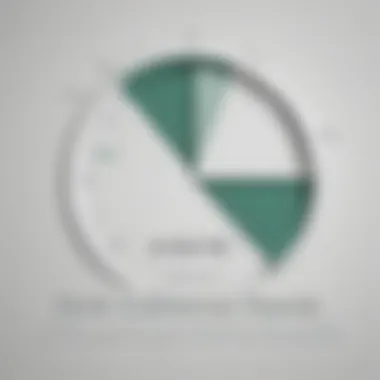
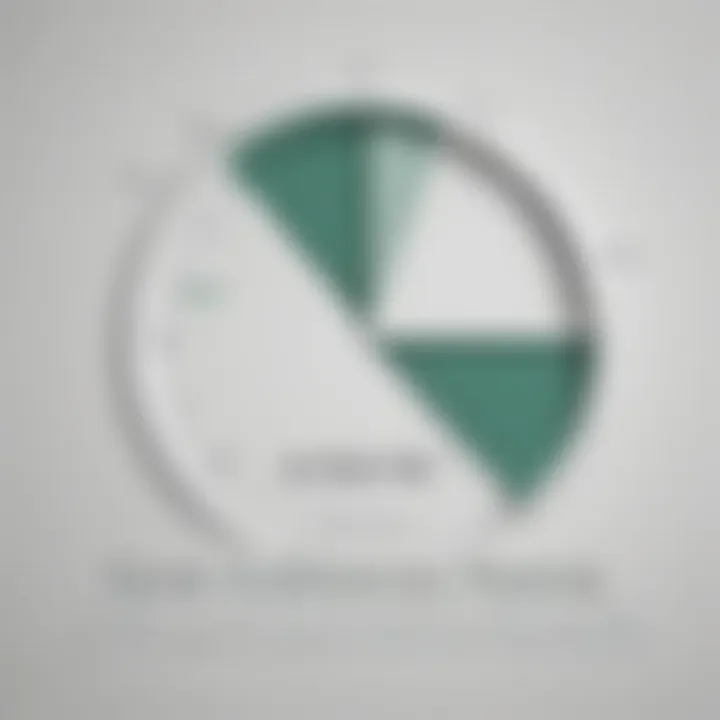
Fundamentals Explained
Practical Applications and Examples
The practical application of percentage calculations in Excel comes to life through real-world case studies and hands-on projects. By analyzing scenarios where percentage calculations play a vital role, individuals gain deeper insights into their significance and utility. Implementing code snippets and following implementation guidelines not only reinforces theoretical knowledge but also enhances practical proficiency, enabling seamless application of learnt concepts in various professional settings.
Advanced Topics and Latest Trends
Tips and Resources for Further Learning
Introduction
In the realm of spreadsheet software, Excel stands as a titan, wielding immense capabilities for data manipulation and analysis. A crucial aspect of Excel proficiency is mastering percentage calculations, a skill that transcends industries and job functions. Whether you are a student delving into the intricacies of data analytics, a budding programmer seeking to leverage Excel's power, or an IT professional looking to streamline financial reporting, understanding percentage calculations is non-negotiable.
This article serves as a beacon of knowledge, shedding light on the nuances of performing precise and efficient percentage calculations in Excel. From fundamental concepts to intricate methodologies, each section unravels a layer of insight essential for harnessing Excel's full potential. Delving deep into basic and advanced percentage calculations, this tutorial aims to equip readers with the dexterity to maneuver through diverse scenarios where percentages play a pivotal role.
Understanding Basic Percentage Calculations
In this article, the focus shifts towards the fundamental aspect of Understanding Basic Percentage Calculations in Excel. This foundational knowledge forms the cornerstone for advanced percentage calculations. Mastering basic percentage calculations is crucial for anyone seeking proficiency in Excel, particularly for individuals in analytical roles or students learning about data manipulation. Understanding how to calculate percentages of numbers efficiently empowers users to make data-driven decisions accurately.
Calculating Percentages of Numbers
Using Multiplication Method
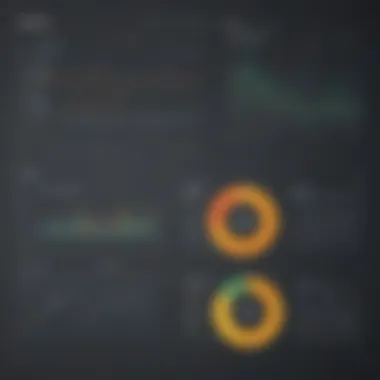
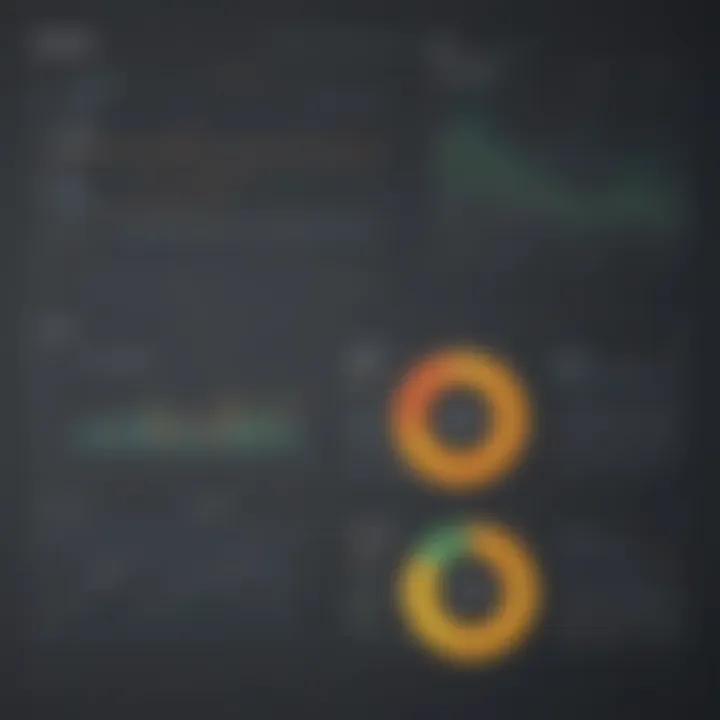
The Using Multiplication Method is a fundamental technique in calculating percentages of numbers. By multiplying the number by the percentage in decimal form, users can quickly obtain the desired result. This method stands out for its simplicity and reliability, making it a go-to choice for basic percentage calculations in Excel. Its straightforward approach simplifies complex numerical processes, allowing users to compute percentages with ease. While the multiplication method excels in its straightforwardness, it may lack the versatility offered by more advanced functions.
Utilizing Excel Functions
Utilizing Excel Functions elevates percentage calculations by leveraging the power of built-in Excel functions. Functions like 'PERCENTAGE' or 'PERCENTILE' offer a more dynamic and automated approach to calculating percentages in Excel. The key advantage lies in the efficiency and accuracy these functions provide, especially when dealing with large datasets or complex formulas. Excel's functions streamline the calculation process, reducing errors and saving time for users. However, mastering these functions may require a steeper learning curve compared to traditional manual methods.
Calculating Percentage Change
Calculating Percentage Change is a vital skill in analyzing trends and performance metrics. Understanding how to determine the percentage change between two values is essential for tracking growth or decline accurately. The Formula for Percentage Change simplifies this process by comparing the difference between the new and old values, expressed as a percentage. This formula's simplicity makes it a popular choice for quick calculations of percentage variations. Its straightforward nature makes it ideal for beginners and professionals alike looking to analyze data trends efficiently.
Implementing in Excel
Implementing the Formula for Percentage Change in Excel enhances the accuracy and speed of percentage change calculations. By utilizing Excel's formula bar and cell references, users can seamlessly apply the percentage change formula across multiple data points. Integrating this formula into Excel empowers users to visualize data trends conveniently, making it a valuable tool for business analytics and reporting. Excel's versatility in handling formulas adds a layer of sophistication to percentage change calculations, allowing for customization and analysis beyond basic arithmetic.
Finding Percentage Increase or Decrease
Determining Percentage Increase or Decrease plays a pivotal role in gauging performance shifts or market fluctuations. By calculating the percentage increase and decrease, users can interpret data changes effectively. Identifying the incremental percentage showcases growth patterns, while calculating the decrease percentage highlights areas of decline. The distinction between these calculations is crucial for strategic decision-making and trend analysis.
Determining Increase Percentage
Determining Increase Percentage involves calculating the percentage growth from an initial to a final value. It allows users to quantify and visualize upward trends accurately. This computation aids in understanding the rate of growth, critical for areas like sales performance or financial projections. Determining increase percentage provides actionable insights into positive developments within datasets, guiding decision-makers towards opportunities for expansion.
Calculating Decrease Percentage
Calculating Decrease Percentage focuses on measuring the reduction in values over a specified period. This calculation highlights areas where improvements or interventions may be necessary. An accurate decrease percentage unveils areas of concern, prompting corrective actions to mitigate losses or inefficiencies. By computing decrease percentages rigorously, users can address negative trends promptly, ensuring data integrity and operational effectiveness.
Advanced Percentage Calculations
In the realm of Excel proficiency, understanding advanced percentage calculations holds significant weight. It goes beyond the basics, delving into intricate calculations that provide deeper insights for analytical purposes. Mastering advanced percentage calculations equips Excel users to compute percentages of totals with precision and efficiency. By focusing on concepts like calculating percentages of totals and compound annual growth rate (CAGR), this section aims to elevate the reader's Excel skills to a more sophisticated level. These advanced calculations play a vital role in financial analysis, data interpretation, and decision-making within the realm of Excel functionality, making them essential for individuals seeking to optimize their Excel proficiency.
Calculating Percentages of Totals
Calculating Percentage of Total Revenue
The calculation of the percentage of total revenue is a fundamental aspect of financial analysis within Excel. This computation allows users to discern the proportion of revenue generated by specific elements in relation to the total revenue earned. Understanding this metric is crucial for evaluating the financial performance of various segments within an organization and identifying revenue distribution patterns. By knowing the percentage of total revenue, stakeholders can make informed decisions regarding resource allocation, investment strategies, and revenue optimization. This calculation is widely utilized in financial reports, budget planning, and performance evaluations, emphasizing its significance in the Excel landscape.
Finding Percentage of Sales
Determining the percentage of sales is instrumental in analyzing sales data effectively within Excel. This calculation aids in understanding the sales contribution of different products, regions, or time periods relative to the total sales volume. By identifying the percentage of sales, businesses can evaluate the performance of individual sales components, identify growth opportunities, and optimize sales strategies accordingly. This metric is valuable for sales forecasting, market analysis, and identifying sales trends, making it a pivotal tool for sales management and strategic decision-making in Excel.
Calculating Compound Annual Growth Rate (CAGR)
Understanding CAGR Formula
The calculation of Compound Annual Growth Rate (CAGR) is a powerful technique for measuring an investment's annual growth rate over a specified period, smoothing out fluctuations for a more accurate representation of growth. Understanding the CAGR formula allows investors and analysts to assess investment performance, compare different investment options, and project future growth rates with more reliability. By delving into the nuances of the CAGR formula, Excel users can gain valuable insights into investment trends, performance analysis, and decision-making processes, enhancing their financial acumen and Excel proficiency.
Implementing in Excel
Implementing the CAGR formula in Excel streamlines the process of calculating complex growth rates and investment returns. By leveraging Excel's computational capabilities, users can automate the CAGR calculation for multiple datasets, saving time and minimizing errors. This functionality enables individuals to analyze investment portfolios, evaluate business performance, and make informed financial decisions efficiently within the Excel environment. The integration of the CAGR formula in Excel enhances analytical capabilities, facilitating comprehensive financial analyses and strategic planning for users aiming to elevate their Excel skills to a more advanced level.
Formatting Percentages in Excel
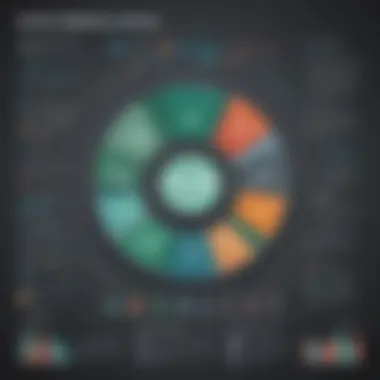
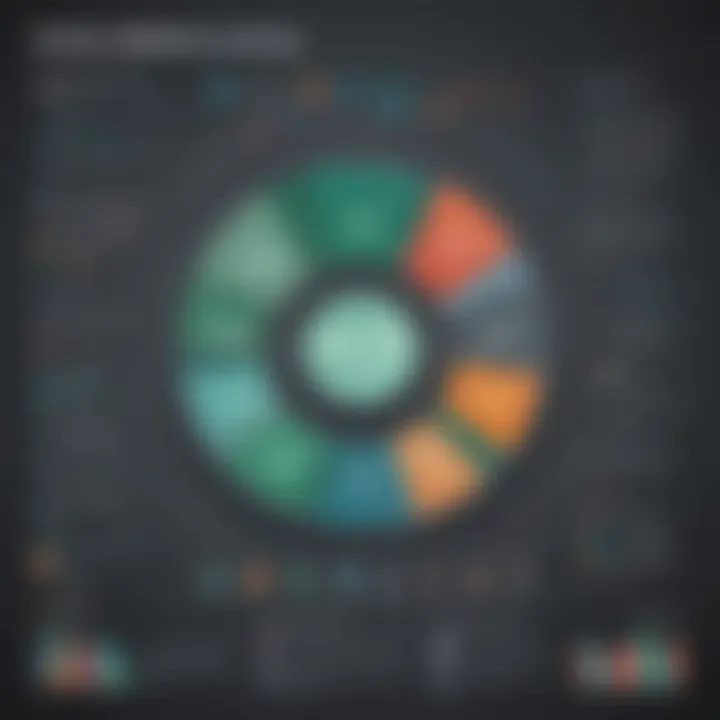
In the realm of Excel mastery, formatting percentages holds a crucial position. Properly formatting percentages is not merely about aesthetics; it ensures that the data is clearly interpreted and enhances the overall visual appeal of the spreadsheet. When dealing with numbers that represent percentages, accurate formatting can prevent common errors and misunderstandings. This section delves into the intricacies of formatting percentages in Excel, shedding light on its significance and the manifold benefits it offers in maintaining data integrity and clarity. Understanding how to format percentages in Excel is essential for presenting information accurately and professionally.
Formatting Cells to Display Percentages
Changing Cell Format
The aspect of changing cell format within Excel plays a pivotal role in enhancing the readability and accuracy of percentage data. By customizing the cell format to display percentages, users can effectively communicate the quantitative information within the spreadsheet. Changing the cell format to percentage not only transforms the appearance of the data but also enables quick comprehension for the viewers. The key characteristic of changing cell format to percentages lies in its ability to streamline data presentation and eliminate potential misinterpretations. Users can easily identify percentage values at a glance, ensuring precision and clarity in data analysis. This method is a popular choice for this article due to its practicality and simplicity in presenting percentage figures with precision. The unique feature of changing cell format is its seamless integration within Excel, empowering users to convert numerical data into percentage representation effortlessly. While advantageous in promoting data accuracy and readability, one of the drawbacks of changing cell format is the possibility of misrepresenting numbers if not executed accurately, making attention to detail crucial in its application.
Adjusting Decimal Places
Adjusting decimal places in Excel is another critical aspect of formatting percentages to align with specific precision requirements. The process of adjusting decimal places allows users to control the level of detail displayed in percentage values, catering to diverse analytical needs. By fine-tuning the decimal places for percentages, individuals can tailor the presentation of data according to the desired level of granularity. The key characteristic of adjusting decimal places lies in its capability to provide granular control over the numerical representation of percentages, enabling users to strike a balance between accuracy and simplicity in data visualization. This feature is a popular option in this article due to its ability to adjust the level of precision in percentage calculations efficiently. The unique feature of adjusting decimal places is its flexibility in accommodating various reporting standards and analytical requirements, empowering users to customize the display of percentage figures with ease. While advantageous in optimizing data presentation, a potential downside of adjusting decimal places is the risk of losing context or significance if decimal points are excessively truncated, emphasizing the need for judicious decision-making when modifying decimal settings in Excel.
Using Conditional Formatting for Percentages
Applying Formatting Rules
The application of formatting rules in Excel is indispensable for highlighting specific percentage ranges or patterns within the data set. By defining formatting rules based on percentage thresholds, users can draw attention to significant trends or anomalies for enhanced data analysis. Applying formatting rules to percentages enables users to visualize data variations effectively, allowing for quick identification of noteworthy insights. The key characteristic of applying formatting rules is its ability to streamline data interpretation and emphasize critical information within the spreadsheet. This method is a beneficial choice for this article as it enables users to dynamically adjust formatting based on changing data conditions with ease. The unique feature of applying formatting rules is its capacity to automate the visual representation of percentages, simplifying the identification of outliers or important trends in the data. While advantageous in facilitating data interpretation, a potential disadvantage of applying formatting rules is the need for clear criteria definition to ensure accurate highlighting of relevant data points.
Customizing Formatting Options
Customizing formatting options in Excel empowers users to personalize the visual representation of percentage data according to individual preferences. By modifying formatting options, individuals can tailor the appearance of percentages to align with specific branding guidelines or analytical requirements. The key characteristic of customizing formatting options is its versatility in adjusting the visual properties of percentages, allowing for creative presentation styles. This feature is a popular choice in this article due to its ability to enhance the visual appeal of percentage data and customize formatting based on user preferences. The unique feature of customizing formatting options is its capacity to provide a tailored visual experience for users, enabling them to create visually engaging spreadsheets that effectively communicate data insights. While advantageous in promoting visual consistency and branding alignment, a potential drawback of customizing formatting options is the potential to deviate from standard formatting conventions, necessitating a balance between creativity and clarity in design choices.
Conclusion
In the realm of Excel proficiency, mastering percentage calculations stands as a pivotal skill, crucial for individuals across various sectors and industries. The Conclusion segment serves as the summation of this meticulous guide's essence, encapsulating the significance and practical implications of the entire tutorial. Understanding percentages in Excel is not merely about computation; it is about enhancing decision-making processes, data analysis, and financial management with precision and efficiency.
This Conclusion dovetails into a reflection on the valuable learning points showcased throughout the tutorial. It brings to light the empowerment that comes with being adept at percentage calculations in Excel, enabling users to perform tasks with enhanced accuracy and speed. From evaluating financial performance to projecting growth trajectories, the mastery of percentage calculations in Excel is a coveted skillset in today's data-driven landscape.
Moreover, the Conclusion segment delves into the subtleties and nuances of percentages in Excel. It elaborates on the intersection of formulas, functions, and formatting techniques, emphasizing the nuanced approaches that can be employed to tackle diverse scenarios effectively. By grasping the intricacies of percentage calculations, individuals can make well-informed decisions, generate insights, and present data compellingly, reinforcing their credibility and proficiency in Excel.
In essence, this Conclusion section solidifies the importance of embracing percentage calculations in Excel as a strategic capability. It underscores how this proficiency transcends mere computational dexterity, evolving into a strategic asset that propels individuals towards excellence in their analytical pursuits. By honing these skills, users can elevate their Excel acumen, navigate complex data landscapes with confidence, and unlock a world of possibilities for enhanced productivity and insight.







