Mastering SharePoint: A Comprehensive Guide
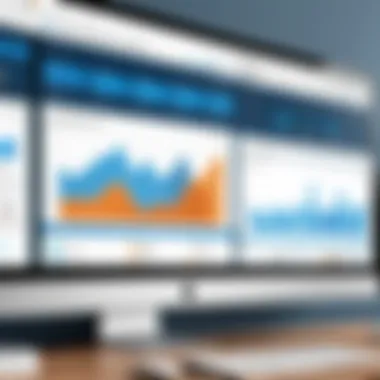
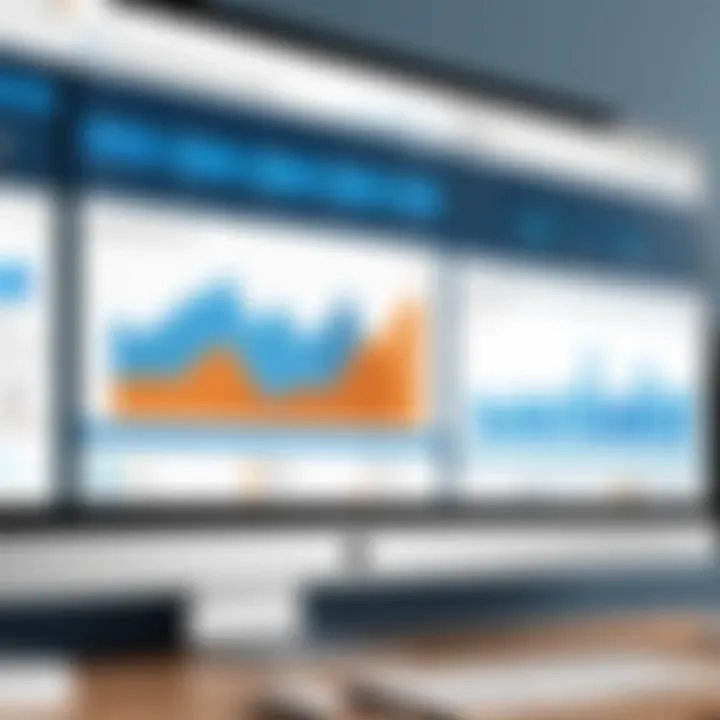
Overview of Topic
Preface to the Main Concept Covered
SharePoint is a collaborative platform designed primarily for organizations to manage documents and foster teamwork. It empowers users with the ability to share and manage content, knowledge, and applications. Its versatility allows for tailored solutions that address specific organizational needs, ranging from document storage to intricate workflow automation.
Scope and Significance in the Tech Industry
In an era where digital collaboration is paramount, SharePoint stands out as a vital tool for modern businesses. It is significant not just for its functionality but also for its ability to integrate seamlessly with other Microsoft services like Office 365. The platform supports both internal and external sharing, making it crucial in a world where remote work is increasingly common.
Brief History and Evolution
Since its launch in 2001, SharePoint has undergone significant evolution. Initially, it was utilized as a simple document management tool, but as user demands grew, so did its features. With the introduction of SharePoint Online as part of Office 365, it transformed into a cloud-based solution that emphasizes accessibility and collaboration. The continuous updates and enhancements reflect its adaptive nature in the fast-paced tech environment.
Fundamentals Explained
Core Principles and Theories Related to the Topic
SharePoint operates on several core principles, namely collaboration, integration, and customization. These principles form the framework for how users engage with the platform. From creating shared libraries to automating processes, understanding these principles is essential for mastering SharePoint.
Key Terminology and Definitions
In the realm of SharePoint, familiarity with specific terminology is crucial. Here are some key terms:
- Site: A collection of related pages and resources organized for particular projects or teams.
- List: A collection of data that can be managed and displayed easily.
- Library: A specialized list designed for storing documents.
- Web Part: A modular unit that displays data from various sources within a SharePoint page.
Basic Concepts and Foundational Knowledge
Users should become acquainted with basic concepts such as sites, lists, libraries, and permissions. Each plays a fundamental role in how SharePoint operates. Understanding how these components work together is critical to navigating and utilizing SharePoint effectively.
Practical Applications and Examples
Real-World Case Studies and Applications
SharePoint finds application in diverse industries, from healthcare to education. For instance, a university may use SharePoint to manage course materials, streamline communication between faculty and students, and share important announcements.
Demonstrations and Hands-On Projects
A practical way to learn SharePoint is through hands-on projects. Users could start by creating a simple team site for project collaboration. They can add a document library for file sharing, a list to track tasks, and implement alerts for task deadlines.
Code Snippets and Implementation Guidelines
Using SharePoint's REST API enables developers to interact with its features programmatically. Here is a simple example of fetching a list of items:
This snippet demonstrates how to retrieve data from a SharePoint list using JavaScript.
Advanced Topics and Latest Trends
Cutting-Edge Developments in the Field
The landscape of SharePoint is constantly evolving. Recent advancements include enhanced integration with artificial intelligence, allowing for intelligent content management and automation features that make workflows more efficient.
Advanced Techniques and Methodologies
Techniques such as Power Automate integration enable users to create complex workflows that connect SharePoint with other applications. This capability enhances productivity by streamlining repetitive tasks.
Future Prospects and Upcoming Trends
As cloud technologies advance, SharePoint is expected to continuously adapt. The focus on security, compliance, and user experience will likely shape its future developments. Organizations that leverage these innovations will gain a competitive advantage.
Tips and Resources for Further Learning
Recommended Books, Courses, and Online Resources
To deepen your understanding of SharePoint, consider the following resources:
- Books: SharePoint for Dummies by Jennifer Reed
- Courses: Microsoft Learn SharePoint training paths
- Online Platforms: Udemy and LinkedIn Learning for various SharePoint courses.
Tools and Software for Practical Usage
For effective SharePoint usage, tools like Microsoft Teams, PowerApps, and Power Automate can enhance collaboration and productivity beyond the SharePoint interface. Familiarizing with these tools will augment the SharePoint experience and provide comprehensive solutions for organizational needs.
Mastering SharePoint not only boosts individual productivity but it also transforms the collaborative culture within organizations, making it a vital skill in today’s digital workspace.
Preface to SharePoint
SharePoint serves as a robust platform crucial for collaboration and document management in modern organizations. Its significance cannot be overstated, given the increasing emphasis on remote work and digital collaboration. Understanding SharePoint is essential for anyone looking to enhance their workplace efficiency.
As we explore this comprehensive guide, we will delve into the core aspects of SharePoint, focusing on its capabilities and applications. This section lays the foundation for a broader discussion about SharePoint's features and impact.
What is SharePoint?
SharePoint is a web-based platform developed by Microsoft that allows organizations to store, organize, share, and access information from any device. It serves as an integrated solution for content management, enabling teams to collaborate seamlessly. Key characteristics include:
- Document Management: Users can create, store, and manage documents with version control.
- Collaboration: It enables teams to work together in real-time, regardless of their location.
- Customization: SharePoint is highly configurable to fit unique organizational needs.
Overall, SharePoint is not merely a document repository; it is a comprehensive tool that supports team dynamics and productivity.
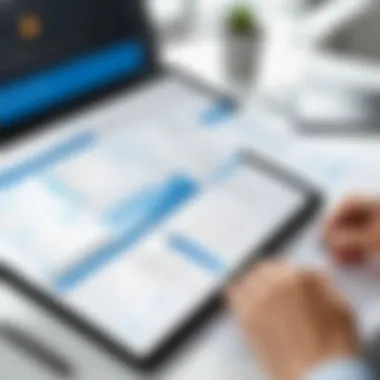
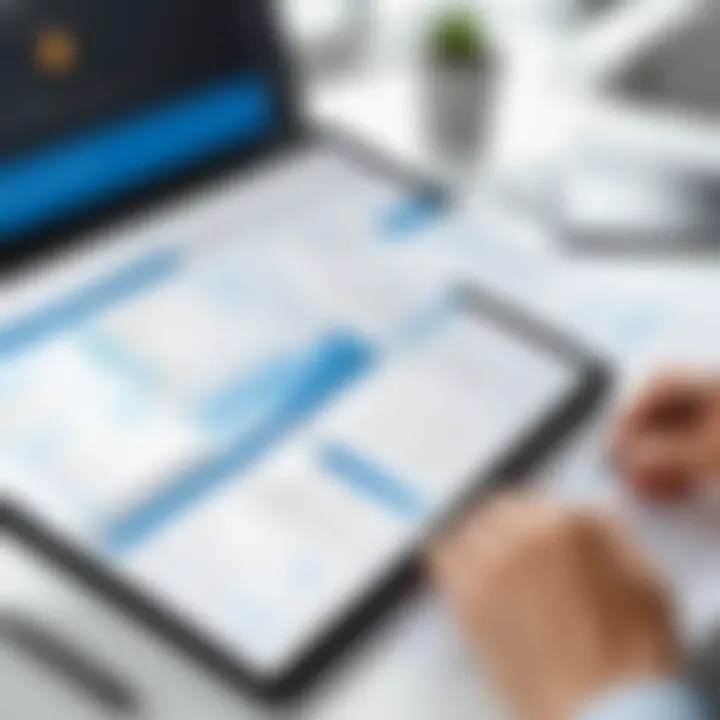
History and Evolution of SharePoint
SharePoint was first launched in 2001, with its initial version focusing primarily on collaboration and document management. Since then, it has undergone multiple updates and transformations, reflecting evolving technological trends and user needs. Key milestones include:
- 2003: Introduction of additional collaboration features and integration with Microsoft Office.
- 2010: Enhanced capabilities in social networking and cloud integration.
- 2013 and beyond: Significant advancements in mobile access and integration with the Microsoft ecosystem.
These developments showcase SharePoint's adaptability and dedication to meeting the demands of modern workplaces.
Importance of SharePoint in Modern Workplaces
In today's digital environment, effective collaboration is essential for productivity. SharePoint stands out as an important tool for several reasons:
- Centralized Information: It allows users to access documents and resources in one place, minimizing the risks of miscommunication or data loss.
- Improved Collaboration: Teams can work concurrently on documents, leading to faster completion of tasks.
- Recognized Reliability: Being a product of Microsoft, SharePoint benefits from strong support and continuous updates.
SharePoint is more than just software; it is a strategic tool that can revolutionize workplace dynamics.
By understanding these key areas, readers will gain insights into why SharePoint is integral to modern organizational workflows and how it can be effectively utilized.
Core Features of SharePoint
SharePoint operates as a multifaceted platform tailored to improve collaboration, document management, and communication within organizations. By exploring its core features, users can better appreciate its capabilities and strategic advantages. Understanding these attributes is essential, as they directly relate to the performance and productivity of teams and projects.
Document Libraries
Document libraries in SharePoint are central to file storage and management. They allow users to organize documents systematically, facilitating easy access and version control. Each library can be customized with metadata fields, which enhances searchability and classification of files. Beneficial features include:
- Version Control: Users can track document changes over time, ensuring that previous versions are accessible if needed. This is crucial for maintaining document integrity and accountability.
- Sharing Options: You can share documents easily with team members or external partners. Setting permissions is straightforward, allowing users to control who can view or edit files.
- Integration with Microsoft Office: Documents can be edited directly within SharePoint using Office Online or the desktop applications, streamlining workflows.
Overall, these features empower efficient document handling, encouraging collaboration across different levels of an organization.
Lists and Data Management
Lists in SharePoint serve as interactive databases that allow teams to track information and manage data systematically. They are highly customizable, enabling users to create tailored lists that cater to their specific needs. Key points about lists include:
- Custom Fields: Users can add various types of data fields, from texts to dates or numbers, creating a versatile environment for data management.
- Filtering and Sorting: Advanced filtering and sorting options make it easy to locate specific entries or analyze data trends.
- Integration with PowerApps: SharePoint lists can be linked with Microsoft PowerApps, enabling users to create sophisticated applications that utilize the list data.
By harnessing these capabilities, teams can manage projects effectively, keeping relevant data organized and accessible.
Collaboration Tools
Collaboration is at the heart of SharePoint's design. The platform offers various tools that enhance team interaction, ensuring workflows remain smooth and efficient. Notable features include:
- Team Sites: These are dedicated spaces where teams can collaborate on projects, share documents, and communicate effectively. Each site can be tailored to suit the team's needs.
- Real-time Co-authoring: Multiple users can work on the same document concurrently, with changes reflected in real time, fostering dynamic teamwork.
- Discussion Boards and Newsfeeds: These tools promote open communication and knowledge sharing within teams, ensuring everyone remains informed and engaged.
These collaboration features are crucial for breaking down silos and encouraging a productive work environment.
Workflows and Automation
SharePoint's capability to automate processes is a game changer for organizations looking to increase efficiency and reduce manual tasks. Workflow automation enables teams to streamline their operations significantly. Important aspects include:
- Creating Workflows: Users can design custom workflows that automate routine processes, such as document approvals or notifications. This reduces the risk of human error and enhances consistency.
- Integration with Microsoft Power Automate: Connecting SharePoint with Power Automate allows for sophisticated automation scenarios that can span multiple applications, further improving productivity.
- Alerts and Notifications: Users can set up alerts for changes or updates in lists and libraries, ensuring they stay informed without constant manual checking.
Implementing these automated features offers considerable time savings and improves overall workflow efficiency, allowing teams to focus on higher-level tasks.
"Harnessing SharePoint's core features can transform how teams operate, driving both collaboration and productivity to new heights."
Getting Started with SharePoint
Embarking on your SharePoint journey is crucial. Understanding the foundation will ease your integration into this powerful platform. This section will cover the essential elements of getting started with SharePoint ensuring you comprehend its core functionalities.
SharePoint offers robust capabilities for document management and collaboration. Familiarity with basic setups allows organizations to harness these features effectively. Recognizing the benefits of starting correctly can save time and streamline workflows. Let's break down the pivotal aspects.
Setting Up SharePoint
Setting up SharePoint is the first step to leveraging its advantages fully. The installation or subscription process varies. Organizations generally choose between SharePoint Online or SharePoint Server. The former is a cloud-based service while the latter demands more IT overhead.
Key considerations when setting up SharePoint:
- Choose the right version: Assess your organization’s needs. If flexibility and remote access are priorities, SharePoint Online may be suitable. If high customization is required, SharePoint Server is a better option.
- Define user roles: Establish who will manage the SharePoint site. This can include Site Owners and Site Members. Clear roles dictate access control and permissions.
- Plan site structure: Before diving into creation, draft a basic idea of how the site should look and function. This includes deciding on subsites and page types right from the start.
Following these guidelines will set a proper tone for further enhancements.
Navigating the User Interface
Once SharePoint is set up, knowing how to navigate its user interface becomes paramount. The interface can sometimes seem overwhelming, particularly for new users. However, it is designed to be intuitive.
Essential elements to familiarize yourself with include:
- Home Page: The central hub where you can find quick links and announcements.
- Navigation Pane: Located on the left side, it offers links to all the sites you have access to. Customize this pane to suit your preferences.
- Search Functionality: Understanding how to use the search box efficiently is vital. Using targeted keywords will help you find documents and other resources.
An organized approach to navigating the interface minimizes confusion and enables smooth collaboration.
Creating Your First Site
Creating your first SharePoint site is an exhilarating milestone. It allows you to apply what you've learned and configure a space tailored to your needs. Here are the steps you should follow:
- Access SharePoint and sign in: After logging in, select the option to create a new site.
- Choose site type: Decide between communication sites for large audiences or team sites for smaller groups and project work.
- Set up the site: Fill in the necessary details like the site name, description, and privacy settings. This determines who can view or edit content.
- Customize the layout: Utilize web parts to add necessary functionality, such as document libraries or lists.
- Invite members: Share the site with team members to start collaborating right away.
Creating this first site not only enhances your understanding of SharePoint but also integrates your team into a collaborative environment. By following these steps, you set a strong base for effective teamwork and communication.
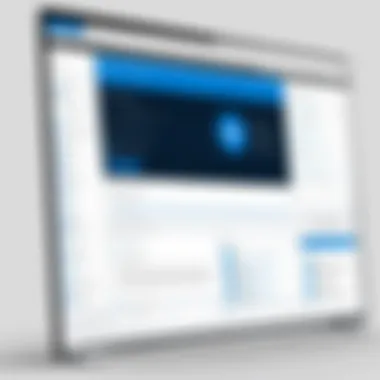
Managing SharePoint Sites
SharePoint serves as a critical tool for organizations seeking to streamline collaboration, document management, and information sharing. Managing SharePoint sites effectively is paramount to maximizing the platform's capabilities. Proper management ensures that workflows run smoothly and that users have easy access to the resources they need. Furthermore, it enhances security and compliance, as organizations can apply specific restrictions and governance policies tailored to different teams and projects.
Understanding Site Permissions
Site permissions in SharePoint dictate who can view, edit, or manage content on specific sites. Understanding these permissions is essential for maintaining security and ensuring that users have adequate access to do their jobs without compromising sensitive information. SharePoint utilizes a role-based permission model, enabling administrators to assign varying levels of access to users or groups.
Some common roles include:
- Full Control: Users can manage everything within the site, including permissions.
- Edit: Users can add, edit, and delete lists or libraries but cannot manage site permissions.
- View Only: Users can view pages and list items but cannot make changes.
When setting permissions, it is crucial to follow the principle of least privilege. This means only granting users the minimum access necessary to perform their roles. This approach reduces the risk of unauthorized changes or data breaches.
Site Templates and Their Use Cases
Site templates are pre-configured layouts that help users create SharePoint sites efficiently. SharePoint offers various templates tailored for specific use cases. By selecting the appropriate template, users can save time and ensure that their site includes all necessary features from the start.
Some popular site templates include:
- Team Site: Ideal for collaboration among team members; includes document libraries and lists.
- Communication Site: Designed for broadcasting information across the organization; focuses on content distribution.
- Document Center: Optimized for document management, this template facilitates document storage and retrieval.
Selecting the right template is essential for achieving desired outcomes. Consider the specific needs of the team or project, and choose a template that aligns with those goals.
Customizing Site Layouts
Customizing site layouts can significantly enhance the user experience and increase productivity. SharePoint provides several tools to tailor the appearance and functionality of a site. Customization options range from simple modifications, such as changing the site theme or logo, to advanced adjustments, including custom web parts and page layouts.
When customizing layouts, consider the following key aspects:
- User Experience: Ensure that the layout is intuitive and easy to navigate. A cluttered or confusing design can deter users from utilizing the site effectively.
- Branding: Align the site’s design with your organization’s branding for consistency and professionalism.
- Functionality: Add web parts that enhance collaboration and productivity, such as task lists, calendars, or links to critical resources.
Effective management of SharePoint sites encompasses understanding permissions, utilizing templates, and customizing layouts. By focusing on these elements, organizations can create environments that foster collaboration, efficiency, and security.
"Effective SharePoint site management is crucial for unlocking the full potential of the platform, ensuring both organizational efficiency and data security."
For more information on SharePoint and its features, visit Wikipedia or join discussions on platforms like Reddit.
Advanced SharePoint Features
The landscape of workplace collaboration and document management has evolved significantly with the emergence of advanced SharePoint features. These enhancements impact how organizations utilize SharePoint, ultimately affecting productivity and efficiency. Understanding these features is essential for maximizing SharePoint’s potential in any organization.
Integrating SharePoint with Microsoft Teams
Microsoft Teams and SharePoint complement each other brilliantly. At their core, both platforms facilitate collaboration but operate in different spheres. When integrated effectively, they eliminate barriers between communication and documentation. Users can access SharePoint documents directly from Teams, thus streamlining workflows. This integration allows real-time file sharing within chat channels or during meetings.
Moreover, users have the ability to create new SharePoint sites directly from Teams. This opens opportunities for personalized collaboration spaces that cater to specific projects or teams. How does this integration enhance productivity? It reduces the need to switch between applications, which can disrupt focus. The seamless flow of information enhances team dynamics and promotes a more unified approach to project management.
Using Power Automate for Automation
The role of automation in modern workflows cannot be overstated, and Power Automate serves as a powerful ally in this arena. With Power Automate, users can connect SharePoint with various applications to automate repetitive tasks. For example, if a new document is added to a library, an automated alert can be sent to relevant stakeholders via email or Teams.
This not only saves time but also minimizes human errors. Power Automate enables users to create custom workflows utilizing a visual interface. Therefore, even those with limited technical expertise can deploy automation efficiently. Benefits of using Power Automate include:
- Increased efficiency through reduced manual effort
- Consistent execution of tasks
- Enhanced collaboration with integrated notifications and alerts
Incorporating Power Automate into SharePoint workflows significantly boosts operational efficiency.
Custom Development with SharePoint Framework
The SharePoint Framework (SPFx) offers developers a robust toolkit for creating custom solutions tailored to specific organizational needs. Unlike traditional models, SPFx operates as a client-side framework, allowing developers to build applications utilizing modern web technologies. This flexibility is crucial in today’s digital environment, where unique demands often arise.
Custom development using SPFx can lead to personalized features and interfaces that align precisely with business processes. For organizations looking to maintain a competitive edge, developing custom solutions can enhance user experience and engagement. Considerations for working with SPFx include:
- Understanding modern web development practices
- Familiarity with SharePoint’s architecture
- Ensuring compliance with security and governance standards
SharePoint Governance and Best Practices
SharePoint governance is essential for managing the sharepoint environment effectively. It ensures that all users understand their roles, responsibilities, and the policies they need to follow for smooth operation. Implementing strong governance practices mitigates risks, promotes compliance, and enhances the structure of content management. A well-governed SharePoint environment creates a secure and organized repository for documents and collaboration, fostering increased productivity among its users.
Establishing Governance Policies
Establishing governance policies in SharePoint is a critical step towards maintaining order and efficiency. Policies need to be tailored to the unique needs of the organization. First, it is important to define roles and permissions clearly. This includes outlining who can create, edit, and delete content.
Consider establishing guidelines on
- Metadata usage to enhance searchability
- Content lifecycle management to handle document retention
- Approval workflows for documents requiring reviews before publication
- Security measures to protect sensitive information
Policies should be documented and communicated regularly to all users to ensure adherence. Regular training sessions also promote understanding and compliance.
Best Practices for Document Management
Effective document management is vital in SharePoint. Following best practices can streamline workflows and enhance collaboration. Here are some crucial best practices:
- Use Document Libraries: Organize documents in libraries based on specific projects or departments. This structure improves access and retrieval.
- Implement Versioning: Enable version control to track changes and manage revisions effectively. This helps in recovering previous document states when necessary.
- Set Up Metadata: Apply relevant metadata to documents for better categorization and ease of searching.
- Regular Cleanup: Conduct periodic reviews of stored documents. Archive or delete outdated files to avoid clutter and ease management tasks.
By focusing on these practices, organizations can significantly optimize their document management strategies.
Monitoring and Auditing SharePoint Environments

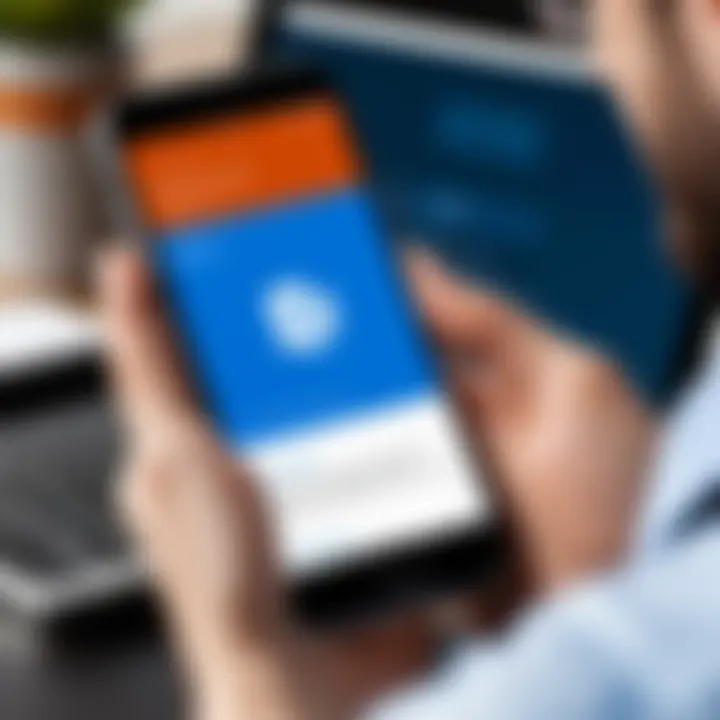
Regular monitoring and auditing of the SharePoint environment are critical for maintaining integrity and security. It involves checking user activities and ensuring compliance with established governance policies. Key elements to consider include:
- User Activity Logs: Tracking who accessed, edited, or deleted content can help identify unauthorized changes and enhance accountability.
- Security Audits: Perform checks on permissions and access levels regularly to ensure that only authorized users have access to sensitive information.
- Site Usage Reports: Collect data on how sites and documents are being used. This can highlight areas needing improvement and ensure resources are used effectively.
By integrating monitoring and auditing activities, organizations can fortify their SharePoint environments against misuse and ensure they operate efficiently.
Effective governance in SharePoint leads to a robust environment that balances security with collaboration.
Troubleshooting Common SharePoint Issues
Addressing common issues within SharePoint is vital for maintaining productivity and ensuring smooth operation of collaborative activities. Troubleshooting helps identify and resolve problems, thus reducing downtime and frustration for users. In this section, we will explore several potential challenges faced by users, focusing on user access problems, performance and loading issues, and data loss prevention strategies. By understanding how to effectively troubleshoot these common issues, organizations can enhance user experience and keep their SharePoint environments running efficiently.
User Access Problems
User access problems can significantly hinder collaboration in SharePoint. These issues often arise due to misconfigured permissions, changes in user roles, or network authentication errors. It is crucial to understand how SharePoint handles user permissions to address these concerns effectively.
Key points to consider:
- Permission Levels: SharePoint uses a hierarchy of permissions that include owner, member, and visitor roles. Ensuring that users have the correct access rights is essential. Sometimes, users may find themselves unable to access specific documents or sites due to improper permissions.
- Active Directory Integration: If your organization uses Active Directory for user management, any discrepancies in user profiles can result in access issues. Regular audits of user roles and permissions can preemptively solve access problems.
- Troubleshooting Steps: To diagnose user access issues, follow these steps:
- Check the user’s group memberships.
- Review site permission settings.
- Test the user’s login status and credentials.
- Validate network connections and AD synchronization.
By systematically addressing these factors, users can regain access and continue their work without significant delays.
Performance and Loading Issues
Poor performance in SharePoint can disrupt user productivity and lead to frustration. These problems can stem from various factors such as network latency, large lists, or heavy web parts on a page. To ensure optimal performance, several strategies can be employed.
Consider the following aspects:
- Network Speed: A slow internet connection can cause significant loading delays. Regularly testing your network speed may highlight potential bottlenecks.
- Site Design: Overly complex site designs can affect loading times. It is advisable to keep site layout simple and minimize the number of web parts per page.
- Regular Maintenance: SharePoint requires regular upkeep, including clearing caches and optimizing lists. Taking the time for this maintenance ensures a smoother user experience.
Performance issues can be diagnosed through various tools like SharePoint Resource Usage monitoring that can pinpoint areas causing slowdowns. Following a few optimization strategies can greatly improve loading times and overall performance.
Data Loss Prevention Strategies
Data loss is a critical concern for any organization utilizing SharePoint. Implementing a robust data loss prevention strategy is essential to safeguard sensitive information. There are several best practices and features within SharePoint to minimize risks associated with data loss.
Key strategies include:
- Versioning: Enabling versioning on document libraries allows users to recover previous versions of documents. This feature is vital for mitigating losses from accidental deletions or unintended changes.
- Retention Policies: Setting up retention policies ensures that documents are kept for a specific duration. This practice is beneficial for compliance and helps in restoring documents when necessary.
- Regular Backups: Regularly scheduled backups are crucial for data security. Ensuring that all sites and documents are backed up can mitigate the risks of data loss significantly.
Implementing these strategies effectively can help organizations protect valuable data while optimizing SharePoint for everyday users.
"Preventive measures are always better than corrective actions!"
Future of SharePoint
The future of SharePoint is pivotal in understanding how organizations can leverage this platform for enhanced collaboration and efficiency. As companies continue to adapt to changing work environments and technological advancements, SharePoint must evolve to meet new demands. Businesses are increasingly focused on improving productivity, ensuring data security, and fostering workplace collaboration. Therefore, knowing what lies ahead for SharePoint can guide IT professionals and managers in their decision-making processes.
Emerging Trends in Collaboration Platforms
Collaboration platforms are rapidly changing. One key trend is the move towards more integrated solutions. Teams expect seamless functionality across various applications. SharePoint must integrate better with tools like Microsoft Teams and third-party applications. This will enhance communication and streamline workflows. Additionally, remote work has changed how collaboration tools must function. SharePoint needs to focus on real-time collaboration features. Users are not just looking for file sharing; they want to work concurrently, making changes visible to all, in real time.
Another significant trend is the emphasis on user experience. A simple, intuitive interface will be a priority. Employees will engage more when tools are easy to use. SharePoint must invest in improving its UI and UX. These alterations could drive higher adoption rates in organizations.
SharePoint in the Era of Cloud Computing
Cloud computing has transformed how organizations approach information management. SharePoint Online showcases this trend, offering users the flexibility and scalability that traditional platforms cannot provide. Enabling accessibility from anywhere fosters collaboration among distributed teams.
Furthermore, cloud capabilities can reduce infrastructure costs, allowing organizations to allocate budget resources elsewhere. Security continues to be a major concern in cloud computing. SharePoint is expected to enhance its security features in response to increasing cybersecurity threats. On the compliance side, the platform must evolve to meet various legal and regulatory requirements across industries. This will ensure that businesses can confidently utilize SharePoint without risking data breaches or compliance violations.
Potential Developments and Features
The future holds numerous potential developments for SharePoint. AI and machine learning could play prominent roles in automating mundane tasks. Features like smart document classification and predictive analytics could significantly reduce the time users spend on manual processes.
Customization is also a priority for future enhancements. Users may seek more personalized experiences. SharePoint could introduce advanced customization tools that allow users to mold their experience without requiring coding skills.
Moreover, mobile functionality must evolve with user needs. Increasing reliance on mobile devices for work means SharePoint should enhance its mobile app. Promoting efficient work on the go could further embed SharePoint within organizational workflows.
By embracing these changes, SharePoint can remain a cornerstone of effective collaboration in the workplace.
In summary, the future of SharePoint is directly tied to the trends driving the industry. With a focus on integration, user experience, security, and innovative features, SharePoint is positioned for continued relevance in an increasingly digital work environment. Organizations that recognize and adapt to these shifts will harness the tools they need to thrive.
Epilogue
The conclusion serves as a crucial section in this article, providing the reader with a comprehensive synthesis of key insights discussed throughout. Its importance lies not only in summarizing the findings but also in reinforcing the practical applicability of SharePoint in everyday use. By encapsulating the essential takeaways, this section acts as a reminder of the power that SharePoint holds as an effective collaboration and document management tool in modern workplaces.
Some specific elements highlighted in the conclusion include:
- The diverse functionalities of SharePoint, which can be adapted to various organizational needs.
- Best practices for implementing SharePoint to enhance productivity and ensure effective collaboration among team members.
- The significance of continuous learning and staying updated with emerging features to maximize SharePoint's potential.
In essence, the conclusion allows readers to reflect on the transformative capabilities that SharePoint offers. Moreover, it encourages them to consider how these can be leveraged strategically to address their unique challenges.
Recap of Key Takeaways
- SharePoint is an essential tool for organizations focused on collaboration and document management. It provides a unified platform for teams to work efficiently, regardless of their physical location.
- Understanding SharePoint's core features, such as document libraries, collaboration tools, and workflow automation, is vital for maximizing its effectiveness.
- Proper governance and adherence to best practices are necessary to maintain security and compliance within SharePoint environments.
- Familiarity with troubleshooting techniques can help mitigate common issues encountered during daily operations.
- The ongoing evolution of SharePoint reflects broader trends in technology, including a move towards cloud computing and integration with other platforms like Microsoft Teams.
Additional Resources for Learning
To further deepen your knowledge of SharePoint and its extensive functionalities, consider exploring the following resources:
- The official SharePoint documentation available on Microsoft's site.
- SharePoint related discussions and community insights found on reddit.com.
- Educational materials, articles, and case studies on en.wikipedia.org.
- Understanding broader workplace trends through content available on britannica.com.
Continuing to engage with these resources will aid not only in mastering SharePoint but also in applying it effectively within your own organization.







