Mastering Tableau Desktop: Features and Practical Guide
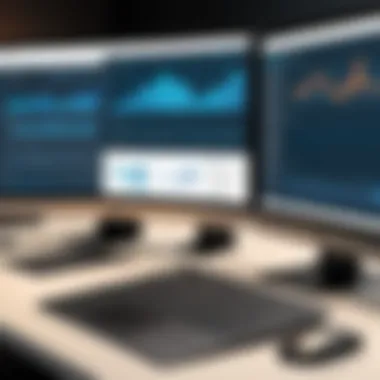

Overview of Topic
Tableau Desktop stands as a key pillar in the realm of data visualization and analytics. It’s not just another tool; it’s a gateway for transforming raw data into meaningful insights. The main concept here is centered around how this software allows users to dive deep into their datasets, uncovering patterns and relationships that might otherwise go unnoticed.
As we move deeper into this topic, it’s crucial to understand the scope and significance of Tableau Desktop in today's tech landscape. With organizations seeking to leverage data-driven decision-making, mastering such a tool can be a game-changer. From simple bar charts to complex dashboards, Tableau offers a robust suite of features designed for users at any level of expertise.
To grasp where we stand today, a brief look at the historical development of Tableau is pertinent. Since its founding in 2003, Tableau has evolved remarkably. Initially focused on business intelligence, the software has expanded its capabilities, embracing cloud technologies and real-time data processing, keeping pace with emerging data processing trends.
Fundamentals Explained
Understanding Tableau Desktop requires an appreciation of its core principles. At its heart lies the concept of data visualization—the art of using visual elements like charts, graphs, and maps to represent data. This isn't merely aesthetic; it's about making complex data digestible and actionable.
A few key terminologies will help set the groundwork:
- Data Source: The origin of your data, which can be a database, spreadsheet, or even a cloud service.
- Worksheet: This is where users create visual representations of their data.
- Dashboard: A collection of various visualizations, presented on a single screen for easy analysis.
- Story: A sequence of visualizations that conveys a narrative through data.
Mastering these terms is fundamental, as they encapsulate the basic concepts necessary to navigate Tableau effectively.
Practical Applications and Examples
The practical applications of Tableau Desktop are bountiful. From small startups to large enterprises, various organizations utilize Tableau for enhancing their data storytelling capabilities. Consider a retail company analyzing customer purchase patterns. By using Tableau, they can identify trends and tailor their marketing strategies accordingly.
A real-world case study could be a healthcare provider using Tableau to visualize patient outcomes. With the ability to sort and analyze vast amounts of data, they can uncover critical insights to improve care.
Diving into demonstrations, users can follow hands-on projects like creating sales dashboards or financial reports. Here's a simplistic step-by-step to construct a basic sales dashboard:
- Load your data from a spreadsheet or database.
- Drag and drop key metrics into the worksheet.
- Use filters to segment data.
- Combine multiple sheets into a dashboard for an overview.
While coding isn't necessary for basic uses, skills in data preparation language (like SQL) can enhance one’s Tableau experience by streamlining data sourcing.
Advanced Topics and Latest Trends
As with many tech tools, Tableau continues to develop. Today, cloud integration and augmented analytics are at the forefront of its features. Users can deploy Tableau with ease across multiple platforms, providing flexibility in access and collaboration.
Advanced techniques such as Tableau Prep allow users to prepare data before visualizing it. This step is critical, as clean and organized data translates to more reliable insights. Likewise, leveraging AI and machine learning features helps in predictive analysis—enabling businesses to foresee trends based on historical data.
Looking ahead, upcoming trends include a stronger focus on data ethics and governance, ensuring that as data analytics evolves, it does so responsibly.
Tips and Resources for Further Learning
For those looking to deepen their understanding of Tableau Desktop, numerous resources are available. Here are a few recommendations:
- Books: "Tableau Your Data!" is praised for its practical approach to data visualization.
- Online Courses: Platforms like Coursera and Udemy offer comprehensive Tableau courses.
- Communities: Engaging with communities on Reddit or Facebook can help solve specific queries, share insights, and enhance skills through collaboration.
Additionally, the official Tableau website is a treasure trove of tutorials, forums, and user guides that serve as valuable supplementary materials.
"The goal is to turn data into information, and information into insight." - Carly Fiorina
By navigating through these facets, readers will not only acquire strong foundational knowledge but can also explore advanced techniques that will serve them well in leveraging Tableau Desktop effectively.
Foreword to Tableau Desktop
Tableau Desktop has carved its niche as a leading tool in the realm of data visualization and analysis. As the backbone of Tableau’s suite, it empowers users to transform raw data into insightful visual stories. The importance of understanding Tableau Desktop isn’t just about knowing the software; it's about grasping how to leverage its capabilities to make informed decisions based on data.
In today’s data-driven world, the ability to analyze and visualize information is invaluable. This article aims to dissect the significance of Tableau Desktop, guiding both novices and experts through its myriad functionalities.
Benefits of Utilizing Tableau Desktop
Tableau Desktop stands out in several ways, making it a preferred choice for organizations across various sectors:
- User-Friendly Interface: Unlike many analytics platforms, Tableau offers a drag-and-drop interface. This ease of use allows those with minimal technical expertise to start building visualizations quickly.
- Versatility in Data Connections: It can connect to numerous data sources, be it a simple Excel spreadsheet or expansive databases like SQL Server. This flexibility makes it suitable for various data environments.
- Dynamic Visualizations: Users can create interactive and visually appealing dashboards that can captivate an audience. The countless visualization options allow for tailored reporting conducive to specific business needs.
Key Considerations
While the advantages are apparent, a few considerations can help set realistic expectations:
- Learning Curve: Although the interface is user-friendly, mastering all the features requires time and practice. Users should be prepared for a journey of discovery.
- Performance with Large Datasets: Handling massive datasets might slow down Tableau. Users need to be aware of optimizing their data for better performance.
"Data is the new oil. It’s valuable, but if unrefined, it cannot really be used."
– Clive Humby. This quote emphasizes the importance of data transformation, which is at the heart of Tableau’s mission.
In summary, Tableau Desktop serves not just as a tool but as a vital resource for anyone looking to dive deep into the ocean of data. Whether for academic projects or corporate strategies, understanding its capabilities is essential for creating impactful insights that drive decision-making.
Key Features of Tableau Desktop
Tableau Desktop stands out in the realm of data visualization tools due to its rich feature set. It blends power and intuitiveness, making it a valuable asset for anyone from data enthusiasts to seasoned analysts. Understanding its key features can illuminate how Tableau not only simplifies data analysis but also enhances decision-making processes across varied industries.
Data Connectivity
One of the cornerstones of Tableau Desktop is its data connectivity capabilities. It allows users to seamlessly connect to a plethora of data sources, whether they be Excel spreadsheets, SQL databases, or cloud-based services like Google Analytics or AWS Redshift. This flexibility means analysts are not confined to a siloed dataset and can draw insights from multiple sources effectively.
- Wide Range of Options: Users can connect to local files as well as live data from various servers. This dual capability ensures that analysts can work with the most current data, tailoring their visualizations based on real-time information.
- Ease of Use: Importing data is straightforward, requiring just a few clicks to pull in datasets from diverse origins. For instance, dragging and dropping data into Tableau is almost intuitive.
- Blend Data Sources: Tableau lets users mix different data sources in a single visualization, allowing for richer analysis. For example, a marketing team can analyze web traffic data along with sales figures from their CRM to better understand customer behaviors.
User-Interface Overview
When diving into Tableau, the user interface feels like a breath of fresh air compared to other data tools. It’s designed with the end user in mind, promoting both ease of access and functionality. The layout is clean, with a design that quickly familiarizes users with its features.
- Drag-and-Drop Functionality: The workspace is highly interactive, allowing for drag-and-drop operations that make building dashboards easier than pie. Users can simply pull elements into their dashboards, thus minimizing the learning curve.
- Canvas and Shelves: Tableau's interface is divided into sections like the data pane and shelves for rows, columns, and filters. This setup enables users to organize their visualizations and find their way around various options without getting lost.
- Customizable Workspace: Users can rearrange elements or create their own layouts. This means if someone prefers having filters on one side while views dominate the center, they can tailor the workspace to suit their style without feeling hampered.
Visualization Tools
The heart of Tableau Desktop lies in its visualization tools. Visual output is not merely about aesthetics; it's about telling a story with data. Tableau excels in this aspect, providing numerous options to transform raw data into insightful visuals.
- Variety of Chart Types: Whether one needs bar charts, line graphs, heat maps, or scatter plots, Tableau has it all. These diverse chart types allow users to represent data in ways that highlight trends and patterns effectively.
- Advanced Features: Beyond basic visualizations, Tableau offers more advanced options such as dual-axis charts and geographic maps. For instance, using geographic maps to show sales density by region can empower businesses to visualize performance across locations.
- Interactive Elements: Adding interactivity is a game changer. Users can implement features like filters and highlighters that allow viewers to dive deeper into the data without cluttering the visual. This function aids in presenting clean, focused insights without overwhelming the audience.
"Effective data visualization is more than just graphics; it's about conveying a message. Tableau Desktop is crafted to enhance this storytelling capability."
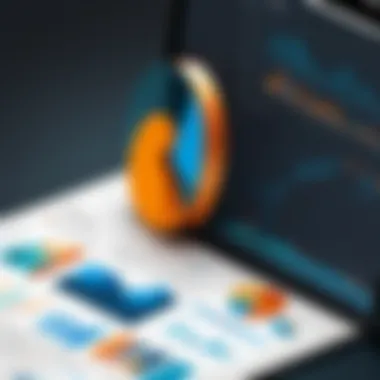
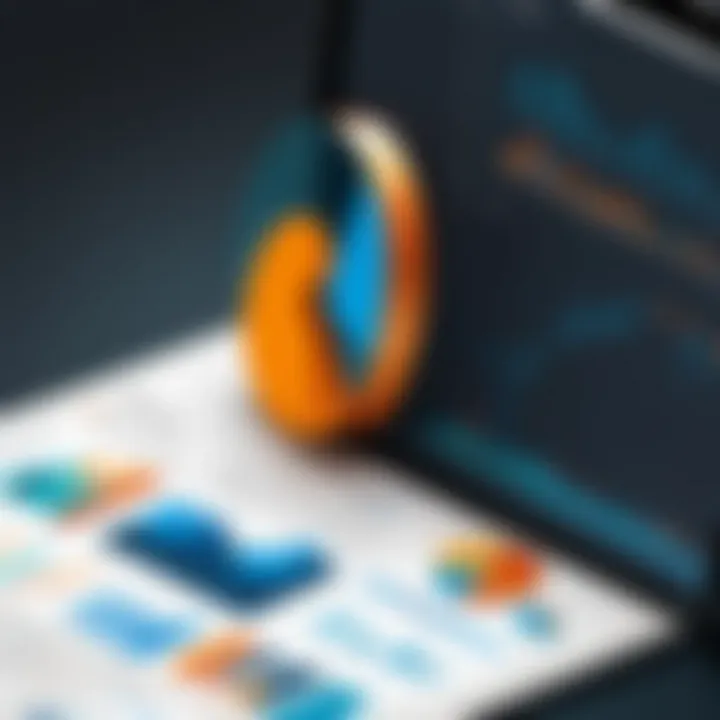
In summary, the key features of Tableau Desktop not only provide powerful tools for data analysis but also streamline the user's experience, enabling effective and engaging data storytelling. The capacity for comprehensive data connectivity, a user-friendly interface, and versatile visualization tools form the backbone of why many professionals turn to Tableau, crafting insights that drive meaningful business decisions.
Getting Started with Tableau Desktop
Embarking on the journey with Tableau Desktop is akin to opening a treasure chest of insights hidden within your data. This section is pivotal, as it lays the groundwork for both novices and seasoned professionals looking to enhance their data visualization skills. Understanding the installation process, as well as the initial steps to create a workbook, is crucial for setting the stage for deeper exploration and utility of Tableau.
With Tableau, users are not just learning to visualize data; they're learning to interpret it in ways that facilitate decision-making, storytelling, and strategic planning. Getting this part right allows individuals to quickly grasp the tool's capabilities and apply it effectively within their respective fields. It's about removing barriers to entry, ensuring that even those who may be intimidated by technical tools can dive right in and start creating impactful visualizations.
Installation Process
Installing Tableau Desktop might seem daunting for some, but it’s a breeze when you understand the steps. Let’s break it down:
- Download the Software: Begin by navigating over to the official Tableau website. Here, you’ll find options for free trials or subscriptions based on your needs. Choose the package that suits you best.
- Begin the Installation: After downloading the installer, locate the file in your downloads folder, usually labeled something like . Double-click on this file to kick off the installation process.
- Follow the Prompts: A setup wizard will guide you through several prompts. Pay close attention to where you want to install Tableau on your PC.
- Activate Your License: If you're using a purchased version, you'll be prompted to enter your product key. For those on a trial version, just select that option instead.
- Finish Up: Once the installation is complete, launch Tableau! Take a moment to familiarize yourself with the interface. The initial view can be overwhelming, but recall that practice makes perfect.
First Steps: Creating Your First Workbook
Now that Tableau is up and running, it’s time to glide into your first workbook. Creating a workbook forms the foundation of your data storytelling journey.
- Open Tableau and Connect to Data: On the home screen, you’ll see options to connect to various data sources. These could be Excel files, databases, or even cloud services. Select your preferred option and load your data. This initial connection is crucial because it sets the stage for everything that follows.
- Explore Your Data: Once connected, you can take a peek at your dataset. Understanding the structure of your data—such as dimensions and measures—can prove invaluable.
- Drag and Drop to Create Views: Tableau’s drag-and-drop interface allows users to craft visualizations by simply dragging fields onto rows or columns sections. This immediate visual feedback makes it easy to experiment.
- Save Your Workbook: Don’t forget to save your work as you go. Use to ensure you don’t lose your progress.
- Experiment Further: As you create your initial visualizations, don’t hesitate to explore different chart options and filters. The more you play around, the more comfortable you become with the tool.
Tip: Start small. Your first workbook doesn’t have to be perfect; it's about understanding the process and building confidence.
Data Preparation in Tableau
Data preparation stands as a crucial step in the process of utilizing Tableau Desktop effectively. It's akin to laying a solid foundation before constructing a house; without proper preparation, the entire structure may crumble under its own weight. When working with data, the ability to connect, clean, and enrich it allows users to extract the most relevant insights. In this section, we will dive into the nuances of data preparation in Tableau, highlighting its importance, benefits, and specific considerations.
Connecting to Data Sources
Before one can visualize data, the first order of business is connecting to various data sources. Tableau offers extensive connectivity options, making it easier than pie for users to link their workbooks to databases, cloud services, and even Excel sheets. The process is often as simple as selecting your data source from the options provided, whether it be Microsoft SQL Server, Amazon Redshift, or even Google Sheets.
- Direct Connections: Users can connect directly to live data sources for real-time analysis. This option is ideal in scenarios where data changes rapidly, like sales reports or real-time marketing analytics.
- Extracts: Alternatively, data extracts can be created while pulling a snapshot of the data at a specific time. This is beneficial for large datasets where live connections might slow down performance.
Users also must consider authentication methods when connecting to these sources. Secure access is paramount, and Tableau provides various authentication methods such as Windows Authentication or OAuth, depending on the data source in question. Just think of it as locking your door—you want to ensure only the right folks are getting in.
Data Cleaning Techniques
Once data sources are connected, it’s often a mixed bag of clean and raw data. This is where data cleaning techniques become indispensable. Cleaning data is not just about tidying up; it’s about ensuring accuracy and reliability, which are foundational for any analysis. Below are some effective techniques to consider:
- Identifying Null Values: It’s crucial to spot any missing entries. Tableau’s ‘Show Empty Rows’ option can reveal gaps in your dataset, allowing you to address these issues. Whether replacing with averages or removing those rows entirely, it’s important to make thoughtful decisions regarding null values.
- Outlier Detection: Unusual data points can skew results. Using Tableau’s visual capabilities, one can easily spot outliers and analyze their impact on overall statistics. Sometimes these outliers tell a story of their own that needs a closer look!
- Consistent Formats: Data often comes in varied formats that can lead to confusion later on. For instance, ensure consistent date formats or column names. Tableau allows users to quickly change data types to maintain uniformity, making analysis straightforward.
"Data is a precious thing and will last longer than the systems themselves."
—Tim Berners-Lee
- Filtering and Aggregating: Apply filters to narrow down your dataset to what’s really necessary for analysis. Whether you’re aggregating sales data by month or filtering out certain categories, cleaning can streamline the overall process.
In summary, data preparation in Tableau encompasses connecting to diverse data sources, cleaning, and refining that data for analysis. It ensures that insights derived from visualizations are based on accurate and reliable information. Mastering this step equips users to make sense of the complex data landscape and enhances their ability to leverage Tableau to create impactful visual representations.
For a deeper dive on connecting to data sources, you might want to explore Wikipedia).
When it comes to understanding the importance of data cleaning, Britannica can offer further insights.
Creating Visualizations
Creating visualizations is the heart and soul of Tableau Desktop. It's the bridge that connects raw data to decision-making and storytelling. Without effective visualizations, data remains just a jumble of numbers, and the valuable insights get lost in the shuffle. Understanding how to create and leverage visualizations sets the stage for impactful data analysis.
When you think about visualizations, imagine explaining a complex story to a friend, using only pictures, graphs, and maps. The visuals need to resonate, making it easy for the viewer to digest the information at a glance. This approach not only attracts attention but also facilitates comprehension, guiding viewers through a visual narrative that highlights key trends and relationships.
A major consideration in creating visualizations is choosing the right chart type. The selection can make or break the message you want to convey. Not every chart suits every dataset, and using the wrong one can confuse rather than clarify. Factors like the nature of the data, the audience's familiarity with the concepts, and the narrative you wish to tell all tip the scales of your choice. Thus, making an informed decision about the chart type takes precedence.
Additionally, once you’ve got a chart up there, customizing it to fit both the data and the audience's expectations is just as crucial. A well-structured graph with tailored colors, fonts, and layout can capture interest but can easily lose it if presented in a bland manner. Customization is where the story truly gets its unique voice.
Here's a couple of reasons why creating visualizations in Tableau can enhance your analysis:
- Clarity: Visual representations help in deciphering complex data quickly.
- Presentation: Well-designed visuals look more professional and engaging.
"Graphs speak more than tables ever could. It's like giving your data a voice!"
To sum it up, mastering the art of creating visualizations translates data into understanding. You have to consider chart types and customization as integral parts of your arsenal when it comes to Tableau.
Choosing the Right Chart Type
Selecting the right chart type is akin to choosing the perfect outfit for an important occasion. The right attire will not only make you feel confident but will also convey the intended message to those around you. In the realm of data visualization, the choice of chart can significantly change how data insights are perceived. One size most certainly does not fit all.
Various chart types serve different purposes:
- Bar charts are great for comparing quantities across categories,
- Line graphs excel in demonstrating trends over time,
- Pie charts can illustrate proportions but should be used selectively.
When choosing a chart type, it's vital to ask yourself a few questions: What story does the data tell? Is it categorical or continuous? Who is the audience? By addressing these queries, you can zero in on the chart that does justice to your data.
Another angle on this is ensuring that you keep simplicity in mind. Overly embellished charts can spin viewers’ heads, leading them off the main point. More often than not, simple, clear charts resonate better. For instance, if your goal is just to show growth percentages across quarters, a simple bar chart may serve better than a complex bubble chart.
Customizing Charts and Graphs
Customization is where the magic truly happens. After you’ve chosen the right chart type, how you tweak and tailor it is what transforms a basic visualization into a striking visual narrative. Customization in Tableau gives you the freedom to present data in a way that's not only aesthetically pleasing but also aligned with your message.
This involves adjusting colors, labels, and fonts importantly. The color scheme should enhance readability rather than distract from the content. For example, use contrasting colors to differentiate between series, but steer away from overwhelming vibrant colors that might confuse rather than clarify.
Another customization technique is manipulating graph layouts. Sometimes, changing the orientation or size of the graph can unlock new perspectives. Adding concise labels, legends, and annotations helps guide the viewer’s eye to critical insights, ensuring no valuable information is overlooked in the visual sea.
- Font Choices: Pick legible fonts that echo professionalism.
- Consistent Theme: Stay cohesive across multiple visualizations to maintain brand identity, if applicable.
In the end, customization goes beyond aesthetics; it enhances user engagement and comprehension while ensuring that the visualization aligns with the overarching goals of the analysis.
Dashboard Design Principles
When it comes to data visualization, a well-structured dashboard serves as the backbone of effective communication. It’s not just about aesthetics but about delivering the most relevant information in a clear and intuitive manner. A thoughtfully designed dashboard can make the difference between actionable insights and data overload. In this section, we delve into the fundamental principles of dashboard design, emphasizing layout strategies and the use of interactive elements.
Best Practices for Layout
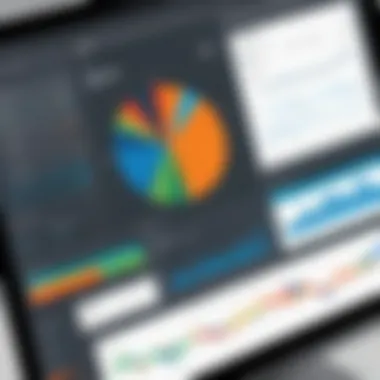
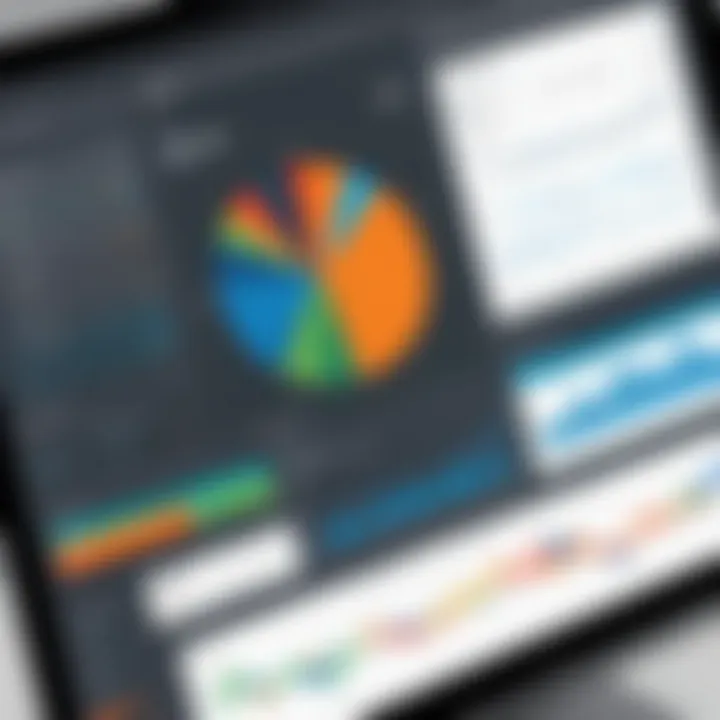
A dashboard layout is crucial—think of it like the floor plan of a house. If it's organized poorly, things can quickly become chaotic. Here are a few best practices to consider:
- Clarity Over Complexity: Aim to present data clearly. Too many metrics crammed together can confuse instead of inform. Stick to the essentials.
- Logical Flow: Structuring visualizations logically allows the viewer to navigate effortlessly. For example, arrange graphs and charts from top to bottom, allowing the eye to follow the sequence naturally.
- Use of White Space: Sometimes, less is more. Adequate white space helps break up elements, making it easier on the eyes. It creates a sense of balance and focus.
- Prioritize: Consider which data points are most important. Feature these elements prominently. As they say, “You can’t see the forest for the trees,” so highlight what really matters.
Another very useful approach is grid organization. By using grid systems, a designer can recursively untangle overlapping visuals, making each area of the dashboard distinct yet connected under a common theme—a bit like a collage that tells one story.
Interactive Elements in Dashboards
In today's fast-paced world, users gravitate towards interactivity. Incorporating interactive elements can significantly enhance user engagement. Here are some effective ways to integrate these features:
- Filters: Allow users to filter data in real time. For instance, having a drop-down menu to select different time frames or categories lets users customize their view.
- Hover Effects: Implementing hover actions can provide additional context without cluttering the design at first glance. When users hover over a data point, an info box could display further details, making analyses deeper without sacrificing clarity.
- Drill-down Capabilities: This option allows users to click on certain metrics for a more granular view. For example, clicking on annual sales figures can reveal monthly breakdowns and detailed performance stats, effectively taking users on a journey through the data.
- Tooltips: These small pop-ups can deliver crucial information without overwhelming the dashboard layout. A quick tip on what a specific chart represents might save on unnecessary confusion.
Remember: Incorporating interactivity not only transforms a static dashboard but also invites users to explore the data, making the experience dynamic and informative.
Incorporating these principles—whether through utilizing best practices for layout or embracing interactive components—ensures that a dashboard remains a powerful tool for visualization. The right design can render complex data sets approachable, enabling informed decisions and impactful storytelling.
Advanced Tableau Features
Advanced features in Tableau Desktop are the secret sauce that can take your data visualization and analysis to stratospheric heights. They are not just bells and whistles; they represent powerful tools that can reshape how users interact with data. In a world where insights must be timely and precise, mastering these tools becomes invaluable. The following sections will delve into the specifics of calculated fields, parameters, and Tableau extensions, each serving a distinct purpose yet intricately connected to enhance the user experience.
Calculated Fields and Parameters
Calculated fields are like the Swiss Army knife of Tableau. With them, users can create new data from existing data without altering the original dataset. This functionality is critical when users want to perform ad-hoc analyses. For instance, if you're handling sales data and you want to create a profit field, all you need to do is subtract costs from sales in a calculated field.
Parameters, on the other hand, act as dynamic input valves. They allow users to replace a constant value in a calculation, filter, or reference line. This is especially useful when you want to give users the ability to interactively change conditions in a dashboard. For example, users could adjust a parameter to show sales data for different regions or time periods without manually creating multiple charts.
Here are a few important benefits of using calculated fields and parameters:
- Enhanced Flexibility: Adjust your calculations and analyses without needing to rework your data sources.
- Dynamic User Interaction: Parameters enable a more responsive user experience, adapting visuals based on user input.
- Complex Calculations Made Simple: Even intricate formulas can be simplified by using calculated fields, avoiding the mess of modifying the original data set.
Using these features encourages a more interactive and customizable approach to data visualization, crucial in a fast-paced data-centric environment.
Using Tableau Extensions
Tableau Extensions are the cherry on top when it comes to enhancing functionality. They allow third-party developers to create new features that can be integrated into Tableau dashboards. Imagine being able to add advanced analytic capabilities, machine learning models, or even external data visualizations directly onto your Tableau interface. The potential is limitless.
This functionality is particularly appealing for organizations looking to expand their Tableau's capabilities without sacrificing the familiar interface. Some key points to consider when using extensions include:
- Versatility: There are extensions for various needs, from data input forms to advanced visualizations and chart types that aren't natively available.
- Community Support: Many developers share their extensions on Tableau's Extension Gallery, leading to an active community around improving and sharing custom solutions.
- Ensuring Compatibility: While most extensions are reliable, it’s important to regularly check for updates and compatibility with your version of Tableau to avoid any hiccups.
In summary, leveraging advanced features like calculated fields, parameters, and extensions can dramatically enhance your data work in Tableau. Not only do they facilitate smooth operational flows, but they also empower users to extract deeper insights and create interactive experiences.
"With great power comes great responsibility." While using advanced features, it’s crucial to maintain clarity in your dashboards; effective communication of data insights should always take precedence.
Performance Optimization Strategies
When dealing with vast amounts of data and complex visualizations in Tableau Desktop, performance optimization becomes essential. It can turn a sluggish, frustrating experience into a smooth, efficient one. Optimizing your Tableau environment not only speeds up load times but also enhances the overall responsiveness of dashboards, leading to a better user experience. Given the importance of real-time data in decision-making, these strategies will help you save time and resources while maximizing the power of your data visualizations.
Improving Load Times
Faster load times can significantly enhance the experience of users interacting with your Tableau dashboards. Here are some effective strategies to achieve this:
- Reduce the Amount of Data: Use filters to limit the data loaded into Tableau. Think about covering only the most relevant data for your analysis. In scenarios where historical data is not immediately necessary, consider using extracts rather than live connections.
- Efficient Use of Extracts: If you need to deal with large datasets, Tableau's extract feature can be a game-changer. Extracts are optimized for fast performance. You can refresh them on a schedule that suits your needs, balancing between real-time data and performance.
- Minimize Complex Calculations: Try to perform calculations at the data source level, if possible. Complex calculations that run on large datasets can slow down your dashboards drastically. Utilize Tableau's calculated fields sparingly and test for performance impacts.
- Optimize Graphical Elements: Too many marks on a visualization can lead to a sluggish dashboard. Simplifying graphs and ensuring that only necessary data points are displayed can significantly reduce load times.
Remember: "A stitch in time saves nine." Addressing performance issues early can save you headaches down the line.
Efficient Data Management Techniques
An efficient approach to data management not only supports performance optimization but also aids in maintaining data accuracy and relevance. Here are some recommended practices:
- Data Source Organization: Keep your data sources clean and organized. Remove duplicates and irrelevant data. Using a well-structured data warehouse can simplify your connections in Tableau.
- Data Aggregation: If possible, aggregate data before bringing it into Tableau. This reduces the volume of data Tableau needs to process. Aggregate summaries like monthly or yearly figures instead of daily ones unless minute-by-minute insights are necessary.
- Group and Filter at Source: Whenever feasible, filter and group your data in the source system. Sending only the necessary data to Tableau will keep your workbooks quick and nimble.
- Monitor Workbook Size: Larger workbooks can lead to significant performance penalties. Keep an eye on workbook size and try to minimize it by removing unneeded worksheets and visualizations.
These strategies not only promote swift load times but also contribute to a more efficient ecosystem for handling and displaying data. Utilizing smart data management can lead to a powerful and responsive data visualization environment.
Collaboration in Tableau
Collaboration in Tableau is not just about sharing insights; it's about fostering a culture of teamwork and collective decision-making through data. Real-time data collaboration transforms how teams interact with analytics, allowing for a more cohesive understanding of complex information. As different departments often draw distinct insights from data, enhancing collaborative efforts becomes essential for comprehensive insights.
Sharing Workbooks and Dashboards
When it comes to sharing workbooks and dashboards in Tableau, the process is streamlined yet powerful. Users can publish their visualizations to Tableau Server or Tableau Online, making it easy for team members to access insights tailored to specific needs. But it’s more than just tossing files around—it's about creating a dialogue. By sharing workbooks, teams cultivate an environment where feedback can lead to continuous improvement in visualizations.
For effective sharing, one must consider the following:
- Access Control: You shouldn’t let just anyone peek at your sensitive data. You can set permissions to control who sees what.
- Version Management: Working on different versions can lead to confusion. Maintain clear version control so everyone’s on the same page.
- Training Resources: Not everyone speaks Tableau fluently. Providing resources or training sessions can bridge the gap and empower users at all skill levels.
"The essence of collaboration is not just in sharing data, but in sharing understanding."
To share a workbook effectively, follow these steps:
- Prepare the workbook and ensure it meets organizational standards.
- Use the 'Publish' option directly within Tableau Desktop.
- Configure permissions based on user roles.
Utilizing Tableau Server
Utilizing Tableau Server goes beyond merely hosting dashboards; it is the backbone that supports a flourishing data-driven culture. Tableau Server allows organizations to manage permissions, ensuring the right people can access the right data at the right time. The server acts as a centralized repository where users can interact with shared workbooks, derive insights, and initiate discussions.
For those in IT and data-centric roles, grasping the functionalities of Tableau Server is a must. Key considerations include:
- Scalability: As the organization grows, Tableau Server can scale to meet increased demands.
- Performance Monitoring: Stay ahead of issues by keeping an eye on performance metrics.
- Integration with Active Directory: Manage user access effortlessly by leveraging existing organization directories.
Here’s a simple checklist to optimize your experience with Tableau Server:
- Regularly audit user permissions to maintain data integrity.
- Schedule training sessions to increase user engagement.
- Foster a community forum where users can discuss challenges and solutions.
In summary, effective collaboration in Tableau not only enhances data accessibility but also enriches the analysis and decision-making processes within teams.
Real-World Applications of Tableau Desktop


Tableau Desktop has carved a niche for itself in the realm of data visualization, with a reach extending across various industries. Its ability to transform raw data into insightful visual representations makes it an invaluable tool for organizations looking to decipher complex datasets and make informed decisions. Not only does it enhance data comprehension, but it also facilitates collaboration within teams, thus fostering a data-driven culture.
The relevance of this discussion lies in understanding how diverse sectors utilize Tableau to derive meaningful conclusions and implications from their data. By exploring specific use cases, readers can appreciate the versatility of Tableau and how it adapts to various analytical needs.
Case Studies Across Industries
To grasp the practical effectiveness of Tableau, let's delve into a few case studies across different industries:
- Healthcare: A hospital network harnessed Tableau to track patient flow and optimize staff allocation. Using real-time data visualizations, they discovered bottlenecks in their emergency rooms, allowing them to enhance service delivery and minimize wait times. The visual insights offered by Tableau not only improved operational efficiency but also elevated patient satisfaction.
- Retail: A prominent retail chain implemented Tableau to analyze customer purchasing trends. By visualizing sales data across various locations, they identified seasonal buying patterns and adjusted inventory accordingly. Their ability to anticipate customer needs translated into reduced oversupply and increased profitability.
- Education: A university employed Tableau to analyze student performance metrics. By visualizing grades, attendance, and demographic data, they identified trends that informed curriculum adjustments. This data-driven approach improved educational outcomes and helped to allocate resources more effectively.
These examples underscore the adaptability of Tableau across sectors. Each scenario highlights the significant impact data visualization has on strategic planning and operational execution. Organizations can effectively tailor Tableau's functionalities to resolve specific challenges they face.
Tableau in Business Intelligence
In the grand scheme of data analytics, Tableau stands out as a cornerstone of Business Intelligence (BI). Its capacity to digest data from various sources and present it in a comprehensible format makes it an essential asset for many companies.
- Enhanced Decision-Making: With its ability to visualize key performance indicators and trends, Tableau aids businesses in making data-informed decisions. Executives can quickly gauge the company’s health, enhancing agility in strategy formulation.
- Data Democratization: Tableau promotes a culture where insights are accessible to all employees, not just data specialists. With user-friendly dashboards, even those without analytical backgrounds can interpret data, fostering informed discussions.
- Predictive Analytics: By integrating predictive modeling capabilities, Tableau allows organizations to forecast future trends, giving them a competitive edge. This forward-thinking approach can transform strategies, positioning companies ahead of the curve.
As the landscape of business intelligence continues to evolve, Tableau's role becomes increasingly crucial. Its integration capabilities with other data systems, as well as its intuitive interface, make it a prized tool for organizations aiming to leverage data for strategic advantage.
"Data is the new oil, and Tableau is the refinery that turns that oil into actionable insights."
Troubleshooting Common Issues
Troubleshooting common issues in Tableau Desktop is essential for both novice and advanced users. Often, encountering problems is part and parcel of data visualization. Such bumps can derail the smooth workflow, leaving one scratching their head. Therefore, a solid understanding of potential pitfalls can empower users to resolve issues swiftly, ensuring effective data analysis and visualization. It also minimizes downtime and enhances productivity, ultimately leading to better data-driven decision-making.
Frequently Encountered Problems
Here are some of the typical issues Tableau users might face:
- Connection Failures: A frequent headache when trying to connect Tableau to various data sources. This may arise from network issues, incorrect credentials, or firewall settings blocking access.
- Slow Performance: Users may experience sluggish dashboard performance, which can usually be traced back to unoptimized queries or excessive data load.
- Visualization Errors: Sometimes charts may not display data accurately or may not update as expected. This might be due to incorrect data types or aggregated data levels that don’t match.
- Compatibility Issues: Newer versions of Tableau may not play nicely with outdated datasets or integrations. Users could find they're stuck with compatibility errors, preventing updates.
- License and Access Errors: Issues with user permissions can prevent viewing or modifying dashboards, leading to frustrations.
Tips for Effective Troubleshooting
Here’s a handful of strategies that can help efficiently resolve these common issues:
- Check Your Connections: Always double-check the connection details. Confirm that your network is stable and verify data source configurations.
- Optimize Data: When dashboards run slow, consider filtering data upfront. Remove unnecessary fields, and aggregate data to reduce the workload.
- Utilize the Tableau Community: Engaging with other Tableau users can provide insights into common problems and remedies. Websites like reddit.com, or dedicated forums on Tableau's site, can be great places to find solutions.
- Test Different Scenarios: If visuals misbehave, try replicating the issue with sample datasets. This can help pinpoint whether data format or user action is at fault.
- Read Error Messages Carefully: Sometimes Tableau is vocal about the issue at hand. Take a moment to dissect any error messages that pop up during use—it’s like getting a hint from the software itself.
- Document Your Processes: Keeping a log of the problems you've encountered and how you resolved them can save time in the future. It’s a kind of personal knowledge bank, tailored specifically for your use of Tableau.
"It's not the load that breaks you down; it's the way you carry it."
This holds true when troubleshooting. Being methodical can make a world of difference.
By being proactive and utilizing these approaches, users can tackle most common issues with confidence, thereby making their experience with Tableau more rewarding and less stressful.
Future Trends in Data Visualization
The evolution of data visualization is not just about creating flashy graphics; it’s about enhancing comprehension and applicability of complex datasets. Understanding future trends in data visualization is crucial for anyone working with Tableau Desktop or similar tools. As societies lean more heavily on data-driven decision making, these trends will play a vital role in shaping how information is communicated and analyzed. By staying ahead of the curve, IT professionals, data analysts, and students can maximize the benefits that Tableau has to offer.
Emerging Technologies Affecting Tableau
New technologies are emerging at a breakneck pace, and they significantly impact data visualization practices. Some of these innovations include:
- Artificial Intelligence (AI) and Machine Learning: With Tableau's integration of AI features like Explain Data, users can now uncover patterns and insights faster than ever. These technologies enable automatic analysis of datasets, helping users to make informed decisions without getting bogged down in the details.
- Augmented Reality (AR) and Virtual Reality (VR): As AR and VR technologies mature, they offer new avenues for immersive data visualization. Imagine walking through a 3D model of your data, interacting with points in a virtual space. Companies like Oculus are exploring this frontier, and Tableau is likely to harness that potential.
- Natural Language Processing (NLP): This technology makes it simpler for users to interact with data using conversational queries. Tableau’s Ask Data feature exemplifies how NLP allows users to ask questions in plain English, fostering a more intuitive approach to data analysis.
These technologies not only enhance user interaction with Tableau but also foster a deeper understanding of data. As a data professional, keeping up with these trends can help you leverage new features that can significantly improve data storytelling.
Shifts in Data Engagement Practices
The way we engage with data is also shifting, reflecting a more dynamic and interactive environment. Key factors influencing this change include:
- Mobile Access and Responsive Design: In today's world, users demand access to data on-the-go. Tableau’s mobile-optimized dashboards ensure that you can interact with your data anywhere, at any time. This increase in accessibility influences how data is visualized and analyzed.
- Real-Time Data Processing: The demand for live data insights is growing. With the advent of IoT, organizations are beginning to expect real-time dashboards. Tableau accommodates this need, enabling dashboards that reflect the most current data, which is essential for time-sensitive decision-making.
- Collaborative Tools: Modern data engagement heavily emphasizes collaboration. With features like Tableau Server and online sharing capabilities, teams can work together to analyze and visualize data. This shift towards collaborative platforms fosters innovation and helps in harnessing diverse perspectives.
"Data is the new oil, but like oil, data cannot be useful unless it’s refined."
Culmination
The conclusion of this article serves as a crucial summation of the various elements that comprise Tableau Desktop. By pulling together the key points from the numerous sections discussed, readers can grasp the overarching significance of mastering this powerful data visualization tool.
It's essential to recognize that Tableau is not merely about creating visually appealing charts and graphs. The real strength lies in how it enables users to draw insightful conclusions from data through a rich array of features and functionalities. From connecting to diverse data sources to creating interactive dashboards, the platform offers a unique combination of capabilities that cater to both novice and experienced users alike.
Key Takeaways From the Demo
- Comprehensive Data Handling: Tableau's versatility in managing various data formats means you can seamlessly integrate with sources like Excel, SQL Server, and others, allowing for expansive data exploration.
- User Experience: The intuitive drag-and-drop interface lowers the barrier for entry, enabling users who may not have a deep statistical background to still create meaningful visualizations.
- Real-Time Insights: With the ability to create dynamic dashboards that update in real-time, users can react to new information promptly, a significant advantage in fast-paced industries.
- Collaboration Features: The sharing capabilities within Tableau, especially when integrated with Tableau Server, ensure that insights can be easily disseminated across teams, promoting data-driven decision-making.
"Data is the new oil; it’s valuable, but if unrefined, it cannot really be used." – Clive Humby
- Performance Optimization: Understanding how to optimize your Tableau workbooks can lead to faster loading times and a better user experience, enhancing productivity across the board.
In summary, grasping the essentials highlighted here transforms Tableau from just another software tool into a fundamental part of a data-driven culture. It demands practice and continuous learning, but the payoff is immense. As organizations increasingly pivot towards data-centric strategies, being proficient in Tableau Desktop becomes less of a nice-to-have and more of a necessary skill. Leveraging these insights and techniques can help empower you in your analytical endeavors and foster informed decision-making within any line of work.
Further Reading and Resources
In the realm of data visualization and analytics, staying informed is paramount. One can find oneself floundering amidst the vast sea of data without the right resources. This section highlights the significance of enriching your knowledge base through further reading and resources. Not only do they offer fresh insights, but they also keep you updated on the latest trends and techniques in Tableau and data visualization in general.
By engaging with various materials, you can tailor your learning path to align with your professional goals and project requirements. For students, IT professionals, or anyone keen on leveraging Tableau's full potential, these resources can serve as stepping stones toward mastery.
Recommended Tableau Literature
The world of Tableau is buzzing with literature that can enhance your understand of its functionalities. Here’s a list of must-read books that provide both foundational and advanced knowledge:
- Tableau For Dummies by M. h. Koller: This is an excellent starter guide, presenting complex concepts in a digestible format.
- Practical Tableau by Ryan Sleeper: It dives into real-world applications of Tableau, making it a great resource for those who prefer hands-on learning.
- Tableau Your Data! by Dan Murray: This book incorporates advanced techniques that can refine your expertise and push your skills beyond the basics.
- The Big Book of Dashboards by Steve Wexler: A comprehensive guide that covers effective dashboard designs, tailored for various industries.
These texts not only deepen your knowledge of Tableau but also expose you to different perspectives and methods, ensuring you become a versatile data professional.
Online Communities and Forums
Engaging with a community can drastically augment your learning experience. Online forums and communities foster collaboration and knowledge sharing among users. Here are some significant platforms where you can meet fellow Tableau enthusiasts:
- Tableau Community Forums: A great place where users post questions, share tips, and exchange knowledge about various Tableau topics.
- Reddit: Subreddits like r/Tableau are treasure troves of discussion. Users share their experiences, solutions to problems, and valuable insights.
- LinkedIn Groups: Numerous groups focus on Tableau and data visualization. Joining these can lead to networking opportunities and exposure to industry news and trends.
- Facebook Groups: Various Tableau-focused groups can provide access to a wealth of resources and shared experiences from diverse professionals.
Participating in these communities not only keeps you in the loop but also enables you to learn from peers who might have encountered similar challenges.
"Knowledge is power. Sharing it, however, multiplies its value."
By seeking out further literature and immersing yourself in online forums, you greatly enhance your capability to navigate Tableau Desktop effectively, ensuring that you're always equipped to tackle the demanding landscape of data visualization.







