Mastering Web Hosting with cPanel: A Complete Guide
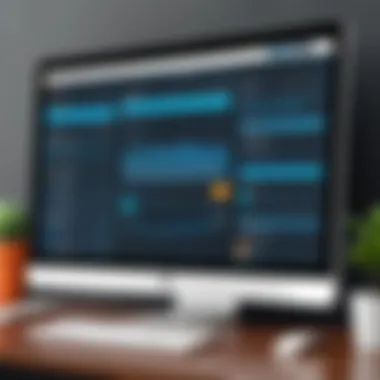
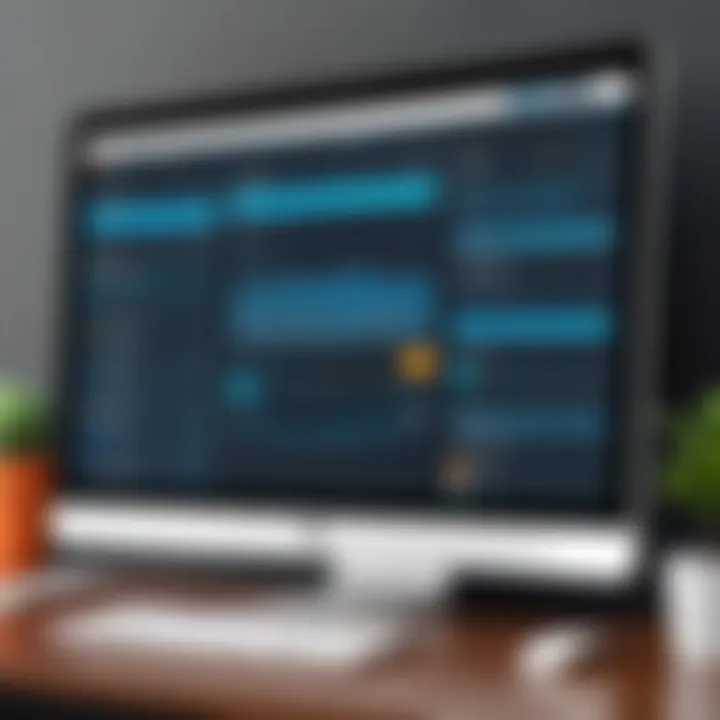
Overview of Topic
When we talk about web hosting, it isn't merely a buzzword; it's the backbone of every website on the Internet. cPanel serves as an intuitive control panel, making the task of managing a web hosting environment as smooth as butter. For someone who's diving into this world for the first time, it can feel a bit overwhelming. Yet, grasping cPanel's functionalities can turn a novice into a proficient web manager with just a bit of practice and patience.
Prelude to the main concept covered
At its core, web hosting refers to the service that allows individuals and organizations to publish a website on the internet. Think of it as renting a piece of land where you can build your digital presence. cPanel, on the other hand, acts as a user-friendly interface that simplifies the management of web hosting. From installing applications to configuring domains and managing databases, cPanel has built-in tools and services tailored to ease these tasks.
Scope and significance in the tech industry
The relevance of web hosting cannot be overstated, especially in our technology-driven age, where things can shift faster than a cat on a hot tin roof. Companies, freelancers, and hobbyists alike rely on hosting services to reach their audience. With the increasing shift towards online everything— from shopping to remote work—understanding how to utilize tools like cPanel has become indispensable.
Brief history and evolution
cPanel has undergone significant changes since its inception in 1997, evolving from basic functionality to highly advanced features. This software was born from the need for a streamlined management system for web hosting, allowing users easier navigation and control. Today, cPanel stands alongside competitors like Plesk and DirectAdmin, establishing itself as one of the go-to management tools in the tech world.
Fundamentals Explained
Delving deeper, it’s crucial to understand the nuts and bolts of web hosting and cPanel.
Core principles and theories related to the topic
To put it straightforwardly, web hosting revolves around storing your website’s files on a server, making them accessible via the internet. cPanel breaks down these complex processes into bite-sized, user-friendly steps.
Key terminology and definitions
A few terms you’ll need to get familiar with include:
- Web Server: The machine that stores files for your website.
- Domain Name: The address users type in the browser to find your site.
- FTP (File Transfer Protocol): A protocol allowing file transfers between your local computer and your server.
Basic concepts and foundational knowledge
It’s essential to grasp how cPanel simplifies web hosting tasks. For example, through its intuitive dashboard, users can oversee file management, email setup, and database creation effortlessly without needing advanced programming skills.
Practical Applications and Examples
Having covered the basics, it’s time to look at real-world applications of cPanel in web hosting.
Real-world case studies and applications
Imagine launching an eCommerce site, like an online store selling custom t-shirts. cPanel can help you not only secure your domain but also set up an SSL certificate, ensuring your customers’ data remains as safe as houses.
Demonstrations and hands-on projects
To illustrate cPanel’s capabilities, consider a simple project like creating an email address associated with your domain. All you need to do is navigate to the "Email Accounts" section, enter the desired email name, set a password, and voilà—your email account is ready to go.
Code snippets and implementation guidelines
While cPanel doesn't usually require extensive coding knowledge, having a basic grasp of HTML or CSS can come in handy. If you decide to delve into blogs or a portfolio site, cPanel’s File Manager lets you upload these files with ease.
Advanced Topics and Latest Trends
As with any sector in technology, the world of web hosting and cPanel is always changing.
Cutting-edge developments in the field
With the rise of cloud hosting solutions, cPanel has adapted by incorporating features that accommodate these models, offering options for scaling websites more efficiently.
Advanced techniques and methodologies
Advanced users might find value in automated backups, domain redirects, and security enhancements—tools that cPanel has woven into its fabric.
Future prospects and upcoming trends
As we look to the horizon, integrations with AI and machine learning might become commonplace, allowing cPanel to predict issues before they become critical.
Tips and Resources for Further Learning
Recommended books, courses, and online resources
For those eager to dive deeper, several resources stand out:
- The cPanel User Guide
- Beginning Web Hosting by Chris Bill for a comprehensive dive into hosting.
Tools and software for practical usage
Don’t overlook the value of communities like Reddit or forums on websites like Stack Overflow, where tips and tricks are exchanged regularly, boosting your skills beyond what traditional resources may offer.
Understanding Web Hosting
Web hosting acts as the central hub for anyone who wishes to have an online presence. This concept is more than just ensuring that a website is available; it encompasses a range of services that allow users to store, manage, and maintain their online content. For those venturing into the digital landscape—be it businesses, bloggers, or developers—understanding web hosting is crucial. It dictates not only how content is accessed but also impacts performance, security, and user experience.
Definition of Web Hosting
Web hosting refers to the service that enables individuals and organizations to make their websites accessible via the internet. In simpler terms, it's like renting a piece of digital real estate on which your website resides. When you sign up for a hosting service, you are essentially leasing a server space, where all your files—HTML, CSS, images, and databases—are stored. When someone types your web address into their browser, the hosting server serves your content to them, making it viewable on their device.
Types of Web Hosting
Different types of web hosting cater to a wide variety of needs, which can be essential when considering how best to present online content. Understanding these types can help in choosing the right plan that aligns with specific requirements.
Shared Hosting
Shared hosting is like living in a large apartment complex. Multiple websites exist on one server, sharing not just the bandwidth and storage but also resources. This setup reduces costs, making it an attractive option for beginners and small businesses. Its key characteristic is affordability, which makes it a popular choice among those just starting out. However, since you share resources, high traffic on one site can slow down others, leading to occasional performance hiccups. In this article, shared hosting is emphasized because it provides a low-barrier entry point for those looking to launch their first website without breaking the bank.
VPS Hosting
VPS hosting, or Virtual Private Server hosting, is the next step up from shared hosting. Imagine it like upgrading from a shared apartment to a private condo. While still sharing a physical server, each user has their own dedicated portion of the server's resources. This setup offers enhanced performance, greater control, and the ability to customize the server environment. VPS is often seen as beneficial for growing businesses that need more flexibility and resources than shared hosting can provide. However, it often comes with an increased cost and requires more technical knowledge to manage effectively.
Dedicated Hosting
Dedicated hosting provides the ultimate in server control and performance. When using dedicated hosting, you rent an entire server exclusively for your website, much like owning a single-family house. This option is ideal for large enterprises or websites with high traffic, as it offers unmatched performance and security. Key characteristics include full control over configurations and high reliability, which makes it a smart choice for companies that need to ensure uptime and data protection. Yet, this comes at a higher price point, and managing a dedicated server often requires advanced technical know-how.
Cloud Hosting
Cloud hosting stands out as a flexible option, allowing websites to utilize the resources of multiple servers, which work together as a single unit. Think of it like having a team of helpers rather than relying on just one. This approach ensures that if one server goes down, another can pick up the slack, enhancing reliability and uptime. The scalability of cloud hosting is one of its strongest suits, enabling users to adjust resources based on demand. However, potential downsides can include conflicting costs, where pay-as-you-go pricing may lead to unexpectedly high charges if usage is not monitored closely.
Key Takeaway: Each type of web hosting serves unique needs, and the choice depends on your specific situation and goals. Understanding the differences is fundamental to making an informed decision.
Prologue to cPanel
In the realm of web hosting, cPanel stands out as a pivotal tool that bridges the gap betwen user needs and server capabilities. Whether you're a novice looking to launch your first website or an IT professional juggling multiple domains, understanding cPanel can dramatically simplify your hosting experience. This introduction lay the groundwork for deeper exploration into cPanel's functionalities while highlighting its significance.
cPanel is a web-based control panel designed to make managing websites easier and more efficient. It provides users with a graphical interface and automated tools tailored for administering various aspects of their web hosting environment. You can handle anything from domain management to email account setups—often, it’s just a few clicks away. With a user-friendly dashboard, cPanel not only saves time but also minimizes the steep learning curve often associated with web hosting.
Benefits of Using cPanel
- Ease of Use: Even if you're not tech-savvy, cPanel's intuitive interface allows you to navigate confidently. No one wants to face a maze of settings and options; cPanel organizes everything neatly.
- Automation of Tasks: Many routine tasks can be scheduled, allowing users to focus on content rather than constant micromanagement.
- Comprehensive Management: You can oversee your domains, emails, databases, and files all in one spot. This integrated approach ensures you have the tools you need within arm's reach.
Before delving into the specifics of how to effectively use cPanel, it's vital to grasp what it is and how it evolved over time.
What is cPanel?
cPanel is fundamentally a control panel for web hosting that leverages Linux-based architecture. It embodies both sophistication and simplicity to meet the needs of technical and non-technical users alike. With the power of cPanel at your fingertips, managing a website feels less like a chore and more like a strategic endeavor.
The heart of cPanel lies in its organization. The dashboard categorizes actions under various headings like files, domains, databases, email, and more. You don’t have to sift through countless menus. Instead, everything is conspicuously displayed, allowing for swift navigation. This capability takes much of the headache out of managing your site and is especially beneficial for those still finding their footing in the world of web hosting.
History and Development of cPanel
cPanel was born in 1996, a product devised for the growing need of web hosting services. Initially, it was nothing more than a set of scripts designed to simplify management tasks, changing the game for hosting providers at the time. Fast forward to today, and cPanel has undergone numerous updates and enhancements.
Its steady evolution is marked by continuous improvements to meet the demands of the web hosting community. From enhanced security measures to the introduction of automation features, cPanel has continually adapted to provide the best possible service. Over the years, it expanded its capabilities, integrating features like vibrant third-party applications and advanced configuration options.
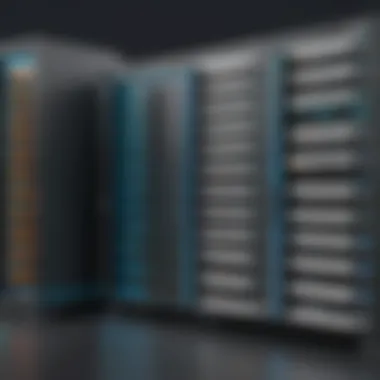
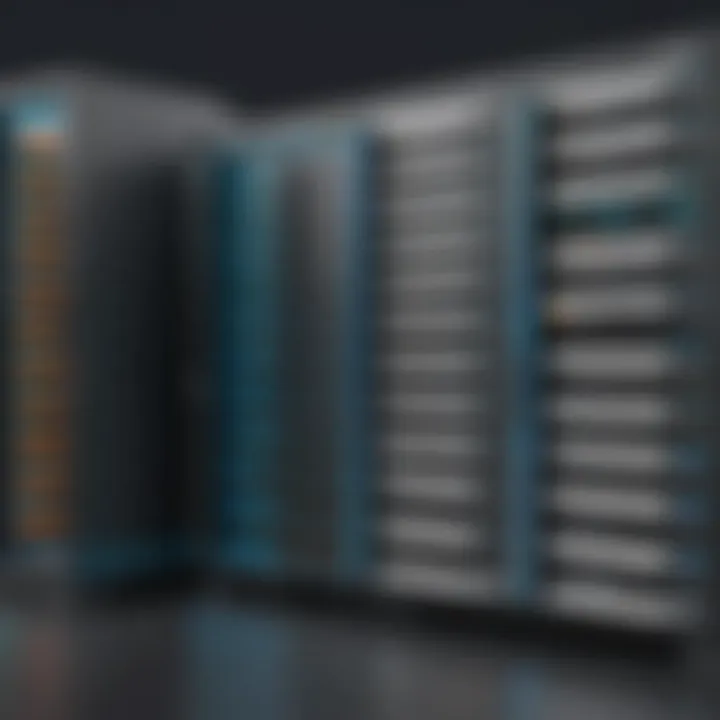
Today, cPanel reflects a robust ecosystem that supports an astonishing number of users—over 70 million sites worldwide depend on its framework. The development team remains proactive, often taking user feedback into account to ensure the platform meets evolving needs.
In summary, cPanel's journey from a simple management script to a comprehensive control panel illustrates its importance in the field of web hosting. Its user-centered design and versatile features make it a go-to choice for many—whether you're just starting or managing an enterprise-level solution. Knowing how cPanel works and its history sets the stage for effectively utilizing its capabilities as we move forward in this guide.
Key Features of cPanel
When it comes to web hosting, cPanel stands tall as a favored control panel due to its plethora of features that ease the burdens of website management. Understanding these key features is essential for maximizing your hosting plan. The tools that cPanel provides are not just about functionality; they enable users to navigate the sometimes murky waters of web management with relative ease. Whether you're a student learning the ropes, a budding programmer, or an IT professional, cPanel has something to offer to everyone.
User-Friendly Interface
One of the standout elements of cPanel is its user-friendly interface. The layout is designed to be intuitive, allowing users to find what they need without fumbling around like a cat on a hot tin roof. Icons representing various tools and settings are scattered across the dashboard, making navigation a walk in the park. This simplicity empowers even the least tech-savvy users to take control of their online presence.
- Clear labeling of icons helps new users quickly become familiar with the platform.
- The organized layout minimizes confusion, allowing for smooth transitions from one task to another.
In a nutshell, a friendly interface is about lowering the barrier to entry; if users feel comfortable getting their hands dirty, they’re more likely to explore the deeper functionalities of cPanel.
Domain Management Tools
Managing domains is another area where cPanel shines. The domain management tools come loaded with options that help users easily create, modify, and maintain domains and subdomains. This means that adding a new site or a sub-page under an existing domain doesn't require the expertise of a rocket scientist.
- Domain parking and forwarding can be set up with just a few clicks.
- Users can manage DNS settings, such as A records and MX records, without needing to dive deep into technical jargon.
These tools denote power, where all domains under your hosting plan can be supervised from a singular dashboard.
File Management Capabilities
The file management capabilities provided by cPanel are nothing short of impressive. The File Manager allows direct access to the web server's file system, letting users manipulate files as if they were on their home computer.
- You can upload, download, and edit files on the fly, eliminating the need for FTP clients—unless you prefer the old-school route.
- The ability to set file permissions ensures that security protocols are adhered to.
By offering these features, cPanel places file management right at your fingertips, making adjustments and changes straightforward.
Email Account Management
Managing email addresses associated with your domains is seamless with email account management in cPanel. Users can create new email accounts and manage existing ones through a clear system that’s easy to understand.
- Features include setting up aliases, forwarders, and even auto-responders to help automate responses.
- Email filtering options allow users to keep their inboxes organized, shedding unnecessary clutter quickly.
This functionality is not just beneficial; it’s pivotal for anyone running a business or hosting a website that requires regular communication through email.
Database Management
Diving into database management in cPanel offers an invaluable toolkit for users, especially those managing dynamic websites that rely on data. MySQL support is intrinsic to cPanel, and understanding its features can significantly enhance your backend management.
MySQL Support
The MySQL Support feature allows users to create and manage MySQL databases with ease, which is a deciding factor for many developers. The straightforward setup means even novices can manage databases without needing a PhD in database administration.
- Key characteristics include ease of creation and direct management through the cPanel interface—no coding skills necessary.
- MySQL databases are remarkably popular, particularly because they integrate well with various content management systems like WordPress.
Its unique feature lies in creating user privileges, offering different levels of access which is both a blessing and a curse—while it provides flexibility, it also demands responsibility in managing permissions in a way that doesn't leave doors wide open for potential security issues.
phpMyAdmin Access
Another crucial component for managing databases is phpMyAdmin Access. phpMyAdmin provides a graphical interface for MySQL database management and is accessible directly through cPanel. It’s a lifesaver for users looking to dive deeper into data management tasks.
- The ability to export and import databases directly is a standout characteristic, simplifying many backup or migration tasks.
- Its widespread popularity stems from its rich set of features that allow for complex queries and data manipulation, making it viable for both beginners and advanced users alike.
While phpMyAdmin is undoubtedly a powerful tool, it does come with some complexities that might overwhelm new users if they try to take on too much too fast. However, for those willing to learn, the advantages it provides can significantly reduce the time spent on database management tasks.
Benefits of Using cPanel for Web Hosting
Navigating the intricate landscape of web hosting can be daunting, especially for those who are not steeped in the technical sensitivities of server management. This is where cPanel truly shines by providing a suite of tools that streamline and simplify the entire process. Utilization of cPanel can significantly enhance the experience of managing a website, whether it’s for personal blogging, running an e-commerce platform, or providing services online. Here are a few specific elements that highlight the benefits of using cPanel for web hosting:
- User-Friendly Interface: The dashboard presents tools and features in an accessible manner, allowing users to perform tasks without needing extensive technical expertise. It’s designed for both beginners and seasoned professionals which facilitates smoother operations.
- Time-Saving Automation: Routine tasks can be automated, freeing up your time to focus on other aspects of your website or business.
- Robust Security Measures: cPanel integrates various security features, thus enhancing your website's defenses against threats.
Simplified Management of Hosting Tasks
One of the standout features of cPanel is its ability to simplify the management of hosting tasks. Users can accomplish a myriad of activities—from setting up email accounts to managing databases—through a simple point-and-click interface. This ease of operation is particularly good for users who may not have a background in IT or web development.
For instance, if you need to create a new email address for your domain, it’s just a few clicks away. You don’t need to dive into complex server settings or rely on customer support for simple tasks. Each function in cPanel is labeled intuitively, making navigation straightforward. This is a boon not just for individuals but for teams collaborating on projects where streamlined management is key.
Automation of Administrative Duties
In the fast-paced world of web management, time is an invaluable resource. cPanel allows users to automate a whole host of administrative duties, which can be instrumental in improving efficiency. For example, you can schedule regular backups of your website. This ensures that you always have a recent version of your site saved and ready to restore if needed.
Moreover, with features such as Cron Jobs, you can set custom commands to run at specific intervals. This might include tasks like clearing caches or optimizing databases. You can set these up without needing coding prowess; cPanel provides user-friendly options to establish schedules based on your particular needs.
Enhanced Security Features
When it comes to web hosting, security cannot be overstated. cPanel is equipped with numerous features aimed at safeguarding your website against a variety of threats. One of the critical components includes SSL certificate management for encrypting data transmitted to and from your site, which is especially important for e-commerce platforms where transactions occur.
In addition to that, Password Protect Directories function allows users to safeguard sensitive areas of their website. This helps restrict access to certain files to only authorized users. The cPanel security features are not just add-ons; they are integral to creating a reliable and secure online presence.
"With cPanel, managing your server is no longer chore; it's a streamlined journey."
In summary, the benefits of utilizing cPanel for web hosting are multifaceted. From simplified management to automation of repetitive tasks and robust security features, cPanel equips users with the tools necessary for effective web hosting management. These elements collectively enhance user experience, enabling even those new to the realm of website management to engage confidently and effectively.
Setting Up cPanel
Setting up cPanel is a pivotal step in managing your web presence efficiently. When you've chosen your web hosting plan, the real work begins with cPanel, a web-based interface that puts a world of website management at your fingertips. Understanding how to navigate and configure cPanel effectively can magnify your productivity and enhance your website’s performance.
Choosing a Web Hosting Provider with cPanel
The journey begins with selecting the right web hosting provider. This decision isn't just about finding the cheapest option; it's about aligning with a provider that offers reliable cPanel access. Look for these key features:
- Reputation: Check the reliability of the provider. User reviews and expert ratings are good resources.
- Support: Ensure they offer 24/7 customer support. It's quite essential, especially if you're a beginner or dealing with critical issues late at night.
- Performance: Uptime guarantees should be at least 99.9%. Your site’s performance hinges on this.
- Resources: Assess storage space and bandwidth. Depending on your needs, different plans might suit you better.
Investing time in this decision can save you headaches later. After all, ">choosing the right hosting provider can be likened to building a strong foundation before erecting a house."
Accessing Your cPanel Account
Once you've partnered with the right hosting provider, accessing your cPanel account is the next logical step. Typically, you would receive an email with your login credentials after signing up. Log in by following these steps:
- Open your web browser and enter the domain name of your website followed by /cpanel (for example, ).
- Input your username and password. These should have been provided by your web hosting service.
- Click “Log In.”
Upon successful login, you're greeted with the cPanel dashboard, which is designed to be intuitive and user-friendly. You’ll find various icons that serve as gateways to different features and tools. Familiarize yourself with the layout, as this can aid you in swiftly locating tools you need to use regularly.
In summary, setting up cPanel efficiently positions you for success in managing your website. Whether it’s picking a friendly hosting provider or nervously typing in your login details for the first time, each step plays a vital role in your web management journey.
Navigating the cPanel Dashboard
When managing a website, having a firm grip on the cPanel dashboard is fundamental. This area acts as the command center for your web hosting experience, housing a myriad of tools that facilitate everything from domain management to email settings. The significance of mastering the cPanel dashboard cannot be overstated; it can make the difference between a frustrating experience and a smooth, efficient workflow. Understanding its layout and available features can lead to a far more streamlined approach to web management, ideal for a range of users from novices to seasoned IT professionals.
Overview of Dashboard Elements
At first glance, the cPanel dashboard may seem overwhelming. However, a little exploration goes a long way in revealing its organized layout. The dashboard is divided into distinct sections, each catering to various functions. The most prominent are:
- Domains: This segment allows users to manage their existing domains and subdomains efficiently. Here, you can add, remove, or modify domain settings without breaking a sweat.
- Files: This section provides access to the File Manager, where you can upload files, create directories, and manage your website's content.
- Databases: MySQL and other databases can be managed seamlessly from this area, enabling data manipulations with ease.
- Email Accounts: Here, you can set up new email accounts, modify existing ones, and manage forwarding options effortlessly.
- Security Features: Keeping your site safe is essential, and this section offers tools for SSL installation, password protection, and more.
Understanding these elements is key to getting the most out of your cPanel experience. The Dashboard Overview provides a convenient glance at what's available but does not substitute for actual hands-on engagement.
Customizing Your Dashboard
Customization can enhance the user experience significantly. A personalized dashboard can help you access your frequently used tools with greater ease, making navigation quicker and less of a hassle. cPanel allows for a certain degree of customization that can suit individual preferences.
- Rearranging Icons: You can drag and drop icons to reposition them based on your preferences. This means putting the most-used features exactly where you want them.
- Changing Themes: cPanel offers various themes. A quick change might not only make things look better but also improve usability for you.
- Using Favorites: You can mark certain sections as favorites for quicker access down the line. This simple step can save precious time during routine tasks.
By leveraging these customization options, you make the cPanel dashboard work for you rather than be at its mercy.
"In the digital world of web hosting, the cPanel dashboard serves as both a map and a compass. Knowing how to navigate it can mean the difference between wandering aimlessly and reaching your goals efficiently."
Making the dashboard fit your individual workflow can elevate your productivity, allowing you to navigate your web hosting tasks with comfort and efficiency.
Managing Domains and Subdomains in cPanel


Effectively managing domains and subdomains is an essential part of utilizing cPanel, a popular hosting control panel that streamlines web management tasks. Both domains and subdomains serve crucial roles in making your website accessible to users worldwide. Here, we delve into why this management is vital and how you can do it efficiently.
The ability to create and modify domains allows users to customize their online presence in myriad ways, whether you’re running a personal blog or a corporate site. Understanding the nuances of domain management in cPanel equips you to maximize the functionality of your hosting environment, ensuring your website not only looks good but operates smoothly.
Creating and Modifying Domains
Creating a domain in cPanel is a straightforward process, but the implications of doing it right are profound. When you create a new domain, you effectively establish a new gateway for visitors to access your web content. This could be a brand new site or an additional domain for an existing site.
- How to Create a New Domain:
- Navigate to the Domains section in cPanel.
- Click on Add Domain.
- Fill in the domain name you want to add and specify the directory associated with this domain. This ensures that when someone types your URL, they'll be led directly to the intended page.
- Set up any necessary configurations, such as DNS settings and email routing.
Creating a subdomain follows a similarly logical path. Subdomains are extensions of your primary domain. They can help organize content effectively or target specific niches without the need for an entirely new domain.
- Modifying Existing Domains:
- Find your domain under the Domains section.
- Use the Manage option to adjust settings like hosting, redirects, and DNS records as needed.
- Keep in mind that changes to DNS might take some time to propagate, so patience is key.
Each change you make affects how users perceive and interact with your site, so it's vital to proceed with care and precision.
Setting Up Subdomains
Subdomains act like unique landing pads of your main website. A stand-alone section like can be very useful for differentiating between content types or sections of your site. The flexibility afforded by subdomains allows you to cater to different audiences or applications while keeping everything under one roof.
To set up a subdomain in cPanel, follow these steps:
- Go to the Subdomains section in cPanel.
- Enter the subdomain prefix you want to create and select the main domain from the dropdown list.
- Click on Create, and cPanel will set up the necessary directory and configuration automatically.
- Once created, you can upload files to this new directory just like any other part of your website.
Utilizing subdomains can enhance your SEO efforts too, as search engines recognize subdomains as separate entities, allowing them to index your content more effectively.
"Managing your domains and subdomains with precision not only boosts your site’s organization but also enhances user experience and SEO potential in one sweep."
File Management in cPanel
When it comes to web hosting, file management is the backbone that supports everything you do on your site. Understanding how to manage files using cPanel is essential for anyone, whether you're a seasoned developer or a beginner just trying to get your feet wet in the web world. With cPanel, file management becomes a streamlined process, offering an intuitive interface that simplifies complex tasks. This section delves into the elements, benefits, and practical considerations of managing files within cPanel to enhance your overall web hosting experience.
Using the File Manager
The File Manager in cPanel is your main control center for dealing with the files on your web hosting account. The benefits are undeniable: it eliminates the need for FTP clients for basic tasks and gives you a visual interface to work with. You can view, upload, delete, and edit your files all from a single dashboard.
- User-friendly Interface: The layout is simple and intuitive, resembling typical file explorers on your computer. Icons and tooltips help users find their way around without needing to follow a manual.
- Multiple Functions: It allows you to perform actions such as renaming files, creating new directories, and even viewing file statistics. Each operation is just a few clicks away, making it straightforward for users at all skill levels.
Having access to a file manager also means less reliance on command-line interfaces, which can intimidate newer users. This accessibility fosters a more comfortable environment for managing web content.
Uploading and Downloading Files
Uploading and downloading files in cPanel is another area where this platform shines. The process is not just simple; it is designed to accommodate different types of files and large uploads with ease.
- Uploading Files: To upload files, all you need to do is click on the ‘Upload’ icon within the File Manager. This brings you to a dialogue that allows you to drag and drop files or navigate through your local directories. cPanel also supports multi-file uploads, which can save you time if you’re working with a batch of items.
- Downloading Files: Likewise, downloading files is a breeze. You can select the files you want, click on the ‘Download’ option, and your browser will prompt you to save the selected files. If you want to download entire folders, just compress the folder into a .zip file first, and then download it easily.
Most importantly, cPanel handles file transfers with efficiency, ensuring that the uploads or downloads are performed without frustrating delays.
"Effective file management is not just a task but a skill that can define the success of your website management journey."
Email Accounts and Settings in cPanel
Email accounts play a critical role in establishing a professional online presence, especially for businesses and individuals aiming to build credibility. Managing email accounts through cPanel simplifies this process, allowing users to create, modify, and oversee their email configurations efficiently. Let's dive into the essential components of email management in this powerful tool.
Creating Email Accounts
Creating an email account in cPanel is straightforward, yet it offers significant advantages for anyone needing personalized communication. Users can create accounts with their own domain name, such as info@yourdomain.com, adding a professional touch that generic email accounts lack.
Here’s a step-by-step guide on how to create an email account in cPanel:
- Log in to cPanel: Access your cPanel interface with your credentials.
- Navigate to Email Accounts: Usually found under the 'Email' section, click on the 'Email Accounts' icon.
- Add Email Account: Click the 'Create' button to begin.
- Fill in Details: Enter the desired email address and choose a secure password. It’s wise to use a mixture of letters, numbers, and special characters to fortify security.
- Set Quota: Here, you can decide how much storage space you want to allocate for this email account.
- Create Account: Finally, press the 'Create Account' button to finalize your new email account.
As simple as pie, isn't it? With these steps, you can launch multiple customized email accounts to suit different needs, fostering a trustworthy image for communications.
Managing Email Forwarders
Email forwarders are a handy feature within cPanel that allows you to redirect incoming emails from one email account to another. This can be particularly useful for streamlining communication, ensuring important messages never get lost in the shuffle. For instance, you might want to forward all emails sent to info@yourdomain.com to your main personal email.
To set up email forwarding in cPanel, follow these steps:
- Access Forwarders: In the Email section, click on 'Forwarders.'
- Add Forwarder: Choose the option to 'Add Forwarder.'
- Fill Out the Form: Enter the address you want to forward from and the target email address where the emails will be sent.
- Create Forwarder: After confirming the details, click the 'Add Forwarder' button.
This feature not only declutters your inbox but also allows you to manage communications more effectively. You can ensure you never miss an important email again.
"Email forwarding can streamline communication, allowing for seamless management of incoming messages and ensuring you don’t miss a beat in your correspondence."
Further enhancing efficiency, managing your email via cPanel can amplify your online presence. Follow best practices, like regularly monitoring your accounts and adjusting quotas as needed, to optimize your email system's performance.
Databases and MySQL in cPanel
When venturing into the realm of web hosting, understanding the importance of databases cannot be overstated. They serve as the backbone of any website that requires dynamic content. This is particularly true for websites running on content management systems like WordPress or e-commerce platforms like Magento. In cPanel, MySQL is the database management system most frequently used, combining ease of use with powerful capabilities for data handling.
Using MySQL in cPanel allows you to create, modify, and delete databases with minimal hassle. It also facilitates data storage for various applications, enabling a seamless interaction between your web server and storage system. When configured properly, these databases can significantly enhance the performance and scalability of your sites, providing a robust environment for business and personal projects alike.
"Without databases, the web as we know it would crumble into static pages that fail to engage or evolve in response to users' needs."
Creating MySQL Databases
Creating MySQL databases in cPanel is straightforward even for newcomers. Here’s how to do it step by step:
- Log into your cPanel account.
Access the cPanel through your hosting provider. Your username and password will be necessary here. - Locate the MySQL Databases icon.
Usually found in the Databases section, this icon is your gateway to managing all database-related tasks. - Create a new database.
Enter a name for your database in the provided field and click the "Create Database" button. It’s advisable to use a name that reflects the purpose of the database for future reference. - Add a database user.
You will need to create a unique username and password for database access. In this step, make sure you choose a strong password to secure your data. - Assign user privileges.
Link the new user to the database, granting them necessary permissions, such as SELECT, INSERT, UPDATE, and DELETE. This step is crucial for security and operational functionality. - Finish the process.
Click "Add User to Database" and confirm the privileges set earlier. Your database is now ready for use.
Using phpMyAdmin
phpMyAdmin is an indispensable tool included in cPanel that simplifies MySQL database management significantly. It provides a web-based interface where you can execute various tasks without needing to enter SQL code directly. Here are some key features and aspects of using phpMyAdmin:
- Database Management:
You can view, create, and manage databases with ease. For instance, renaming a database can often be as simple as clicking a button instead of running SQL commands. - Table Operations:
Creating tables, adding fields, and setting up relationships are streamlined processes. You can define the type of data each field will hold—such as integers, strings, or dates—making data entry more organized. - Data Import and Export:
Need to move data between databases or from external applications? phpMyAdmin supports various formats like CSV and SQL makes it a walk in the park, letting you upload or download data effortlessly. - Running SQL Queries:
If you prefer the command line, phpMyAdmin's SQL tab allows you to run queries directly. This is particularly handy for developers who require more immediate database interaction.
Security Features in cPanel
When it comes to managing a website, prioritizing security cannot be overstated. In an era where cyber threats are rampant, having robust security features in your web hosting management tool can provide peace of mind. cPanel offers a variety of tools and practices to safeguard your site against potential vulnerabilities. These features not only protect your data but also play a crucial role in building trust with your visitors, which is indispensable for the success of any online venture.
Implementing SSL Certificates
SSL certificates are the backbone of web security. What does SSL even mean? It stands for Secure Socket Layer, and its primary role is to encrypt the data exchanged between a user's browser and your server. So, when folks fill out forms or make purchases on your site, they can do so knowing that their sensitive information, like credit card numbers, is protected.
Setting up an SSL certificate might sound technical, but in cPanel, it’s quite manageable. Here’s a step-by-step overview:
- Login to cPanel: Begin with accessing your cPanel account.
- Find SSL/TLS Status: On the cPanel dashboard, locate the SSL/TLS option.
- Manage SSL Sites: You’ll want to click on Manage SSL Sites. Here, you can choose which domain to secure with an SSL certificate.
- Install Certificate: Follow the prompts to install your SSL certificate. You might have to provide some details, but much of the setup is automated.
Once you’ve got that widget installed, your website URL will start with https://, not just http://, letting everyone know that their data is safe and secure.
"SSL certificates not only protect user data but also improve your SEO ranking. Search engines prioritize secure sites."
Setting Up Password Protection
Another essential layer to your website's security is password protection. cPanel allows you to password-protect specific directories. This means that even if a malicious actor tries to access your files, they won’t get very far without the right credentials. It’s a relatively simple process and can be especially useful if you’re still working on a project or want to restrict access to certain areas of your site.
Follow these steps to set up password protection on your directories:
- Access cPanel: Again, log in to your cPanel account.
- Find Directory Privacy: Look for Directory Privacy in your file management section.
- Select the Directory: Choose the directory you want to protect. Click on it; you’ll see an option to restrict access.
- Set Username and Password: Create a username and password for visitors to enter.
By implementing password protection, you can restrict access while you fine-tune your site, giving you complete control over who can view sensitive content.
Troubleshooting Common cPanel Issues
When dealing with any web hosting platform, you are bound to run into issues every now and then. cPanel is no exemption. Understanding how to effectively troubleshoot common problems not only saves time but also alleviates stress. Being equipped to handle these issues means you can maintain your website’s uptime and performance, which is crucial in today's digital landscape.
Addressing Login Problems
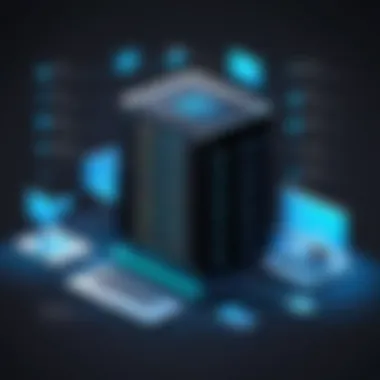

Login issues can be frustrating, especially when you need to access your cPanel settings. A few common culprits might be at play:
- Incorrect Credentials: Double-check your username and password. Remember, they are case-sensitive. It’s a good practice to keep a secure password manager to avoid mix-ups.
- Account Lockout: After several failed attempts, your account may be temporarily locked out. Usually, waiting a short time can remedy this. However, if it persists, check with your hosting provider.
- Browser Issues: Sometimes, the browser can be a stumbling block. Cookies or cache could be the problem; try clearing them or accessing the cPanel from a different browser.
- Server Issues: On rare occasions, server-side problems can prevent login. If other users are experiencing the same issue, it might be wise to check your hosting provider's status page or contact their support.
"Failing to plan is planning to fail." This saying rings true for managing potential login failures. Having contingency measures can save time and heartache.
Resolving Upload Issues
When you’re ready to upload files, a smooth transfer is the goal. If things don't go as planned, here are some areas to investigate:
- File Size Limits: cPanel usually has default upload limits, often around 2MB for the standard php.ini settings. If your files exceed this size, you need to either compress them or request adjustments from your host to increase the limit.
- Unsupported File Types: Ensure that the file types you're trying to upload are supported by your host. Sometimes, certain formats are restricted due to security settings.
- Connection Issues: A slow internet connection can cause interrupted uploads. Ensure you're on a stable network, or, if possible, try using a wired connection instead of Wi-Fi.
- Permission Settings: If you're facing issues with certain directories, check the permission settings. Files and folders need appropriate access rights for uploads to succeed.
- Error Messages: Take note of any error messages. They are there to guide you. Searching them online can lead to quick solutions for your specific issue.
In summary, equipping yourself with troubleshooting skills is essential to optimizing your use of cPanel. By tackling login and upload issues effectively, you can maintain a smooth and efficient management experience for your web hosting needs.
Advanced Features of cPanel
When it comes to harnessing the full potential of cPanel, it's the advanced features that often provide users with tools to streamline operations and enhance site performance. This section dives into two significant aspects of advanced cPanel functionality: Cron Jobs Setup and Backup and Restore Options. Both of these features can significantly optimize how you manage your websites, providing benefits that go beyond the basics.
Cron Jobs Setup
Setting up cron jobs may sound techy, but it’s really a lifesaver when managing tasks on your site. A cron job is simply a scheduled task that runs automatically at specified intervals. Imagine this: you have regular updates, backups, or data retrievals that need to occur without you lifting a finger. That’s where cron jobs step in.
Benefits of Using Cron Jobs:
- Automation: Reduces the need for manual intervention, which not only saves time but also minimizes errors.
- Consistency: Ensures tasks are performed regularly, maintaining the smooth functioning of your website.
- Resource Management: Can be set to run during off-peak hours, alleviating server load during busy times.
To set up a cron job in cPanel, follow these straightforward steps:
- Log into your cPanel account.
- Scroll down to the "Advanced" section and click on "Cron Jobs".
- Choose the desired time interval, whether it’s every minute, hourly, daily, or a custom setup.
- Enter the command that you want executed.
- Save your settings.
This simple setup can significantly increase efficiency, especially for tasks like running scripts or fetching data.
Backup and Restore Options
The importance of having a robust backup system cannot be understated. Websites experience a myriad of issues ranging from accidental deletions to catastrophic server failures. Here, cPanel’s backup features come to save the day, allowing users to bolster their website's security with minimal fuss.
Why Backup and Restore Is Crucial:
- Data Protection: Safeguards against data loss due to technical errors or security breaches.
- Ease of Recovery: In case of mishaps, restoring a website can often be done in just a few clicks, minimizing downtime.
- Version Control: Backups can also serve as checkpoints, allowing users to revert to previous states when necessary.
To create a backup in cPanel:
- Navigate to the "Files" section and select "Backup" or "Backup Wizard".
- Choose whether to do a full backup or just backup specific databases.
- Follow the prompts to complete the backup.
For restoring, the steps are comparable: simply upload your backup file to cPanel, and – voila! – your site can return to its former glory.
Important Note: Regularly check your backup frequency and retention policies. It's a good practice to have multiple backups stored across different locations to mitigate risk.
Integrating Third-Party Applications with cPanel
Integrating third-party applications with cPanel is not just a nice-to-have; it’s a necessity for maximizing the potential of your web hosting environment. The ability to connect various external tools and services can drastically enhance functionality and streamline your workflow. Whether you’re dealing with content management systems, e-commerce platforms, or analytic tools, having these integrations makes managing your website far more efficient.
When considering integration, you'll find that the flexibility of cPanel is one of its standout features. You can build a robust infrastructure that supports dynamic web applications. Below are a couple of key benefits to integrating third-party applications:
- Improved Functionality: By connecting tools like WordPress, Joomla, or Magento, you expand the capabilities of your website. For instance, integrating an e-commerce plugin allows you to manage products without needing to dive deep into coding.
- Enhanced User Experience: Integration of customer relationship management (CRM) tools helps you manage interactions and data throughout the customer lifecycle effectively. This can lead to higher satisfaction and retention rates.
To make the best use of these integrations, here are a few considerations:
- Always ensure compatibility with your current setup. Not every application will work seamlessly with cPanel.
- Check for support and documentation to avoid potential mishaps during the integration process.
- Keep security in mind, maintaining updated plugins and software to protect against vulnerabilities.
Overall, the ability to integrate third-party applications with cPanel can be a gamechanger in enhancing your website's capabilities and boosting efficiency.
Utilizing Softaculous for Software Installation
Softaculous stands out as a fantastic tool when it comes to automating software installation through cPanel. This rich library of scripts makes it ridiculously simple to deploy applications without the painstaking manual setup. By utilizing Softaculous, you save time and energy, as it handles everything with a few clicks.
What can you install with Softaculous? Here’s a quick rundown of popular options:
- Content Management Systems: WordPress, Joomla, Drupal.
- E-Commerce Solutions: Magento, OpenCart, PrestaShop.
- Forum Software: phpBB, MyBB, SMF.
Its intuitive interface means even those who aren't tech-savvy can follow along. Once you've selected your application, Softaculous handles the installation process without hassle, including database creation and configuration.
Connecting to External APIs
When it comes to modern web development, connectivity matters. External APIs can enrich your site’s functionality by allowing it to interact with other services or applications. Integrating such APIs via cPanel ensures that your website can pull in data, access external functionalities, and send data elsewhere efficiently.
For instance, connecting to a payment gateway API permits secure transactions on your site. Using an API from a social media platform can allow you to fetch and display feeds, enhancing your site's interactivity and appeal.
Here are some important tips for connecting to external APIs:
- Start by thoroughly reviewing the API documentation to understand how it operates.
- Ensure that your cPanel's PHP version is compatible with the API’s requirements.
- Monitor and handle errors gracefully; this can provide a smoother experience for users.
Integrating third-party applications and connecting to external APIs are vital steps in harnessing the full potential of cPanel. By doing so, you not only improve functionality but also significantly enhance user engagement, driving the success of your web hosting endeavors.
Best Practices for Using cPanel Effectively
Using cPanel can seem straightforward at first glance, but there’s more to it than meets the eye. Mastering cPanel involves understanding not just how to navigate its features, but also how to utilize them efficiently to manage your web hosting properly. Adopting best practices is crucial for maintaining the security, performance, and overall health of your website. Neglecting these can lead to various issues down the line. Here, we'll delve into two foundational aspects of effective cPanel usage: regular software updates and diligent site backups.
Regularly Updating Software
Keeping your software updated is as critical as checking the oil in your car. With cPanel, this means regularly updating the cPanel software itself, as well as any applications running on your server. This practice helps patch security vulnerabilities and bugs that could be exploited. Once in a while, you'll hear folks dismiss software updates, thinking they're just a nuisance, but that’s far from the truth. A robust update routine not only strengthens your site’s security but also boosts performance overall.
When you log into your cPanel, check for any notifications about available updates. Commonly used applications like WordPress or Joomla also frequently release updates to enhance functionalities, fix bugs, or close security loopholes. Failing to implement these updates can lead to abrupt issues, which often require more invasive fixes or, in some desperate cases, a complete restoration of a previous version of your site. It's akin to ignoring a subtle check engine light—eventually, it'll demand your attention, and you may not like how much it costs you.
Why Regular Updates Matter:
- Security Improvements: Updates often include patches for newly discovered vulnerabilities.
- New Features: Regular updates can bring additional functionalities that improve usability.
- Performance Enhancements: Updated software tends to run more efficiently.
It’s simple—set reminders or schedule a regular time each month to perform updates. This way, you can keep your website secure and running smoothly.
Maintaining Site Backups
Just as you wouldn't drive a car without insurance, you shouldn't run a website without backups. Having your site’s data backed up is a critical safety net. cPanel has features that allow you to automate backups, making this process even more manageable.
There are typically two types of backups you should focus on: full backups and incremental backups. Full backups encapsulate everything, while incremental backups only keep the changes made since the last backup. This method saves time and storage space. Depending on how often your site is updated, you might prefer one over the other.
"An ounce of prevention is worth a pound of cure."
- Attributed to Benjamin Franklin
Key Elements to Consider:
- Frequency: Determine how often to back up based on your site's needs (daily, weekly, biweekly).
- Location: Keep backups stored both locally on your server and off-site (like cloud storage) for extra safety.
- Testing Restores: Regularly test your backup restoration process to ensure that everything works seamlessly when you need it.
Ultimately, a well-curated backup strategy is akin to having a parachute ready in case you fall. It negates loss and provides peace of mind.
Incorporating these best practices into your cPanel routine ensures that you’re not just active but also proactive in managing your web hosting—setting you up for greater long-term success.
Epilogue
As we've journeyed through the ins and outs of web hosting using cPanel, it becomes clear that understanding this powerful tool is essential for anyone involved in managing websites. The significance of mastering cPanel is multifaceted. First, it streamlines a variety of hosting tasks, making it easier for users to navigate complex environments. Every feature of cPanel was built with the intent of simplifying the user experience, enabling both novices and experienced IT professionals to manage their web presence efficiently.
The real magic lies in the appropriateness of cPanel's tools. Whether it's deploying a new website, managing emails, or ensuring the security of your data, cPanel offers a consolidated space to handle these affairs with minimal fuss. Moreover, the emphasis on automation mitigates the labor-intensive aspects of site management, allowing users to focus more on creativity and innovation.
Consideration of cPanel also leads to discussions on security and support. With issues such as growing cyber threats, the security features cPanel incorporates are pivotal. From SSL certificate integrations to robust password protections, they ensure that users can safeguard their online assets effectively. This robust level of protection reassures users and builds trust for businesses that rely on online transactions.
Furthermore, as web technologies evolve, so does cPanel. Keeping an eye on trends and future functionalities can provide a competitive edge in optimizing web operations.
In summary, the conclusion underscores how cPanel doesn't just serve as a hosting control panel; it embodies a comprehensive solution for building a resilient online presence. By prioritizing ease of use, security, and continual advancements, it allows users to not only stay afloat in a competitive digital landscape but to sail smoothly toward future opportunities.
Summary of Key Points
- Understanding cPanel simplifies web hosting management.
- It provides essential tools for various web tasks like deployment and security.
- Automation reduces manual workload, enhancing productivity.
- Security features are critical for protecting online assets.
- cPanel is continually evolving to adapt to new trends and technologies.
Future of Web Hosting with cPanel
Looking ahead, the landscape of web hosting is bound to shift, shaped by emerging technologies and user expectations. cPanel is poised to stay relevant by incorporating cutting-edge advancements. Potential trends worth monitoring include the integration of artificial intelligence to enhance user experience and analytics tools to provide real-time insights into website performance.
Also, with the growth of cloud computing, cPanel might explore better ways to integrate its functionalities within hybrid server environments. This would facilitate a smoother transition and management between traditional and cloud infrastructures, suiting the needs of modern web services.
Moreover, as website security remains a high priority, cPanel is likely to continue enhancing its security features, ensuring it meets the rigorous demands posed by evolving threats.







