PBI Desktop Download: The Ultimate Guide for Enthusiasts

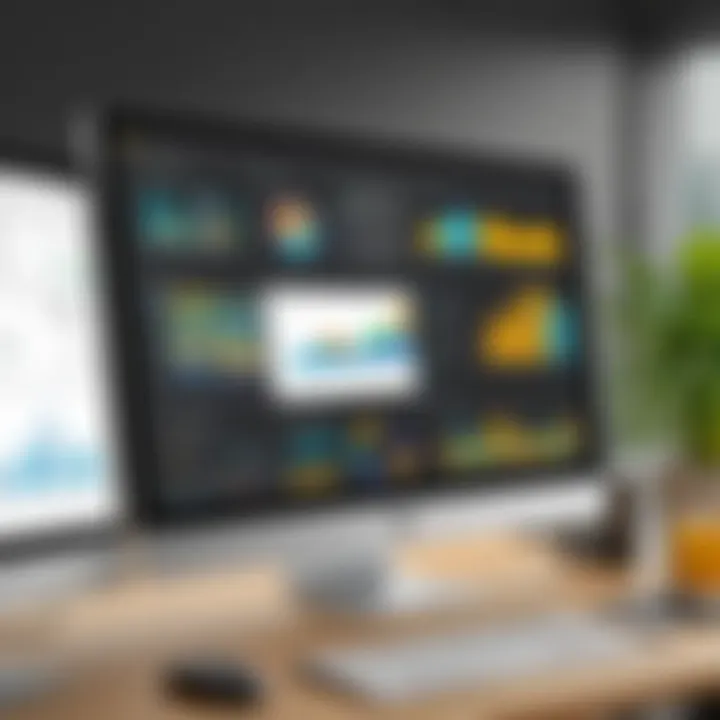
Overview of Topic
This section provides a concise understanding of Power BI Desktop, the powerful data visualization tool developed by Microsoft. Initially released in 2015, Power BI Desktop is designed to help users convert raw data into insightful reports and dashboards. The tool has significantly impacted the tech industry, especially in the domains of data analysis and business intelligence.
It is essential to understand its development trajectory, as numerous updates have improved its usability and functionality, aligning it more closely with the evolving data landscape. With the rise of digital data, having efficient and user-friendly tools like Power BI has become vital for making informed business decisions.
Fundamentals Explained
Power BI Desktop integrates various significant principles in the data analysis realm. It offers crucial components tailored to convert data from multiple sources into usable insights. Here are the foundational concepts:
- Data Connections: Understanding how to connect different data sources like Excel, SQL databases, and cloud services.
- Data Modeling: The process of assembling and organizing data for better analysis.
- Visualization: The ability to present data through various charts and graphics to communicate results effectively.
Taking the time to grasp these principles proves beneficial when utilizing Power BI Desktop to drive impactful insights.
Practical Applications and Examples
Power BI Desktop has various applications across different sectors. Enhanced analytics leads to better strategies and decision-making processes. A few examples include:
- Marketing Analysis: Tracking customer behaviors and adapting campaigns based on data insights.
- Financial Reporting: Automating the reporting of key performance indicators (KPIs) for businesses.
Hands-on application can demonstrate the impact of Power BI. Consider a scenario where a sales team covers quarterly reports. By utilizing Power BI, the team can showcase trends over time and support persuasive Business cases.
As Companies continue expanding their data environments, tools like Power BI provide opportunities to summarize that data, enabling practical application in real-world scenarios.
Advanced Topics and Latest Trends
Continuous development keeps Power BI at the forefront. Data storytelling, increasing AI capabilities, and mobile accessibility stand out as current trends. Understanding tools such as Power Query can deepen user analysis advantages.
The reliance on cloud services for BI solutions rises, incorporating tools like Azure and One Drive to enhance efficiency and storage longevity.
Tips and Resources for Further Learning
For those looking to enhance their Power BI knowledge, several resources are available:
- Tutorials on sites like Microsoft's official page.
- Books like
Intro to Power BI Desktop
Power BI Desktop is pivotal in harnessing the capabilities of data visualization and analytic techniques. It serves as a standalone, free application for professionals and tech enthusiasts to create reports and dashboards effectively. In today’s data-centric world, the ability to analyze and present data seamlessly has become essential. Here, Power BI Desktop presents itself as a key player in transforming data stories into actionable insights. While at first glance, it merely appears as sophisticated software, it is far more impactful.
Overview of Power BI
Power BI is a suite of business analytics tools by Microsoft focused on providing interactive visualizations and business intelligence capabilities with an intuitive interface. In essence, it allows users to massage raw data into coherent and engaging visual representations. The integration with numerous data sources enhances its versatility, ranging from on-premises data files to cloud-based services.
Here are some key features that illuminate the effectiveness of Power BI:
- Data visualization and reporting: Users can craft compelling visual narratives that depict trends and comparisons, effectively conveying complicated data in a concise manner.
- Seamless integration: Power BI works well with various tools such as Microsoft Excel and non-Microsoft products emphasizing its adaptability.
- Real-time dashboard updates: This feature allows users to stay on top of data changes, crucial for timely decision-making.
Organizations, big and small, leverage Power BI due to its efficiency in converting insights from data into strategy. With Power BI Desktop, these tailored solutions are even more accessible to a wider audience, ultimately democratizing data analytics.
Purpose of Power BI Desktop
The primary purpose of Power BI Desktop revolves around making data interaction simpler and more meaningful. This desktop application offers numerous functions that apply to diverse sectors, including marketing, finance, and operations, bridging the gap between intricate data handicaps and user-friendly outputs.
By using Power BI Desktop, individuals can:
- Engage with data physically: It enables direct manipulation and exploration of data so users can identify patterns.
- Facilitate collaboration: Reports can be easily shared among stakeholders or integrated with Power BI Service, enhancing teamwork.
- Empower decision-making: Well-crafted visualizations ensure that decisions are founded on solid, interpretable data rather than intuition.
Ultimately, Power BI Desktop is more than an analytical tool; it acts as a crucial ally in evaluating data and aiding informed decision-making. In a world of vast datasets and information overload, Power BI Desktop allows users to discern elevated insights efficiently.
Understanding the Importance of Power BI Desktop
Power BI Desktop plays a critical role in modern data analytics. This tool is not merely software but serves as a bridge between complex data and clear insights. Employing Power BI Desktop allows users to aggregate large volumes of data from various sources, transforming raw information into coherent visual educational experiences. This adaptation paves the way for improved decision-making processes and more strategic insights.


Role in Data Visualization
Data visualization is one of the primary features where Power BI Desktop shines. By changing numbers and statistics into graphics and charts, the software enhances understanding. Here are the characteristics that outline its role in data visualization:
- User-Friendly Interface: Its design addresses users at different skill levels. Beginners can navigate effortlessly while experienced users get access advanced features.
- Customization: Users can craft bespoke dashboards and reports tailored to their specific needs, enriching the user experience.
- Integration with Other Tools: It integrates with Microsoft Excel and Azure, making it easier to pull data directly for analytical purposes.
These points demonstrate why Power BI is a preferred tool among data analysts navigating complex datasets looking for clarity.
Benefits for Professionals
Power BI Desktop offers great benefits for professionals engaged in data-related fields. It’s important this is considered for anyone aiming to maximize their effectiveness. Here are several key benefits:
- Enhanced Productivity: Professionals manifest productivity improvements by quickly generating reports and visualizations.
- Collaboration Features: Enables teams to collaborate in real-time, leading to quicker responses and adjustments based on evolving data trends.
- Cost Efficiency: It reduces the overhead costs associated with traditional data analysis methods, rapidly delivering tangible returns on investment.
To summarize, the importance of Power BI Desktop extends far beyond just being another data visualization tool. It empowers users robustly, making previously unattainable data insights a reality. Closing the loop between data and practical application inspires a data-driven culture within organizations.
Prerequisites for PBI Desktop Download
Before diving into the exciting world of Power BI Desktop, it is crucial to understand the prerequisites essential for a smooth downloading experience. Failing to meet these requirements can lead to complications, such as installation failures or suboptimal performance. Recognizing these prerequisites can save time and effort, optimizing your workflows in data visualization and analysis.
System Requirements
To ensure optimal performance, Power BI Desktop has specific system requirements that your devices must meet. Here are the primary components that users need to consider:
- Processor: A minimum of 1 GHz or faster x86 or x64-bit processor.
- RAM: At least 1 GB of RAM for 32-bit Windows or 2 GB of RAM for 64-bit Windows.
- Graphics: A DirectX 9-capable video card with a WDDM driver is essential for visualization functionalities.
- Display: A 1024x768 or higher display resolution is required for the best user experience.
- Storage: Approximately 1 GB of available drive space is needed. Additional space might be required for the data being processed.
Keeping these system specifications aligned with your environment guarantees that you can leverage the features Power BI Desktop offers, fostering an adequate computational basis.
Supported Operating Systems
Power BI Desktop is compatible with various operating systems, making it accessible to a broader audience. The following platforms support the software effectively:
- Windows 10: The primary operating system for latest functionality.
- Windows 8.1: Also compatible, but may not receive the newest features as quickly as Windows 10.
- Windows Server 2016 and above: These ensures enterprise-grade performance for organizational use.
To clarify, Power BI Desktop does not support older versions of Windows, such as Windows 7 or Windows XP. Always ensure your system's operating system is up to date to avoid potential issues during installation or operation.
Acknowledge that keeping your system and Power BI Desktop updated is vital to benefit from security features and improvements in functionality.
Steps to Download Power BI Desktop
Downloading Power BI Desktop is a foundational step for anyone interested in data visualization. This is where the whole journey begins, from obtaining tools to actually utilizing them in practice. Understanding how to download Power BI Desktop correctly not only ensures accessibility but also optimizes performance once the software is up and running.
Here, we will focus on three critical aspects: navigating to the official site, selecting the appropriate version, and finally, initiating the download process. Each step plays a vital role and contributes to a seamless experience.
Navigating to the Microsoft Official Site
The first critical step is to access the Microsoft official website, which hosts the most reliable and updated version of Power BI Desktop. Begin by searching for
Installation Process of Power BI Desktop
The installation process for Power BI Desktop forms a key element in unlocking its potential. Having the right procedures in place ensures that users can quickly set up the software and begin data analysis without unnecessary delays. Moreover, understanding this process allows for troubleshooting if issues arise during installation. It also informs users about options and settings that may maximize their experience and efficiency.
Running the Installer
Once the download is complete, users must run the installer to initiate the setup. The installer typically comes as an executable file. A double click starts the installation process. It’s crucial to ensure that any remaining applications are closed, as this can help mitigate installation errors.
Before commencing, check that your machine meets all system requirements. It avoids potential interruptions. Besides, if your antivirus is in place, it might issue a warning during installation. Normally, it is safe to allow the installer to perform its tasks. This signals users to ensure they trust the source of their download, preferably from the official Microsoft website.
Configuring Installation Settings
The next step involves configuring the installation settings. The installer will likely prompt several choices. Clear options will appear, regarding language, installation path, how to manage analytics, or whether to receive updates automatically.
Identifying the installation path is particularly important for organization. Users can decide to keep it on the main drive or specify a different location. A good practice is to maintain a structure where software tools follow a logical file storage system. Once everything is configured per personal preferences, users simply click next to continue.
Configuration choices here determine functionality. Setting up usage feedback allows Microsoft to enhance options in future versions. However, users can easily opt out of this service.
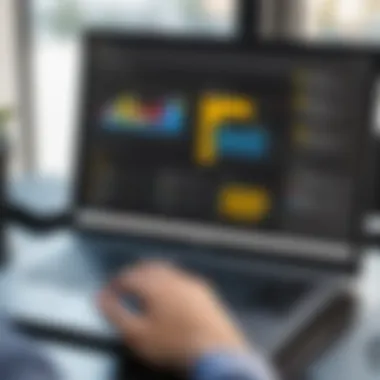
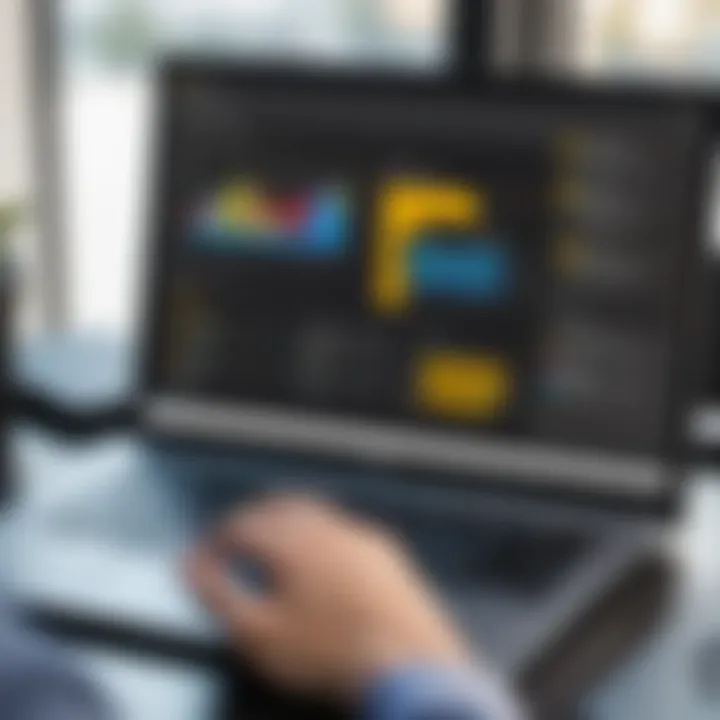
Completing the Installation
After final configuration, the completion of installation starts. The signs will guide users through the remaining parts, typically including a progress bar that measures installation time.
This process may take a few minutes, which recommends users refrain from launching additional applications during completion.
Upon completion, a notification often appears, signifying success. Typically, shortcuts will also be created on the desktop and in the start menu for easy access later.
Tip: It is prudent to restart your computer after installation. Restarting often means that all new settings take effect cleanly, preparing the system fully before the first use of Power BI Desktop.
Overall, understanding the installation process is fundamental for using Power BI Desktop effectively. Users who grasp these specifics reduce the risk of common installation headaches, ultimately promoting a smoother user experience.
Post-Installation Considerations
After you have successfully installed Power BI Desktop, there are several key considerations that any user, especially technology enthusiasts and professionals, must keep in mind. Post-installation configurations can significantly influence the overall performance and user experience of the software. They ensure that the tool functions optimally and aligns well with the user's data analysis tasks.
Initial Setup Configurations
Upon launching Power BI Desktop for the first time, you will be prompted to personalize a few settings that can help optimize your usage. This includes selecting your preferred theme and updating options. Adjusting these default settings will not only streamline your workflow but also prevent future frustrations caused by misconfigured parameters.
Here are some essential configurations worth considering:
- Setting Up a Workspace: Create or designate a workspace. This helps in organizing projects, reports, and dashboards more effectively.
- Preferences for File Management: Modify auto-recovery options. It is crucial for maintaining progress, minimizing data loss during crashes or abrupt closures.
- Language Options: If you prefer a different language, switch here as Power BI supports multiple languages, catering to a diverse audience.
In setting up these options, remember that they lay the groundwork for how efficiently you'll work with the software moving forward. A tailored approach can enhance productivity and make the navigation of Power BI's extensive functionalities more intuitive.
Connecting to Data Sources
Once you finalize your initial configurations, the next step is to establish connections to your data sources. Power BI offers integrations with various data sources, allowing users to pull in data from an assortment of platforms, making it a versatile tool for data analysis.
Key Considerations for Connecting Data Sources:
- Supported Data Sources: Power BI Desktop supports many different data sources like Microsoft Excel, SQL Server, Google Analytics, and even cloud services. Familiarize yourself with these options to maximize your capabilities.
- Authentication Methods: Depending on your data source, you may need different authentication methods. Ensure you have the credentials ready, which are necessary to access your data securely.
- Data Import Modes: Decide between importing data directly into Power BI or using DirectQuery mode, which allows you to query data in real-time. Each approach varies in terms of performance and capabilities, so consider your specific needs.
- Modeling Considerations: As part of the initial connection, start structuring your model. Crafting an efficient data model is crucial as it impacts your capability to analyze and visualize data.
"A well-formed data model propels your data analysis considerably, encouraging insightful conclusions from your datasets."
By addressing these post-installation aspects, users can ensure that they are not merely using Power BI Desktop, but are utilizing it in a way that enhances their analytical efforts effectively.
Troubleshooting Common Issues
Troubleshooting common issues is a vital area within the broader topic of downloading and using Power BI Desktop. When delving into any software, various hurdles may arise during installation or usage. Understanding these common problems effectively prepares you for resolving them and maximizing the tool's capabilities.
Proper troubleshooting not only ensures a smooth installation but also enhances the user experience by elevating proficiency in using the program. Critical factors to consider include system compatibility, connectivity stability, and procedural adherence, among others. Without a solid grasp of these aspects, users might wrestle over minimal ineffectual problems rather than focusing on harnessing the comprehensive data insights Power BI desktop can provide.
It’s better to be proactive with troubleshooting than to face unnecessary crises during the data analysis process.
Installation Failures
When installing Power BI Desktop, a range of installation failures may occur due to incorrect system settings, compatibility issues, or perhaps unofficial download sources.
Common reasons for these installation failures include:
- Insufficient disk space: Ensure your computer meets the storage requirement for a smooth installation process.
- Software conflicts: Already installed applications may interfere with the new installation.
- Internet interruptions: A stable internet connection is vital when downloading software packages, as inconsistency during the process can lead to corrupted files or failed installs.
To counter these issues, double-check your system meets the necessary hardware and software requirements to support Power BI. Always recommend downloading from the Microsoft official site to prevent added complications introduced by improperly sourced installations.
Follow the installation prompts carefully, and maintain regular system updates for your operating system. By addressing potential points of failure upfront, you cultivate a space conducive to smooth performance.
Connection Problems
Connection problems after successfully installing Power BI Desktop can be equally disruptive to users. While setting up data connections is fundamental for data analysis, a few factors could impede proper connection:
- Firewall Restrictions: Your local firewall or network security settings may block Power BI Desktop from accessing network resources. Check your configurations to allow this tool through.
- Structural Data Changes: If the source data structure experiences alterations, It may lead to errors during connection attempts.
- Outdated Drivers: Sometimes, the indiscriminate behavior of external data sources in connection with Power BI may derive from out-of-date drivers, particularly with database connectors.
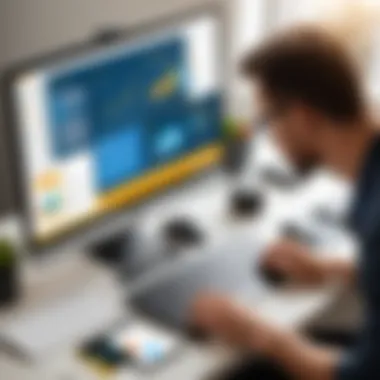
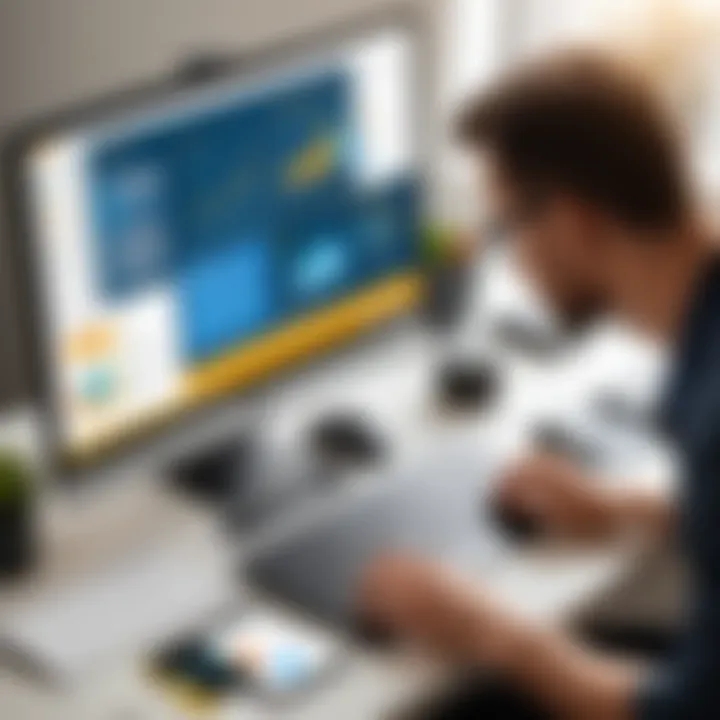
As you tackle connection problems, consider checking whether your source servers are online and accessible. Authentication credentials should also be scrutinized, and you must always keep your Power BI version promptly updated for optimizing connectivity.
By maneuvering within this territory with clarity and patience, users not only enhance their comprehension of the tool but also the overall data analytics experience.
Best Practices for Using Power BI Desktop
Using Power BI Desktop effectively requires an understanding of specific best practices. Optimal usage can enhance data management, improve visualization outcomes, and overall elevate the analytical workflow. Educating oneself on these practices benefits not only the user but also stakeholders relying on accurate data interpretation. It ultimately loops back into a feedback system where refined skills lead to more insightful analyses and decision-making.
Data Management Techniques
A core element of mastering Power BI Desktop lies in implementing effective data management techniques. Mismanaged data can lead to inaccuracies that compromise analysis outcomes. \nOne key technique involves data cleaning. This process ensures that only quality data attributes are analyzed, which enhances deriving insights. Regularly validating the integrity of data sources prevents inconsistencies that could arise from outdated files.
- Arranging data: Users should utilize standardized naming conventions for files and datasets. It creates consistency.
- Emphasizing structure: Normalizing your data reduces redundancy and optimization improves the database performance. Carefully constructed data models support efficient reporting.
- Documentation: Documentation of the data sources and calculations creates an essential knowledge repository for future reference.
Implementing automation using Power Query can greatly optimize the data loading process. Effectively setting these queries can halve the time spent during preparation stages. Additionally, maintaining an audit trail of changes made can be incredibly beneficial for tracking modifications and ensuring quality control.
Creating Effective Visualizations
Visual representation of data is an essential aspect of Power BI Desktop. Well-designed visualizations enable stakeholders to absorb large amounts of information quickly. Begin by understanding your audience; they drive how data should be presented. Visualization choices must match the message and engagement level desired.
- Utilizing proper charts: Identifying appropriate types of graphs, tables, and visuals will clarify the data. For illustration, a bar chart compares values effectively while a pie chart allows for rapid assessment of proportions.
- Color Theory: Use colors meaningfully. Consistency in color schemes maintains visual coherence. A hint is to highlight important insights or trends through contrasting colors.
- Interactivity: Adding slicers and tooltips improves user engagement and reinforces understanding contextual data.
Prioritize interactivity and clarity in visual design to communicate narrative insights effectively.
Constructing dashboards thoughtfully enhances what users will derive from the data presented. The effective choice of visuals holds significant importance and shapes initial impressions. Remember the principles of design, ensuring that elements on the screen work together harmoniously and reflect professionalism. Regular reviews of created visual content provide opportunities to refine designs, improving overall efficacy.
Resources for Learning Power BI
Learning Power BI effectively can significantly enhance one’s ability to analyze data visually. In the realm of data analytics, proficiency with Power BI can set professionals apart from their peers. As this tool continues to evolve, having access to up-to-date learning resources becomes essential for anyone looking to master its capabilities. Below, we explore key resources available for learning Power BI, with a focus on official documentation and community-driven support.
Official Documentation and Tutorials
The official documentation for Power BI is the primary resource for acquiring knowledge about its features and functionalities. Microsoft provides well-structured guides that cover everything from basic operation to complex implementations. This documentation is updated regularly to reflect the latest changes and enhancements.
Utilizing these documents ensures one grasps fundamental concepts, best practices, and even advanced techniques. Important elements of the official documentation include:
- User Guides: Step-by-step instructions for beginners laying a foundation for future learning.
- Best Practice Documents: Guidelines that help users maximize the efficiency of their Power BI projects.
- API Documentation: For those keen on customization, there are extensive resources available on leveraging API capabilities.
Additionally, tutorials created by Microsoft can be found on platforms like YouTube, facilitating visual learning for those who prefer watching demos over reading texts. Engaging with these resources is vital for anyone serious about their data analytics career.
Community Forums and Support
Engagement with community forums is another important avenue for learning Power BI. Discussions on platforms like Reddit or dedicated Power BI forums foster collaboration among users at all skill levels. These forums serve various purposes:
- Q&A Sections: Users can pose queries regarding specific issues they encounter while working with Power BI, often receiving prompt assistance.
- Shared Projects: Members often share their projects, granting insight into practical applications of techniques learned.
- Networking Opportunities: These forums create networking possibilities, allowing individuals to connect with other data professionals.
One might also find third-party websites or blogs that contribute content regularly about Power BI. For example, popular analysis groups on Facebook tend to share tips, tutorials, and new functionalities as they emerge. Overall, the synergy between official resources and community contributions greatly accelerates the learning curve for Power BI users.
Engaging with both official documentation and community resources offers a balanced approach for mastering Power BI, leading to improved data visualization skills and analytics outcomes.
This dual approach allows learners to adequately cover both theoretical knowledge and practical applications, which is essential for a complete understanding of this sophisticated tool. This combined strategy provides learners with the versatility to address typical use cases as well as complex scenarios in real time.
Future of Power BI Desktop
The future of Power BI Desktop plays a crucial role in understanding the trajectory of data analysis tools and methodologies. As data continues to explode in volume and complexity, the need for advanced analytics platforms becomes increasingly decisive. Power BI Desktop stands at the forefront of this evolution, ensuring that professionals, students, and enthusiasts remain capable in this fast-paced environment.
Updates and New Features
Microsoft continuously enhances Power BI Desktop with updates and new features reflective of industry trends. These updates often aim to simplify processes, improve user experience, and broaden the tool's functional capacity. Key new features include:
- Enhanced Data Connectivity: The ability to connect with more data sources easily. This feature is critical especially for organizations that increasingly rely on diverse datasets.
- Improved Data Modeling: New modeling capabilities allow for more robust analytical queries, lending significant flexibility to data analysts.
- AI Integration: Built-in AI features enable users to derive insights swiftly, thereby reducing time spent on data preparation and increasing focus on analysis.
These updates are essential for sustaining a competitive edge and ensuring that users can leverage analytics effectively to tell compelling data stories.
Evolving Trends in Data Analytics
The realm of data analytics is perpetually changing. Increasingly, organizations adopt data-driven strategies, assigning importance to tools like Power BI Desktop that can adapt to such transformations. Current trends include:
- Real-time Data Processing: There is a demand for immediate analytics. Organizations are integrating real-time data feeds into Power BI for quick decision-making.
- Collaborative Analytics: Enhanced collaboration features enable teams to share analyses directly and amend data reports in real-time. This aspect emphasizes an efficient workflow across different organizational levels.
- Mobile Optimization: With a growing workforce accustomed to mobile technology, Power BI's mobile functions cater to those who require access to analytics on the go.
As these trends unfold, Power BI Desktop reinforces its position as a vital tool, pivoting with the shifting landscape of data analytics and facilitating users to adapt seamlessly. By focusing on upcoming updates and recognizing evolving trends, individuals and organizations can significantly enhance their data capabilities.







