Effective Strategies for Removing Viruses from Android
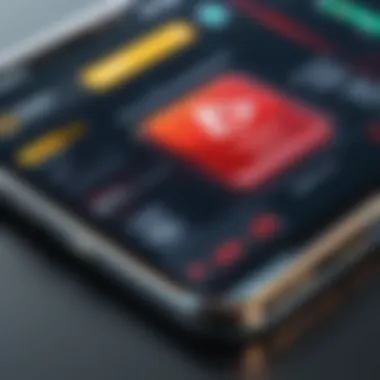
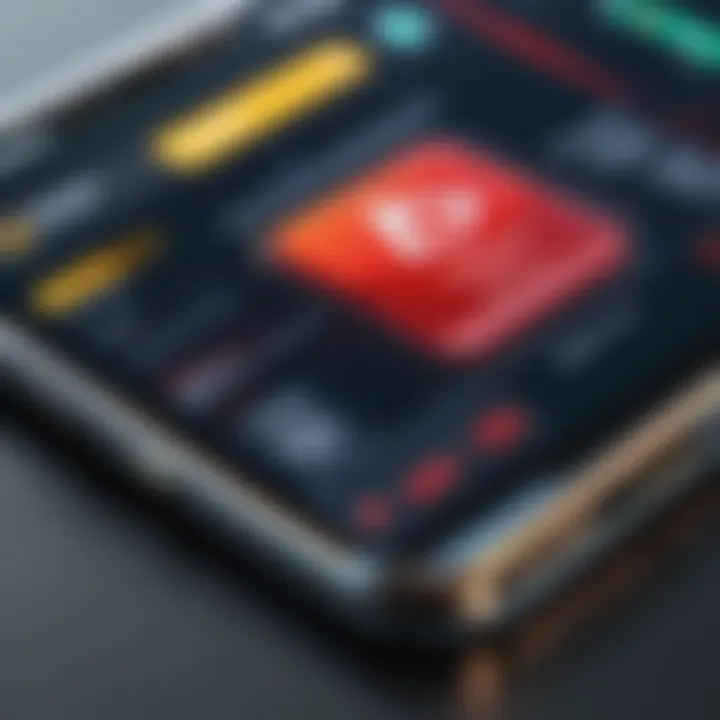
Overview of Topic
In today's interconnected world, mobile devices, especially those running on Android systems, play a vital role in our everyday life. As individuals increasingly rely on these sleek gadgets for communication, banking, and browsing, the focus on their security has grown immensely. But with this reliance comes vulnerability; one particularly insidious threat is the virus. Understanding how to identify and remove these viruses from an Android device is not merely an option—it is a necessity.
The significance of tackling virus threats cannot be overstated. The tech industry has witnessed an alarming rise in mobile malware, putting millions of users at risk. Viruses can disrupt functionality or, worse still, compromise private information. Therefore, both enthusiasts and casual users must equip themselves with knowledge about recognizing signs of infection and utilizing effective removal tools. This article aims to clarify these essential aspects and bolster your confidence in maintaining the integrity of your Android device.
Fundamentals Explained
A virus, in the context of computing, is a type of malicious software programmed to replicate itself and infect other systems. Android systems are particularly susceptible due to their extensive software ecosystem. Here are some foundational concepts:
- Malware: A broad term encompassing all types of malicious software, including viruses, worms, and trojans.
- Antivirus Software: Programs designed to detect and remove viruses and other forms of malware. Popular examples include Malwarebytes and Avast.
- Phishing: A technique where attackers trick users into providing sensitive information, often through deceptive emails or messages.
Understanding these terminologies provides a solid base to delve into operational strategies for safeguarding your device.
Practical Applications and Examples
To illustrate the virus removal process, consider the following scenarios:
- Identifying Infection: A user may notice their device performing unusually slow or apps reopening unexpectedly, which could signal an infection.
- Using Antivirus Software: Installing a reputable antivirus application, such as Norton Security, and running a full system scan can uncover potential threats.
- Manual Removal: In some cases, if a user recognizes an app that seems suspicious, they can head to Settings > Apps, locate the suspicious app, and uninstall it.
For hands-on practice, it’s often beneficial to engage in user forums, like those found on Reddit, where real people share their experiences and solutions.
Advanced Topics and Latest Trends
The evolution of virus threats is relentless. Today, new methodologies are emerging to counteract these dangers. Here are some noteworthy trends:
- Behavior-based Detection: Traditional signature-based detection is no longer sufficient. Behavior-based methods monitor how applications act in real-time, spotting anomalies that suggest malicious activity.
- Use of AI: Artificial Intelligence is making waves in the antivirus landscape, utilizing machine learning to adapt and improve detection capabilities continuously.
- Focus on Privacy: There is a growing emphasis on privacy-focused software, whereby the development of apps and tools aims to shield users from unwanted surveillance.
Staying abreast of these developments is crucial for anyone interacting with technology regularly.
Tips and Resources for Further Learning
To deepen your understanding of mobile security, consider exploring some of these resources:
- Recommended Books: "Malware Analyst’s Cookbook" provides insights into various malware analysis techniques.
- Online Courses: Platforms like Coursera or Udemy often have courses on cybersecurity essentials, perfect for learners at all levels.
- Tools for Protection: Explore tools like Bitdefender and Kaspersky for practical applications of antivirus software.
You'll find a wealth of information on websites such as Wikipedia and Britannica, which can be excellent starting points for your learning journey.
"In our digital age, knowledge is not just power—it's protection."
By diving into this subject matter, you're not simply reacting to threats; you’re taking proactive measures to ensure your Android device stays secure and unencumbered by malicious software.
Understanding Android Viruses
Navigating through the digital landscape of Android devices brings with it the occasional risk of encountering viruses. Understanding Android viruses is not simply about recognizing the threats but also about grasping their implications on our devices and personal data. This section lays the groundwork for every Android user to make informed decisions about their device’s security.
Delving into the specifics of how these viruses operate and propagate can empower users. Being educated about Android viruses holds significant benefits. It can lead to more timely interventions when symptoms arise, reducing the potential damage to your device and data. Additionally, a solid understanding of how viruses infiltrate devices fosters better preventative measures, enabling users to act deftly and decisively.
Moreover, knowledge in this area nurtures a culture of vigilance, encouraging users to adopt safe practices such as scrutinizing app permissions and maintaining updated software.
"An ounce of prevention is worth a pound of cure."
When it comes to your Android device, that could not be truer. Awareness of Android viruses can pave the way to a more secure digital experience.
Defining Viruses in Android Context
In the realm of Android, defining a virus requires more than a simple textbook explanation. An Android virus can be seen as a malicious piece of software specifically designed to infiltrate Android systems, leading to a variety of problems ranging from data theft to device malfunction.
It's important to differentiate between various types of malware that target Android devices. For instance, while a virus might replicate itself and spread to other devices, worms tend to exploit vulnerabilities in the network to spread without any user action. Recognizing these distinctions can be key in understanding the severity of threats and the appropriate corrective measures.
How Android Viruses Spread
Understanding how Android viruses spread is crucial to building an effective defense against them. In most scenarios, the initial infection comes from inadvertently downloading malicious apps. Many users may assume that an app from the Google Play Store is entirely safe; however, some rogue apps can slip through the cracks, posing significant risks.
To elaborate on the pathways of virus spread, several common methods include:
- Third-party App Stores: Downloading apps from unregulated stores can lead to unnecessary risk. These sites often host apps that mimic popular ones but carry harmful code.
- Phishing Attacks: Links sent via email or social media can contain malware disguised as legitimate software, tricking users into unknowingly installing a virus.
- Public Wi-Fi Networks: Connecting to unsecured Wi-Fi can expose devices to man-in-the-middle attacks, where attackers can intercept and manipulate data.
By recognizing these vectors, users can implement better security measures. Mindful downloading habits and a watchful eye on app permissions are critical preventive strategies. Armed with this understanding, users can navigate the app ecosystem far more safely.
Symptoms of a Virus Infection
Recognizing the signs of a virus on your Android device is crucial. Early detection can save your data, secure your privacy, and prevent further damage. An infected device does not just affect performance; it can compromise sensitive information, leading to potential data breaches. It's important to be vigilant and aware of any abnormal behavior your device might exhibit. Here, we'll explore key symptoms to help you identify if your device is under attack and outline why understanding these symptoms is integral to maintaining device security.
Unusual Device Behavior
Battery Drain
One telltale sign of a potential virus infection is unexplainable battery drain. Practice shows that malware often consumes more resources, leading to a rapid depletion of battery life. You might notice the battery percentage dropping much quicker than usual, even when you're not actively using applications. This is a key characteristic worth watching as your device should naturally retain its charge throughout the day unless you're performing high-resource activities like gaming or streaming.
The uniqueness of battery drain lies in its gradual onset, often sneaking up on you. As you notice your device needing more frequent charging, take a moment to check app usage in the settings menu. If something seems off—like a particular app using more power than expected—it’s time to investigate further or remove the suspicious application.
Slow Performance
Sluggish performance is another major indicator of a possible virus. If your Android device is suddenly taking ages to open apps or process commands, this is a red flag. It might seem innocuous at first; after all, devices can slow down with age or storage capacity issues. However, it can also stem from malware operating in the background, using your device's processing power to execute its own agenda.
This characteristic can manifest as lag, frequent app crashes, or delays in your user interface response. One unique feature of performance slowdowns related to viruses is that they can impact multiple facets of your device, from gaming to simple tasks like texting. It's crucial to assess if this sluggishness is due to typical hardware limitations or something more sinister.
Unexpected Pop-ups
Unexpected pop-ups can be quite annoying and often point to an underlying virus issue. You might be browsing the internet or using your device when suddenly ads or warnings appear out of nowhere. These unsolicited pop-ups often want you to download dubious apps or click on potentially harmful links.
They represent a considerable security risk, as many pop-ups are tactics to lure you into installing malware. Tracking down the source of these pop-ups can be tricky, as they might originate from various apps that you wouldn’t normally suspect. Being proactive about addressing and blocking these intrusive ads can prevent further complications.
New Apps Installed Without Consent
Finding applications on your device that you didn’t install? This situation is a definite red flag. Viruses often install themselves alongside seemingly harmless apps or through malicious links. Regular monitoring of your installed applications is a simple yet effective practice to ensure your device stays clear of harmful software. If you come across unfamiliar apps, consider uninstalling them immediately as they could have been planted by a virus.
Increased Data Usage
A sudden spike in data usage can signal a virus infestation. This anomaly may result from malware using your data in the background, whether for sending out personal information or communicating with the cybercriminals behind the virus. Regularly checking your data usage in your settings can help identify unusual patterns. Cracking down on excessive data usage is essential not just for financial reasons but also for maintaining your privacy and security.
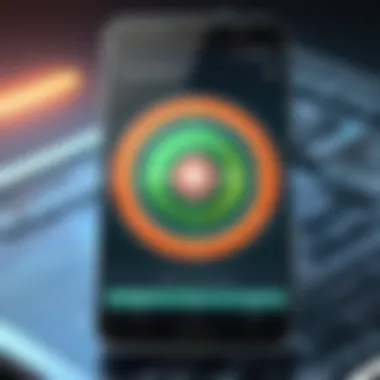
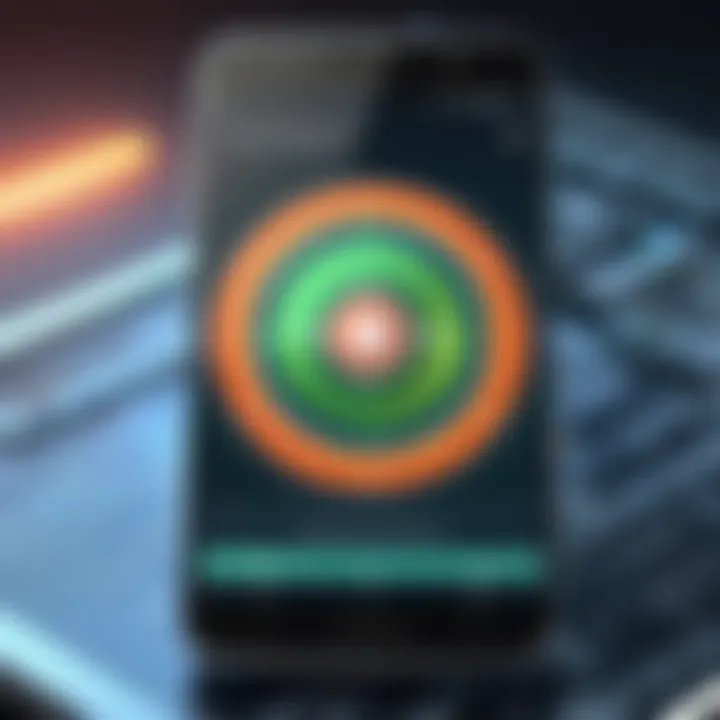
Being aware of these symptoms is not just about crisis management; understanding them equips you with the knowledge needed to combat potential threats. Keep an eye out for these signs, as they guide your actions in addressing and eliminating viruses on your Android device.
Initial Steps to Take When Infected
When you suspect that your Android device has fallen victim to a virus, the first steps you take can make a significant difference in the extent of the damage. Acting swiftly and decisively is key. The right initial measures can not only mitigate the harm caused by malware but also preserve your important data. Here’s how to navigate through this unsettling situation.
Disconnecting from the Internet
The internet is the lifeline for viruses. They thrive on connectivity, allowing them to spread and wreak havoc on your device. Disconnecting from both Wi-Fi and mobile data isn't just a precaution; it's essential. By forcibly removing the connection, you diminish the risk of the virus communicating with external servers, which often leads to further complications or data theft.
- Steps to Disconnect:
- Swipe down the notification bar and tap on the Wi-Fi icon to turn it off.
- Press and hold the mobile data icon, or navigate to Settings > Network & Internet > Mobile Network and toggle off.
This action stops the immediate threat and cuts off communication channels for malicious activities. Keep in mind, though, that this isn't a permanent fix. You will need to address the issue effectively soon after.
Backing Up Important Data
Once you've stopped the bleeding, it’s time to safeguard what you can. Backing up your data is crucial, especially if your virus removal methods lead to data loss. Without a backup, you risk losing irreplaceable files, photos, and app settings.
- How to Backup:
- Use Google Drive: If you have your essentials synced, they might already be in the cloud.
- Manual Backup: Connect your Android device to a computer and copy important documents, photos, and any app data that can be exported.
Making backups should be an habitual practice, especially in a world where threats lurk at every turn. It not only gives you peace of mind but also prepares you for a more efficient recovery process.
"Thinking ahead can save you from many a headache. In the world of technology, the few minutes spent on backups can save hours of frustration."
In these precarious moments, acting with purpose can make all the difference. Keep calm and remember that these steps lay the foundation for a comprehensive cleaning of your device, ushering you towards a virus-free experience.
Manual Virus Removal Techniques
Manual virus removal techniques are a fundamental skill for anyone who wants to maintain both the performance and security of their Android device. While employing antivirus software is certainly beneficial, knowing how to manually remove potential threats gives users a sense of control. You can be proactive rather than reactive about your mobile security. Understanding these techniques allows for a more hands-on approach to maintaining cleanliness in your device's software ecosystem.
Uninstalling Suspicious Apps
The first step in manual removal often involves uninstalling suspicious apps. You might have noticed some unfamiliar applications appearing on your device without your consent. These are usually harmless in isolation, but they can contribute to your device's headache. If you're unsure about an app, consider these questions:
- Did you install it yourself? If you can’t recall, it's a red flag.
- Does it have many negative reviews? A quick search on the Google Play Store can show whether it’s reputable.
- What permissions does it request? Apps asking for unnecessary permissions should be taken as a clue to uninstall them.
To uninstall these suspicious apps, follow these steps:
- Go to Settings on your device.
- Tap on Apps or Application Manager.
- Scroll through the list and select the app in question.
- Tap Uninstall.
After removal, it may be wise to restart your device to clear up any residual files or processes related to that app. This small but effective step can enhance your security further.
Clearing Cache and Data
Another effective method for removing viruses is clearing cache and data of certain applications. It’s remarkable how quickly data can pile up, affecting your Android's performance and even leading to virus issues. Clearing this data can free up space, ensure that the app runs more smoothly, and sometimes eliminate malicious traces.
Here's how you can do it:
- Head back to Settings on your device.
- Go to Apps or Application Manager.
- Choose the app you want to clear.
- Tap on Storage.
- Select Clear Cache and then Clear Data.
Remember, clearing data will reset the app to its original state, meaning you may lose some settings or saved information. It's a good practice to back up any important information before proceeding with this step.
Engaging in these manual techniques can significantly enhance your Android device’s security. They ensure that any overlooked or lingering issues can be tackled swiftly, equipping you to defend your device against potential threats.
Utilizing Antivirus Software
Antivirus software plays a crucial role in safeguarding your device from viruses and malware. With the rise of cyber threats targeting Android systems, relying solely on built-in protections might not cut it. Choosing the right antivirus tool can mean the difference between a secure device and one that's vulnerable to attacks. As smartphones and tablets become more integrated into daily life, understanding the strengths and limitations of these software solutions is paramount. It’s not merely about installing an app; it’s about selecting one that fits your needs and consistently updates to combat new threats.
Choosing the Right Antivirus App
Navigating the sea of antivirus apps can be daunting. Here are some factors to help you make a well-informed decision:
- Compatibility: Ensure the app works with your specific version of Android and is optimized for your device type. Some applications can be quite resource-intensive, draining battery life or causing slow performance.
- Reputation and Reviews: Look at user reviews in the Google Play Store or tech review sites. Consider apps that have received awards or high ratings from independent testing labs.
- Features Offered: The bare minimum should include real-time scanning, malware removal, and regular updates. Some apps also offer additional features like anti-theft measures, call and text blocking, and web protection.
- Cost vs. Benefit: Many antivirus apps offer a free basic version alongside a premium subscription. Analyze if the paid version is worth the investment based on the added features it provides.
- User-Friendly Interface: Opt for an app that’s not just effective but also easy to navigate. Complex interfaces can be frustrating, especially when you need to act quickly in case of a threat.
These considerations can significantly impact your experience with antivirus software and, consequently, the overall protection of your device.
Scanning and Removing Threats
Once you’ve selected your antivirus software, the next step is scanning and removing any existing threats. Here are some important aspects:
- Scheduled Scans: Most antivirus apps allow you to set up scheduled scans, ensuring your device is routinely checked for threats without you needing to remember.
- Manual Scans: For immediate concerns—for instance, if you notice unusual behavior from your device—perform a manual scan. Simply open the antivirus app and look for the scan button. Make it a habit to run these scans after downloading any new apps or files.
- Review Scan Results: After the scan is complete, pay close attention to the results. Your antivirus app should categorize findings, showing you what is harmless, what is suspicious, and what needs immediate action. Always ensure you understand the implications of removing any detected items; sometimes, legitimate apps can be falsely flagged.
- Quarantining Threats: Many antivirus solutions provide a quarantine option, meaning that if a potential threat is detected, it can be isolated. This allows you to examine the issue before completely deleting it from your device. Assess the quarantined files and decide whether to remove them, keep them, or scan them again.
Always remember that no antivirus software is foolproof. Regular vigilance and safe browsing habits complement the protection offered by these apps, thus ensuring robust security for your Android device.
To sum up, effective utilization of antivirus software requires thoughtful selection and regular engagement with the app. Stay updated on potential vulnerabilities and keep your defenses strong.
Restoring Device Settings
Restoring device settings is a key process when dealing with Android viruses. Often, after an infection is detected and attempts to remove it, traces may linger, causing continued issues. This makes resetting your device an important step in achieving a clean slate. In essence, restoring settings can alleviate frustrations linked to malware, allowing your Android to function as intended again.
Performing a Factory Reset
A factory reset is quite drastic but sometimes necessary. It wipes all data on the device and reinstalls the original operating system. Before diving into this, make sure you’ve backed up important files. It’s no fun to lose cherished photos and documents.
To perform a factory reset:
- Go to the Settings app.
- Scroll down and select System.
- Tap on Reset options.
- Choose Erase all data (factory reset) and confirm your actions.
After this reset, your device will feel like new, minus the viral clutter. Just note, post-reset you’ll need to set everything back up, which can take time.
Reinstalling Essential Applications
Once your device is back to its factory settings, the next step is to reinstall essential applications. Choosing which apps to reinstall is crucial, as they should be from trusted sources to avoid future infections. Here’s a suggested approach:
- Identify Necessities: List out the apps you absolutely need. For example, communication apps like WhatsApp or productivity tools like Google Docs.
- Download from Trusted Sources: Only reinstall from the Google Play Store or reputable developers. Be wary of sideloading apps, as that can lead you back into trouble.
- Review Permissions: Take a little time to look over app permissions during installation. Are they asking for access to your contacts when it’s not necessary? If yes, it’s time to reconsider that app choice.
Following these steps will help ensure that your Android is fortified against potential future threats. This is where the importance of a clean setup can’t be overstated. Each decision you make impacts your device’s performance and security.
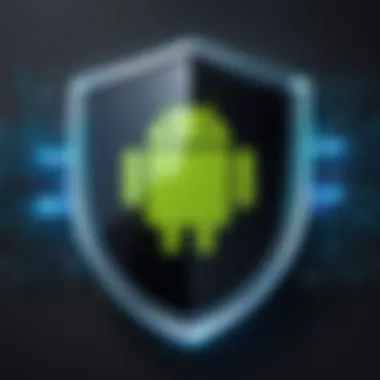

"A stitch in time saves nine." Taking the right steps now means less hassle later on.
Post-Removal Practices
Once you’ve navigated the tricky waters of virus removal, it’s crucial to turn your attention towards post-removal practices. Engaging in these steps is not just about patting yourself on the back for a job well done, but it’s about ensuring your Android device remains solid as a rock against future threats. Like ensuring a freshly painted wall doesn’t get scratched, these practices help maintain your device’s integrity and overall performance.
Monitoring Device Performance
Keeping an eye on your device's performance is like checking the pulse of your health. Even after successfully eradicating a virus, you might notice lingering effects that can affect how your device runs. If your phone is still acting like it’s lugging around a sack of potatoes, it might be time for another round of inspection. Monitor key indicators:
- Battery Life: If your battery seems to drain quicker than normal, that can indicate leftover malware mimicking regular apps or processes.
- App Behavior: Watch for any apps that seem to freeze, crash, or just act a bit off. This could mean they're still compromised or were never fully removed.
- Data Usage: Unexpected spikes in data usage can be a tell-tale sign that a rogue app is still eating through your data plan.
If you spot irregularities, don't shrug it off. Follow up by reviewing your app list or even running another antiviral scan. It's better to be safe than sorry.
Regular App and Software Updates
Think of software updates as vitamins for your device; they help keep everything running smoothly and securely. After cleaning up a virus, it’s imperative to ensure that both your apps and the Android system itself are updated to the latest versions. Doing so provides vital security patches that defend against known vulnerabilities. Regular updates can help in the following ways:
- Enhanced Security Features: Newer versions often come packed with better security measures that can thwart future threats.
- Bug Fixes: They resolve issues that might have been lingering prior to the removal of the virus, ensuring optimal performance.
- Compatibility: Apps that are regularly updated tend to work better with the latest version of the Android system.
For peace of mind, enable automatic updates wherever possible. This takes the guesswork out of maintaining your device and gives you one less thing to worry about.
"Prevention is better than cure. Keep your device healthy with regular updates and monitoring."
In summary, post-removal practices are not just a formality; they are essential strategies for maintaining a virus-free and well-functioning Android device. A few steps can go a long way in ensuring your device does not fall victim to malware yet again.
Preventative Measures Against Viruses
In the digital age, it seems like a new virus pops up every other day, and Android devices are not exempt from this. Eminently, the first line of defense against these potential threats is to adopt preventative measures. Understanding these strategies is vital not just for tech enthusiasts but for anyone who relies on their Android devices for daily tasks. These preventative measures serve as a safety net against unwanted intrusions, safeguarding not just your device but also your personal information.
Taking a proactive approach can simplify many potential headaches later. For one, prevention can decrease the chances of accumulating hollow calories in the form of ads and spam, and it helps maintain optimal device performance. But what are the essential measures you can take?
Downloading Only from Trusted Sources
This is a no-brainer but still worth repeating — stick to the official Google Play Store when picking apps. The reason behind this isn’t rocket science; trusted sources generally have better screening criteria to weed out malicious software. Those shiny new apps that pop up on random websites might look tempting, but more often than not, they come with strings attached that could tie you up in knots.
- Check the developer's name and app reviews.
- Look for apps that have a robust number of downloads — a hundred thousand downloads or more is usually a good sign.
- Read through user comments for any red flags.
Downloading software from murky waters can happen with even the best of us in a moment of weakness. Allow yourself a second thought before you click that 'Download' button. Protecting your device starts with being discerning about where you get your applications.
"An ounce of prevention is worth a pound of cure." — Benjamin Franklin
Using VPNs for Additional Security
In an age where data is the new oil, dragging your heels on security might be akin to playing with fire. Virtual Private Networks, or VPNs, are now more than just a luxury; they are nearly a necessity. They act as a wall between your device and prying eyes out there in the vast digital sea.
- Secures your internet connection: A VPN encrypts your data, making it challenging for nefarious actors to intercept it.
- Masks your IP address: This provides an additional layer of anonymity, concealing your online activities.
- Bypasses geo-restrictions: Want to access content that may be blocked in your region? A VPN can help you do just that without compromising your device's security.
While using a VPN is not a silver bullet, it certainly bolsters your overall security posture. Many reputable free and paid VPN services are available, so it’s worth it to find the right fit for your needs. Ensure you investigate their privacy policies and reach out for reviews where possible.
By integrating these preventative measures into your daily habits, you substantially lower your risk of encountering malicious threats. Remember, fighting off Android viruses begins with you — a proactive user can make all the difference.
Understanding Permissions Management
In the contemporary landscape of mobile technology, managing app permissions has become a cornerstone of safeguarding your device against viruses and other security threats. Android's permissions system is designed to ensure that users have control over what information and features an app can access. In this section, we'll dive into the essentials of understanding permissions management, its importance, and how it can enhance your overall security posture.
Reviewing App Permissions
Every time you install a new app, you’re often prompted to grant various permissions, including access to your camera, location, contacts, and more. It’s all too easy to click through these requests without a second thought. However, monitoring and reviewing app permissions can be crucial in defending against malicious activities.
- Identify Unnecessary Permissions: Sometimes, an app may request access that seems irrelevant to its function. For instance, a simple flashlight app shouldn’t need access to your contacts. If you notice such discrepancies, it’s wise to reconsider the app's legitimacy.
- Revoking Permissions: You can manage permissions by heading to your device's settings. Here, you can revoke those that seem excessive or unnecessary, ensuring that apps only keep access they genuinely require.
- Regular Audits: Periodically reviewing the permissions of installed applications helps in keeping security tightened. Set a reminder to do this every few months.
"Always be vigilant about what data you allow to be shared. It makes a world of difference in keeping your personal information secure."
Limiting Background Activity
Another key aspect of permissions management is regulating background activity. Apps often run processes even when they’re not actively being used, leading to unnecessary data consumption and potential privacy breaches. This can also offer a pathway for viruses to operate undetected.
- Access Settings: Navigate to the settings on your Android device and find the section for battery or app management. Here, you can control background activities and limit how much access apps have when they are not in the foreground.
- Battery Optimizations: Enabling battery optimizations for apps can help automatically restrict background access, ensuring that only essential apps remain active. This not only enhances security but also contributes to better battery life.
- App-Specific Settings: Certain apps provide in-app settings to restrict background services. Make sure to explore those options, especially for apps that don’t need to continuously run in the background.
Utilizing Built-in Security Features
In the fight against viruses and other kinds of malware, leveraging the built-in security features of Android devices is essential. Rather than depending solely on third-party applications, users can utilize robust tools that are already integrated into their operating system. This not only enhances security but also optimizes device performance, allowing everyday users to make the best use of their devices.
Android’s Google Play Protect
One of the most significant built-in security features is Google Play Protect. This service is automatically enabled for any device using the Google ecosystem and scans apps for malicious activity before they're even downloaded. Its benefits are twofold: it helps prevent issues before they occur and continuously assesses the apps already installed on the device. Every time you download an application, Google Play Protect jumps into action, running a check against known malware and flagging any concerns. If it identifies a threat, it will warn the user, allowing for immediate action. Even better, it regularly updates itself to improve its detection capabilities.
To access Google Play Protect settings, go to your Google Play Store app, head to the menu, and tap on "Play Protect." Doing so allows you to initiate a manual scan and review any threats that have been detected.
"Staying ahead of potential threats is key. An ounce of prevention is worth a pound of cure."
Setting up Device Encryption
Another essential aspect of security is device encryption. Encrypting your Android device means that your information is turned into an unreadable format unless someone has the key—in this case, your unlock PIN or password. This is particularly important in case your device got lost or stolen. Anyone trying to access your data without proper authentication will hit a wall.
To set up encryption, go to your device's settings. Under the 'Security' section, you will find an option for "Encrypt phone" or "Encrypt tablet." Keep in mind that encryption can take some time, especially if you have a lot of data. Once it's done, the extra layer of protection will give you peace of mind.
Additionally, consider these points about device encryption:
- Improvement in Data Security: Sensitive information, such as personal messages and financial data, is better protected.
- Mediate Unauthorized Access: Even if someone accesses your device, they cannot read your files without the decryption key.
By using Android's inherent security features wisely, you can reinforce your defense against viruses and other cyber threats. Understanding how to leverage these tools can elevate your security posture and keep your data safe.
Dealing with Persistent Issues
When it comes to handling issues that keep coming back even after thinking you’ve eliminated them, it can feel like you’re in a bad relationship—just when you think things are fine, bam, those old problems resurface. This is particularly relevant for Android users who face the demons of virus-related vulnerabilities. In this section, we will delve into key aspects of identifying when to call in the big guns and how specialized tools can assist in rooting out those pesky threats effectively.
When to Seek Professional Help
Recognizing when the situation is beyond your control can save you a lot of headaches in the long run. If you’ve tried every DIY solution and still find your Android device is acting up, it might be time to consult a professional.


- Signs It’s Time to Call for Backup:
- Unrunnable Apps: If certain apps refuse to function even after you've uninstalled and reinstalled them, you may have more than just a routine problem.
- Persistent Pop-ups: Ads popping up like they’re in a bad comedy show? If they don’t go away after regular virus removal, a deeper issue may lurk in the shadows.
- Frequent Crashes: If your device crashes like it's trying to keep up with a high-speed chase, it could indicate a serious infection that requires expert intervention.
Seeking help doesn’t have to mean the end of the line for your device. Professionals have tools, techniques, and knowledge that can tackle complex threats. They could also consult about best practices for future prevention, adding a layer of security that DIY methods sometimes can't guarantee.
Using Specialized Removal Tools
Just as a chef wouldn’t use a butter knife to carve a roast, an average user may not be equipped with the right tools to tackle stubborn viruses. This is where specialized removal tools come into play, helping you dig deeper than any standard antivirus app can.
- Benefits of Specialized Tools:
- Thorough Scan Capabilities: Many of these tools can perform a much deeper scan of your device, finding threats that regular antivirus software may overlook.
- Real-time Protection: Some of these specialized tools provide real-time protection, which acts as a shield while browsing or downloading new applications.
- User-Friendly Interfaces: A number of them are designed with non-tech-savvy users in mind, making it much simpler to navigate through complex tasks.
Recommendations for Tools:
- Malwarebytes: Known for its robust features and efficacy against a variety of malware types.
- AVG AntiVirus: Provides extensive scanning capabilities and offers a very user-friendly experience.
- Kaspersky Mobile Security: Renowned for its high detection rates and comprehensive coverage.
Using these tools may initially feel overwhelming due to the myriad of options available, but taking a step back and understanding your needs will guide you toward selecting the right tool for your specific situation.
"Remember, a stitch in time may save nine, or in this case, consulting a pro could save hours of frustration."
By recognizing when to seek expert help and choosing specialized tools wisely, you are ensuring that your Android device can continue to serve you without unwelcome distractions. This proactive approach keeps your digital life running smoothly with less hassle.
Staying Informed About Mobile Security
In the fast-paced world of technology, staying informed about mobile security is not just a luxury; it’s a necessity. Cyber threats evolve daily, and so should our defenses. Information can be the key to identifying potential risks and recognizing the signs of Android viruses before they wreak havoc.
By keeping up with the latest news in tech and security, you can remain one step ahead of potential attackers. Whether by reading articles, following experts on social media, or even engaging in security awareness campaigns, being proactive can make a significant difference. This knowledge can not only protect your device but also help you understand broader trends in cybersecurity, which are critical in today's suspicious digital environment.
Following Tech News and Blogs
Regularly engaging with tech news and blogs can be an eye-opener. Sources like websites dedicated to cybersecurity trends provide valuable insights into emerging threats. For instance, a recent blog discussed how a popular new app was found to contain malware that could steal user data.
You can consider these strategies to keep your finger on the pulse:
- Subscribe to newsletters from reputable tech sites.
- Follow key figures in cybersecurity on social media platforms, such as Twitter or Reddit.
- Join forums where these discussions take place. An active community is often one of the best sources for real-time updates.
The more informed you are, the more you can anticipate issues and respond to your Android device’s needs accordingly.
Participating in Security Awareness Programs
Many organizations and communities offer security awareness programs aimed at educating the public on current threats, safe practices, and tools available to mitigate risks. These programs can range from local workshops to vast online webinars, making it easier for anyone interested to participate. They're often free or low-cost, and provide invaluable knowledge.
Consider the following benefits of joining these programs:
- Hands-on experience: You'll learn how to spot security threats through practical simulations.
- Networking opportunities: Connecting with cybersecurity professionals and other enthusiasts can broaden your understanding.
- Updates on best practices: These sessions often cover the latest tools and techniques for protecting your devices.
Engaging in these programs can transform the abstract idea of cybersecurity into something tangible and actionable. Your awareness is your first line of defense in the complex world of mobile security.
Staying informed about mobile security isn't merely an academic pursuit; it's a conscious effort to protect yourself in a digital landscape that demands vigilance.
The Importance of Regular Backups
In today’s digital landscape, where our lives are heavily intertwined with technology, the significance of regular backups cannot be overstated. Android devices store a plethora of personal information, ranging from photos to critical documents and contact lists. When a virus strikes, it can quickly escalate from a minor nuisance to a full-blown catastrophe, jeopardizing not just your device’s functionality, but your personal data too.
Regular backups serve as a safety net. By maintaining current copies of your data, you significantly reduce the risk of losing important files during a virus infection. This is not just about protecting against malware; consider the unforeseen events such as device theft or hardware failure. Having your information safely stored elsewhere offers peace of mind.
A backup strategy allows you to swiftly restore your device to its prior condition, alleviating the stress and time lost during recovery efforts. Many users make the common mistake of underestimating this measure, waiting until it’s too late to realize how vital their stored data is. Once a virus wreaks havoc, it could be game over for those beautiful vacation memories or significant work documents.
"In this tech-driven age, backup isn't just an option; it’s a necessity."
To further put this into perspective, consider the benefits of regular backups:
- Data Recovery: It's your failsafe against loss. Restore your files, pictures, and contacts with ease.
- Disaster Recovery: Whether it’s a virus, theft, or device damage, your essential files stay intact.
- Ease of Use: Many backup solutions integrate seamlessly with your devices, making the process straightforward.
- Peace of Mind: Knowing your data is protected kept users feeling secure in their technological habits.
Cloud Services for Backups
Cloud backup solutions offer a modern way to archive your data. Services like Google Drive, Dropbox, and OneDrive allow you to store files remotely, making them accessible across devices. These platforms ensure that your data is not tied to a single device, creating redundancy that’s crucial for data integrity.
Additionally, most cloud services provide automatic backup features which can be configured to work in the background without user intervention. Benefits of utilizing cloud services include:
- Accessibility: Access your data from any device with an internet connection.
- Automatic Backup: Set it and forget it; backup happens automatically based on your settings.
- Versioning: Many services maintain several versions of files, so you can recover an older version if needed.
While these benefits are enticing, it’s also vital to consider security aspects. Selecting a reputable cloud service that encrypts data during transit and at rest is essential to safeguard your information from unauthorized access.
Local Backup Solutions
Local backup solutions, on the other hand, involve directly storing your files on physical media, such as external hard drives or USB flash drives. This method gives users complete control over where and how their data is stored.
Local backups provide several distinct advantages, including:
- No Internet Required: Perfect for areas with spotty connectivity or for users wary of cloud storage.
- Immediate Access: Retrieve your data instantly without the need to log into a cloud service.
- Security Control: Keep your data offline and away from potential online threats.
However, local backups also have their weaknesses. A device can be damaged or lost, and if a virus infects your PC or external storage, it could compromise your backup as well. Therefore, it’s often best practice to use a combination of both local and cloud backups to ensure the integrity and availability of your data.
Next Steps in Cybersecurity Education
In today’s fast-paced digital world, understanding cybersecurity is no longer a luxury but a necessity. This section emphasizes the importance of taking the right steps towards enhancing your cybersecurity skills. As technology evolves, so do the tactics employed by cybercriminals. Staying abreast of these developments ensures that you protect yourself and others effectively.
Understanding Cyber Threats
Cyber threats can come in various forms, and comprehending these threats is the first step to countering them. Phishing, malware, ransomware, and DDoS attacks are some examples that target Android devices. By recognizing these threats, you can develop a more robust defense against them.
- Phishing: Often disguises itself as official communications to trick users into providing sensitive information. Be wary of unsolicited emails or messages asking for personal details.
- Malware: This is software specifically designed to harm your device, often hidden in innocuous apps or links. Always scrutinize apps before downloading them, especially those from lesser-known sources.
- Ransomware: A type of malware that locks your files and demands a ransom for their release. Regular backups can mitigate loss in case of an attack.
- DDoS Attacks: These aim to overwhelm your device or network, making them unusable. Understanding your internet setup can help you detect irregular traffic patterns.
"Knowledge is power; understanding your threats is the first line of defense."
Awareness of these types of threats arms users with the knowledge to take preventative actions. Reading reputable sources and staying informed can significantly reduce vulnerability. Additionally, participating in forums and discussions on sites like reddit.com can provide insights from others who may have faced similar challenges.
Advanced Security Measures for Power Users
Once the basics of cybersecurity are understood, it’s time to explore advanced security strategies. These measures are essential for those who want a strong upper hand in safeguarding their personal information and devices against sophisticated attacks. Here are a few strategies worth considering:
- Multi-Factor Authentication (MFA): This adds an extra layer of security. Even if your password is compromised, an attacker won’t easily gain access without the second factor, which often comprises a code sent to your mobile device.
- App Permissions: Regularly revisiting what permissions your installed apps have can prevent unwanted access to sensitive data. You might be surprised to find that some apps request access to information they don't need.
- Firewall Solutions: While Android has built-in security features, enhancing it with a robust firewall application offers more granular control over what connects to the internet. This can help mitigate unwanted network traffic.
- VPNs: Utilize Virtual Private Networks to encrypt your internet connection. This is especially critical when using public Wi-Fi networks, where data is more susceptible to being intercepted.
- Regular Penetration Testing: For the more technical users, conducting frequent security assessments on your own systems can highlight vulnerabilities before they are exploited.
By exploring such advanced methods, you can fortify your Android device against even the most sophisticated cyber threats. Staying curious and educated in these areas is critical, as the digital landscape rapidly shifts.
Engaging in continuous education, online courses, or even certification programs can further hone your skills. Be proactive, remain vigilant, and always keep your cybersecurity measures updated.







