Resizing Images on Android: A Complete Guide

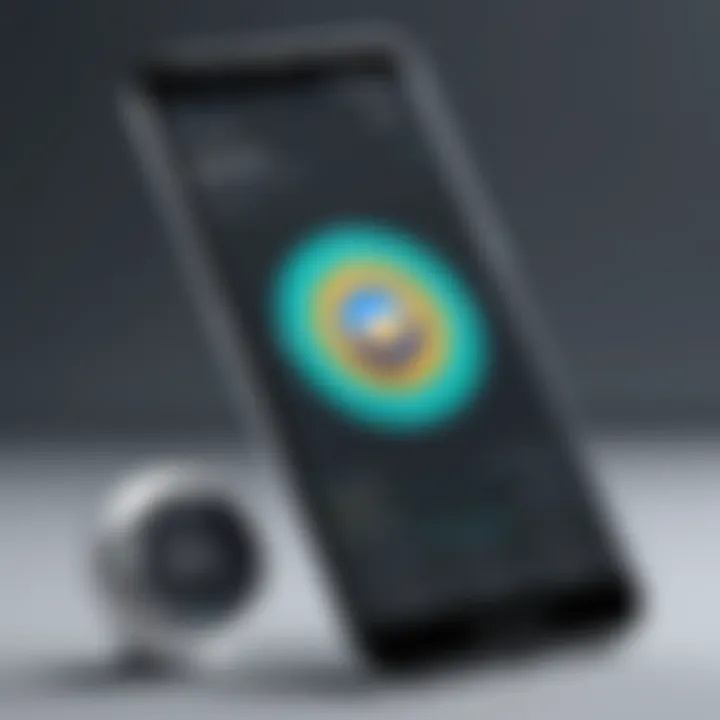
Overview of Topic
Resizing pictures on Android devices has become a critical skill for users navigating an increasingly digital world. Whether you’re getting your photos ready for social media or you want to save space on your device, understanding the ins and outs of image resizing can make a significant difference. In this guide, we will explore various methods to resize images effectively, allowing for better management of storage and improved visual presentation across different platforms.
Prelims to the Main Concept Covered
At its core, resizing images involves changing their dimensions. This process can help in reducing the file size, ensuring that your images don’t hog all the storage space. Additionally, it can enhance the appearance of images when shared, making them more aesthetically pleasing on platforms like Instagram or Facebook. This guide will navigate through built-in tools and applications that can help you achieve your desired image size effortlessly.
Scope and Significance in the Tech Industry
The rise of social media and the demand for high-quality images have transformed how we think about photographs. Users need to know how to optimize their photos for varied uses—from casual sharing with friends to professional presentations. As people increasingly rely on mobile devices for photo capturing and sharing, knowledge about resizing options becomes essential.
Brief History and Evolution
In earlier times, resizing images was primarily confined to desktop software on personal computers. However, as smartphones became ubiquitous, manufacturers started integrating image editing tools directly into their devices. Today, Android devices come equipped with various apps and features specifically catered to photo manipulation, including resizing, cropping, and filtering images on the go.
Fundamentals Explained
Core Principles and Theories Related to the Topic
Resizing an image entails altering its physical dimensions, i.e., width and height. This can lead to two crucial outcomes: reducing file size and changing the aspect ratio. While reducing the dimensions typically results in a smaller file size, it can also risk losing image quality if not done carefully. Therefore, understanding the balance between size and quality is essential.
Key Terminology and Definitions
- Aspect Ratio: The proportional relationship between an image's width and height. Keeping this ratio consistent is crucial for maintaining image integrity.
- Resolution: Refers to the detail an image holds, usually measured in pixels. Higher resolution indicates more detail but often results in larger file sizes.
- File Size: This pertains to how much storage space an image occupies. Smaller sized images are more efficient for online sharing and storage.
Basic Concepts and Foundational Knowledge
Get to know the basic principles before diving in. The fundamental idea behind resizing pictures is that it allows you to maintain the visual quality while optimizing for the platform it will be used on. Moreover, knowing when to resize—whether for uploading, emailing, or sharing—is vital in today’s fast-paced digital landscape.
Practical Applications and Examples
Real-World Case Studies and Applications
Consider a photographer who captures high-resolution images for a gallery. If they want to share snippets on Instagram, resizing those images using a straightforward app or the phone's built-in tool ensures they fit the platform's requirements while maintaining quality.
Demonstrations and Hands-On Projects
One effective way to grasp resizing is through an app like Snapseed or Adobe Lightroom. Open an image, look for the resize function, and experiment with altering the dimensions. Keep an eye on file format as well—saving in JPEG versus PNG can have implications on both size and quality.
"Mastering image resizing on your mobile device not only enhances your photos but also streamlines your digital footprint."
Code Snippets and Implementation Guidelines
Picture resizing can sometimes be programmed as well, especially using libraries in programming languages. For example, below is a sample code snippet using Python that demonstrates resizing an image via coding.
Advanced Topics and Latest Trends
Cutting-Edge Developments in the Field
AI-driven tools are reshaping how we think about image resizing. New algorithms can enhance image quality even as dimensions are scaled down, making it easier to achieve good results without compromising on quality.
Advanced Techniques and Methodologies
Exploring batch resizing techniques can be beneficial for users with a plethora of images. Apps enable bulk operations, saving time without sacrificing quality across multiple files simultaneously.
Future Prospects and Upcoming Trends
The mobile tech landscape continues to evolve. Expect further improvements in image processing capabilities on devices, allowing for seamless integration of more sophisticated resizing techniques.
Tips and Resources for Further Learning
Recommended Books, Courses, and Online Resources
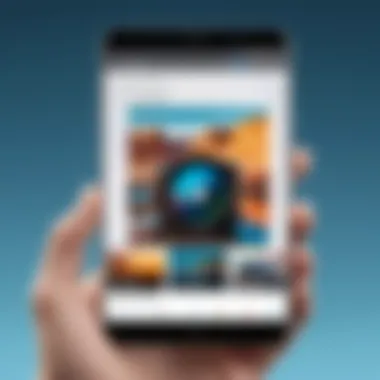
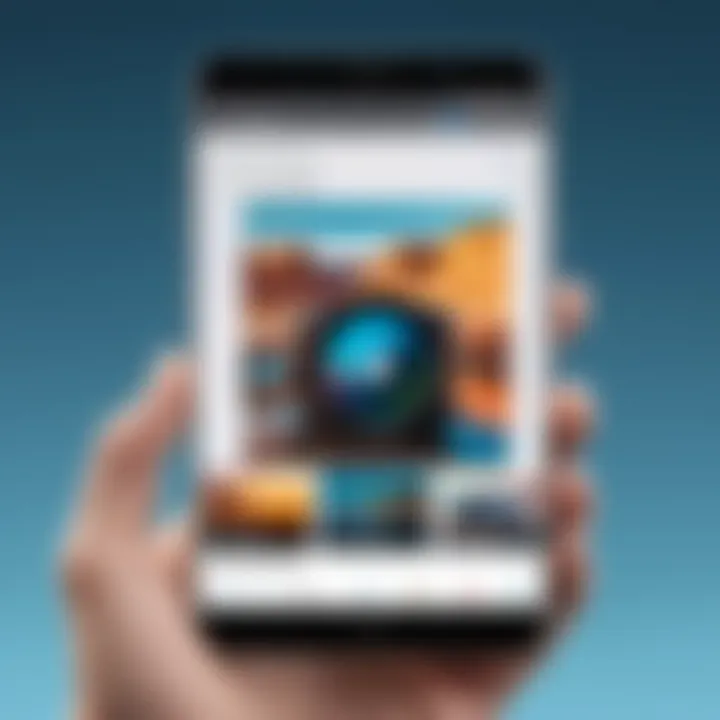
- Digital Photography for Dummies provides effective insights into various photo manipulations, including resizing.
- Websites like Reddit offer user discussions on the best apps and practices for resizing images on mobile devices, which can be particularly useful for beginners.
Tools and Software for Practical Usage
Popular apps include:
- Pixlr: A versatile online tool with mobile functionality.
- PhotoResize: Focuses on simplicity, ideal for quick tasks.
Being savvy about resizing images on Android can save you time and enhance your digital experience. With the right tools and knowledge, finding your way around image resizing can indeed be a walk in the park.
Prelims to Image Resizing on Android
Resizing images on Android devices isn't just a handy skill; it's often a necessity that goes hand in hand with our day to day digital lives. From social media posts to optimizing storage space, the art of adjusting photo dimensions is crucial for anyone navigating the modern tech landscape. With the myriad of devices out there, understanding how to effectively resize images ensures that users can share their memories and moments without the clunky drawbacks of oversized files.
Understanding Image Resizing
When we talk about image resizing, we're essentially discussing the adjustment of an image's width and height in pixels. This affects not only how the image looks on screen, but also its file size, which can dramatically impact how quickly it uploads and downloads. Depending on the size of the image, crucial decisions need to be made.
Resizing an image can be accomplished in a variety of ways, from using simple tools available in default apps to employing complex software for more tailored edits. It's important to grasp that resizing does not just mean making the image smaller. It can mean enlarging an image as well, though there are considerations about quality when doing so.
Consider this: An image taken on a high-end smartphone can be several megabytes in size. If your aim is to post it on your Instagram feed or send it over a messaging app, it's prudent to adjust its dimensions. Otherwise, you risk needing to wait an eternity for it to upload—or worse yet, you may find the end result to be pixelated or awkwardly cropped, wrecking your carefully crafted aesthetic.
Why Resize Images?
The motivation behind resizing images is multi-faceted. Ultimately, it boils down to practicality and aesthetics:
- Storage Optimization: Devices have limited storage capacity. Regularly resizing images helps in saving precious space—a big deal in the world of smartphones where apps and photos add up fast.
- Faster Uploads: Smaller images upload quickly. For those who live in areas with less than stellar internet connections, this can be a dealbreaker.
- Quality Preservation: Sometimes, resizing is essential to keep an image's quality intact when sharing. For example, it can help prevent distortion when images are displayed on various screens.
- Platform Requirements: Different social media channels impose distinct size requirements. An image that’s too big may get cropped or may not display properly. By resizing images ahead of time, you can ensure a better presentation.
- User Preferences: The aesthetic of your images can drastically improve with resizing, so it creates an engaging experience for the viewer.
"Image resizing is like tailoring a suit; it’s all about finding the perfect fit for your needs and platform."
By resizing images appropriately, individuals can ensure that their content makes a lasting impression while also functioning efficiently. As we move forward in this guide, we'll explore the built-in tools and third-party applications that provide a simple way to resize images on Android, making our digital experience much smoother.
Built-in Tools for Resizing Images
When it comes to resizing images on Android, built-in tools offer a range of benefits that shouldn’t be overlooked. For many users, the default applications are the first touchpoint for image manipulation. They provide essential functionalities right at your fingertips, making the resizing process straightforward and user-friendly. With built-in tools, you won't need to download additional applications unless you want more advanced features. Utilizing these tools can save you time, reduce complexity, and help maintain image quality if used correctly.
Choosing to use built-in tools can also provide immediate access to your photos without the need of extra apps. This is especially beneficial for those who may not be familiar with photo editing software. Another perk is that you can usually find these tools integrated within other apps, such as messaging platforms, giving you quick access anytime you want to resize a photo.
Using the Default Gallery App
Most Android devices come with a default Gallery app, an unassuming powerhouse for basic image operations, including resizing. This app prioritizes simplicity, catering to users of all experience levels. To resize using the Gallery app, just follow these snapshots:
- Open the Gallery App: Locate your images by navigating through albums.
- Select an Image: Tap on the photo you wish to resize.
- Edit Options: Most Gallery apps have an editing icon—often resembling a pencil. Tap it.
- Find Resizing Option: Within the editing tools, look for options like “Crop” or “Resize.” Most times, tapping on crop gives resizing options too.
- Adjust Dimensions: Here you can drag the corners or specify dimensions you need, depending on the app version.
- Save Changes: Remember to save—not just back out—to ensure the resized file is saved as a new image.
This method allows you flexibility and speed, especially when you need a quick adjustment before sharing or posting.
Resizing with Google Photos
Google Photos is another robust tool available on many Android devices. Not only does it serve as a gallery, but it also offers superior features for managing and adjusting images. Here’s how to resize images seamlessly using Google Photos:
- Open Google Photos: Ensure you have the app updated to access its latest features.
- Select the Image: Just like the Gallery app, choose the photo you want.
- Tap Edit: The pencil icon will allow you to enter the editing workspace.
- Crop or Resize: You will again encounter options to crop, but Google Photos also has preset sizes, which can come in handy if you need specific dimensions, like for social media posts.
- Customize Further: If you're feeling adventurous, use additional editing features to enhance your image before saving.
- Save Your Work: Following edits, ensure that you save or export the resized image, so your original file remains intact if needed.
Using Google Photos adds cloud compatibility, so you can access edited photos from multiple devices. Both methods—via the Gallery and Google Photos—serve most everyday needs, providing a solid foundation for anyone looking to resize images effectively.
These tools help both novices and experienced users save valuable time and effort while ensuring images retain their necessary qualities.
Third-Party Applications for Image Resizing
In today's digital world, optimizing images has become crucial for both personal use and professional endeavors. While built-in tools on Android devices often suffice, third-party applications bring a wealth of features that can significantly enhance the resizing experience. These apps not only allow for more precise control over image dimensions but also often provide bulk processing capabilities, filters, and additional editing options.
When you're trying to squeeze images into social media-friendly formats or simply want to lighten the load on your storage device, third-party tools can be invaluable. Users have the freedom to choose from a variety of applications, each with its unique functionalities. This flexibility ensures that regardless of your specific needs or technical skills, there's something out there for everyone.
Overview of Popular Resizing Apps
There are several noteworthy third-party apps available for image resizing on Android, each offering distinct features. Here’s a brief look at a few:
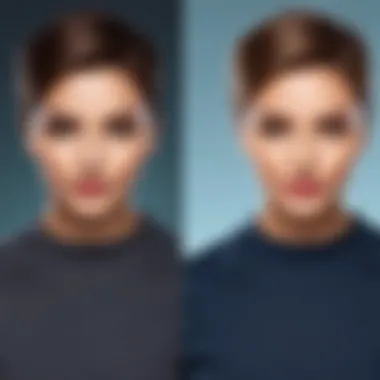
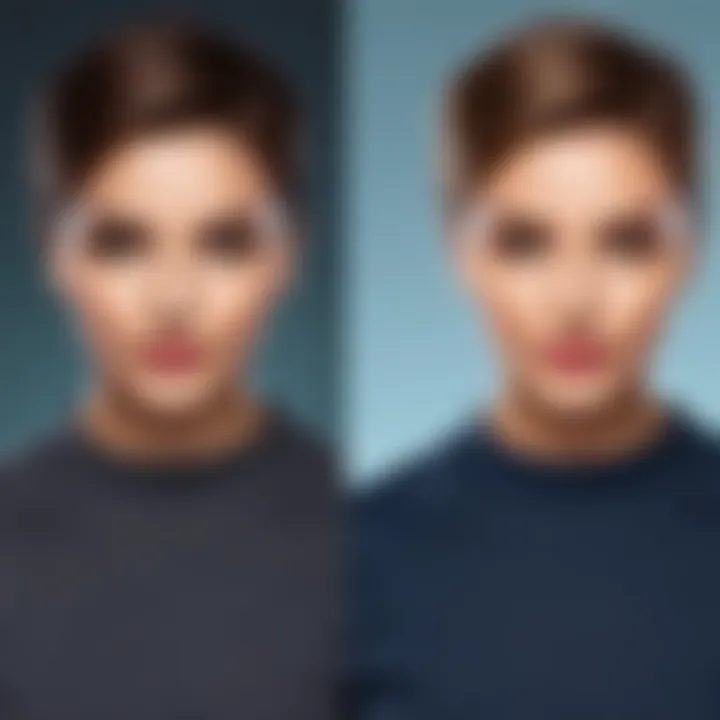
- Photo & Picture Resizer: Ideal for batch processing, this app allows users to reduce image sizes efficiently while preserving quality.
- Pixlr: Known for its comprehensive editing tools, Pixlr not only resizes images but also lets users apply filters and effects.
- Resize Me!: A straightforward option for quick resizing, this app’s user-friendly interface makes it simple for beginners.
- Image Size: This app allows users to resize images by specifying dimensions in pixels, inches, or centimeters, giving more control over the output.
These applications cater to a wide spectrum of users, from casual photographers to professionals looking for robust editing solutions. Choosing the right app depends on factors like ease of use, additional functionalities, and specific requirements such as batch processing or quality retention.
Step-by-Step Guide for Using Pixlr
Pixlr stands out not only for its resizing capabilities but also for blending image editing tools that appeal to many users. Here's how you can navigate this application for your resizing needs:
- Download and Install: Get the Pixlr app from the Google Play Store and install it on your device.
- Open the App: Launch Pixlr and tap on the "Photos" icon to choose an image you want to resize.
- Select Resize: Once your image is loaded, tap on the "Tools" option followed by "Resize."
- Choose Dimensions: Enter the desired width and height dimensions. You can maintain the aspect ratio by ensuring the corresponding option is selected.
- Save Your Image: Once you've made your adjustments, save the image. The app will usually allow you to choose the format and quality before finalizing the save.
Using Pixlr is rather intuitive, and its added features can elevate an average photo into something special—imagine crafting social media posts that draw attention.
Utilizing Image Resizer Apps
Apart from Pixlr, various dedicated image resizer apps can enhance your flexibility in resizing images. Here’s how to make the most of these tools:
- Select the Right App: Determine your primary needs, like batch resizing or specific formats, and choose accordingly.
- Explore Features: Different apps offer varying tools, such as cropping, rotating, or applying borders. Familiarize yourself with these tools to maximize the utility of the app.
- Check for Quality Options: Some apps allow you to prioritize quality versus size. Always opt for the settings that ensure clarity if the image's end use demands high quality.
"The right tool can make all the difference, turning tedious tasks into seamless processes."
- Experiment with Formats: Knowing when to use JPEG, PNG, or other formats can further enhance image quality. Most apps will provide options and advice on choosing the best fit.
By understanding and leveraging these third-party applications, users can achieve their image resizing goals efficiently, ensuring that every photo is just right for its intended purpose.
Advanced Techniques for Image Resizing
When it comes to resizing images, most users barely scratch the surface with basic tools and options. However, advanced techniques for image resizing can save time and enhance the quality of your images. Utilising these methods allows for greater flexibility, particularly when dealing with multiple images or when specific image quality is crucial.
Batch Resizing Images
Batch resizing is a game changer if you've got a large number of images to adjust. Instead of painstakingly resizing each one, you can save time by adjusting many at once. This is especially useful for web developers, photographers, or anyone with a bulk of images that need standardization.
To batch resize images on Android, follow these essential steps:
- Choose Your App: Apps like PhotoCompress or Image Size are perfect for this. They’re user-friendly and get the job done effectively.
- Select the Images: Open the app and navigate to the batch resizing feature. Here, you can pick multiple images from your galleries.
- Set Your Dimensions: This will vary based on your needs. You can choose predefined dimensions or input your custom ones. Whatever suits your needs!
- Processing Time: After setting the sizes, hit the process button. Depending on the app and size of your files, this may take a couple of moments.
- Check Quality: Once done, always review your images. This quality check ensures that important details haven’t suffered in the process.
Batch resizing can make managing your photo library much easier, especially when preparing images for social media or a website where uniformity in dimensions is vital.
Using Photo Editing Software
For more control over your images, photo editing software proves invaluable. Tools like Adobe Photoshop Express or GIMP offer advanced resizing options that integrate more detailed adjustments like cropping or the application of filters.
To resize images using such software, follow these straightforward steps:
- Install the Software: Find the relevant editing app on the Google Play Store and install it.
- Import Your Image: Open the app and load the image you wish to resize.
- Enter Resize Menu: Usually found under the ‘Image’ menu, you’ll see an option for resize.
- Adjust Dimensions: Here, you can either choose percentage-based resizing or specify exact pixel dimensions. Note that keeping the aspect ratio locked maintains the picture’s proportions.
- Save Your Work: After adjustments, don’t forget to save your new image. You can often choose the quality and format to optimize storage.
Utilizing photo editing software allows for creativity beyond mere resizing; you can transform a picture completely, adjusting contrasts, applying filters, and creating a visual masterpiece. Research has shown that a carefully edited image performs better on social media; hence, knowing how to use these tools effectively caters directly to that need.
By implementing batch resizing and utilizing powerful photo editing software, users can optimize their workflow and ensure high-quality images fit for any application.
Considerations Before Resizing
When it comes to resizing images on Android devices, a few critical factors warrant your attention beforehand. These considerations can help ensure that the end result aligns with your expectations and requirements. Ignoring them can lead to disappointing outcomes, such as loss of quality or improperly formatted images.
Understanding Image Quality
Achieving the ideal image quality after resizing is essential. Resizing an image, especially shrinking it down, might seem straightforward. However, you might be loosin some details in the process if not done right. Picture this: you have a stunning landscape shot that you want to post on social media. If you just resize it without thinking, that vivid detail could get blurry or pixelated, ruining the original's charm. Pay attention to these elements:
- Resolution: Keep an eye on the resolution. Higher resolution images contain more information, which often translates into better quality, especially if someone wants to enlarge them later.
- File Format: Different formats handle quality differently. For example, JPEG images lose some clarity each time they're saved. On the other hand, PNG images maintain their quality better after resizing.
- Original Image Health: A high-quality original image will yield a better resized version. If the starting image is grainy, resizing won’t magically make it clearer.
"The right tool for the job goes a long way in preserving the essence of your work."
Ultimately, you want to balance size with clarity when resizing. Being meticulous here is what separates a novice from someone who truly gets the art of photo management.
Impact on Different Image Formats
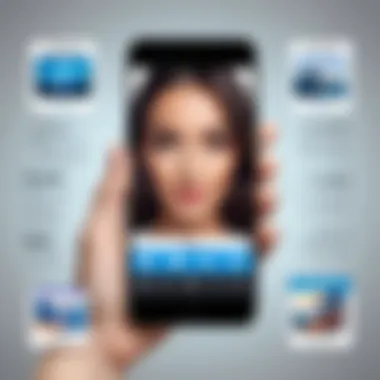
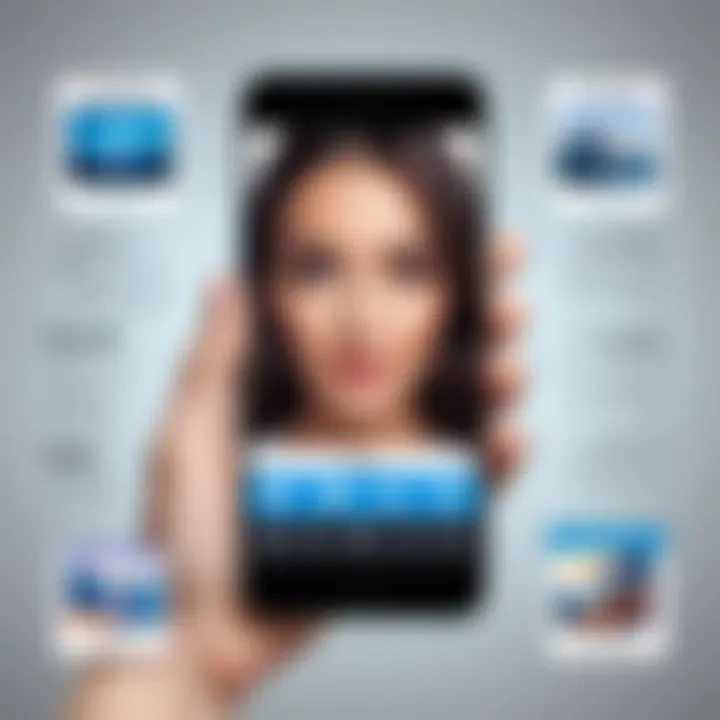
Different image formats bring unique strengths and weaknesses. Thus, understanding these nuances can be the difference between a vibrant photo and a lackluster one. Here’s how some formats stack up:
- JPEG: This is the most common format for photographs due to its ability to compress large files. However, every time you save a JPEG, it may lose some quality. Therefore, be cautious when resizing.
- PNG: Often used for images needing transparency or sharper edges, PNG is lossless; it maintains quality no matter how many times it's resized. This makes PNG a strong option, but files can be larger.
- GIF: Primarily used for simple graphics and animations, GIFs do not handle colors as well. Resizing can lead to a noticeable decline in quality, especially when converting complex images into this format.
In short, resizing might interact with the format in unexpected ways. Knowing the strengths of each format allows you to choose wisely for your project. If your goal is to share flawless images, select your format carefully before resizing.
Best Practices for Resizing Images
Resizing images is not merely about making them smaller or larger; it’s a significant process that affects the look and functionality of your visuals across various platforms. When crafting a guide dedicated to resizing images on Android devices, it’s key to delve into best practices that can enhance the outcome of your resizing tasks. These practices lay a framework for achieving optimal results while avoiding common pitfalls.
Optimal Dimensions for Social Media
Social media platforms have different requirements when it comes to image dimensions. Understanding these can greatly enhance your content’s visibility and engagement. For example, Facebook recommends at least 1200 x 628 pixels for shared links, while Instagram prefers a square format of 1080 x 1080 pixels for profile posts. It’s essential to tailor your image dimensions accordingly. This specification helps prevent images from being automatically cropped, which is often the case when an image doesn’t meet the recommended sizes.
Utilizing the right dimensions not only preserves the quality of your images but also makes sure that they resonate well with users. Here’s a quick recap of common social media platforms and their optimal image dimensions:
- Facebook: 1200 x 630 pixels for link shares.
- Twitter: 1200 x 675 pixels for post images.
- Instagram: 1080 x 1080 pixels for standard posts.
- LinkedIn: 1200 x 627 pixels for share posts.
When resizing images for social media, use an app or tool that allows you to preview how the image will look on the platform before finalizing your upload. This insight can be quite handy.
Maintaining Aspect Ratio
Another critical practice in resizing images is to maintain their aspect ratio. The aspect ratio refers to the relationship between the width and height of an image -- get this wrong, and your image could appear stretched or squished, potentially ruining its visual appeal. Maintaining this ratio ensures that your pictures keep their intended look, preserving the integrity of the composition.
When resizing, most applications and tools offer options to lock the aspect ratio. If you’re using an app like Google Photos, for instance, it’s as simple as selecting the option to lock this ratio while dragging to resize. This practice impacts not just the aesthetics but also the usability of the image. If the image gets distorted, it might not communicate your intended message effectively.
"Always remember, resizing is an art as much as a science. Keeping the essence of the image intact while optimizing for different platforms is the trick."
In summary, adhering to optimal dimensions for social media and ensuring the aspect ratio is maintained are fundamental best practices in the image resizing process. They enhance visual quality and ensure that the images serve their intended purpose, whether for social media sharing or professional representation.
Troubleshooting Common Issues
When it comes to resizing images on Android devices, users often encounter a few bumps in the road. Recognizing and addressing these common issues not only saves time but also enhances the overall experience. Beyond mere convenience, mastering these troubleshooting skills will help ensure that the image quality remains intact, apps perform smoothly, and the intended results are achieved. For those diving deep into the world of image resizing, being prepared for potential hiccups is an essential part of the learning curve.
Dealing with Image Quality Loss
A frequent concern that arises during image resizing is the potential loss of quality. It can be disheartening to see a photo that was once sharp and vibrant, become pixelated or fuzzy post-resize. This often happens when images are resized down too significantly or when a poor resizing method is utilized.
To mitigate quality loss, consider these key points:
- Use Lossless Formats: If possible, stick to lossless formats like PNG when resizing. This helps maintain the original quality through the process.
- Choose the Right Tool: Not all tools are created equal; some have better algorithms that preserve quality. For instance, using tools such as Adobe Photoshop Express or Snapseed can yield better results compared to basic apps without advanced options.
- Test Before Finalizing: Don’t be afraid to play around. Work with test images and experiment with different resizing dimensions to find the perfect balance that keeps your images looking sharp.
"An ounce of prevention is worth a pound of cure." - Benjamin Franklin
This age-old saying rings particularly true here. Taking calculated steps to ensure that your image quality remains intact can save a lot of headaches later on.
Also, keep in mind the original dimensions and aspect ratio of the image. If you’re resizing to an arbitrarily chosen dimension that’s far off from the source, you might end up with unexpected results. Always strive to resize images proportionally unless you have a specific need to alter aspect ratios.
Resolving App Crashes
Another common issue users face is app crashes while trying to resize images. This frustrates the workflow, especially if you’ve just spent time adjusting a picture to your liking. The reasons for these crashes can vary, but understanding them can help you find a quick fix.
To tackle app crashes, consider the following strategies:
- Check for Updates: Make sure your app and the Android operating system are up to date. Bug fixes and performance enhancements are routinely pushed through updates, often resolving known issues that can lead to crashes.
- Clear Cache and Data: Sometimes excess data can clutter the app and cause it to misbehave. Go into your device settings, select the app, and clear its cache. If the problem persists, clearing the app data can also be effective, but take note that this might erase saved preferences.
- Reinstall the App: If things are still shaky, uninstall and then reinstall the offending app. This step ensures that any corrupted files are removed and gives you a fresh start.
Ultimately, understanding the nuances of app functionality and potential limitations is key here. Different apps also handle memory differently. If you're working on high-resolution images, some apps might not manage resources well, leading to crashes. Keeping your device’s storage optimized can also help in preventing these mishaps.
By equipping yourself with these troubleshooting techniques, you can navigate the complications of image resizing on Android with confidence. Problems may arise from time to time, but a little knowledge can go a long way in smoothing out the process.
End
When it comes to resizing images on Android devices, understanding the nuances is essential. This guide serves as a compass, navigating through various tools and techniques, helping users—be they casual photographers or industry professionals—to optimize their workflows effectively. The ability to resize images is not just a matter of convenience; it has far-reaching implications for performance, storage, and usability.
Recap of Key Points
- Built-in Tools: Android devices are equipped with native applications which allow straightforward resizing in just a few taps. The power of apps like Google Photos enhances user experience, making the process intuitive.
- Third-Party Applications: Utilizing specialized apps such as Pixlr opens up a world of options, providing more advanced functions including batch resizing and editing features.
- Advanced Techniques: For those with a more extensive need for image management, employing software for batch processing can streamline tasks significantly, allowing users to resize multiple images quickly and effectively.
- Best Practices: Maintaining image quality is crucial. Understanding optimal dimensions for various platforms—like social media feeds or websites—ensures that images are not only resized but also visually appealing.
- Troubleshooting: Dealing with common issues, such as image quality loss or app crashes, forms a crucial part of maintaining a smooth workflow when resizing.
Future Trends in Image Resizing
As we advance further into the digital age, trends in image resizing are set to evolve. The integration of artificial intelligence into photo editing and resizing tools stands out. Future resizing applications may implement smart algorithms that automatically detect and recommend the best dimensions based on the context of use. Such innovations will likely cater to specific demographics, anticipating user needs while minimizing manual adjustments.
Moreover, as social media platforms constantly update their requirements for image sizes, keeping pace with these changes will become vital. Expect to see tools that not only resize images but also prepare them for immediate upload, ensuring compliance with the latest specifications across various platforms. In addition, the push for optimizing images not only for visual appeal but also for loading speeds will significantly shape how resizing is approached in the coming years.
In summary, mastering the craft of resizing images on Android is not just a technical skill; it’s a gateway to better image management and presentation across platforms. With careful consideration of best practices and awareness of future trends, users can harness the full potential of their devices, leading to enhanced creativity and efficiency in digital engagement.







