Comprehensive Guide to the Resource Monitor Tool


Overview of Topic
Preface to the main concept covered
The Resource Monitor Tool serves as a vital aspect of system management, providing real-time data about how your computer utilizes its internal resources. Think of it as a window into the heart of your machine, offering insights on CPU usage, memory allocation, disk activities, and network performance. This is not just about keeping things running smoothly; it is also about understanding what goes on behind the scenes when you’re multitasking, streaming, or coding.
Scope and significance in the tech industry
In today’s world, where technology underpins nearly every aspect of business and daily life, effective resource management is crucial. Whether you’re an IT professional working on servers or a student coding an app, knowing how to monitor your system resources can quite literally make or break your project. Mismanaged resources lead to bottlenecks, slowdowns, and could ultimately hinder productivity.
Brief history and evolution
The Resource Monitor Tool is not an overnight sensation; it has evolved significantly over the years. Originally, monitoring was done through command-line interfaces and basic performance tools. With advances in technology, graphical user interfaces were introduced, leading to tools that now visualize complex data in a user-friendly manner. This evolution reflects a broader trend in the tech industry toward greater accessibility and usability in resource-management tools.
Fundamentals Explained
Core principles and theories related to the topic
At the core of resource monitoring lies the principle of transparency. Having clear visibility over how system resources are allocated helps users identify inefficiencies. This encompasses understanding how CPU cores, memory, bandwidth, and storage can best be utilized.
Key terminology and definitions
- CPU Usage: The percentage of processing power currently being utilized by running processes.
- Memory (RAM): Temporary data storage that allows for quick access and processing by the CPU.
- Disk Activity: Measurement of how data is read from and written to storage drives.
- Network Performance: Assessing the speed and reliability of data transmission within or outside the local network.
Basic concepts and foundational knowledge
Knowing how these components interact is vital. For instance, when memory runs low, your system begins to swap data to disk—a slower process, creating the dreaded lag. If the CPU is overburdened, every application feels sluggish. Understanding these interactions allows users to optimize their systems effectively.
Practical Applications and Examples
Real-world case studies and applications
In a recent case, a software development team found that their application was running slower than expected. By diving into the Resource Monitor Tool, they identified which background processes were consuming CPU and memory, enabling them to optimize their application by eliminating unnecessary bloat.
Demonstrations and hands-on projects
To get hands-on, you might try to run both the Resource Monitor and a demanding application, like a video editor. Observe how resources fluctuate in real-time as the application is in use.
Code snippets and implementation guidelines
While direct code implementation isn’t typical with Resource Monitor, automating monitoring tasks can be achieved via scripting. Below is a simple example in PowerShell:
This command fetches the top ten CPU-consuming processes, giving a clear snapshot of resource hogs on your system.
Advanced Topics and Latest Trends
Cutting-edge developments in the field
As technology advances, so does the sophistication of monitoring tools. AI and machine learning are increasingly being integrated into these systems to predict resource needs and detect anomalies before they escalate into major issues.
Advanced techniques and methodologies
Understanding how to leverage API calls for real-time data collection can set a user apart in the realm of system monitoring. Using these calls to feed dashboards or reports can provide a continuous flow of information, facilitating immediate decision-making.
Future prospects and upcoming trends
In light of the increasing reliance on cloud computing, the necessity for real-time resource monitoring will only expand. This extends to virtual environments and hybrid systems, where traditional methods may not suffice.
Tips and Resources for Further Learning
Recommended books, courses, and online resources
- Books: "Windows Performance Analysis Field Guide" provides deep insights into using various tools, including Resource Monitor.
- Courses: Consider enrolling in online platforms like Coursera or Udemy, which offer courses dedicated to resource management and optimization strategies.
- Online Resources: Websites like en.wikipedia.org and britanica.com can provide foundational knowledge. For community discussions, explore subreddits related to system performance, like r/sysadmin for practical insights.
Tools and software for practical usage
Not only is the Resource Monitor Tool significant, but there are also numerous supplementary tools available. For example, Process Explorer offers a more detailed analysis of running processes and can complement the Resource Monitor findings effectively.
Understanding Resource Monitoring
Resource monitoring is a nuanced practice in the realm of computing that revolves around keeping an eye on the various system resources utilized by applications and processes. Understanding this concept is key when considering system performance and efficiency. It is about more than just seeing what parts are being used; it’s about knowing why the system behaves in certain ways under varying loads. By breaking down the intricacies of resource usage, one can pinpoint potential problems before they escalate, thereby maintaining system integrity and providing an optimized computing environment.
Definition and Purpose
Resource monitoring refers to the process of observing and analyzing usage statistics of a computer's resources. This typically includes CPU, memory, disk, and network usage. Utilizing tools like the Resource Monitor is essential for diagnosing performance issues, maximizing an application's efficiency, or ensuring that hardware is being utilized effectively. For instance, if a certain application is hogging memory, it can slow down not only that app but the overall system as well.
The purpose of resource monitoring transcends mere observation; it's about harnessing data to make informed decisions. Identifying bottlenecks in hardware resources can lead to timely upgrades or optimizations, ensuring that systems run smoothly and efficiently. This proactive approach can prevent crashes or slowdowns, ultimately saving time and enhancing productivity.
Importance in Modern Computing
The significance of resource monitoring cannot be overstated, especially in today's fast-paced tech landscape. Systems are more complex than ever, and with the rise of cloud computing and virtual environments, the need for robust monitoring tools has intensified.
- Proactive Problem Solving: Keeping tabs on resources allows for early detection of potential issues.
- Informed Decision Making: Data collected through monitoring aids IT professionals in making strategic choices about resource allocation.
- Enhanced Security: Monitoring can also serve as an alert mechanism for unusual activity, which is crucial for maintaining security in modern computing environments.
As applications become more resource-intensive, understanding resource consumption patterns helps in ensuring that optimal performance levels are maintained. Moreover, it leads to greater satisfaction among users as systems respond well to their needs without significant lags or failures.
In summary, resource monitoring is foundational not just for individual performance tuning but for broader organizational efficiency. The insights gleaned from monitoring metrics can lead to better resource management, improved application performance, and a more robust overall computing environment. It’s clear that as technology evolves, so too will the mechanisms and methodologies of monitoring, further ingraining its importance in the framework of modern computing.
An Overview of the Resource Monitor Tool
Resource monitoring plays a crucial role in the operational efficiency of computing systems. The Resource Monitor Tool stands as a pivotal asset in this domain, offering users a comprehensive view of what’s happening within their devices regarding resource allocation and usage. This section delves into the historical significance of this tool while also highlighting its essential features. Both elements come together to provide insight into how the Resource Monitor Tool can enhance system performance and troubleshooting processes.
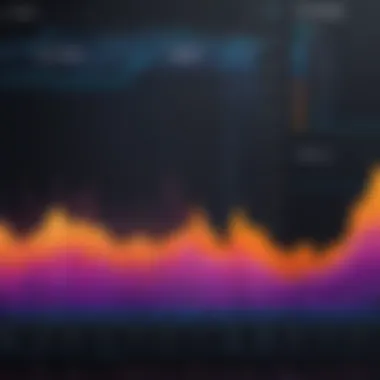
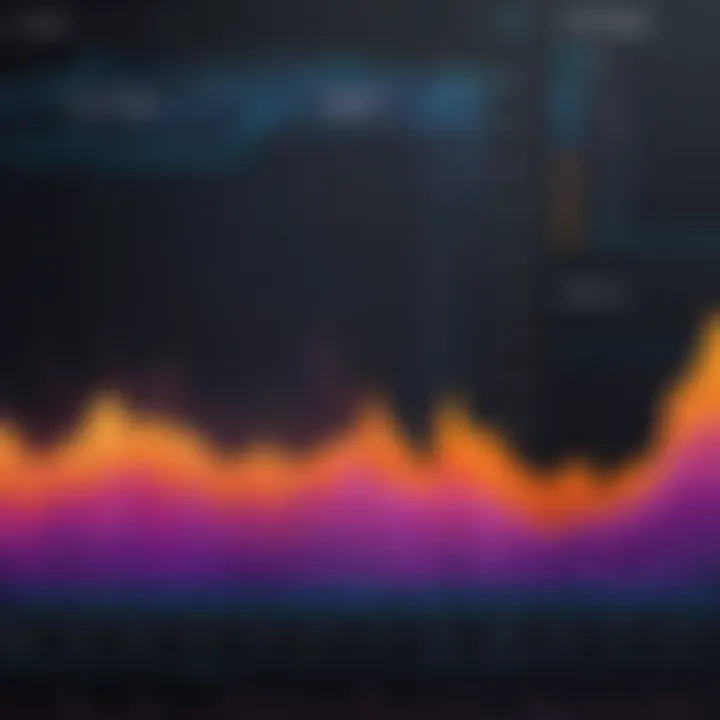
Historical Context
The Resource Monitor Tool’s evolution mirrors the broader developments in computing. Initially, system performance tracking was rudimentary at best. Early tools were little more than dashboards listing basic system metrics, but as computing environments gained complexity, the demand for more sophisticated monitoring tools grew.
Take for instance the era of the late 1990s when Windows 95 introduced Task Manager. As users encountered increasing performance issues, it became clear that they needed more detailed insights into CPU, memory, disk, and network usage. The introduction of the Resource Monitor in Windows Vista represented a significant leap forward, integrating with the Task Manager but offering a deeper dive into resource consumption.
In today’s digital landscape, where cloud computing and virtual environments dominate, having a robust monitoring tool is not just desirable; it’s essential. The Resource Monitor Tool has adapted over the years, incorporating features that meet the needs of even the most power-hungry applications.
Key Features
The features of the Resource Monitor Tool encompass a range of capabilities designed to arm users with detailed information about resource usage. These include:
- Real-time Monitoring: Unlike basic tools, the Resource Monitor provides continuous updates, allowing users to see changes in real time. This immediacy is crucial when diagnosing issues or understanding resource allocation during heavy workloads.
- Detailed Views: Users can explore specific categories such as CPU, Memory, Disk, and Network usage. Each category lays out processes, their resource consumption, and order of magnitude, which aids in pinpointing problematic applications or services.
- Color-Coded Graphs: Visual representations of data enhance user experience. The use of color coding simplifies the understanding of which areas of the system are stressed, making it easier to identify bottlenecks.
- Processes and Services Explorer: The tool allows exploration beyond merely active applications. Users can delve into system services, understand their impact on resources, and terminate unnecessary processes when needed.
- Network Utilization Statistics: An often overlooked aspect of performance monitoring, the ability to review active connections and bandwidth consumption provides a wide scope of system capabilities.
System Compatibility
Understanding system compatibility is crucial when diving into the Resource Monitor Tool. It shapes not only how well the application performs but also which features are accessible to the user. Different operating systems have different architectures, support systems, and interfaces. Therefore, knowing where the Resource Monitor works best can make or break user experience.
Ensuring that your system meets compatibility criteria is also key to avoiding headaches. Users can proactively troubleshoot issues before they arise. If the tool is not supported on a specific operating system, it won’t function at all, leaving users frustrated. To maximize efficiency, let’s delve into supported operating systems first.
Supported Operating Systems
Resource Monitor is designed primarily for Windows platforms, making it a household name among Windows users. It comes standardized in Windows Vista and later versions. However, it’s insightful to note the specific versions that include this tool, so users can plan their upgrades appropriately. Supported versions include:
- Windows Vista
- Windows 7
- Windows 8
- Windows 10
- Windows 11
Additionally, the user interface and functionality may slightly differ depending on the version. For instance, while the core features remain the same, later versions often show improved designs and features, enhancing usability. Users of Windows 10 and 11 will experience an optimized dashboard that brings quicker insights.
Employing Resource Monitor on non-Windows operating systems, such as macOS or Linux, means looking for alternatives or similar tools like Activity Monitor or System Monitor. The compatibility aspect is a real pilot light for users to understand what tools are at their disposal.
Installation Requirements
Knowing the installation requirements is like reading a recipe before cooking—essential for success. The Resource Monitor Tool, while not a standalone program, is integrated into the Windows operating system, simplifying its installation process. Generally, the requirements include:
- Operating System: As mentioned, users must have Windows Vista or later.
- RAM: Minimum of 2GB, though 4GB or more is recommended for optimal performance.
- CPU: A modern multithreading capability is ideal, but a dual-core processor should suffice for basic use.
- Disk Space: Very minimal, but the installation will take space for associated files, hence having a few gigabytes free is a good practice.
For users upgrading from older systems, it’s always wise to run a compatibility check. Running the Windows Update can often take care of many compatibility issues. All in all, covering these installation requirements and system compatibilities equips the user to smoothly transition into using the Resource Monitor Tool.
"Compatibility is not an option; it's a necessity for efficient resource management."
Navigating the User Interface
Navigating the user interface of the Resource Monitor Tool isn’t just an afterthought—it’s a vital component for anyone looking to extract the full potential from their system analysis. In today's tech-centric world, understanding how to move through the interface can save valuable time and make problem-solving far more efficient.
Main Dashboard Overview
The main dashboard serves as the central hub of the Resource Monitor, presenting the heart of system data in real time. Upon launching the tool, users are greeted with a layout that, at first glance, may seem overwhelming with its multitude of metrics. However, taking time to familiarize oneself with the display pays dividends.
This dashboard is not merely a collection of numbers; it’s a snapshot of your system's health and performance. Key components include:
- CPU Usage: real-time statistics about how much processing power your applications are consuming.
- Memory: a detailed view of current memory availability and usage, helping identify potential bottlenecks.
- Disk: insights into read/write speeds and active processes that can affect disk performance.
- Network: monitoring data flows, indicating how applications are exchanging information over a network.
By honing in on these figures, users can make informed decisions, whether they need to terminate unresponsive applications or allocate more resources to critical tasks. It's crucial to grasp how leading metrics relate to one another, revealing patterns that might otherwise escape notice.
Understanding Tabs and Sections
Diving deeper into the interface, users will find various tabs and sections that categorize data intuitively. Each section is designed to help users pinpoint specific areas of monitoring without a lot of fuss.
Let’s break down some of these sections:
- Overview Tab: This encompasses a high-level view of performance metrics, ideal for a quick check.
- CPU Tab: Offers granular details about CPU consumption, including which processes drive usage spikes.
- Memory Tab: Displays detailed statistics such as committed memory, physical memory, and stunning visuals that help in grasping memory use quickly.
- Disk Tab: Tracks the read and write operations happening in real time, helpful for identifying any disk-related issues.
- Network Tab: Monitoring ongoing network activity, this section can guide users through bandwidth usage and help in diagnosing connectivity issues.
Moving seamlessly between these tabs can significantly enhance one's ability to monitor systems effectively. Each section is crafted to provide clarity amid what often feels like complex data, ensuring that both novices and seasoned professionals can utilize the tool's capabilities to their advantage.
"A good user interface is like a joke. If you have to explain it, it’s not that good."
Using the Resource Monitor Tool Effectively
Utilizing the Resource Monitor Tool effectively is crucial for any professional aiming to maximize their system performance. It serves as a digital window into what’s truly happening under the hood of your machine. By honing in on CPU usage, memory utilization, disk activity, and network traffic, users can pinpoint performance bottlenecks and make data-driven decisions to optimize their systems. This section delves into each of these aspects robustly, shedding light on the best practices and methodologies that will empower users to take control of their resource management efforts.
Monitoring CPU Usage
Keeping tabs on CPU usage is akin to checking the pulse of your computer. High CPU usage can signal that programs are hogging resources, thus slowing down your system's overall performance. The Resource Monitor Tool allows users to see which apps are demanding more of the CPU's attention, whether it's a runaway app or something more benign. To effectively monitor CPU usage, follow these steps:
- Open the Resource Monitor Tool from the Task Manager.
- Navigate to the CPU tab where you'll see a list of processes.
- Utilize the graphs for real-time feedback.
Observing these metrics can lead to insights like identifying processes that may need to be terminated or applications that should be updated. Surprisingly, many users overlook this simple yet powerful feature that can easily lead to performance enhancements.
Assessing Memory Utilization
Memory utilization is often the unsung hero of performance diagnostics. An underperforming memory setup can lead to sluggish systems and frustrating user experiences. The Resource Monitor Tool provides a clear overview of how memory is distributed across various processes. This information is vital in ensuring applications are not consuming more memory than necessary.
To assess memory utilization:
- Look for the Memory tab in the Resource Monitor.
- Examine the ‘Committed Bytes’ and ‘Working Set’ columns.
- Identify any processes that have a high memory footprint.
By doing this, IT professionals can efficiently manage workloads, ensuring that the system can handle tasks without hitting a wall. Knowing which processes to keep an eye on will save time and effort in the long term.
Analyzing Disk Activity
Disk activity can make or break system performance. When applications read and write to disk constantly, it can severely affect speed. This is where the Resource Monitor shines again, providing users the ability to visualize these activities. Paying attention to disk usage lets users know if anything is misbehaving or simply overtaxing the disk.
In the disk section, here’s what to do:


- Check the Disk tab to identify processes involved in heavy disk reads and writes.
- Take note of the ‘Total Disk Activity’ graph.
- Diligently observe the ‘Read Bytes/sec’ and ‘Write Bytes/sec’ columns.
Noticing anomalous disk activity may prompt necessary actions, whether it’s upgrading hardware or optimizing storage use—a direct path to smoother operations.
Reviewing Network Traffic
In today’s connected world, network traffic plays a critical role in resource management. Whether streaming videos, downloading files, or engaging in video conferences, understanding network usage is essential. The Resource Monitor Tool offers insights into how bandwidth is being utilized.
To review network traffic, take these steps:
- Head to the Network tab within the Resource Monitor.
- Examine the ‘Network Activity’ section to see which programs are consuming your bandwidth.
- Monitor the ‘TCP Connections’ and identify potential bottlenecks.
By tracking network traffic, you can uncover issues like bandwidth hogs that disrupt workflow or impede productivity. Knowing what’s consuming resources can influence decisions about upgrades or implementing network policies.
Understanding how to use the Resource Monitor Tool effectively is like having a map. It guides through the maze of your system’s resources, helping avoid pitfalls and steering toward optimal performance.
Identifying Resource Bottlenecks
Identifying resource bottlenecks is crucial in ensuring that systems run smoothly and efficiently. When a system experiences slowdowns or performance issues, the first step is to pinpoint where the hitch lies. This section explores several fundamental elements that contribute to identifying these bottlenecks, translating into tangible benefits for users and organizations alike.
One primary aspect to consider is performance metrics. By understanding how to interpret these metrics, users can isolate exactly which components of a system are under duress. Often, bottlenecks may stem from CPU constraints, memory limitations, or disk I/O issues. For example, a program designed to handle large datasets may become sluggish if RAM is maxed out. Thus, awareness of these metrics equips users with the knowledge to take targeted action.
Secondly, resource utilization trends can unveil underlying problems. Checking how resources are allocated during peak usage times provides insight into specific patterns. This becomes especially useful during high-demand periods, such as when running complex applications or managing numerous network requests. Over time, tracking usage against system performance facilitates strategic decision-making.
Benefits from accurately identifying these bottlenecks include:
- Increased Efficiency: Addressing the specific areas of resource allocation leads to significant performance improvements.
- Cost Savings: Pinpointing bottlenecks can help avoid unnecessary hardware upgrades. Instead, optimizing existing resources can prolong the life of current systems.
- Improved User Satisfaction: For applications that end-users interact with, smooth performance enhances overall experience, which can be pivotal for businesses.
In summary, recognizing resource bottlenecks allows for strategic resource management. Focusing on performance metrics and utilization patterns creates a pathway towards higher efficiency, lower costs, and happier users.
Understanding Performance Metrics
Performance metrics serve as the backbone of identifying resource bottlenecks. Metrics such as CPU usage percentage, memory load, and disk read/write speeds give a snapshot of how well a system is operating. Without these indicators, diagnosing issues would be akin to finding a needle in a haystack.
- CPU Usage: When the CPU hits high usage—typically above 85%—it signals a potential bottleneck. Long processing times or app failures might follow.
- Memory Utilization: Tracking RAM usage is pivotal. A saturated memory will lead to excessive paging, causing a slowdown.
- Disk Activity: High disk latency or read/write speeds can cripple performance. Tools might highlight excessive swap usage, which leads to drastic slowdowns when a system starts using disk space for memory.
An effective way to keep tabs on these metrics can be achieved through the Resource Monitor Tool, which visualizes real-time data, helping to pinpoint the exact moment and condition under which bottlenecks occur.
Utilizing Data for Troubleshooting
Once performance data has been compiled, being able to interpret it correctly is the next logical step. The insights gathered from these metrics can facilitate troubleshooting efforts effectively.
- Identify Behavioral Patterns: Knowing when slowdowns occur helps in predicting and preparing for future issues. For example, if performance dips every Friday afternoon due to server overload, adjustments can be made ahead of time.
- Testing Configurations: Changes to system settings or application parameters should be guided by real data. Testing can be based on real-time feedback from the Resource Monitor, allowing for swift reactions if certain configurations worsen performance.
- Collaborative Debugging: When working across teams, sharing performance data can align efforts. For example, developers and network administrators can coordinate by referencing metrics that showcase how software affects network bandwidth.
To sum it up, utilizing data for troubleshooting enables a proactive approach. Tap into performance metrics to keep systems in tip-top shape and elevate overall operational efficiency.
Advanced Features and Configurations
The advanced features of the Resource Monitor Tool hold significant importance for users aiming to maximize system efficiency. While the basic functionality covers essential monitoring needs, these advanced features offer tailored solutions to specific resource management challenges.
Custom Alerts and Notifications
One of the standout elements in this section is the feature that allows you to set up custom alerts and notifications. This is crucial for anyone who requires real-time awareness of system performance dips or resource thresholds. You might have a game running that eats up CPU; rely on a system that tells you when you're close to the limit.
- Benefits: With these alerts, users can proactively address potential issues before they escalate. For example, if your CPU usage consistently climbs above 80%, receiving an immediate notification can allow users to act before crashes occur, which is crucial in enterprise environments.
- Setting Up Alerts: The process is quite straightforward. Users navigate through the Resource Monitor's settings where they can define what metrics to monitor closely. This could range from CPU usage to memory pressure or even disk I/O rates. Once parameters are set, the user will receive timely updates via system notifications or email alerts.
Setting Up Performance Profiles
The next advanced configuration to explore is setting up performance profiles. This feature allows users to define specific resource utilizations tailored to varying tasks or workloads. For instance, if you are working on video editing, you might need more CPU and memory, whereas, during idle hours, the focus should shift to minimal usage.
- Creating Profiles: Here’s how to go about it:
- Importance: This customizability leads to optimized resource allocation, as it enables systems to operate efficiently under different scenarios, improving both performance and longevity of hardware.
- Open the Resource Monitor and navigate to the ‘Profiles’ section.
- Create a new profile by specifying the desired parameters such as CPU, memory, and disk usage thresholds.
- Save and activate the profile.
"An ounce of prevention is worth a pound of cure" – just as Benjamin Franklin noted, having predefined performance profiles can help website owners or IT professionals prevent system overload without being caught off-guard.
Common Challenges and Troubleshooting
When delving into the intricacies of the Resource Monitor Tool, it's vital not to skim over the common challenges users often face. Understanding these hurdles can be the difference between a smooth operation and a world of frustration. Whether you're a student, an aspiring programmer, or an IT professional, acknowledging these obstacles plays a crucial role in mastering the use of this tool. It's about making the user experience more seamless and ensuring optimal performance without encountering repeated issues.
Identifying Common Errors
Errors can manifest in various forms while utilizing the Resource Monitor. Awareness is half the battle. Here are some common errors you may encounter:
- Missing Permissions: Users sometimes find that they can't access certain data due to inadequate permissions. This can limit visibility on processes and their resource consumption.
- Inaccurate Data Reporting: Occasionally, the tool might report inconsistent data, such as CPU usage or memory allocation, leading to confusion during troubleshooting processes.
- Slow Performance: The Resource Monitor can be somewhat resource-intensive, especially on less-capable systems. A lagging tool can impede your ability to make swift decisions based on real-time data.
It's crucial to inspect these common errors thoroughly. Having a keen eye can help troubleshoot and improve overall system performance.
Solutions and Best Practices
Dealing with challenges often requires a toolkit of practical solutions and best practices. Here are some strategies to overcome the hurdles laid out earlier:
- Check User Permissions: Always verify that you have the necessary permissions to run Resource Monitor. If not, seek assistance from a system administrator to ensure access.
- Regular Updates: Ensuring that your operating system and the Resource Monitor itself are up-to-date can eliminate many bugs. Updates come with patches that often fix known issues.
- Resource Management: For those experiencing slow performance, consider closing unnecessary applications when running the Resource Monitor. This frees up system resources, improving the tool's response time.
"A stitch in time saves nine." Taking these steps early on can save you from potential headaches down the line.
Adapting to common challenges not only enhances your experience with the Resource Monitor Tool but also improves your understanding of system performance overall. Engaging with these aspects effectively prepares you for any troubleshooting you might face, allowing for a smoother journey into resource management.
Comparative Analysis with Other Tools
In the realm of resource management, understanding the comparative aspects of the Resource Monitor Tool against its contemporaries is paramount. By dissecting how it stacks up against other tools, users can better appreciate its strengths and weaknesses, ultimately enabling more informed decisions on tool selection specific to their needs.
Comparison with Task Manager


When it comes to basic performance tracking, many users often default to the Task Manager on their Windows systems. Until now, it's been the go-to for quick checks on CPU load, memory usage, and running applications.
Alright, let’s dive in a bit deeper. Task Manager has a user-friendly interface with vital stats neatly laid out, making it rather straightforward for casual users. However, it generally only scratches the surface when it comes to comprehensive analysis.
For instance, while Task Manager presents a snapshot of performance metrics, it does not delve into the details that the Resource Monitor offers. Here are a couple of critical differences:
- Granularity of Data: Resource Monitor displays processes and services tied directly to CPU, memory, disk, and network usage, allowing for a far more granular view.
- Live Monitoring: The live tracking capabilities of Resource Monitor let an individual see how system resources are being utilized in real-time, unlike the Task Manager, which updates periodically.
"While Task Manager is fine for quick checks, the Resource Monitor is the heavy artillery for serious diagnostics."
Resource Monitor vs. Third-Party Tools
Now, pivoting to the analysis of third-party tools, there is a plethora of options out there designed for system monitoring. Products such as Sysinternals Suite, Process Explorer, and Nagios are all major players in this field. But, how does the Resource Monitor measure up?
Although the third-party tools often boast advanced features, they usually come with a steep learning curve and sometimes hefty price tags. Here's a nuanced comparison:
- User Interface: The Resource Monitor maintains a more straightforward UI compared to some third-party options that could overwhelm users with complicated layouts.
- In-built Accessibility: Being part of the Windows operating system, the Resource Monitor does not require any separate installation. It’s available at your fingertips, which is a significant plus for users who are not keen on adding more software to their systems.
- Lightweight Use: Unlike some heavier third-party tools that can drain system resources while monitoring, the Resource Monitor is optimized for minimal resource consumption.
Thus, while third-party tools may eclipse the Resource Monitor in terms of features, their inherent complexity and additional resource demands can make the Resource Monitor a compelling choice for users seeking effective yet simpler solutions for monitoring their system performance.
Practical Applications in Various Fields
The Resource Monitor Tool serves a vital role across diverse sectors, enabling organizations to optimize their resource utilization and streamline operational processes. Understanding its practical applications can greatly enhance productivity and efficiency in different environments. Here, we will dissect how various fields can leverage this tool for their specific needs, offering insights into its tangible benefits.
Enterprise Resource Management
In the corporate realm, effective resource management is crucial. The Resource Monitor Tool provides a wealth of information that helps businesses allocate their resources more judiciously. For instance, it empowers IT departments to track real-time CPU and memory usage, pinpointing areas where performance may lag.
This can lead to cost savings as organizations avoid over-provisioning resources. Utilizing the tool, a company can decide whether to scale up its server capacity or optimize existing resources based on actual demand. Among the benefits associated with its use are:
- Enhanced performance analysis: Track resource performance trends over time.
- Improved decision-making: Make informed choices regarding budget allocations based on real-time data.
- Increased work efficiency: Reduce downtime by addressing bottlenecks prior to significant issues arising.
In essence, when organizations incorporate this tool into their strategy, they cultivate a more responsive and nimble resource management environment.
Healthcare Systems
Healthcare institutions face unique challenges in resource allocation, particularly with the increasing demands placed on them by patient care. Here, the Resource Monitor Tool acts as a beacon, providing insights necessary for optimizing critical systems.
Consider a hospital assessing its IT infrastructure. By employing this tool, administrators can monitor the performance of electronic health record (EHR) systems and biomedical devices concurrently. They can recognize when certain applications are utilizing excessive bandwidth or CPU resources, potentially impacting patient care.
The advantages gained from employing resource monitoring in healthcare include:
- Real-time monitoring: Ensure vital medical applications run smoothly without failures.
- Resource optimization: Maximize utilization rates of infrastructure to maintain quality care without overspending.
- Increased patient safety: Timely notifications about system outages can prevent delays in critical treatments.
Thus, the Resource Monitor Tool not only aids in operational efficiency but also assures that healthcare providers can deliver safe, high-quality services even amidst the complex needs of modern healthcare.
Educational Institutions
In educational settings, resource monitoring can significantly enhance both administrative functions and student experiences. Schools and universities often operate with limited budgets and high expectations, making efficient resource management essential.
By utilizing the Resource Monitor Tool, institutions can track bandwidth usage in computer labs, ensuring connectivity remains optimal for all students engaged in online learning activities. Furthermore, it helps identify any potential misuse of shared resources that could lead to capacity issues.
Key benefits in educational contexts feature:
- Learning environment optimization: Maintain sufficient resources for digital classrooms and online courses.
- Cost-effective operations: Monitor system performance to make informed decisions about technology investments.
- Data-driven improvements: Utilize performance metrics to inform planning and future investments accurately.
In summary, educational institutions that harness the capabilities of the Resource Monitor Tool can foster an environment where learning and technology coexist harmoniously, thereby enhancing both institutional efficiency and student outcomes.
By understanding and applying the insights gained from the Resource Monitor Tool, various fields can overcome challenges and achieve better efficiency and productivity.
Future Developments and Trends
The landscape of technology is ever-evolving, and the Resource Monitor Tool is not left behind. It’s crucial to understand how upcoming trends are shaping its functionality and relevance. This section dives into upcoming tech advancements and the influence of artificial intelligence on resource monitoring, helping users stay ahead of the curve.
Emerging Technologies
In the world of system monitoring, emerging technologies are playing a pivotal role. As hardware becomes increasingly complex, tools like the Resource Monitor must adapt by integrating new capabilities. Several key technologies are influencing this evolution:
- Cloud-based Monitoring: More organizations are moving to cloud infrastructures. Resource monitoring tools are now offering cloud capabilities, allowing users to monitor resources remotely. This adds flexibility and scales up efficiency for businesses operating in a global workspace.
- Real-time Analytics: The importance of real-time data cannot be overstated. Users need insights quickly and precisely. Modern Resource Monitor tools are adopting advanced analytics that provide instant feedback on system performance. This feature allows for proactive adjustments rather than reactive measures.
- Internet of Things (IoT): As IoT devices proliferate in workplaces and homes alike, resource monitoring tools are now including IoT tracking. This will enable users to keep an eye not only on traditional devices but also on networked appliances, sensors, and more, thus ensuring comprehensive resource management.
"Understanding and adapting to emerging technologies is essential for effective resource management in today's tech-driven environment."
- Enhanced User Interfaces: With the arrival of sophisticated design philosophies, the necessity for intuitive interfaces grows. Developers are prioritizing user experience, allowing smoother navigation and easier access to critical information.
Impact of AI on Resource Monitoring
Artificial Intelligence is revolutionizing resource monitoring. Its ability to analyze vast amounts of data makes it a valuable asset in this arena:
- Predictive Maintenance: AI helps foresee potential system failures before they occur. By analyzing past performance and identifying patterns, users can implement maintenance schedules that optimize uptime.
- Automated Resource Allocation: One of the smartest features AI brings to the table is in automating resource distribution. Based on real-time data, AI technologies can allocate resources dynamically, ensuring that workloads are balanced effectively without manual intervention.
- Enhanced Security Monitoring: AI-driven tools have advanced threat detection capabilities. By continuously learning from the network's behavior, these systems can identify anomalies and potential security breaches much faster than traditional methods.
- User Experience Personalization: AI can tailor the monitoring experience to individual needs, offering customized dashboards and reports that focus on the user’s interests or specific system components.
In sum, the future of the Resource Monitor Tool appears bright, driven by the integrations of cutting-edge technologies and the transitions in the digital landscape. As users, it's vital to stay updated on these trends to harness their full potential, ensuring systems run smoothly and efficiently.
Closure and Recommendations
The conclusion and recommendations section serves as a pivotal point in tying together the insights gathered throughout this exploration of the Resource Monitor Tool. It's essential for users to recognize how central such tools are in today's computing landscape, especially in a time when efficiency equals success. This segment isn’t merely a wrap-up; it's a guide to future endeavors in resource management.
When tackling performance issues, drawing from the robust data provided by the Resource Monitor can lead to proactive decisions. Users can navigate challenges better when they understand common bottlenecks in their system. The recommendations offered here aim to arm practitioners—whether students, budding programmers, or IT pros—with actionable insights they can readily implement in their daily tasks.
Summarizing Key Insights
- Holistic View of System Performance: The Resource Monitor Tool provides a 360-degree view of system metrics. From CPU usage to network traffic, its ability to aggregate these metrics is crucial for diagnosing performance issues. Knowing this means users won't scramble when faced with sluggish response times; they can preemptively identify problems.
- Facilitating Informed Decisions: Data drawn from the Resource Monitor shouldn't sit idle. Instead, users ought to interpret these metrics actively, integrating them into their operational workflows. For instance, if high memory usage repeatedly ties back to a specific software application, it might be time to reconsider reliance on it.
- Fostering Continuous Monitoring: Encouraging a culture of constant resource monitoring can make a tangible difference in productivity and system reliability. Rather than waiting for glitches to occur, ongoing vigilance helps in maintaining performance and resolving issues before they escalate.
"In a world driven by technology, small oversights can snowball into significant issues — look closely, monitor closely."
Best Practices Going Forward
- Regular Updates: Ensure that the software and drivers are regularly updated. This practice can prevent compatibility issues and improve the overall system performance.
- Set Up Monitoring Thresholds: Using custom alerts and notifications is key. Set thresholds for your resource usage using the Resource Monitor. This way, alerts can be triggered before resource utilization becomes problematic.
- Document Findings: Keep track of what metrics correlate with performance dips and improvements. Documenting these observations enriches your understanding and provides a useful repository for troubleshooting in the future.
- Educate Team Members: Sharing knowledge about effective resource monitoring can leverage collective efforts in problem-solving, making it a team sport.
- Explore Alternatives: While the Resource Monitor Tool is powerful, sometimes it's worth exploring third-party tools for additional features or different perspectives on performance. This can bring fresh insights into resource management that the built-in options might not cover.
In summary, leveraging the insights and following best practices will significantly enhance the capabilities of any user engaging with the Resource Monitor Tool. Whether it's employing it for troubleshooting or routine checks, these recommendations can lead to a more efficient, well-optimized computing experience.







