Ways to Stream YouTube on Your TV Using a Smartphone
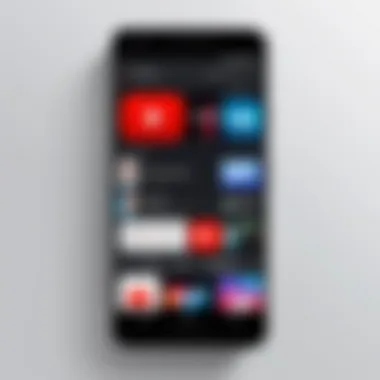
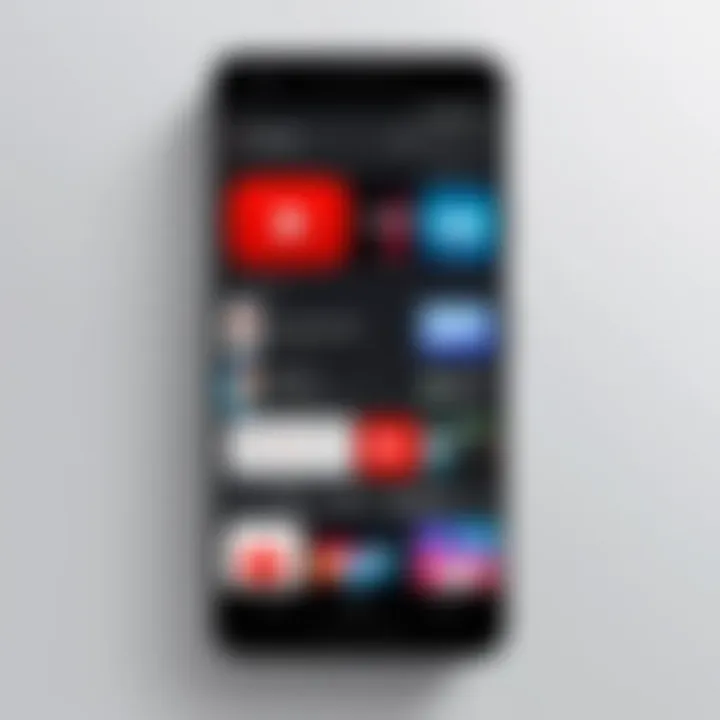
Overview of Topic
In today's digital age, streaming content has become an integral part of our daily lives. One of the most popular platforms for video consumption is YouTube, widely enjoyed for its vast array of videos ranging from tutorials to entertainment. However, many users often find themselves wanting to shift their viewing experience from a small smartphone screen to a much larger television display. This section delves into the various methods available for streaming YouTube content from a smartphone to a television, offering a roadmap for anyone looking to enhance their home entertainment experience.
Scope and Significance in the Tech Industry
Streaming technologies have transformed how we consume media. Connecting smartphones to televisions not only showcases technological advancements but also reflects a shift in how families and individuals engage with content. The relevance of this topic has exploded in recent years, particularly as smart TVs have become commonplace and consumers look for ways to optimize their multimedia setups.
Brief History and Evolution
The evolution of content streaming began modestly in the early 2000s with slow internet speeds and limited options. However, with the advent of robust Wi-Fi networks and better data compression algorithms, the ability to stream content from small devices to large screens has taken off. Initially, cable connections might have dominated; today, wireless methods like Wi-Fi casting and specialized applications pave the way for seamless integration between smartphones and TVs.
Fundamentals Explained
Understanding the basic principles behind streaming YouTube from a smartphone requires a grasp of some core technologies and terminologies relevant to the digital media landscape.
Core Principles and Theories Related to the Topic
The primary technology underlying streaming involves packet switching, where data is sent in small packets over the internet and reassembled at the destination. Traditional networks relied on circuit switching, a more rigid structure that is less optimal for video streaming.
Key Terminology and Definitions
- Casting: The process of sending media from one device to another.
- HDMI: A standard cable that transmits video and audio from one device to another.
- Smart TV: A television that connects to the internet and supports various apps.
- Wi-Fi Direct: A peer-to-peer connection technology that allows devices to connect without a router.
Basic Concepts and Foundational Knowledge
Having an understanding of these key concepts is essential. In short, the streaming process involves communicating between devices—whether through a wired connection or wireless methods and outputting the content onto a larger screen for enriched viewing.
Practical Applications and Examples
Attempting to cast YouTube to your television can feel daunting, but a few straightforward methods make this task achievable. Here are some practical approaches for doing this:
Wi-Fi Casting
Many modern TVs support casting protocols like Google Cast or Apple AirPlay. Users can simply select the cast icon in the YouTube app on their smartphones, connect to the desired TV, and start streaming.
HDMI Connection
Using an HDMI cable is a reliable method. Plug one end into your smartphone via a compatible adapter and the other into the TV. Switch the TV input to the corresponding HDMI port to project the smartphone screen onto your TV.
Native Applications on Smart TVs
Some smart TVs come equipped with native YouTube applications, which allow users to run the app natively without a smartphone. You can log in to your YouTube account directly on the TV, enabling easy access to personalized suggestions and subscriptions.
"Streaming from a smartphone to a TV isn't just about visuals; it's about creating an engaging viewing experience that resonates with users across devices."
Real-World Case Studies and Applications
Consider a scenario where a group of friends gathers for a movie night. They can utilize a smartphone to queue a playlist on YouTube and connect to a smart TV seamlessly. This not only showcases the ease of use but also demonstrates how the integration of devices enhances social interactions and entertainment.
Tips and Resources for Further Learning
For those looking to deepen their understanding of streaming technology and its applications, the following resources are immensely helpful:
- Wikipedia: Streaming Media
- Britannica: Television
- Reddit: Browse topics and forums related to YouTube Streaming
By acquainting oneself with these resources, readers can stay updated on new techniques, troubleshooting tips, and tools available for optimizing their streaming experience.
Prelude to Streaming YouTube
In recent times, streaming content has become a cornerstone of modern entertainment. The ability to watch videos, movies, or live events on a big screen enhances the experience significantly. For many, YouTube serves as a primary source of visual information and entertainment, thanks to its extensive library spanning various genres. Therefore, figuring out how to stream YouTube to your television via smartphone is not just a tech issue; it’s about optimizing how we consume media.
As the digital landscape evolves, it is essential to understand the importance of streaming. Streaming allows for on-demand viewing, negating the need for physical media. The convenience offered by connecting your smartphone to your TV transforms how you engage with content. You can pause a video on your mobile device, then pick it up right where you left off on your larger screen. This seamless integration between devices is a game changer.
Today, numerous methods exist for streaming YouTube content to your TV. While this is great news, the sheer variety of options can also create confusion. What's more, each method comes with its own set of requirements and considerations. So, a comprehensive exploration of these popular streaming methods not only facilitates better decisions but also enriches the overall viewing experience.
Ultimately, mastering these streaming techniques doesn't just enhance personal entertainment; it equips users with skills that can be applied in various tech-related situations. Whether for educational purposes, entertainment, or professional presentations, the need to integrate smartphones with other technology is ever-growing. Understanding the nitty-gritty of streaming will empower users to leverage their devices fully, making for a rewarding experience.
"The best screen is the one in front of you, but how you connect it makes all the difference."
Exploring the different approaches to stream YouTube on your TV helps demystify the entire process, enabling an accessible, straightforward path to better entertainment.


Whether you’re a tech-savvy individual or a casual user, emphasizing the methods available allows everyone to make informed choices tailored to their needs. Next, let’s delve deeper into the crucial factors that affect this streaming experience.
Required Equipment and Software
In order to successfully stream YouTube from your smartphone to your television, understanding the necessary equipment and software is key. Each method of streaming has its unique demands; hence, preparing accordingly can make a world of difference. From ensuring the compatibility of devices to assessing network capabilities, this section delves into the essentials.
Smartphone Compatibility
Smartphones are at the heart of this streaming journey, serving as control hubs. Most modern smartphones—be they iOS or Android—support various streaming technologies, but not all models are created equal.
- Screen Mirroring: Older smartphones might not support the latest screen mirroring options, which could limit streaming capabilities. Newer models generally offer more seamless connections.
- Operating System: Always check if your device’s operating system is up-to-date. This can enhance performance and compatibility with apps like YouTube. For instance, an outdated version of iOS or Android can complicate casting.
It’s also worth noting that many app features are optimized for specific brands, so using devices from the same ecosystem (like Apple products with AirPlay) can yield better results.
Television Requirements
Your television is a crucial player in the streaming ensemble. As technology advances, most modern sets come equipped with smart capabilities, allowing direct access to apps like YouTube. However, older models may lack these features.
- Smart TV Features: Make sure your TV supports Wi-Fi, as this is crucial for methods like casting. If it’s a smart TV, check if there's a built-in YouTube app. This can save you the hassle of additional setup.
- HDMI Ports: If your TV isn’t equipped for Wi-Fi, HDMI ports allow a wired connection from your smartphone via adapters. Assess how many HDMI ports are available and consider which other devices you might want to connect as well.
Network Considerations
A strong and stable network connection is the backbone of streaming YouTube content. Without it, even the fanciest of devices can fall flat.
- Wi-Fi Speed: Streaming video content demands significant bandwidth. A speed of around 25 Mbps is often recommended for uninterrupted HD viewing. Slower connections may lead to buffering, diminishing the experience.
- Network Stability: Ensure your smartphone and TV are connected to the same Wi-Fi network; otherwise, casting won't work. It might be worth conducting a speed test to gauge network performance. Consider limiting unused devices from the network during your streaming session to free up bandwidth.
Consider investing in a powerful router, especially if your home has several connected devices. A well-configured network can drastically improve streaming quality and reduce lag.
Understanding these required equipment and software aspects will empower you to make informed decisions and enjoy a smoother YouTube experience on your TV. Having a solid foundation set eliminates frustrations down the line, allowing you to sit back and dive into your favorite content.
Using Built-In Features
Utilizing built-in features for streaming YouTube on your TV from your smartphone is vital in today’s digital landscape. With many users moving away from traditional cable services, the convenience of streaming applications becomes crucial for a satisfying viewing experience. Built-in features such as Chromecast and AirPlay allow for a seamless link between your devices, letting you enjoy your favorite content on a larger screen without complicated setups or extra accessories.
With minimal setup, anyone can cast or stream their favorite videos directly from their smartphones. This section explores two widely popular built-in features, Chromecast and AirPlay, focusing on their distinct setup processes and functionalities.
Casting via Chromecast
Setting Up Chromecast
To kick things off with Chromecast, the setup process is relatively straightforward, which makes it a popular choice among many users. First, ensure your TV is equipped with a Chromecast device, either built-in or plugged into an HDMI port. Download the Google Home app on your Smartphone, where you can manage your devices and settings.
One key characteristic of Chromecast is its reliance on Wi-Fi for streaming content. This means that your TV and smartphone should be connected to the same Wi-Fi network for it to function properly. Users appreciate this method due to its ease of use; once set up correctly, casting feels almost like magic. A unique feature of Chromecast is its ability to mirror the display of your smartphone directly onto the TV, allowing you to share whatever is on your screen. But, that being said, it can consume more power on your smartphone, so keep that in mind.
Casting from YouTube App
Casting from the YouTube app puts the focus directly on what you want to watch without navigating through various other apps. After setting up Chromecast, open the YouTube app, look for the cast button, which resembles a rectangle with Wi-Fi-like waves in the corner. Tap it, select your Chromecast device, and voila, your chosen content starts playing on the big screen.
This method is popular because it simplifies the streaming process and taps directly into YouTube’s interface. A unique feature is its ability to queue videos from your phone while others are playing, giving you control over what's watched next. However, navigating back to video control can be tricky for some, as users might find the app slightly laggy when a slow connection is present.
Adjusting Settings for Quality
Adjusting the settings for quality can significantly enhance your viewing experience. Upon casting, the YouTube app typically automatically adjusts the playback quality based on your connection speed. However, manually adjusting it can be beneficial, especially if you're on a slower network. To do this, while the video is playing, tap on the three dots and select quality settings. You can opt for higher quality if your connection allows it, which can dramatically improve clarity.
A critical characteristic here lies in user control—having the ability to switch qualities can help conserve data usage on your mobile plan. But higher quality can sometimes buffer if your network is on the slow side, which might lead to interruptions. Notably, keeping these settings in check ensures a fluid and enjoyable viewing experience.
AirPlay for Apple Devices
Enabling AirPlay on TV
Switching gears to AirPlay, this function is particularly tailored for Apple's ecosystem, which boosts convenience for iPhone or iPad users. To enable AirPlay, ensure your Apple device and TV are on the same Wi-Fi network. Depending on the TV brand, you may need to access settings and enable AirPlay.
A crucial aspect of AirPlay is its user-friendliness. Once enabled, connecting your device is simply a swipe away; you can easily select your TV from the AirPlay menu. This ease of use is a top reason for its popularity among Apple users, letting them skip through long setup times. One unique feature is the ability to send audio and video from your smartphone, but a downside is that it can be finicky with older TVs or certain models which may not support it completely.
Streaming via iPhone or iPad
When it comes to streaming from an iPhone or iPad, it's almost as simple as one-two-three. Open your YouTube app, select the video, swipe down from the top right corner, and tap the AirPlay icon. All available devices will pop up, allowing you to tap on your TV for a quick connection.
A standout characteristic of this method is the speed—video playback starts pretty much instantly. This is beneficial for spontaneous viewing sessions; however, a limitation arises when multiple devices attempt to connect at once, which may lead to a somewhat frustrating experience when the network gets busy.
Managing Playback Controls


Managing Playback Controls on your iPhone or iPad while streaming via AirPlay is a breeze. The controls you enjoy on your device transfer over to the TV, offering you the same ease of pausing, playing, or skipping content without needing to reach for the remote.
This functionality is crucial because it provides control right at your fingertips, making for a user-friendly experience. A unique feature of this control system is that you even have the option to adjust the volume from your phone. However, multiple device connections can lead to some glitches, which may throw a wrench in your viewing experience.
In the end, using built-in features such as Chromecast and AirPlay enhances the accessibility and enjoyment of YouTube content on television, making it a worthwhile investment.
Connecting via HDMI
In the realm of streaming, connecting via HDMI stands out as a direct and reliable method. This approach forms a physical connection between your smartphone and the television, ensuring that the desired content is delivered without any lag or buffering often associated with wireless streaming methods. Connecting via HDMI offers the benefit of high-quality video and audio playback, providing a viewing experience that is typically superior to that of wireless methods. Moreover, it sidesteps issues like network connectivity problems that might arise while using Wi-Fi-based options.
One critical aspect of using HDMI is the versatility it brings. Whether you're watching a live stream, a pre-recorded video, or even sharing photos from a recent trip, the connection via HDMI guarantees smooth transmission. It’s a straightforward method that usually requires nothing more than cables and ports.
Identifying HDMI Ports
To successfully connect your smartphone to your TV using HDMI, the first step is to identify the appropriate ports on both devices. Most modern televisions come equipped with several HDMI ports, often located on the back or side of the unit. You should scout out these ports in advance. Similarly, your smartphone may have a built-in HDMI output, or you may need an adapter if the device doesn't have one. For instance, while some Android phones feature a USB-C that supports HDMI out, classic brands like Apple generally necessitate a Lightning to HDMI adapter.
Using HDMI Adapters
When discussing HDMI adapters, it is fundamental to highlight their importance in facilitating HDMI connections, especially for smartphones. Adapters serve as a bridge, connecting devices with different output ports to standard HDMI inputs. The advent of these adapters has made streaming easier and more accessible to users with various smartphones.
Types of Adapters
There are several types of HDMI adapters available in the market, each designed to cater to distinct smartphone models. For instance, the Lightning Digital AV Adapter is designed for Apple devices, while many Android smartphones utilize a USB-C to HDMI adapter. The principal characteristic of these adapters is their ease of use; simply plug them in, and you’re often ready to go. However, it's essential to note that not all adapters supported by smartphones deliver the same video quality. Users should check for specifications to ensure they choose a high-quality adapter that maintains excellent video and audio performance.
Connection Steps
Once you have your adapters sorted out, the connection steps are quite simple. First, connect the HDMI adapter to your smartphone, then plug one end of an HDMI cable into the adapter and the other end into the television's HDMI port. After everything is hooked up, switch the TV to the corresponding HDMI input using the remote control. This straightforward process shines in its immediacy; there are no convoluted settings to tinker with, making it a beneficial choice for any user.
Configuring Display Settings
While the physical connection is significant, configuring display settings is also crucial for optimizing the streaming experience. After connecting your smartphone to the television, you might need to adjust settings on your device to ensure the right output format. For instance, some smartphones offer options to mirror the display, while others allow you to extend the screen. Each approach has its own unique feature and can enhance your experience differently. Adjusting these settings enhances usability and ensures you get the best possible picture and sound quality from your setup.
Utilizing Smart TV Applications
In recent years, smart TV applications have become a game-changer in the way we consume media, particularly platforms like YouTube. This section emphasizes the significance of leveraging smart TV apps for viewing YouTube content. By using these applications, users can eliminate some of the clunky setups that traditional methods often entail.
With built-in smart capabilities, most modern televisions now come pre-equipped with a selection of applications, YouTube included. This allows viewers to access a vast library of videos without relying solely on external devices, such as game consoles or streaming sticks, making the experience smoother and more direct.
Moreover, using smart TV apps often means that you can enjoy higher resolution formats, streaming in 4K, or even HDR, depending on your TV's capabilities. This aligns well with the increasing shift towards high-quality content that viewers expect today.
Installing the YouTube App on Smart TV
First things first, you need to install the YouTube app on your smart TV. Most televisions come with the app already installed, but if yours doesn’t, the process is usually quite simple. Navigate to your TV’s app store, where you can search for "YouTube."
Once located, you just hit the install button, and voilà! You’re ready to go. Generally, smart TVs will prompt you for any updates necessary to keep the app functioning optimally, so you won’t miss out on a thing. Moreover, keep in mind that some older models may not support the latest versions of YouTube, which could limit your viewing options.
Linking Smartphone and TV
Linking your smartphone to your smart TV can elevate your watching experience. There are a variety of methods for achieving this. Generally, linking allows you to effortlessly control what’s being shown on your television via your phone.
Using QR Codes
One nifty method to link your smartphone to your TV is through QR codes. Many smart TVs now support this feature, which offers a quick way to establish a connection. All you have to do is open the YouTube app on your TV and select the option to connect with your mobile device. A QR code will appear on the screen.
Open the YouTube app on your smartphone, navigate to settings, and select the option to link with TV. At this point, just point your phone's camera at the QR code displayed on your television. This seamless integration makes it easy for users who want to get connected without fumbling through lengthy input processes.
The key characteristic here is speed; QR codes minimize the hassle of traditional pairing methods. They come in handy especially if you're not a fan of typing on your TV remote. However, reliability can occasionally be a concern; not all QR scanners are the same.
Authentication via TV Code
Alternatively, using a TV code to authenticate your smartphone is another effective method. After opting to link your smartphone with the TV in the YouTube app, you will see a unique code generated on your TV screen. Enter this code into your smartphone app where instructed.
This method is widely accepted, and many users find it straightforward. It's particularly useful when QR codes don’t seem to work due to, maybe, low lighting or camera issues.
A notable feature of this approach is that it can be employed in various situations where QR code scanning may not be feasible. However, it can be a tad tedious for some, especially when you have to physically input the characters on your smartphone. Nonetheless, for those who prefer a manual method, this option serves as a reliable alternative.
Closure
Both methods of linking - through QR codes and TV codes - enhance the flexibility and convenience of streaming YouTube on your TV. Each has its own benefits, and it's up to the user's preference. Understanding these functionalities not only makes for a more enjoyable viewing experience but also amplifies the capabilities of your smart TV.
Troubleshooting Common Issues
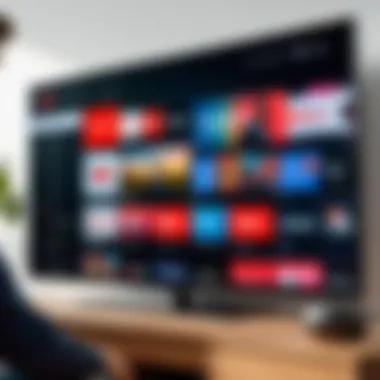
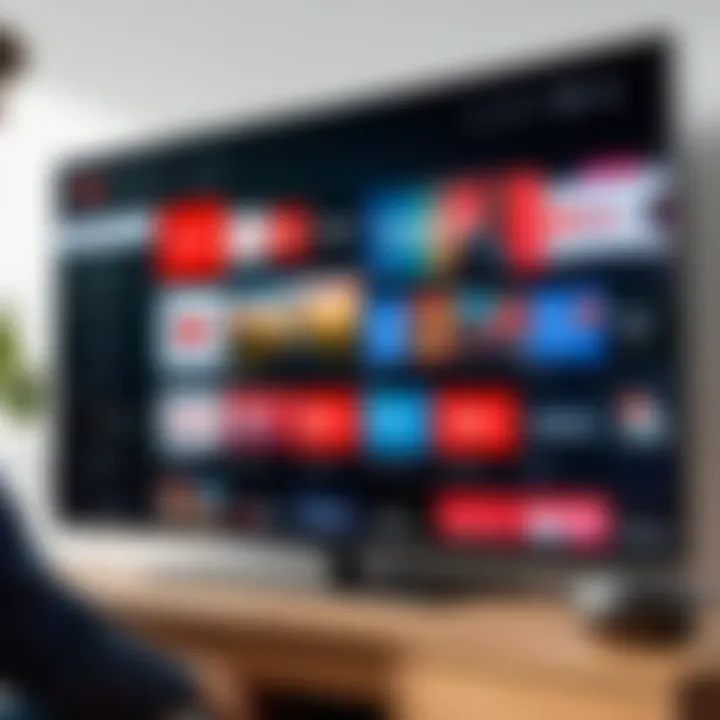
Streaming YouTube from a smartphone to a television can sometimes throw a wrench in your plans. Having a grasp on troubleshooting common issues is crucial for ensuring an uninterrupted viewing experience. By addressing problems swiftly, you can sustain your entertainment flow and avoid the frustration that often comes with technology. This section aims to arm you with the knowledge needed to tackle these pesky challenges, from connection failures to playback hiccups.
Connectivity Problems
Connectivity issues can feel like hitting a brick wall when you just want to relax and watch your favorite content. Here are some common problems and how you can potentially resolve them:
- Weak Wi-Fi Signal: If your connection keeps dropping or is slow, it might be time to check your Wi-Fi signal. Ensure that your smartphone and TV are close to the router. Sometimes, simply moving a few steps closer can improve performance.
- Network Compatibility: Different devices support various Wi-Fi frequencies. Make sure your smartphone and TV are on the same network. Wi-Fi band settings can sometimes be the culprit — so double-check your setup.
- Device Discovery: If your TV isn’t appearing as an option to connect, try restarting both devices. A quick reboot can often solve connectivity snafus.
Understanding these elements can significantly reduce downtime caused by connectivity problems. If the frustration continues, sometimes stepping away and returning with fresh eyes can lead to a solution.
Playback Quality Issues
Watching a video that buffers constantly or exhibits poor resolution can be more annoying than a mosquito buzzing in your ear. Playback quality issues typically arise from a few key factors:
- Internet Speed: First and foremost, check your internet speed. It’s possible that your monthly service plan isn’t up to par for streaming. A speed test can be an eye-opener.
- Server Issues: Occasionally, the issues may stem from YouTube’s end. Server overload can lead to buffering. If you notice this happening consistently during peak hours, it might help to wait a bit and try your viewing later.
- App Settings: Some apps allow you to select quality preferences. Take a look at your YouTube app settings to see if there's a manual option to change the resolution.
Playback quality can impact how seamlessly you enjoy your favorite shows and films. A bit of diligence in monitoring your internet and app settings can often make a night-and-day difference.
App Crashes and Glitches
No one likes when the YouTube app goes belly-up just as the action is heating up. App crashes can stem from various issues:
- Insufficient Storage: Sometimes, a full storage can cause an app to malfunction. Check your phone’s storage to ensure it’s not packed tight. Freeing up space may just do the trick.
- App Updates: Running an outdated version of the app can lead to glitches. Check for updates regularly — it's a good habit and can enhance performance.
- Background Processes: Occasionally, apps running in the background can hog system resources, affecting performance. Closing unnecessary apps can help smoothen your streaming experience.
Understanding the reasons behind app crashes will help you troubleshoot effectively without losing your cool.
"Technology is great until it isn't. Knowing how to manage these little bumps in the road is key to a smooth experience."
By equipping yourself with the knowledge of troubleshooting these common issues, you empower yourself to enjoy YouTube on your TV without unnecessary interruptions. In the age of instant gratification, being prepared to deal with tech quirks keeps the viewing experience enjoyable.
Exploring Future Trends
In the rapidly evolving world of technology, keeping an eye on future trends is crucial. This is particularly true for streaming platforms like YouTube, where new innovations can significantly affect how users interact with content. In the context of streaming YouTube on television via a smartphone, understanding these trends helps users anticipate changes that might enhance their viewing experience. Different technologies promise to deliver smoother streaming, higher quality video, and even interactive features that could reshape the landscape of home entertainment.
Emerging Streaming Technologies
When we talk about emerging streaming technologies, we’re referring to advancements that can greatly improve the user experience. For instance, 5G technology is making headlines. This high-speed internet is likely to provide faster streaming with minimal buffering, which is vital for watching high-resolution videos on a big screen. Some notable technologies to consider include:
- Artificial Intelligence (AI): Tailoring content suggestions based on viewing habits to create a personalized experience. Imagine a scenario where your smartphone app knows what you like to watch and automatically queues up your favorite videos for you.
- Augmented Reality (AR) and Virtual Reality (VR): These tools are set to revolutionize viewing experiences. You could potentially immerse yourself in a 3D environment where the content feels alive in your living room, with a TV that could offer multi-dimensional viewing options.
- Voice Control: Smart devices equipped with voice recognition have already made significant strides. This technology offers the convenience of controlling playback with spoken commands. You could say things like, "Play the latest video from my subscribed channels," and watch the magic happen without lifting a finger.
Monitoring these trends isn't just about staying current. Understanding them can also lead to informed purchasing decisions. As consumer demands shift, so does the tech landscape. Disabled the ability to adapt can leave one out of the game.
Predictions for Home Entertainment
As we gaze into the crystal ball for home entertainment, several predictions stand out that could reshape how we consume content through our TVs and smartphones. Imagine a world where:
- Unified Streaming Platforms: Instead of navigating through multiple apps, future models might lead to integrated platforms where users can access all their favorite content in one place.
- Enhanced Interconnectivity: The Internet of Things (IoT) might connect various devices in our homes. Picture controlling your TV, lights, and sound system from a single app on your smartphone, all while streaming your favorite YouTube video.
- Subscription Variability: With more providers entering the market, users may see flexible subscription models tailored to individual viewing habits. This could mean pricing based on actual usage rather than flat fees, making streaming more accessible.
- Social Sharing Features: Enhanced interactive options may lead to a viewing experience where users can share reactions in real-time. Think of a virtual watch party where friends can talk and chat while enjoying a YouTube video together, no matter their geographical location.
These predictions highlight significant shifts in user expectations. They indicate a growing demand for a more seamless, integrated, and personalized viewing experience, which manufacturers and service providers are working hard to meet. With these advancements, the future of streaming through smartphones is not just promising; it's also set to reshape our entertainment habits fundamentally.
"The future of streaming is not just about watching content; it's about how we experience it together, regardless of distance."
In summary, understanding emerging technologies and their implications for home entertainment can only enhance one's viewing experience. The blend of innovation, connectivity, and personalization is the new frontier of streaming. As this world continues to evolve, being prepared for what's next is vital.
Culmination
In the rapidly evolving landscape of home entertainment, understanding the various methods to stream YouTube from a smartphone to a television is essential. The methods discussed in this article not only enhance viewing experiences but also allow users to leverage their existing devices for maximum utility.
Recap of Methods
We have explored multiple avenues for streaming YouTube to a TV. This includes:
- Casting via Chromecast: A straightforward method that utilizes Wi-Fi to link your smartphone with the Chromecast device connected to your TV. It offers flexibility in controlling playback right from the phone.
- AirPlay for Apple Devices: For iOS users, AirPlay is a seamless solution. By enabling it in settings, users can effortlessly stream content from their iPhones or iPads to compatible televisions.
- HDMI Connection: A robust option for those looking for a reliable connection without lag. By using an HDMI adapter, even older models of smartphones can connect to modern TVs.
- Smart TV Applications: Directly installing the YouTube app on smart TVs simplifies the process. Linking through QR codes or TV codes minimizes the hassle of navigation.
Each of these methods has its own unique offerings. Users can choose based on what resources they already have on hand or their specific compatibility needs.
Final Thoughts on Streaming YouTube
Streaming YouTube on your TV via smartphone opens doors not just for casual viewing, but also for immersive experiences in concert with family and friends. It illustrates the convergence of technology and entertainment, turning smartphones into powerful tools for media consumption.
As technology continues to advance, the methods we've examined may evolve and improve, offering even more user-friendly options. Moving forward, it’s wise to stay informed about emerging technologies and updates on existing platforms.
Adopting these methods encourages interactivity and a deeper engagement with content. Whether it's following a DIY tutorial or sharing laughs with friends over the latest viral videos, streaming YouTube effectively transforms how we interact with digital media in our homes.
"Understanding how to stream is not just about watching videos; it’s about creating shared experiences that bring people together."
This narrative encourages users—students, professionals, and tech enthusiasts alike—to make the most of their digital worlds. Exploring these options demystifies the tech behind streaming, empowering individuals to optimize their home entertainment setups efficiently.







