Tableau vs Power BI: A Comprehensive Comparison


Overview of Topic
Preface to the main concept covered
In the realm of data visualization and business intelligence, Tableau and Power BI stand as two titans. Their primary aim is to aid organizations in making sense of the vast amounts of data they generate. Each platform brings unique offerings to the table, and understanding these can mean the difference between rational decision-making and a chaotic data approach.
Scope and significance in the tech industry
As the data landscape continues to evolve, businesses must harness the power of data to stay competitive. Both Tableau and Power BI serve as critical tools for professionals seeking to extract insights and translate them into strategic advantages. They fulfill essential roles in sectors ranging from finance to healthcare, helping to visualize trends, monitor performance, and drive business growth.
Brief history and evolution
Tableau was founded in 2003, and quickly became recognized for its user-friendly interface and powerful visualization capabilities. It focused on enabling non-technical users to create interactive visualizations easily. On the other hand, Microsoft Power BI burst onto the scene later, in 2013. Designed to integrate seamlessly with Microsoft products, it appealed to organizations already embedded within the Microsoft ecosystem. Over time, both platforms have adapted to emerging technologies, enhancing their core functionalities to meet user needs.
Fundamentals Explained
Core principles and theories related to the topic
Understanding data visualization requires grasping a few core principles. At its heart lies the idea that data can often be overwhelming—without visual representation, patterns and insights can easily slip through the cracks. Tableau and Power BI take this challenge head-on, allowing users to depict complex datasets in digestible formats.
Key terminology and definitions
- Data Visualization: The graphic representation of data to spot trends, patterns, and outliers.
- Business Intelligence (BI): Technologies and tools for data analysis and presentation that support decision-making.
- Dashboards: A visual display of key metrics and performance indicators, enabling quick insights at a glance.
Basic concepts and foundational knowledge
Both platforms allow users to create dashboards, but they have different underlying architectures. Tableau is known for its powerful visualization design and flexibility, while Power BI emphasizes integration with Microsoft tools, often making it easier to utilize within certain company infrastructures.
Practical Applications and Examples
Real-world case studies and applications
Consider a retailer looking to optimize its inventory management. By employing Power BI, the retailer can easily integrate sales data from their ERP system, slice through the numbers on sales per region, and ultimately predict stock needs based on historical trends. Tableau might be used in this scenario to craft detailed visualizations that reveal customer behavior trends over time, offering insights for marketing strategies.
Demonstrations and hands-on projects
Both tools can handle live data connections, but the adjustments in visual presentation differ. For example, Tableau's Drag-and-Drop capabilities allow the user to explore data intuitively, while Power BI often relies on a query editor to prepare data for analysis.
Code snippets and implementation guidelines
While users might not often need to write code, Power BI does support DAX (Data Analysis Expressions), which is essential for customizing calculations. A basic example of a DAX formula could be:
This simple expression adds up all sales amounts, providing a clear indicator of business performance.
Advanced Topics and Latest Trends
Cutting-edge developments in the field
As both Tableau and Power BI adapt to new trends, artificial intelligence integration is becoming more prevalent. Features like natural language processing in Power BI allow users to ask questions about their data without syntax worries. Tableau is also leveraging AI for predictive analytics, enhancing its capabilities significantly.
Advanced techniques and methodologies
Tableau users often employ calculated fields to customize visualizations, whereas Power BI users may prefer advanced query editing for data transformation. Both methods enhance the user's ability to drill down into precise insights.
Future prospects and upcoming trends
The future of data visualization will likely see both tools expand their capabilities in cloud computing and collaborative environments. With the surge of remote work, features that promote sharing and real-time collaboration are poised to become standard rather than exception.
Tips and Resources for Further Learning
Recommended books, courses, and online resources
- "The Visual Display of Quantitative Information" by Edward Tufte
- Online courses on platforms like Coursera or Udemy focusing on Tableau and Power BI.
Tools and software for practical usage
- Tableau Desktop for visualization
- Power BI Desktop for data analysis and report generation
Learning these tools isn't just beneficial for career advancement; it equips professionals with skills that are becoming vital in a data-driven world.
In an age where data is king, mastering its visualization can be your golden ticket.
For additional insights, consider exploring resources like Wikipedia or Reddit, which offer community-driven knowledge and discussions.
Foreword to Data Visualization Tools
In a world overflowing with data, the ability to extract valuable insights is paramount. Data visualization tools serve as the bridge between raw numbers and actionable strategies, helping users to quickly grasp complex information. With platforms like Tableau and Power BI leading the pack, understanding the nuances of these tools is essential for anyone aiming to make data-driven decisions.
The Importance of Effective Data Visualization
Effective data visualization isn’t just about creating pretty charts or spewing out statistics. It’s about telling a story with your data. A well-designed visual communicates ideas and findings in a way that facilitates quick understanding and insightful analysis. For instance, consider a sales manager presenting quarterly performance. A simple bar chart can highlight trends and anomalies at a glance, whereas a dense spreadsheet could leave the audience scratching their heads.
Here are several reasons why data visualization holds significant weight in today's data-centric enterprises:
- Clarity: It transforms complex datasets into digestible formats, allowing stakeholders to make informed decisions swiftly.
- Engagement: Engaging visuals pique interest and keep audiences focused, which can be particularly beneficial during presentations.
- Efficiency: Time is money, and data visualization saves time by summarizing data in a way that highlights key metrics without drowning the viewer in details.
Ultimately, as companies continue to invest in big data, the need for effective data visualization becomes more apparent. Misinterpretation of data can lead to flawed strategies and costly mistakes, making the choice of visualization tool critical.
An Overview of Business Intelligence
Business Intelligence (BI) encompasses the technologies, strategies, and practices used to collect, analyze, and present business data. At its core, BI helps organizations make sense of past performance and predict future trends. This can include anything from sales figures and customer behaviors to market trends and operational efficiencies.
BI tools like Tableau and Power BI provide companies with the necessary capabilities to harness and analyze their data. They allow users to pull in various data sources, perform analytics, and then visualize the results. However, the selection of a tool can depend on several elements:
- User Skill Level: Some tools may be more intuitive for beginners, while others cater to advanced users with complex analytical needs.
- Integration Capabilities: The ability to connect with different data sources is crucial. Various organizations use diverse systems, and compatibility can dictate tool effectiveness.
- Cost and Resources: Budget constraints and the desired level of functionality must be considered when choosing a BI tool.
Understanding these components lays the groundwork for appreciating the distinctions between Tableau and Power BI, as articulated in the following sections. The exploration of these platforms will reveal their varied strengths and weaknesses, ultimately aiding in the decision-making process for users and organizations.
Tableau: An Overview
Tableau has carved its niche in the realm of data visualization and business intelligence. Its tools provide robust functionalities that cater to a variety of stakeholders, from analysts to executives. Understanding Tableau is essential not only for those who seek to manipulate data effectively but also for organizations wishing to harness the full spectrum of insights that data can offer.
The importance of this exploration lies in how Tableau distinguishes itself through several core elements and benefits. With its focus on user-friendly interfaces and powerful visualization capabilities, Tableau enables users to create intuitive dashboards that facilitate critical decision-making. The platform shines in converting complex datasets into visually comprehensible formats, allowing for instant analysis and insights.
Understanding Tableau's Core Features
Tableau's core features include a rich set of functionalities designed to enhance data interaction and presentation. Here’s a detailed look:
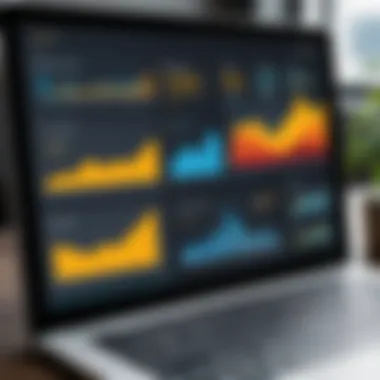

- Drag-and-Drop Interface: Users can create complex visualizations without needing to write a single line of code. This empowers even those without technical expertise to delve into data analysis.
- Real-Time Data Analysis: Tableau allows for real-time data connections, meaning users can make decisions based on the latest data—no lag, no wait.
- Variety of Visualization Options: Users can choose from various chart types, from basic bar and line graphs to advanced heat maps and scatter plots. This flexibility is crucial for tailoring insights to specific audience needs.
- Collaboration Tools: The platform encourages sharing and collaboration through features that allow for commenting and sharing dashboards securely within an organization.
- Integration Capabilities: Tableau connects seamlessly with multiple data sources, from SQL databases to cloud services like Google Drive and Salesforce. This ensures comprehensive data analysis without having to jump through hoops to consolidate data from various formats.
Use Cases and Applications of Tableau
The applicability of Tableau spans various industries and functions. Here are some poignant examples:
- Healthcare: Hospitals use Tableau to visualize patient records and operational data to enhance care quality and streamline processes.
- Education: Universities deploy Tableau to analyze student data, such as enrollment trends and performance metrics, helping improve academic programs.
- Retail: Retailers utilize Tableau for sales analysis, inventory management, and market trend visualizations to refine their marketing strategies and enhance customer experience.
- Finance and Banking: Financial analysts employ Tableau for risk management and performance tracking, providing visual insights that guide investment decisions.
Power BI: An Overview
Power BI is a significant player in the field of business intelligence and data visualization, tailored to help organizations harness their data more effectively. With its easy integration with other Microsoft products, it stands out in its ability to cater to both technical and non-technical users. This capacity makes Power BI not just a tool, but an essential part of an organization’s data strategy.
Understanding what Power BI offers can help businesses determine if it aligns with their data visualization needs. It’s not just about making pretty charts and graphs; it’s about transforming raw data into actionable insights. This section will delve into the key features that set Power BI apart, as well as its diverse applications across industries.
Key Features of Power BI
Power BI boasts several powerful features designed to simplify data analysis. Among these, you’ll find:
- Data Connectivity: Power BI supports a wide array of data sources including SQL Server, Excel, and various cloud-based services. This versatility allows users to consolidate information from different platforms effortlessly.
- Interactive Dashboards: The ability to create customizable and interactive dashboards is one of Power BI's strong suits. These dashboards allow users to visualize key metrics in real-time, which aids quicker decision-making.
- Natural Language Querying: Users can use plain language to ask questions about their data. For instance, typing "What were our sales last quarter?" generates automatic visualizations, making it accessible even for those unfamiliar with data analysis.
- Collaboration Tools: Built-in features for sharing insights and dashboards enhance teamwork and communication. Teams can collaboratively comment and discuss reports, fostering a more data-driven culture.
- Predictive Analytics: Utilizing AI capabilities, Power BI provides tools for forecasting trends, helping users anticipate future insights based on historical data patterns.
Power BI not only aims to visualize data but also to empower users by making complex data processes simpler and more intuitive.
Power BI Use Cases and Applications
The versatility of Power BI makes it applicable in various scenarios across different sectors:
- Finance: Many financial analysts utilize Power BI to implement budget forecasting and monitor key performance indicators in real-time. Innovators in the finance sector leverage its predictive capabilities for better financial modeling.
- Sales and Marketing: Sales teams employ Power BI to track customer behavior, analyze sales performance, and optimize marketing strategies. Using this data, companies can refine their approaches based on concrete insights.
- Healthcare: In healthcare settings, Power BI is useful for analyzing patient data and operational efficiency. Hospitals can track treatments and patient outcomes to improve service delivery.
- Education: Educators and administrators employ Power BI to gain insights into student performance and institutional efficiency. This aids in crafting targeted interventions where needed.
- Manufacturing: Businesses in manufacturing can monitor supply chain metrics and production workflows, effectively reducing bottlenecks and optimizing resource allocation.
Understanding the diverse applications of Power BI enables organizations to better assess how it can directly benefit their operations. Power BI's dynamic nature means it can adapt to various functional demands while maintaining clarity and effectiveness in visualization.
User Interface and Experience
The user interface (UI) and overall experience one has with a data visualization tool is crucial for effective data handling. The right UI fosters productivity, ease of use, and ultimately aids in quick decision-making. In today’s fast-paced world, professionals demand tools that they can pick up and navigate with minimal friction. Consequently, the user experience (UX) is pivotal in determining user satisfaction and tool adoption. An often overlooked yet fundamental element of UI is accessibility; how easily can new users integrate into a system that might seem overwhelming at first glance? Therefore, a deeper examination of how Tableau and Power BI present their respective interfaces reveals insights into their usability, learning curves, and foundational design principles.
Tableau's User Interface
Tableau’s UI leans towards a traditional desktop experience. It features a clean interface with a drag-and-drop functionality that many users find intuitive. When you first open Tableau, you're greeted with a streamlined layout, offering various elements on the left. This includes data sources, dimensions, and measures, allowing for easy access to essential elements of analysis.
One standout aspect of Tableau’s interface is its dashboard functionality. Users can construct complex visualizations and consolidate them into a single dashboard effortlessly. Additionally, Tableau allows dynamic tweaking of visualizations, and this interactivity serves as an impressive selling point, appealing greatly to data analysts who enjoy experimenting.
However, the interface can have a steep learning curve for new users. The vast array of options and customizations might feel somewhat overwhelming. Despite that, Tableau invests in community support and resources, easing users through the adaptation phase.
Power BI's User Interface
On the flip side, Power BI’s user interface presents a more modern feel, suitable for users familiarized with Microsoft’s suite of products. The ribbon-style layout prominently displays various functions, similar to Microsoft Excel, making it a familiar environment for many professionals. This familiarity likely contributes to faster adaptation rates among users in the corporate environment.
Power BI takes interactivity a step further by offering seamless integration with other Microsoft products. For instance, data connecting from Excel or accessing reports from Microsoft Teams is straightforward and efficient. The navigation pane, clearly laid out, allows users to switch between different reports and dashboards with just a click, minimizing time spent searching for features.
However, some users have noted that while Power BI's aesthetics are appealing, occasionally, it can seem overly simplistic, potentially missing advanced functionalities compared to Tableau. Yet, for many users, that simplicity equates to speed and flexibility in day-to-day operations.
Comparing Usability and Learning Curve
When diving into the comparative analysis of usability, Tableau and Power BI each possess unique attributes that cater to different user preferences.
- Intuitive Design: Tableau’s drag-and-drop feature excels in providing users the power to create complex visualizations quickly. Despite its steep learning curve, it rewards users with powerful insights once mastered.
- Familiarity and Accessibility: Power BI tends to win hearts with its accessibility, particularly in corporate settings where users are likely familiar with other Microsoft products. It is perceived as less intimidating, which could accelerate user adoption.
- Learning Resources: Both platforms provide a wealth of resources for learners. Tableau has a dedicated community forum, while Power BI users benefit from Microsoft’s comprehensive documentation and tutorials.
The choice of interface may ultimately come down to organizational needs and user familiarity. A robust training program may be essential for Tableau users, ensuring that the potential of the tool is fully realized.
Both interfaces cater to their audience's needs but understanding how each performs in terms of user experience will guide professionals in selecting the right tool for their data visualization needs.
Data Integration and Connectivity
In the realm of data visualization, the ability to seamlessly integrate and connect various data sources is fundamental. This feature not only enhances the analytical capabilities of the tools but also defines how effectively organizations can utilize their data assets. When comparing Tableau and Power BI, one must understand that each platform offers different levels of connectivity, which impacts ease of use, speed of analysis, and ultimately, decision-making.
Effective data integration helps organizations ensure that their information ecosystem functions smoothly. By providing a holistic view of data from disparate sources, these visualization tools empower users to derive insights that might be missed in isolated silos of information. Consider aspects such as real-time data updates, data blending capabilities, and compatibility with various databases. These factors influence the speed at which businesses can respond to changes and make data-driven decisions.
Data Sources Supported by Tableau
Tableau boasts an impressive array of supported data sources that cater to various user needs. Users may connect to a wide spectrum of data repositories, including relational databases, cloud-based platforms, and flat files. Whether it be a SQL Server, Oracle, or even Hadoop, Tableau has the means to pull in data for analysis.
- Databases: Straightforward connections to SQL, Postgres, and MySQL are just a few examples.
- Cloud Services: Integration options extend to Google Analytics, AWS, Azure, and more.
- Flat Files: Support for formats like CSV, Excel, and JSON simplifies data import from common sources.
It's noteworthy that Tableau’s ability to blend data from multiple sources allows users to create comprehensive dashboards that reveal deeper insights. This feature is particularly advantageous when users aim to combine data from disparate lines of business.
Data Sources Supported by Power BI
Power BI, competition to Tableau, also flaunts a robust offering of data sources. The tool is designed with flexibility in mind, enabling connections to both on-premises and cloud data sources. The integration options in Power BI are extensive, providing users with a variety of choices.
- Databases: Seamless connections to SQL Server databases, as well as other well-known options like Access and DB2.
- Online Services: Power BI delivers integration with services like Salesforce, Azure DevOps, and the ever-popular Dynamics 365.
- Files and APIs: Importing data from Excel or CSV files is a cinch, and REST APIs are also supported for custom integration needs.
Furthermore, Power BI has a distinct advantage in its capability to retrieve data from the Microsoft ecosystem, making it a favored choice for organizations already entrenched in Microsoft products.
Ease of Data Connection and Importing
Both Tableau and Power BI prioritize user-friendliness in the data connection and importing process. However, subtle differences can make one tool more appealing over the other based on user preferences.
- Tableau's Approach: Tableau’s user interface is intuitive, providing drag-and-drop functionalities that make connecting to data sources straightforward. Users can quickly see available sources, select their intended one, and start importing data without hassle.
- Power BI's Solution: Power BI benefits from its integration with other Microsoft services, allowing users to import data easily from familiar applications. The guided setup process is designed to assist new users, ensuring they don’t feel overwhelmed while navigating the options available.
"The speed of data connection and the ease of integration can make or break the efficiency of decision-making in any organization."
Analytical Capabilities
In the realm of data visualization, analytical capabilities serve as the backbone for transforming raw data into actionable insights. Both Tableau and Power BI excel in this area, albeit with their unique approaches. Understanding how each platform handles data analysis is critical for users who are keen on making data-driven decisions. Advanced analytical features not only help in uncovering trends but also facilitate predictive analytics, allowing organizations to stay a step ahead of the competition.
Moreover, these analytical tools come packed with functionalities that can cater to various business needs, making it essential to evaluate them thoroughly. What’s more, the ability to dive deep into data while using intuitive interfaces ensures that data exploration can happen seamlessly, irrespective of the user’s technical prowess. This ultimately enhances data literacy across the organization and promotes a culture of informed decision-making.
Advanced Analytics in Tableau
Tableau stands out when it comes to advanced analytical capabilities through a variety of features designed for in-depth data exploration. The platform offers robust functionalities like forecasting, trend lines, and clustering. With Tableau Prep, users can easily clean and shape their data before diving into analysis.
One of Tableau's most substantial features is the ability to create visually engaging dashboards that represent complex analyses in a digestible format. Users can apply statistical functions directly onto the data visualization; for example, adding reference lines and bands enriches the viewer’s ability to identify fluctuations quickly. Additionally, the integration with R and Python allows users to extend their analysis with custom scripts, thus leveraging machine learning capabilities right within the Tableau workspace.
Examples of Tableau's analytical use cases include:
- Sales forecasting: Estimate future sales trends using historical data and trends continuously integrated into the dashboard.
- Market segmentation: Identify distinct consumer groups by using clustering tools, leading to targeted marketing.
Tableau proves that when it comes to advanced analytics, visual storytelling combined with statistical prowess can yield impressive results.
Advanced Analytics in Power BI
Switching gears to Power BI, it brings its own flavor of advanced analytics to the table. With features like Quick Insights and Q&A, users can generate insights on-the-fly. The Natural Language Processing (NLP) capability allows users to type questions into the interface, and Power BI interprets them to generate suitable visuals from the underlying data. This user-friendly feature democratizes data analysis, making it accessible even to non-technical users.
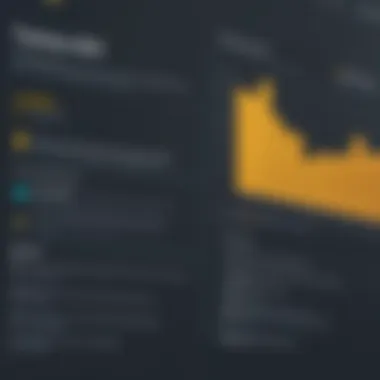

Additionally, Power BI supports the integration of Azure Machine Learning, allowing businesses to access predictive analytics while leveraging the extensive computational resources of the Azure platform. Users can easily create calculated fields and use DAX (Data Analysis Expressions) for complex calculations.
Some notable features in Power BI include:
- Data modeling: Advanced data modeling capabilities that allow users to manage complex datasets effectively.
- Custom visuals: Numerous marketplace offerings for customizing visuals go beyond standard options, allowing for tailored data presentation.
Power BI stands as a robust player in advanced analytical offerings, particularly for organizations already entwined into the Microsoft ecosystem.
Comparison of Analytical Tools and Features
When it comes to comparing Tableau and Power BI in the analytical arena, several distinguishing factors come into play:
- User Interface: Tableau’s drag-and-drop interface is considered more intuitive for visual analytics, while Power BI's use of pre-built templates means users can get insights faster without diving deep into the analysis initially.
- Customizability: Tableau may outperform Power BI in the realm of visual analytics customizability, but Power BI shines in ease of integration with other Microsoft products and the ability to incorporate natural language queries.
- Statistical Functions: Tableau offers a wider variety of statistical functions natively; however, Power BI leverages R and Python support to allow for advanced statistical possibilities.
- Collaborative Analytics: Both platforms boast collaboration features, yet Power BI’s integration with Microsoft Teams makes it easier for teams familiar with that ecosystem to share findings quickly.
Regardless of the tool chosen, the analytical capabilities not only empower users to make sense of their data but also foster a culture of data-driven decision-making. Evaluating these tools through the lens of capability allows businesses to align their analytical needs with the right platform for long-term growth.
Visualization Options
Visualizations are at the heart of data analysis, transforming raw numbers into understandable insights. Choosing the right visualization option is critical in making the data relatable and actionable for decision-makers. In this section, we'll delve into how Tableau and Power BI stack up in terms of visualization options, focusing on specific elements, benefits, and considerations that can impact a user's experience.
Types of Visualizations in Tableau
Tableau is widely respected for its rich library of visualization types. The tool can handle everything from basic bar graphs to complex scatter plots and multi-dimensional charts. Here’s a brief overview of the key visualization types available in Tableau:
- Bar Charts: Ideal for comparing quantities across categories. They are intuitive and easy to read.
- Line Graphs: Effective for visualizing trends over time, helping users see patterns at a glance.
- Maps: Geographic data comes to life through Tableau’s mapping functionalities, which allows users to plot data points on various types of maps.
- Heat Maps: These use color gradients to show the density of data points, providing a quick visual cue to areas of high and low activity.
- Dashboards: Tableau allows users to create comprehensive dashboards that aggregate various visualizations into a single screen, presenting a holistic view of the data.
A significant strength of Tableau lies in its drag-and-drop interface, which enables users to swiftly experiment with different visualization types. Tableau’s emphasis on interactive data exploration gives users the freedom to dig deeper into their data. However, the learning curve can be steep for those less familiar with data visualization principles.
Types of Visualizations in Power BI
Power BI, too, offers a diverse suite of visualization options, designed to cater to different analytic needs. The following are some of the notable visualizations one can create using Power BI:
- Column Charts: Similar to bar charts, column charts offer straightforward comparison across categorical data, but display them vertically.
- Pie Charts: Often used to represent part-to-whole relationships, pie charts provide a simplistic view of composition at a glance.
- Cards: These single-value visuals are great for highlighting key metrics or KPIs, allowing quick access to critical numbers.
- Slicers: While not traditional visualizations, slicers enable users to filter data visually, making interactive dashboards user-friendly.
- Custom Visualizations: Power BI includes an array of custom visualization options that can be downloaded or built to meet unique reporting requirements.
Power BI blends ease of use with effective visualizations, making it particularly attractive for organizations that prioritize rapid insights. The user-friendly interface means that users can set up intricate reports with relative ease, even if they have limited experience in data analytics.
Comparative Analysis of Visualization Flexibility
When putting Tableau and Power BI side by side regarding visualization flexibility, some key points emerge:
- Number of Visual Types: Tableau undoubtedly offers a broader range of visualizations. Its ability to handle complex charts and interactive dashboards gives it an edge in producing sophisticated visual representations.
- Customization: Tableau allows for considerable customization in its visual elements, letting users tweak aesthetics to fit organizational branding or other needs. Power BI, while offering customization options, may feel more constrained in this respect.
- Interactivity: Tableau provides superior interactivity with dashboards, allowing users to navigate through layers of data effortlessly. Power BI also offers interactive features but leans heavily on integrating Excel functionalities.
- Ease of Use: While both tools are user friendly, Power BI's interface is often considered more straightforward, especially for those already familiar with Microsoft products. Tableau’s steep learning curve might deter new users, but the rewards can be worth it.
Collaboration and Sharing
Collaboration and sharing are vital aspects of modern business intelligence tools like Tableau and Power BI. In an age where data-driven decisions are the name of the game, getting insights quickly and accurately is key. Both Tableau and Power BI offer a range of features designed to facilitate teamwork and streamline the sharing of data insights. Understanding these capabilities not only helps to unlock the full potential of the tools but also empowers teams to make informed choices that drive better results. In this section, we will delve into the collaboration features of both tools and analyze how they cater to the unique demands of various business environments.
Tableau's Collaboration Features
Tableau has forged a path that emphasizes collaboration among team members. Features such as Tableau Server and Tableau Online enable organizations to distribute dashboards and visualizations across teams with ease. The ability to set permissions and manage access ensures that sensitive data remains confidential while still being accessible to the right people. When users want to share a dashboard, they have several options:
- Publishing directly to Tableau Server or Tableau Online, allowing others to view and interact with the dashboards without needing a local installation.
- Commenting tools integrated within the dashboards allow users to provide feedback or ask questions directly on the visualizations, fostering a collaborative environment.
- Email subscription options let users receive updates about specific dashboards based on their preferences, keeping everyone informed without manual intervention.
These features aim to create a culture where insights are shared freely, maximized through a collective input that improves data literacy across the organization.
Power BI's Collaboration Features
Similarly, Power BI is positioned as a preferred tool for fostering a collaborative workspace. Its integration with Microsoft 365 services, such as Teams and SharePoint, provides seamless collaboration opportunities. This integration allows team members to share reports and dashboards right alongside their regular communications, making data discussions as easy as pie. Some key collaboration features include:
- Real-time report sharing, enabling users to share live dashboards with colleagues for immediate feedback.
- Commenting and annotations on reports, which help in clarifying insights and provide a space for discussions that arise directly from the data visualized.
- Content packs and apps make it easy for teams to share datasets, allowing a cohesive flow of information across different departments.
These functionalities not only streamline the sharing process but also encourage effective collaboration in a familiar work environment, enhancing productivity.
Analyzing the Sharing Capabilities of Each Tool
In assessing the sharing capabilities of Tableau and Power BI, it's worth noting how each tool addresses the various needs of organizations. Tableau excels in its highly visual storytelling capabilities, allowing users to build customizable dashboards that are straightforward to explore and share. The social features built into its platform provide a forum for exchanging thoughts on data interpretations.
On the contrary, Power BI's integration with widely-used Microsoft tools enhances its collaboration features. Users are naturally drawn to its familiar interface, which makes sharing reports and data insights feel almost second nature. Melding these capabilities with both structured and ad hoc conversations around data leads to well-rounded decision-making.
Ultimately, the choice may boil down to existing infrastructure and user preferences. Organizations already entrenched in Microsoft ecosystems might lean towards Power BI, while those valuing interactive and visual storytelling may find Tableau more appealing.
"In today’s fast-paced environments, the ability to share insights quickly is not just beneficial—it’s essential for organizational success."
These critical capabilities of both Tableau and Power BI represent not just features, but also strategies that affect how organizations leverage their data to drive greater outcomes.
Pricing Models
Understanding the pricing structures behind Tableau and Power BI is crucial for potential users. Pricing models not only affect the immediate cost but also have implications for ongoing expenses and overall value derived from the tools. Cost considerations typically arise when organizations assess their budgets relative to their data visualization needs. An effective pricing strategy should be flexible enough to accommodate various user types, from small businesses to large enterprises, and provide clear benefits that justify the investment.
Evaluating Tableau's Pricing Structure
Tableau offers several pricing tiers designed to cater to different levels of user engagement. They provide options ranging from individual users to large teams, and the pricing will reflect features available at each tier. The core editions include Tableau Creator, Tableau Explorer, and Tableau Viewer.
- Tableau Creator: This is the most comprehensive package, geared towards professionals who need full access to its advanced features, including the data preparation tool, Tableau Prep.
- Tableau Explorer: Focused on teams, this package allows users to explore, create, and share within specified limits. It's a good option for those who don't require the complete set of features in the Creator package.
- Tableau Viewer: This tier is aimed at users who require basic reporting and dashboard capabilities without the advanced functionalities.
Price incentives can vary based on factors like subscription length and volume. It's wise to consider if Tableau's offerings align with the required functionality for your organization.
Understanding Power BI's Pricing Options
Power BI, developed by Microsoft, has made a name for itself with competitive pricing, while offering robust features suitable for many users. There are primarily two pricing tiers: Power BI Pro and Power BI Premium.
- Power BI Pro: This is the most commonly used plan, providing essential features suited for data collaboration and sharing in teams. It supports real-time dashboards, custom visualizations, and access to data from a variety of sources.
- Power BI Premium: Premium offers more scalable options and dedicated cloud compute resources. It’s particularly advantageous for larger organizations that need enhanced performance and additional storage capabilities.
In many cases, Power BI’s pricing is structured in such a way that it appears cost-effective, especially for enterprises already utilizing other Microsoft services.
Cost-Benefit Considerations
When weighing the costs of Tableau against Power BI, it’s important to look beyond initial price tags. Here are several key factors to consider:
- Scope of Features: Sometimes paying a bit more can be justified by the sophisticated analytical capabilities offered by Tableau.
- User Base: If a company has many users, Power BI’s potential savings could tip the scales favorably, especially if they already have an Office 365 subscription.
- Flexibility and Scalability: Consider what each platform will allow as the organization grows. Does the pricing model grow with you, or does it box you in?
"Cost isn't just about the dollars; it's about the value you derive from your investment."
- Trial Periods and Discounts: Both platforms often provide free trials. Taking advantage of these can provide insights into whether the tool fits your needs before a financial commitment.
From the analysis above, prospective users should assess how the pricing relates to their specific needs and context. Identifying the right balance between cost and functionality can be the key to maximizing ROI from data visualization tools.
Community and Support
In the realm of data visualization tools, community and support play a vital role in enhancing the user experience. For professionals working with Tableau or Power BI, having access to a robust community, along with reliable support channels, can significantly impact the learning curve and overall satisfaction. A well-established community can lead to the sharing of innovative ideas, troubleshooting of issues, and access to a wealth of resources that both novice and seasoned users can benefit from.
Engaging with these communities provides users not just with answers, but also a sense of belonging and collaboration. It’s in these virtual spaces where users exchange tips, dive into complex scenarios, and showcase their creative visualizations. As the adage goes, "two heads are better than one." In the context of business intelligence tools, this holds true especially when users are looking for answers or inspiration.
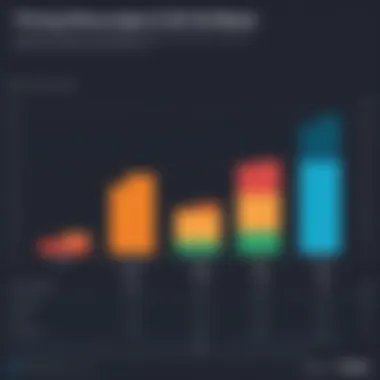

Tableau's User Community and Resources
Tableau's user community stands out for its vibrant and active nature. With user groups, forums, and a plethora of online resources, Tableau cultivates an environment conducive to both learning and sharing. Users can join local groups focused on specific interests or industries, allowing them to network and collaborate closely with peers.
The Tableau Community Forum is a treasure trove of knowledge. Here, individuals can post queries, share insights, and find solutions to common issues. Most of the responses come from experienced users and even Tableau employees, ensuring that guidance is mostly accurate and helpful. Also, the community organizes events like Tableau Conferences, which bring users together to share expertise, attend workshops, and explore cutting-edge features.
Moreover, Tableau offers extensive documentation and tutorials that cater to various levels of expertise. From beginner-friendly walkthroughs to advanced development guides, these resources assist users in navigating the platform effectively. Users can dive into the official Tableau Public gallery for inspiration, seeing what others have created and adapting those ideas to meet their own needs.
Power BI's Community and Support Options
Similarly, Power BI presents a thriving ecosystem of community and support that is indispensable for its users. The Microsoft Power BI Community provides a platform for users to ask questions, find answers, and share tips about the tool. This forum is a bustling hub where enthusiasts discuss everything from basic functionalities to advanced analytics.
One unique aspect of Power BI is its connection to Microsoft’s larger support system. Users have access to Microsoft Learn, which offers comprehensive online courses across different Power BI capabilities. These curated materials take users from beginner concepts to complex integrations and empower them to harness the full potential of the tool.
In addition, Power BI features a User Voice platform, allowing community members to suggest new features or improvements. This direct line of communication demonstrates Microsoft’s commitment to evolving based on user feedback.
Events like the Power BI User Group meetups are also common, giving users the chance to connect in person. This fosters not only learning opportunities but also meaningful relationships among professionals.
Both Tableau and Power BI demonstrate that having a supportive community can offer unparalleled benefits in tackling challenges and learning new skills.
Ultimately, having access to a community and solid support options can greatly enhance the user experience. It’s a deciding factor for many when choosing between Tableau and Power BI, especially for individuals or organizations poised to maximize their investment in data visualization tools. Whether you’re troubleshooting an issue or seeking creative inspiration, these communities can be your stepping stone to achieving greater insights.
Performance and Scalability
The significance of performance and scalability in data visualization tools like Tableau and Power BI cannot be overstated. These metrics not only affect the efficiency of data processing but also influence user experience, ultimately steering the success of business intelligence initiatives. Effective performance ensures that users can generate reports and visualize data swiftly, while scalability determines how well these tools can handle increasing data volumes or user loads. Businesses today contend with a growing amount of data; therefore, understanding how these tools perform under various conditions is essential for making informed decisions.
Benchmarking Tableau's Performance
Tableau is known for its robust performance, particularly when dealing with large datasets. One of the key strengths lies in its architecture, which leverages in-memory processing as well as a live connection option. This flexibility allows Tableau to efficiently manage data dynamics, especially in scenarios where real-time reporting is critical. A study conducted by Analytics Vidhya highlights that Tableau can handle datasets in the millions of rows without significant lag, a testament to its optimized engine.
Moreover, Tableau's ability to perform data extracts greatly enhances its performance. By utilizing extracts, users can work with compressed datasets that allow for faster querying times. Additionally, Tableau's hyper technology further improves data handling, allowing users to perform complex calculations and aggregations on large datasets with ease. According to user reviews on platforms like Reddit, many professionals have praised Tableau's speed and reliability in delivering visuals even during intensive operational tasks.
However, even the best tools can face challenges. Tableau users might encounter performance degradation when manipulating overly complex dashboards with too many filters or data connections. Therefore, optimizing dashboards and understanding the underpinnings of efficient data modeling are essential practices for users aiming to get the most out of Tableau's capabilities.
Benchmarking Power BI's Performance
On the flip side, Power BI has carved a niche for itself by offering commendable performance, particularly through its integration with the Microsoft ecosystem. It's built upon a technology stack that includes the DAX language for powerful data analysis and VertiPaq compression that enhances performance even with vast datasets. Users often notice that Power BI can deliver visuals quickly while processing complex data efficiently.
Comparative tests show that Power BI, with proper configurations, can perform just as well as Tableau in terms of speed while offering some advantages in cost-effectiveness. Furthermore, the ability to create dashboards and reports directly connected to data within Azure Synapse Analytics illustrates how well Power BI scales with cloud-based solutions.
Data experts have pointed out that while Power BI can smoothly handle thousands of rows, performance might take a hit when dealing with intricate data models or a high number of users simultaneously accessing the same report. This can lead to longer load times or temporary slowdowns, which, while often manageable, can impact user experience.
In summary, both Tableau and Power BI exhibit strong performance, yet their effectiveness can be influenced by specific user settings and data configurations. To optimize outcomes, users should thoroughly evaluate their data requirements and usage patterns. Ultimately:
"In the world of BI, a tool's performance can make or break a user’s experience and their confidence in data-driven decisions."
By benchmarking both tools across various scenarios, users can better understand which platform aligns best with their organization's needs, particularly in the ever-expanding landscape of data analytics.
Security Features
In the age where data is often referred to as the new oil, the security of that data becomes paramount. Both Tableau and Power BI recognize this necessity and have developed robust security measures to protect the data that their users rely on. Understanding these security features is not just an afterthought; it's a crucial piece of the puzzle for businesses and IT professionals. From protecting sensitive information to ensuring compliance with regulations, a tool's security framework can significantly influence its adoption within an organization.
When it comes to business intelligence tools like Tableau and Power BI, several aspects of security must be considered:
- Data encryption during transit and at rest
- User authentication and authorization processes
- Compliance with industry standards and regulations
- Audit and activity logging capabilities
- Integration with external security systems
This emphasis on security helps organizations to safeguard their data against potential breaches, ensuring that only authorized users have access to sensitive information. In the sections below, we will dive into the specific security measures adopted by each platform.
Overview of Tableau's Security Measures
Tableau prioritizes a multi-layered security approach to safeguard user data. They offer several features aimed at providing a safe environment:
- User Authentication: Tableau supports various methods of user authentication, including single sign-on and Active Directory integration, allowing organizations to control who can access their dashboards and data sources.
- Data Encryption: The platform encrypts data both in transit and at rest. This means that data is protected not only when being transmitted over networks but also when stored on servers. This dual encryption is a vital step in keeping sensitive data secure.
- Permissions and Roles: Tableau allows administrators to fine-tune access permissions, ensuring that individuals only see the data they are supposed to see. By assigning roles such as Viewer, Editor, or Creator, organizations can manage user access effectively.
- Monitoring and Auditing: Tableau's auditing capabilities allow organizations to track user interactions, which can be critical for regulatory compliance and internal security reviews.
Each of these measures plays an essential role in safeguarding Tableau users’ data and ensuring compliance with organizational policies.
Overview of Power BI's Security Framework
Power BI, similarly, employs several advanced security features to protect its users:
- Azure Security: Built on the Microsoft Azure cloud platform, Power BI benefits from Azure's comprehensive security infrastructure, which includes advanced threat protection and security monitoring.
- Row-Level Security: This feature helps to restrict data access at a granular level. By enabling row-level security, organizations can ensure that users only see and interact with the specific data they have permission to access.
- Data Encryption: Power BI ensures that all data in transit is encrypted with SSL (Secure Sockets Layer) protocols, while at rest, it uses encryption standards like Azure Storage Service Encryption.
- Compliance Certifications: Power BI adheres to a wide range of compliance frameworks, which can be a deciding factor for many organizations aiming to meet regulations such as GDPR and HIPAA.
Power BI’s security framework provides an additional layer of trust, making it easier for organizations to manage data securely while fostering collaboration among users.
"The security of data is not solely about technology. It’s a combination of processes, people, and technology working together toward a common purpose."
Choosing either Tableau or Power BI entails understanding how each platform's security measures not only protect existing data but also foster a culture of compliance and trust among users. With cyber threats constantly evolving, the importance of a formidable security framework can’t be overstated.
Making the Right Choice
Choosing between Tableau and Power BI is no small task. As data visualization tools, they each bring unique strengths and obstacles to the table. Making the right choice hinges on aligning these tools with your specific requirements and organizational goals. It’s essential to understand that what works for one organization may not suit another. Therefore, considering various factors like user needs, budget, available resources, and long-term plans is critical in this decision-making process.
Knowing how you plan to use the tool is half the battle won. Identifying user needs entails assessing the size of data sets you'll handle, the complexity of visualizations required, and the level of collaboration expected among team members. A clearer picture of these elements will guide you toward the platform that best fits your workflow.
Here are some key benefits of making an informed choice:
- Cost Optimization: Not just about the pricing model but also considering maintenance costs, training, and employee productivity.
- User Satisfaction: When tools suit user needs, it often leads to higher satisfaction and better performance.
- Time Efficiency: Streamlined processes result in saving valuable time, allowing employees to focus on decision-making rather than grappling with complicated tools.
The choice of tool can shape the very foundation of your data strategy; a mismatch can spell disaster.
Determining User Needs and Preferences
Understanding user needs and preferences involves digging deep into your organization’s workflows and data requirements. Gather input from potential users to tailor your choice appropriately. Consider aspects like:
- Skill Level: An analysis of the team's technical abilities can drastically affect your choice. Tableau often shines in powerful visualizations but may require a steeper learning curve. On the other hand, Power BI offers a familiar interface that many Microsoft users might already be accustomed to.
- Visualization Complexity: If your project demands intricate visualizations, Tableau may be your go-to tool. However, for more straightforward requirements, Power BI likely suffices.
- Integration with Existing Tools: Both tools have their ecosystems. Check which one plays better with your current systems. For instance, if your organization heavily relies on Microsoft services, Power BI could seamlessly fit into your existing infrastructure.
Factors Influencing the Decision
Several factors could sway your choice between Tableau and Power BI:
- Budget: Understand how much you're willing to spend. Tableau can be on the pricier side, while Power BI offers a more budget-friendly option, especially for Microsoft 365 users.
- Scalability: Will your needs grow? Grab a tool that can scale with you. Power BI can be better in this respect due to its various subscription levels and flexibility.
- Collaboration Needs: Assess how teams will work together. Power BI might excel in real-time collaboration as part of the Microsoft environment, whereas Tableau's collaboration toolset can also provide common visual sharing features.
- Long-Term Strategy: Think a few steps ahead. If you plan to enhance your data strategy over time, consider which tool aligns best with your future aspirations. Will you lean towards heavy analytics, or perhaps prioritize user-friendly interfaces?
In summary, making the right choice between Tableau and Power BI isn't just a matter of looking at features or cost upfront; it's about understanding the bigger picture—how each tool fits into your organizational ecosystem and meets the specific needs of your users. By being thorough and considerate in your evaluation process, you can ensure the selection of a tool that empowers your team, driving better data-informed decisions for the long haul.
Culmination
In the world of data visualization and business intelligence, the selection of the right tool can be a game changer for organizations. The analytical power, usability, and integration capabilities of Tableau and Power BI have been dissected throughout this article, equipping readers with essential knowledge. Understanding the core aspects of each tool ensures that stakeholders can make astute choices in line with their specific needs.
Reflecting on Key Takeaways
Reflecting on the key insights gathered, it’s evident that both Tableau and Power BI have carved niches that cater to varied user bases. Some of the points worth pondering include:
- User Interface and Experience: Tableau prides itself on an intuitive, drag-and-drop interface which may appeal to seasoned data analysts. Power BI, meanwhile, fosters a comfortable environment for users familiar with Microsoft products.
- Data Integration: Both platforms boast robust data connectivity. Tableau supports a wide array of data sources while Power BI leverages its Azure integration for seamless connectivity. Each tool has strengths that might align more closely with business requirements.
- Analytical Capabilities: Tableau excels in in-depth analytical functions and visualization options. Power BI is strong in delivering efficient dashboarding combined with rich data storytelling capabilities.
- Pricing Models: Power BI’s pricing can be seen as more budget-friendly for small to medium enterprises, whereas Tableau offers different tiers that may be more attractive for larger organizations or enterprises with specific needs.
- Community Support: Tableau has cultivated a robust user community which can certainly act as a support matrix, sharing insights and resources. Power BI’s integration within the larger Microsoft ecosystem gives it an extensive support framework.
"Choosing between Tableau and Power BI is not just about features—it's about aligning the tool with business strategy and user capability."
In sum, the decision about which platform to adopt ultimately hinges upon understanding organizational requirements, budget constraints, and user proficiency. Balancing these factors makes the difference between merely visualizing data and transforming it into a powerful narrative that drives business success.







