Mastering Android Debug Bridge: A Complete Guide
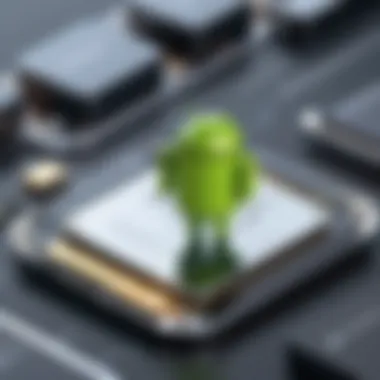

Overview of Topic
Prelims to the Main Concept Covered
Android Debug Bridge (ADB) is a command-line tool that facilitates communication between a personal computer (PC) and an Android device. It serves multiple roles, empowering developers to manage their applications and the device's operating system from the comfort of their computers. ADB acts as a bridge, effectively allowing users to use various terminal commands to interface with Android devices.
Scope and Significance in the Tech Industry
With the proliferation of Android-based devices across the globe, ADB holds significant importance in the tech community. Both budding developers and seasoned professionals rely on it to streamline their workflows, perform debugging, and test applications efficiently. The ability to troubleshoot issues swiftly translates to better app performance, which ultimately improves user experience. Thus, understanding ADB becomes pivotal for anyone involved with Android development.
Brief History and Evolution
Since its inception, ADB has evolved in response to the changing landscape of technology. Initially introduced to assist with the Android Software Development Kit (SDK), ADB has grown in functionality. Updates and refinements released over the years have ensured its relevance and robustness, providing developers with an essential tool to navigate programming challenges.
Fundamentals Explained
Core Principles and Theories Related to the Topic
ADB is built on a client-server architecture. This model allows for efficient data transfer and management between the PC and the Android device. The main components include the ADB client, the daemon (or server) on the device, and the communication between them. Understanding this architecture is crucial to grasping the broader functionality of ADB.
Key Terminology and Definitions
Several terms are fundamental to the ADB ecosystem:
- ADB Client: This is the application on the PC that issues ADB commands.
- ADB Daemon: A service that runs on the Android device, listening for commands from the ADB client.
- ADB Shell: A Unix shell environment that allows the user to execute commands directly on the Android device.
Basic Concepts and Foundational Knowledge
To effectively utilize ADB, one must have a basic understanding of the command-line interface and Android OS principles. Familiarity with Unix commands and Android device operations will enhance the overall experience and ability to troubleshoot issues.
Practical Applications and Examples
Real-World Case Studies and Applications
Developers routinely use ADB to test applications that are under development. It's not uncommon for teams to simulate different network conditions. This helps in assessing how apps behave without unpredictable variables during testing phases.
Demonstrations and Hands-On Projects
Here is a simple example of how to use ADB to install an APK file on a connected device:
This straightforward command eliminates the need to interact with the device directly, thus enhancing efficiency.
Code Snippets and Implementation Guidelines
For developers seeking to initiate an interactive shell session, they can execute:
This opens a shell prompt directly on the device, enabling users to run commands as though they were using the device natively.
Competence in using ADB transformers tedious manual tasks into seamless actions, allowing for greater focus on coding and problem-solving.
Advanced Topics and Latest Trends
Cutting-Edge Developments in the Field
The ADB ecosystem is not stagnant; ongoing enhancements circulate through developer communities. Keeping an eye on these updates is vital for maximizing tool efficiencies.
Advanced Techniques and Methodologies
Techniques such as using ADB to perform automated testing are gaining momentum. This process combines ADB with testing frameworks, enabling the gear up of testing in a more managed way.
Future Prospects and Upcoming Trends
The continued integration of ADB with smarter, more AI-oriented tools suggests a future where the bridge will facilitate increasingly complex interactions between developers and devices. More advanced diagnostic tools will likely emerge as well, due to community collaboration.
Tips and Resources for Further Learning
Recommended Books, Courses, and Online Resources
Resources like user guides on Wikipedia can offer great insights into growing ADB expertise. Adding foundational texts on Android development can also offer depth.
Tools and Software for Practical Usage
Aside from ADB, tools such as Android Studio provide a full-fledged environment that optimally reintegrates ADB functionalities with a graphical interface.
By understanding and leveraging ADB, developers can elevate their work, solving common challenges and optimizing app performance. Through hands-on practice and ongoing exploration of ADB’s developments, programmers will significantly enhance their productivity.
Intro to Android Debug Bridge
Android Debug Bridge, frequently referred to as ADB, serves as a critical utility within the Android ecosystem. For developers, IT professionals, and anyone keen on accessing deeper functionalities of an Android device, ADB is indispensable. This tool facilitates direct communication with both physical devices and emulators, enabling users to gain insights, control, and enhance their own applications and the overall device functionality.
The importance of ADB cannot be understated. It offers various command-line controls, permitting many tasks such as app installation, log monitoring, and terminal capabilities. Mastering ADB can lead to better application performance and streamlined debugging processes, making it an essential part of the toolkit for developers.
What is ADB?
ADB is a versatile command-line tool that enables users to communicate with Android devices. Through ADB, tasks like transferring files, running shell commands, and debugging apps can be accomplished effortlessly. It essentially acts as a bridge between a computer and an Android device, providing a terminal interface which allows for real-time commands and responses.


One of the key benefits of ADB is its adaptability. It functions in multiple modes, offering developers flexible command access whether the device is connected via USB or over a wireless connection. As developer needs evolve, so does their reliance on this valuable tool, significantly bridging the gap between app development and device operations.
A typical command executed in ADB is structured as follows:
History and Evolution of ADB
The inception of ADB traces back to the early days of Android OS development by Google. Initially released as a part of Android SDK, ADB evolved in response to the growing needs of developers seeking effective debugging tools. The tool has undergone several updates, adapting alongside advances in the Android framework.
Its historical journey illustrates a shift from basic file transfer capabilities to sophisticated functionalities enabling complex file management and debugging operations. As Android moved beyond mobile phones to include tablets, wearable s, and other smart devices, ADB continuously transformed.
Recent years have seen ADB incorporating more advanced features aimed at increasing productivity and efficiency. Today, ADB not only supports single devices; it enables multi-device management, which enhances testing and development workflows.
Understanding the evolution of ADB provides keen insights to developers, guiding them in leveraging its full potential.
Architecture of ADB
The architecture of Android Debug Bridge (ADB) is fundamental to all operations within the system. Understanding its architecture helps grasp how ADB functions, as well as optimizes app development and debugging processes. The architecture consists of three primary components: the ADB Client, ADB Daemon, and ADB Server. Each of these plays a crucial role in ensuring seamless communication between a developer's machine and an Android device.
Components of ADB
ADB Client
The ADB Client forms the interface through which developers issue commands to ADB. It operates locally and communicates with the ADB Server. One key characteristic of the ADB Client is its lightweight nature, allowing fast response times. This efficiency not only streamlines development workflow but also makes it a popular choice among developers.
A standout feature of the ADB Client is its command-line interface. This simplifies various tasks including debugging and installation of applications. While the ADB Client is powerful, one disadvantage might be its reliance on correct command syntax, which can pose a challenge for those unfamiliar with command-line operations. Nonetheless, it remains essential for frequent tasks in Android development.
ADB Daemon
The ADB Daemon, often referred to as , runs as a background process on Android devices. Its primary responsibility is to manage requests from the ADB Client. A key aspect of the ADB Daemon is its ability to provide remote access, which facilitates operations on the Android device without the need for physical interaction. This feature is particularly beneficial for remote debugging.
A unique attribute of the ADB Daemon is its capacity to operate when the device is in different states, such as recovery or bootloader modes. However, there can be disadvantages, such as security vulnerabilities that arise if the Daemon is poorly configured. Attention to security settings thus remains vital when using the ADB Daemon.
ADB Server
The ADB Server acts as a bridge between the ADB Client and ADB Daemon. It handles communication between the two components and streamlines commands as they are issued. One notable characteristic of the ADB Server is its role in multiple client support. This means that the server can handle requests from several clients concurrently.
A unique feature of the ADB Server is its ability to restart itself automatically whenever it senses connection issues. This ensures that communication remains stable, which is crucial for developers needing continuous access to this tool. A potential downside might be increased resource usage due to this added functionality, especially on low-powered devices.
How ADB Communicates
ADB's communication framework enables effective interaction between the client and daemon. It utilizes a client-server model where commands are issued from the client to the server, which then translates these to the daemon. This model ensures a smooth and organized workflow, important for development efficiency.
Adhering to protocols within the ADB architecture enhances developer productivity while minimizing potential complications arising from communication errors.
Factors such as protocol specification and robust error handling further amplify the operational capabilities of ADB, allowing programmers and testers to run extensive checks and complete tasks quickly. Hence, understanding how ADB's architecture works can significantly smooth the development process for Android applications.
Setting Up Android Debug Bridge
Setting up Android Debug Bridge (ADB) is an essential aspect of utilizing this powerful tool effectively. Having a proper installation allows developers to communicate with Android devices for various purposes, including debugging and application management. Understanding the key elements involved in setting up ADB not only enhances the usability of Android development but also contributes significantly to performance testing and app fine-tuning. Without correct setup, users may encounter hindrances that impede their work, making it crucial to cover this aspect comprehensively.
Prerequisites for Installation
Before moving forward with the installation of ADB, it's vital to address the necessary prerequisites. These items ensure that ADB operates optimally and avoids potential issues during its use.
Android SDK
The Android Software Development Kit (SDK) is a pivotal component when setting up ADB. It provides tools and libraries essential for creating applications, along with utilities like ADB itself. A major characteristic of the Android SDK is its comprehensive toolkit, which includes emulators, debuggers, and sample code. This makes it a valued choice for those engaging in Android development.
A unique feature of the Android SDK is its ability to cater to multiple devices and different versions of the Android system. By supporting backward compatibility, it becomes favorable for developers working on a range of Android versions. However, the SDK can also be complex to navigate, especially for beginners, which presents a learning curve for those new to software development.
Device Driver Installation
Device driver installation plays a significant role in establishing a connection between ADB and Android devices. The presence of correct drivers ensure that ADB can communicate without obstacles. One key facet of device driver installation is its facilitation of data transfer between host machines and Android devices. This ability highlights its importance in the setup process.
The unique feature of this installation is that it requires users to match drivers specific to their operating systems and device models. While guiding users provides extensive support, incorrect installation can lead to connectivity issues, commonly faced when setting up ADB. Thus, proper attention during installation steps becomes necessary.
Installing ADB on Various Platforms
Installing ADB can differ based on operating systems. Each platform has guided steps which ensure ADB operates correctly. Understanding these varied procedures expedites the user’s ability to harness Android Debug Bridge functionalities.
Windows Installation
Installing ADB on Windows is generally straightforward. Windows is a common environment for many developers, and setting up ADB involves a series of executable files and commands. The key characteristic of this installation lies in its user-friendly wizard provided by the Android SDK Manager. This makes it accessible for developers of all experience levels.
A unique advantage of Windows installation is the option to utilize command line or PowerShell, allowing advanced users to automate specific tasks quickly. However, it raises potential complications; users sometimes need to adjust system variable paths manually, which can deter less experienced individuals.
macOS Installation
When installing ADB on macOS, it integrats effectively with the native environment. Using Homebrew for installation simplifies the process considerably, as it simplifies package management on macOS devices. The intuitive characteristics of macOS allow installation with a single command, making it an efficient choice for developers.
A major benefit is the seamless integration with software like Android Studio, which further optimizes the development experience. However, limitations may arise for non-configured environments where extra steps are needed for permissions.
Linux Installation
Setting up ADB on Linux highlights versatility, as Linux distributions have their own package managers. The ability to use repositories to download ADB adds an element of protection against outdated software. Linux installation services users well who prefer open-source resources, building trust among experienced programmers.
The unique feature here is that it allows customization for different distributions, such as Ubuntu or Fedora, adjusting to specific needs. Yet, every distribution has variations which can complicate setup for beginners, posing a challenge in achieving a universal installation method across systems.
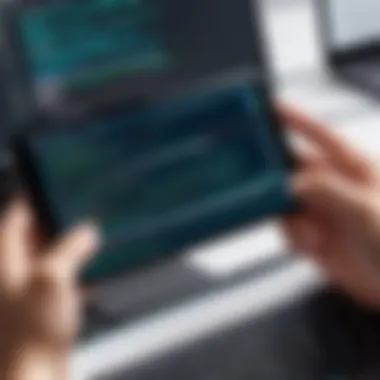
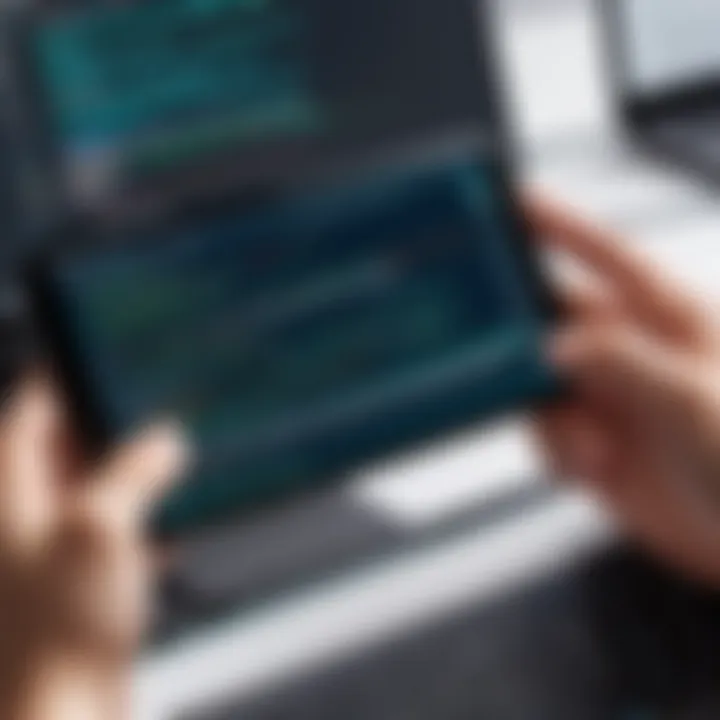
Always ensure your system meets specified version requirements to avoid incompatibility.
Using ADB: Basic Commands
Using ADB: Basic Commands deals with essential tasks for anyone working with Android devices. This section cuts through complexity so developers can focus on what matters—interacting with their instruments effectively. Understanding basic commands can massively improve productivity and streamline workflows, impacting development speed and quality.
Connecting to Devices
USB Debugging
USB Debugging plays a vital role in accessing your Android device's inner workings. Enabling it is less about convenience and more about maintaining control over the device. It allows your computer to communicate with the device while running the Android OS.
A key characteristic of USB Debugging is its straightforwardness. Many developers prefer USB connections for higher speeds and reliability. Device connection through USB is also familiar for anyone who has experience with traditional USB communications. It transcends wireless issues like lagging or disconnections.
Unique feature: USB Debugging allows a developer to run commands directly on the device from their computer terminal or command line. It helps to push files, install applications, and debug apps on actual hardware.
Advantages:
- Real-time updates.
- Compatible with most development tools.
Disadvantages:
- Requires physical connection, which can be limiting in mobility situations.
Wireless Debugging
Wireless Debugging brings a new level of flexibility. This rapidly-growing feature is significant because it allows developers to connect without a physical cable. It can be handy when testing apps in multiple locations or for devices unsupported with USB.
A key characteristic to note is its superb convenience. With a stable Wi-Fi connection, developers can engage their Android devices remotely. This is ideal for certain testing scenarios, particularly if multiple devices need to be accessed and manipulated without tangled cords obstructing work.
Unique feature: Wireless Debugging permits running ADB commands over Wi-Fi after the initial setup through USB. This means after initial input on connected devices, developers can operate free of cords.
Advantages:
- Improved mobility and ease of access.
- Suitable for a wider range of testing environments.
Disadvantages:
- Dependence on network reliability can cause interruptions.
- Setup typically entails an initial USB phase, which can consume time.
Common ADB Commands
Device Management
Device Management via ADB is one of the most beneficial aspects. It allows developers to ensure utilization of connected Android devices in the most efficient manner possible. Key characteristics include its capability to list devices, obtain the unique device ID, and even reboot remotely—all these improve manageability.
Common operations help maintain order and efficiency during programming.
Unique feature: Developers can get vital device info, like battery status or connected USB state, with few simple commands.
Advantages:
- Real-time diagnostics straight within the development process.
- Easier management of multiple connected devices.
Disadvantages:
- Unknown state due to too many simultaneous devices can cause confusion.
File Transfer
File Transfer through ADB evolves around ensure smooth communication between devices and computers. ADB gives you various options to safely transfer files to and from devices. This might seem routine but is crucial for developers implementing changes swiftly.
Key characteristic: Its integrated nature means you can bypass any interruptions from file management while relying on typical operating systems (like dragging files). Existence of valuable command lines makes it quite powerful.
Unique feature: The transfer speeds can rival, if not exceed, conventional desktop file transfers.
Advantages:
- Efficient handling of apps, logs, and data files saves resources overtime.
Disadvantages:
- May require familiarity with command line that some users find daunting.
Application Management
Application Management encompasses installation, uninstallation, and management of applications using ADB commands. For developers, efficient application management translates directly to productivity gains in testing, version control, and debugging applications.
Key characteristic: Facilitates app deployment directly onto devices from a developer's machine.
Unique feature: Installation modes allow debugging and open flags within Android's sandbox without entering cumbersome ADB root.
Advantages:
- Running test builds quickly improves QA timelines.
- Streamlined updates revert easily on errors.
Disadvantages:
- Though powerful, users can may make pivotal mistakes at command stage causing inconsistencies within environments.


Understanding these basic commands forms the backbone to utilizing ADB fully. Experimenting with commands enhances proficiency and leads to greater development efficiency.
Advanced ADB Techniques
Advanced ADB Techniques are pivotal for anyone looking to deepen their understanding of Android Debug Bridge. This aspect of ADB allows developers to optimize their workflow and enhance their app development and debugging abilities. It highlights how ADB can be harnessed for different needs, making it an essential component of any developer's toolkit.
Using ADB for App Development
ADB is not just a tool for debugging; it also plays a significant role during the app development lifecycle. Developers can run their applications on real devices, monitor their performance, and even push new versions quickly without needing to rebuild project files completely. Some key advantages include:
- Rapid Deployment: Push new APK files through ADB without manual installation through the device’s user interface.
- Real-Time Testing: Test app functionality in real-world environments and respond to issues immediately.
- Access to Device Features: Use ADB to interact with the device features like camera, GPS, and services I/O from your development machine.
To utilize ADB in app development, commands like , , and might come in handy.
Debugging Applications Effectively
An effective debugging strategy is crucial for app stability and performance. With its robust features, ADB allows developers to gather insights about how applications behave under various conditions.
Employing ADB during the debugging phase offers these benefits:
- Logcat Analysis: Use the command to download logs from a device for analysis. Developers can easily see error messages and stack traces that help in identifying issues.
- Real-Time Performance Monitoring: Through ADB, one can monitor CPU usage and memory allocation by employing the commands which report performance metrics.
- Simulating Different Scenarios: ADB can be used to simulate various device states or crashes, helping developers test the resiliency of their applications.
Here’s a command that can assist in logging:
Understanding these advanced techniques unlocks new potential with ADB, making development smoother and issues more manageable. Balancing powerful commands with practical applications indeed set aside ADB as an essential tool in it’s district.
Troubleshooting ADB Issues
Troubleshooting ADB issues is essential for ensuring smooth development and debugging processes. This section will elaborate on common problems you might encounter when working with ADB and how addressing these problems can improve your overall experience. A solid understanding of troubleshooting ADB is crucial for developers and IT professionals, as it facilitates effective communication between the development environment and Android devices.
Common Connection Problems
Connection issues with ADB can disrupt workflows and hinder productivity. Many factors may lead to these problems. Hence, recognizing these is the first step.
- USB Debugging Disabled: Ensure that USB debugging is enabled on your Android device. Go to settings, navigate to Developer Options, and turn on USB debugging.
- Faulty USB Cable: Inspect the USB cable being used. A damaged or inadequate cable may disrupt the connection. Trying a different cable may solve the issue immediately.
- Incorrect Device Drivers: Sometimes, your system may lack the necessary device drivers. Ensure your computer has the appropriate drivers installed. This may involve checking Device Manager on Windows to verify the driver status.
- Authorization Missing: Each time a device is connected, it needs to be authorized for debugging. Check if a prompt appears on your device and allow, if needed.
- ADB Not Running: Sometimes the ADB server may not be running correctly. You can restart the ADB server by running the command followed by in your terminal or command-line interface.
Identifying these issues helps ease the debugging task, making for a more effective development experience.
Resolving Permissions Errors
Permissions errors are frequently encountered and can be particularly vexing. They stem from improper permissions set on the Android device or mismatches between the device and ADB server.
- Correct User Permissions: Make sure your user account configuration is correctly set. Elevating permissions might be necessary. On Windows, run command prompt with administrative privileges to avoid permission issues while requesting ADB commands.
- Device-Locked State: Ensure that the device screen is unlocked while running ADB commands. A locked device may not respond to certain commands, causing errors to arise.
- Handling App Permissions: If you're trying to explore app data, ensure that the relevant app permits direct access. In some cases, apps require you to allow certain actions for ADB interactions.
Enhancing device permissions will facilitate smooth interactions, retaining focus on coding rather than troubleshooting.
Dealing with Daemon Issues
Daemon problems generally relate to the ADB server and could lead to sudden breakdowns of connectivity between servers and devices.
- ADB Daemon Crash: The ADB daemon sometimes crashes unexpectedly. If this occurs, refreshing it usually helps. Execute to terminate the glitching service and restart with .
- Multiple ADB Instances: Running multiple instances of the ADB server can create conflicts. Ensure only one instance is active. You may need to identify and terminate excess instances through tasks on your operating system.
- Compatibility Problems: Sometimes, the version of ADB is out of sync with the Android SDK components. Make sure to regularly update ADB and SDK to maintain harmony across functional and structural elements.
Addressing daemon issues can reinforce stable development and safeguard against interruptions, thus maintaining an effective coding pace.
Troubleshooting ADB issues lays groundwork for effective app performance and development, ensuring potential obstacles do not sidetrack the programmer's focus or productivity.
The Future of ADB
The Future of ADB is an essential topic in understanding how this tool will evolve alongside technological advancements and changes in app development. With more developers associating themselves with the Android operating system, knowing the forthcoming updates and enhancements of ADB can help in making informed decisions for both app development and troubleshooting. Its continued relevance hinges on adaptability to modern requirements set by developers and hardware.
Innovations and Updates
The world of technology is in perpetual motion, and ADB is no exception. Many innovations relate to the growing need for flexibility and efficiency. Notable advancements include:
- Improved User Interface: Future versions of ADB may introduce more intuitive user interfaces that can help new users navigate complex commands more easily.
- Support for Enhanced Features: Features such as user environment flexibility and cloud integration could enhance workflow. This addition can benefit developers working from multiple devices and locations.
- Visual Footprint: Updating logging options and providing visual analytics on device communication may prove invaluable. Effectively displaying logs will save time in debugging efforts, allowing for more efficient tracking of working environments.
Advantages to Developers
These innovations directly affect functionality. Developers will not only improve their interaction with ADB but also reduce the time spent on menial tasks. It hust be noted that as the technologies underlying mobile development evolve, outdated functions may be phased out to make room for more sophisticated replacements.
The Role of ADB in Modern Development Environments
In the landscape of modern development environments, ADB remains pivotal. As projects grow in complexity, the integration of ADB into development workflows becomes increasingly beneficial. The advantages offered by ADB in these new settings include:
- Efficient Device Management: With the increase of diverse devices on the market, ADB enables easy management and compatibility checks across various Android versions and devices. Constant updates of device drivers and emulator support further enhance this capability.
- Seamless Testing Process: ADB allows for on-the-fly testing of applications with changes directly pushed to devices without restarting—all of which streamlines the development cycle significantly.
As these advantages accumulate, ADB's role transforms from a simple debugging tool to a vital component of holistic development frameworks.
In summary, understanding the future of ADB encompasses not just anticipated features but overall best practices in real-world application scenarios. It will continue to provide indispensable value in a rapidly changing environment fueled by enhanced technology.
Ending
In summary, the exploration of the Android Debug Bridge, known as ADB, reveals its pivotal role in both Android app development and debugging processes. This article covers important topics, including how to set up ADB, the various commands utilized, and advanced techniques that can significantly improve the developer's workflow.
The benefits of understanding ADB are extensive. For starters, it allows developers to connect and communicate effectively with Android devices. Features like file transfer, app installation, and log management are streamlined through ADB. Many traditional development environments overlook these functions, yet they are fundamental to both testing and deployment.
Moreover, troubleshooting capabilities with ADB enable developers to identify and mitigate issues that arise during the software development lifecycle. For example, common connection errors or daemon issues can frustrate work; however, ADB offers methods to resolve these challenges effectively.
As we discussed in the section regarding the future of ADB, innovations and continuous updates are shaping how developers interact with their applications. Keeping pace with advancements ensures that developers are not only equipped to improve efficiency but also to enhance the performance of their applications on various Android devices.
To conclude, mastering ADB is not merely a choice, but rather a necessity for anyone involved in Android application development. Embracing this tool can lead to increased productivity, less downtime, and overall better management of app lifecycles. Understanding its architecture, commands, and functionalities is crucial in navigating the complexities of modern development environments. Embrace the potential of ADB — it can shape your development experience considerably.