Exploring Windows Network Services and Architecture

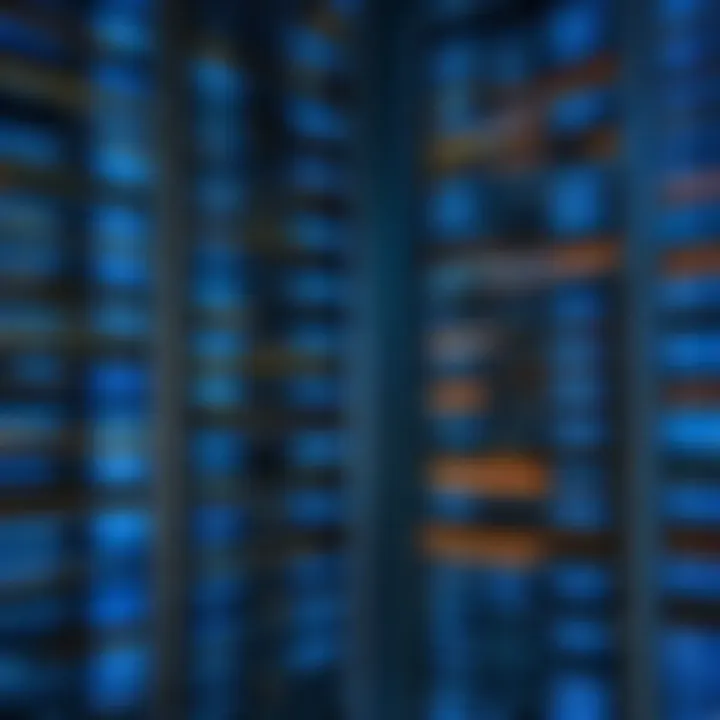
Overview of Topic
Foreword to the Main Concept Covered
Windows network services play a critical role in providing connectivity, resource sharing, and communication among devices within a network. These services enable computers and other devices to locate, access, and share resources seamlessly. Familiarity with these services is essential for IT professionals and network administrators, ensuring smooth operation and security of network environments.
Scope and Significance in the Tech Industry
In today's interconnected world, the importance of effective network services cannot be underestimated. Businesses rely on these services for daily operations, making them a fundamental aspect of information technology. The essential services such as Domain Name System (DNS), Dynamic Host Configuration Protocol (DHCP), and Active Directory are crucial for efficiently managing network resources. Understanding these concepts allows IT professionals to enhance operational efficiency, security, and reliability.
Brief History and Evolution
The evolution of Windows network services has been significant since the early days of networking. The release of Windows NT marked a turning point when Microsoft introduced these services into corporate environments. Over the years, advancements in technology led to the introduction of more sophisticated systems, like Windows Server, enabling enhanced management and support for larger networks. The ongoing development in networking technology continues to shape the way services operate today.
Fundamentals Explained
Core Principles and Theories Related to the Topic
At the core of Windows network services are principles like centralized management, resource allocation, and secure communication. Good grasp of these principles can empower network administrators to better manage networking environments.
Key Terminology and Definitions
Understanding network services requires familiarity with key terms. Here are some essential definitions:
- DNS: Converts human-friendly domain names to IP addresses.
- DHCP: Automatically assigns IP addresses to devices on a network.
- Active Directory: Manages user identities and access control.
Basic Concepts and Foundational Knowledge
Windows network services function through a series of interconnected protocols and infrastructure elements. Knowing how these components interact is vital for effective management. This includes understanding subnets, routers, and switches, as well as the role of network security measures like firewalls.
Practical Applications and Examples
Real-World Case Studies and Applications
Consider a medium-sized business relying on Active Directory for user management. The company uses DHCP for assigning IP addresses to devices, ensuring efficient use of available IP range while minimizing conflicts. Implementing DNS, they simplify access to internal resources.
Demonstrations and Hands-On Projects
Setting up a basic Windows network service requires the following steps:
- Configure DHCP on a Windows Server.
- Set up DNS for domain resolution.
- Implement Active Directory for user management.
Code Snippets and Implementation Guidelines
Here is a simple command to create a new user in Active Directory:
This command illustrates how easy it is to manage users using PowerShell, streamlining administrative tasks.
Advanced Topics and Latest Trends
Cutting-Edge Developments in the Field
Emerging technologies are influencing Windows network services significantly. Concepts like software-defined networking (SDN) and network automation are changing how networks are managed. Understanding these can prepare professionals for future challenges.
Advanced Techniques and Methodologies
Advanced techniques include network segmentation and integration of cloud services. Utilizing these approaches provides enhanced security and operational efficiency. They allow for better control over traffic and resource allocation across extensive networks.
Future Prospects and Upcoming Trends
As technology continues to evolve, the focus on security and efficiency in network services will be crucial. Technologies such as Artificial Intelligence are being integrated into network management to automate tasks and improve security measures, leading to smarter and more resilient networks.
Tips and Resources for Further Learning
Recommended Books, Courses, and Online Resources
To deepen understanding, the following resources are beneficial:
- Windows Server 2019 Essentials by David W. Wesson
- Online courses on platforms like Coursera or Udemy covering networking principles.
Tools and Software for Practical Usage
Practical applications require tools such as Wireshark for network analysis and ManageEngine for monitoring and managing networks. Utilizing these tools will enhance practical knowledge and skills.
Preamble to Windows Network Services
Windows Network Services form the backbone of network functionality within Microsoft environments. These services enable communication, resource sharing, and effective management of networked systems. It is crucial to grasp the underlying principles of these services to maintain a stable and secure network infrastructure.
The importance of Windows Network Services lies in their ability to facilitate seamless interactions between devices. They allow for the execution of various protocols that ensure data is transmitted efficiently across the network. Without these services, systems would struggle to communicate, leading to inefficiencies and operational challenges.


Key Elements to Consider
Understanding specific components such as DNS, DHCP, and Active Directory is essential. Each element plays a unique role in the overall architecture of Windows networking. DNS provides a way to resolve domain names into IP addresses, allowing users to easily access resources. DHCP, on the other hand, automates the allocation of IP addresses to devices within a network, significantly simplifying network management. Active Directory offers a comprehensive framework for managing user accounts, permissions, and resources, which is pivotal in any organizational network.
Benefits of Windows Network Services
- Enhanced Efficiency: Automated processes minimize the manual effort required, leading to improved productivity.
- Scalability: Businesses can easily expand their networks as services support a growing number of devices.
- Security: Built-in features allow for better control over user access and data protection.
Considerations for Implementation
While network services offer many benefits, proper configuration and management are vital. Administrators must ensure that services are correctly set up to prevent vulnerabilities. A failure in any service can disrupt the entire network, causing downtime and impacting productivity. Therefore, continuous monitoring and regular updates are critical for maintaining network integrity.
Understanding these services equips professionals with the knowledge necessary to optimize network performance and troubleshoot issues effectively.
In summary, grasping Windows Network Services is not just about knowing how they function. It is about leveraging their capabilities to build a robust network that supports organizational goals and enhances user experience. The subsequent sections will delve deeper into the architecture, configuration, and management of these services.
The Architecture of Windows Network Services
The architecture of Windows network services is crucial for understanding how various components interact and support network functionality. This section discusses the foundational elements, significant benefits, and essential considerations that shape the architecture of these services. By grasping this architecture, IT professionals can optimize network performance and ensure reliability.
Core Components
At the heart of Windows network services lies several core components that collectively deliver the required functionalities. Recognizing these components clarifies their interdependence and roles:
- Windows Server: This is a family of server operating systems that support functions like file, web, and application services.
- Active Directory: A directory service that facilitates the central management of users, computers, and resources in a network.
- DNS (Domain Name System): Converts user-friendly domain names into IP addresses that devices use to identify each other on the network.
- DHCP (Dynamic Host Configuration Protocol): Assigns IP addresses automatically, streamlining device connectivity and reducing manual configuration tasks.
- Group Policy: A feature that allows for administrative management of user and computer settings across the network, enhancing security and consistency.
The integration of these core components instills flexibility and scalability into the network architecture. Organizations can adapt to changing needs, be it adding new services, integrating devices, or simply expanding the existing infrastructure.
Network Protocols
Network protocols serve as the backbone of communication within Windows network services. They define standard rules and conventions that systems use to exchange information. Some key protocols include:
- TCP/IP (Transmission Control Protocol/Internet Protocol): The fundamental protocol suite ensuring reliable communication over the internet and within enterprises.
- HTTP/HTTPS (Hypertext Transfer Protocol/Secure): Used for transferring web pages, these protocols are essential for web servers and client communications, essential in web service integration.
- SMB (Server Message Block): A network file sharing protocol that lets applications read and write to files and request services from server programs.
Implementing these protocols proficiently is essential for ensuring smooth data exchange. Each has unique functionalities and optimizations, which help in tackling specific network requirements. For instance, using SMB is vital for file sharing and printer access across the Windows network, while DHCP ensures that devices can seamlessly join the network with the correct configurations.
"Understanding the underlying architecture of network services can drastically improve the management and efficiency of processes within an organization."
Mastering the architecture of Windows network services equips IT professionals with the insight needed for effective network management. As networks continue to evolve, keeping abreast of these foundational elements prepares organizations for future challenges.
Domain Name System (DNS) in Windows
The Domain Name System (DNS) is a cornerstone of networking within Windows environments. Its primary function is to translate human-friendly domain names into IP addresses that computers use to identify each other on the network. This system is critical because it simplifies the process of accessing websites and services. Users can easily remember a domain name like instead of its numerical counterpart, such as . The functioning of DNS directly impacts user experience and overall network management.
Functionality and Purpose
The functionality of DNS extends beyond mere name resolution. It operates through a hierarchical system of servers and records. When a user initiates a request, DNS queries are dispatched through this hierarchy to discern the correct IP address.
Key functions of DNS include:
- Name resolution: Converts domain names to IP addresses, enabling seamless communication.
- Load balancing: Distributes traffic across multiple servers, improving performance and reliability.
- Email routing: Uses MX records to direct emails to the appropriate mail servers.
Furthermore, DNS plays a crucial role in internet security by implementing features such as DNSSEC. This extension adds a layer of security to avoid cache poisoning attacks, safeguarding data integrity. Understanding these functions is key for IT professionals as they manage network resources effectively.
Configuring DNS on Windows Server
Configuring DNS on a Windows Server requires careful attention to detail to ensure smooth operations. Here is a step-by-step guide outlining the process:
- Open the Server Manager: Navigate to the Start menu, select Server Manager, and then Dashboard.
- Add Roles and Features: Click on "Manage" and select "Add Roles and Features." Proceed through the prompts until reaching the "Select server roles" section.
- Select DNS Server Role: From the available roles, choose the "DNS Server" option, and complete the installation.
- Manage DNS via DNS Manager: Once the installation is complete, access the DNS Manager through Start -> Administrative Tools -> DNS.
- Create a New Zone: Right-click on the server node, select "New Zone," and follow the wizard to create a primary zone, specifying your domain name.
- Add DNS Records: After setting up the zone, you can start adding records (A, AAAA, CNAME, MX) to map domain names to their corresponding IP addresses.
- Verify DNS Functionality: Use the Command Prompt to run the command followed by your domain name to ensure DNS resolutions are occurring correctly.
Properly configuring DNS addresses several operational concerns, from usability to security. Careful ongoing management of DNS settings helps guarantee that network resources are accessible and functioning as expected.
Dynamic Host Configuration Protocol (DHCP)
The Dynamic Host Configuration Protocol, or DHCP, serves as a cornerstone for efficient networking in modern Windows environments. This protocol automates the process of configuring devices on IP networks, ensuring that each device can communicate effectively within the network. The importance of DHCP cannot be overstated, as it streamlines the assignment of IP addresses and other network settings to devices as they connect. This functionality is crucial for both small networks and large infrastructure setups.
Overview of DHCP
DHCP allows network administrators to manage IP address assignments dynamically, thus reducing the complexities involved in manual configurations. Without DHCP, network managers would need to set IP addresses statically on each device, leading to potential conflicts and inefficiencies. The main benefits of DHCP include:
- Automatic IP address assignment: Devices receive their configurations when they connect, facilitating easy integration.
- Centrally managed configurations: Network settings can be adjusted from a single point without needing to access each device.
- Reduced human error: The automation decreases the risk of misconfigurations that can occur when setting IP addresses manually.
- Efficient IP address utilization: It provides a pool of addresses that can be leased to devices as needed, reducing wastage of IP space.
DHCP operates through a process that involves a client requesting an IP address from a server that maintains a pool of IP addresses. The transaction includes four key steps:
- Discover: The device broadcasts a request for an IP address.
- Offer: The DHCP server responds with an offer including an available IP address.
- Request: The device accepts the offer and requests the IP address.
- Acknowledge: The DHCP server finalizes the lease, sending an acknowledgment.
In essence, DHCP simplifies the complexity of network management, allowing businesses to deploy and manage their network resources efficiently.
Implementing DHCP in Windows Networks


Setting up DHCP in a Windows environment can be fairly straightforward and involves several steps. To begin, it is vital to have a clear understanding of your network layout, which can aid in optimal configuration. Here are the steps to implement DHCP in Windows networks:
- Install the DHCP Server Role: Use the Server Manager to add the DHCP server feature on a Windows Server. Ensure the server is configured with a static IP address before installation.
- Configure DHCP Scope: This involves defining the range of IP addresses that the DHCP server can assign to clients. Choose an appropriate subnet mask and default gateway to ensure efficient routing.
- Set Lease Duration: Determine how long a client can hold an IP address. Short lease times can be useful in networks with many transient devices, while longer leases suit stable connections.
- Activate the Scope: Once the scope is configured, activate it to start leasing out IP addresses.
- Add Reservations if Needed: Reservations are useful if you require specific devices to always receive the same IP address. This can be done within the DHCP management console.
- Monitor and Manage: Regularly check the DHCP logs for errors and actively monitor the performance to ensure it operates smoothly.
Note: Always back up DHCP settings and database regularly to prevent loss of configurations.
Implementing DHCP significantly enhances the adaptability of a network. As your network grows, the necessity for automated address configuration becomes even more critical. Proper implementation ensures scalability and greater control over network resources, making it indispensable in Windows environments.
Active Directory Services
Active Directory Services (ADS) play a vital role in managing and organizing resources in a Windows network. Understanding this system is essential for IT professionals and anyone involved in network management. Active Directory provides a way to manage users, computers, and other resources in a centralized manner. By doing this, it enhances security, simplifies user management, and allows for efficient resource allocation.
There are specific elements that make Active Directory crucial. One of the benefits is its hierarchical structure, which allows administrators to create a logical organization of resources. It supports group policies, enabling the enforcement of security settings across multiple computers. Additionally, Active Directory enables seamless integration of cloud-based services, especially as more organizations move towards hybrid environments.
Understanding Active Directory
Active Directory is fundamentally a directory service developed by Microsoft. It is included in many Windows Server operating systems. It stores all information about the network resources and allows for easy tracking and management. Active Directory uses several components, including the domain, trees, and forests.
- Domain: A domain is a collection of objects, such as users and devices, which share a common Active Directory database.
- Trees: A group of one or more domains that share a common namespace is referred to as a tree.
- Forests: A forest is a collection of one or more trees that are not necessarily connected but share a common schema.
Active Directory also uses various protocols, such as Lightweight Directory Access Protocol (LDAP), which facilitate access to the directory data. This means users can easily authenticate and authorize their access to resources, such as file shares or printers. It is especially important for managing user accounts and their permissions effectively.
Setting Up Active Directory
Setting up Active Directory is a process that requires careful planning and execution. First, it is essential to determine the organizational units (OUs) and structure that best fits your needs. Each OU can represent departments, teams, or any logical grouping of users and resources.
To start the setup:
- Prepare the Server: Ensure you have a Windows Server in place that meets the system requirements for Active Directory Domain Services.
- Install Active Directory Domain Services (AD DS): This can be done using the Server Manager. You select “Add Roles and Features” and choose AD DS.
- Configure the Domain: Once installed, you will need to run the Active Directory Domain Services Configuration Wizard. Here you will define the domain name and set up the forest.
- Create User Accounts and Groups: After setting up the domain, this is where you can create user accounts and define group policies.
- Implement Group Policies: Use the Group Policy Management Console to set security policies. This can enforce user permissions, password complexity, and software installations across the domain.
By following these steps, you create a robust Active Directory setup. It ultimately streamlines the management of network resources and increases the overall efficiency of Windows network services.
"Active Directory is not just about user access; it's about creating a cohesive environment where resources are streamlined and managed efficiently."
For more information on Active Directory and its integration in different environments, you can check out resources on Wikipedia, and for community support, consider visiting Reddit.
Windows File and Printer Sharing
Windows File and Printer Sharing forms a cornerstone in the realm of network services. It allows users to share files and printers across a local area network or even over the internet. Being able to share resources effectively can dramatically increase productivity and cooperation among users. In organizations, sharing files ensures that team members can access documents, spreadsheets, and presentations seamlessly, fostering better collaboration. Likewise, printer sharing enables multiple users to utilize a single printer, which reduces costs associated with purchasing and maintaining separate devices for each individual.
When discussing Windows File and Printer Sharing, several specific elements come into play, such as security considerations, configuration options, and user permissions. Aside from enhancing collaboration, thoughtful configuration helps prevent unauthorized access to shared resources. Therefore, administrators must understand how to set up and manage these features properly. The benefits of Windows File and Printer Sharing extend beyond mere convenience; they include cost efficiency, central management of network resources, and enhanced user experience, which are fundamental for success in any technological environment.
Configuring File Sharing
Configuring file sharing in a Windows environment involves a series of steps that may differ slightly based on the specific version of Windows you are using. Generally, the process includes enabling file sharing in the Network and Sharing Center, creating shared folders, and assigning proper permission levels.
- Access the Network and Sharing Center
To begin, open the Control Panel and navigate to the Network and Sharing Center. From there, you can adjust various file-sharing settings. - Enable File Sharing
Select 'Change advanced sharing settings' and ensure that file and printer sharing is turned on. This will permit devices connected to the network to recognize shared resources. - Create Shared Folders
You can then right-click on the folder you want to share, select 'Properties', and navigate to the 'Sharing' tab. Here, you can share the folder and choose who can access it. - Set Permissions
Ensure you customize permissions appropriately to control who can read, write, or modify the contents of the shared folder.
These steps will render your file-sharing services operational, yet it’s crucial to regularly review and manage permissions as user requirements change. This ensures that sensitive data remains protected while still being accessible to those who need it.
Printer Sharing in a Windows Environment
Printer sharing is another practical facet of Windows network services. With printer sharing, a single printer connected to one system can be accessed by several users across the network. This functionality not only streamlines printing processes but also minimizes the overall cost of printing infrastructure.
To set up printer sharing, follow these key steps:
- Access Printer Settings
Begin by going to the Control Panel and selecting 'Devices and Printers'. This section lists all the printers connected to your computer. - Share the Printer
Right-click the printer you wish to share and click on 'Printer properties'. In the Sharing tab, check the box that says 'Share this printer'. Optionally, assign a share name that users can easily recognize. - Set Proper Permissions
In the same menu, consider managing permissions to ensure relevant users can print without issues. This will help mitigate potential server overload caused by unauthorized print jobs. - Remote Access
Users on the network must add the shared printer to their devices. This is done by going to 'Devices and Printers' and selecting 'Add a printer'.
By correctly managing printer sharing, organizations can make significant strides in resource sharing, thus enhancing operational efficiency in various tasks. Moreover, maintaining proper network security is essential to avoid unauthorized access to these shared resources.
Remote Access Services
Remote access services play a critical role in modern organizational networks. They enable users to connect to their office networks from remote locations. This aspect is particularly essential for businesses embracing remote work and maintaining flexibility. Without these services, accessing company resources while outside the office would become significantly challenging.
One of the fundamental benefits of remote access services is enhanced productivity. Employees can work from anywhere, provided they have an internet connection. This flexibility often leads to improved output since individuals can better manage their work-life balance. Moreover, remote access reduces the need for physical office spaces, allowing companies to save on costs related to real estate.
However, there are important considerations to keep in mind when implementing remote access solutions. Security should be a top priority. Implementing secure access methods, such as VPNs or Remote Desktop Protocol (RDP), becomes vital to safeguard sensitive data from potential breaches. Additional security measures like multi-factor authentication can further enhance protection, creating a robust environment for remote working.
Overview of Remote Services
Remote services refer to technologies and protocols enabling users to connect to and manage computers or devices from a distant location. These services encompass a variety of applications, including file sharing, network management, and virtual private networks (VPNs).
The Remote Desktop Protocol (RDP) is a key component of remote access services. It allows users to connect to other computers over a network connection. RDP can be employed to manage servers, troubleshoot issues or access files without needing physical presence.
Another notable service is Virtual Private Networking (VPN). VPNs create secure connections over the internet, allowing users to access their home network while encrypting the data transmitted. This mechanism is especially important for safeguarding private information when using public Wi-Fi networks.
In addition to RDP and VPN, other remote access tools like TeamViewer and LogMeIn can simplify user interaction with remote systems. These programs are designed to help remotely control devices, making them invaluable for technical support and troubleshooting.
Configuring Remote Desktop Protocol (RDP)
Configuring RDP for remote access is a straightforward process, but it requires an understanding of certain prerequisites and settings.
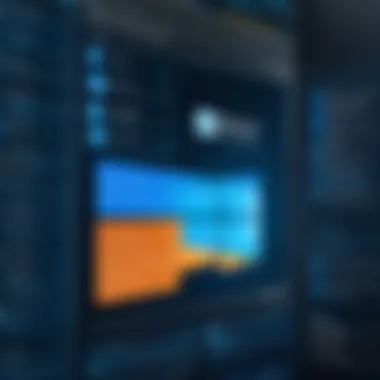
- Enable Remote Desktop on the target machine: Start by accessing the System Properties on the computer you wish to connect to. In Windows 10, you can right-click on This PC, select Properties, and find the remote settings in the sidebar. Ensure that Allow remote connections to this computer is selected.
- Configure User Permissions: You need to specify which users can access the machine. In the Remote Desktop settings, click on Select Users to designate users who can connect remotely.
- Adjust Firewall Settings: The Windows firewall must allow RDP connections. Navigate to Control Panel, click on System and Security, then Windows Defender Firewall. Under Allow an app or feature through Windows Defender Firewall, ensure that Remote Desktop is checked.
- Port Forwarding: If you plan to connect over the internet, you may need to configure port forwarding on your router. By default, RDP uses TCP port 3389, so accessing your router's settings to forward this port to your local machine is essential.
- Connect Using RDP Client: Use the RDP client, which is built into Windows. Open the Remote Desktop Connection application, input the IP address or hostname of the remote machine, and click Connect. Provide the necessary credentials when prompted.
Implementing these steps can facilitate secure remote connections, enhancing both accessibility and productivity in an organization's network.
"Efficient remote access services can significantly enhance productivity while ensuring data security for businesses."
Network Security in Windows Services
Network security is pivotal in the realm of Windows services. Given the increasing complexity of cyber threats, understanding how to secure networks effectively is essential for both individuals and organizations. Windows, as a widely used operating system in both personal and enterprise environments, demands a robust approach to security to safeguard sensitive information and maintain system integrity. The various components of Windows network services, such as DNS, DHCP, and Active Directory, play critical roles in network security.
Firewall Configurations
Firewalls act as a gatekeeper for network traffic, monitoring and controlling incoming and outgoing data packets based on established security rules. Configuring firewalls properly is fundamental for protecting networks against unauthorized access and attacks. In Windows environments, the built-in Windows Defender Firewall provides baseline protection. It is important to customize settings based on the specific requirements of the network.
- Determine Security Needs: Assess the data you need to protect and the potential risk involved.
- Create Rules: Establish rules for both incoming and outgoing traffic. Define which applications can communicate through the firewall.
- Monitor Logs: Examine firewall logs regularly to identify potential breaches or unusual activity.
- Regular Updates: Keep the firewall rules updated in accordance with evolving threats.
Implementing these configurations greatly reduces the attack surface and fortifies the network's defenses.
Implementing Network Policies
Network policies provide a framework to manage and enforce security across Windows networks. Microsoft’s Network Policy Server (NPS) can regulate access and ensure compliance with organizational security guidelines. Effective policies not only address security but also enhance performance and manageability.
- Access Control: Define who can access which resources based on their roles and responsibilities.
- User Authentication: Utilize protocols such as RADIUS or TACACS+ to authenticate users trying to join the network.
- Bandwidth Management: Control and allocate bandwidth to prevent one user from monopolizing network resources.
- Logging and Monitoring: Maintain detailed records of network activity to detect anomalies and enforce accountability.
Implementing well-defined network policies is crucial for maintaining the integrity and security of network services in a Windows environment.
Effective network security is not a one-time task; it requires continuous assessment and adaptation to the changing landscape of threats.
Troubleshooting Windows Network Services
Troubleshooting Windows network services is a vital aspect of maintaining an efficient and reliable network environment. As networks grow in complexity, the likelihood of encountering issues increases. Each aspect of the Windows network architecture can present its own unique challenges. Understanding common network problems and how to effectively resolve them is essential for IT professionals and learners alike.
One benefit of mastering troubleshooting techniques is the enhancement of overall network performance. Identifying and resolving issues promptly can prevent small problems from escalating into more significant failures. This not only improves uptime but also ensures optimal operation of various network services like DNS and DHCP. In addition, having a solid troubleshooting plan contributes to better security by identifying vulnerabilities or inconsistencies in configurations.
Common Network Issues
Various issues can arise within a Windows network. Being aware of these can help in diagnosing problems quickly. Here are some common network issues:
- Connectivity Problems: Devices may not be able to connect to the network due to various reasons, like incorrect IP configurations or issues with DHCP.
- Slow Network Performance: High latency or bandwidth issues can affect the usability of applications and services running on the network.
- DNS Resolution Failures: Users might experience difficulties accessing websites or resources if DNS queries cannot resolve properly.
- Access Denied Errors: Users may face challenges accessing shared resources due to misconfigured permissions.
Each problem requires a methodical approach to diagnose and resolve. Understanding these issues helps prepare for more effective troubleshooting.
Tools for Troubleshooting
A variety of tools can assist in troubleshooting Windows network services. Some of them include:
- Ping: A simple command-line tool to check the connectivity between devices and measure response time. It is often the first step in diagnosing network issues.
- tracert (Trace Route): This tool traces the path packets take from one device to another, helping identify where delays or failures occur.
- nslookup: A command-line tool for querying DNS servers, useful for diagnosing DNS-related issues.
- Wireshark: A network protocol analyzer that provides insights into network traffic, helping identify abnormal patterns or issues.
- Event Viewer: A Windows tool that logs system events, including network-related errors, which can be crucial for diagnosing problems.
Utilizing a combination of these tools can greatly increase efficiency in resolving network issues. Familiarity with the right tool for each situation enhances a professional's ability to maintain a stable network environment.
Troubleshooting is an essential skill in network management that not only improves performance but also enhances security.
The ability to troubleshoot effectively is crucial for upcoming IT professionals. By mastering common network issues and the tools available, they position themselves as valuable assets to any organization.
Future Trends in Windows Networking
Understanding the future trends in Windows networking is critical for IT professionals and students alike. The pace of technological advancement requires an ongoing assessment of the tools and methodologies employed in network management. Adaptation to these trends enables organizations to not only remain competitive but also to enhance operational efficiency. This section delves into emerging technologies and the profound impact of cloud computing, two significant forces reshaping the landscape of Windows networking.
Emerging Technologies
Emerging technologies are redefining the operational frameworks within which Windows networks function. Several innovations warrant attention:
- Software-Defined Networking (SDN): SDN decouples the data plane from the control plane, facilitating centralized control of the network. This approach enhances flexibility and responsiveness to network demands.
- Network Function Virtualization (NFV): NFV adapts traditional network functions into virtualized formats. This transformation reduces hardware dependency and associated costs, translating into improved scalability and efficiency.
- Internet of Things (IoT): As more devices connect to networks, managing the flow of data and ensuring security raises challenges. IoT demands more robust network infrastructures capable of handling vast amounts of data driven by connected devices.
- Artificial Intelligence (AI) and Machine Learning (ML): AI technologies are increasingly important in network management. They enable predictive analytics, which can prevent issues before they arise, optimizing network performance.
"In a rapidly evolving digital landscape, organizations must embrace emerging technologies to gain a competitive edge and prepare for future challenges."
The Impact of Cloud Computing
Cloud computing continues to transform the landscape of Windows networking by enabling flexibility and scalability. Several key considerations illustrate its significance:
- Increased Scalability: Cloud services allow businesses to scale their network resources up or down based on demand, offering a cost-effective solution for fluctuating workloads.
- Enhanced Collaboration: Cloud technologies facilitate better collaboration, allowing teams to seamlessly work together from different geographies while sharing resources and applications in real-time.
- Security and Compliance: Although cloud services present new security challenges, they also offer advanced security features that can protect sensitive data more effectively than traditional on-premises solutions.
- Cost Benefits: By shifting infrastructure to the cloud, organizations can reduce many traditional network maintenance costs, investing more in innovation and development rather than hardware maintenance.
Embracing these future trends ensures that professionals are well-equipped to navigate the complexities of Windows networking. This proactive approach paves the way for greater operational efficiency and effectiveness in addressing the demands of modern network environments.
Culmination
In wrapping up this exploration of Windows network services, it is critical to note the foundational importance of each discussed element. Understanding the interplay between the Domain Name System (DNS), Dynamic Host Configuration Protocol (DHCP), Active Directory, and associated network security measures is crucial for professionals who manage or maintain IT infrastructures. This integrated approach provides a framework that ensures network reliability and efficiency.
Key benefits of a solid understanding of Windows network services include:
- Optimized Performance: Knowledge of these services enables administrators to streamline configurations, resulting in improved network speeds and reduced downtime.
- Enhanced Security: By grasping how these systems function, individuals can better safeguard data and enforce policies, minimizing vulnerabilities to attacks.
- Effective Troubleshooting: A comprehensive view allows for quicker identification and resolution of network issues, saving both time and resources.
- Future-Readiness: As technologies evolve, understanding current network services prepares IT personnel for upcoming advancements, ensuring that organizations remain competitive and capable of leveraging new innovations.
"The greatest benefit of employing these Windows network services is not merely in their individual functionalities, but how they operate cohesively to create a robust network framework."
Considerations surrounding network management will always change with technology. However, the principles outlined throughout this article remain relevant. Continuous learning in these areas ensures that professionals can adapt to new challenges.







