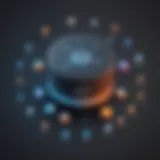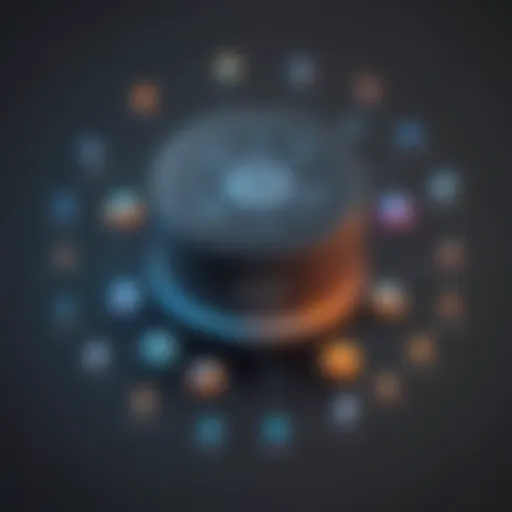Mastering Virtual Box Installation: A Complete Guide


Overview of Topic
Virtual Box, a tool that resembles a Swiss Army knife for virtualization, plays a pivotal role in modern computing. It allows users to run multiple operating systems on a single machine, offering flexibility that is valuable in an era where efficiency is key. As businesses and educational institutions push towards diverse tech ecosystems, understanding how to install and configure Virtual Box becomes essential.
This guide aims to be your go-to reference, whether you’re skimming the surface or looking to dive deep into all things Virtual Box. We’ll explore the installation process through a detailed breakdown, touching on what you need prior to installation, the actual steps for different operating systems, and tips for configuring the software optimally. This isn’t just theoretical; we’ll look at real-world scenarios where Virtual Box shines and discuss troubleshooting common hiccups that might come your way.
Fundamentals Explained
Before we launch into the nitty-gritty of downloading and installing Virtual Box, let’s revisit some core principles that surround virtualization technology.
- Virtualization: At its heart, virtualization is about creating a simulated environment that acts just like hardware. This enables multiple operating systems to run side by side, allowing for testing, development, and broader compatibility without the need for dedicated hardware.
- Hypervisor: This term refers to the software layer that makes virtualization possible. Virtual Box acts as a type 2 hypervisor, meaning it runs on top of an existing operating system rather than directly on hardware.
- Guest and Host Operating Systems: The system where you install Virtual Box is referred to as the host, while the systems running inside it are termed guests.
With these foundational terms under your belt, you’re better prepared to tackle the Virtual Box installation process.
Practical Applications and Examples
To illustrate the diverse use cases for Virtual Box, let’s consider a few practical scenarios.
- Software Development: Developers can test applications across different operating systems, ensuring compatibility before deployment. Imagine wanting to test an app on Windows and Linux without having to switch between computers; Virtual Box allows this seamlessly.
- Learning Environments: Educational institutions can offer students the chance to work on different operating systems using a single set of hardware. This is particularly useful for programming and IT courses.
- Legacy Software: If you have old software that only runs on discontinued operating systems, Virtual Box can be a lifeline to use these applications smoothly on modern machines.
Below I’ll lay out a basic command for creating a new virtual machine on Virtual Box:
This command sets up a new virtual machine named 'TestVM' in your Virtual Box environment.
Advanced Topics and Latest Trends
As virtualization technology evolves, new features and improvements emerge within tools like Virtual Box. Some trends to keep an eye on include:
- Cloud Integration: As more businesses turn to cloud solutions, Virtual Box is adapting by improving its ability to work within cloud environments, allowing for remote access and management of virtual machines.
- Containerization: Technologies like Docker are often mentioned alongside virtualization. Many organizations are adopting hybrid approaches that leverage both virtualization and containerization for optimal resource management.
- Performance Improvements: Enhancements in hardware capabilities often translate to better performance for virtual machines, with features like nested virtualization allowing users to run virtualization software inside virtual machines comfortably.
Tips and Resources for Further Learning
To expand your understanding of Virtual Box and virtualization technology in general, consider the following resources:
- Books: "Virtualization Essentials" by Matthew Portnoy offers a solid foundation.
- Online Courses: Websites like Coursera and Udemy feature courses on virtualization that can provide hands-on experience.
- Forums and Communities: Websites like Reddit and the Virtual Box forums provide platforms where you can ask questions and share experiences with other users.
Prelude to Virtual Box
Understanding Virtual Box is crucial for anyone diving into virtualization, be it a novice embarking on their first tech project or a seasoned IT professional looking to fine-tune their skills. This software provides a bridge that allows users to run multiple operating systems on a single machine. The flexibility it offers can also be a game changer for tasks like testing applications across different platforms without the hefty overhead of multiple physical computers.
By the end of this article, you’ll not only grasp the significance of Virtual Box but also learn how to set it up properly, ensuring you extract the maximum value from it. Whether you're a student, a programmer learning about virtualization, or an IT expert exploring new configurations, an appreciation of Virtual Box's utility can enhance your workflow greatly.
What is Virtual Box?
Virtual Box is an open-source hypervisor for x86 virtualization developed by Oracle. In simpler terms, it enables you to run virtual machines—each capable of running its own operating system—simultaneously on your computer. This versatility allows you to create an isolated environment for testing software, conducting training sessions, or even running applications that are incompatible with your primary operating system.
For example, if you're a Linux enthusiast working primarily on Windows, Virtual Box lets you fire up a Linux virtual machine without needing an additional computer. This capability expands software versatility and is economical in terms of resources.
Key Features of Virtual Box
Virtual Box comes with a plethora of features designed to cater to various user needs. Here are some key highlights:
- Cross-platform Support: It works across a number of operating systems including Windows, macOS, and various Linux distributions. This makes it a go-to solution for those who operate in mixed environments.
- Snapshots and Cloning: Users can take snapshots before making significant changes, allowing easy rollback if things go awry. Cloning virtual machines can save time, especially when you need multiple instances of the same setup for testing.
- Shared Folders: It allows seamless sharing of files between the host and guest operating systems. This is particularly helpful for developers who need easy access to files in their main system without switching environments.
- Guest Additions: Installing these tools in the guest operating system boosts performance and enables more integrated functionalities like better video support and clipboard sharing.
"Virtual Box gives you wings; it lets you explore and experiment without the fear of crashing your main system."
With these features, Virtual Box not only simplifies the virtualization process but also provides a robust playground for developers and tech-savvy users alike. Each characteristic enhances usability in specific ways, making the installation and configuration of virtual machines an accessible venture.
System Requirements
Understanding the system requirements is a cornerstone for anyone wishing to install Virtual Box successfully. It’s like preparing for a marathon; you wouldn't show up in flip-flops if you're serious about running. Similar thinking applies here—knowing what your system needs ensures that the installation goes off without a hitch, offering optimal performance and functionality.
Firstly, the hardware requirements play a crucial role. It’s not just about having a computer that can run the application. Users need to comprehend what kind of processing power, memory, and storage capacity can handle the demands of virtual machines. Without the proper hardware, you’ll likely end up with sluggish operations or even crashes, which nobody wants.
Secondly, the software requirements are equally important. Here, users must ensure their operating system versions are compatible and check for any pre-installed software that might interfere with Virtual Box’s operations. This is essential because an incompatible or outdated software environment can lead to issues down the line. The right software setup not only enhances performance but also ensures a smoother experience overall.
When setting up a robust virtual environment, overlooking system requirements can prove disastrous. So, let's take a deeper dive into both hardware and software requirements to ensure you’re well-prepared for this journey.
Hardware Requirements
When it comes to hardware, there are essential components to consider.
- Processor (CPU): A multi-core processor is highly recommended. Virtual Box can utilize multiple cores, leading to better performance, especially when running more than one virtual machine. A 64-bit processor is also necessary for running 64-bit guest operating systems.
- RAM: At a minimum, 4GB of RAM is advised, but if you want to run multiple virtual machines, you will need at least 8GB or more. Remember, virtual machines need a share of your system's memory to function smoothly.
- Storage: Don’t skimp on storage. An SSD is always better for running virtual machines due to faster data access speeds. At least 20GB of free disk space is advisable, but having more ensures you're not constantly worrying about running out while downloading ISO files.
- Graphics: Although many virtual machines don’t require high-end graphics, having a compatible graphics card that supports virtualization will certainly enhance the experience. Look for support for 3D acceleration if you plan to use resource-intensive applications.
"Meeting the hardware requirements not only facilitates smoother operations but also paves the way for a better user experience with Virtual Box."
In essence, investing in a well-rounded hardware setup pays off in the long run, enabling you to leverage Virtual Box’s full potential.
Software Requirements
Software requirements aren’t just a box to tick; they’re foundational to the installation. Here’s what to keep an eye on:
- Operating System: Virtual Box is compatible with various operating systems including Windows, macOS, and Linux. Therefore, whatever system you’re operating on has to meet the specific version requirements for a successful installation.
- Dependencies: Certain software libraries or packages may be needed beforehand. For instance, on Linux, you might need to install additional packages for kernel support or related drivers. Failing to do so can lead to a messy installation.
- Updates: Make sure your operating system is updated to the latest version. This often resolves compatibility issues and bugs that might impede Virtual Box’s performance.
- Permissions: Lastly, having appropriate administrative permissions is key, especially on Windows or macOS. Without them, the installation could fail or not install necessary drivers.
By paying attention to these software necessities, you avoid headaches later and set the stage for a seamless experience once Virtual Box is up and running. It's like laying a solid foundation for a house—without it, everything you build on top can crumble.
Downloading Virtual Box
Getting started with Virtual Box is a crucial step for users aiming to create and manage virtual environments. Downloading the software isn't just about grabbing the installation file; it involves understanding its significance, verifying system compatibility, and ensuring the right version is chosen. This step can make or break the user experience, laying the foundation for smooth operations and effective virtualization.
Navigating the Official Website
When you head to the official Virtual Box site, it's like entering a well-organized library of tools and resources. The first thing to notice is the clean interface that guides users easily. You’ll find a Download section prominently displayed, usually on the home page. It’s essential to approach this area with care, as it houses the latest version of the application suitable for various operating systems.
Take a moment to explore the various links and tabs. Don’t rush, as some users might just go for the immediate download link without checking if there are specific instructions or system notes relevant to their setup. For instance:

- System Notes: Each version comes with system notes detailing supported platforms and specific requirements. Reading these can save you a lot of hassle later.
- Change Logs: Understanding what’s new or fixed in the recent updates can help you decide if you really need the latest version.
- Documentation: Familiarizing yourself with the assistance available on the site is key, which leads to smoother installation and troubleshooting.
Choosing the Right Version
Selecting the right version of Virtual Box might seem straightforward, but it’s a bit like finding the right pair of shoes. Not every size fits every foot. There are several factors to consider when making your choice:
- Operating System Compatibility: Virtual Box supports multiple operating systems—Windows, macOS, Linux, and Solaris. Ensure that you select the version that aligns with your host environment.
- Architecture (32-bit or 64-bit): This distinction is vital. Most modern computers support 64-bit, but if you happen to be running an older machine, you will need the 32-bit version. If you grab the wrong one, the installation will run into a wall fairly quickly.
- Latest Stable vs. Development Releases: It’s tempting to go for the latest shiny offering. However, unless you're eager to test new features, the latest stable version is often the best bet for everyday use. The development versions can introduce unexpected quirks.
- Plugins and Extensions: If you plan to use any third-party plugins or extensions, ensure they’re compatible with the version you’re downloading. This can come in handy, especially when complex setups or configurations are in play.
In essence, taking the time to sift through these considerations will lead to better functionality and a smoother overall experience with Virtual Box. The download process may seem trivial, but ensuring you have the right version sets you up for success down the line.
Installation Process on Windows
The installation process of Virtual Box on Windows is a critical topic because most users commonly utilize Windows as their primary operating system. Getting this step right can make or break your virtualization setup. Virtual Box provides an efficient means to run multiple operating systems seamlessly from your Windows environment, which can be especially useful for developers, testers, and IT professionals.
When you dive into installing Virtual Box, you’ll appreciate a multitude of benefits, such as:
- Isolation of projects without affecting your main environment
- Flexibility to experiment with various operating systems
- Cost-effectiveness since it’s free and open-source
- Compatibility with a wide range of applications
Before we jump into the nitty-gritty, it’s vital to acknowledge some key considerations. Ensure your Windows system meets the hardware and software requirements laid out in previous sections. Additionally, disabling any conflicting software or antivirus programs temporarily may save you some headache down the line.
Step-by-Step Installation Guide
Getting down to brass tacks, here’s a simple yet effective step-by-step guide to install Virtual Box on your Windows system:
- Download the Installer
- Run the Installer
- Select Installation Options
- Complete the Installation
- Finish and Verify
- Navigate to the official Virtual Box website at VirtualBox.org.
- Click on the Download section, choosing the version appropriate for Windows hosts.
- Locate the downloaded file, usually in your downloads folder.
- Double-click the installer to launch the setup wizard.
- Follow the prompts carefully. Ensure to read the license agreement and choose the installation options that fit your needs.
- You will have options to install additional features such as networking software. Consider what you really need to avoid unnecessary clutter.
- Choose the Destination Folder – make sure you have enough space in the selected drive.
- After confirming all settings are aligned with your preferences, click 'Install'.
- The process may take a few minutes.
- Once installation wraps up, launch Virtual Box to ensure everything runs smoothly. You should see the Virtual Box Manager interface pop up.
By taking it step by step and following these guidelines, you can ensure a smooth installation process.
Troubleshooting Installation Issues
Every now and then, installation may hit a snag. Whether it’s due to software conflicts or unexpected errors, knowing how to troubleshoot can save you time and frustration. Here are some common issues and their solutions:
- Installation Freezing: If the installer hangs, verify you have sufficient permissions on the directory and check for any antivirus programs that might be blocking the installation.
- Error Messages: Pay attention to any error codes displayed during installation. Often, a quick search online or visiting the VirtualBox forums can provide insight into specific issues.
- Incompatibility Errors: Make sure your Windows version is supported by the Virtual Box version you are trying to install. Misalignment can cause installation failures.
"Whenever you run into roadblocks, remember that community forums and documentation can serve as your helpful compass in finding solutions."
- Missing Dependencies: Sometimes the installer requires additional software like Visual C++ redistributable packages. Make sure to have these installed.
With these troubleshooting strategies, you'll be better prepared to deal with any bumps in the road during your Virtual Box installation. Successfully navigating this process allows you to unlock a high potential for your technology projects, leading to greater efficiencies and discovery.
Installation Process on macOS
Installing Virtual Box on macOS is a vital topic within this comprehensive guide, as many users in the tech field rely on macOS for their daily tasks. Familiarizing yourself with the installation process not only ensures a smooth setup but also enables users to harness the power of virtualization effectively. With Virtual Box, macOS users can run multiple operating systems on a single machine, which can be particularly beneficial for software testing, development, and learning new technologies. Moreover, virtual machines can create isolated environments, protecting the host system from potential issues that arise during experimentation.
Detailed Installation Procedure
To get Virtual Box up and running on your macOS device, follow these steps carefully:
- Download Virtual Box:
Visit the official website at VirtualBox.org and click on the 'Downloads' section. Choose the macOS version of the software. Make sure you're downloading the latest stable release to avoid any bugs or compatibility issues associated with older versions. - Open the Installer:
Once the download is complete, locate the downloaded file in your Downloads folder. Double-click it to open the installer. This file contains the Virtual Box installation package. - Follow Installation Prompts:
A new window will appear asking if you want to install Virtual Box. Click on the 'Install' button, and your Mac will prompt you to enter your system password to authorize the installation. This is where keeping your information safe is crucial, so make sure you trust the source. - Allow Permissions:
During the installation, your Mac might block the installation for security reasons. If a warning appears, go to System Preferences > Security & Privacy. You may need to click on the padlock icon and enter your password again to make adjustments. After that, look for the message saying the installer was blocked and click 'Allow'. - Complete Installation:
After addressing any permission issues, the installation will resume. When it’s complete, you will see a confirmation window, and you can find Virtual Box in your Applications folder. - Run Virtual Box:
Open Virtual Box from your Applications. Make sure to go through the initial setup wizard which will guide you through some basic configuration settings to tailor the environment to your needs.
Doing the installation right is essential to ensure you promote a stable working environment later on, so pay close attention during these steps.
Addressing Common Errors
As with any software installation, users might run into a few bumps along the road. Here are some common errors and their potential solutions:
- Installation Blocked by macOS:
If you encounter a blocking message while trying to install, follow the steps in the permissions section above. - Virtualization Not Enabled:
Sometimes, users discover that their machine does not have virtualization enabled. You can check this in Activity Monitor under the Window > CPU Usage section; it should display usage charts if virtualization is functional. If not, you may need to enable it in your BIOS settings, which can usually be accessed at boot-up. - Incompatibility Issues:
Ensure that the version of Virtual Box you're using is compatible with your macOS version. Each new macOS release may have specific requirements. Always refer to the documentation provided on the Virtual Box website if you're unsure. - Network Configuration Problems:
If your virtual machines can't connect to the internet, check your network settings in Virtual Box. Ensure that your network adapter is correctly configured to use NAT or Bridged Adapter based on your needs.
Remember, troubleshooting is often a process of elimination. Take one step at a time, and you'll likely find the root of the problem.
By addressing these common issues and following the installation procedure meticulously, macOS users can comfortably navigate the world of virtualization through Virtual Box.
Installation Process on Linux
Installing Virtual Box on Linux stands as a crucial component of this guide since Linux is a popular operating system for many developers and IT professionals. Unlike its counterparts, Linux offers diverse distros each with unique configurations and package managers. This section aims to shed light on the methods for installation across various distributions, addressing significant elements, benefits, and practical considerations. These installation techniques enable users to harness the capabilities of Virtual Box effectively, tapping into virtualization for testing, development, and more broadly, system versatility.
Installation Techniques for Different Distros
Linux doesn't play by the same rules, and that's part of its charm. When it comes to installing Virtual Box, the approach can differ like night and day across distros. Let's consider a few techniques tailored for some of the most popular distributions.
- Ubuntu & Debian: Using the package manager makes installing on Ubuntu or Debian a breeze. Here's a simple command to get started:This method pulls the latest version available in the official repositories, ensuring you stay somewhat up-to-date.
- Fedora: This distro uses , which means you’ll be typing:Fedora is quite user-friendly and the latest releases often include updated packages, so hassle should be minimal.
- Arch Linux: For the DIY enthusiasts, Arch users can install Virtual Box from the Arch User Repository (AUR), using:Taking this route, one should have a robust understanding of building packages.
"The beauty of Linux is in its diversity, adaptability and community-driven development," which reflects on how these processes hold for each of the different Linux environments.
While many distros provide easy terminal commands, some may require downloading and installing kernel modules manually, or even configuring device drivers specific to your hardware. It's always wise to check the documentation of your chosen distro regarding dependency installations and compatibility before diving deeply into the installation process.
Resolving Installation Conflicts
While installing Virtual Box on Linux may promise flexibility, it can sometimes lead to conflict over compatibility and dependency issues. Let's explore how to navigate these rocky waters.
- Kernel Module Issues: At times, the installation may yield messages regarding mismatched kernel versions. In such cases, it’s crucial to run the following commands:Running this command can remedy most issues stemming from kernel incompatibilities.
- Dependency Conflicts: When multiple versions of libraries or packages needed by Virtual Box exist, it can create chaos. One essential step is to ensure all your installed packages are up to date:Keeping everything aligned often keeps pesky dependency conflicts at bay.
- Review Logs: Whenever you encounter errors, don't forget to review the file. This file contains crucial insights that might help you pinpoint what went wrong during the installation process.


Ultimately, resolving installation conflicts is about being meticulous and patient. Remember, the open-source community is vast, and many have faced—and overcome—similar issues. Consulting forums or communities such as Reddit or user groups can be invaluable when the going gets tough.
Initial Configuration of Virtual Box
Getting your Virtual Box set up is just the tip of the iceberg. To get it operating smoothly, you have to pay attention to the initial configurations. This aspect is crucial. When you set it up right from the beginning, it’ll help avoid a boatload of headaches down the road. Whether you're creating a virtual environment for development, testing, or even just to play around, the way you configure it initially sets the tone for your experience.
But why does this matter? Well, for starters, properly configuring Virtual Box ensures that your virtual machines (VMs) run efficiently. You'll be able to allocate just the right amount of resources, which contributes to a better performance. Not to mention, initial setup influences how well your virtual systems can communicate with each other and with the host system. Here’s what to consider:
- Resource Allocation: You want to allocate CPU and RAM wisely, without hogging the host's resources. This not only enhances performance but also prevents crashes.
- Formulating Virtual Machines: It’s essential to choose the correct system type and version for each VM. This aligns the VM’s configuration with the expected performance.
- Network Settings: Your first VM should have proper network configurations in place. Whether you want it to access the internet or communicate with other VMs, starting on the right foot is vital.
- Shared Folders: If you plan to share files between the host and the VM, setting this up at the beginning makes everything easier later on.
- Backup Strategies: Consider implementing snapshots or backup systems early to avoid complications later.
"Good preparation is half the victory." - This saying rings especially true in tech setups.
Taking the time to configure everything properly right off the bat not only saves you time but also provides a smoother experience. Let’s delve into the standout elements in these configurations, which will set you up for success.
Setting Up Your First Virtual Machine
Now, let’s get rolling with creating your first virtual machine. The Virtual Box interface is pretty user-friendly, which makes this step enjoyable. First, you’ll open Virtual Box and click on the ‘New’ button. This kicks off a wizard that takes you through the whole process.
- Choose a Name and Operating System: Give your VM a distinctive name and select the OS type from the dropdown menu. Choose carefully; the selected type can affect your resource allocation.
- Memory Size: Allocate RAM wisely. The general rule of thumb is not to exceed 50% of your total RAM unless you know what you’re doing.
- Hard Disk Setup: Decide if you want to create a new virtual hard disk. If yes, you can pick between VDI, VHD, or VMDK formats.
- Storage on Physical Hard Disk: You can choose between dynamically allocated storage, which grows as you fill it, or fixed-size storage. The fixed option takes up space immediately.
- Review and Create: After stepping through the details, the final screen allows for a review. Make sure everything looks an okay and click ‘Create.
After setting up the VM, you’ll see it listed on the left side of the Virtual Box Manager. Congratulations, you’ve just created your first virtual environment!
Network Configuration for Virtual Machines
Once your virtual machine is humming along, the next thing you’ll want to focus on is network configuration. Choosing the right network settings is key for both connectivity and security; you wouldn't want your VM to run like a fish out of water.
Virtual Box offers several network options:
- NAT (Network Address Translation): This is the most straightforward option. It allows your VM to access the internet while keeping it isolated from external traffic. Great for basic users!
- Bridged Adapter: This option connects your VM directly to the physical network. It enables other devices on your network to see the VM, which is useful for testing network configurations.
- Host-only Adapter: This creates a network that is shared solely between the VM and your host machine. It’s disconnects from the outside world, useful for specific testing scenarios.
- Internal Network: With this, your VMs can talk to each other but stay away from the host and outside connections.
Setting up network configurations is often a necessary step to ensure that VMs connect according to your needs. Additionally, monitoring these networks can help you maintain security.
When it comes down to it, a little extra thought into these initial configurations goes a long way in enriching your overall experience with Virtual Box.
Optimizing Virtual Box Settings
Optimizing settings in Virtual Box is a critical part of ensuring that the virtual machines run smoothly and efficiently. With the right configurations, users can enhance not only the performance but also the resource management of their virtual environments. This section breaks down how to squeeze the maximum efficiency out of your Virtual Box setup, allowing it to fit snugly within your broader technological framework.
Performance Enhancements
Achieving optimal performance from Virtual Box isn't just about throwing hardware at it; it's about understanding and tweaking settings to align with your specific needs. Here are some key performance enhancement techniques:
- Adjust Video Memory: Up the video memory allocation to enhance graphics performance in your virtual machine. This is particularly beneficial if you intend to run software that requires good graphical capabilities, such as design tools or gaming environments.
- Enable 3D Acceleration: If your host machine supports it, turning on 3D acceleration can give a noticeable boost in visual tasks. It’s like turning on the afterburners in a jet; your graphics will fly.
- Use Virtual CPU Settings: Allocate more CPUs to your virtual machine if your host hardware supports it. This can exponentially improve performance when running heavy applications. For instance, if your machine is running Intel’s Hyper-Threading technology, enabling more virtual CPUs can help in multitasking scenarios.
- Disk I/O Optimization: Fine-tuning the disk settings can significantly reduce lag. Using fixed size disk images as opposed to dynamically allocated ones can increase performance because it reduces overhead during read/write operations.
- Guest Additions: Never overlook the importance of installing VirtualBox Guest Additions. This package enhances functionality and provides better graphics, mouse pointer integration, and shared folder support. It's akin to fitting a sports exhaust on your car for an exhilarating ride.
Resource Allocation Strategies
Effective resource management is key to ensuring that your virtual machines don’t hog system resources, which can lead to sluggish performance not just for the VMs but for the host system as well. Here are some strategies to consider:
- Divide Memory Wisely: When allocating memory, a good rule of thumb is to allocate no more than half of your host machine’s RAM for a virtual machine to maintain smooth operations on both ends. Too much memory for one VM can starve the system of resources.
- Network Bandwidth Management: If multiple virtual machines are running simultaneously, consider setting limits on the network bandwidth to prevent bottlenecks. For networking, bridging may provide better performance than NAT but comes with its trade-offs in terms of complexity.
- Storage Management: Use separate storage drives for virtual machines where possible. This can prevent I/O contention and can dramatically speed up access times. SSDs are your best friend here; they’ll ensure that your operations are snappy and responsive.
- Limit Background Processes: Lastly, keep an eye on what else is running in the background of your host OS. Programs taking up unnecessary CPU cycles can impact your VM performance, so a clean workspace is ideal.
"Optimizing your Virtual Box settings isn't just a 'nice to have'; it’s essential for achieving an efficient, high-performing virtual environment."
By implementing these techniques, users will find they can run their virtual machines not just effectively but efficiently, ensuring a robust working environment that doesn't slow down the rest of their system.
Common Issues and Troubleshooting
In any technical endeavor, the path is rarely a straight line. This holds true for Virtual Box users as well. Understanding common issues and knowing how to troubleshoot can be the difference between a seamless experience and a frustrating day spent going around in circles. Recognizing problems early can save both time and resources, ultimately enhancing one’s efficiency.
Identifying Frequent Problems
While Virtual Box is designed to provide a smooth virtualization experience, it's not without its bumps. Users frequently encounter a set of common issues that tend to crop up during installation and operation. Here are some of the more typical problems:
- Installation Hiccups: Sometimes, the installation won’t complete due to incompatible software or missing prerequisites. Users might find an error message that gives no clear indication of how to resolve the issue.
- Network Configuration Issues: Users often grapple with networking settings, which are pivotal for communication between the host and guest systems. Virtual machines may not obtain IP addresses or connect to the internet correctly.
- Performance Lags: Another vexing issue is a sluggish performance of virtual machines, frequently traceable to inadequate resource allocation or conflicts with host system settings.
- Snapshot Problems: Managing snapshots can become a tangled web when frequent errors arise in saving or restoring them. Snapshots are essential for preserving the state of virtual machines, so having issues here can be a major headache.
Recognizing such issues means half the battle is won. Understanding the symptoms is key to moving forward.
Solutions for Troublesome Scenarios
Now that we’ve pinpointed some common issues, the next step is to address them with effective solutions:
- Resolving Installation Hiccups:
- Tackling Network Configuration Issues:
- Boosting Performance:
- Managing Snapshots:
- Double-check system requirements to ensure all prerequisites are met before installation.
- Rather than downloading the most recent version, try using a previously stable release that worked well for other users.
- Ensure that proper network adapter settings are selected in the Virtual Box manager. Sometimes, switching from NAT to Bridged Adapter can resolve connectivity problems.
- Check the firewall settings on both the host and guest systems; often a simple adjustment can fix the network access issue.
- Allocate more CPU cores and RAM to your virtual machine but keep an eye on the host resource usage. A good rule of thumb is to leave enough overhead for the host operating system.
- Ensure that all virtual machine guest additions are installed. This can significantly improve performance and usability.
- Regularly delete outdated snapshots. If the snapshot manager looks cluttered, it can lead to unexpected behaviors.
- Instead of creating multiple snapshots, consider using system images for major updates—this is often less prone to issues.
By utilizing these solutions, users find that they can often resolve problems quickly, thus minimizing downtime and optimizing their use of Virtual Box.
Remember: Quick identification and resolution of these common issues can lead to a more efficient virtual experience. Follow through with these strategies to enhance your proficiency.
Advanced Features of Virtual Box
Understanding the advanced features of Virtual Box can really take your virtualization experience from basic to brilliant. These features not only boost efficiency but also help in managing your virtual environments effectively. Whether you are developing software, testing applications, or learning new programming languages, tapping into these capabilities can significantly enhance your workflow.
Creating and Managing Snapshots
Snapshots are like a safety net for your virtual machines. They give you the ability to save the state of a virtual machine at a particular moment. This is particularly useful when trying out new software or configurations that may disrupt normal operations.
Imagine you are testing that latest version of an operating system. With a snapshot, if things go south, you can just revert back to that snapshot like flipping a light switch. It’s straightforward and saves a heap of time that would otherwise be spent reinstalling or fixing issues. To create a snapshot, it’s a simple case of right-clicking on your VM and selecting the snapshot option. You can manage multiple snapshots, name them appropriately, and even add descriptions to remind you of their purpose.
- Benefits of Snapshots:
- Quickly revert VM state to a known good point.
- Experiment freely without fear of ruining your setup.
- Speed up testing cycles by allowing for rapid iteration.


Shared Folders and Seamless Mode
When you work with various operating systems, accessing files quickly can be a hassle. This is where the shared folders feature shines. It allows you to set up folders on your host system that can be accessed directly from your guest operating systems. Setting up shared folders is generally a matter of configuring settings in the Virtual Box interface and installing the Guest Additions on the guest OS.
Seamless mode, on the other hand, provides a nifty way to integrate applications from the guest OS directly onto the desktop of the host OS. This means you can run applications from, say, a Linux VM right next to your Windows applications without worrying about switching interfaces.
- Practical uses:
- Sharing project files between host and guest can streamline your work on multi-platform projects.
- Seamless mode enables a more unified user experience when needing to use apps from different systems simultaneously.
"The versatility of Virtual Box lies not just in running multiple systems but in fostering a more productive environment."
Tapping into these advanced features of Virtual Box means not just getting things done, but getting them done effectively and smoothly. By experimenting with snapshots and utilizing shared folders and seamless mode, you can elevate your use of Virtual Box to a level that suits your professional or learning needs. With this knowledge in hand, you’re certainly on your way to being a Virtual Box aficionado.
Integration with Host Systems
When it comes to maximizing the efficiency and functionality of Virtual Box, one cannot overlook the significance of integrating with host systems. This integration serves as a bridge, allowing users to leverage the capabilities of their physical hardware while tapping into the flexibility that virtualization provides. By effectively sharing resources between the host and virtual machines, users can create a seamless working environment that boosts productivity and accessibility.
Folder Sharing Techniques
Folder sharing is one of those standout features that makes Virtual Box a strong contender for users wanting to operate multiple systems from their primary machine. Imagine having a Windows virtual machine that needs to access files from your macOS host without the hassle of manual data transfer: that’s where folder sharing steps in.
Setting Up Shared Folders
- Open Virtual Box and select the virtual machine you want to configure.
- Go to Settings and find the Shared Folders section.
- Click the plus icon to add a new shared folder.
- Specify the folder path from your host machine. Check the box for Auto-mount if you want Virtual Box to access it automatically upon startup.
By doing so, you can enable the guest OS to have simultaneous access to important folders, fostering a collaborative environment between both systems. This can greatly augment workflows, especially in development scenarios, where multiple file formats and environments typically clash.
However, ensure you consider the permissions. If you’re sharing a folder that contains sensitive information, setting specific access rights is prudent. It's also vital to keep in mind that file performance might vary depending on your system setup. Consequently, understanding how to troubleshoot any disconnection or permission issues is beneficial.
Clipboard Sharing Capabilities
Clipboard sharing expands the usability of virtual machines, allowing for a more integrated experience akin to using a single system. This feature allows users to copy and paste text or files seamlessly between the host and guest.
Enabling Clipboard Sharing:
- Go to the Settings of your virtual machine.
- Find the General tab, and from there, navigate to the Advanced subtab.
- Under Shared Clipboard, you can select options such as Host to Guest, Guest to Host, or Bidirectional sharing to fit your need.
While clipboard sharing can be a game changer, users should be cautious. If a guest operating system is less secure, there may be risks of inadvertently passing along malware or harmful scripts between the environments. It's also worth noting that some operating systems may require additional settings or software installations to enable this feature effectively.
It’s clear that the integration of Virtual Box with host systems plays an essential role in improving user efficiency and experiences. Effective folder sharing and clipboard capabilities make it easier to collaborate across different environments without breaking a sweat.
Security Considerations
When setting up Virtual Box, one cannot overlook the aspect of security. Proper security measures protect not just host systems but also the data contained within virtual machines. As virtualization technology continues to evolve, so does the variety of potential vulnerabilities. With a deeper understanding of these considerations, users can build a robust environment that minimizes threats and maximizes productivity.
Best Practices for Secure Setups
Creating a secure setup in Virtual Box doesn’t just happen by accident; it requires deliberate actions. Here are some essential best practices:
- Use Strong Passwords: This is fundamental. Ensure all user accounts associated with your virtual machines have strong passwords that mix letters, numbers, and special characters.
- Update Regularly: Just like any other software, keeping Virtual Box and all associated components up-to-date is crucial. If vulnerabilities are discovered, updates often include patches to close those gaps.
- Isolate Virtual Machines: Consider using network isolation for your virtual machines, especially if they are running various untrusted applications. This can prevent malware from spreading between your VM and the host.
- Limit Resource Sharing: When setting up shared folders or clipboard sharing between the host and the VM, consider the benefits and risks. Limit these features to necessary interactions only.
- Monitor Network Traffic: Employ tools that allow you to monitor the data traveling between your host and virtual machines. Any unusual activity should raise a red flag.
- Use Snapshots: Regularly take snapshots of your virtual machines. This allows you to roll back to a previous state in case of a security breach, granting you a safety net.
Implementing these practices not only strengthens your security posture but also enhances overall confidence in the virtual environment you manage.
Monitoring and Management Tools
Keeping an eye on your virtual machines is as important as setting them up securely. The following tools can help maintain a vigilant watch:
- VirtualBox Manager: Its built-in features allow you to manage resource allocation effectively, ensuring no single VM can overwhelm the host system. You can also track performance metrics to spot irregularities.
- Security Software: Employ antivirus and anti-malware solutions within each virtual machine. These not only protect against external threats but also ensure any malicious software does not compromise your network.
- Network Traffic Analyzers: Tools like Wireshark or similar can provide insights into data packets traveling to and from your virtual machines, giving you a clearer picture of potential vulnerabilities.
- Logging Tools: Implement logging solutions to track user activity and other operational data within your virtual machines. Regularly reviewing this information can help identify unauthorized access attempts.
Monitoring the environment is just as important as securing it. With the right tools, users can prevent and respond to threats effectively.
In summary, addressing security considerations in your Virtual Box setup is paramount. By adhering to best practices and utilizing appropriate monitoring tools, users can foster a secure, controlled virtualization environment that augments their technological capabilities.
Community Support and Resources
In the realm of technology, no man is an island. This sentiment rings especially true when it comes to utilizing tools like Virtual Box. Community support and resources play a pivotal role in ensuring that users can maximize their experience and navigate the inevitable challenges that arise. The vibrant ecosystem surrounding Virtual Box not only assists in troubleshooting but also fosters innovation and knowledge sharing.
Online Forums and Documentation
One of the gold mines for Virtual Box users is online forums. Platforms such as Reddit and dedicated Virtual Box discussion groups provide a rich ground for users to share their experiences, ask questions, and receive guidance from fellow members. Often, those seeking help find that their questions have already been addressed in detailed threads, saving valuable time and effort.
A noteworthy mention is the official VirtualBox documentation, which serves as a comprehensive manual. It covers everything from installation procedures to advanced features. However, users often find themselves scratching their heads over complicated paragraphs. This is why community forums can be indispensable. They break down complex explanations into digestible bites, offering real-world examples that resonate with common usage scenarios.
Additionally, platforms like Stack Overflow are invaluable. Here, users can search for specific issues and find solutions offered by experienced developers. The community-driven knowledge base is constantly evolving, providing fresh insights and workarounds for bugs and glitches that may not be included in the official documents.
"The best tool in custom setups isn't just the software, but the community backing it."
Join User Groups and Meetups
Engaging with user groups and meetups adds an interactive dimension to learning. These gatherings, whether in-person or virtual, bring together enthusiasts from various backgrounds. Participants discuss experiences, showcase their uses of Virtual Box, and swap tips on how they optimized their setups. It’s often in these casual settings that the most significant innovations and shortcuts are discovered.
Moreover, attending such meetups presents opportunities for networking. IT professionals, hobbyists, and students alike stand to gain not only from the knowledge shared but also from potential collaborations on projects or job opportunities. User groups often host workshops and seminars, which can provide hands-on experience that may not be easily accessible through online resources alone.
The atmosphere at these meetups encourages an open exchange of ideas. The synergy found in these discussions can spark creativity, leading members to explore advanced techniques or integrations that they might not have considered previously.
In summary, community support and resources are not just auxiliary but are integral to mastering Virtual Box. They transform the user experience from a solitary endeavor into a collaborative journey, where insight and innovation abound. By leveraging forums and participating in user groups, both fresh learners and seasoned veterans can significantly enhance their proficiency with Virtual Box.
End
In the realm of virtualization, mastering the installation and configuration of VirtualBox stands out as a crucial skill for anyone involved in IT, programming, or related fields. This article lays out the entire process, guiding users from the very beginning—the basic requirements to having a fully operational virtual machine. The importance of methodical setup cannot be overstated; it not only ensures efficient use of resources but also prevents potential headaches in troubleshooting later on.
By following the outlined steps, users can fully harness the capabilities of VirtualBox. This tool empowers them to run multiple operating systems in isolation, facilitating testing, development, and learning without disrupting their primary systems. The article also places emphasis on optimizing settings for performance, ensuring users don't just set it up but also fine-tune it for their specific needs.
Summary of Key Points
- Understanding the Basics: A clear grasp of what VirtualBox is and its key features establishes a solid foundation.
- Fulfilling Requirements: Being aware of both hardware and software prerequisites is essential for a smooth installation process.
- Navigating Installation: Step-by-step guidance through installation for Windows, macOS, and Linux aids users at all levels.
- Initial Configurations: Successful setups include basic configurations that prepare users for effective virtualization.
- Troubleshooting: Knowing common issues and how to address them ensures minimal downtime.
- Advanced Usage: Exploration into snapshots and seamless mode enhances user experience further.
- Security Practices: Adhering to best practices for security can mitigate potential vulnerabilities.
- Community Resources: Engagement with forums and user groups fosters a deeper understanding and opens avenues for learning.
Future Developments in Virtualization
The virtualization landscape is ever-evolving, with constant innovations reshaping how tools like VirtualBox function and integrate with other technologies. Future developments are likely to focus on:
- Enhanced Performance: Continuous improvements in performance and efficiency will allow for faster boot times and better resource management. Expect updates that leverage the latest hardware advancements to enhance the virtual machine experience.
- Cloud Integration: As more services migrate to the cloud, integrating VirtualBox with cloud storage solutions will become more seamless, allowing for easier sharing and collaboration on virtual environments.
- Machine Learning and Automation: The future may see automation tools driven by machine learning to streamline the setup and maintenance processes of virtual machines, reducing the manual workload significantly.
- Broader Platform Support: Expanding the range of supported operating systems and improving compatibility with various software will be a key focus, ultimately enhancing user flexibility.
Overall, staying informed on these future trends will equip users with the foresight needed to adapt to changes and adopt new features that can enhance their virtualization experiences.