Mastering WordPress Plugin Integration: A Detailed Guide
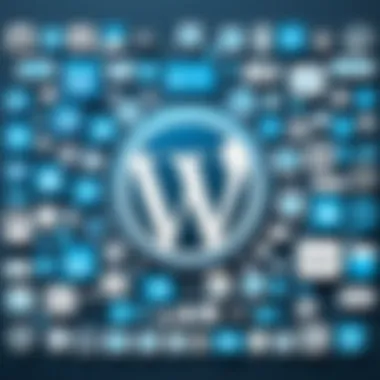
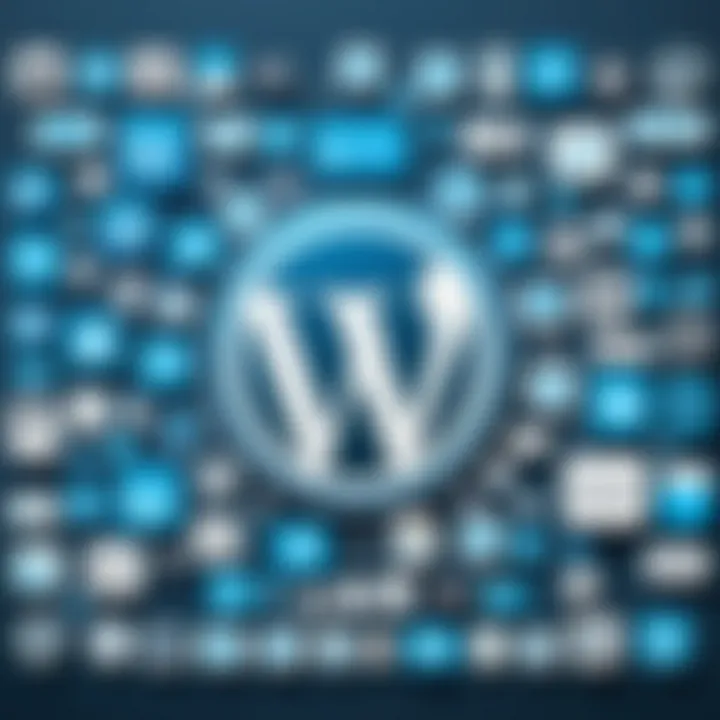
Overview of Topic
Integrating plugins into your WordPress site can feel a bit like adding the final touches to a masterpiece. This practice not only enhances the functionality and user experience but also opens up a world of possibilities for customization and control. In the tech industry, where digital presence is paramount, plugins are no longer just optional; they are essential tools for staying ahead.
The journey through the development of WordPress plugins is reminiscent of the broader rise of content management systems. WordPress, since its inception in 2003, has evolved dramatically from a simple blogging tool to a fully-fledged platform supporting vast websites and applications. With this evolution came an increasing need for specialized features, leading to the proliferation of plugins designed to offer tailored solutions to specific issues.
Fundamentals Explained
When diving into the world of WordPress plugins, it's crucial to understand some core principles. Plugins are like additional layers of capability added to your site, allowing you to implement features without needing to write extensive lines of code.
Key Terminology:
- Plugin: A software component that adds a specific feature to an existing computer program.
- Shortcode: A tiny snippet of code that lets users accomplish various tasks in WordPress without having to write full-featured code.
- Widget: A fancy term for the blocks of content that can be added to specific areas of your site (like sidebars).
These concepts form the building blocks of how plugins function and interact with your WordPress site. By understanding them, you can navigate plugin integration more effectively.
Practical Applications and Examples
To put theory into action, let’s consider some practical examples of how plugins enhance websites. For instance, a photographer may use a gallery plugin to showcase their portfolio beautifully. Similarly, a small business might incorporate an eCommerce plugin, such as WooCommerce, transforming their site into a fully operational online store.
When integrating these plugins, the process generally involves:
- Installation: You can install plugins directly from the WordPress dashboard or upload them via .zip files.
- Configuration: Many plugins require setup adjustments based on your needs.
- Usage: Some plugins have specific features that would need to be configured to appear in your content, often utilizing shortcodes.
An example of a handy code snippet for implementing a contact form using the Contact Form 7 plugin could look like this:
Advanced Topics and Latest Trends
As we progress, it's essential to look at the advanced techniques in plugin integration. One prevalent trend is the use of APIs to extend functionalities. Developers use such techniques to create custom plugins that can seamlessly interact with other applications or services.
Moreover, in a world that values performance, many developers are now focusing on creating lightweight plugins that don’t bog down the website speed. Tools like Query Monitor can be indispensable for diagnosing performance issues related to plugins.
Tips and Resources for Further Learning
For those eager to dive deeper into the realm of WordPress plugins, several resources can provide great insights:
- Books: "Professional WordPress: Design and Development" offers comprehensive coverage of plugin development.
- Online Courses: Websites like Udemy and Coursera have courses dedicated to WordPress plugin development.
- Tools: WP-CLI is an invaluable tool for developers looking to manage their plugins more efficiently.
Lastly, engaging with communities on platforms like Reddit can yield practical advice and solutions to various plugin-related challenges.
Remember, the best way to learn is by doing. Experiment with plugins, break things, fix them, and enjoy the process!
Understanding WordPress Plugins
Understanding WordPress plugins is crucial for anyone looking to elevate their website's functionality. Plugins are essentially the building blocks of a custom WordPress site, allowing users to add specific features without having to delve deeply into coding. They offer the flexibility to adapt your site to personal or business needs, making them indispensable tools in the WordPress ecosystem.
Definition of Plugins
In the simplest terms, a WordPress plugin is a package of code that extends the functionalities of your site. When installed, a plugin can enhance your website's capabilities, add new features, or modify existing ones. Think of it like an app on your smartphone—each app serves a distinct purpose, and together, they enhance your phone's overall performance and usability. Likewise, plugins can provide functionalities ranging from SEO support to e-commerce solutions, all at your fingertips.
The Role of Plugins in WordPress
Plugins hold a pivotal role in the WordPress framework. Without them, you'd be stuck with the basic features WordPress offers right out of the box. For instance, if someone wants to implement an online payment system, that requires a plugin like WooCommerce. Similarly, if you desire to implement custom fields and enhance SEO, plugins like Advanced Custom Fields and Yoast SEO are your go-tos. They act as bridges connecting the core functionality of WordPress to the specific requirements of your site.
Moreover, plugins can also help in optimizing a site’s performance and user experience. By integrating analytics, enhancing loading times, or even setting up social media sharing functionalities, plugins can directly influence how visitors interact with your site. This adaptability is what makes plugins an essential aspect of managing a thriving WordPress site.
Types of Plugins Available
Navigating the plugin landscape can be overwhelming, given the thousands available. However, most fall into a few broad categories, each serving specific needs:
- SEO Plugins: Tools like Yoast SEO or All in One SEO Pack that help in improving your site's search engine visibility.
- E-commerce Plugins: Solutions such as WooCommerce or Easy Digital Downloads that transform a standard site into a fully functional online store.
- Security Plugins: Applications like Wordfence or Sucuri Security that help to protect your site against threats and vulnerabilities.
- Performance Plugins: Tools like WP Rocket or W3 Total Cache focused on improving site speed and performance.
- Custom Post Types Plugins: These allow users to add custom content types beyond the standard posts and pages, expanding flexibility.
Essentially, whether you're looking to boost security, optimize performance, or enhance user engagement, there's likely a plugin designed for your specific needs. The key is to identify what functionalities can enhance your site and proceed from there.
Prerequisites for Using Plugins
Before diving into the world of WordPress plugins, it’s a good idea to understand the prerequisites that lay the groundwork for a seamless plugin integration experience. These prerequisites are essential for both newcomers and seasoned users alike. Ensuring that your WordPress installation meets specific criteria will not only enhance plugin performance but also mitigate potential issues down the line. After all, the last thing you want is to run into hiccups when you're trying to boost your site's functionality.
Checking WordPress Version
One of the first things to address when considering plugins is your current version of WordPress. Not all plugins are created equal, and many of them rely on features introduced in later versions of WordPress. Hence, knowing your WordPress version can save you a headache later.


To check your version, log into your WordPress admin panel. Look at the Dashboard; on the bottom right, you will see your version number. It’s crucial to keep this updated—updating WordPress brings not only new features but also security enhancements and bug fixes. A site running an outdated version may face compatibility issues with recent plugins or miss out on crucial security patches.
If you find that your version is outdated, be sure to back up your website before updating. This way, you can revert back if something doesn’t sit right.
- Regular Updates: Most WordPress updates are straightforward. Check your admin panel often and apply updates when available.
- Version Compatibility: Be sure to check plugin details; they typically list which versions of WordPress they support.
Verifying PHP Compatibility
Another pivotal aspect you can't overlook is the PHP version that your server is running. WordPress is built on PHP, so having an outdated PHP version can significantly affect your site's performance. Many plugins require a minimum version of PHP, so knowing the PHP version helps you avoid future compatibility issues.
To verify your PHP version, you can either use a plugin like "Display PHP Version" or check directly through your hosting account's control panel. Most hosting providers allow you to view and even change your PHP version. When looking at your current setup, aim for at least PHP 7.4 or higher, as older versions have reached their end-of-life and will not get security updates.
Important Note: Running an outdated version of PHP not only poses compatibility risks but also opens up your site to vulnerabilities.
- Upgrade PHP: If needed, consult your hosting provider about upgrading your PHP version. They can assist with this process, and it's often a one-click solution.
- Compatibility with Plugins: Again, check plugin documentation to ensure they support your current PHP version.
By keeping a vigilant eye on your WordPress version and PHP compatibility, you set the stage for successful plugin usage. Once you’ve checked these prerequisites, you’re well on your way to enhancing your site with the right plugins.
Choosing the Right Plugin
Selecting the right plugin is a critical step in ensuring your WordPress site functions optimally for your particular needs. With a plethora of plugins available, each claiming to offer unique capabilities, navigating this ocean of choices can be overwhelming. However, making an informed decision not only enhances the functionality of your site but also affects its performance and security. Hence, a deliberate approach to plugin selection can save time, energy, and potential headaches in the long run.
Identifying Your Needs
Before diving into the plugin repository, take a moment to reflect on what you actually want to achieve. Identifying your needs is akin to packing for a trip; if you don’t know where you’re going, it’s easy to overpack or leave behind essentials. Consider the following aspects:
- Functionality: What do you want the plugin to do? Schedule social media posts, improve SEO, or perhaps enhance your site’s security? Write down a clear list.
- Integration: Think about how the plugin will work with your current theme and other plugins. Not all plugins play nice together, so compatibility is key.
- User Experience: How will the plugin impact your users? A badly designed plugin can make your site feel clunky and decrease user satisfaction.
Researching Plugin Options
Once you’ve identified your fundamental needs, it’s time to embark on a journey through various plugin options. This process is much like evaluating restaurants in a new city before selecting where to eat. Some considerations include:
- Official WordPress Plugin Repository: This is the go-to place to find plugins that are vetted for security and code quality. Browse through the categories or use the search function to find potential candidates.
- Alternatives: Don’t overlook third-party sites like Codecanyon or GitHub, where you can discover unique plugins that may not be available in the official repository. Just be cautious and check their ratings.
- User Forums and Communities: Sites like Reddit or specific Facebook groups can offer valuable insights and experiences with different plugins. Engaging with others can unfold true gems of information.
Evaluating Plugin Ratings and Reviews
When you think you've found a suitable plugin, take time to evaluate its ratings and reviews. This step is akin to reading travel comments before booking a flight. A plugin may look good on the surface, but reviews can reveal its true nature. Pay attention to:
- Star Ratings: While not the whole story, high ratings usually indicate user satisfaction and quality. However, be wary of plugins that boast perfect scores; this might be a sign of unrealistic expectations.
- Recent Reviews: Examine reviews from the past few months. Changes in recent updates, shifts in the user community, or emerging bugs can all impact your experience.
- Support Responses: Look at how responsive the developer is to user queries. Active and helpful responses often point to a developer committed to ongoing improvement.
"A good plugin can mean the difference between an efficient website and one that sputters along with inefficiencies."
Ultimately, choosing the right plugin involves understanding your unique needs, conducting diligent research, and critically evaluating your findings. This diligent approach doesn't just improve your site's functionality but significantly enhances your overall WordPress experience.
How to Install a Plugin in WordPress
Installing a plugin in WordPress is a foundational step that can greatly enhance the functionality of your website. Plugins offer unique ways to integrate additional features, ranging from simple contact forms to complex e-commerce solutions. Knowing how to install these plugins properly is vital for any WordPress user, whether a beginner or a seasoned pro. The effectiveness of your website can hinge on the choice and installation of the right plugins. Understanding the steps involved not only makes the process smoother but also allows you to take full advantage of what plugins have to offer.
Accessing the Admin Panel
The first thing you need to do is get into the WordPress admin panel. This dashboard serves as your command center for managing the entire site, including plugins. To access the admin panel, type in your site’s URL followed by . If your website is hosted on a different platform, ensure you have the right credentials. Once logged in, you’ll see a menu along the left side. Navigate to "Plugins" and then click on "Add New" to start the installation process.
You can think of this panel as the cockpit of a plane. It may seem overwhelming at first, but with the right instructions, you will be able to navigate it seamlessly. Also, ensure your user role allows plugin installation, as some roles may have restrictions.
Searching for Plugins in the Repository
WordPress has a robust built-in plugin repository where you can find thousands of plugins to meet nearly any need. To search for a plugin, use the search bar in the "Add Plugins" section. You can either enter specific keywords or the name of the plugin if you already know what you’re looking for.
Once you hit enter, the repository will display a list of available plugins. Each plugin entry will showcase its name, description, ratings, and install count. This is your chance to do a bit of homework. Look for trustworthy plugins that have been updated recently and have good reviews. A plugin that hasn’t been updated in a while could lead to compatibility issues or security vulnerabilities.
Manually Uploading a Plugin
Sometimes, finding the plugin you want in the repository might not be easy, especially if it’s a premium plugin purchased from an external site. In such cases, manual uploading is your best solution. Here’s how you can do that:
- Download the Plugin: Obtain the plugin's zip file from the provider.
- Return to the Admin Panel: Go to the "Plugins" section and click on "Add New."
- Upload Plugin: Click on the “Upload Plugin” button.
- Choose File: Select the zip file you downloaded earlier.
- Install Now: Once you hit install, WordPress will take care of the rest. Just make sure to activate the plugin afterward.
In contrast to searching in the repository, this method gives you control over the plugins you install. However, always remember to check the source from where you've downloaded the plugins to avoid potential security risks.
Understanding how to install plugins equips you with the ability to transform your WordPress site into a powerful platform tailored to your specific needs.
Adding a Plugin to a Page
In the world of WordPress, plugins are like the Swiss Army knives of website development. They add functionality, enhance user experiences, and allow for profound customization. However, the process of adding a plugin to a page can sometimes feel daunting. Yet with the right guidance, it can be as straightforward as pie. Understanding how to effectively integrate plugins not only broadens a site's capabilities but also improves overall performance. Whether you're a novice still getting the hang of things or a seasoned pro, knowing how to add plugins properly is crucial for maintaining control over your website's dynamics.
Integrating Shortcodes


Shortcodes serve as a powerful tool when it comes to adding plugins to a WordPress page. At their core, shortcodes are snippets of code that allow users to quickly insert predefined content or functions into posts and pages without needing to delve into the complexities of coding. The beauty lies in their simplicity. Instead of pouring over endless lines of code, you can just type in a shortcode and watch magic happen.
For instance, many plugins provide their own shortcodes. If you’re using a plugin like Contact Form 7, all you've got to do is grab the shortcode it generates and paste it in the desired location on your page. Just like that, your website can start capturing leads.
- Benefits of Using Shortcodes:
- Saves time and avoids coding errors.
- Ensures consistency across your site’s pages.
- Makes it easier to switch out plugins without major disruptions.
However, one must be cautious. Not all shortcodes will behave the same way across different themes or newer plugin versions. It's always a good move to test your page after inserting the shortcode to ensure everything aligns with your expectations. A broken shortcode can lead to a page displaying incorrectly, leaving a less-than-favorable impression on visitors.
Using Block Editor for Plugins
The Block Editor, also known as Gutenberg, was introduced to provide a more visual approach to page and post creation. If you're still using the classic editor, you might find it beneficial to switch over, particularly when working with plugins. The Block Editor allows for greater flexibility and organization, making it a windfall for incorporating plugins.
To add a plugin using the Block Editor, all that’s needed is to locate the block associated with the plugin. For example, if you have a gallery plugin, after ensuring it’s installed and active, you would:
- Go to the page or post you want to edit.
- Click the Add Block button.
- Look for your plugin’s block in the offerings.
This can range from simple image galleries to more complex forms or sliders. You can drag and drop them where you want them to appear, customize settings, and edit options—all visually and intuitively.
- Advantages of Using Block Editor:
- Facilitates a more interactive and user-friendly experience.
- Allows for easy rearrangement of elements on the page.
- Promotes a cleaner layout and better content organization.
Adopting the Block Editor is a step towards modernizing how you create content on your site. Plugins that utilize this interface make the process of integration much smoother, leading to better-designed pages that provide both functionality and aesthetic appeal.
Managing Installed Plugins
Effectively managing installed plugins is essential for any WordPress site owner. Plugins are powerful tools that expand functionality, but with great power comes the necessity for oversight. This section will delve into the importance of managing your plugins along with specific elements you should consider.
When you install plugins, you’re essentially adding capabilities to your site that could enhance user experience, add new features, or improve performance. However, without proper management, you might run into issues that could undermine the very benefits that plugins offer.
Activating and Deactivating Plugins
Being able to activate and deactivate plugins is not just a basic necessity; it's a fundamental practice that every WordPress user should get a hang of. Activating a plugin allows you to start utilizing its features right away. Conversely, deactivating a plugin can prevent potential conflicts or issues without the need to remove it entirely.
- Situational Uses for Deactivation
- If you are troubleshooting an issue on your site, you might need to temporarily deactivate certain plugins to identify the root cause.
- Deactivating unused plugins reduces the load on your server, contributing to faster website performance.
- Some users prefer deactivating plugins while updating their site to minimize risks of incompatibility.
Once you’ve identified a plugin that no longer fits your needs, deactivation is just a click away. Go to your admin panel, navigate to Plugins, find the desired plugin, and hit Deactivate. Simple as pie. However, be wary of deactivating plugins that are critical to site functionality. This could cause unforeseen hiccups in user experience.
Updating Plugins Regularly
Updating plugins should be a non-negotiable habit for every website administrator. Developers continuously roll out updates for a variety of reasons—enhancing security, fixing bugs, and even adding features. An outdated plugin could become a potential vulnerability for your site. Here are a few reasons why regular updates are imperative:
- Security Patches: Older versions of plugins are often targets for hackers. Keeping them updated ensures you have the latest security enhancements.
- Compatibility: As WordPress itself evolves, plugins must adapt. If you don't update, you risk compatibility issues that can break site functionality.
- Performance Enhancements: Developers often tweak plugins for better performance. Updating can hence lead to a smoother experience for your site visitors.
To stay on top of updates, make sure to enable notifications in your admin panel. This will alert you whenever there’s a new version available. Regularly, visiting the Plugins section allows you to check what needs updating.
"A stitch in time saves nine." Keeping your plugins updated is that stitch. It saves time and effort while ensuring your WordPress site runs like a well-oiled machine.
Troubleshooting Common Plugin Issues
When dealing with WordPress plugins, running into some hiccups is not out of the ordinary. The landscape of WordPress is characterized by a myriad of plugins, each bringing its unique functionality to the table. However, sometimes these plugins don't play well with one another or might have issues that can throw a wrench in your website's operation. Like an intricate jigsaw puzzle, integrating various pieces can lead to conflicts or errors that need troubleshooting. Understanding how to troubleshoot common plugin issues is paramount for maintaining a smooth experience on your WordPress site. This section delves into crucial aspects of conflict identification and error resolution, allowing you to keep your site running like a well-oiled machine.
Identifying Conflicts with Themes
One of the first things to check when a plugin seems to be causing your WordPress site to misbehave is to determine if there's a conflict between the plugin and your current theme. Plugins often tweak the visual and functional aspects of a site, which can sometimes clash with how themes are built.
Here’s how you can identify such conflicts:
- Switch Themes: Temporarily switch to a default theme, like Twenty Twenty-One, to see if the problem persists. If not, there’s likely a theme conflict at play.
- Check for Logs: Some themes and plugins generate logs. Look for any errors reported that point to specific functions or files.
- Deactivate Plugins: One by one, deactivate your plugins before switching back to your original theme. This trial and error approach can help you pinpoint the exact conflict.
By identifying conflicts early, you can save time and effort that could otherwise be spent troubleshooting more complicated issues down the line. An effective conflict resolution not only enhances your site’s performance but also increases user satisfaction.
Resolving Plugin Errors
Once you've identified potential conflicts, it’s time to tackle any plugin errors that crop up. These errors can range from minor annoyances to major setbacks that can cripple a site’s functionality. Resolving these issues is crucial to ensure your website remains user-friendly and operational.
To resolve plugin errors efficiently, consider the following steps:
- Update Everything: Ensure that your plugins, themes, and WordPress core are all updated. Sometimes, an outdated version can create incompatibility issues.
- Debugging Mode: Turn on WordPress's debugging mode by adding to your file. This will reveal hidden errors that require attention.
- Error Reporting: Refer to your browser's console or server logs for any error messages. They often indicate exactly where the problem lies.
- Reinstall the Plugin: If the plugin is consistently malfunctioning, try removing it and reinstalling it. There may have been an issue with the original installation.
- Seek Help: Don’t hesitate to reach out to the plugin’s support forum or check platforms like Reddit when all else fails. The community can be a great resource for solutions to common problems.
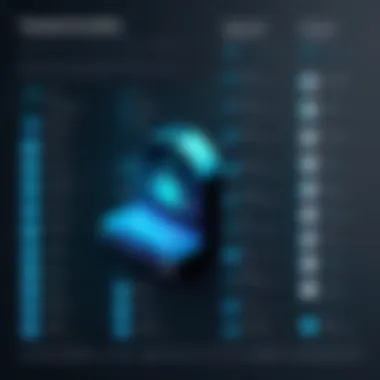
"A problem shared is a problem halved."
By systematically addressing plugin errors with well-informed actions, you will not only enhance your troubleshooting skills but also cultivate a more resilient and reliable WordPress environment.
In summary, being proactive about troubleshooting common plugin issues can considerably elevate your WordPress site’s performance. It requires diligence and a methodical approach, but the rewards — a seamless user experience and a site that functions properly — are worth all the effort.
Optimizing Plugin Performance
When it comes to maintaining a stellar WordPress site, optimizing plugin performance is not merely a suggestion; it’s a necessity. Plugins add significant functionality and flexibility to your site, but if not managed carefully, they can quickly become a double-edged sword, weighing down your site’s speed and overall performance. A sluggish site can annoy visitors, lead to decreased search engine rankings, and ultimately affect your website’s credibility. Therefore, taking proactive steps to ensure that plugins are configured and utilized efficiently is paramount.
Configuring Plugin Settings
The initial step in optimizing plugin performance often lies in how well you configure each plugin’s settings. Each plugin comes with its own set of options, many of which might be left at default. However, these out-of-the-box settings might not align with your specific needs.
- Review Settings: Take time to explore the settings for each plugin thoroughly. Reducing unnecessary features or turning off options you don’t use can significantly improve performance.
- Documentation: Often, plugin developers provide comprehensive documentation on how to configure their product effectively. Reviewing their guidelines can provide insights into essential settings that could enhance performance.
- Testing Changes: After configuring, consider testing the impact of changes using tools like Google PageSpeed Insights or GTmetrix. This can give you a clear picture of how settings adjustments affect load times.
Proper configuration is likely to alleviate any issues related to resource consumption. The aim here is to tailor each plugin to suit your specific situation, which in turn minimizes potential conflicts and slowdowns.
Reducing Plugin Load Impact
Another crucial aspect of optimizing plugin performance is reducing the overall load impact of your plugins. When multiple plugins run simultaneously, they can compete for server resources, leading to substantial lag. To keep things snappy, consider the following strategies:
- Limit the Number of Active Plugins: The more plugins you have active, the heavier the load. Regularly audit your plugins and deactivate or remove those that are not absolutely essential.
- Use Lightweight Plugins: Not all plugins are created equal. Do some digging and favor lightweight plugins designed with optimization in mind. These can often provide the same functionalities without dragging down performance.
- Utilize Caching: A good caching plugin can drastically cut response times, giving users faster access to your most important pages. This can alleviate the burden on your server caused by multiple active plugins.
"The key is to implement only those plugins that add value without compromising the overall performance of your website."
By practicing minimalism in terms of plugin use and prioritizing efficiency, you pave the way for a smoother, more responsive WordPress experience. This painstaking yet rewarding strategy not only improves user experiences but can also have a positive ripple effect on SEO rankings.
Through conscientious efforts in configuring settings and mitigating load impacts, you foster an environment where your WordPress site can thrive—making it agile, responsive, and ultimately more successful.
Securing Your Plugins
When it comes to managing a WordPress site, ensuring the security of plugins is non-negotiable. Plugins can enhance functionality and user experience; however, they can also introduce a world of vulnerabilities. Weak plugins often serve as gateways for hackers, making your site susceptible to malware, data breaches, or total site compromise. Securing your plugins not only safeguards your content but also protects your reputation in the digital landscape. In a world where every keystroke can be a potential point of failure, vigilance is crucial.
Here are some key points to consider in the realm of plugin security:
- Regular Updates: Keeping plugins up to date is not just a good practice; it’s essential. Developers regularly patch security holes, and these updates can prevent exploitation.
- Source Verification: Always download plugins from reputable sources, like the official WordPress Plugin Directory. Be wary of third-party sources that may offer plugins for free, as these may harbor vulnerabilities.
- Minimalism: The more plugins you have, the larger your attack surface. Consider uninstalling plugins you don’t actively use to reduce your risk of exploitation.
“Security isn’t just a feature, it’s a foundation.”
Identifying Vulnerabilities
To secure your plugins effectively, it is important to identify potential vulnerabilities. A vulnerability can manifest in many ways, ranging from outdated code to poorly written scripts. Not all vulnerabilities are easily spotted, and some may require an analytical eye to uncover. Here are a few indicators that might point to vulnerabilities within your plugins:
- Outdated Plugins: Regularly checking for plugin updates is key. If a plugin hasn’t been updated in a long time, consider seeking alternatives.
- Low Ratings and Poor Reviews: Community feedback can reveal if users have encountered security issues with a plugin. A pattern of complaints regarding security is a red flag.
- Monitoring Behavior: Unusual site behavior after installing a new plugin may signal issues. Keep an eye on vital stats like site speed and logins for any discrepancies.
Some useful tools that might help here include:
- Wordfence: offers a detailed scan of plugins and highlights vulnerabilities.
- Sucuri: scans your WordPress site for malware and security threats, including issues related to plugins.
Best Practices for Security
Implementing best practices is just as important as identifying vulnerabilities. Here are some strategies to help keep your plugins secure:
- Limit User Access: Not every user needs administrative privileges. Tailor user permissions carefully to minimize risk.
- Implement Strong Passwords: Encourage strong passwords and consider two-factor authentication. This goes a long way in securing your dashboard against brute-force attacks.
- Backup Regularly: Maintaining frequent backups can save your skin if anything goes awry. Use tools like UpdraftPlus or BackupBuddy.
- Audit Your Plugins: Periodically conduct audits of your installed plugins. Remove what is no longer needed and assess those that remain for ongoing security.
In summary, while plugins can greatly enhance your WordPress site's functionality, they also present potential security risks. Understanding how to identify vulnerabilities and implement security best practices is essential for ensuring a safe and robust online environment.
Future of WordPress Plugins
In the ever-evolving landscape of web development, the future of WordPress plugins warrants a closer look. As the demand for customizable and dynamic web solutions surges, understanding where plugins are headed can help developers and businesses make informed decisions. This section reflects on these transformations and emphasizes the critical role plugins will continue to play in enhancing the functionality of WordPress sites.
In light of the shifting trends, users must stay vigilant not just about current plugin choices but also about the landscape ahead. Take, for instance, the advent of artificial intelligence and the burgeoning realm of machine learning. These trends are not just hype; they hold real potential for plugins to offer personalized experiences for users, which could dramatically change how we navigate the WordPress ecosystem.
Evolving Trends
With the dawn of a new decade, several trends are emerging and shaping how plugins interact with WordPress.
- Increased Automation: As websites require more tailored functionalities, automation will be at the forefront. Plugins will increasingly automate routine tasks, allowing users to focus on strategic initiatives rather than mundane operations. This shift could lead to plugins that learn from user behaviors and optimize operations accordingly.
- Headless CMS Integration: Combining headless CMS concepts with plugins could redefine content delivery. A plugin that offers an API-first approach means that developers can manage content while utilizing various front-end technologies, like React or Vue.js.
- Greater Emphasis on Accessibility: As businesses strive to reach a broader audience, the necessity for accessibility-friendly plugins becomes non-negotiable. Future plugins will likely include features which aid in making websites accessible to all users, reflecting a growing awareness of inclusivity.
These trends signal a shift not only toward innovation but also toward improved user experience, ensuring that websites remain relevant and responsive to the needs of their audience.
The Impact of New Technologies
Emerging technologies are already impacting the WordPress plugin ecosystem. With advances in cloud computing and enhanced security protocols, we can expect a more seamless integration process and improved plugin capabilities.
Consider the following key impacts:
- Blockchain: This could offer decentralized solutions for enhanced security and user verification. Imagine a plugin that utilizes blockchain technology to allow users to manage their own data and permissions, fostering trust.
- Artificial Intelligence: The integration of AI can drive sophisticated analytics and reporting features. Developers should explore AI plugins capable of interpreting user data to provide insights far beyond traditional reporting methods.
- APIs and Microservices: As businesses move toward microservice architectures, plugins designed to communicate with multiple APIs will simplify the process of integrating various services seamlessly.
"Understanding and adapting to these technologies may determine a plugin’s relevance in the quickly changing WordPress marketplace."







